Along with navigation (see “Real-World Observations about Mapping Apps,” 19 August 2019), one of the top vacation uses of an iPhone is for taking photos—as the saying goes, the best camera is the one in your pocket. In a typical week, I might take a couple of photos, but over the two weeks while Tonya and I were traveling in Switzerland, I snapped over 1000. Switzerland is unreasonably scenic, so it was nearly impossible to resist yet another postcard-perfect shot of a gorgeous Alpine valley. Despite that compulsion, now and then I’d try to take a step back and think about why I was taking a photo. They fall into a few categories, and tied up in each is how I might share any given photo:
- “Remember when…”: Some photos are meant to be documentation that could serve to jog our memories in the distant future—“Oh, that’s right, that was the day I did the via ferrata in Mürren and met Ruth from Scotland and Andreas from the Netherlands.” These don’t need much sharing.

- “Thinking of you”: Other shots are meant for sharing instantly. My uncle is a gourmet cook with a lot of Le Creuset cookware, so when we stumbled on a colorful window display in a Le Creuset outlet in Lucerne, we had to take a picture to send to him.

- “Aren’t we cute?”: Selfies are awkward for us to take. Our problem is both generational and cultural, but we seldom think of taking them, and when we do, we have trouble arranging our faces into that perfect “Look how much fun we’re having!” expression. But the benefit, as I’m slowly learning, is that the photos are much more interesting to friends and relatives if you’re in them. Although we didn’t take that many, we shared all the selfies that came out well.

Not actually a selfie, since I wasn’t using a super-long selfie stick. Ruth from Glasgow took this one of me while we were climbing. - “That’s a great shot”: There’s something deep inside me that wants to record—to own in some fundamental way—what I’m seeing by taking a photo. The more beautiful the scenery, the more I want that picture for posterity. The bulk of my photos fall into this category, but the mere number of them detracts from their impact, particularly when sharing them. It’s not that once you’ve seen one stunning Alpine lake, you’ve seen them all, but it’s easier to appreciate each shot in isolation.

Immediate Sharing with Family
We have a private Slack group for our immediate family members, and one of the best uses of it has been for sharing vacation photos during a trip. Every day, when we were done hiking or exploring, we’d post a couple of photos—generally scenery and selfies—to the #general channel that everyone in the family can see. If we had taken photos specifically for our son Tristan, such as of the architecture at the Ecole Polytechnique Fédérale de Lausanne, we’d post those separately in the private channel we share with him.
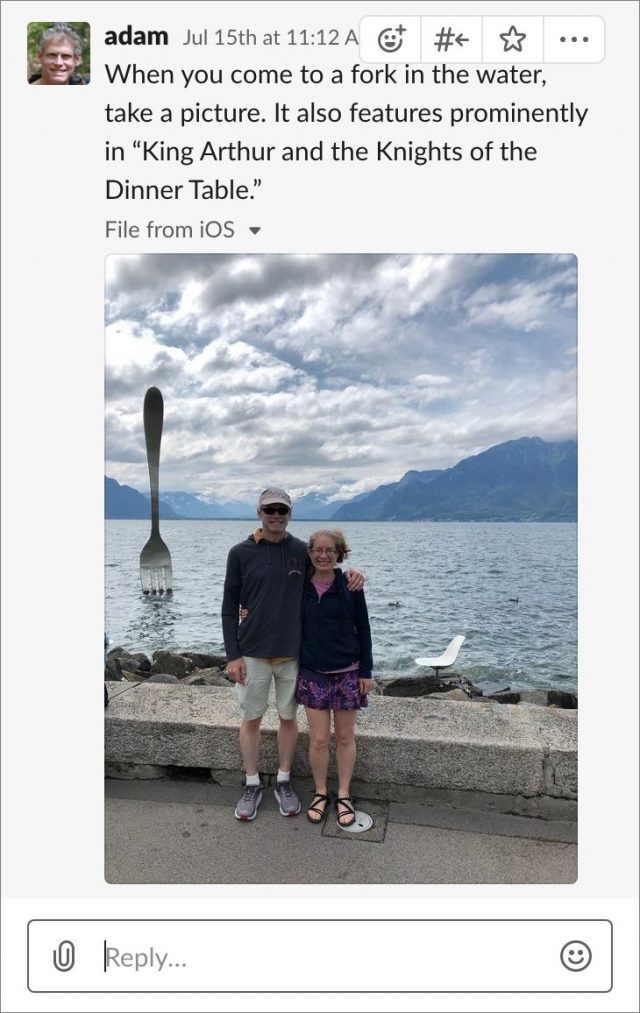
This approach worked tremendously well, since it didn’t require us to spend much time fussing with photos during the trip, and we could give a sentence or two of travelogue to explain each one. Since it was just family, we didn’t have to think about how the photos might be received by the public, which made things easier. Even selecting the photos for this article was a bit stressful, since I wanted them to be as nice as possible while simultaneously illustrating the point I was trying to make.
That’s relevant because sharing to Facebook (or its wholly owned subsidiary Instagram) or Twitter is a completely different act. I’ve never been comfortable with large-scale sharing via social media, and I have an ever-deepening revulsion for these companies and their services based on how they manipulate their users for profit and are abused by state actors to influence society at large (see “Fed Up with Facebook? Move Your Family to Slack,” 12 February 2019).
Your opinions may vary, and while Slack may not be the ideal solution for your family, I’d still encourage you to figure out a way to share vacation photos easily with the people with whom you’re most close. A Messages conversation or even plain old email would work, although we’ve found on past trips that email takes more effort to compose and can result in long conversations you don’t want to have while on vacation.
Full-Scale Sharing with Your Traveling Companions
If you’re with your spouse, family members, or friends on your trip, you’ll probably want to share photos with them as well. Tonya tended not to take a photo if I was already doing so, but she did capture some nice ones of me that I wanted, and she also wanted to be able to see my photos on her devices. Alas, despite Apple’s purported support for families, the company has never acknowledged that many families want to share a single photo collection. (Yes, there’s the automatically created shared Family album if you use Family Sharing, but it’s just a shared album and doesn’t meet the desire of wanting to share all photos.)
Despite that ongoing limitation in Apple’s photo solutions, the Sharing Suggestions in Photos in iOS 12 are pretty neat. If you’ve identified the people in your photos using the People feature, Photos automatically suggests that you share photos from the event with those people (see “Inside iOS 12: Photos Encourages More Engagement,” 25 September 2018). In our case, it suggested that I share my photos with Tonya every day, and that she share hers with me. Because we often had only slow hotel Wi-Fi, it was more of a batch process, where the photos didn’t show up right away but would be there at a later date. (The Sharing Suggestions disappear after some time, so I can’t show a screenshot of us starting the process.)
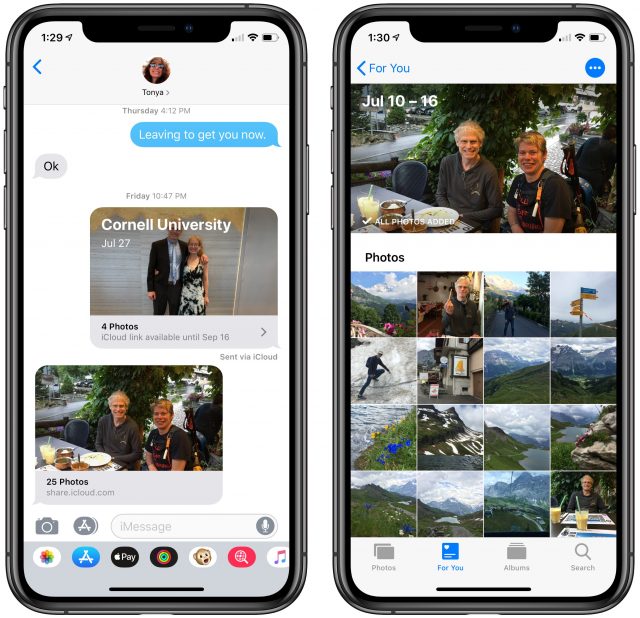
My understanding is that Google Photos allows you to share all your photos with a partner, which is arguably a better system. We’re sufficiently invested in Apple’s ecosystem that we’ve never seriously investigated using Google Photos, but if you’re looking for complete library sharing with your spouse or partner, it’s worth a look. As with YouTube or any other Google service, make sure you’re comfortable with the fact that you’re giving Google a lot more personal data.
Curated Sharing with Friends
Although we also messaged an occasional photo to a particular friend a few times during the trip, we mostly held off on sharing with friends until we got home. Since then, lots of people have asked us about the trip, of course, and we wanted to show them what we’d seen.
But wow, talk about work! About 825 photos survived my initial purges of duplicate or fuzzy photos, and it took me hours to scan through them and select about 100 for sharing. Some of that time was spent doing quick editing—mostly clicking the Auto Enhance button in Photos and deciding if I preferred the new version to the original by pressing the M key while in Edit mode.
No Thanks for the Memories
There is an easier way out: use what Photos creates for you in Memories, which includes an automatically selected collection of photos and an automatically generated video. If you like what Photos has done, you can add the Memory to your favorites so it sticks around; otherwise it will disappear at some point. And you can share both the video and the individual photos in the Memory.
But I found Memories annoyingly inflexible for sharing. If the algorithm failed to pick up a photo you wanted to include, too bad. It may seem like you can delete photos, but doing so deletes them from your library completely, not just from the Memory (in other words, it’s not like an album). The automatic video may not even include all the photos in the Memory, but at least it’s possible to add and remove photos in the Memory from the movie, at least in iOS. (Play the movie, and then tap the screen while it’s playing to reveal and tap Edit.)
You can export and share the movie, and that may be both the easiest option and the one Apple wants you to do. Personally, I prefer still images that I can flip through in many cases, so I wanted to share the photos themselves instead. And then we’re back to not being able to add or delete photos from the Memory.
Choose between Shared Albums and iCloud Photo Links
My solution was to create an album of the photos I wanted to share. (Hint: In the Image menu in the Mac version of Photos is an Add to lastAlbum command with a keyboard shortcut of Command-Control-A. That makes scanning through photos and adding them to an album much easier.) Once I’d had an album, I could turn it into a Memory to get the automatically generated video, and more to the point, I could use that collection as a starting point for sharing.
Photos has two ways of sharing in iOS: shared albums and iCloud Photo Links, but in the Mac version of Photos, you can only create shared albums. In both cases, you can get a Web URL to the entire collection of images and share it with anyone such that they can see the images in a Web browser. So what’s the difference?
As far as I can tell, since Apple doesn’t seem to document iCloud Photo Links in relation to iOS, just in the context of iCloud.com, an iCloud Photo Link results in the photos being shared via iCloud on the Web for 30 days. Anyone with the link can see their thumbnails, switch to showing one image at a time, and scroll through with the arrow keys. There’s an optional thumbnail browser at the bottom of the screen when viewing a single image, but no slideshow mode.
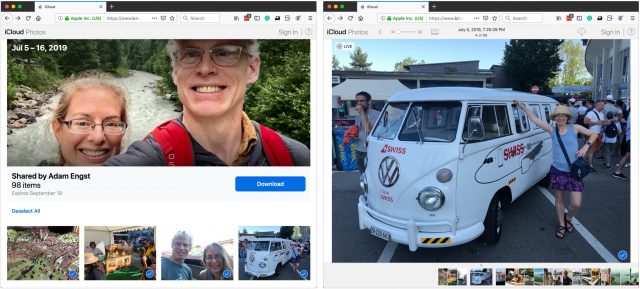
But what sets an iCloud Photo Link collection apart from a shared album is that Download button. Click it and you’re given the option of downloading all the photos, either as files or by importing directly into your iCloud Photos. This is a great option for sending photos to someone who you know uses iCloud Photos and will want the images in their Photos library, and it also works for someone who might want to download the originals but doesn’t use Apple devices. (I used it for sharing photos after the fact with my via ferrata climbing companions.) At least on my Mac, the download comes in as a HEIF image (with a confusing .HEIC filename extension, sigh) along with a QuickTime movie if the image was a Live Photo. I would guess that downloads would be JPEGs on other platforms.
In contrast, when you create a shared album, you have slightly different options. (First, turn them on if necessary in Settings > YourName > iCloud > Photos in iOS and in System Preferences > iCloud > Photos > Options on the Mac.) You can share a shared album explicitly with people who have iCloud accounts, at which point the shared album appears in Photos, or with anyone via a link, if you turn on the Public Website switch for the album.
These are quite different use cases. When you share an album with someone who has an iCloud account, they can not only see the images in Photos itself, they can like or comment on each photo, and if you enable the option, they can also add photos to the album. If they want to retain the photos locally for posterity, they can simply drag them from the shared album to another album.
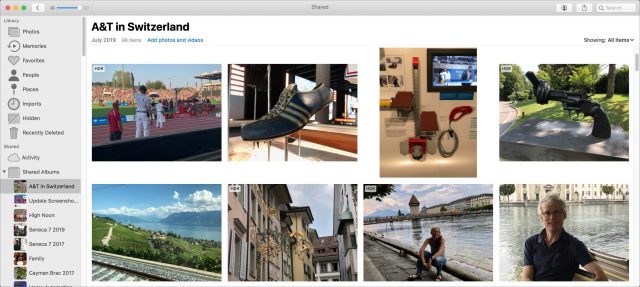
However, when you select the Public Website option for a shared album, they can view the album’s photos on a Web page in an attractive grid format. Clicking a photo displays it on its own, and it’s also possible to make it full-screen, download the image, or display all the photos as a slideshow. Sadly, it’s not possible for the viewer to like or comment on a photo, although it’s easy to see why Apple limited such behavior to iCloud users given that the URL could get out and be seen by anyone on the Internet. Of course, if that happened, it would be easy to turn off the shared album.
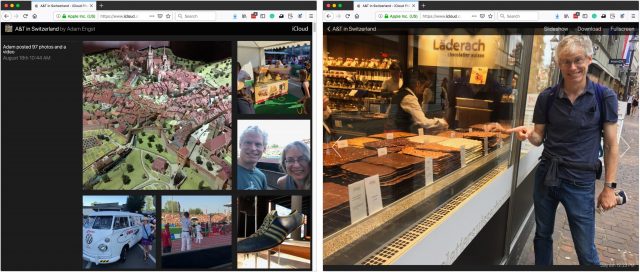
I ended up sharing an iCloud Photo Link with the friend who put us up for a few days at the start of the trip, since she wanted to see all the photos and download some of the scenic ones for her own vacation planning. The other benefit was the 30-day limit for the link, so she didn’t have to think about or remove the shared album from Photos manually.
For the rest of our friends, I created a shared album and shared it with Tonya in case she wanted to add any photos, but sent everyone else the link to the public Web page.
Which of these sharing methods will work best for your situation depends on what capabilities you want to provide to those viewing the shared photos. And, of course, there are other alternatives if you want to step further outside Apple’s Photos ecosystem. If you’ve found a particularly good solution for some form of photo-sharing that Photos doesn’t support, share your experiences in the comments.

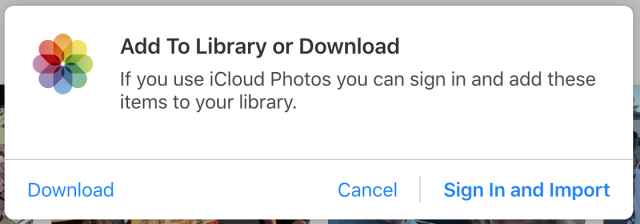
If someone else takes a picture of you, it’s not a selfie!
As a professional photographer and author of a non-self-published book on photography, I understand and agree with much of your sentiments. It’s a good compilation, perhaps not quite as comprehensive as Susan Sontag’s seminal work On Photography, but I truly enjoyed the photos you chose to share (which may be influenced by the long time I’ve been an avid reader of TidBITS).Thanks for this.
B
Oh drat, that’s right—Ruth, who I met randomly just as I was starting out—took that one with my phone. I was thinking it was a selfie because my left arm was out of the picture that it was holding the phone, but I’m too far away for that to work and don’t have a selfie stick. I’ll add a caption.
Ruth and I traded picture-taking duties and included Andreas when he caught up with us, and then we all shared the photos after the fact. Ruth needed photos of her with her rugby club flag since the club had a contest each month for who could take the best (read “craziest”) photos with the flag in it. I sure hope she won for the month.
Thanks for the kind words! I’m glad to hear my thinking about sharing isn’t entirely off-base, at least for those of us who don’t upload everything to social media instantly.
I am an arm-length truther! I knew you weren’t an orangoutang.
What great timing. I’ve just returned from a week-long trip and am in the middle of setting up sharing the photos from that trip. Because I like to have the photos become the meat of a travel narrative, I don’t share via the various iCloud facilities, but instead share via Smugmug and my personal blog. iCloud Photo sharing has no capability of providing titling and descriptive information with photos while Smugmug does. I’ve outlined my process below. I should note that all my recent trip photography has been on iPhones.
During the trip, I may occasionally update family and close friends with a few daily photos, but I usually wait until the trip is over before beginning the process.
When I return home, I send out a quick message to my friends and family that I have returned and provide a highlight photo or two.
Within a day or two of completing the trip, I create an album of 20-50 highlight pictures for the trip. The process of creating the album is to create a preliminary set by tapping the ‘favorite’ icon for candidate photos and then creating a smart album for favorites during the trip period. In some cases, I include near-duplicates at this stage I further refine the set by unfavoriting photos until I am happy with the set I have. I then select all the photos in the Smart Alum to create a trip highlights album.
I then title and optionally provide descriptions for the photos in the highlight album and also confirm that the geotags are accurate.
I export those photos into an album open my desktop and then import them into a new Smugmug gallery. I then send an email to my close contacts about the album and post a similar message to Twitter and Facebook.
After I catch up with the world, I then edit the full collection of photos from the trip. I weed out the worst and divide the remaining photos into albums of 10 to 50 photos, which are then uploaded to Smugmug by the same process used in 4).
I then prepare a blog item, possibly with more narrative detail, and then send the notices as before. For example, here are the Twitter notices for my trip to Yosemite last April and Paris last January.
Great explanation, Adam. Thanks.
My wife and I usually travel with another couple. Most important, I set a reminder on my iPhone for when we’re all together to synchronize the clocks in our cameras.
With the four of us there are usually 4 iPhones and at least 2 cameras… sometimes 4 cameras.
At the end of the trip I get a copy of our companions’ trip photos from their iPhones and camera cards. At home I add in my wife’s iPhone and camera photos. Some trips I wind up with 3,000 photos… on longer 4-week trips as many as 8,000 photos! I put all the photos into one folder in the Photos app on my Mac so they’re all in one place. Then I export them all to a flash drive (or two). The flash drive goes to my wife so she can put them onto her Mac. This creates a backup, plus my wife’s editing style is different from mine so she likes to do her own edits. Lastly, I FEDEX the flash drive(s) to our travel companions so they have a copy (another backup).
In the last year I’ve been placing the photos in a folder on my Mac and have been using Luminar to weed thru the photos, tapping the X key to reject photos I don’t want, tapping P for the Picks (the ones I know I do want). The first pass is always the easiest. The second pass is more difficult and sometimes there is a third pass. I edit the photos in Luminar as well… I find it very easy to use and very powerful. Especially the Accent AI Filter.
Next I export the edited photos into a different folder named EDITED. These are then imported into the Photos app. I sort them manually the way I want (I use Photos for this because Luminar doesn’t support manual sorting yet)… sometimes into several albums. Then I upload to SmugMug into galleries corresponding to the albums in Photos. Too drowsy now to go into all the reasons why SmugMug is so cool. If you’d like to try it for 14 days and save 20% off the first year subscription click here:
I have a BASIC subscription, which has all the features I need for $48.00/year.
My Photos library resides on an external SSD and is currently 753GB. It contains 105,082 photos and 3,367 videos. In the My Albums folder I have created a folder named Albums that contains folders named 2001 Albums, 2002 Albums, etc. all the way to 2019 Albums. Each of these folders contains all of the albums for the respective year. And many of these albums contain thousands of photos I haven’t weeded or edited yet. So I’ve got plenty to do to keep me busy during retirement. My goal is to get many more of these albums up on SmugMug.
My wife and I used to have exactly the same issues as Adam describes. That all kind of went away, but not because of a specific solution we found to sharing. We eventually just started feeling like we were spending too much time trying to “capture” and “conserve” moments instead of just experiencing them. So a few years ago we started drastically reducing the amount of pictures we took. From ~1000/week we went to these days maybe one or two per vacation day, mostly just as a reminder of when we had traveled to where and what the occasion was.
Thanks to the much smaller number of pics we take this way, we have resorted to using nothing but the excellently simple AirDrop. It’s unobtrusive and no frills, but at least for us it tends to do its job quickly and reliably. We just send each other whatever we’re interested in and we each go on to add those to our own albums however we please.
Obviously that doesn’t work for sharing to a broader community, but for us as a couple this lightweight solution has let us get everything we want at basically near-zero effort.
I appreciate the categories of “Remember when…”, “Aren’t we cute?” and I’m going to keep them in mind as I sort photos. I usually go the video route using Memories because that’s what my extended family enjoys. And Google Photos for family events, because Android is more common here.
A word of caution about Shared Albums though - it compresses photos. I just checked a photo I shared in Jan this year and the original was 4912x3264 and the version in Shared Albums is 2312x1536. Apple says “When shared, photos taken with standard point-and-shoot cameras, SLR cameras, or iOS devices have up to 2048 pixels on the long edge.” Has iOS 13 changed this?
But I never realised iCloud Photo Links was different. A photo I shared via that is of full resolution!
Airdrop is the best.
We use a family Messages thread and a Shared Album on Photos for most familial sharing. Works for us.
Difficult to navigate all this in a world which lives in WhatsApp and Facebook, kind of happily not sharing any photographs there, and haven’t been active on FB for nearly four years now.
With people beyond the family I’ve not used the shared web folders on iCloud, I must look at it again. I do use Flickr, I have a pro account and I can share an album of photographs via that but they can just look, they cannot (without some tech chops) download.
I tend to use Dropbox folders to share images for download.
I’ll add another vote for SmugMug. If you are going to all the trouble of organizing your photos and gathering photos from companions, then you need a robust and predictable solution. SmugMug visuals are great on all platforms. Its very easy to create an album that each friend or family member can upload into and you can fully control the downloading and other access of all images. If you are not into social media, this is pretty important to you. Apple albums are hard to keep organized by time of capture. If you share the albums, sometimes your friends will get all the pictures downloaded to all their devices. Finally, even within the Apple system, you can run into problems when some of your friends or family don’t update to the latest systems. I’m not a big fan of social media - but Instagram is the other way to go - especially for those who like to post while actually on vacation.
These are great posts, folks—thanks! I knew we had to be in a particular use case, and your posts reminded me of things we didn’t have to deal with or limitations I ran into but didn’t mention. In particular, you got me thinking about:
If you have a real camera, that’s going to change things as you figure out what to do with images on the flash card every day.
If you’re travelling in a group, particularly one with mixed platforms and/or real cameras, the Photos Sharing Suggestions probably won’t work and you’ll have to figure out a different way to share photos. There’s a site called Yogile that focuses on this too, but I haven’t used it in years, and it has supposedly improved a lot since then. I really liked ZangZing for this back in the day.
With some number of photos—8000!—online sharing may well fall down entirely. And storage on the trip becomes an issue.
I totally forgot to mention that I was unhappy that there’s no easy way in Photos to share images that display their names obviously, which prevents captioning for explanation. That’s a major limitation and a good reason to use something like SmugMug. What other services offer this feature?
Thanks for the reminder about the quality difference between shared albums and iCloud Photo Links. Sounds like the latter are a better way to share originals.
Keep the stories about how you share photos coming!
Hey Adam – We collected 8,000 photos on the trip from 4 iPhones and 2 cameras. We didn’t SHARE 8,000 photos! Ha! Those 8,000 will be culled down to about 1,500 for sharing, divided into several galleries.
That’s perfect. For myself, I have learned over the years that photos on devices are soon forgotten and are device/software dependent. I do put trip albums up on my website to share with family and friends, but I also have taken the route of annual hardbound “yearbooks” and trip-specific books. I use Lightroom, which ties into Blurb, so it is very easy to do. Even without lightroom, Blurb is easy. Granted, not cheap, but it is so nice to simply pull a book off the shelf to share or refresh memories or look up something/somewhere from the past. And on my demise,there is an easily accessible archive for family. Just my 2 cents…
Thanks for the article Adam, and all the sharing of other strategies everyone else! As someone who is very behind on his photo organisation (and somewhat behind on sharing), I’m always interested in other and new ways of managing the ever increasing volume of images we have (and noting @Simon’s advice about going the other way).
One question for @ace: when you’re on the trip, why not share photos with family in a Shared Album? My family and I have a few shared albums that we use continuously, and this is the easiest for us when travelling. Tap share on a photo/video and tap “Shared Albums”, add a description, done. Slack seems a bit heavy to me and not as quick/easy (but maybe that’s because I still find it a bit clunky and slow in general). Is there a benefit to using it for photos?
As for my ‘real’ camera, it has WiFi so I tend to beam over a few choice shots at the end of day and share them to the Shared Album from within Photos.
I think the big reason is that what I’m actually doing is talking, not primarily sharing a picture. The picture may be the topic of the conversation, but it doesn’t stand alone. People can leave comments on a photo, but I can’t start things off with a description, as far as I can tell.
You just type it in the “Comment” field, which shows up immediately after choosing “Shared Album” from the share sheet:
Though if your main purpose is to have a chat about it, Slack may be better. This works well for posting a description and then people leaving comments, but not for lots of back-and-forth. Saying that, sometimes a photo does invite back-and-forth, and we do can do it, but it gets a bit unwieldy. If the focus was more on conversation, I probably wouldn’t be using Shared Albums.
But that’s for the album as a whole, not for each individual image, right? If the suggestion is that we make a shared album and put a couple of new photos in each day, there’d be no way to comment on those particular images from the posting account. Which seems wrong, given that a subscribing account can comment.
No, that’s for the specific image. In the screenshot, I’m sharing an image to an album that is many years old and has hundreds of photos. Any comment I add there is attached to, and shown with, the specific photo as the first ‘comment’. The “Shared Album” at the bottom of the sheet just shows what album you’re sharing to: you can tap on it to share to a different one.
Wow, I totally missed that! Here’s why. On the Mac, which is where I do all my photo arranging, I would never think of sharing a photo to a shared album. I’d just drag it from the Photos view in the shared album in the sidebar. Or maybe I’d go into the shared album and click the “Add photos and videos” link. Even if I did think to use the sharing feature, I’d assume that I could select the destination album first and enter the comment second, which isn’t true. You have to enter the comment first and then click the destination album, since there’s no OK button.
Even when I add a comment, there’s no way to see it on the Mac at all as far as I can tell. It is visible to me on the iPhone (and I presume iPad), but it’s hidden under a “1 comment” link that I have to tap to see.
Well, nice to know that this is sort of possible, but I’m going to stick with sharing in Slack or Messages or somewhere where the pictures merely provide a topic for conversation, rather than being the primary unit of data.
Yes, the comments feature when posting is weird. I post to a shared album via my iPhone when traveling and I always ignore that initial “add comment” dialog as it only adds a comment to the first photo. It’s better to post all the photos you’ve selected, then go to the shared album and add a comment to each to caption it. You have to do it right away so it’s the first comment — otherwise someone else might add a comment and then your “caption” ends up several comments down.
But I really like icloud shared albums for travel photos. I try to be selective and only add unique pictures, but it’s a great way to share because I only have to upload the picture once on limited travel bandwidth and I don’t worry about forgetting to email or text photos a particular friend or relative.
In my case just about everyone I know has an iPhone so it works well. I’m not on Facebook or any social network, so I prefer manual sharing like this. In the off case someone doesn’t have an iPhone, I can share with them the web URL of the album.
BTW, someone did mention printed books and that really is a great way to share photos. I did a lot of traveling one year and put together printed books via Lulu which I gave to people at Christmas and it was a big hit (kids of distant relatives call me the “travel guy” now). Funny to think there’s tech that doesn’t require a particular operating system version or batteries or any equipment to view!
I am a stay at home parent, and most of my kids photos are taken by me by phone. The photos go to iCloud Photos and are synced to my 12" iPad Pro. At the end of the day (usually in bed) I unlock my iPad and my spouse views the photos on it. That’s the extent of the sharing with each other.
For extended family, some photos go on a Messages or WhatsApp (depending how extended the family is) thread.
I really like the Memories feature of Apple Photos, and I look forward to more computer-generated photo collections. It is precious. It is a counterpart to my difficulty with deleting any but the absolute worst photos. But I don’t use the Sharing Suggestions and Effect Suggestions features. Not yet anyway.
Question: is the Live Photos feature supported by many services mentioned? i.e. SmugMug/Google Photos
Then there is that ancient (32 bit!) Apple software iWeb that allowed me to create web-friendly photo albums with captions. I just send friends/family a link to the page (which used to be MobileMe until Apple dropped it). It was very easy to use iWeb with iPhotos but, of course it won’t work with Photos - I have to export photos to a folder and drag them into iWeb.
All photos in a Shared Album have a little on the bottom left with a number inside indicating the number of comments + likes (or a
on the bottom left with a number inside indicating the number of comments + likes (or a
+if there are no comments/likes yet). This is when viewing them in full size (not thumbnail view):Click on the and it will show you the comments and allow you to add your own.
and it will show you the comments and allow you to add your own.
I use the sharing feature a lot on both Mac OS and iOS, it’s one of my favourite enhancements of recent(ish) years. Great for adding bits and pieces to notes, or beaming something to my phone. I really like it as an interface. But can understand that if you’re not in the habit of using it, it’s not the most obvious way to go. Of note, though, Aperture supported adding to Shared Albums in the same way (and I’ve been using it to do so until the last couple of months), so this is not new to Photos – I think iPhoto probably also used this method, but I never used it much.
A bit of a diversion for you, because I can see that for you where conversation is more important, it’s not the best way to share. But you might find it useful in other situations in the future.
I quite like this, as often I want to post a series of 2–4 photos that come under the same general caption, and it’s neater. If I want different captions on different photos, I share them individually, adding a caption as I do. But of course this is a bit cumbersome if you have 10+ photos you want to share, each with their own caption. One potential solution is to go into aeroplane mode, share the photos (without captions), then go and add your comments. I’ve not tried it, so not sure if it will allow you to add comments without a network connection, but if it does this will ensure you don’t risk someone else having the first comment.
Man, learn something every day. The fact that that icon shows only when you’re looking at just the photo, not in the thumbnail view, meant that I never saw it. It’s also nearly impossible to make out on many photos, depending on the lightness of the picture in that lower-left corner. Thanks!
Live Photo is not supported over the web. Photos shared via iCloud Photo sharing can use Live Photo effects if viewed in Apple Photos; however, only the still images appear if accessed via a web browser.
For import to photo websites, I export my photos to full-sized JPEG files incorporating whatever edits I have made. If I wish to also export the Live Photo video, I need to use the “Export Unmodified Original” option, which will export a HEIC still, a MOV video, and, optional an XMP sidecar. I can then import the .MOV file into Smugmug for the video portion of the Live Photo. For example, here is a photo, and here is the video derived from the Live Photo.
Get Lively from the App Store.
Converts live photos to animated gifs that anyone can see
Thanks to Adam for the excellent article about photo sharing. And for creating/maintaining this TidTALK forum so the TidBITS community can share their BITS.
Here’s mine. When we travel, I take along my iPad along with an XR. (Prior to departure, we load up the iPad with travel books and guides, maps, movies to watch on the plane, etc.). I’m an avid photographer, and take a collection of add-on lenses (a tele, a wide, a superfish & a macro) from Moment. So I find myself taking lots of photos. And I mean lots! While on a trip, I find it useful to be able to view the images on the bigger iPad screen, and to share with my wife and our traveling companions. I don’t want them to see the masses of poorly composed, out-of-focus, over-exposed shots I took; just selected highlights.
This may be well-known to iCloud photo-sharing aficionados, but I discovered that one can create a Shared Album on the iPhone with no ‘sharees’. I don’t invite anyone to the shared album - it’s just being shared with myself. Through the magic of Photo Sharing, it then appears on my iPad. Then every day or three, I scan through recent photos on the iPhone, and add selected shots to the shared album – highlights of the day, notable sights/sights, fun group shots, etc. As soon as I return to the land of WiFi (hotel room, cruise ship cabin, campground with internet coverage), they get synced to iCloud, and thence to the iPad. Assuming the local WiFi is decent, the syncing happens pretty quickly. I can then share the curated shots with wife and friends on the ‘big screen’ at leisure: over breakfast the next morning, drinks at the pub, on the bus/train to the next destination, around the campfire, etc.
When I get home and power up my MacBook, the curated shared album then gets synced to macOS Photos, and is a starting point for broader sharing to family and others.
A related tip is to disable My Photo Stream on the iPhone prior to heading off on vacation. Otherwise, iOS will attempt to sync all of one’s daily photos whenever it gets on WiFi. This is really important if the internet connection is less than speedy, as is generally the case on cruise ships and riverboats where the backhaul uses either satellite or cellular data links to reach the internet.
A final tip, not so much about sharing, is to maintain good backup practices when on vacation. iPhones can up and die, be dropped in the surf, lost, and/or stolen. If that should happen on a trip, the many hundreds of photographs taken so far are gone. I travel with a 64GB USB/Lightning flash drive, and plug it into my iPhone every evening to backup the contents of the Camera Roll. I like the SanDisk iXpand drive, but there are lots of similar products on the market.