Beware! iCloud Backups Deleted after 180 Days
TidBITS reader Walter Ian Kaye had a simple question: “Did you know Apple deletes iCloud backups over 180 days old? I didn’t. 😭”
I’m always bemused when I discover myself adopting one of my son’s expressions, and my immediate reaction was a teen-speak refrain from his high school years: “Wait, what?”
I had no idea that Apple deleted iCloud backups after 180 days, and a quick poll in the TidBITS Slack channel showed that it wasn’t common knowledge among other TidBITS staffers and contributing editors.
But a quick Google search revealed that the policy is far from new—I see perturbed iCloud users complaining as far back as 2014, and Take Control author Kirk McElhearn mentioned the fact in a 2013 Macworld article.
Apple does document this fact in various places, including in the iCloud User Guide, the Manage Your iCloud Storage support document, and the iCloud Terms and Conditions. But if you were expecting that you might be warned about such a limitation in the iOS interface, such as on the screen where you enable iCloud Backup or learn more about what’s backed up, you’d be disappointed.
Apple’s acknowledgment of the deletion policy is not quite as hidden as the plans for demolishing Arthur Dent’s house in The Hitchhiker’s Guide to the Galaxy. But the effect is roughly the same if you were planning on restoring from your iCloud backup, only to discover that Apple had deleted it, with the only warning being in support documents you’ve never read.
On the one hand, it makes some sense that Apple would want to delete device backups—which can be quite large—that no one is ever going to want to use again. With hundreds of millions of devices backing up to iCloud, the storage requirements boggle the mind.
But on the other, what was Apple thinking?!? Deleting a user’s one and only backup, particularly without clear documentation in the user interface and express warning of the pending deletion, is simply unacceptable.
Of course, most people will never run into this problem. It’s unusual that someone would make a backup and then let it sit for over 6 months before wanting to restore. Unusual, but far from impossible. Walter had backed up a dying iPad and was saving the money to replace it, assuming that he’d be able to restore because he was paying Apple every month for 200 GB of iCloud storage space.
Apple clearly already has a scheduled process that checks backup age and deletes backups over 180 days old. It can’t be that difficult for Apple’s engineers to adjust that process to send out an email message to the user saying:
Your iCloud backup for “Adam’s iPad 2” made on January 1st, 2020, expires on June 30th, 2020. It will be deleted after that unless you make another backup using that device before then.
Even better would be to include in that email message a link the user could click to reset the 180-day counter. That would let people like Walter prevent the backup from expiring until they could restore it.
In the meantime, if you want to ensure that an iOS device backup sticks around indefinitely, you’ll need to back it up to your Mac, using either the Finder in macOS 10.15 Catalina or iTunes in previous versions of macOS (there are other differences between the backup types as well, though the 180-day limit isn’t mentioned). Unfortunately, local backups can consume significant space (my iPhone 11 Pro’s backup is over 67 GB). Plus, they must be stored in ~/Library/Application Support/MobileSync/Backup/, which is problematic for those with small boot drives—that was why Walter was using iCloud Backup in the first place.
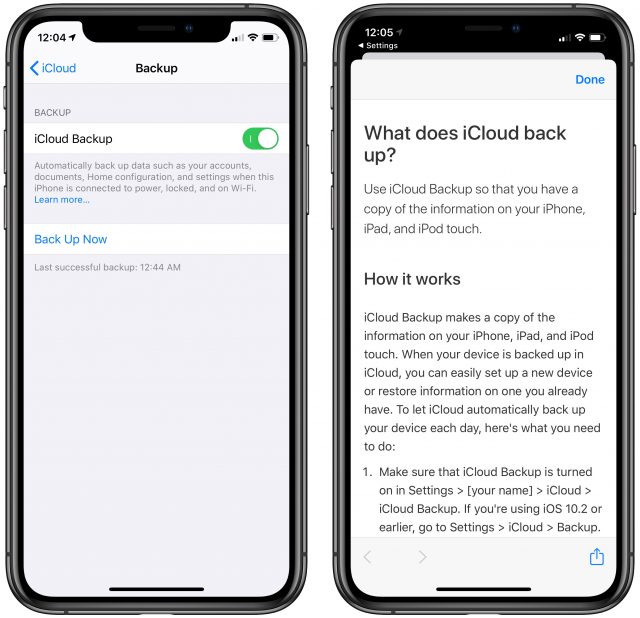
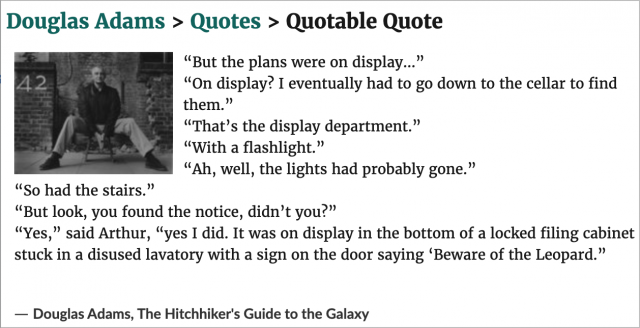
As I understand it, the Electronic Communications Privacy Act of 1986 states that electronic communications over 180 days old that have not been opened are considered abandoned. Those do not require a search warrant for a government agency to access them. I wonder if protecting privacy is part of Apple’s rational for deleting backups older than 180 days.
Sounds unacceptable to me if the user, as in this case, is paying Apple for 200 GB of extra iCloud space. If you pay for it, you should be able to use it. At the very least, as @ace writes, they should need to alert you, or better yet, get consent. “Unless you click here to preserve, we will delete that backup one week from today.” Glad I use my Mac for backups. Question is how long that will remain possible. Unfortunately, Catalina’s shift from iTunes to Finder for sync/backup didn’t make the processes any more reliable or seamless. It’s almost as if Apple were gearing up to retire this whole approach altogether.
Also, @ace, why is your backup that huge? Most of the data on my 128 GB iPhone is pictures, music, and video content which doesn’t get backed up (since it’s sync’ed content). IIRC app store stuff isn’t backed up either. So how do you reach 67 GB backup?
It’s a good question and I don’t really know. Here’s a screenshot of my iPhone Storage screen, compared to the contents of my iCloud backup. The local backup is 67 GB and the iCloud backup is 11 GB. Some apps have a lot of data in them, but it doesn’t look like I’m backing up Overcast or VLC, for instance. (And I have to delete iTunes U for good now.)
What’s even weirder, now that I look more closely, is that Camera+ 2 is empty. It shouldn’t have 6.1 GB of storage used. When I deleted the app and reloaded it, all that space came back… Hmm. That’s disconcerting. I wonder if iOS doesn’t reclaim the space until it’s necessary. This is a 256 GB iPhone 11 Pro, and I was using only 80-some GB of storage before this, so maybe it wasn’t worth iOS’s time to clean up after I cleared out all the burst photos from Camera+ 2.
Adam writes:
There is still another alternative: The application iMazing allows you – among other things – to make local backups of your iOS devices, even scheduled ones.
iMazing is what I started using when Apple effectively abandoned iOS management via iTunes. Very effective program. I was able to extract and restore to my new iPad an important paid app that had disappeared from the App Store a long time ago. iMazing is well worth the investment.
Hadn’t heard of it, either, and there are too many reasons why this is wrong. Barring things that are illegal or blatant violations of the terms of service, Apple shouldn’t be deleting anything from iCloud. It provides further justification for my desire to avoid using iCloud for anything beyond the short term, such as vacations or business trips. Instead, I backup my family’s two iPhones to my desktop, which is itself backed up daily.
What does Apple exactly delete after six months? Is it only iPhone/iPad backups or also old files belonging to the Document folder of the Macintosh computers?
The article mentions explicitly iCloud backups. This has nothing to do with iCloud documents on your Mac,.
Many thanks, Simon. I am very relieved.
I suspect that part of this is because Apple doesn’t want iCloud being used for archival backups. Any other kind of backup that’s over 6 months old is so old as to be practically useless. If you are using iCloud backups, you really have to make them more often in order to be useful (or even better, have you phone make them automatically).
Very interesting!
Another explanation I thought of concerns backups of abandoned devices. My family has been through many devices over the years that are now gone. Back in the day, those backups were on my Mac via iTunes, and took up tons of space that I later had to delete manually when I discovered they were still hanging out there.
With iCloud backups, I don’t recall anything that auto-deletes them when you get a new device, although if you transfer to a new device, it may replace that backup with that of the new device (I don’t recall).
In any case, I’m sure some devices never get formally “replaced”, leaving people with massive backups taking up space that never gets freed and worse, doesn’t have a user-interface to free it anymore (since the device is gone). I have a strong feeling this is part of the explanation.
I recently got a new iPhone and my old iPhone backup is still out there. Although how would they know to delete it? I suppose when they see I reset my old phone and haven’t used it for 1.5 months or so they could guess it’s no longer used, but that seems dangerous. For example, if I break my new phone today and can’t get a replacement for a few days, I’d restore the old one and use that until I got a replacement.
I have both backups, but I gave my new phone a different name. Don’t know what would happen if I gave it the same name and did a backup, I suspect it would overwrite the old one, but just guessing.
On an iOS device, in Settings > my name > iCloud > Manage Storage > Backups it lists the backups I have and if I tap one it has a Delete Backup button. I haven’t actually tried it (I want my backups!), but assuming it works as expected, there is a way to delete old backups. Now, how many people know about it or use it is another question, but at least it’s available.
In my case not true at all. The content that gets updated much more frequently is synced content, like addresses, photos, mail, apps. OTOH the stuff I’d rely on getting from backup is mainly settings that get updated far less frequently. Having old such data to fall back on rather than no data at all would be far from “useless” to me.
This seems possible, given Apple’s privacy stance, but it seems like Apple could give the customer a warning and an option to open the backup and reset the clock.
Also, what of other files in iCloud? I can easily imagine a file (or an email, if “communications” is particularly significant) being untouched for 180 days.
The 1986 law is dated, to say the least. As an example, how many people keep decades of email in gmail as an archive? At least in principle, that’s not protected from searches.
I think that it is fine that the default Apple policy is to delete inactive iCloud backups of mobile devices after 180 days. The backup is most probably from a device no longer being used or from one where the owner has chosen to back up in as different way.
What is not fine is that Apple is doing this with no notice to the owner, and thus, no chance to indicate the backup should be kept. Notifying the owner 15 or 30 days before it is deleted and listing options for the owner to take to preserve it is the way to go. I’m sure that only a small percentage of folks would not allow it to be deleted, but this gives folks a chance to do something different.
Just to be clear, I was referring to the case where you sold or destroyed the device. In the old days you could still go to iTunes on your Mac and find the backups and delete them. Now that your phone is untethered to your Mac, that’s not an option.
But frankly, I haven’t done my homework here. Perhaps you could access those backups on iCloud.com?
I probably wasn’t clear. On my iPhone (or iPad), it lists the backups for all my iOS devices, including my old iPhone. So if someone has an iOS device, they can delete the backup of any of their other iOS devices, including any they no longer have. Of course if they no longer have any iOS device at all I don’t think there’s any way to delete the backup(s). I did look on icloud.com, but didn’t see backups anywhere, although I might have missed it.
On your Mac you can open the iCloud pane in System Preferences, click “Manage Storage”, and see and optionally delete device backups from there.
But Apple is purging entire backups, not individual files within a backup. Everybody has files older than 6 months, and nobody is claiming that backups will be designed to ignore them.
In your case, if you’re seriously considering making a “one shot” backup and then never update it again, that’s an “archival backup”. You should make that backup off-line (e.g. via iTunes or whatever Catalina’s equivalent is) and archive that using whatever mechanism you use to archive the rest of your computer’s data.
If, on the other hand, you have your phone configured to make periodic backups - even if they are incremental, where very few files are actually changing, then you won’t have a problem. The backup set itself will not be six months old, even if it contains file that are that old.
Nobody ever claimed anything else. Fact of the matter is iOS backups do not contain synced material or apps. It’s all the other material that’s getting purged here, without warning. And that’s inexcusable as @ace rightly points out in his article.
Just to be clear, I’m actually not doing any of that. And don’t get me wrong, I’m not advocating we rarely back up or only backup once. Not at all. The point is that I object to Apple deleting material without alerting users to it.
If you happen to have an old iCloud backup and your iPhone gets run over, that would help you recover on a new iPhone. Even if said backup were 6 months old. But with Apple just deleting such backups without warning, you’ll be left with synced content only. All your settings, your app data (if not on iCloud), and network/security prefs are gone. Should people back up more often? Absolutely. Something that would in fact be encouraged if Apple reminded people that their super old backup is about to be deleted and they should create a new one. But Apple doesn’t do that, they just purge user be damned.
And while I agree with your suggestion that backing up routinely to your Mac rather than to iCloud is sensible (and actually what I do myself), it is by no means advice users get from Apple. In fact, quite the contrary as Apple lately seems to be pushing this narrative that you don’t need a Mac (or any kind of computer) to effectively use an iOS device. And I would claim the fact that they delete iCloud backups without warning is perfect evidence to the contrary.
A very US centric observation. iPhones and iPads are purchased by, and iCloud is used by, non-US people.
What iOS are you using… I am not able to find that “Info” screen you showed… where is it in the setting?
I agree that iMazing is the best way to go regarding iOS device backups. I wouldn’t use iCloud for anything except app syncing due to insufficient storage.
If iTunes is to be used for backups, its requirement to save to the home drive is quite unacceptable to those of us that have relatively small SSDs. The solution is to change the backup location to an external drive. This can be done using a ‘symlink’ or symbolic link. It is somewhat complicated but only need to be done once. I used this method for many years until iMazing came on the scene. This URL describes how it can be done.
If you have sufficient storage to create the backup on your Mac and if you have external storage (say, a USB drive) with enough space to hold the backup, I wonder if you can do the following: (1) create the backup according to Apple’s procedure; (2) move the folder that the backup creates to your external storage device; (3) create an Alias for the folder on the external device; and finally, (4) move the Alias to ~/Library/Application Support/MobileSync/Backup/. You would then have a backup that takes up no space on your Mac.
iMazing allows you to backup your iOS device directly to an external drive.
See https://imazing.com/guides/how-to-backup-iphone-ipad-to-external-drive-or-another-location.
Of course.
As I understand it this policy doesn’t make sense. I am paying for storage let me store what I want in it. Letting me keep 50 backups from my iPhone 3GS if I want it improves revenue for the iCloud.
If Apple only keep one copy online why delete it after 180 days?
If they kept multiple copies then I could see keeping the last n copies and delete all but the most recent backup after some time period.
Here’s the dope I got from a family member who is a former Apple store employee: “It’s referring to strictly “back ups” which is any data not already synced individually through the toggles in your iCloud settings. Additionally you can toggle on the “iCloud backup” to set automatic back ups whenever your device is locked+connected to power+on Wi-Fi.”
“So if you have none of these settings toggled and ONLY manually backup to iCloud every 181 days, you have permission to be alarmed.”
I guess the question is, does the average iPhone/iPad user know that they have those other options?
As a side question, I have an elderly friend I just set up with a new iPhone SE. I wanted to make sure her phone is regularly backed up, but she does not have wifi. (Her iPhone’s cellular connection is her only internet connection.)
While she can go to the library (once they open) to use wifi to backup her phone manually, is there a way to force it to automatically backup if she’s only on cellular? (She has unlimited cellular data plan, so excessive data use isn’t an issue.)
Adam. What you are saying isn’t technically wrong. But it has created an impression amonst many of your readers that FILES in an iCloud backup older than 180 days are deleted. Or that files that haven’t been used in 180 days since they were backed up are being deleted. Which is NOT the case at all.
This is leading people to believe that files on their systems which are older than 180 days are likely to be deleted (in the backup store) and thus not be recoverable. I got to deal with these misconceptions last night in a ZOOM user group meeting as Tedbits emails went out.
Plus to you and the others. Most cloud backup services delete files if they are not seen for more than 30 days. So Apple is extended the grace period to 6 times what most of the industry does. (Last I checked that is.)
People need to learn to read even if it’s more than 140 words. Adam clearly stated it’s related to iCloud backups. Not files, not Mac, not documents, not Finder. There is really no reason for any confusion.
Sounds like raw bits to me.
I’ve seen a couple of such confusions, but I thought I was pretty clear in the article.iCloud backups are a specific thing. I never said anything about iCloud Drive files or iCloud Photos or iCloud Music Library or Contacts or Calendars or anything else. Just iCloud backups. There’s a screenshot showing the iCloud Backup interface. There are links to three different Apple support articles that talk about it. There’s a link to a Macworld article about the topic. I use the term “device backups.” The core example is someone who backs up an iPad and then can’t afford to buy a replacement iPad for over 6 months such that he loses his iPad backup.
So I’m sorry people are getting confused, and had I thought it was at all confusing, I would have said something to the effect of, “This applies only to iCloud device backups, as are made via the iCloud Backup options in iOS or via the Finder (in Catalina) or iTunes (in previous versions of macOS). It does not apply to any other data in iCloud. So if you’re worried it does, you can stop worrying.”
On a similar note, I’ve always found it bizarre that Time Machine will notify you after it has deleted old backups to make space for new ones.
I really want to be informed before my computer starts deleting data.
And to add insult to injury you used to be able to get simple and clear indication of which backups were deleted in /var/log/system.log. But no more thanks to the “new and improved” logging that came with Sierra. Now you need a dedicated tool like Consolation to do that.