Even More Hidden Refinements in Snow Leopard
As we’ve settled in with Snow Leopard, we’ve found many tiny improvements. Undoubtedly, even more will be discovered as time goes on, but for now here’s another healthy serving of unexpected – but much appreciated – refinements.
iChat — Snow Leopard makes file sharing in iChat easier and more dynamic, and expands the program’s interface options.
- iChat displays a progress circle when you send an image to another party. The circle fills radially.
- Choosing View > Always Show Recipient Bar puts a buddy’s status message and color at the top of any iChat window. It can also be used to select among multiple open iChat logins you have to send a message to that buddy, or to select among multiple accounts you have registered in Address Book for that buddy.
Screen Sharing — Screen Sharing in Snow Leopard sees expanded security capabilities, improved support for multiple monitors, and enhanced help resources for diagnosing connection issues.
- Screen sharing in iChat can now be encrypted if both parties sharing a screen have MobileMe accounts and have enabled encryption (iChat > Preferences > Accounts > Security).
- On a multiple-monitor system where you’re using screen sharing over iChat, dragging the tiny inset preview of your own screen to another monitor shifts the remote screen to that monitor.
- The Connection Doctor (Video > Connection Doctor) adds a Network Status item to the Show pop-up menu that explains what kind of router setup you have; this feature is useful for troubleshooting problems.
- Screen sharing now properly transfers all keyboard commands to the remote server. For example, the Command-Tab application switcher switches applications only on the remote system’s screen.
- Screen sharing also improves its notification when a connection is lost. Instead of a small dialog, the word “Reconnecting” appears with a startup-style spinner in large type across the window.
Networking — Along with some tiny interface enhancements, Snow Leopard improves networking capabilities by extending Back to My Mac support across user accounts.
- It’s a small point, but the icons for servers on the network (via Bonjour) that show miniature versions of the specific model in question are much prettier in Snow Leopard.
- Back to My Mac supports multiple users on the same computer. We had never encountered this, but only a single account in Leopard could have Back to My Mac enabled, regardless of whether Fast User Switching was turned on or off. Apple notes in a support document that Snow Leopard allows each user to have separate Back to My Mac usage. (This limitation didn’t keep MobileMe from working for multiple users on a single computer.)
Option-Click Tricks — Option-clicking on things in Mac OS X has, in the past, often revealed additional menus or options. In Snow Leopard, pressing Option reveals even more.
- Option-clicking the Volume icon in the menu bar displays a list of sound input and output devices. Choose one to switch to it; it’s much easier than using the Sound preference pane. Also, hold Shift and click the icon to set the system volume, which is separate from the general output volume.
- Option-click the Bluetooth icon in the menu bar to view a few additional items in the Bluetooth menu. Specifically, it enables you to open three utility applications: Bluetooth Explorer, Bluetooth Diagnostic Utility, and PacketLogger. These are likely of interest primarily to experts, but if you’re having troubles with Bluetooth, the Bluetooth Diagnostic Utility in particular may be useful.
- Option-click the Sync icon in the menu bar to display a menu showing each available sync service and when it was last synced. Other new items in that menu include commands to Reset Sync Services entirely and to open the iSync and Sync Diagnostics utilities.
- Option-click the Battery icon in the menu bar to show the battery’s current condition – Normal is good. Other messages might read Replace Soon, Replace Now, Check Battery, or Service Battery. Choosing the message opens a Mac Help document with more information; an Apple support note also provides more detail, while this article at Pocket-lint has great troubleshooting advice.
- Instead of pressing just the Space bar to enter Quick Look, press Option-Space bar to display the selected document in full-screen Quick Look, expanding the preview and hiding everything else that would otherwise remain visible.
Odds and Ends — Snow Leopard seems to have an endless number of tiny tweaks up its sleeve, and here are a few final morsels.
- System Profiler (found in /Applications/Utilities, or by choosing Apple menu > About This Mac, and clicking More Info) offers a new File menu item: Speak Serial Number. Unfortunately, in our testing, the default voice speaks the serial number rather quickly, and changing the selected voice in the Speech system preference pane didn’t slow it down.
- In Expose, when your mouse pointer is over a window thumbnail, press the Space bar to expand it (press again to return it to its minimized size).
- This will interest only programmers, but Quick Look now applies syntax highlighting for source code files in at least some programming languages.
- If the Trash contains locked files, emptying the Trash displays a new dialog that gives you the option to delete all the unlocked files, rather than telling you to repeat the action with the Option key held down to delete everything.
- In the Icon view in a Finder window, if any filenames overlap, the names in the background turn gray. It’s a nice tweak to avoid the solid block of black that happens when lots of items are stacked on top of each other.
Keep Us Posted — While the majority of tiny refinements have most likely been found, as users continue to plumb the depths of Snow Leopard more are bound to be unearthed. If you stumble across any particularly useful, surprising, or interesting changes, let us know about them – and we’ll do the same!

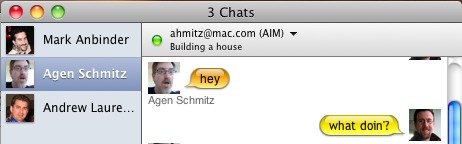
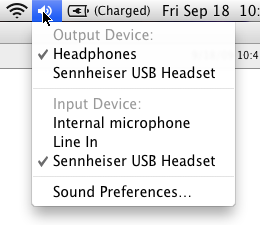
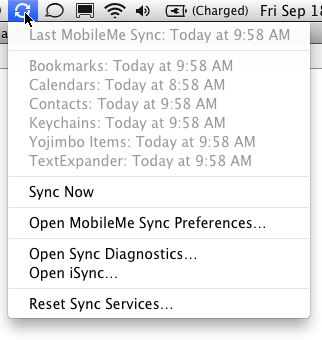
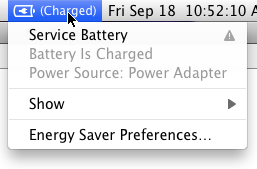
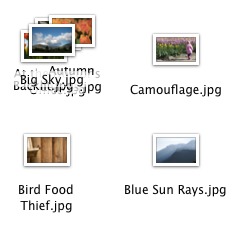
In Apple Mail for Snow Leopard you can now use the key command, Command and K to get the link menu to open. Previous versions of Mail required selecting "Add Link" from the Edit menu.
Option-clicking the AirPort icon in the menu bar brings up more detailed information about the network you're on via Wi-Fi.
Absolutely true - we published a longer article about that feature at: http://db.tidbits.com/article/10506
Here's a refinement in Snow Leopard that is NOT for the better:
Apple had an incredible feature in Leopard's Address Book which is now MISSING in Snow Leopard's Address Book. This must be a bug, since it seems unlikely that Apple would choose to remove this.
Let's say you have 15 contacts named "Michael" in your Address Book, and you lookup one of them all the time in your Address Book.. that is your most frequently called "Michael".
In Leopard's Address Book, it would REMEMBER the most recent contacts that you looked up for any search criteria, so as soon as you started typing "Michael", it would take you right to your most-recently-looked-up "Michael"!
But in Snow Leopard, you are out of luck!
Whenever you type in the name "Michael", Snow Leopard's Address Book ALWAYS takes you to the very first "Michael" card alphabeitcally, so you then have to MANUALLY choose the "Michael" you want to see.
What used to be so convenient in Leopard is now much more of a pain in the arse!
I'm referring to typing "Michael" in the *SEARCH FIELD* in the upper right-hand corner of Address Book.
Am I the only one who is bummed in SL, when dragging in a group to an address block, to see all of the names in the group and THEN, the group name as the last address, repeating all the addresses!?
I, too, have found that frustrating
One file sharing feature that's broken in iChat: pasting a graphic into the text entry area. I used to be able to copy a screen grab to clipboard and paste it right in for co-workers to see. Now I have to save as a file and drag over. Far less convenient.
This problem is linked to the file format for screen capture in finder. In Mac OS X the default for screen grab is PNG.
On my SL upgraded from 10.5.8 I had the same problem (I modified PNG format to JPEG), until I reverted to PNG format using the updated TinkerTool utility. The problem was magically solved for all Apple (or Cocoa?) Apps: in fact, with JPEG I was able to paste e.g. in photoshop but not in textedit or ichat, pages, ecc.
Bye :-)
In the print monitor, at the far left of the jobs list, there is an arrow icon beside each job. When clicked it opens the document in quickview. If you have a long list of pending print jobs (or even a short one, for that matter), and you want to cancel one, this is a handy way to verify that you are cancelling the correct job.
In the spotlight menu, selecting command-I over an item selects the Finder's Get Info command for the file or application, a nice shortcut.
Leopard does that too.
In (non-Snow) Leopard, option-click on the AirPort menubar item already shows extra info on the current network: MAC address, Channel, RSSI, Transmit Rate.
Can someone please post a screen grab of the new appearance for comparison?
Thanks.
We published an article on this a few weeks ago. http://db.tidbits.com/article/10506 There's a YouTube video I made showing the new info linked to from that article.
Double-click behavior in text editors (that use system framework) has changed. For example, if you double-click on "window.addEvent" then, in Tiger and Leopard only "addEvent" was selected, but in Snow Leopard the whole thing (across the period) is selected. Is this an improvement, or an inconsistency, or...?
Curious, I'm not seeing this in TextEdit, Mailplane, or BBEdit, all of which use Apple's text technologies to some extent or another.
This depends on your word break setting. See the Preferences -> Language & Text -> Text preference pane. If you have "English (United States, Computer)" selected for word break, only part of the "window.addEvent" string will be selected. However, if you use the "Standard" word break setting, double-clicking will select the entire string.
Thanks for the information. My friend (who switched to Snow Leopard) uses "Japanese" word-break setting, and experienced the Snow Leopard change in the selection behavior. He has now switched to the "English" word-break setting, and is now happy (although his happiness is restricted to English-language (JavaScript programming) codes - for normal Japanese text, double-clicking no longer selects word, but selects a _single_ Kanji character!)
Fortunately, I am still running Tiger 10.4.11, and the word-break craziness has not arrived at me yet. ;)
I've tried changing the word-break setting to all four different languages, but nothing worked (in Smultron).
When using Quick Look for movies, it will remember your place in the movie if you press the Space bar to leave, and then come back to it. (As long as you don't use Quick Look in the intervening time for another item.)
The spell checker (at least in Mail, so I assume in all programmes) is capable of detecting what language you are typing in and adjusts itself automatically. So if I type one e-mail in German and the next in English, it recognises the fact and corrects accordingly.
This replaced the "Multilingual" option for spell check. However, it seems while "Multilingual" just checked every word across all dictionaries, the new "Automatic by Language" option does contextual spell checking. In other words, mixing two languages in a sentence wouldn't register with "Multilingual", but now shows errors with "Automatic by Language" (depending on what language it detects).
'Multilingual' did a much better job with multilingual texts. In Dutch business environments e.g., we use a lot of English words. 'Automatic by Language' decides for a language based on some words and then marks the next word in a different language as misspelled. Whereas 'Multilingual' would mark it correct because it checked all dictionaries. In practice, this works much better.
IMHO a user-configurable multilingual spell check feature, which lets me mark the languages to use for spell checking, offers the best solution
I absolutely agree! Found this thread when checking for the 'Multilingual' option for the email spell checker, which I am missing desperately. Mainly for the same reason Lieven mentioned. Strange that Apple didn't leave users the choice which way they prefer.
Here's a Snow Leopard bug I've found. When playing a movie in fullscreen in QT, VLC or any video player, try zooming in a little (Ctrl-double swipe down). Wait 15 minutes or so - the viewable area on-screen will jolt to the side, and you have to zoom out and in again to correct it. This repeats itself periodically; annoying because this zooming is a great technique to avoid the black bars for 16:9 movies without having to fill the screen with the image as the player options allow you to (which can cut off subtitles).
Anyone else notice this, or is it documented anywhere? Haven't found it with googling - I'd report it to Apple myself, but apparently I need a developer account.
My favorite addition is that, when switching to another space, you always see the little spaces grid centered on the screen. In Leopard, the windows just moved out of the way with no indication from which to which space you just went.
In Leopard, there *was* a grid, but with directional arrows appearing in the "windows" on the grid. In SL, there are no arrows, just a grid. An improvement in my book. Who needs annoying arrows?
You can now Quick Look Adobe Illustrator (.ai) files and .eps files (can't remember if .eps worked in Leopard or not)
.eps would not Quick Look in Leopard, and the default action when opening them was to have preview automatically convert them to PDFs and display THAT instead.
The QuickLook window, in the Finder, can now be closed via Command-W.
Works in Leopard too.
The volume icon improvements are quite possibly taken from SoundSource (free: http://www.rogueamoeba.com/freebies/ ). SoundSource has replaced my Volume icon years ago and is still better than SL's implementation: It shows all options with just a single click & has inline volume controls for all sound sources.
In iCal on Snow Leopard, when setting an alarm, you can now delete all the digits in the numerical box. Previously iCal would not allow you to delete the final digit, which meant a lot of extra clicking to get to the value you wanted.
I think this is new in Snow Leopard, but I'm not sure. If you hold down Option when selecting the Apple Menu, the restart and logout items lose their ... (presumably indicating that there's no more verification dialog), and About The Mac changes to System Profiler.
That's been around for a while, at least Leopard but I think likely much earlier.
Double clicking on window title bars does *not* minimize them any more :(
Double-clicking to minimize works here.
System Preferences -> Appearance -> Double-click a window's title bar to minimize.
That pref has been there since Tiger, at least.
Image capture improvements III
Once a preview scan has happened you can draw multiple selections "to be scanned" . As soon as you hit the "scan" button each marked area will result in an independent scanned image. (I couldn't say if that was there in 10.5 I never tried it and came across it by accident in 10.6)
The appearance of "Image Capture" aka "Digitale Bilder" (in my -german- case) has changed.
Nicer cleaner appearance in general and a left hand sidebar showing the available sources like scanner, camera etc.
To my great pleasure also the scanner part of my Brother MFC7820N network printer/fax/scanner combo shows up and works (the device is connected via an ethernet network NOT via USB) it's under "Freigaben" which would probably also show shared scanners or cameras on other networked computers
Image capture improvements II
Once a preview scan has been made a "select all selection" is now made automatically, previously you had to drag the area that you wanted to scan before anything else, now its as if you had done that over the whole document.
You get the usual 8 selectors to tweak the area's corners/sides of the "to be scanned selection".
The middle of the "to be scanned selection" show a new type of handle two grey dots and a connecting line.
Clicking the left one lets you reposition the whole "to be scanned selection".
Clicking the right one lets you rotate the "to be scanned selection". This way you can get a straight scan even if you place the original on your scanner at an angle.
Hold down alt and ctrl to get an upright preview of the "to be scanned selection".
Just remembered a long standing gripe and it's still not present in 10.6. Why isn't there an option to show week numbers in iCal? This is so common here, I just can't believe it's still missing. If there's a solution, put me out of my misery, someone!
In Leopard Preview I was able to combine PDF files by dragging a page from one document to another and then save the combined document. But in Snow Leopard Preview exhibits a completely different behaviour. I cannot figure out how to combine documents a page at a time in Snow Leopard. Very frustrated.
This neat trick:
"In Expose, when your mouse pointer is over a window thumbnail, press the Space bar to expand it (press again to return it to its minimized size)."
gets even cooler if you two finger scroll on the trackpad after pressing Space; this will switch between all open windows in that application.
This works in Leopard and Snow Leopard. If you want to watch a movie that has soft coded subtitles (like a .srt file) use Quick Look to open the movie file and if the subtitle file is in the same folder as the movie the subtitles will be displayed in the movie with a very nice large font. This actually works better than VLC except that you can't use your remote to go forwards and backwards in the movie and the remote sets of the playing of songs in iTunes. Anyone have a fix for this? I'm using RemoteBuddy.