Apple Previews OS X 10.9 Mavericks
Following the example set repeatedly by Steve Jobs, Craig Federighi, Apple’s Senior Vice President of Software Engineering, took the baton from CEO Tim Cook at the keynote of Apple’s Worldwide Developer Conference to reveal the future of OS X. Federighi joked that Apple didn’t want the tenth version of OS X to be delayed due to a dwindling supply of cats and garnered a big laugh from the 6,000 developers present when he suggested that Apple would be calling it OS X Sea Lion.
The reality is still watery, though, as Federighi went on to say that Apple would henceforth be naming versions of OS X after places in California that have inspired Apple. First up in that category is Mavericks, a surfing location just north of Half Moon Bay in Northern California. Not being a surfer, I can’t speak to the attraction, since the Wikipedia entry for Mavericks describes it as an extremely challenging and hazardous spot that has claimed the lives of several well-known big wave surfers.
Nonetheless, OS X 10.9 Mavericks it is, and if you were wondering, it is indeed singular. Developers received a preview version of Mavericks at WWDC today; Federighi said the public release will come “this fall.” Speculation of where in the September to November time frame the release will hit may now commence.
With Mavericks, Apple is balancing two competing desires — the pull to make OS X more like iOS and the need to add features that make sense only on a big-screen Mac. Although I haven’t been a fan of the so-called iOSsification of OS X in the past, I think Apple has a better handle on what the goal is now. With the addition of Launchpad and some of the other changes in Mountain Lion, it felt as though Apple was somewhat slavishly copying iOS in OS X. But in Mavericks, the main iOS-related changes
are more about app parity.
iBooks — Notably, two new apps will find their way into the default set in Mavericks: iBooks and Maps. iBooks looks almost exactly like iBooks on the iPad, providing access to the 1.8 million titles in the iBookstore and supporting both standard EPUBs and enhanced Multi-Touch books created with iBooks Author. Two welcome additions made possible by large screens include a pane listing your notes and the capability to open multiple books at the same time. Although nothing was said about it during the keynote, it seems logical that iBooks in Mavericks will support PDF files as well, though it’s unlikely that it will accept other formats, such as the Kindle-centered
Mobipocket format. (Although Peter Lewis and I haven’t discussed details yet, the release of iBooks means we can retire Bookle, our EPUB reader for OS X. More on that in the future.)
Maps — The new Maps in Mavericks is, of course, also extremely similar to Apple’s Maps app for iOS, with full support for street maps, 3D view, flyover imagery, and turn-by-turn directions. The big difference, I believe, will be raw size — put Maps into full-screen mode on a 27-inch iMac, and you’ll have a qualitatively different experience because you’ll be able to see so much more than on an iPad or iPhone. You’ll also be able to send routes developed in the Mac version of Maps to your iPhone, and bookmarks will sync between all your Apple devices. The main question is if Apple will eventually create a Web-based interface for Maps, or if sharing locations
with people not using Apple devices will continue to fall back on the ubiquitous Google Maps.
Calendar — Although Contacts didn’t merit a mention, Federighi took glee in showing off the redesigned Calendar, saying, “Absolutely no virtual cows were harmed in the making of this interface,” and later making a comment about how you could scroll seamlessly now that the faux stitching was gone. I assume Apple will lose the skeuomorphic interface of Contacts as well, and, frankly, good riddance to bad design. There’s a place for skeuomorphism when it maps with function (as with folders, or the Trash), but most of Apple’s recent skeuomorphic interfaces were pointless — Federighi even commented later that Apple had “run out of green felt” for Game Center.
Apart from the new look, Calendar brings continuous scrolling, so you can look at the last half of one month and the first half of the next one (BusyCal has had this feature for some time). More interesting is a new event inspector that suggests addresses and points of interest as you type in the location field, even showing a map, calculating travel time, and building that into the event time. And again, the features will remain largely in sync with Calendar for iOS.
Safari — There’s less room to innovate with Safari, given the maturity of the Web browser as a category, so Apple has given only a little attention to the interface, updating the look of the Top Sites view and bringing bookmarks and Reading List into a combined sidebar, along with the new Shared Links feature that shows links posted by people you follow on Twitter and LinkedIn (but not Facebook, notably). You can browse the shared links without closing the sidebar, and a special control at the top makes it easy to retweet. Clearly, we are not meant to do anything with our lives but browse and share, browse and share, browse and share. Under the hood, Safari features
some impressive-sounding new technologies that promise to increase both performance and battery life. How much of an impact those will make in real-world usage remains to be seen, and, of course, Google and Mozilla will undoubtedly be revamping their browsers in the intervening months as well.
iCloud Keychain — Apple’s forthcoming iCloud Keychain promises to store Web site user names and passwords on approved devices, protect them with AES 256-bit encryption, keep them up-to-date on each device, and automatically fill them in when you need them (at least in iOS 7). It also holds credit card information and sports a password generator, just like 1Password. It doesn’t look like it will support secure notes as 1Password does, though, and it will of course work only in Mavericks and iOS 7, and only in Safari (though Google and Mozilla could conceivably add support to Chrome and Firefox). Put simply, iCloud Keychain is probably a good thing for users who
wouldn’t otherwise have tried 1Password or another password manager, but I imagine serious 1Password users will want to stick with their familiar utility, particularly if they rely on a variety of Web browsers like we do.
Notifications — One of the more welcome changes in Mavericks comes with Notifications, which straddles the line between useful and annoying in 10.8 Mountain Lion. Some notifications will become interactive, so when you get a chat message or tweet notification, you can reply right in the notification alert. Similarly, you’ll be able to delete email messages from their notifications, respond to FaceTime calls, and more. Push notifications from your iOS apps can now appear on your Mac as well, which could be extremely helpful, and if you’re using a MacBook that requires the login password on every wake, you can access Notification Center from the lock screen to see a
summary of what happened while you were away (this will be true in iOS 7 too). Another feature that will appear on both platforms is automatic updating of apps; I presume — or at least hope — it will be optional for those who don’t want apps updating willy-nilly in the background. Finally, it sounds as though Apple has finally listened to Joe Kissell and made it so notification dismissals sync across devices — it’s not full-fledged awareness of a primary device, but it’s a good start (see “An Alarming Abundance of Alerts,” 13 May 2012).
Finder Tabs — Not everything that’s new in Mavericks has a parallel in iOS. A much-rumored and really quite obvious feature — Finder Tabs — will make its debut in Mavericks. It puts Safari-like tabs in Finder windows, with each tab showing the view of a different Finder location. Apple suggests you can devote a tab to Documents, another to AirDrop, and a third to Back to My Mac, all in a single window, but that strikes me as wishful thinking, since so few people use AirDrop or Back to My Mac in comparison with the number of users who just want to have quick access to multiple folders. Switching among tabs is merely a matter of a click, and moving files from tab to
tab works just as you’d expect via drag-and-drop. Finder Tabs also makes the concept of a full-screen Finder window less ridiculous, since you can have numerous tabs for your most frequently used locations.
Multiple Displays — Full-screen mode itself becomes vastly more useful in Mavericks because Apple has finally acknowledged that a lot of serious Mac users rely heavily on multiple displays — I’ve had two monitors on my main Mac since the SE/30 in 1990, and I’d never consider working on a single-display Mac (well, unless it was at least 4,000 pixels wide). In Mavericks, full-screen mode works the way it should have from the start on multiple displays, with each screen getting its own full-screen app. The concept of primary and secondary displays has gone away — each display gets its own menu bar, and the Dock appears on whichever screen you’re working on. You
can rearrange full-screen apps and other windows via Mission Control.
If you have an HDTV with an Apple TV, you can use it as a full-fledged, independent display via AirPlay. Although some have hailed this feature as a big win, I have trouble seeing the utility, given that most people don’t have TVs at their desks, and most HDTVs I’ve seen wouldn’t be easy to read up close. The main use case I can see is for those doing video editing, since they could push the preview video off to the TV.
Tags — The final marquee feature of Mavericks is the addition — after many long years — of tagging. It appears that tags replace the long-standing labels entirely, and a new field appears in the Save dialog for adding tags (you can also add them in the iCloud Open/Save dialog). They’re auto-completed as you type, and it’s easy to add new ones. Tags can also be assigned to files in Finder windows, and a new tag list in the sidebar of Finder windows displays all files with particular tags. Dragging a file into a tag view adds the tag to that file, and you can also search for files via tag.
Under the Hood — All these features are good to see, and I’m looking forward to being able to play with them. But Apple has also put a ton of effort into making Mavericks-equipped Macs simply run faster, longer, and cooler with a variety of advanced technologies hidden under the hood. Timer Coalescing groups low-level operations, essentially letting the CPU rest in a low-power state more often.
With an app that isn’t actively doing something, App Nap cleverly slows it down if it’s not visible — hide the app or simply drag a window over it, and App Nap can recover its CPU cycles, reducing CPU energy use by up to 23 percent, conserving valuable battery life. App Nap also works on Safari tabs, so only visible tabs get full access to the CPU. Similarly, Safari Power Saver recognizes the difference between the primary content and video or animations off in the margins (often ads) and won’t play them unless you expressly invoke them, much like the ClickToFlash plug-in does in Safari.
Mavericks also redistributes the workload when watching iTunes HD TV shows and movies, sending more of the processing to the Mac’s graphics processing unit, reducing disk access, and giving the CPU a rest. Apple estimates that this new approach will let your CPU use up to 35 percent less energy while watching video.
Lastly, Apple has come up with a technology, called Compressed Memory, that compresses in-memory data from inactive apps, freeing up more memory for use by active processes. Apple claims that the Mac won’t have to waste time transferring inactive memory back and forth to disk, though it’s not entirely clear how that will work — there’s a point at which there simply won’t be enough free memory available and the inactive memory will have to be written out to disk.
Remaining Questions — Although I anticipate numerous details leaking out over time, since Apple hasn’t been enforcing developer NDAs over the last few releases of OS X, you’ll have to wait a few more months to get your hands on OS X 10.9 Mavericks. Given the integration of so many apps and services with iOS 7, it’s likely that the two will ship simultaneously, and the added complexity of that may suggest a date later in Apple’s self-imposed window. Price wasn’t mentioned, but it’s probable that it will cost the same $19.99 as Mountain Lion did, or even less. Similarly, Apple said nothing about what generation of Macs would be supported, although it’s a good
bet that all Macs sold within the last two or three years will be included.
In the end, apart from the name, which feels random (are that many people at Apple really inspired by big wave surfers?), Mavericks strikes me as a well-thought-out revision to OS X, combining Mac-specific features, parity with iOS 7, and under-the-hood improvements in a welcome package.
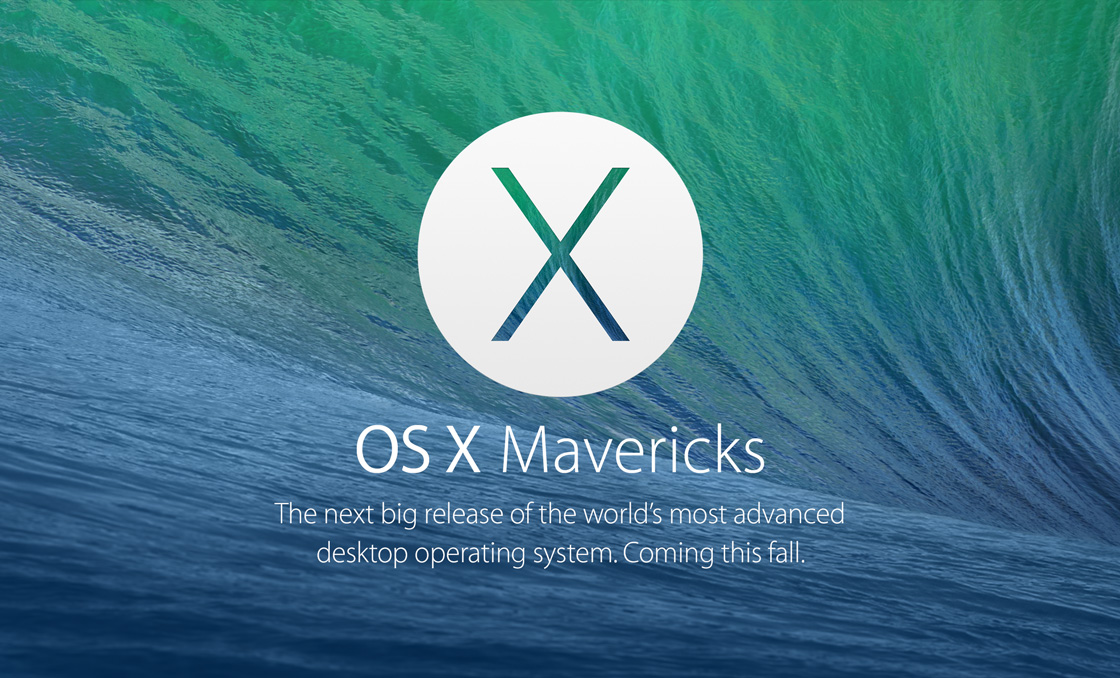

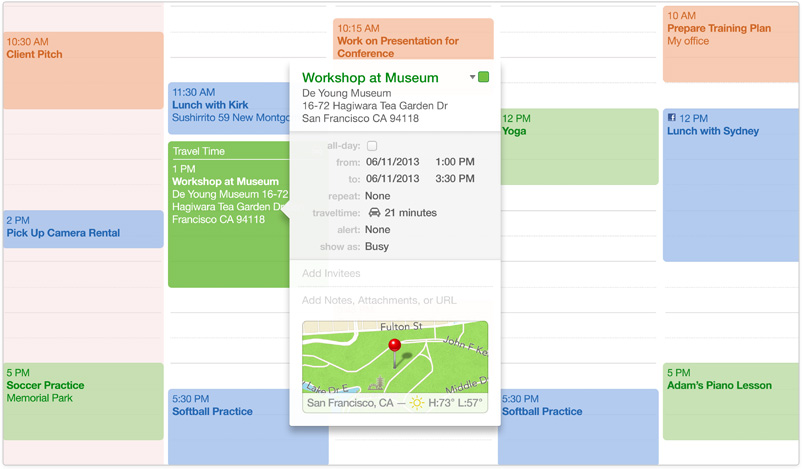

Great presentation at WWDC! Apple has NOT lost its mojo. Best comment was during the preview of Mac Pro: "Can't innovate, my a_ _."
Note to Tim Cook: I counted "incredible" or "incredibly" out of your mouth 15 times in the first 10 minutes or so of the presentation. If everything is incredible, then nothing is credible. Aside from that, great show!
These guys list what they say are supported Macs http://fairerplatform.com/2013/06/can-my-mac-run-os-x-109-mavericks/
I wish there were an update to iLife too. Especially iPhoto.
My big unanswered question is how much Apple learned from the failure of Windows 8. For example, as a keyboard-oriented user with a 27-inch monitor, I want the option of having multiple apps and/or documents on the same big screen, not to be shackled to design 'features' appropriate for a small screen. I hope to hear more in the months to come.
There was absolutely no indication that we would lose existing multiple window/per screen features that we have now. They were basically just showing that those of us with multiple displays could consider using some of the full-screen features that have been utterly useless in Lion and Mountain Lion.
Any thoughts on when Apple will stop supporting Snow Leopard? With my soon-to-be six year old Mac Book Pro, I anticipate having to make a new purchase before long; but it would be interesting to know which will run out first, the computer or system software support. And yes I know it will still work after that (at least the software).
Apple has continued with security updates for Snow Leopard even under Mountain Lion, which is new - they never used to go two big cats back. So there's no telling if that support will continue or not. But realistically, if you're willing to accept a little more responsibility for risk, you don't need any of Apple's Snow Leopard security updates.
Where you will increasingly have trouble is with new apps, which simply won't work on older versions of OS X.
When was the end of shipping of the last model that can't go beyond Snow Leopard. To satisfy California, they're probably stuck supporting Snow Leopard with security updates (at least for California residents) until 7 years after that.
And there are several "cats" that Apple could have used: Lynx, Cougar, Catamount, Clouded Leopard, Sunda Clouded Leopard, Smilodon
However, I've heard that Mac OS 10.9.1 through 10.9.4 are going to be called Bret, Bart, Beau, and Pappy. ;)
For me a nice OS upgrade but somewhat underwhelming. Apple's docs reference SMB ( Windows ) as preferred over AFP and this is concerning. I'd really prefer they give us a new file system( a la ZFS ), resolution independence, improved kernel and more bug fixes in an effort to make it better for the long term.
As for hardware it would be nice to see an Air with 16 GB+ of RAM and a 1TB SSD ( that is leading edge ). That would allow many to use it as their primary work machine( maybe that cannibalizes other mac sales )
iBooks? Bad joke...
As a developer, I just downloaded and installed MAVERICKS DP3: there is NO "iBooks" at all in it ! It is a very bad joke, APPLE ! And thanks to your "Bookle", TidBits!
iBooks doesn't ship with iOS either, so our assumption is that it will become a free download from the Mac App Store as soon as Mavericks ships.
I think you're right, Adam. Thank you
Did you miss Apple's secrecy warnings on every page of the beta project?
'It is imperative that you do not re-distribute this software or discuss it.'