How to Avoid Data Overage Charges When Traveling to Canada
It’s embarrassing — we live in Ithaca, New York, where a popular bumper sticker reads, “Centrally Isolated,” and yet, before last year, we’d never driven to Ottawa, Toronto, or Montreal, even though Ottawa and Toronto are no farther than New York City, and Montreal is an hour closer than Boston. But after Çingleton in Montreal last October (you can watch the video of our presentation, “Through the Lens of a Boutique Publisher” on Vimeo!) and participating in the Winterlude Skate-Ski-Run Triathlon in Ottawa in January (at -14°F, as you can see in the video!), we’ve decided
to explore these great Canadian cities more. So, for our wedding anniversary this June, we returned to Ottawa to check out the city’s bike pathways in vastly warmer temperatures. And that, to shift from the Travel section back to the Tech pages, is where I hit some cellular data-related problems.
Like on our other recent Canadian trips, we were going for only a few days, so I opted not to venture into the murky waters of prepaid SIM cards, especially since my online research showed that the various options could be hard to get in the United States, weren’t that cheap, had confusing top-up options that sometimes required Canadian credit cards, and so on. So, for each of our iPhones, I turned on AT&T’s Passport package, which includes a paltry 120 MB of data for $30 (it has unlimited texting as well, which is irrelevant to us, and usuriously expensive phone calls at $1 per minute; we didn’t plan to make any calls). Data over 120 MB is charged at
$0.25 per megabyte.
I had last reset my iPhone’s cellular data statistics earlier in the month, since I was tracking iCloud Photo Library’s data-sucking behavior (see “More Problems with iCloud Photo Library Uploads,” 19 June 2015), and in retrospect, I should have reset the statistics again as soon as we crossed into Canada, since I couldn’t track just the Canadian usage effectively. I had disabled every individual app that I was worried about in Settings > Cellular and I wasn’t using data excessively in the apps I left on, such as Google Maps, Messages, Dark Sky, Yelp, and the general Google app. And yet, on our fourth day there, AT&T sent me a text message warning me that I had hit 80
percent of my 120 MB plan. I then shut off cellular data entirely, figuring I’d hold the last 20 percent in reserve for an emergency. Although I don’t remember exactly what I did in terms of checking the stats, I was pretty sure I was within my limits. The only other text message I got from AT&T came several days after we returned from Canada, telling me that I had used my 120 MB data allowance. Whatever, I was back home by then.
I didn’t think too much of this until I got the monthly bill, which included a surprising $32.50 charge for a whopping 130 MB of data over the 120 MB limit. That was distressing, since I thought I’d managed usage effectively, so I called AT&T. The rep explained that it can take 3–5 days for AT&T to receive the information from roaming partners, which accounted for the delayed message. When I asked if the 80 percent message had also been based on delayed information, she wouldn’t acknowledge that directly, but said
that she understood how it could be confusing from the customer perspective. I’ll say! There’s no point to a warning message if you’ve already exceeded the cap. Nevertheless, she very nicely credited me the overage fees, so it was worth the call. The moral of the story is that it’s always worth calling and being pleasant to the rep if you feel AT&T’s system has done wrong by you.
Best Practices for Occasional Short Canadian Trips — So what would be the best way to track and limit data usage in a situation like this, where you’ve purchased an international data roaming plan with a small data cap? Because of the delayed reporting, I have no idea what app or background process chewed all the extra data — the AT&T rep told me that the bulk of the usage was on the day I got the 80 percent warning, but my usage patterns hadn’t changed that day. Something — perhaps even iCloud Photo Library — must have gotten hungry. So here’s what I’d do, and if you have other recommendations, let me know in the comments:
- Use Settings > Cellular > Reset Statistics to get a clean slate on the cellular data used as you cross the border. There are other tools (see next tip), but I think iOS’s own data is the most trustworthy. Plus, it breaks out System Services usage better than anything else can.
- Get DataMan Next ($1.99), DataMan Pro ($5.99), or DataMan Enterprise ($9.99). With the first two, you could tweak your data plan settings, setting the plan type to monthly, the start date to the day you leave, and the data cap to 120 MB, which would give you the full benefit of DataMan’s forecasting and alerts. But if you don’t want to lose your normal tracking for that month, just install the DataMan Stopwatch
widget in Notification Center, and turn it on as soon as you hit the border. You’ll need to check it manually, but that’s only a swipe to reveal Notification Center. If you use DataMan Pro, you can identify the specific culprit apps behind any excessive data usage. Better yet, use DataMan Enterprise, which lets you set up and switch between multiple data plan profiles, so you can track your international usage separately and receive alerts appropriately. Both DataMan Pro and DataMan Enterprise also come with an Apple Watch app. -
Disable any apps that you don’t plan to use in Settings > Cellular. It’s tempting to disable only those that have used data in the past statistics period, but it can be hard to predict when an app will decide to retrieve a large amount of data. Be especially cautious about apps like Music, Photos, Podcasts, Dropbox, Skype, Google Hangouts, and Spotify that might want to stream media, sync data, or provide real-time high-bandwidth communication.
-
To prevent email and calendar data from outside arriving on your iPhone unbidden, go to Settings > Mail, Contacts, Calendars > Fetch New Data, turn off Push, and select Manually in the Fetch section. The data will update when you launch the associated app.
-
Also, in Settings > iTunes & App Store, turn off Use Cellular Data. To be safe, I’d also recommend disabling automatic downloads. That way your iPhone won’t automatically get downloads for purchases made by someone else in your Family Sharing circle, or those made on a device you left at home while you’re travelling.
-
If one of your main uses for cellular data is Maps or Google Maps, consider using a GPS navigation app that stores its maps on the iPhone rather than downloading them. I’ve not used it yet (since I have a copy of the $59.99 Navigon North America), but the free Nokia HERE reportedly offers offline navigation.
-
If you have any reason to believe that an otherwise acceptable app might be transferring data in the background, double-press the Home button and swipe up on the app to force quit it. That’s generally not necessary, but some apps (like Skype, at least in the past) consume non-trivial amounts of data even when you’re not using them.
-
Should you start to approach your data cap, you can disable cellular data entirely, by turning off the master switch in Settings > Cellular.
Finally, although this is slightly unrelated, those $1/minute phone calls will add up even faster than data usage, so try to keep most of your communication to text messaging if possible. When that’s not possible, try to use Skype or Google Hangouts while connected to a Wi-Fi network. I’d avoid FaceTime because it can switch to cellular data silently — Apple says:
When your device is connected to Wi-Fi, any FaceTime Video or Audio calls you make will use the Wi-Fi network. If your router loses its Internet connection, or if the Wi-Fi connection degrades, you’ll stay connected to the Wi-Fi network, but your device will route the data over cellular data.
For a completely different approach, you could also unlock your iPhone, buy a Canadian SIM card, and get a local plan. That would be a particularly good idea if you were also planning travel to other countries; Khoi Vinh just wrote about how great it was to buy a SIM card in Paris and get 2 GB of data, a local phone number, and unlimited text and talk for only €50. Unlocking an iPhone is more involved, though, and is a topic for another day.
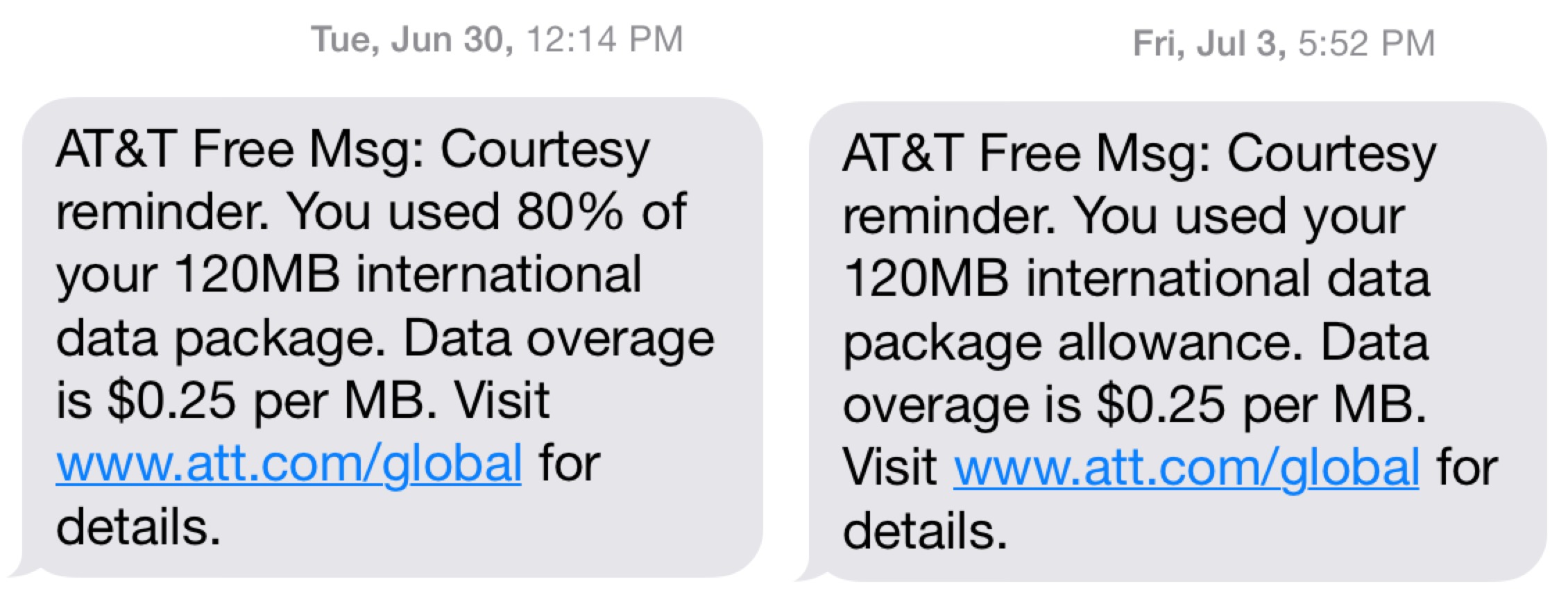
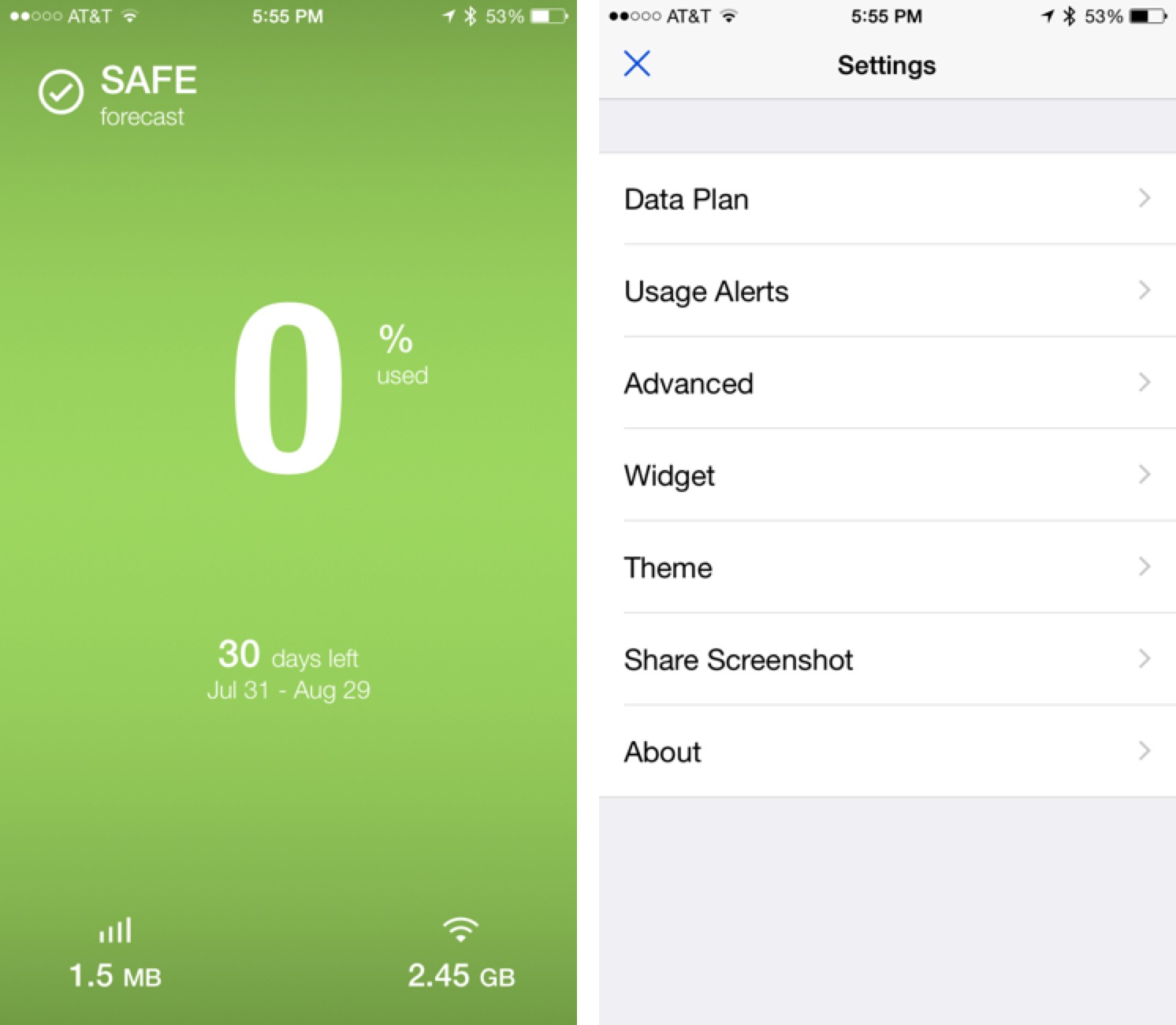
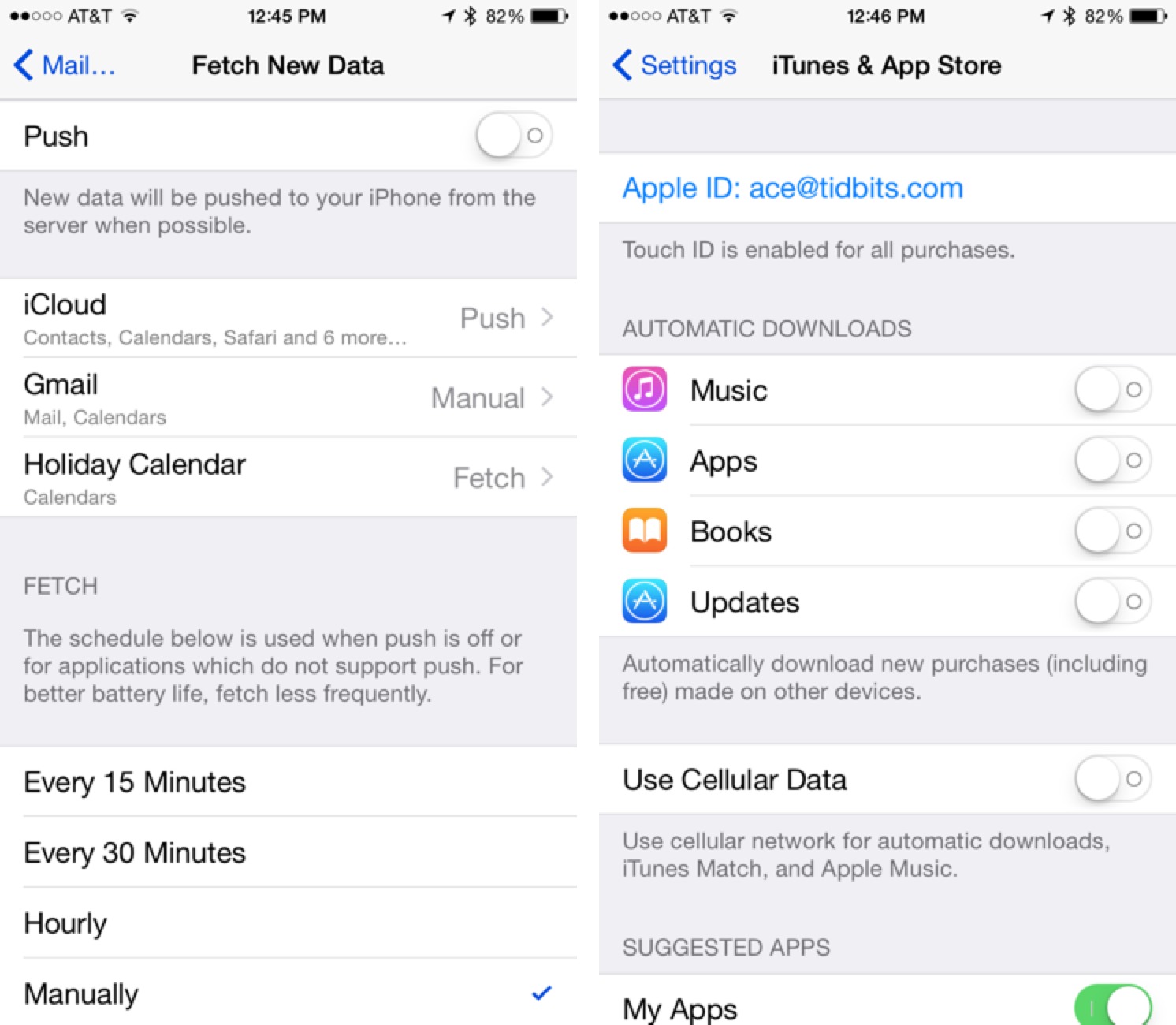
We are in Canada right now and have been for the last five weeks. We have done this trip (from mid Canada to the Maritimes) for the last 4 years, and AT&T has been a disaster. It was impossible to stay within limits by tracking. Something always used more data than it looked like, and they wouldn't let us buy more than their upper limit (once you run out -- its done!) This year we are using a service called Similicious which involves purchasing a SIM card. It uses the Chatr network (Rogers) and isn't perfect, but you can buy a little or a lot of phone service, data, etc. They are totally supportive people and have helped us a lot. Rogers/Chatr isn't great in terms of Maritime province coverage; seems to be better elsewhere, but we are so pleased! Phones must be unlocked. iPads are easy. And I don't work for Similicious. Just info.
Thanks for the note - I was rather put out that the data used didn't appear to match with any usage, but I couldn't prove it (and didn't need to, since they credited me anyway). It's a very black box when it comes to international data tracking.
No mention of t-mobile’s unlimited talk/text/data in US/Canada/Mexico plans?
I signed on to TMobile this year largely for this reason. We all know their coverage isn't the equal of Verizon or even AT&T, but because they know it too, they bend over backwards on the "little" things like this. I racked up $150 in charges for paltry data/phone usage in Canada last year. Never again.
For most people, I don't think switching carriers makes sense for just a couple of weekend trips, which is the point of this article. If you're going longer, or splitting time between the US and Canada, I think T-Mobile's plans, or an unlocked phone with a Canadian SIM and plan, makes a lot more sense.
I just switched from Verizon to T-Mobile to get the Canadian coverage included (we have a vacation in Canada coming up). I purchased the international roaming service from Verizon last year for an European vacation (from Lisbon to Rome) and had no problem with data limits - but mostly because I never got decent data connections. It started working on the Van back to the Rome airport to come home. Luckily, T-Mobile is fine where I live (Las Vegas) - essentially equal to Verizon so the T-Mobile network is not a problem. (Plus I get a new "6s" this fall!)
You don't need a third party maps app. Open maps in the morning while you are on Wi-Fi, and plot your planned route for the day, zooming in on those areas where you want details. As long as you don't use your phone for much else, you can then turn off cellular data and the map data will stay in memory. We used this while travelling through Europe and it worked well.
Good tip - that wouldn't necessarily have worked for us, since we were sometimes changing plans during the day, and since we were walking and biking a lot, we didn't know exactly what we'd encounter as we went.
I switched to WorldSIM (www.worldsim.com) as you can use it practically anywhere in the world for cheap calls, text and data and you get free incoming calls in most countries. Its saved me a lot of money so far and its handy having one SIM card for travelling as before I had so many different SIM’s from different countries I kept forgetting which one was for which country.
For my family's 3-week trip to Canada last month, I researched options for phone plans until my head spun. On the first day of our trip, I went to cell store at a mall in Montreal to sign up for a one-month prepaid plan for our two iPhones. But the plan I wanted required a Canadian credit card or mailing address, and the plans available to foreigners didn't have the features we needed. Same story at the second store I tried.
I ended getting SIM cards from a Petro-Canada gas station. Back at our lodging, where we had wifi, I activated the cards and signed up for a one month plan using my U.S. credit card. We got 500 MB of data, 100 minutes of Canada-wide talk, and unlimited text for about US$45 per phone, including tax and SIM card. The only hitch was that the cellular data plan didn't activate automatically. I had to change the APN settings, which were hidden on our phones. A web search turned up a link to a site that walked me through how to fix the problem.
If you're using your phone for tethering your Mac laptop, I would highly recommend https://www.tripmode.ch. It lets you easily turn on and off those Apps that you want to be able to consume data - so Dropbox or Crashplan don't eat up all your roaming data, for example.
Yes, I reviewed TripMode just last week. http://tidbits.com/article/15808
At least you got data to work in Canada. On a recent trip to Victoria, I never could get data to work. Every time I turned on data roaming, the iPhone showed a data connection for a few seconds, then Rogers (Canadian cell carrier) kicked the phone completely off the network ("No Service" displayed). Once I turned data off, it came back on the network for voice a few minutes later. The only time I got data to work was when simultaneously on a voice call with AT&T support suggesting Rogers did not like something about our phones unless we were active on their network with a voice call.
AT&T did refund the Passport charges since we were unable to utilize it (fortunately found enough WiFi for our needs).
I was in Victoria with an AT&T iPhone 5S and the $30 AT&T Passport plan (or whatever it is called). Whenever I needed to sip a bit of cellular data I would turn on cellular data roaming and then needed to do a hard restart of the iPhone to get data to connect. It would then do data in a slow halting sort of way.
A few years ago on a trip to Victoria, we had no Canadian cell service or wifi. But if I stood on a point of land at the southern end of the island, I could see Port Anageles, WA, across the sound, and I could get a few bars of AT&T cell service.
Hi Adam
Interesting article as we are about to spend two weeks in Canada (and the US) so thanks. However just to show that the playing field is even less level - Spark our NZ carrier charges $4.50 per minute for roaming calls and $1 per MB, makes yours seem generous. Such is life. You gotta love 'free' wifi.
Ouch! That's really high. For those kind of rates, I'd really look into unlocking and getting a local SIM.
I agree with you that iOS's Cellular Statistics is convenient and very practical. Especially how it breaks out different types of data usage. But unfortunately, it's unreliable.
My carrier lists every single data access and unfortunately the iOS stats always end up disagreeing with the carrier's totals despite a reset at the beginning of every billing cycle. Part of the problem is that my carrier (like many others) charges data in chunks. So what iOS sees as a single 80 kB mail download, my carrier will bill as a 100 kB data chunk since 100 kB is the minimum chunk per day.
Beyond that there's still some funky business going on in iOS. iOS systematically underestimates my cell data usage by roughly 5-10% per month. Also, I have data roaming set to off 100% of the time. Nevertheless, my monthly bills usually include 10-20 kB of roaming data. I'm actually traveling abroad and the bill statements match the locations I was in, but my iPhone is set not to roam. Apparently it still does. :(
Interesting! The difference between bytes and chunks is one I've not seen before, but that would definitely result in discrepancies.
Of course, the other possibility is that iOS is indeed accurate, and your carrier is padding the bill. :-) Not that there's any way to prove that, but it would seem possible.
I was absolutely willing to believe my carrier was was cheating until I noticed iOS' roaming figures.
Once I saw roaming data show up (both on the bill and in iOS cellular statistics) even when roaming was set to off all the time, I realized iOS' reporting cannot be fully trusted.
You don't need to unlock your iPhone to use a foreign SIM, and you may want to keep your US SIM in your iPhone anyway, for texting and using wifi. Just get a simple/cheap unlocked phone, tri-or quad-band GSM, new or used, smartphone or not, maybe an old Blackberry if you like keyboards for texting. Then get the foreign SIM from an inexpensive carrier, such as Free in France, or Claro in Latin America. Free Mobile in France gives you unlimited domestic texts and calls (plus 50MB data) for 2 Euros for a month, for example.
This is only tangentially related, but I often get a warning message from T-Mobile telling me that I am now internationally roaming when I am in west San Diego, like at Point Loma, or similar spots many trolley stops away from the border crossing. In contrast, I have friends with AT&T who use their phones all over Tijuana without ever leaving the San Diego tower connections.
For GPS maps and routing, offline using previously downloaded maps, the app "maps.me" works very nicely for me.
I've never posted here before but I'm a long time reader of Tidbits. Reading over this topic, I thought to myself, "This situation is so absurd, it's simply beyond mental!"
I'm wondering if the rumor about Apple adding some kind of new virtual sim card which is said to illuminate many problems while traveling outside the U.S. will help the crazy mess.
Just a note that Verizon has changed their international plans now, so you can pay per day to keep your plan. It's still not cheap, but it's better than before.
http://www.theverge.com/2015/11/12/9721078/verizon-international-travel-daily-plans
There's a new supplier of pre-paid SIMs for visitors to Canada: Roam Mobility.
https://roammobility.ca/plans
They've been in business for a few years selling roaming SIMs to Canadians who travel in the US. They've partnered with T-Mobile. I've had one of their SIMs for a couple of years. No complaints, as long as one is in T-Mobile's footprint.
The new roam-in-Canada plans are priced by the day: $2.50 to $4 depending on duration. Unlimited talk and text, plus 500 MB of LTE data. But, and it's a big but, as of this date, calls can only be made in Canada - no LD to the USA!
======
Correction: my original posting indicated 500 MB/day of data. That was incorrect. It's 500MB for the duration of the plan. I've corrected the error.
About to switch to T-Mobile, partly because we're in Canada about 6 weeks each year. T-Mobile seems to have coverage wherever we travel. Any big negatives I might be missing? Will be happy to leave AT&T. T-Mobile will be MUCH cheaper for what we need, plus the potential ease of use in Canada. Thanks for any input.
T-Mobile's international approach is very good - the only downside is the coverage map. Josh and I wrote about them more generally in:
http://tidbits.com/article/15914
Thank you! That's the very article that helped us decide to do this.