iBooks with iCloud Drive Is Unreliable and Confusing
First off, let me say that some users have had no problems with the latest versions of iBooks that Apple delivered with OS X 10.11.4 and iOS 9.3.1: 1.5 for Mac and 4.7 for iOS. However, I am not one of those lucky users, and, judging from various discussions in Apple’s support communities (like this, and this, and this), I’m not alone.
Here is what Apple promises, from the support document “Sync ePub, iBooks Author books, and PDF files with iBooks and iCloud”:
You can use iBooks and iCloud Drive to sync ePub, iBooks Author books, and PDF files so that you can access them on all of your devices. After you turn on iCloud Drive, all files automatically upload to iCloud. Any ePub, iBooks Author book, or PDF file that you add to your iBooks library later also automatically upload to iCloud.
Sounds nifty, doesn’t it? If you have iCloud Drive enabled, and sufficient storage for your library, you can forgo the iTunes syncing dance: just plop a book — even a PDF! — into your iBooks library (supposedly on any of your devices) and it becomes available to all your other devices! Who wouldn’t want such a streamlined syncing system?
I certainly would. For one thing, I regularly make EPUBs, and the ability to check layout, for example, on my various devices (a Mac, an iPad Air, an iPhone 6+, and an ancient iPad 2) without having to sync these devices via iTunes sounds wonderful. And it would be… if everything worked as Apple says it should. Reality, however, begs to differ. With its latest iterations of iBooks, Apple has cooked up a gallimaufry of inconsistencies and unreliabilities.
Enabling iCloud Drive/iBooks Integration — The confusion begins with enabling the feature. When you first launch iBooks after updating your iOS device or Mac, the app offers you the opportunity to enable iCloud Drive for your book library.
If you don’t do so at that time, however, it’s hard to find out how to do so subsequently. In fact, the answer can be deduced from the support document mentioned above, a link to which also appears in the initial screen, although finding that document is an exercise in online searching once you dismiss that screen. Furthermore, once you do find that support document, you’ll discover that it offers no direct information about how to enable the iCloud Drive
feature: instead, you find how to disable it. From that, however, you can figure out where the necessary settings are to turn on iCloud Drive integration with iBooks:
- On the Mac, look for the setting in System Preferences > iCloud > iCloud Drive Options. In other words, open System Preferences, click iCloud, click the Options button beside iCloud Drive in the list of iCloud features, click Documents on the Options dialog that appears, and look for the iBooks entry in the list of apps that store documents in iCloud Drive.
-
In iOS, the option is in Settings > iCloud > iCloud Drive. If you tap your way down that path, you’ll find an iBooks entry in the list of apps that use iCloud Drive — the iBooks entry has a switch you can turn on that enables iBooks integration with iCloud Drive.
After you turn on iCloud Drive integration with iBooks on your iOS device, the next time you open the iBooks app it asks you if you want to use iCloud Drive. If you decline the offer, the switch in the Settings app is turned back off.
Uploading Irritations — I have only my own impatience to blame. I downloaded the OS X and iOS updates as soon as they became available, and, once I had installed them, I immediately enabled iCloud Drive integration with iBooks. Naturally, Apple’s servers were being hammered by millions of users all fetching the latest updates, so the transfer of my iBooks library from my Mac to iCloud Drive was understandably slow. However, there was little indication of how much time it would take to finish, or how many items remained to be uploaded. A progress icon did appear from time to time on the toolbar seemingly at random, but the information it provided was both uninformative
and misleading.
When I looked at iBooks on one of my iOS devices during this upload period, I saw thumbnails appear, disappear, and shift around in a seemingly haphazard fashion. Even after waiting several hours, iBooks on my iOS device no longer matched what I saw on my Mac: I had to terminate iBooks manually and relaunch it on the device to see the current state of affairs.
What I saw wasn’t pretty: my All Books collection, which I had sorted by Recent, showed all the books in my library that were not on my device (as indicated by download icons on their thumbnails). I had to scroll down past dozens of books to reach the most recently read book that was on my device. What’s more, the arrangement of books in my various collections was scrambled, no longer matching the careful order in which I had once placed them.
Furthermore, many books — and I could find no pattern that predicted which — were no longer on my device but, instead were marked as available for download from iCloud. When I turned on Hide iCloud Books in the collections menu on my iPhone, for example, I saw many fewer books listed than had been there before the migration to iCloud Drive.
Corruption Issues — Because one of the books I was in the midst of reading (I usually have several going at once) was no longer on my iPad Air, I tapped its download icon. Within seconds, the download was complete. And when I tapped to open the newly downloaded book, it opened to where I had left off. So far, so good.
Or not. When I went to download another book, one that I had not read in a while, a tap seemed to download it, but when I tapped again to open the book, I saw a message telling me that there was not enough storage space to install it — absurd, because my iPad had more than 10 GB free, and the book itself was less than 1 MB in size. When I dismissed the message, the download icon reappeared on the book.
I went to my Mac, found the book, and opened it there. It opened with no problem. I went back to my iPad and tried again. Again, I saw the same message. I then dragged the book out of my iBooks library on my Mac, deleted the book from the library, and then dragged the copy I had just made back into iBooks.
On my iPad, the book was gone; although iBooks on the iPad had registered the deletion, it could not see the newly installed copy. I force-quit iBooks, and, when I restarted the app, the new copy appeared after a couple of seconds. This time, I could download it and open it with no problem.
Sadly, I encountered the same out-of-space error on a number of books I tried to download: as many as half of those I tried. I could only conclude that the initial upload of my books to iCloud from my Mac had corrupted something. The only way I was able to fix this was to remove and reinstall every book in my Mac’s iBooks library, one collection at a time:
- Display a collection.
-
Select all the books and drag them into a Finder folder to copy them.
-
Wait for the copying to finish, and then in iBooks, delete all the books in the collection.
-
Wait for the deletions to finish, and then drag the copies from the Finder back into the now-empty window for the current collection in iBooks.
-
Wait for iBooks to finish uploading the copies back to iCloud, and then empty the Finder folder in preparation for the next collection.
-
Repeat Steps 1 through 5.
This process took me most of the day, but, when I was done, I had no more issues with downloads on my iOS devices. And it had only cost me a day of uncompensated labor!
Insurmountable Obstacles — Since then, I have continued to explore what the new iBooks apps have to offer, and what I have found is disheartening: a cavalcade of problems for which I have yet to find solutions:
- iTunes Syncing: The Books syncing pane for iOS devices has become almost completely unusable for me. It lists only 133 books of the more than 700 items I have in my iBooks library. For the most part, it seems to list only books that are iBooks Store purchases, but one or two books from other sources also appear. When I removed and reinstalled my books as I just described, I was heartened to see my non-iBooks Store books begin to show up once again in the syncing pane. However, as soon as I quit and relaunched iTunes, those books vanished again, and, once more, iTunes only showed me a fraction of my actual iBooks library.
-
Collections, Notes, and Bookmark Syncing: I mentioned earlier that when I downloaded a book from iCloud it remembered my last-read location. However, a day or so ago, iBooks (on both Mac and iOS) seems to have lost the capability to sync the last-read location among my devices. And not only that, iBooks no longer syncs book collections, manually placed bookmarks, and notes among devices. I would write that off to a problem with iCloud Drive, but a colleague who has yet to enable iCloud Drive with her installation of iBooks has seen the same thing. In the past, iBooks occasionally hiccuped when syncing these kinds of data, but, as of this writing, the hiccup has become complete lung failure. The problem may clear up
tomorrow, but I’m not holding my breath. -
iPad 2: Old and creaky as it is, my iPad 2 has, in the past, been able to handle iBooks (I use the device for testing and as a secondary reading device). Alas, that’s no longer true when it comes to iBooks with iCloud Drive integration. Every time iBooks attempts to list my iCloud Drive book holdings, the app simply and unceremoniously quits. With iCloud Drive unable to work on the iPad 2, and with iTunes syncing currently broken, I have no way to get books onto the device other than side-loading with Open In from a Web or Dropbox download or an email attachment; the iPad 2 is too old for AirDrop to be an option.
-
PDF Viewing: This, compared to the other problems, is only a minor irritation, but still a real one for users who rely on Adobe Reader or another third-party PDF viewer. Previously, when you opened a PDF from iBooks on the Mac, the PDF opened in whatever app you had specified as the default for PDFs. No more: with iBooks 1.5, PDFs open in Apple’s Preview regardless of the default PDF app you specify on your Mac. As far as I have been able to ascertain, there is no workaround.
Final Words — iBooks with iCloud Drive integration is a great idea executed atrociously. Even without iCloud Drive integration, the latest iBooks apps remain embarrassing examples of poor quality control, Schrödinger’s apps built atop a Heisenberg engine that is unreliable, unpredictable, and dangerous to use if you value the contents of your ebook library.
I’m willing to forgive Apple occasional minor flaws in software when it re-engineers an app to provide important new features. But what Apple has provided in these latest iBooks updates is simply unforgivable. Unfortunately, there seems to be no way for a user to address these problems, but if you rely heavily on iBooks and have not yet updated to OS X 10.11.4 and/or iOS 9.3.1, I suggest you wait.
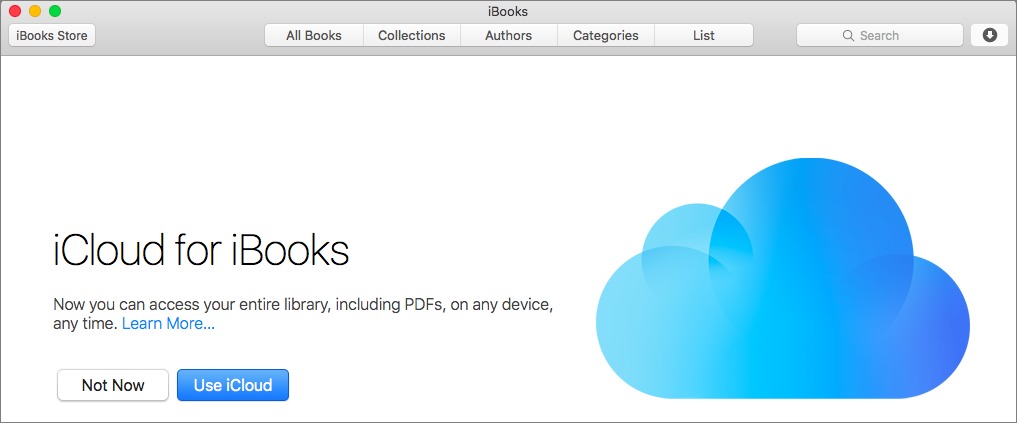
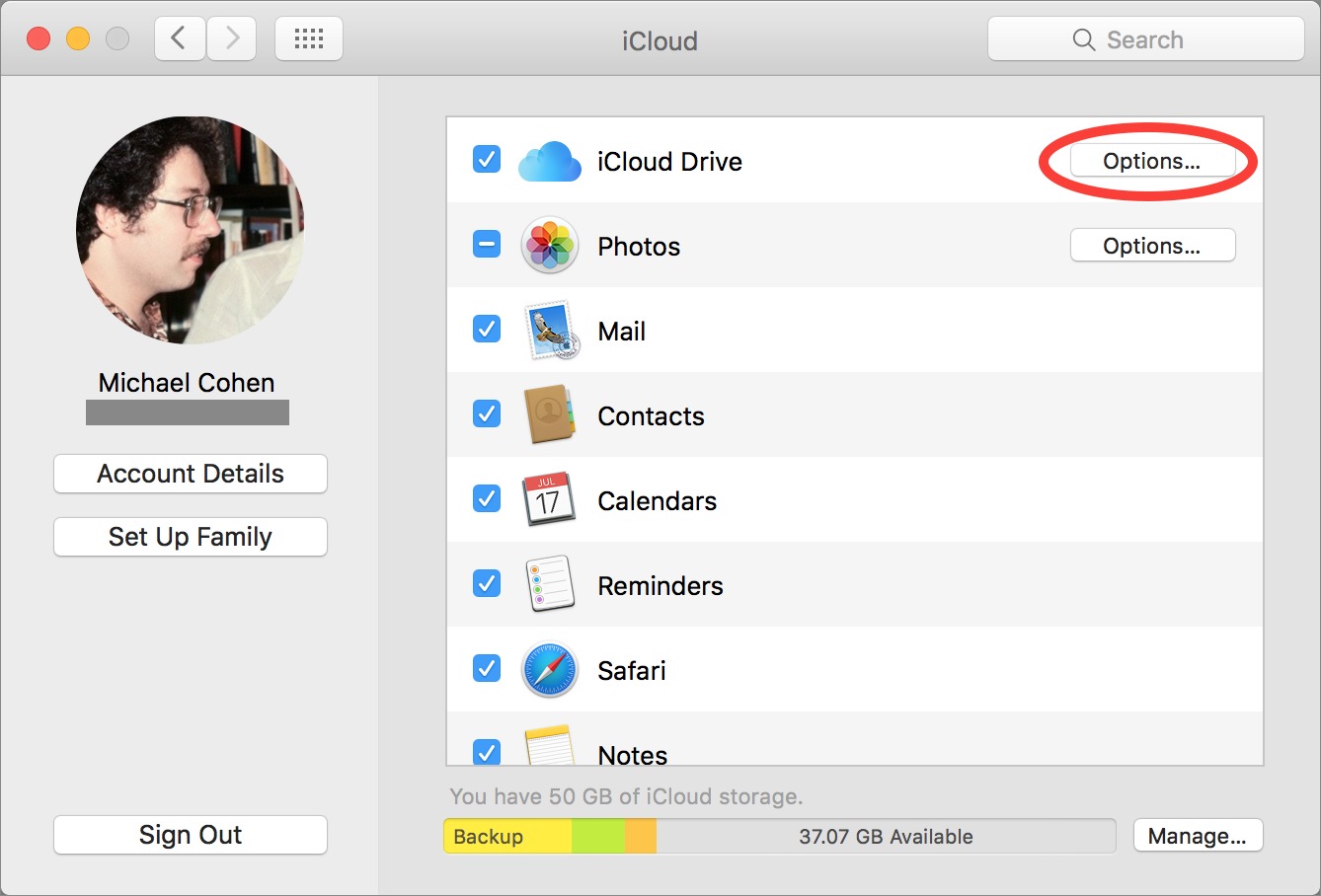
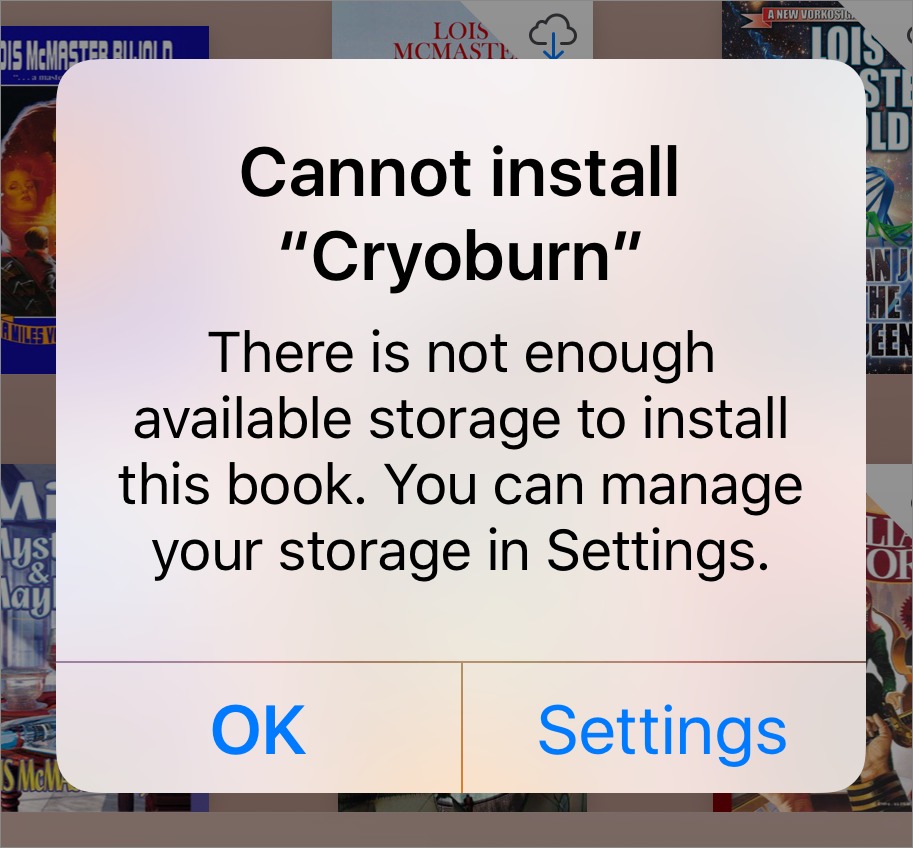
Mine has worked fine since the beta, and I have minimum 2000 books.
I am happy for you. Nonetheless, my experiences, as well as those of a close colleague, leads me to believe that this version of iBooks is full of flaws and pitfalls.
I am having the same problems. On the Mac, when I quit iTunes and the books disappear, I go into iCloud, turn off iBooks and hit done. Then I go back in to iCloud and turn iBooks back on and iTunes shows the books (after the iBooks app repopulates). Annoying but it's something.
It also does not sync modified PDF titles (haven't tried other book types). Change the title of a PDF in iBooks on your Mac. When synced to, say, your iPad, it will still have the old name. So you now have the same PDF with different names on different devices.
Same David, PDF file name v important given no search facility, have to constantly modify titles to keep groups of documents together. Now with iCloud sharing its impossible
I do not use iBooks anywhere near as heavily as you do (and accordingly without any issues), but I have been using iBooks with iCloud Drive since the developer betas. I agree about the ability to enable/disable iCloud Drive for iBooks. It seems iBooks is being treated as just another app using iCloud, unlike iCloud Photo Library, whose setting is in it's own section within iCloud settings, and available within Photos own settings.
As for iTunes syncing, if the device is configured for syncing iBooks through iCloud Drive, why isn't iTunes recognising that like it does with Photos and Music. That is frustrating.
Lastly, with the addition of syncing iBooks though iCloud Drive, there are now only two reasons left to sync an iOS device with iTunes. Ringtones, and Voice Memos (as recorded by the original iPhone app), are the only 2 Apple has yet to provide other options. The latter we just recommend using something else, and the former, isn't worth it, so i've turned off iTunes Wi-Fi Sync.
I agree totally with the article. In my case I have only a few books, and happily they seem to be available on both devices. However, Bookmarks and "last open page" sometimes sync but often they do not. At first I thought it had to do with slow network, but after many attempts and much waiting, it is not.
I' hoping against hope that their might be a cache somewhere I can clear which might help matters, so I'm going to continue digging.
PLEASE, if you find any solutions, post them here. Thanks for the article!
Bookmarks and notes syncing is completely broken now. If you find a solution to this problem, please update this post. Thanks!
I've submitted a bug report.
For those comfortable with Terminal, here is a tip for getting backup copies on your Mac of all non-iBooks Store books in iBooks once you have enabled iCloud Drive storage for your Library. Your Mac mirrors the iCloud Drive contents in ~Library/Mobile Documents/iCloud~com~apple~iBooks/Documents/.
You can use these two Terminal commands to navigate to the hidden enclosing directory and then to copy your books to another folder so you can back them up separately.
cd ~/Library/Mobile\ Documents/iCloud~com~apple~iBooks
cp -R Documents/ [path to destination folder]
Note, however, that the books are stored as unzipped packages. They are still compatible with iBooks, but possibly not with other EPUB reading apps.
When turning on iCloud for Books, it looks like books which are available from the store get left behind in ~/Library/Containers/com.apple.BKAgentService/Data/Documents/iBooks/Books (where the whole library used to be)… makes sense.
This is literally my life story at the moment. I have literally been on the phone with Apple trying to solve my sync problem all day with no resolution. I am so happy that I found your article, because it is literally everything that I'm going through at the moment. My notes are not syncing over, my bookmarks are not syncing over, and this is not what Apple touts. If you start something on one device, you can finish it on another, right? Wrong. On my iPad, even when synced, I am on one page, with one set of notes, but on my iPhone, I am on another page with another set of notes, with again, nothing syncing; ditto for my Mac. Very frustrated.
I don't use iCloud Drive and use iTunes to sync my ePubs & PDFs to my iPad & iPhone. Unfortunately, iOS 9.3 broke it so that I can no longer add ePubs. And I'm not the only one as there are many posts on Apple Discussions saying the same thing, or in the case of some worse: they can't add PDFs either. I was fortunate in that I was still able to add a Take Control book that was in PDF format. Oh, in addition, iBooks has screwed up sorting by Author and now sorts on the author's first name instead of the last name which is correct.
The Answer: Dropbox and Calibre. The Calibre library is simple and straightforward. Store ePubs and kindle format files there. "Open with" iBooks or the Kindle app whenever you want. Reliable. No Surprises. Keep iCloud Drive turned off.
Is this a solution for syncing bookmarks and notes?
So glad I found this article - I'm new to using iBooks, and my bookmarks and notes are not syncing (even though the syncing option is turned on and the iBook app is turned on in the iCloud settings for both of my devices). I was driving myself crazy searching the internet for why the bookmarks aren't syncing - if anyone figures out a solution, please post!! I've tried updating both devices, exiting out of the apps, rebooting, turning the options to sync on and off - nothing seems to work.
I've also had this problem, sadly your solution didn't work. I get told I'm out of space in iCloud despite having a 50gb limit with over 42gb free. I don't know how Apple could have screwed this up so badly, but hopefully 9.3.2 isn't far off!
I've turned off iBooks in iCloud Drive to sort things; I'll give it another go after the next update, though honestly I'm not exactly sure I'll benefit from it. Thankfully it was only a handful of ePub books affected in my case.
Sometime yesterday (7 April) bookmark, notes and highlights, and collection syncing began working again for me in iBooks, after more than a week. I'm curious if it now works for others who have seen the same problem.
It's still not working for me. My old notes and bookmarks are showing up -- but no such luck with new epubs and pdfs. I have two iPads, and I'd managed to get a few new epubs to show up on both of them last week, but now they're only showing up on one iPad.
Good to know! For me it does seem to sync bookmarks and notes…most of the time.
I strongly suggest you use Apple's feedback form to report your woes.
http://www.apple.com/feedback/ibooks.html ← for iBooks on the Mac
http://www.apple.com/feedback/ibooks_ios.html ← for iBooks on iOS
The more reports Apple gets, the better the chance Apple will see this problem as a high priority.
I had hundreds of PDF files (mostly crochet patterns),ebooks, and magazines. After the update, about 50% of them disappeared! I do not have a MAC, just the iPad and Iphone. I tried to put one file back in from Dropbox. It went, and a few seconds later disappeared before my eyes! I have gone to iCloud drive, but NOTHING is there! The little place at the bottom for "Hiding Icloud" has gone as well. When I go to icloud settings in my iPad, iBooks is NOT THERE! Years worth of collections are just gone.
My solution doesn't help Jana, but if any of you use TimeMachine, you can reaccess your missing books. You need to quit iBooks, then restore this folder: /Users/YOURUSERNAME/Library/Containers/com.apple.BKAgentService/Data/Documents/iBooks This will return your books to you, but iBooks won't be able to see them. Apple couldn't tell me which database/pref file to restore to fix that, so I did the following:
1) I dragged the Data/Documents/iBooks/Books folder to the desktop.
2) Created a new Books folder to replace the one I removed.
3) Manually dragged all the restored books into iBooks, fifteen at a time. Fortunately, iBooks remembered which folders each book belonged in.
I am also fighting with syncing issues.. Also there are inconsistancies with titles and pdf collections, on osx you move them out of pdf collection, on ios, i believe they show up in both,, also titles get pulled from title sometimes comes from title of file or sometimes from title meta data of pdf, i wrote a script that takes name of pdf file and write it back to pdf title meta data.. That helped somewhat... Either way still a mess, download gets stuck on some pdfs, and some dont even show up on some devices at all... Icloud hidesmthe folder so now way to see whats actually in icloud..
Hope apple fixes this up a bit, probably lost some pdfs that i had scattered on different devices due to this mess.. Waiting to see if it gets fixed either by ios or osx update or fixes on the icloud server side,,,
This makes sense but did catch me out: I turned off iTunes syncing of books once I switch to iCloud. iTunes warned about deleting existing books from the device. Because a couple of the books are no longer available on the iTunes book store (2 free demos), they no longer appear on my devices.
Also, when sorting by title I have a different order on every device! Would have thought at least the iPhone and iPad would have been consistent. It may be meta-data related, as it's 'A' and 'The' prefixes etc.
But no major issues :]
I experienced a similar trouble though it was better than your disaster. In my case, my books (ca. 1,300) were uploaded to the iCloud Drive successfully and I can read them on my iPad Air 2. It seems to me that iBooks on my iPad synced with iCloud Drive. I think so looking at the behaviors of the books icons. Then I added some new books in iBooks on my Mac, but unfortunately, they did not appear in iBooks on my iPad, which means that I cannot download them! I consulted several specialists of Apple Support and confirmed that the books were uploaded to the iCloud Drive for sure. (In fact, it can be confirmed from Finder on Mac, too.) Clearly the automatic sync between iBooks and iCloud Drive does not work well! More than worse, no specialists in Apple Support could solve this problem though I spent more than five hours! My current solution is to use a software: FonePaw iOS Transfer. It costed 3,980 JPY, but I'm very happy that it works very well.
I realized one thing today. I can access the book data in the iCloud Drive through Spotlight Search on my Mac but not from the search menu in iCloud Drive app on my iPad. Perhaps this relates to the cause of the failure in syncing between the iCloud Drive server and my iPad.
Another surprising thing! After transferring new book data to my iPad using FonePaw iOS Transfer, I made a backup of my iPad to my Mac. When I opened iTunes, I realized that the radio button for the backup has been changed to iCloud Drive. So I changed the button to my Mac and completed the backup. Then I realized that all my books have appeared in the books syncing pane again, which once disappeared when I chose iCloud Drive for iBooks on my Mac! Furthermore, the books that I recently added to iBooks on my Mac were not been checked in the iTunes pane! This may be the reason why new books were not synced. I now suspect that the book data syncing function has not been completely separated from iTunes even though I chose iCloud Drive for my syncing.
Okay....
I'm going to move to a Dropbox/GoodReader/PDF Expert combination I think.
I too jumped on iBooks for my Books/Magazines/"PDFs I actually want to read" vehicle, looking for books I purchase or PDF Magazine subscriptions I have to be downloaded on my Mac and then synced to my iPad.
But I continuously hit the 'your iCloud storage is full' bug that still hasn't been fixed, iBooks using 2Gb of my 200 with 135 free. I see from the article that there are many other issues. I'll see if Readdle's offering with PDF Expert and Documents can provide some notes/bookmarking.
Abandon ship.
Even if you abandon ship, I suggest you provide Apple with some (politely worded) feedback. The more reports Apple receives, the greater the chance the problems will be addressed.
Thank you for this. I came back to my ibooks after a few weeks and all my manually added PDFs and ePubs had disappeared, but they still showed on iOS. Found out ibooks was unchecked in the icloud drive options in system prefs.
The article reflects all our woes while using iCloud drive to upload or download ibooks. I have sent the feedback to apple. But is there any other easy way to transfer ibooks across devices?
Just had a WTF moment with iBooks. I'd recently reconfigured my 2011 iMac to use an external SSD for OS X El Capitan, a second SSD for user data, and the internal hard disk for archival storage. For some reason, the iBooks option in iCloud Drive was turned off. They were all there on the Mac, and I could access them find on my iPad. Ticking that box, then launching iBooks and confirming I wished to use iCloud Drive, then closing and launching iBooks again, finally brought my downloaded books back.