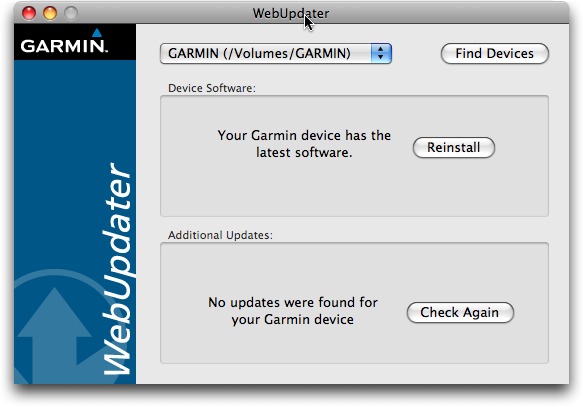Garmin nuvi 255W Focuses on Navigation
As I’ve reviewed more car navigation GPS units (see our “Find Yourself with GPS” series), it has become clear that the manufacturers have succumbed to feature creep – just because you have a device with a color LCD screen and a speaker doesn’t mean you should shoehorn photo slideshow and MP3 player capabilities into the unit. And similarly, even though every GPS is essentially a tiny computer, giving the user the ability to customize nearly every option isn’t always desirable – geeks might like it, but many other people will be confused and simply stick with the defaults.
My latest test unit, Garmin’s $349.95 nuvi 255W, sits near the low end of the company’s product line but does a bang-up job of providing just the features necessary for a successful car navigation device, eschewing many inessential items on the feature checklists in favor of a lower price and simpler usage. As a result, this unit ranks highly among the units I’ve used so far.
Simple Hardware — The elegance of the 255W begins with its hardware, although such simple designs are more common now than some years ago, when physical buttons overwhelmed the case. There’s only a single slider on the top-left of the case, used for turning the unit on and off. Cleverly, it slides to the left to turn the unit on or off, and latches to the right to lock the unit off (or if it’s on, to lock the screen). This slider worked exactly as I expected, unlike the TomTom Go 720’s power switch, which constantly irritated me (see “Back in the Saddle with the TomTom Go 720 GPS,” 2008-05-27).
An SD card slot on the left edge offers the opportunity to add more maps (Garmin sent me a unit with maps of North America pre-loaded, along with an SD card that contained maps of Europe, since much of my testing took place in the UK). If an SD card contains JPEG images, the 255W can display them via its picture viewer application, though it’s sluggish with high-megapixel images. In theory, you can set any image to appear at startup, but a 2.7 MB photo flummoxed it entirely.
The only other thing on the case is a USB jack that you use to connect the 255W to the car power charger or to a computer (where it charges as well). Connecting it to my MacBook caused it to mount like any other external disk, and I was able to copy a 28K JPEG to the appropriate folder and set it as the startup image. When connected via USB, you can also use Garmin’s downloadable WebUpdater software to install updates and, I presume, new maps, though my unit’s maps were up to date. I did this successfully to update my unit’s firmware. WebUpdater was easy to use, although, as with the TomTom Home software, WebUpdater doesn’t tell you to eject the unit once it has finished updating;
instead it merely tells you to disconnect from the computer. It should be more explicit.
With so few physical controls, you use the 255W’s color touchscreen for everything. It’s a 4.3-inch widescreen display showing 480 by 272 pixels, and it’s quite readable in bright sunlight, which hasn’t universally been true with other units. The touchscreen was quite responsive, although I typed more quickly than the 255W’s audio feedback could keep up with, a trivial annoyance.
The 255W has a built-in lithium-ion battery. Although Garmin claims “up to 4 hours” of battery life, it achieved only about 3 hours in my real-world testing, similar to the TomTom Go 720. That’s fine for most uses, and since the 255W is thinner than many other GPS models, it’s easy to slide into your pocket or purse and carry with you while walking, something we did a few times when hiking around towns in Wales after parking the car.
Garmin also did a good job with the car hardware, providing a mount into which the 255W snaps, and a separate suction cup with a ball joint for the mount. I had no trouble attaching the suction cup wherever I wanted on the windshields of several different cars, and it was both adjustable and stable. You can easily snap the 255W out of its mount when you’re leaving the car; the only improvement (which would have added manufacturing complexity, of course), would have been to put the power jack on the mount, so you could leave the mount plugged in whenever you removed the 255W. Instead, I had to unplug the power cable whenever I left the car and plug it back in when I returned, a minor annoyance that I often avoided if the 255W’s battery
power was likely to be sufficient for the rest of the trip.
Focused Interface — Where the 255W really stood out from the TomTom Go 720, though, was in its focused interface. The TomTom’s interface has innumerable screens of controls and options, and a one-way method of navigation. In contrast, the 255W has only five notable screens: the main screen, the map, Where To?, Tools, and Settings.
The main screen provides big buttons for Where To? and View Map, and smaller buttons for the less-commonly used Tools and Volume (the latter of which does what you’d expect in adjusting the volume). The main screen also shows a graph of GPS signal strength, battery level, and the current time (which you can press for quick access to the Time settings screen). If you’re in the middle of navigating, the main screen also includes convenient Stop and Detour buttons. It’s hard to get lost in the interface, since Garmin always provides a Back button and up/down arrows for navigating between screens with multiple options.
The Tools button provides access to the Settings screens, along with a variety of utilities, such as a world clock, a calculator, and the picture viewer, though, thankfully, no MP3 player. Actually helpful was the unit converter that we used to convert liters into U.S. gallons when figuring out just how wildly expensive fuel was in the UK (roughly US$10 per U.S. gallon for diesel). But the most useful of the utilities is Where Am I?, which displays a screen showing your location, the nearest address, the nearest intersection, and three buttons for finding the closest hospitals, police stations, and gas stations – we used the latter option several times quite successfully. You can also save your current location to your favorites, making
it easy to set ad hoc destinations from places you visit.
Settings are what you’d expect, and Garmin does a good job of providing access to settings most people would want without going overboard. There are only seven settings screens, for the system, navigation, display, time, language, map, and security. Notable settings include the capability to switch among automobile, bicycle, and pedestrian modes (which seems primarily to change the arrival time estimates, although it can also provide different routes, albeit with a strange algorithm I couldn’t figure out), the choice of QWERTY or ABCDE keyboard layouts, and a wide variety of languages (including eight English voices with American, British, and Australian accents). In the UK, we of course chose the British Serena voice and found that we
preferred it even after returning home. Garmin’s main nod to the level of customizability that TomTom offers is that you can choose among seven icons for your car, and you can download more from Garmin’s Web site. You can also choose what sorts of roads (unpaved, highways, toll roads, carpool lanes, etc.) to avoid, although it still happily routed us on Welsh “roads” that, though paved, were so narrow as to beg the definition. The mattress at our first hotel competed with some of the nearby roads in width.
Navigating — The 255W’s Where To? screen provides ten different ways of starting navigation. You can navigate to your home location, to a specific address, points of interest, recently found locations, favorites, intersections, extras, cities, latitude/longitude coordinates, and graphically by browsing the map. If you’re not in your destination city, a Near button lets you change where the GPS starts searching for addresses and points of interest, and it remembers that location as long as you stay in the Where To? screen; once you leave, it resets to your current location.
As is common with these devices, the 255W ranged from brilliant to stupid in finding destinations, simply because its data isn’t always complete or doesn’t match with other sources. Sometimes an address would turn out to be in a nearby city instead of the one we anticipated, and we had trouble finding Salisbury in England until we realized that the 255W (correctly) thinks of Wales and England as different countries. Similarly, its point-of-interest database was either spot on or entirely useless, and since castles in Wales don’t always have addresses, per se, a few were slightly tricky to find. (It turns out that they’re nearly always on Castle Street, amusingly enough.) In the UK, the 255W can search not just by address, but also by
postal codes, which are much more specific than ZIP codes in the United States.
Once you start navigating to a location, the 255W displays its map screen, which you can switch from 3D to 2D; although I far prefer the 3D look where ahead of me is always up on the screen, people who have a lot of map reading familiarity seem to prefer the 2D view that keeps north up.
The map screen is relatively uncluttered, with a bar at the top showing the direction and name of the next turn, plus and minus buttons for zooming the view, and a little controller at the bottom that shows your current speed, a menu button, and the arrival time. Pressing the bar at the top reveals a turn-by-turn list of your route, and you can also see an overview map of the entire route from that screen. Pressing the current speed on the controller shows the trip computer, with average speed, time in motion, and other details. The menu button returns you to the main screen, and pressing the arrival time does nothing; it would be nice if it toggled between arrival time and time remaining to the destination.
Pressing anywhere else on the map provides a draggable view of the map in 2D mode so you can see your general locale. Pressing a spot on the map moves the cursor to that point, and pressing the Go button afterwards lets you change your destination or add the new location as a via point. It’s all very usable and quite intuitive. (You can also use the Where To? screen at any time to find locations and add them as via points that will be taken into account when calculating your route.)
Unique among the GPS units I’ve seen so far is a little icon on the left that shows you the speed limit of the road you’re driving on, making it easy to tell if you’re going too fast. It was mostly accurate in our testing in the United States, only occasionally failing to reflect a reduced speed limit in a town or on a back road (I presume this information is in its database, so it’s actually an error in the data). In the UK, however, it only knew the 70 mile-per-hour speed limit on “dual carriageways” (divided highways) and just hid the icon on 60 MPH “single carriageways” (two-lane roads) and in 30 MPH built-up areas. This was too bad, since speed limit signs are uncommon in the UK unless the speed limit deviates from one of those
three standards. Amusingly, before I realized the UK still uses miles instead of kilometers, I switched the 255W to kilometers, but the speed limit icon didn’t have room for the three-digit 110 KPH. Garmin fixed this bug in a firmware update.
Although the 255W performed very well – with no insanely incorrect routes in areas we know nor obviously incorrect directions – it wasn’t quite perfect. Most notably, because it lacks the ping that Magellan units have when you’re at a turn, it was possible to miss a turn if you weren’t paying sufficient attention at the correct moment. This was particularly true because the 255W seemed to be the least chatty of all the voice-based GPSes we’ve tested; it didn’t pipe up to tell you to go straight through confusing intersections or past freeway exits, for instance. Overall that was good, but sometimes a bit more reinforcement that we were driving correctly would have been nice.
A Choice Package — Although the Garmin nuvi 255W doesn’t offer every feature or customization option under the sun, I found that to be an advantage. I never got lost in its interface or found later that I’d been missing some important setting, and it was fast and fluid to work with while on the road. Its actual navigation was as good as or better than any other unit I’ve used, and its voices read turning directions and street names with aplomb. (Proper pronunciation is always an unknown, of course, though in Wales, we were happy to go with the 255W’s rendition of some street and town names, since it was likely to pronounce the Welsh words as well as we could. For a sense of how Welsh is pronounced, d is “d,” dd is “th,” f is “v,” ff is “f,” and w can be either a consonant or a vowel; when it’s a vowel, it’s pronounced either “uhh” or “ooo.” There will be a quiz.)
The main thing I keep wanting in a GPS is a community-supported points-of-interest database. All the GPS devices I’ve used do a fine job of finding nearby restaurants, for instance, but I’d like the unit to give more information, such as user reviews, that would help me differentiate between different eateries. Similarly, it would be nice to be able to add comments to points of interest so you could note, for instance, how expensive a particular museum might be to prevent people from being surprised when they arrive. We have so much of this information available via the Web now that it’s a shame not to have it embedded in a GPS on the road.
Actually, I do have one other minor request. When on a long trip, if you need gas, you can ask the GPS for the nearest gas stations. The 255W even lists them with arrows pointing in their general directions, and with how far away they are. But that’s not all I want to know. I’m mostly interested in gas stations that will add the least overall time to my trip, so even if a particular gas station is close, if it’s in the wrong direction, it’s of less interest to me than one that will be closer shortly, and that will require less of a detour to reach.
But these minor gripes and wishlist items aside, the Garmin nuvi 255W performed admirably, and with a list price of $349.95, is more the kind of thing I can recommend over units that have longer feature checklists and significantly higher prices. You might also compare it to the now-less-expensive nuvi 260W (about $250 at Amazon), which I believe is a slightly older model that lacks the 255W’s Where Am I? feature and the capability to switch between QWERTY and ABCDE keyboard
layouts (I can’t tell which it uses), and may take longer to acquire satellites.