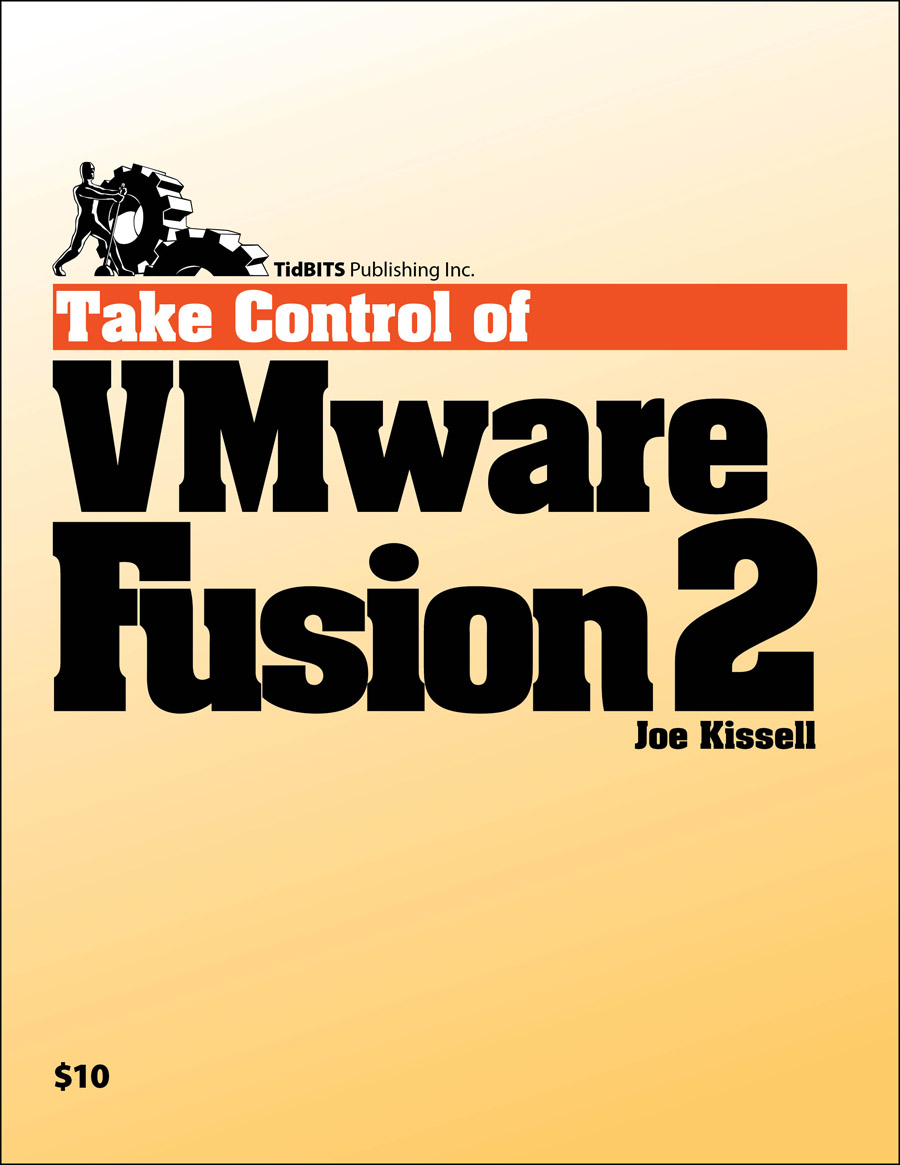Wrangle Windows on a Mac with ‘Take Control of VMware Fusion 2’
Modern Intel-based Macs have numerous options for running Windows, but for people accustomed to Mac OS X, installing and configuring Windows is easier said than done. Whether it involves dealing with drivers, sharing files between Windows and Mac OS X, or determining optimal RAM settings, Joe Kissell’s new “Take Control of VMware Fusion 2” provides Mac users with real-world advice on the best ways to install and use Windows via the popular virtualization software VMware Fusion 2. The 130-page ebook, which was brought to life via a collaboration between TidBITS Publishing and VMware, starts with a look at basic concepts and then jumps into the action with
steps for installing Windows for use in VMware Fusion in these scenarios:
- When installing a new copy of Windows XP or Windows Vista
- From an already-installed copy of Windows under Boot Camp, VMware Fusion 1.x, Parallels Desktop, Virtual PC, or an actual PC
- From a slipstream disc that contains Windows plus service packs, updates, drivers, and settings
- On the MacBook Air, which lacks an internal optical drive
- With Mac OS X Leopard Server as a guest operating system
- For running a virtual appliance that encapsulates both an operating system and a ready-to-run application
After installation, Joe turns his attention to working with Windows in a VMware Fusion virtual machine, explaining key details like how to remap mouse buttons, simulate missing keys, configure keyboard shortcuts, switch display modes, and work with external devices. Other important topics covered include:
- Pros and cons of different ways of using Boot Camp and Fusion
- Thorough explanations of how to configure the options in Fusion’s Settings window to get the most out of the software
- Real-world advice for smart ways to make Windows and Mac environments simultaneously available on the same computer
- Comparisons of options for sharing files between your Windows and Mac environments
- Important details on keeping your copy of Windows secure, backed up, and updated
- The basics of working with Fusion from the command line for advanced users
The ebook also includes a coupon for 10 percent off VMware Fusion 2, an $8 savings. And be sure to check out our new cover graphic!