iOS 5.0.1 Aims to Address Battery Issues
Apple has released iOS 5.0.1 for all iOS 5-compatible devices, including both the iPad and iPad 2, the iPhone 3GS and later, and the 3rd and 4th generation iPod touch. It reportedly fixes bugs that reduced battery life, adds multitasking gestures to the original iPad, resolves bugs with Documents in the Cloud, and learns how to understand Australian accents better when taking dictation.
As usual, the iOS update is available via iTunes, where you’ll be getting the entire restore image (an 829.1 MB file for my iPhone 4), presumably to make restoring a wiped device easier. In a first, however, iOS 5.0.1 is also available via an over-the-air update. In that case, the iOS device downloads only a delta update, which is much smaller: only 39.2 MB for my iPad.
To perform an over-the-air update, open the Settings app, then tap General > Software Update > Download and Install. (Software Update is the second item under About; the General settings list is getting lengthy.) Despite the small size of the download, iOS requires some breathing room to install. As you can see in the screenshot, it’s telling me that I need at least 433 MB available.
This presents an interesting problem — how do you manage free space on an iPad that you’re not connecting to iTunes? (I could always go in and change what syncs via iTunes, but the desktop software is no longer required.) Here’s the trick. Tap Settings > General > Usage, which displays apps sorted by size, including both the app itself and its data. You can tap an app to see the difference between the app and its data; you can also delete the app wholesale from this point. Removing data requires going into individual apps, but
you can get some sense of which apps are storing large files here too — CloudReaders and GoodReader just have test PDFs in them on my iPad.
After I cleared enough space, the download took only about 2 minutes, and then about 5 minutes to prepare, after which the installer warned me it was going to install. Then, although I had cleared enough space by removing PDFs, it was still concerned, telling me that my storage space was almost full. I opted not to address that any further, after which it verified the update, installed it, and restarted the iPad. These last two steps weren’t quick, drawing a fill bar for another 10 minutes or so. The whole process took about 20 minutes on my
original iPad.
Educator and developer Frasier Speirs has some additional thoughts about the utility of over-the-air updates. He thinks they will make it much easier to keep classroom iOS devices up to date, since all the devices can be updated at once, rather than one at a time via iTunes. (Of course, installing updates is only one aspect of the overall topic of mobile device management, and a number of vendors are offering solutions that are appropriate even for small businesses; if you’re interested in learning more, check out the one-day MacTech InDepth seminar on mobile device management coming up in San
Francisco on 7 December 2011.)
In terms of what iOS 5.0.1 actually changes, the most notable fixes address bugs that were causing reduced battery life. We hadn’t seen problems with Tonya’s iPhone 4S or my iPhone 4, or with any of our iPads, but many other people had significant trouble. It’s too soon to know if iOS 5.0.1’s fixes will allow all affected devices to enjoy full battery life again, but we can always hope. Some people continue to have problems; The Loop has passed on a statement from Apple admitting that they haven’t resolved the issue entirely.
For owners of the original iPad, iOS 5.0.1 adds multitasking gestures — you can now use four or five fingers to pinch to return to the Home screen (instead of pressing the Home button), swipe up to reveal the multitasking bar (instead of pressing the Home button twice), or, most usefully, swipe left or right to move between apps, in the order they appear on the multitasking bar. These gestures, which must be turned on in Settings > General > Multitasking Gestures, were available to both the iPad and iPad 2 during the betas of iOS 5, but strangely disappeared from the original iPad when iOS 5 was released.
The remaining two items called out by Apple in the release notes include bug fixes for Documents in the Cloud and improved voice recognition for Australian users using dictation. Presumably, Apple hadn’t taken into account that Australians have great accents.
There are also a number of security-related fixes, only one of which really affected users. It turned out that someone could access the last app used before a Smart Cover-equipped iPad 2 was screen-locked; the trick involved holding down the power button until the slider to power off the iPad appears, closing the Smart Cover, opening the Smart Cover, and tapping Cancel. The workaround was easy — all you had to do was turn off Settings > General > iPad Cover Lock/Unlock — but presumably it’s no longer an issue.
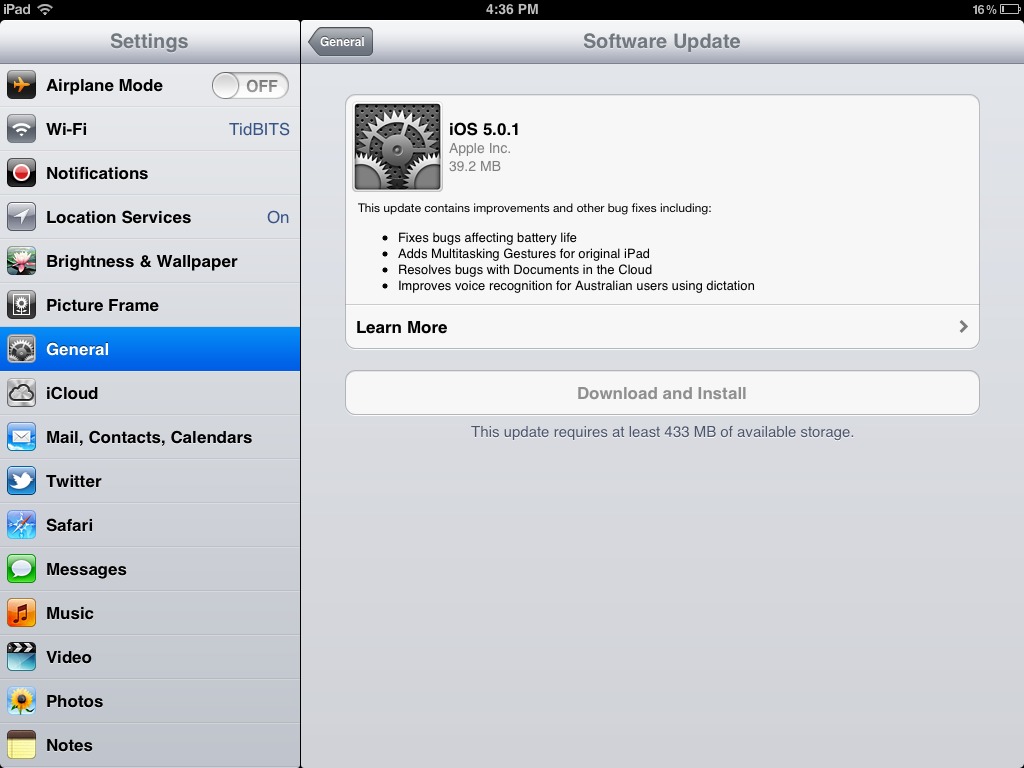
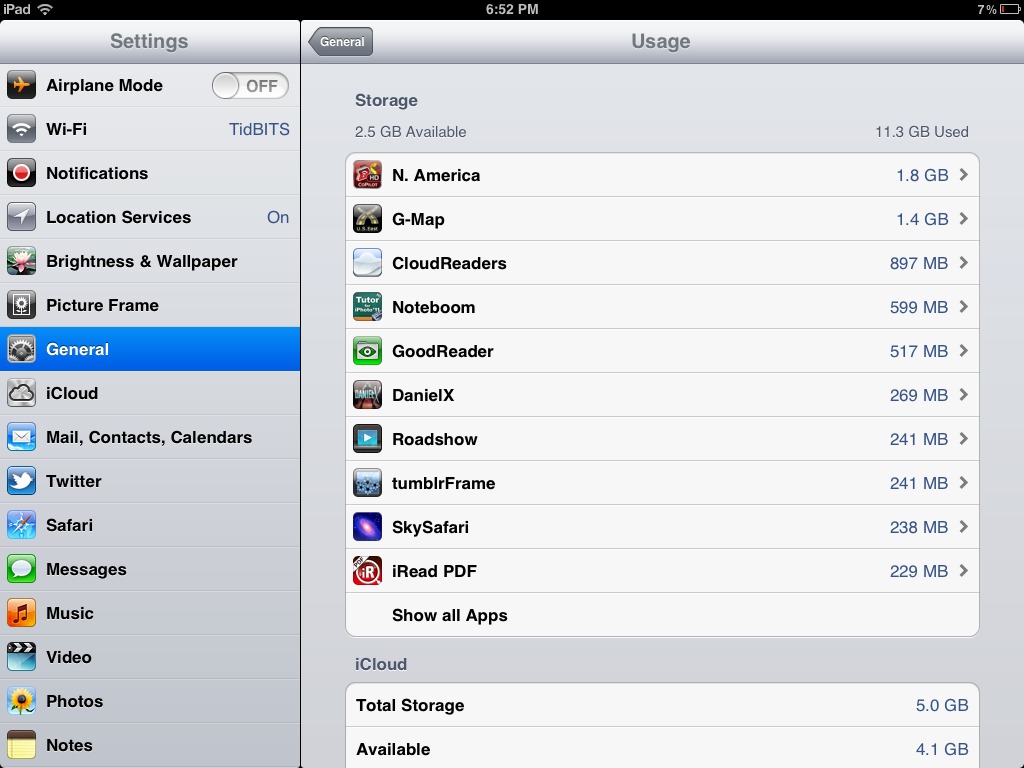
The multitasking gestures were not introduced on the original iPad only in the iOS 5 betas; they had been present on iPad for quite some time before that (I think they were introduced in iOS 4.2, though I can't quite recall the details). Perhaps some users didn't notice them, and they had to be turned on in order to work, but they were there, and many of us had become accustomed to them. This is why it was all the more surprising when iOS 5 removed them: it was a definite step backwards.
Interesting. I didn't see have these gestures on my iPad 2 or original iPad until iOS 5 and 5.0.1, respectively. I wonder why you did.
Very interesting. This article seems to suggest that I saw them because I was using my iPad for development: http://www.engadget.com/2011/03/14/how-to-enable-multitasking-gestures-in-ios-4-3/
Since I was using the iPad for development constantly, I had no idea that non-developers weren't seeing what I was seeing!
I have updated to the new IOS 5.0.1 and my iPad still will not hold a charge longer than a few hours. I am not happy with this. I took it to an APPLE STORE and they would not do anything. Does Apple have a plan>
Well, they claim they're continuing to work on it, so here's hoping that 5.0.2 comes out soon.
Is there any way of going backwards. Safari does not work correctly. I went to a site that had a video and after it played for a few seconds Safari quit entirely. Also, they took out the pages list, so you can't flip between pages quickly. Also the iPad (v 1) seems slower, especially in opening and deleting email.
It may not be impossible to go backwards, but it's certainly something that Apple doesn't support or make easy.
I believe the pages list disappeared because they added tabbed browsing, which is much more convenient normally. As for a specific video, there's no way of knowing if it was just that load or there's something else going on.
You might try powering your iPad off and on again to clear out all memory and see if that helps performance or Safari rendering (which might have been related to low memory).
My screen size shrunk when ios5 downloaded on my original iPad.. The screen is smaller now. How do I get it back?
Are you seeing black surrounding an app's window? It could be you're running an app not designed for the iPad's larger screen, and viewing the native iPhone resolution. Look for a 2x button to fill the screen.
If you mean something else, like everything is smaller, I don't see how that's possible.
Yes, if you're really seeing the screen shrinking with iPad-native apps, you should take it in to an Apple store. That shouldn't be possible.
Running a 3GS iPhone and although I've upgraded to 5.0.1 my device's battery life is very, very bad!! I've use one-third of the full charge this morning in a mere one and one- half hour time frame, while using the phone to work with my 2Do calender app ( no calls, no internet, no texting). That's abysmally bad!