Have you ever tried to use your iPhone or iPad take a picture of a box, a sheet of paper, or something else that’s precisely rectangular, but been annoyed that the image came out skewed because it was difficult to hold your camera straight?
Fortunately, Apple snuck a camera level in iOS 11, but it requires enabling a seemingly unrelated feature and noticing a subtle new interface element. Here’s how to access it.
First, turn on Grid in Settings > Camera, so thin white lines divide the viewfinder into a grid of nine rectangles. The lines help you compose your shots with the rule of thirds, so it’s a useful option to enable anyway.
Now, here’s the trick with the camera level: it appears only if you’re holding the iPhone or iPad flat, so the camera points straight down toward the floor or straight up toward the sky. It manifests itself as two crosshairs: a yellow crosshair marks the position where the camera will be level, and a white crosshair shows the camera’s current position.
Using the level is simple: tilt the camera until the two crosshairs merge into a single yellow plus sign. The hard part is keeping them together while tapping the shutter button.
In the first screenshot above, you can see how the Apple TV box looks skewed. However, once I made sure the camera was level for the second screenshot, the edges of the box came out perfectly square.
Unless you take a lot of product shots, you probably won’t need the camera level often, but it and the gridlines are so subtle and useful that it’s worth leaving them on so they’re available for times when you’re trying to avoid skewed edges.
Have you found any other subtle new features in the Camera app in iOS 11? Let us know in the comments!
For more iOS 11 tips, check out my book, Take Control of iOS 11.

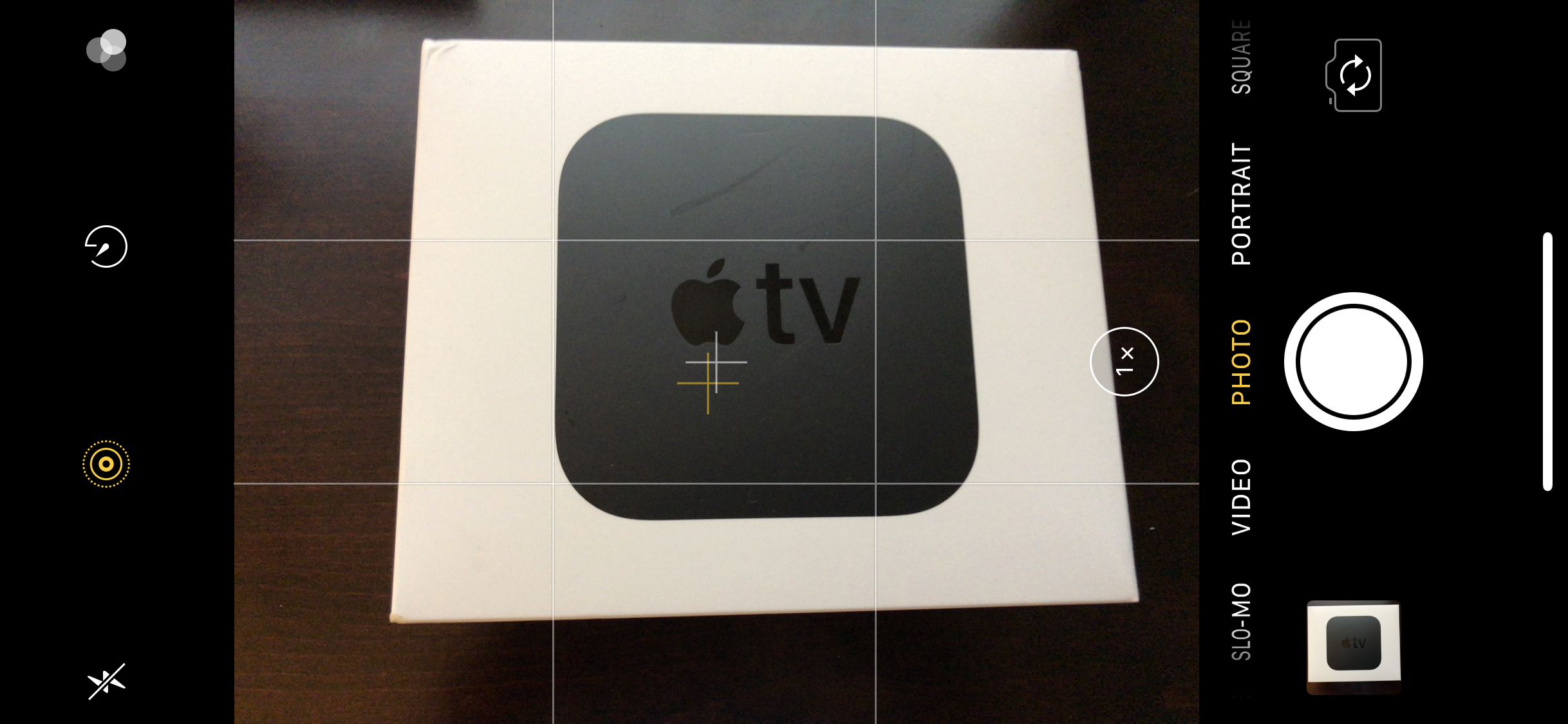
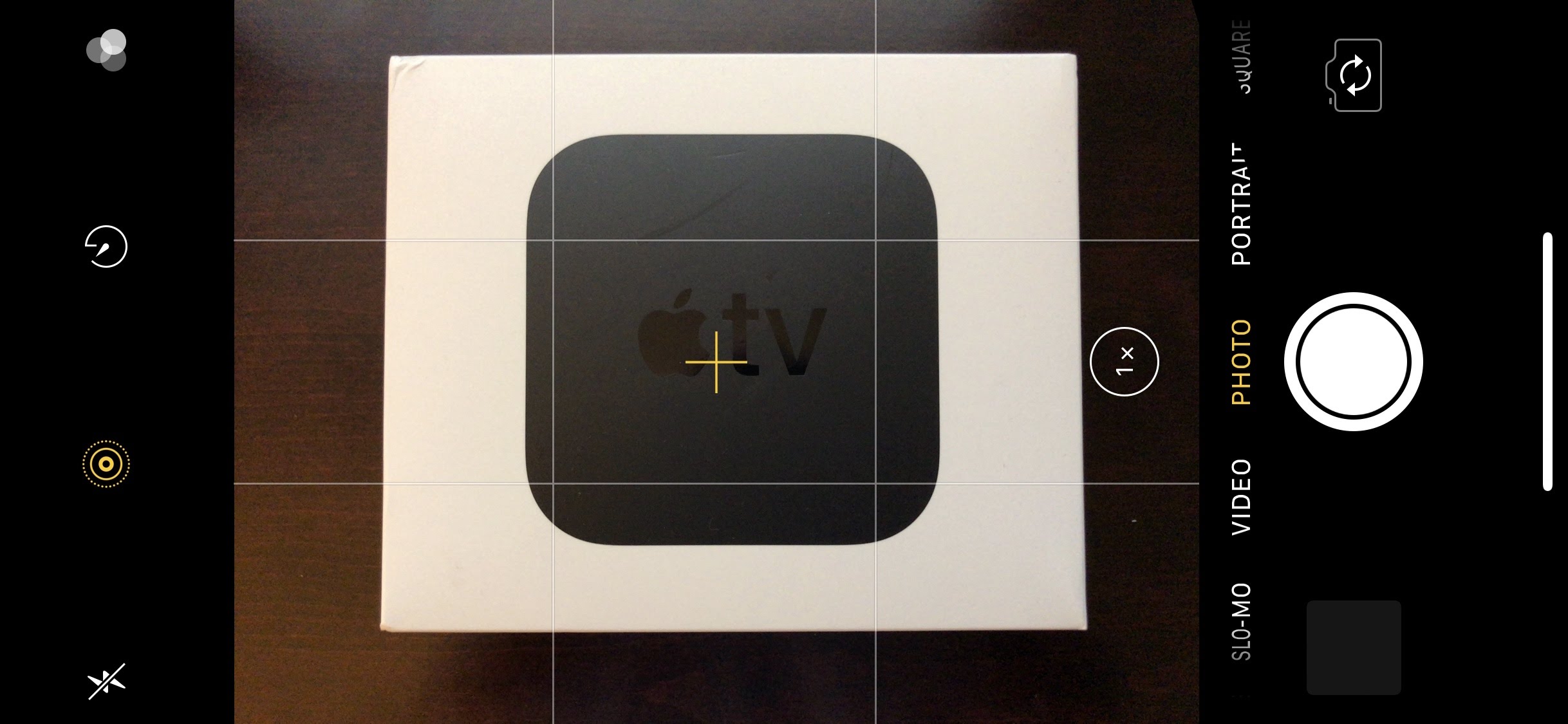
Thank you very much, Josh, for this quick but nevertheless quite useful tip! Now I finally know what those mysterious crosshairs are for…
Best regards, Rainer
Josh – This is more useful than you realize! I agree that not many people do product shots but A LOT of people take photos of checks to deposit remotely!
Yes, and Halide does both skew and level with haptic feedback for both. It would be such a great thing if Apple let people switch default camera apps.
Does that work in banking apps? Hmm, that’s the only way I deposit checks. I’ll have to look into that…
My bad. I forgot that banking apps have their own camera. I wonder if the API is there for the banking apps to utilize it?
If you use notes to scan documents, it will deskew papers pretty much automatically, even if you aren’t precise. It makes scanning multiple pages very fast.
Sorry, Josh, I haven’t got the cross-hairs, even though I’m running 11.3. I guess it’s because my iPhone is the 7. Perhaps it’s a new feature with the 8.
That’s odd — once the grid is turned on, the camera level feature works fine on Tonya’s iPhone 6s.
Are you pointing the camera up or down? They won’t appear otherwise.
Ah, I missed that critical point! I was interpreting “level” in a different sense. No problem now!
Yes, I had the same “reading comprehension” issue - I was pointing my iPhone straight ahead (towards a wall) instead of towards my desk. ¯_(ツ)_/¯
I’ve edited the article to be more clear. Now it says that the camera level “appears only if you’re pointing the camera straight down toward the floor or straight up toward the sky.”
Thanks! I’m always off-kilter when I photograph a check for bank deposit – this will help immensely!
How could I NOT have known about this. Can’t count the times I would have used leveling but must be hundreds of times documenting Linda’s art projects. Thanks for sharing. Why hasn’t Apple created a tip for this? or did they?
This leveling device would have been truly useful to many more people if it functioned when the mobile device is held vertically. Then it would trully fulfill its universal need when photographing objects, people, landscapes, urbanscapes, etc. These are the subject matter of most photographs. Artworks hang on the wall, not the floor or the ceiling. Distortions of the vertical plane are just as unwelcome as those in the horizontal!
The problem in that it fixes in the horizontal plane is distortion of the image by not holding the camera parallel to the surface; that is what the level indicator solves. Most people are pretty good at aligning the camera in the vertical plane. The problem is that they don’t level the edge; so the picture is skewed but not distorted. Theoretically, you can line up the grid line with an edge to prevent that, but the grid lines often are nowhere near an edge. However, the skew can be fixed in editing via the rotate and crop function.
that’s what I use the grid for. My DSLR (and many other kinds of cameras) also has a grid overlaid onto the scene, but there too, the photographer has to manually line up the subject with the grid.
Works find on my iPhone 5s.
I wish I had known about this way earlier, it would have saved me a lot of effort. I have spent many hours taking photos of standard letter size pages. I usually take the pics in Camera.app but process them in Scanbot, which does a great job automatically cropping to the page when you have a nice straight scan.
Previously I jury-rigged a copy stand from my old Beseler 45MCRX enlarger and set a board at the film plane as a little platform to set my iPhone or iPad on and keep the camera locked and level. I use the electric motor to run the platform’s height up and down for big or small document scans.
To lock down the level, I used the Compass.app’s level (Hey Siri open compass -> swipe left) and set my iPhone to level and checked the target surface was level. That’s better for mass capture. I sometimes copy whole books or stacks of paperwork, I can shuffle hundreds of pages per hour under the copy camera.
It’s a little more effort to get centered and leveled with this camera gadget, but for a quick copy shot it works great. I started using my new iPad Pro 12.9 to take copy shots since the camera is better and it has optical stabilization.
BTW I might turn my old Beseler back into a photo enlarger. I understand there’s a new Beseler M refurbish kit and apparently there is a retro revival demand for gigantic 4x5 film enlargers and other vintage darkroom equipment from 50 years ago.
Notes does a very good job of fixing skew on ‘scanning’ pages. Try that and I think you’ll like the results. The only caveat is make sure you have contrast between the paper and the background.
When I got started using my iPhone 6s for mass scanning of paper documents, Notes didn’t have that feature. I think I paid 99 cents for Scanbot during a promotion. I like the pro features, it has pretty customizable “filters” for B&W 1 bit, greyscale, enhanced color, etc. The only thing I wish it had was “page dewarp” like FasterScan/Docr, to flatten out the curved pages in a book.
I haven’t used it, but apparently the Halide iOS camera app has a similar feature that works in other orientations and provides haptic feedback.