Use Live Text to Digitize Your Cookbooks
I love cookbooks. I’m a sucker for paging through them and trying to imagine how difficult recipes will be and what they will taste like. Some authors, like J. Kenji López-Alt and Deb Perelman, are tremendously amusing, and cookbooks often have luscious photos that are always prettier than what I end up plating.
But my no-longer-secret shame is that after an early infatuation with a cookbook, it often ends up on my shelf, brought down only occasionally for a handful of recipes. Sometimes those favorites are marked with sticky tabs or bookmarks; more frequently, I resort to the index. Much as I approve of the Eat Your Books searchable recipe index site, I never managed to work it into my habits (see “Use the Web to Cook Your Books,” 17 March 2022), so I often have to flip through a cookbook to find the one recipe I make repeatedly.
A few years ago, when Tristan was starting to cook on his own in college and asking for recipes for the foods he had grown up eating, we went all in on Paprika, a brilliant recipe app available for the iPhone, iPad, and Mac, along with Android and Windows (for our original coverage, see “FunBITS: Paprika Recipe Manager for iPhone, iPad, and Mac,” 14 March 2014). I can’t remember if there was a bundle deal then or not—the apps are now sold separately—but it’s a perfect use of Family Sharing since Tonya, Tristan, and I can all now access our family recipes from whatever device we have handy.
The hurdle with Paprika—and any digital alternative to analog cookbooks—is importing recipes. It does a solid job of importing recipes from websites using the systemwide sharing extension or while viewing a site within Paprika’s built-in Web browser. But most cookbooks don’t have companion websites, and even cooking magazines like Cook’s Illustrated often charge an annoying extra fee for digital access to the recipes you can read on paper.
My initial method of speeding up the process of transferring a recipe from a cookbook or magazine to Paprika was to use Voice Control’s dictation, which is still more capable than the improved dictation available in the iOS/iPadOS 16 keyboard (see “How iOS and macOS Dictation Can Learn from Voice Control’s Dictation,” 31 August 2020). It’s easy to read a recipe clearly enough to get a good transcription, although you must be careful to speak punctuation marks and line breaks. Between Web imports and dictated recipes, we now have over 200 favorites in Paprika, but I still frequently need to find recipes in our cookbooks.
With the rise of AI-driven image scanning, I recently wondered if Paprika would let me take a picture of a recipe, do OCR on the text, and recognize the layout to split out the description, ingredients, directions, and notes. Alas, the answer turns out to be no, and although such a feature does exist in other recipe apps, including CookBook, the reader-recommended Mela, and Recipe Keeper, I don’t want to switch away from Paprika just for that feature.
However, once I was thinking along the lines of scanning, I realized that the Live Text feature Apple introduced in iOS 15 can insert text detected in the camera viewfinder. Although Live Text is unquestionably cool, I hadn’t found any meaningful use for it until now. With Paprika, though, importing a recipe from a cookbook takes just a few minutes, far less time than dictating it.
Here’s how I used Live Text to scan the “Marinated Kale Salad with Chickpeas and Sumac Onions” recipe from J. Kenji López-Alt’s The Food Lab, complete with some handwritten notes.
Start by creating a new recipe in Paprika. Then follow these steps, which you can see illustrated in the screenshots below:
- Tap the Name text field as though you were going to type in it.
- Tap the Scan Text button that appears. The Live Text camera viewfinder replaces the keyboard at the bottom of the screen.
- Position the text you want to scan in the viewfinder and verify that it has yellow marks around it.
- Tap the blue insert button. (And no, I cannot fathom why Apple made it lowercase.)
- Repeat with the rest of the fields in the recipe: Description, Ingredients, Directions, and more.
A few comments and tips prompted by the screenshots:
- In this recipe, the name is broken into multiple short lines, which works well with Live Text. When you’re faced with a long line length, whether for the name or other parts of the recipe, it’s difficult to get the desired text to fit in the viewfinder without also capturing more text above or below. You may have to insert more text than you want and delete it afterward.
- Recipe names are often in all caps, which Live Text preserves. That bothered me, so I created a shortcut that converts any selected text to title case. Alas, it’s a bit fussy to use. To change an all-caps name after inserting it, you must tap in the Name field, tap Select All, tap the share icon, select this Change Case shortcut, close the share sheet, tap the still-selected text, and tap Paste. The $2.99 Text Case app might eliminate the need to close the share sheet, but that’s not a huge win. A tip of the hat to TidBITS Talk reader Nalarider, who pointed out that those with the Mac version of Paprika could use Keyboard Maestro or another Mac utility.
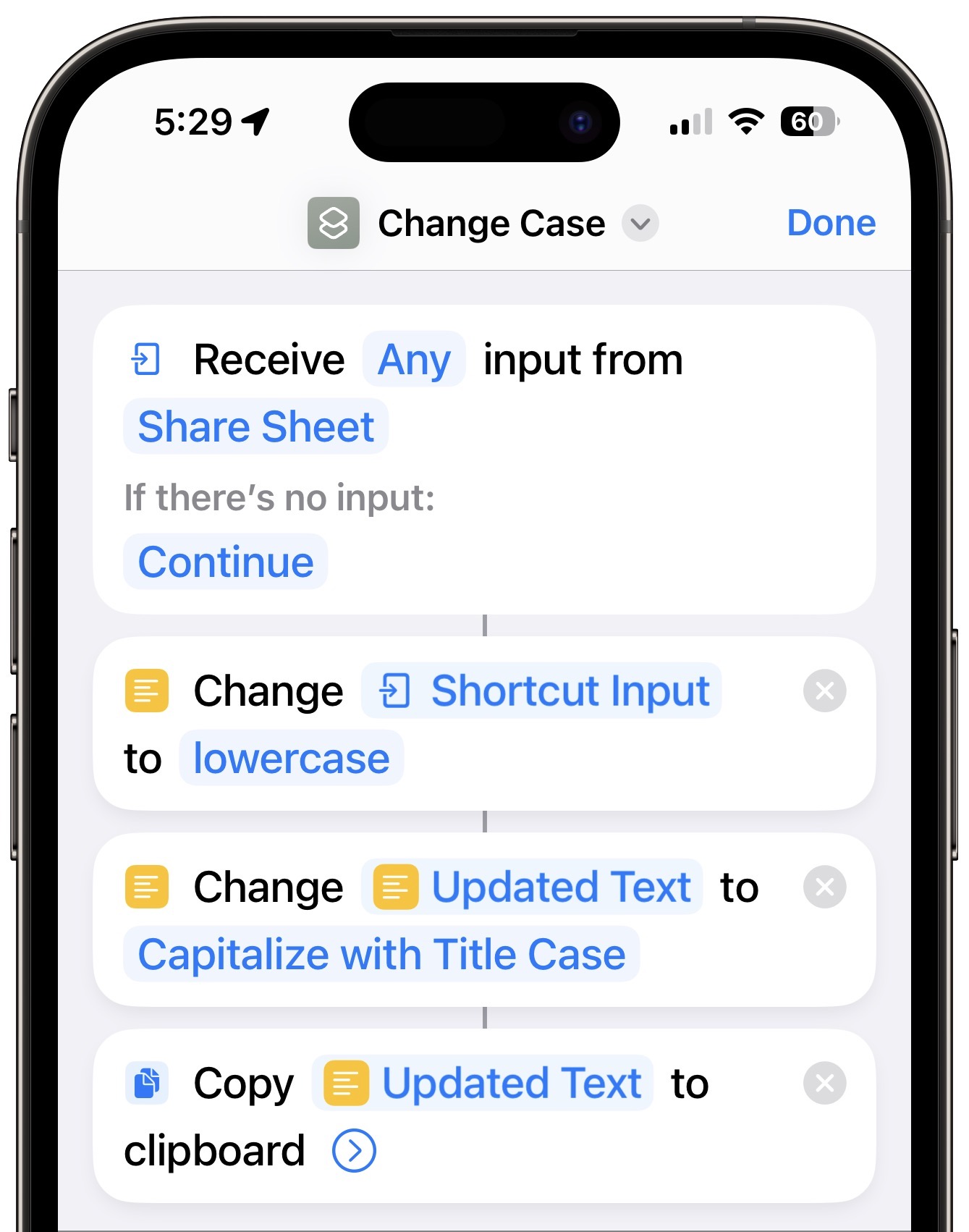
- Live Text previews the text to be inserted in the destination field, which can make you think that it has completed the task. But no, it’s not done until you tap the blue Insert button to fix the previewed text in place. I still occasionally make that mistake.
- Line breaks are tough for Live Text. Sometimes it adds unnecessary line breaks; at other times, it runs text together that should be broken across lines. It’s not terrible, but you’ll often need to do some editing to get the visual spacing you want.
- Ingredient lists often contain proper fractions like ½, and I was impressed that Live Text captured and inserted them correctly. Paprika includes special keyboard shortcuts for inserting common fractions, but dictation only inserts regular characters, like 1/2.
- It’s not uncommon for an ingredient list to be broken across two columns. When that happens, scan the left column first and then the right. Scanning both at the same time won’t produce the results you want. After you scan the left column, tap below it in the Ingredients field, and you’ll notice that the Scan Text button has shrunk to just an icon. It works the same, though.
- Although Live Text has more trouble with handwriting than printed text, it still does well enough that it’s usually worth accepting the scanned text and editing it later.
- Read through the entire recipe after scanning to make sure Live Text didn’t make any errors that will cause serious consternation, like interpreting a scrawled “¼ teaspoon salt” as “4 teaspoon salt.” Confusing “t” and “T” would also be bad. I haven’t noticed any errors along these lines in the recipes I’ve imported, but some are inevitable, particularly with handwritten notes.
Obviously, all that’s special about scanning recipe text is that many people have large collections of recipes on paper. Live Text will work its magic on any analog text you wish to digitize, whether into a dedicated app like Paprika or any app that accepts text input.
How have you leveraged Live Text for scanning text?
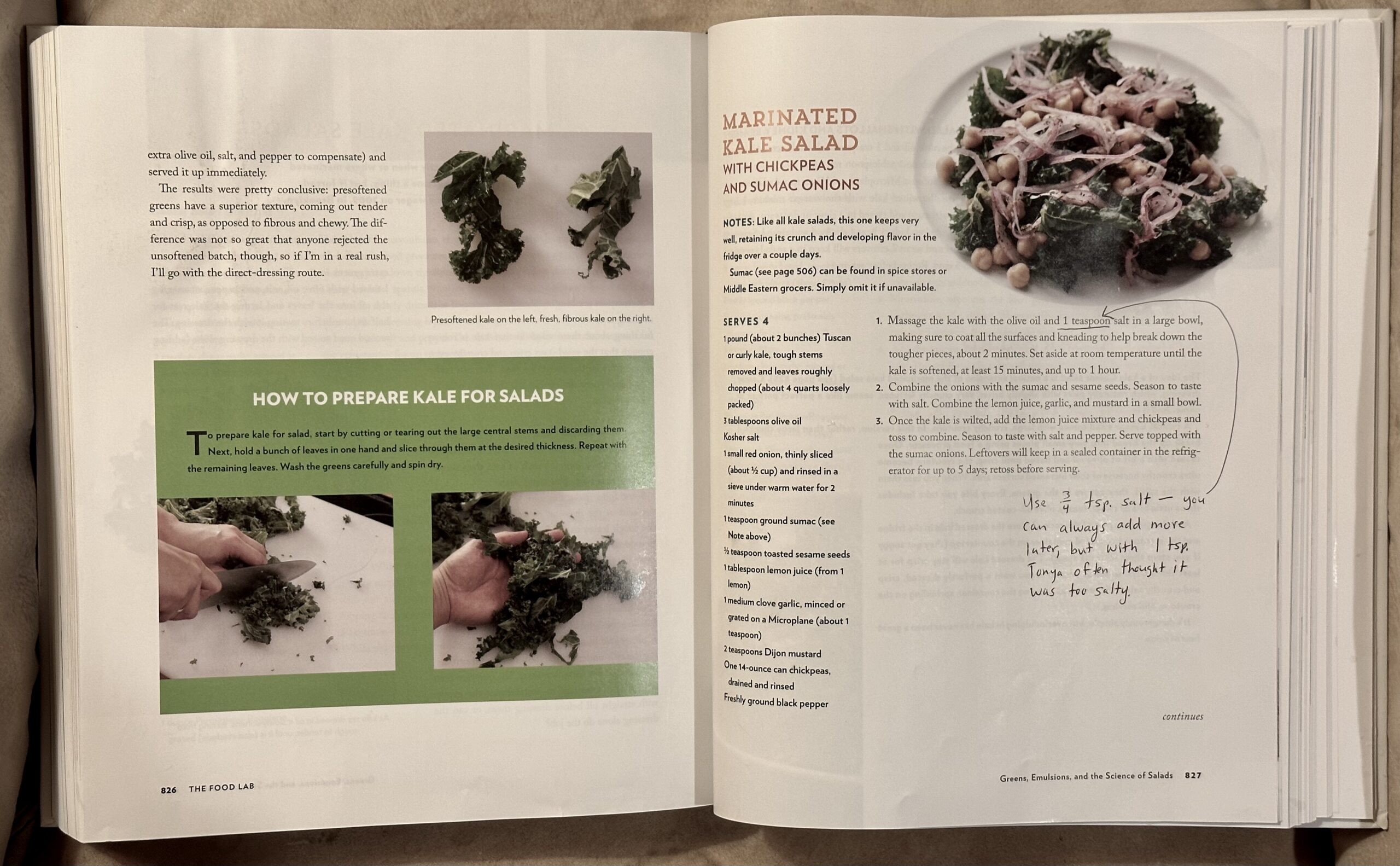
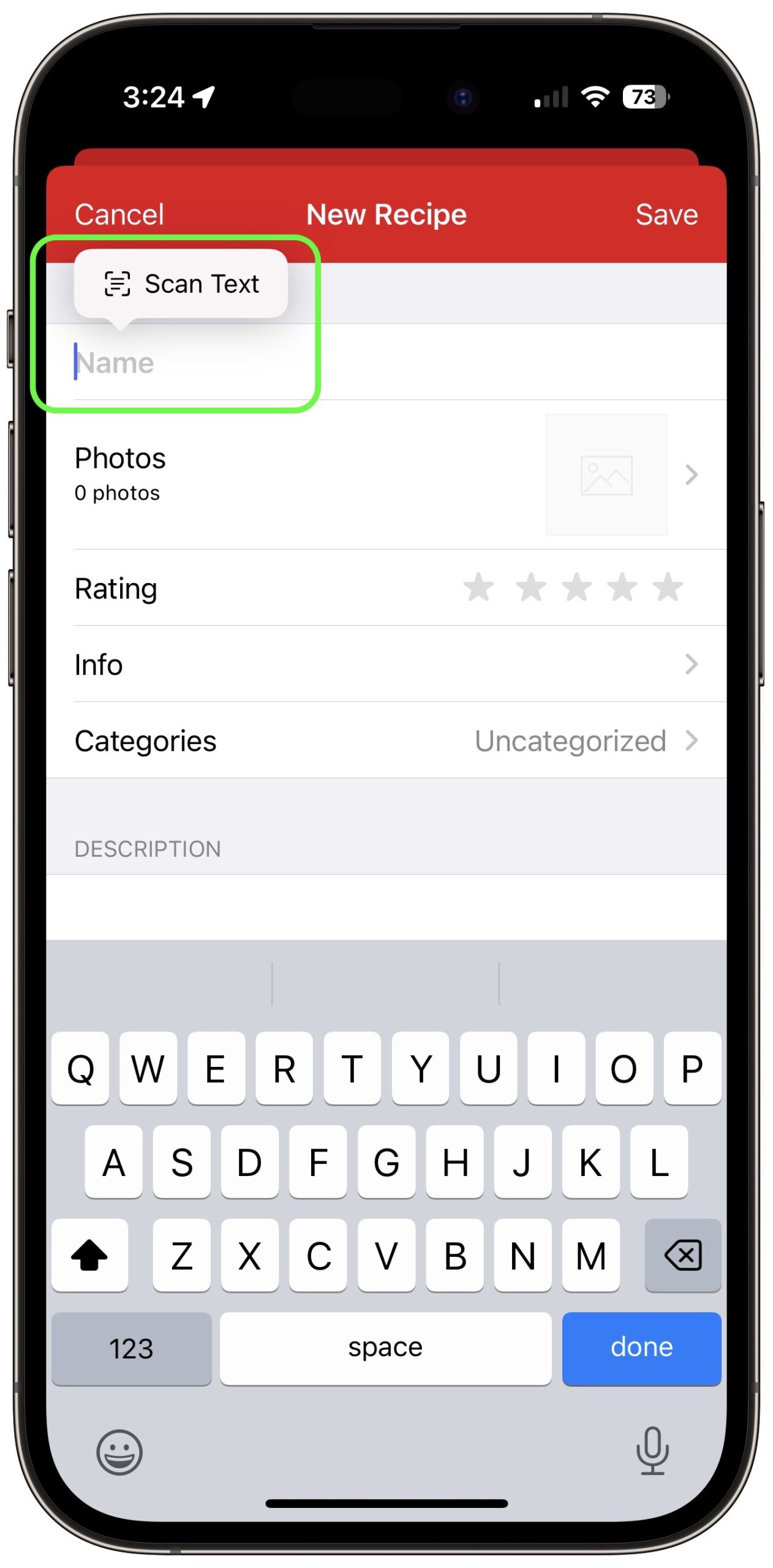
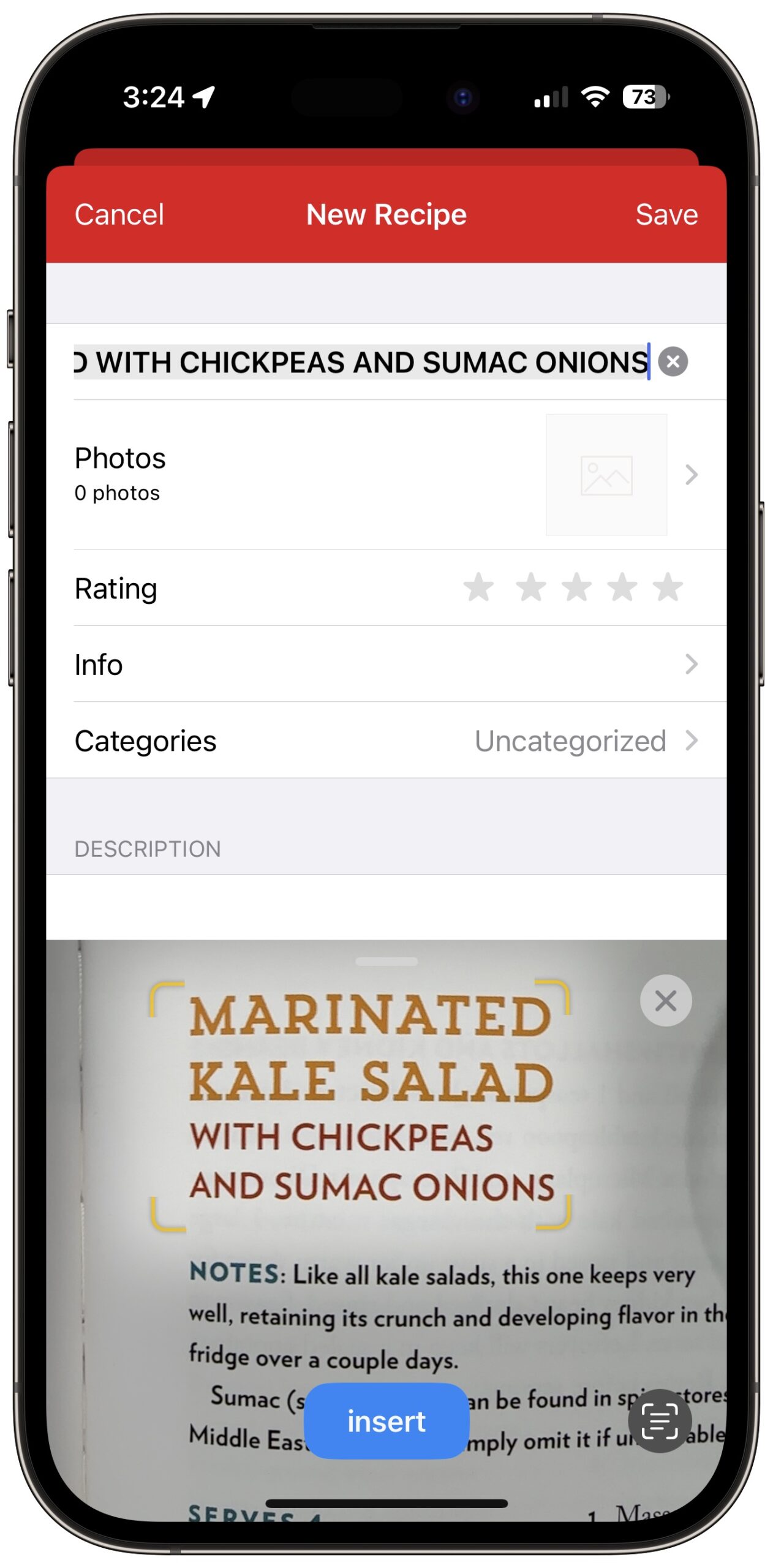
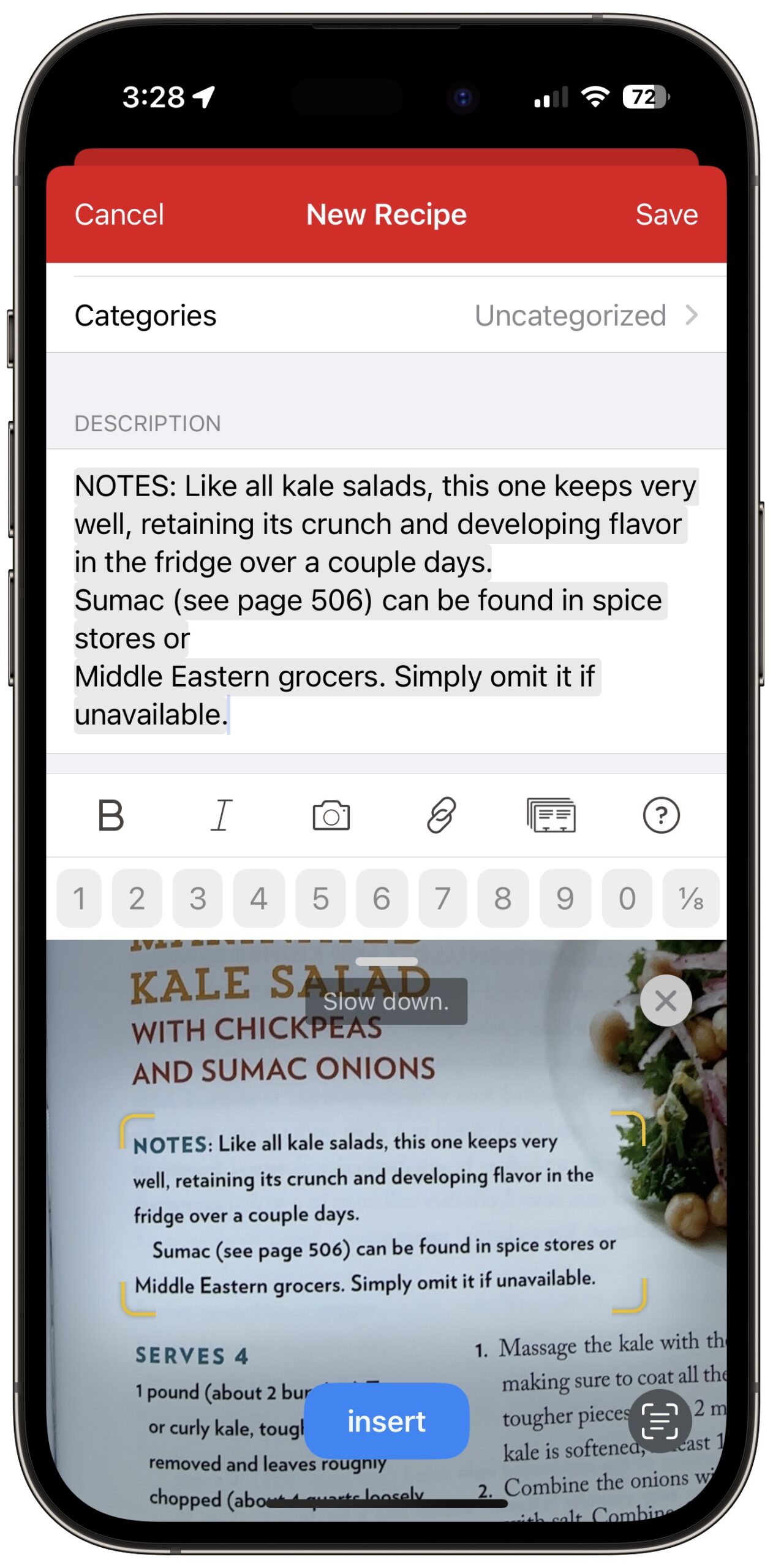
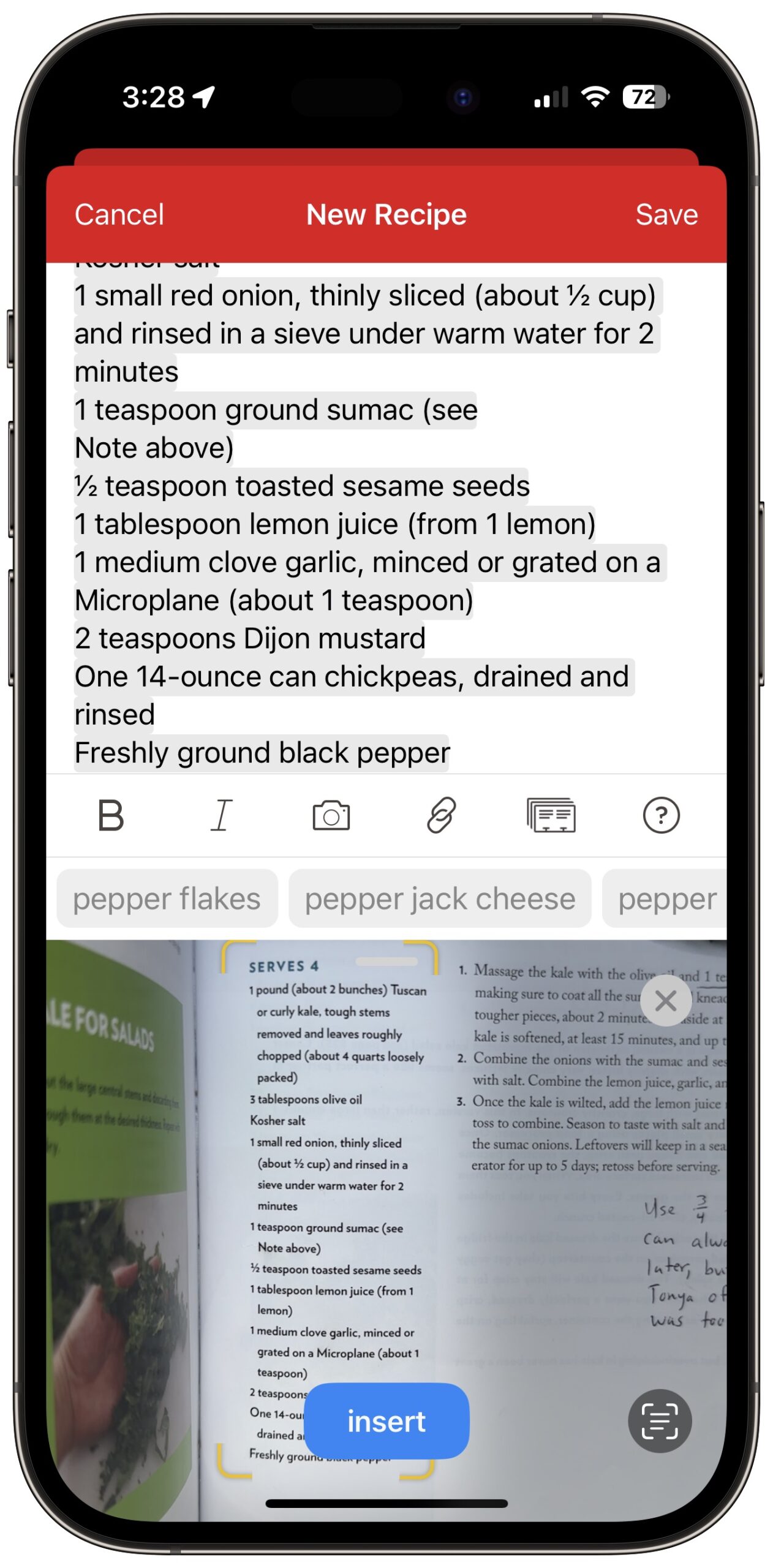
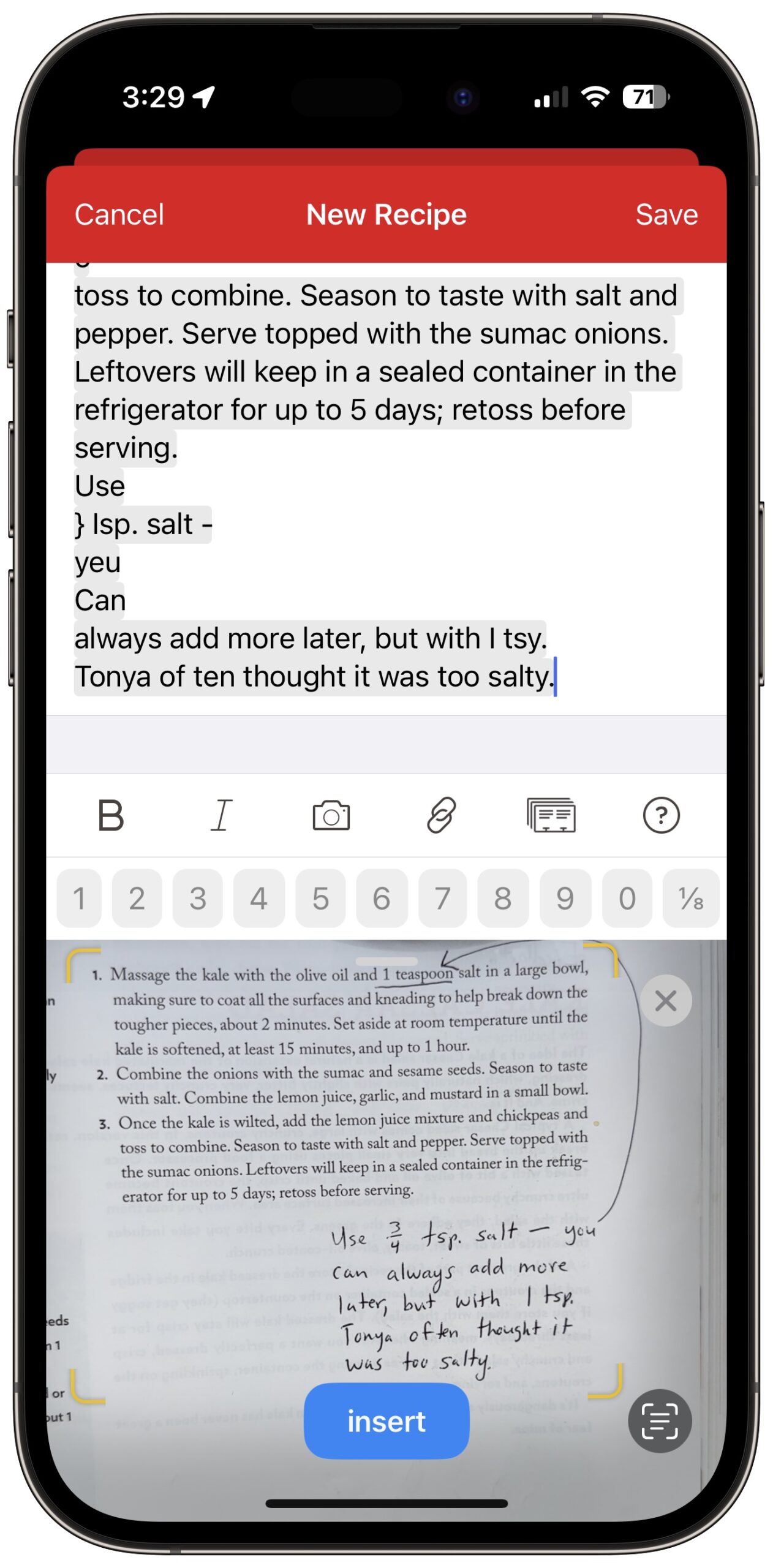
For converting case of the recipe title, try the app Text Case. It adds a whole array of case conversion tools to the Share sheet.
The wonderful Mela (by the creator of Reeder) is worth checking out. It has a “scan recipes” feature that uses live text to let you do exactly what you’re doing, but cuts down on some of the busywork steps.
Yeah, I found that and mentioned it in the article. But it looks like the only benefit it might have in this case is closing the share sheet automatically once it’s done. You’d still have to select the text, invoke the share sheet, select Text Case’s conversion, and then paste back. Unless I’m misunderstanding, at which point please enlighten me!
Looks interesting! Is the scanning feature available in the free download or do you have to pay to try it out?
Mela is really the go to app for recipes. It scans recipes, imports from web sites — and does so in multiple languages even. Highly recommended.
How does Mela compare with Paprika in terms of function and features? Has anyone tried both? (current Paprika user)
I’m not sure what’s in the free functionality vs. paid. Glancing at the website & app store description I don’t see it listed, but it’s, ya know, free to download and see
I’m an ex-Paprika user. Used it for many many years. If Mela went away I’d be sad, but I’d be happy to go back to Paprika. It’s a great app.
I switched to Mela because I prefer the design overall. And subscribing to recipe RSS feeds intrigued me as a way to occasionally browse new recipes. There are a few details I’d like to see improved, but on the whole I find the visual & UX design more appealing.
Feature wise it’s very similar to Paprika. Supports Mac/iPhone/iPad, shared recipe library, timers, unit conversion, calendar for meal planning if that’s your thing. Grocery list integration is better IMO as it simply reads/writes to the built-in Reminders, rather than Paprika’s method of keeping a separate grocery list which you have to export to Reminders. Cooking mode is nicely done and quite well suited to simple navigation with knuckles when your hands are covered in ingredients.
It can import recipes from Paprika, so it’s also very easy to kick the tires on, and if you don’t like it just continue with Paprika.
+1 for Mela.
So far I’ve only used the free version and I have successfully text-scanned a couple of recipes into it. There’s some cleanup that needs to be done, but it is intelligent in that it guides you through the sections (Title, Ingredients, etc.) to ensure the text goes to the right fields.
Easy to use, and I’ll probably pay for it as I ramp up my use.
Any time I need to repeat the same sequence several times I turn to Keyboard Maestro (KM). I have a hot key set up to change selected text to title case – use BBEdit (Text > Change Case), copy the newly-titled text, then paste it back over the original selected text. I used to do this manually with BBEdit, then when I got KM it sped up the process. Although KM has a learning curve, I use it for so many repetitive tasks that it was worth taking the time. I continually learn new things it can do. It’s amazing software.
Doh! Because I interact with Paprika on my iPhone 99% of the time, I didn’t even think about using the Mac version, where I have proper tools like Keyboard Maestro. Thanks for reminding me!
Just out of interest, is there some reason(s) Eat Your Books didn’t hit for you?
I was going to mention it to my non-geek sister, as she has loads of cook books, but I can’t see her using a fully-fledged digital recipe manager like Paprika et al. as she doesn’t have the inclination to go whole hog into digitising her book recipes. Hence it being a somewhat easier sell.
Adam,
You’re working so hard to conveniently populate the various Paprika fields individually and sequentially that you’re inconveniencing yourself in myriad other ways. I know all about this, being the poster child for “solution tunnel vision”.
Take one big photo with your iPhone. Copy all LiveText, then transfer, via Universal Clipboard, to desktop BBedit (or, if you must stay on mobile, Drafts, IAWriter, Editorial, etc). Clean it up using a proper text editor (enjoying ample features for case changing, grep, etc.). Then paste - yes, field-by-field! - into Paprika, which is a fussy process, but not nearly as fussy as the hurdles you’re creating to avoid it! (fwiw I’ve benefited enormously from adding the various Command and Option + arrow text navigation shortcuts (along with Shift to select as you go) to my repertoire.
You’re set on Paprika, so this is more for onlookers, but, fwiw, I throw recipes into Bear (I previously used Evernote). I lose grocery list functionality, but I don’t need that badly enough to justify fussy feeding and normalizing. I can web clip, or live text dump, or even create a Bear note around a JPG scan (if I’m willing to lose searchability) and tag it “recipe” “dessert” “huitlacoche” etc, and it’s there for me on all three platforms. Not pretty, but it works far more efficiently than needing to crack open cookbooks. When a 15 sec solution gets you 90% there, it may (or may not) be smarter than a 5 min solution that gets you all the way.
Maybe some people can’t live without grocery lists, or get upset when formatting doesn’t match just so, and would hate this solution. But I always try to ask myself which beasts truly need feeding. I hate to feel compelled to do fussy work to satisfy a computer program. That strikes me as backwards.
I think it’s mostly contextual. When I looking for a recipe, I’m in the kitchen or pantry and not near a computer. I could pull my iPhone out of my pocket, but usually I know what cookbook I want to look in, so it’s just easier to look in the book itself.
It’s quite unusual for me to think, “I’d like a recipe for X.” and then search through indexes of multiple cookbooks on my shelf. It happens, but not often, and not often enough that I think to try Eat My Books.
Hah! Different strokes… Just the amount of moving around the house between where the cookbooks are and where my Mac is would take longer than scanning the text with Live Text.
And as I noted above, it’s contextual. If I leave the kitchen/pantry to go work on the Mac, I’ll likely get distracted and do something else. Keeping it entirely on the iPhone (apart from the occasional fixing of all caps titles) keeps it within the context of cooking for me.
What’s with this use a recipe idea:-)? I’m the cook at our house as well and while I do sometimes look at one just to get a general reminder for what spices go in dish x…but once I start cooking I don’t measure anything. That means of course that my version never tastes quite the same twice in a row and may not exactly match the flavor of whichever recipe I looked it but if you look up any dish you’ll get 27 slightly different recipes anyway.
Despite being the cook for probably 97% of the meals we’ve had in the last 46+ years…my bride is the only one of us with a published recipe as she keeps reminding me…but then I remind her that I never make that recipe the way it was published but with random minor variations.
Mela is amazingly efficient and accurate at importing recipes from web sites, in my experience needs very little or no tweaks after using it on most common web recipe sources. The process of importing from images is also remarkably accurate, usually does need some finessing but the program makes it very easy. A big time saver for me…
How does one use “special keyboard shortcuts for inserting common fractions” in Paprika 3? Looking on the MacOS version, I don’t find it.
Check out the amazing PopClip for case changes, and it’s easily customizable. You have simply to select text with the mouse and you get an automatic pop-up that lets you choose from a variety of things like title case, sentence case, and other stuff besides, like hyphenating or removing spaces. It’s in the App Store.
I’ve been using Paprika for years, after MacGourmet support just ended after syncing stopped working.
Coincidentally, I asked them in Nov about automagically entering using Live Text, and they did say it’s something they are working on adding.
One thing I miss with Paprika is a “Cooking” view. The text sizes are limited to Apple’s built in sizes. It’s ok on an iPad, but I have an iMac on the wall that I like to use for recipes but the text in Paprika is too small for that.
Hadn’t heard of Mela, so might be checking that out.
DEVONtechnologies | Needful Things Free “WordServices” from Devon for your Mac, includes: Initial Caps of Words, Lowercase, and All Caps AND works on Services menus or you can assign a keystroke. Super fast, no macros or programming necessary.
Looks like the additional keyboard shortcuts (they’re buttons) aren’t in the Mac version. However, it’s easy enough to enter fractions in any app on the Mac.
https://discussions.apple.com/thread/7343274
Oh well. Thanks for the MacOS tip