How to Share Purchased iBooks
Perhaps my family is unusual, but we often like to read similar books. Tonya and I frequently both read any given book that appears in the house, and Tristan both poaches books from our science fiction shelves and encourages us to read books he’s received as presents, such as the Artemis Fowl and Ranger’s Apprentice series.
That has been one of our main problems with purchasing many ebooks in ways that couldn’t be shared easily between our various devices. (To be fair, other problems are the desire to own the physical instantiation of a book we truly enjoyed, and the extremely low cost of buying large numbers of used books at the semiannual Tompkins County Friends of the Library Book Sale.)
A recent comment left on “iBooks 1.1 Adds PDF Support, Runs on All iOS Devices” (23 June 2010) complained that there was no way to share books purchased from the iBookstore within a household, as there is with the Kindle. That struck me as wrong, so I looked into it, and I discovered that it was indeed wrong. It’s easy to share books from the iBookstore within a household, even when each person has his or her own iTunes account, and the process is very much like the way the Kindle accomplishes that goal.
On the Kindle, or in any of the Kindle apps, you register a particular Amazon account, and once registered, any books you’ve purchased appear (they appear in the Archived Items view, so you must access them to move them to your Home view). Nothing prevents you from deregistering your account, and registering, for instance, your spouse’s account. Once you do that, your spouse’s books appear in the Archived Items view for you to read.
The only slight problem is that you must know your spouse’s password. If you and your spouse prefer to keep your passwords secret, to prevent the other from snooping your Amazon purchases, for instance, you could easily have your spouse do the registration while hiding the password from you, download the books, and then deregister that account, so you’d be unable to use it for any purchases. (Perhaps a better example is sharing books with a child; you very well may want to transfer books to your child’s Kindle device or app without sharing your password.)
When I looked into how one might share books purchased from the iBookstore, it turned out that there were multiple approaches that would work.
Shared Account — It’s worth mentioning that, just as with the Kindle, sharing a single account eliminates all confusion. If you have five or fewer computers, they can all access the same iTunes account and share the same purchased music, movies, apps, and books.
Such account sharing may not be a good idea, however. Since the Kindle uses your Amazon account, it might not be wise to share it with your spouse if you want to keep ordered birthday presents secret, or with a child who could potentially place a significant order without your permission. With iTunes, the liability is less, since you can purchase only media and apps, but it still feels wrong.
I think that’s because it’s like having your own library card – it’s not that you necessarily wish to check out “The Anarchist’s Cookbook” (be sure to read the From the Author note about it on Amazon.com), but that it’s your business if you do.
Sign Out/Sign In — For most people, Apple implemented a system with iBooks and the iBookstore that’s nearly the same as Amazon’s approach. From the main Library view in the iBooks app, tap the Store button, and then tap Purchases in the toolbar. The Account button shows you the current iTunes account that’s signed in; tap it to bring up a dialog that lets you view the account and sign out. Tap Sign Out, and in the dialog that appears next, tap Sign In and then Use Existing Account. Provide the other account’s username and password to sign in.
Once signed in with the second account, you can tap the Redownload button next to any book owned by that account; doing so downloads the title to your device for you to read, with no limitations. It’s nice that you can pick and choose which books to download; you’re not required to store all the books your spouse has purchased from the iBookstore. Even better, neither you nor your spouse need to fuss with the other’s computer, which is likely much more trouble than simply tapping usernames and passwords into your iOS device.
There is one caveat. The next time you sync your device to iTunes, it will prompt you for your spouse’s account’s password, since your copy of iTunes isn’t authorized for purchases from that account. You can either click Authorize and enter the password to sync the book to iTunes, or, if you don’t really care, you can select the Do Not Ask Me Again checkbox and click Cancel to prevent it from bothering you on every subsequent sync. It’s a one-time authorization though, and probably worth doing.
It’s also worth noting that this works only with books purchased from the iBookstore. EPUB- and PDF-based ebooks that you have downloaded elsewhere – such as from the Take Control site – and loaded into iTunes manually must be loaded manually on each device (read on for basic instructions). There’s no synchronization of such titles.
I don’t know if there’s a limit to the number of devices on which you can sign in and redownload purchased titles. I tend to suspect there isn’t, but that you would run into the limitation of being able to link an iTunes account with no more than five computers if you tried to share broadly. Realistically, since your iTunes account probably has a credit card associated with it, it’s unlikely that you’d want to share those credentials much beyond your immediate family.
Move EPUB Files — As my colleagues Michael Cohen and Jeff Carlson pointed out in the comments on the initial version of this article, there’s another approach that works: moving the EPUB files for purchased titles from one computer to another, and then syncing.
There are three ways to do this with music, but only two work with books. In each case, I believe you will still need to know your spouse’s password.
- Assuming you bought a book and want to share it with your spouse, copy the EPUB file for the book from the ~/iTunes/iTunes Media/Books folder on your computer to your spouse’s computer. Then drag the file into iTunes on your spouse’s computer, so it ends up in the Books category under Library. It will be moved to your spouse’s iPhone, iPad, or iPod touch on the next sync. The main problem with this approach is that it’s clumsy, and requires access to both computers. (I was never prompted for a password when I tested this, but I believe that’s because Tonya’s copy of iTunes already knew my password.)
- In the same scenario, choose Advanced > Turn On Home Sharing on your computer to share your library. Then, on your spouse’s computer, in iTunes, turn on Home Sharing as well (using your username and password), select your library in the Shared section of the iTunes sidebar, and from the Books listing for your library, drag the book to the Books category under your spouse’s main Library heading. This approach is easier than manual moving of files, and should even allow automatic syncing of new purchases on either system (at which point you may wish to sync only selected books to your devices).
- You might think that you could turn on iTunes Sharing in the Sharing pane of the iTunes Preferences window, but although that works fine with audio, it does not recognize EPUB or PDF files on the host computer. It’s rather insane that iTunes Sharing is limited in this way, just as it’s insane that the similar iPhoto Sharing feature doesn’t work with videos, just photos.
Because Families Share — Regardless of which method you choose, it’s good to know that it is very much possible to share titles purchased from the iBookstore within a household. Personally, I’ll stick with the sign-out/sign-in method, which doesn’t require I fiddle with Tonya’s Mac in any way.
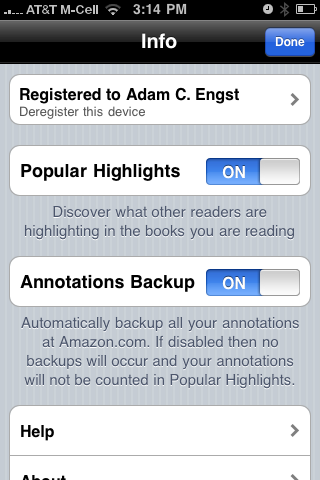
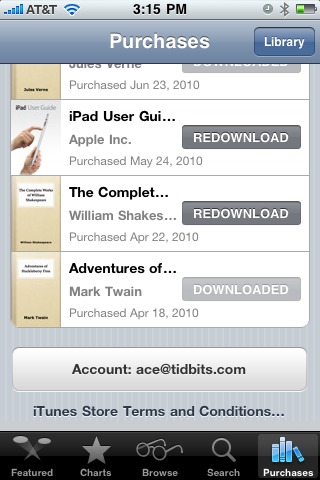

I'm the one who made the original comment about sharing books in Kindle vs. iBooks. Thank you for researching iBooks and publishing your findings. You've made my day.
You're very welcome, and thanks for the comment that pushed me to look into it. I think Apple has actually done this pretty well, which is almost surprising, considering how badly they do most family sharing stuff.
I've found that you don't need to go to all that trouble with iBooks. Sharing books is similar to how iTunes shares DRMed music: you can authorize up to five iTunes accounts. Once an account is authorized, you can swap books back and forth, just like you can with protected songs.
Ah, but the confusion is that you can't buy books in iTunes - only in the iBookstore, which is accessible only via an iDevice. So you have to do the sign-in/sign-out dance on the device. Or potentially move files in iTunes from computer to computer; not sure if Home Sharing works (but I find Home Sharing complicated and fussy anyway).
Home Sharing works, and you don't have to log out. If the person's iDevice isn't authorized, you're prompted for the owner's login and password. (If I'm remembering correctly; don't have a file to test here right now.)
OK, I'll try this later. I've found Home Sharing to be rather confusing to set up for two people to share back and forth.
I think Home Sharing works best when one person shops and the other people just share. Once you have two people shopping and two people sharing, it's like poodles paddling in the mud - a tongue twister.
Home Sharing is actually rather simple. Reading about the feature might clear up any misconceptions on how it works.
Setup Home Sharing according to:
http://support.apple.com/kb/HT3819
Make sure both computers (if using multiple computers) are authorized with the correct iTunes account(s):
http://support.apple.com/kb/HT1420
No logging in and out. Just use as is. This has worked flawlessly for my wife and me with music, apps, TV shows, and movies.
Home Sharing itself is fairly simple, but as an addition to iTunes Sharing (which remains available), it's very confusing. Why are there two completely separate ways of sharing? And why can Home Sharing work with only a single account at a time?
(Presumably it works for you because you use only a single account for purchasing everything. Once you have two accounts, you have to turn it off and on to switch accounts.)
iTunes Sharing and Home Sharing are built for two totally different purposes.
iTunes Sharing allows other users on your local network to stream your iTunes library. It is not meant to sync contents from one library to another.
Home Sharing, on the other-hand, allows content to be synced from one library to another. Synced content can then be used when the original library is off-line and also synced to other devices (e.g., iPhones) not connected to the original library.
While it is true that only one account is used to setup Home Sharing, up to five accounts on each computer can use the content made available via home sharing. (See the second link I posted to authorize multiple accounts on a single computer.) My wife and I each have separate iTunes accounts and use the one Home Sharing setup to transfer data back and forth without needing to login and out as you describe.
Please read the posted articles. You're making it much more difficult than it actually need be.
I understand the difference between iTunes Sharing and Home Sharing - I just think they combine for a confusing interface.
What I don't understand, even after reading the links you provide, is how you can transfer data back and forth without switching accounts in Home Sharing. If Tonya and I both use my iTunes account with Home Sharing, she can copy things I've purchased. But then I can't see her machine via Home Sharing or copy things she has purchased. Can you provide (email to me may be easiest) steps for how you've accomplished this without switching accounts?
Correction: one iTunes account can be authorized on up to five computers (not five iTunes accounts on one computer). I'm not certain if there is a limit to the number of authorized iTunes accounts on a single computer.
Well, that's embarrassing. For reasons I don't understand, I wasn't seeing Home Sharing working bidirectionally in my original testing, whereas it is now, with no changes in settings at all. I've updated the article to remove that comment.
Buy the book on your iDevice. Sync your iDevice with your computer. Copy the epub file from your iTunes library (the sync puts it there). Then, drop the copied epub file into the iTunes library on the other person's computer. If that person's iTunes library is authorized to use media from your account, on the next sync that person's iDevice has the book ready to be read.
The advantage is that you can BOTH read the same book at the same time on your own iDevices without playing sign-in/sign-out games on the iDevice.
I'll test this, but I'm not sure it's necessarily easier, because it requires access to both computers and a fair amount of file manipulation (copying to the other computer, importing into iTunes on the other computer).
The sign-in/sign-out approach can be done (assuming you know each other's passwords) without interrupting the other person to fiddle with their computer.
Sounds like I may need to refactor the article to include all three approaches!
Adam, thanks for the link to the Ranger's Apprentice series--perfect for my kids, who are between series at the moment!
I wondered if anyone would pick up on those links. The Ranger's Apprentice series isn't classic literature, but it's well-written and well-plotted, and a good read.
The whole thing is still nuts. Look at the number of workaround steps to solve this problem. Paper has a lot of bandwidth, and its bandwidth comes from simple convenience. I own the book, I bought the book, all I want to do is say "Here, read this!" Not, "do yadda, yadda, yadda...."
Can you comment on sharing files between an iPad and a Kindle? E.g. Are Kindle files readable on an iPad, and vice versa?
For example, I'm concerned if I buy a Kindle, and choose to switch over to an iPad later, all my e-books will be obsolete.
What are your comments?
There's good news and bad news.
The good news is that Amazon makes a Kindle app for the iPad, so everything you buy for the Kindle is downloadable from your account to the Kindle app on your iPad. And vice-versa - it's a good system, within itself.
The bad news is that the Kindle format isn't supported elsewhere at all, so the actual files themselves aren't usable in iBooks or any other reader app that I know of.
In the other direction, the EPUB files that you'd buy from the iBookstore are readable only in iBooks. PDFs that you get from Take Control and other ebook vendors, along with DRM-free EPUBs, can be viewed in a variety of different programs and apps.
Thanks for this, but I'm still confused. I'm happy to share my Kindle account & password with my husband, but I don't see where on my Kindle account devices are registered. I do everything through my iPad. My husband has a Kindle. I'd like him to be able to download books off of my site onto his Kindle.
Thanks!