Firefox 4 Improves, But Not Radically
In the epic battle among browsers, the latest flanking maneuver comes from the Mozilla Foundation, in the form of Firefox 4 for Mac OS X, Windows, and Linux. As with recent releases of Safari, Google Chrome, and others, most of the notable changes are foundational, where they support Firefox’s role as a platform for Web sites and applications. The changes are almost entirely welcome, and improve on the experience for existing Firefox users, though I doubt they’re significant enough to attract users of other browsers to switch.
First, a quick note about system requirements. Firefox 4 now requires Mac OS X 10.5 Leopard or 10.6 Snow Leopard running on an Intel-based Mac. That’s a major change from Firefox 3.6, which worked on 10.4 Tiger and later on both PowerPC- and Intel-based Macs; so if you have a PowerPC-based Mac, you’ll want to stick with Firefox 3.6.16, which remains available. Or, since Firefox 4 is open source, you can try a Tiger-compatible branched version called TenFourFox; I haven’t tried it.
Refining Firefox’s Interface — Remember when a beta of Safari 4 moved the browser’s tabs above the address bar? It was an unpopular move, so much so that Apple moved the tabs back underneath the address bar in the release version. That hasn’t stopped Chrome, and now Firefox 4, from moving the tabs up to the top (albeit slightly differently from Chrome). While it’s different from Firefox 3 and from Safari 5, the tabs on top haven’t made any significant usability difference in my experience, and if you don’t like the feature, you can turn it off by choosing View > Toolbars > Tabs on Top.
Firefox 4 also introduces several other tab-related interface innovations.
- In an effort to help you separate Web apps, like Gmail, from other tabs, you can Control-click any tab and choose Pin as App Tab, which creates a permanent tab at the left side of the tab bar. App tabs can’t be closed like other tabs; instead you must Control-click and choose Unpin Tab to make it back into a normal tab that can be closed. (You can also drag an app tab off the tab bar to turn it into a window and unpin it; unfortunately, Firefox still doesn’t honor drag locations for dragged tabs in general.)
-
Completely new in Firefox 4 is Panorama view, which provides a visual overview of your open tabs, letting you switch to them easily, close them with a click, and arrange them in groups (drag them out of a tile, either to a blank spot or to another tile).
-
Typing in Firefox 4’s location bar now lets you switch to tabs, enabling you to reuse existing tabs rather than loading the same page in multiple tabs.
Of these changes, app tabs are welcome (though not as much with Web apps that create multiple tabs), as is the capability to switch to a tab by typing in the location bar. Less immediately successful is Panorama view, which I can’t quite envision using, since I leave tabs open as a reminder that I want to read them, or as a reminder to do something else. While seeing visual representations of tabs isn’t unwelcome, the idea of organizing them is a bit like rearranging one’s Post-It notes.
Other interface changes include the merging of the Stop and Reload buttons at the right edge of the address bar (reasonably enough; there’s no reason why you’d ever want to use both simultaneously) and a new design for the Add-ons Manager.
Firefox 4 does take one significant step back from Firefox 3.6. In that older version, when you typed gmail into the location bar, Firefox would instantly load the Gmail Web site, even if you hadn’t visited it before or created a bookmark. The same was true of apple (which would load www.apple.com), white house (which loaded www.whitehouse.gov), and so on. For keyboard-centric people like me, this guessing
(via Google’s “Browse By Name” feature) was a huge win, and if Firefox guessed wrong, which it did very infrequently, you could use the search bar instead. In Firefox 4, the location bar can only perform a Google search by default, forcing you to load another page and click another link to get to the right site. That’s still better than Safari, which will error out if you type something in the location bar that isn’t a domain name, and equivalent to Chrome, which also searches Google.
Luckily, you can bring this behavior back to Firefox 4, either by using the Browse By Name add-on, or by following these simple steps:
- In the location bar, type
about:configand click “I’ll be careful, I promise!” -
Search for
keywordin the Filter field. -
Double-click the keyword.URL line.
-
In the dialog that appears, paste this text (as a single line) and click OK.
http://www.google.com/search?ie=UTF-8&oe=UTF-8&sourceid=navclient&gfns=1&q=
Faster Performance — As with all Web browser updates, Firefox 4 promises significant speed increases. Given the ever-increasing importance of JavaScript in Web apps, Mozilla makes a big deal of how Firefox 4’s new JägerMonkey JavaScript engine runs up to six times faster than Firefox 3.6’s TraceMonkey engine.
(As an aside, you have to appreciate the names given to JavaScript engines: Firefox’s SpiderMonkey, TraceMonkey, and JägerMonkey; Safari’s SquirrelFish, SquirrelFish Extreme and Nitro; Chrome’s V8, Opera’s Futhark and Carakan; and Internet Explorer 9’s Chakra.)
Other changes that will improve performance in Firefox 4 on the Mac include:
- OpenGL hardware acceleration of certain graphics rendering operations
-
Faster bookmarking and startup due to overhauled bookmark and history code
-
Support for Mac OS X’s Core Animation rendering model for plug-ins, enabling them to draw faster and more efficiently
-
Asynchronous link history lookup, which provides better responsiveness as pages are loading
-
Lazy frame construction, a technique that can vastly improve the interactive performance of complex Web pages
Unfortunately, there’s a known issue with Firefox 4.0 on all platforms that can cause scrolling in the main Gmail window to be slower than usual; expect that bug to be fixed in 4.0.1.
Now, don’t get me wrong. I’m all for faster Web browsers, and I truly do appreciate all the work the browser development teams do to increase performance. But realistically, Web pages and Web apps are simply slower than desktop applications because there’s almost always some communication over the inescapable bottleneck of the Internet connection.
As a result, my experience is that I can use a new, faster Web browser and simply incorporate its improvements into my assumptions of how quickly I should be able to perform certain tasks on Web sites without actually feeling that it’s running any faster. So Firefox 4 may benchmark faster than Firefox 3.6, and it may or may not out-benchmark Chrome and Safari, but I can’t say that I’ve really noticed any improvement in my real-world usage. It’s just not like switching your Mac from a hard disk to an SSD, where some previously sluggish activities become lightning fast.
Better Standards Support — Here’s another area where the tremendous efforts of browser developers aren’t generally appreciated by end users: support for new Internet standards. Users just want to look at Web pages, and Web developers want to make pages that everyone can view and interact with correctly, regardless of what old browser may still be in use (may you forever fail to render a complex page in Hades, Internet Explorer 6!). So there’s a constant tension between relying on new standards and supporting old browsers. Nonetheless, support for new standards in browsers is the first step in widespread adoption, so it’s great to see it happening.
Firefox 4’s nods to new Internet standards include the following HTML5-related changes:
- A new HTML5 parser, which replaces the old Gecko parser from 1998, fixes dozens of long-standing parser bugs, improves performance by parsing in a separate thread, and enables the use of SVG and MathML inline in HTML5 pages
-
Native support for HTML5’s WebM video format
-
Support for the HTML5 video “buffered” property, which provides a user interface to Firefox’s capability to determine which time-segments of a video can be played without needing to pause playback to download more data
-
Support for the HTML5 Forms API makes Web-based forms easier to implement and validate
-
Support for more HTML5 form controls
Although it’s unclear if the test reflects real-world capabilities, Firefox 4 now scores significantly higher on the HTML5 test site. For comparison, here’s how the major Mac-compatible browsers stack up, with 400 being the maximum:
- Google Chrome: 288 and 13 bonus points
- Firefox 4: 255 and 9 bonus points
- Opera 11.0.1: 234 and 7 bonus points
- Safari 5: 228 and 7 bonus points
- Firefox 3.6.15: 155 and 4 bonus points
- OmniWeb 5.10.3: 139 and 7 bonus points
As long as we’re on the topic of tests that may or may not reflect real-world usage, Firefox 4’s new Gecko 2 engine also does a better job on the Acid3 test, scoring 97 out of 100, up from Firefox 3.6’s 94 points, but still behind the perfect 100 out of 100 enjoyed by all the WebKit-based browsers, including Safari, Chrome, Opera, and OmniWeb.
Other standards-based improvements include:
- Partial support for CSS transitions
-
Support for the “Do Not Track” header that aims to allow users to opt out of behavioral advertising; note however, that no ad network or tracking service has yet announced plans to support the Do Not Track header
-
Support for WebGL, which enables JavaScript to generate accelerated 3D graphics
-
As mentioned before, support for Google’s WebM video format
-
Support for the HSTS security protocol, which enables sites to insist that they be loaded only using SSL
Other Improvements — There are three additional improvements in Firefox 4 that are worth noting, and one problem that I hope will be resolved soon.
First, Firefox Sync is now available by default (it’s an add-on for Firefox 3.6), and enables you to sync your Firefox history, bookmarks, tabs, and passwords across all instances of Firefox, most notably the mobile version of Firefox for Android (and Maemo running on the Nokia N900). There’s also Firefox Home for iOS, a free app that provides access to your Firefox history, bookmarks, and open tabs via Firefox Sync. In either case, you need to set up a Sync account before anything will happen (such as syncing your home browsing history to your work computer where the IT
department could look at it, which might not be desirable).
I haven’t tested Firefox Sync because I find the combination of LastPass and Xmarks to be more useful, synchronizing as they do among all the browsers I use (see “LastPass Acquires Xmarks,” 13 December 2010).
Second, if there’s a crash in the Flash, QuickTime, or Silverlight plug-ins, Firefox 4 now isolates that from the browser as a whole, requiring only that you reload the page to recover from the crashed plug-in.
Third, Firefox changes the way CSS :visited selectors work to block malicious Web sites from being able to read your browsing history. This security hole has existed in most, if not all, browsers for many years, and put simply, enables an attacker to walk through your history and see where you’ve been.
Finally, although many Firefox add-ons either work with Firefox 4 in general or have been updated to work with it, there’s one notable exception, the PDF Plugin for Firefox on Mac OS X. As a result, Firefox 4 cannot display PDFs inline, as Firefox 3.6 could with the plug-in (but see this article’s comments for a link to a pre-release version of the PDF Plugin that works with Firefox 4 in 32-bit mode). There’s also Schubert|it’s PDF Browser Plugin, but it hasn’t worked well for me. I don’t always want to view PDFs in the browser, but I like the option.
In the end, Firefox has long been my default browser, though I also run Safari and Chrome at all times and use them for particular Web sites, either because they work better (as Google Docs does in Chrome) or just to separate different Web site logins. Although I was initially distressed by Firefox 4, due to its loss of Google’s Browse By Name searching, once I figured out how to restore that functionality, Firefox 4 took over fine from Firefox 3.6 and has been working well.
But here’s the thing. While I was figuring out how to restore Browse By Name functionality to Firefox 4, I also figured out how to add it to Google Chrome, and it was the main reason I preferred Firefox over Chrome (and the lack of Browse By Name in the address bar is the main reason I dislike using Safari). Since Xmarks ensures that I have exactly the same bookmarks in all my browsers, I’m now planning to switch back and forth between Firefox 4 and Chrome to see which I prefer now that I can make them work in very similar ways. More when I’ve formed an opinion.
Should you switch to Firefox 4? If you’re using Firefox 3.6 on an Intel-based Mac, yes, you should, so you can take advantage of its performance and standards improvements (though I recommend re-enabling the Browse By Name feature immediately so Firefox 4 works the way you expect). But if you’re happy with Safari or Chrome, I don’t see the changes in Firefox 4 making such a difference that you’ll feel compelled to switch. That said, there’s nothing wrong with downloading a copy and checking it out; if nothing else, it can be helpful to have a different browser around in case you have trouble with a particular site. And who knows, perhaps you’ll find that Firefox 4 fits your needs perfectly.
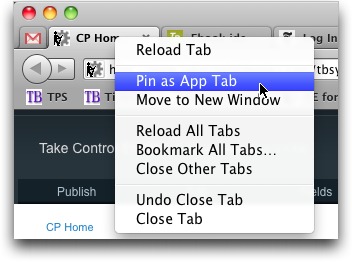
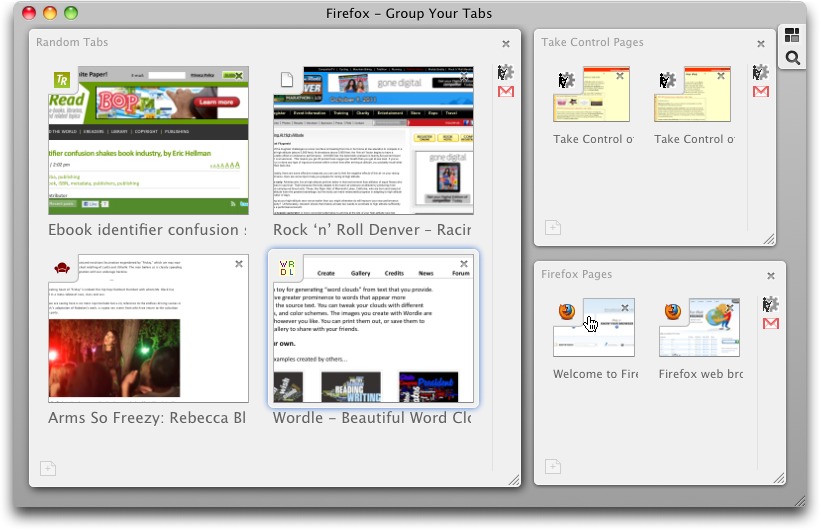
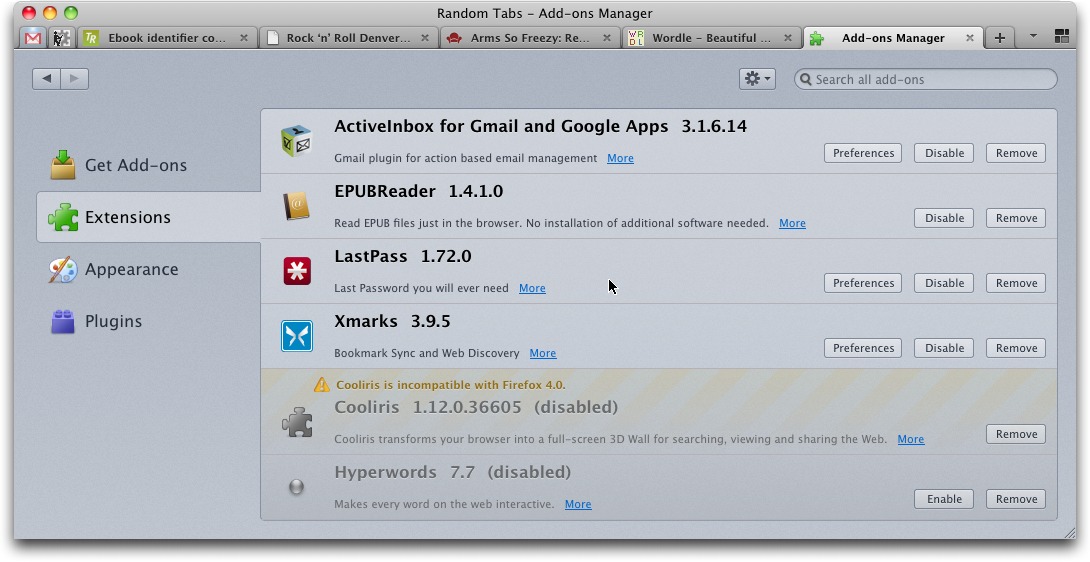

Better: Double-click keyword.enabled to toggle it to false. Then Firefox will convert domain name fragments to full URLs, so if you type 'tidbits', Firefox will convert that to http://www.tidbits.com/ -- there's a bit more intelligence, but this is easy, fast (no round trip through Google or anyone else), and private (keyword services, of course, track all your keywords).
That's what Safari does too (and has been standard for a very long time in many Mac browsers), but it requires that you know every domain you want to get to that way. Browse By Name is more forgiving.
For someone who works in a multinlingual (and multi-country) environment, but uses English as their browsing interface, Browse by Name is a royal pain (and so is Google for that matter). Unless it's obvious, you end up most of the time on what "they" consider to be the default, i.e. more often than not a US-based .com site.
Yeah, I could see there being very different needs for such environments - I imagine it's tough to customize results when you can't make assumptions based on language.
PowerPC users can take advantage of many of Firefox 4's features by using TenFourFox:
http://www.floodgap.com/software/tenfourfox/
A pre-release version of Firefox PDF Plugin for Mac OS X 1.2 (displays PDFs in the browser) can be made to work by forcing Firefox 4 into 32 bit mode via Get Info in the Finder:
http://firefox-mac-pdf.s3.amazonaws.com/fx-quartz-pdf-1.2.0.xpi
Thanks for the details, Tom, I've worked them into the article.
Companies that use FireFox as a more secure/superior web browser to IE now can have people's home browsing history syncing to their work computers, among other things.
Stupid employees, sure. But it endangers the ability to look at such things on a company-owned computer for evidence of browsing history at work.
This is just dumb. It should NOT be on by default.
Good point, and I've tweaked the wording to note that Firefox Sync is _available_ by default (rather than as an add-on) but not _enabled_ since that requires that you set up a Sync account. So, the security risk is restricted only to those people who intentionally turn it on (or use a utility like Xmarks).
The Tabs Above “feature” can be disabled by unchecking View —> Toolbars —> Tabs on Top.
And if you’re missing the dialogue whether Firefox should remember open tabs / windows or *not* when quitting (while more than one tab / window is open) you may want to revisit “about:config” and scroll down to “browser.showQuitWarning - Standard - boolean - false” and right click it to change it back to “true” (as in FF 3.6).
Thanks for the pointer about moving the tabs; I've added a mention to the article.
I suspect there are a ton of interesting settings in the about:config page; I wonder how they determined if something should be there or be in the interface.
one thing about Firefox 4's plugin isolation, and the way you've described it, Adam. if Flash crashes (or if Firefox _thinks_ that Flash has crashed) it kills every instance of Flash across all open tabs. just reloading that page often won't suffice, and it can be a big pain if you tend to run many tabs at once.
Yes, that's absolutely true - when Flash crashed on me, I had to reload multiple tabs. Then again, that's better than the browser crashing. And if reloading multiple tabs is a pain, you can just quit and relaunch gracefully to get Firefox to reload them all (assuming you have that setting; I always have it reload previous tabs at launch).
Thank you for explaining the issue with location bar. It's the main reason i liked firefox in the first place. However, I noticed that it reverts back the next day to the annoying google search option only. How do I keep it permanent?
That would imply that something is preventing the keyword.URL change from sticking for you, since it is permanent for me. I'm not sure what that might be, honestly, but perhaps someone else here will.
Hey Adam,
The tip you suggest I have found everywhere on the internet. I have been reading this thing on the internet for past 4 hours. The thing is, I have got it implemented, and it works fine too, but only for multiple keywords. So for example, if I type "wikipedia happiness", it opens up the wikipedia page for happiness, but if I just type "wikipedia" it gives me a page not found error.
There's something else wrong then, since single keywords work fine for me - apple goes to www.apple.com, wikipedia goes to www.wikipedia.org, and so on. Browse By Name is just a Google search, and it's fine with long or short searches.
You might try default settings (move your user profile folder out of the Firefox folder in Application Support), set keyword.URL, and then try again to see if that identifies the problem.
I find that Firefox 4 is MUCH slower with large numbers of tabs. Seems to afflict both Mac OS and Win versions equally. Very disappointing to me. Sure, some on-page issues are faster...but at the cost of freezing up practically?
What do you consider "large numbers"? I usually have about 50 or so open and haven't noticed, but I also have an SSD, so disk-intensive operations don't hit me as hard any more.
Just wondering what you think about browsing nearly Flash free. I had some browser stability trouble, found John Gruber's page on eliminating Flash
http://daringfireball.net/2010/11/flash_free_and_cheating_with_google_chrome
and browsing is going well. I use Safari for HTML5 video on YouTube (ignoring YT main page complaints) and Chrome's built-in for recalcitrant Flash only content on other sites.
BTW, can't get Chrome 10.0.648.204 to add Browse By Name following your instructions. I'll work on it some more.
For the most part, I'm not particularly bothered by Flash. It usually works acceptably, and it doesn't tax an 8-core Mac Pro unduly, so the performance hit isn't a problem. So I don't bother to disable it with something like Click2Flash. On the other hand, I also don't miss Flash on my iOS devices.
I guess I'm just Flash-apathetic. :-)
Hello, I use Firefox 4 Beta/Final since about eight weeks. Since they fixed the annoying link target preview behaviour it is generally working for me.
However, even in the final version there is a serious rendering problem I expected to be fixed. I guess it starts after having opened the Preferences window. A grey square is tacked to the upper left corner below the menu bar and floats above all other windows. I dont know wheter it is hardware related, so I have to say that I am using a white MacBook with Intel GMA X3100 chipset. This is why I dont update the companies computers as of now.
I hope that such an obvious glitch will be fixed quickly. I tried to report that during beta. Reporting bugs has always been far from being fun with the overloaded interface mozilla used to use, but meanwhile they have changed their site again and after trying for some minutes I acknowledged that they are not any longer interested in user feedback obviously.
The gray square sounds very odd - I've never seen that. If I were seeing it, I'd do some troubleshooting to see if it's related to a particular installation, account, or machine.
QUOTE: "In the end, Firefox has long been my default browser, though I also run Safari and Chrome at all times and use them for particular Web sites, either because they work better (as Google Docs does in Chrome) or just to separate different Web site logins. Although I was initially distressed by Firefox 4, due to its loss of Google’s Browse By Name searching, once I figured out how to restore that functionality, Firefox 4 took over fine from Firefox 3.6 and has been working well."
Agreed, same here. However, the main reason I use Safari for certain sites is that copying & pasting from Safari into (usually) a text editor, takes most if not all of the page's styles. Copying from Firefox (and previously, Mozilla) rips away all styles and pastes everything in some default font and size. Unfortunately, Fx4 hasn't done anything about this – I wonder if they're even aware of the issue.
Sounds like you have a very different usage pattern than I do - although I occasionally copy text from a browser window, I'm just as likely to want to strip all the styles as keep them.
That said, I tested a quick copy and paste from our Take Control Books site with Firefox 4 just now, pasting into TextEdit, and it brought over some font size and style information, along with selected graphics.
So I'm not sure what you're seeing with regard to losing styled text.
Yes, probably. Because the printed mainstream media can't be relied upon, I make my own "magazine" for personal use – a collection of articles selected from around the net – for reading "off-computer", that is at the table, in bed, etc. In order to save on paper and ink, I have been pasting the text of the articles in an older editor called Tex-Edit Plus, which hasn't been updated since a couple of OS versions ago. Also, I like to keep most of the styles, for sheer readibility. I haven't been using TextEdit because there are a good number of Tex-Edit Plus's functions that it doesn't have (too long to get into here). Thus: in Tex-Edit Plus, if I paste some text copied from Firefox, I get everything in one font, one size, one style (standard) – don't ask why; from Safari, most of the web page's original formatting and styles is retained.
Sounds like an interesting, if somewhat effort-intensive, approach.
I wonder if Tex-Edit Plus is handling the styled clipboard contents differently - might be worth testing a couple of different programs to paste into.
> somewhat effort-intensive, approach
Just a tiny contribution to saving some trees and resources. But I do print anything from sixty to one hundred A4 pages at one time, though.
I don't understand much about the mechanisms (and the quirks) of clipboard management, so I don't have the first idea of why pasting in Text-Edit works from Safari and not from Firefox. Right now, I have received yesterday a new machine that is going to take some setting up, after which I might have the time to fiddle a bit with this issue. Appreciated your responses...
Now, I have just followed your tip, you are absolutely correct: from Firefox to TextEdit, no loss of formatting and styles. BUT... it seems to work properly only when I drag the text from the browser to the editor. Copying and pasting, which is the way I work and as I've attempted yesterday, works very erratically, to say the least.
At any rate, thanks for the tip, I'm going to try to work on it a bit more. Including pasting the whole "magazine" in Word, to print it in two columns.
I loaded it on our 10.5.8 Lepoard C2D iMac. It runs briskly, but doesn't always play Flash correctly. I tried the suggested fix to the google bar and it didn't do anything at all. So I pulled it this morning and went back to 3.6.16 which remains fine. We stay on 10.5.8 on this system since Quicken runs there successfully, whereas 10.6+ is a question mark still.
I used to have three browsers: Safari, Chrome and FireFox. Since Firefox 4, I have gotten rid of Chrome. Both at home and at work in favor of Firefox. For me I love the keywords that Firefox has for bookmarks and the tab groups just pushed it over the top for me.
That and I notice the faster performance. Very nice. :)