Hey, iBooks, Where Did All My Books Go?
When I received my new third-generation iPad (or iPad 3, or New iPad, or iPad Early 2012, or whatever we’re calling it), I wanted it to take on, seamlessly, the personality of my first-generation iPad. So my first move was to connect my old iPad to my computer and use iTunes to back it up. Then I disconnected the old iPad and connected the new one. I started up the new iPad, and after some preliminaries, iTunes put up a dialog that said, in effect: “Well, you could configure this iPad as a completely new iPad, but I see that you’ve backed up this other iPad, so perhaps you’d like to restore the new iPad using the old iPad’s apps and data and settings?”
That was exactly what I wanted to do, and in a few minutes, it was done. I disconnected the new iPad from the computer, unlocked the screen, and found myself effectively in the very same world I’d been in previously on the old iPad. My old iPad had no camera, whereas the new one does, so three camera-related apps from Apple had newly materialized; but apart from that, there were all my old apps, in all my old folders, with all their old data. A few passwords (for fetching and sending mail, for example) had been forgotten and had to be entered again, but otherwise every app had brought along its sandbox, consisting of the very same world of saved settings and documents that had been present on the old iPad.
For example, I launched GoodReader, and there were all the PDF books and documents I’d previously handed over to it, and GoodReader still remembered which document I’d most recently been reading and which page I was on. The story was the same for all my apps. They had all brought along their old data, and picked up where they left off as if there had been no migration from one device to another. All except one — iBooks.
All the books that I’d handed over to the care of iBooks, dozens of them, had completely vanished.
This was an extremely annoying situation, especially given that iBooks is an Apple app — indeed, in a sense, it’s Apple’s flagship iPad app, since one of the iPad’s key purposes is reading (and even more so now, with the super-sharp text on the third-generation iPad’s Retina display). Of all my apps, therefore, iBooks was the one that I’d least expect to be badly behaved. So why was it behaving like this?
I posed that question to the other TidBITS staffers, and Michael Cohen said: “What’s your problem? My ebooks in iBooks survived the migration just fine — not as part of the initial restore, but as a result of the first sync I performed afterward.” The first sync? Yes, because it turns out that Michael syncs his ebooks from iTunes; whatever is listed in the Books collection in his iTunes library is automatically mirrored into iBooks on his iPad each time he syncs. I, on the other hand, do not sync books.
You might ask why I don’t sync my iPad books with iTunes. There are two reasons. One is that I prefer to manage my books manually, much as I manage my music, using techniques that Apple is perfectly happy to allow. To get music onto my iPad, I don’t sync; rather, I drag it from iTunes onto the iPad’s entry in the iTunes sidebar. With books, the situation is analogous, with some additional options. Sometimes I drag an ebook onto the iPad’s entry in the iTunes sidebar; sometimes I obtain an ebook while using the iPad itself — through Dropbox, for example, or by downloading it with Safari, or because someone sends it to me via email — and then I use iOS’s document interaction feature (the Open In button) to move it
to iBooks.
The other reason I don’t sync books with my iPad is that I’m afraid to. Whenever I’ve tried to turn on book syncing for my iPad in iTunes, a nasty dialog appears, threatening to delete my songs and movies. Such deletion seems gratuitous — what on earth does syncing books have to do with my songs and movies? — and in any case I’m not willing to let it happen. So I’ve never turned on book syncing. (I’m not the first person to shy away from this dialog, as this Apple discussion shows.)
But why, I ask, should I need to? Why doesn’t iBooks treat its books, from whatever source derived, as data, to be preserved in a backup and restored in a restore, the way every other app treats its data? Why does iBooks use syncing as its primary way of preserving and restoring its books? What on earth could Apple be thinking in making iBooks behave in this unexpected way? Of course, I don’t actually know what Apple is thinking, but here are some clues as to what it might be thinking:
- Clue #1: My books weren’t the only things that didn’t survive the backup-and-restore process. My music didn’t survive it either; I had to copy my music freshly from iTunes onto the new iPad afterward, by hand. Of course, if I had been syncing my music, the syncing process itself would have copied the music for me; that’s what syncing music means. Indeed, that’s exactly what did happen for Michael’s ebooks, because he does sync books.
- Clue #2: iBooks doesn’t show up in the File Sharing interface — the list of apps, and their documents, that appears below the app syncing section in the Apps pane that iTunes shows you for your device. GoodReader, for example, lists its documents here; you can drag documents from the Finder to GoodReader, and you can copy documents from GoodReader to the Finder. But you can’t copy books from the Finder to iBooks here. Rather, you drag them to the iTunes sidebar listing for the device as a whole — just as you do with songs.
Do you see where I’m going with this? It seems clear that Apple thinks that ebooks are like songs. They think there’s an analogy between books and songs (and movies, along with some similar types of data, such as TV shows and podcasts), and we can see that analogy in operation if we consider the global nature of these kinds of files:
- There’s a Music app (once called the iPod app on some devices), but songs on the device are not its documents; they belong to the device as a whole, and in iTunes they appear in the device’s Music category.
-
There’s a Videos app, but movies are not its documents; they belong to the device as a whole, and in iTunes they appear in the device’s Movies and TV Shows categories.
-
Very well, then. There’s an iBooks app, but (in Apple’s mind) books are not its documents; they belong to the device as a whole, and in iTunes they appear in the device’s Books category.
The trouble is, of course, that Apple is wrong. Books are not like songs in the iOS universe: the entire analogy is artificial, and breaks down when confronted with practical reality — as it did in my case.
As I’ve said, books can arrive on the device in ways that songs can’t. Suppose a book arrives via Dropbox or Safari on the device, and I transfer it to iBooks. Unless I take measures independently to make a separate backup, that may well be my only copy of the book. And such measures may not be easy to take, because the device, with respect to this strange music-and-movies-and-books category, is like a diode: current passes only one way. Just as you can copy music onto the device but you can’t copy it off again, so too you can get books onto the device but you can’t copy them off again. Meanwhile, the book isn’t being backed up to my computer — and it won’t survive migration to the next-generation device.
The upshot is that I lost my books, and if you’re managing books manually, you might lose yours too, unless you’re careful. Plan ahead. Now that you know what happened to me, don’t let the iPad copy of any book you care about be your only copy. If the book is purchased from the iBookstore, you should be able to transfer it to iTunes, by choosing File > Transfer Purchases from iPad, or redownload it from the iBookstore. You might also be able to keep a copy by backing up your device to iCloud; research by TidBITS publisher Adam Engst suggests that your books will later be restored appropriately, but only if you have never synced books with iTunes — once you’ve synced, iOS seems to assume, rightly or wrongly,
that iTunes has a copy of everything, and no longer backs up your books to the cloud. If you’re in doubt, obtain another copy of the book somehow and keep it on your computer, so that if it vanishes from your iPad in a puff of digital smoke during a backup-and-restore operation, it’s not your only copy.
Or I suppose you could just knuckle under and let iTunes sync your books. Personally, I’ll go on fighting for my right to manage my media manually for as long as I can. Besides, I’m afraid to push that button!
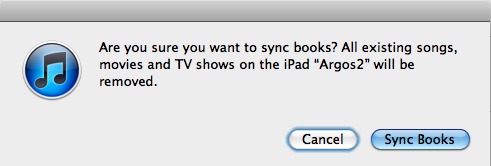
Books are not just data, at least when still under copyright. Presumably, the requirement to sync via iTunes is to protect authors like yourself and publishers like Tidbits. Books are exactly like other media that we pay for via iTunes. Could iBooks handle non-iTunes content more elegantly? Likely so. Is that a priority for Apple? Not likely.
I see where you're going with this, but I can't see any reason why the copyright aspects of books would come into play in a personal backup - there's no protection for authors that's going on here. Making a copy of copyrighted material for personal backup has significant precedent, and by failing to back up and restore manually managed books (which is a supported technique), Apple is simply harming the iOS user experience.
I don't sync book to iTunes either, but my iCloud restore restored all my books
Yes, in my testing, when I ONLY backed up to iCloud and never synced to iTunes, books were backed up and restored. But in my normal setup, where I back up to iCloud but do sync with iTunes, my non-purchased books came back only after syncing.
Adam, I do sync with iTunes, but I don't sync books and I manually manage music.
Oh, interesting, so perhaps it's only a problem if you have synced books explicitly with iTunes. Thanks!
Possibly....I've never synced books from iTunes (because of the scary message Matt talks about). ;-)
Do you maybe not have Download books automatically option on in preferences?
I do have the automatic downloads for purchased books selected in iTunes, but we're concerned here with books that are outside the iBookstore ecosystem.
Ah I must have read the article wrong then.....the only books I have in iBooks are from the store.
Sorry, I guess I'm not much help.
There's a thing that I don't understand in your explanations. Why didn't you want to sync your books? This does not prevent you from copying some books or PDF files directly from another app on your iPad to iBooks. I personally have book syncing on AND I at times copy a PDF from Mail or Dropbox to iBooks, and at the next syncing operation this file is copied from my iPad to iTunes on my computer (just like when you buy an app from your iPad: it is further copied to your Mac during syncing).
I think that's covered by the two paragraphs starting with the sentence "You might ask why I don’t sync my iPad books with iTunes. There are two reasons." And then I proceed to give two reasons. You may not agree with them but they are my reasons.
"Whenever I’ve tried to turn on book syncing for my iPad in iTunes, a nasty dialog appears, threatening to delete my songs and movies."
Has anyone been brave enough to click OK and if so what was the outcome please?
PJ
Check that Apple discussion linked to in the article; some people there do try it and report back.
No, i have always been afraid to do so. I have always manually managed my books and misic. I started doing so because I had an older computer and its drive was runnung out of space. As I hardly ever listen to music on my computer, I put songs on my ipod and then deleted them from itunes om my computer. (I lost all of them when I updated my ipod. Fortunately they were all from my own CD's, so I could replace them, but it was a pain.). Now I listen to audiobooks and music on my ipod and read ebooks and watch movies on my ipad, I don't want everything on both, where it will just take up space.
Nancy
Speaking of that nasty dialog, I run into a similar problem when I decide delete an app...
I sync my wife's iPhone, iPad, and my iPhone to iTunes on my login on the Mac. If I decide to delete an app on the Mac, then sync a device, I get a dialog telling me something like:
"There are differences in apps on the device and computer, should I delete them?"
So I mostly end up answering NO, since I have no idea what will happen.
But what did you expect? To put it another way, if you didn't want to delete the app on the device, why did you delete it on the computer?
The problem is that it doesn't tell me *which* app(s) it wants to delete. If it's been a few weeks since syncing, it's hard to tell what's where.
I'm starting to think that Apple's use of "i" and ".me" really does imply "one person, one device" paradigm.
Very good point about the dialog being uninformative. - I sync three devices to the same copy of iTunes using the same Apple ID and have had no trouble with telling each device to have a different set of apps (a different subset of the apps seen in iTunes).
I'm with Matt. I have exactly the same reasons for not syncing and wanting to handle things manually.
It's really annoying that the same problems apply to PDFs even though there are no DRM issues associated with them.
Perhaps there'd be quite a few takers for a Take Control book on the subject of iTunes syncing and iCloud backup. It's such a moving target though that getting clarity on that topic would be a real challenge.
I can't say that either addresses this particular dialog/error condition, but we do have "Take Control of iCloud" and "Take Control of iTunes 10: The FAQ, Second Edition."
The real problem here is that Apple is throwing errors that aren't helpful and doing things (failing to back up books properly) that are just wrong. It's hard to document bugs in a book, since Apple could fix the problems at any time.
You know what's coming? We're going to see Apple offer another $25/year service called iBooks Match.
But my books are exactly like my songs, they sit on my shelves next to each other.
I value iPhoto for image storage and management, but the more I see of iTunes the less I like it.
Any suggestions for music library software (catalogue plus player with graphic equaliser) that will serve me rather than try to make me subservient to it?