Managing Books in iTunes: This Novel Has a Nice Beat
A Take Control reader recently asked if we could provide any tips for using iTunes on a Mac to organize books in iBooks, since it is awkward to organize them directly on an iOS device. The request was forwarded to me, and, after some thought, I came up with a few recommendations, though they are, to my mind, clumsy and unsatisfying, suggesting areas where Apple could improve the experience.
Leveraging the Possible — The biggest obstacle to book-organizing paradise on an iOS device is that the iBooks app provides few ways of arranging and organizing books. Here’s what iBooks gives you:
- The familiar shelf view, which is the default. It shows books by thumbnails of their covers, arranged on a set of skeuomorphic bookshelves in an infinitely tall bookcase. You can organize the books on the shelves by dragging them around manually, one at a time. Just as on an iOS home screen, you can’t leave empty spaces on a shelf: they close up automatically, so you can’t dedicate a particular shelf, or set of shelves, to a particular set of books.
-
List view, which provides a scrolling list of the books in a bookcase sorted in one of four ways:
- Bookshelf: This view lists books in the same order as they appear on the bookcase.
-
Titles: This view lists books alphabetically by their titles.
-
Authors: This list is sorted alphabetically by the books’ authors.
-
Categories: This displays the list alphabetically by the books’ categories (more on that later), with each category in the list headed by a separator bar that displays the name of the category.
-
Collections, which are separate bookcases to which you can move one or more books, and to which you can give names, such as Previously Read or Short Story Collections.
When you edit a list view by tapping the Edit button in iBooks, you can select books only for moving to another collection or for deletion — except for the Bookshelf list view, which provides drag handles for books so you can drag a book up or down in the list and so change the order shown in the shelf view.
That’s it: no other organizing and viewing tools are offered. You can’t even edit titles, authors, or categories in iBooks. For that, you need iTunes.
So here’s one useful book organizing thing you can do in iTunes: normalize the books’ categories and authors to get rid of variants, which will allow you to better use the paltry few viewing and organizing options that iBooks does provide. Here’s what I mean:
- In iTunes, show the books in List view. Using View > View Options, display the Category heading. This displays the genre associated with each book, such as Fiction or Romance. (Genre? Category? More below on this nomenclatural inconsistency.)
-
Sort the list by Category by clicking the Category column heading.
-
Scan the list and for each book that doesn’t have a category, assign one: click once to select the book, pause for a moment, then click near the left edge of the Category column to get an insertion point and start typing; iTunes auto-completes what you type if it can. (Yes, this text-editing interface for iTunes’ list views is worthy of a usability case study in how best to baffle users.)
-
For books that have the “wrong” category (in your opinion, which is the only one that matters, since you are organizing your books for yourself), select the book, pause briefly, click the displayed category to make it editable, and type something else.
-
Sort the list by author, and then edit the author names so they are consistent; for example, “J.R.R. Tolkien” is not, as far as iTunes and iBooks are concerned, the same author as “J. R. R. Tolkien” — spaces and punctuation matter.
-
For each author, select all the books, choose File > Get Info, click the Sorting tab, and, in the Sort Artist field, type how you want that author’s work sorted; for example, you might specify “Tolkien, J.R.R.” for books that have “J. R. R. Tolkien” listed as author so his books sort among the Ts instead of the Js in Authors list view — iBooks respects the Sort Artist field in that view. (Artist? Author? More about that nomenclatural inconsistency below, too.)
Once you have the metadata (that is, data that describes the data) for your books squared away in iTunes, the list views available in iBooks become far more useful. In addition, you can make use of the list views in iBooks as an aid to organizing your books into separate collections.
For example, you could create a new collection for each author in iBooks, list the books in the default Books collection by author, select the books by each author, and then move them to the new collection named for that author: voilà, you now have an iBooks library with a collection bookcase dedicated to each of your authors.
Similarly, you could create collections for each category, and move books belonging to each category to the appropriate collection (in this case, of course, you may want to create more fine-grained categories than, for example, Fiction and Nonfiction for your books in iTunes — or maybe not, if that’s how you roll).
(Note, by the way, that recent versions of iBooks can sync your collections, and the books within them, among multiple iOS devices: you can find that option in Settings > iBooks on your iOS device.)
If you decide to parcel your books into separate collections as I’ve just described, you have to do a little housekeeping whenever you add books to your library in iBooks: sync your iOS device with iTunes, get the book metadata in order there, resync your device, and, back in iBooks, move the books where they belong.
Like I said, clumsy and not very satisfying. Incredibly unsatisfying, in fact, for a librarian, archivist, bibliographer, or bibliophile.
What iTunes Ignores — As it happens, the EPUB standard used by ebooks in iBooks (I am ignoring for now the fact that iBooks also can handle PDFs and iBooks Author books) has a robust specification for including metadata in an ebook. This information is usually found in the .opf file that each EPUB includes, and it goes, not surprisingly, by the name “metadata.” For example, here’s the metadata included with one of my Take Control books:
<metadata xmlns:dc="http://purl.org/dc/elements/1.1/" xmlns:opf="http://www.idpf.org/2007/opf">
<dc:title>Take Control of TextExpander (1.1)</dc:title>
<dc:creator opf:role="aut">Michael E. Cohen</dc:creator>
<dc:contributor opf:role="bkp">Pages v4.2</dc:contributor>
<dc:date>2012-07-26</dc:date>
<dc:subject>Reference</dc:subject>
<dc:identifier id="BookId">2E23AA4C-86F2-40D4-863B-5073862969C8</dc:identifier>
<dc:language>en</dc:language>
<meta name="cover" content="cover-image"/>
</metadata>
In it you can find the book’s title, author, subject, and a bunch of other stuff: the metadata included in an EPUB can be quite extensive. iTunes and iBooks, in fact, are both capable of finding the .opf file inside of an EPUB and reading the metadata from it. In fact, that’s how iBooks and iTunes “know” the title of a newly added book. However, unlike the extensive use that iTunes makes of tags in your music collection, neither iTunes nor iBooks makes much use of book metadata.
In the case of a book that you add directly to iBooks, iBooks extracts the title, the category (labeled in the metadata as “subject”), and the author so it can sort its list views appropriately.
iTunes also reads these particular metadata items, and a couple more if they are present, and then places a new file inside the EPUB named iTunesMetadata.plist that contains the information that iTunes has extracted. From then on, if you change a book’s metadata in iTunes (for example, the name of the author or the category of a book), iTunes modifies it in the iTunesMetadata.plist file and leaves the .opf file intact.
One consequence of this approach is that other ebook reading apps won’t see the metadata changes you make to an EPUB in iTunes. Another, of interest probably only to ebook publishers, is that when iTunes adds the iTunesMetadata.plist file to an EPUB, it doesn’t modify the “manifest” that’s also part of the .opf file to note the inclusion of the new file, so any EPUB-validating software reports its presence with a
warning.
Also note that iTunes extracts only a few of the EPUB’s metadata items. For instance, there is an optional metadata item, “description,” often used by publishers to provide a capsule summary of an ebook, but iTunes ignores it. If you add a comment about a book in iTunes (File > Get Info, and then put something in the Comments field on the Info pane of the Get Info window), iTunes puts it in the iTunesMetadata.plist file, but it won’t pre-fill that field with any description metadata that the book already contains.
The Get Info window’s interface with which you can modify the iTunesMetadata.plist file, in fact, is strongly biased in favor of audio media — in particular, individual songs. The Genre field is used for songs; the iTunes Books library uses that field for a book’s Category, but iTunes doesn’t bother to relabel the field when you are editing a book’s information. Similarly, songs are performed by “artists,” and books are written by “authors,” but in the iTunes Get Info
window for an ebook, the author name goes in the Artist field. (And don’t even get me started on the inability of Get Info’s artwork pane to show a book’s cover!)
Bake It Longer — With the major overhaul that Apple gave to the look and feel of iTunes in iTunes 11, Apple had a chance to revamp the Get Info interface to handle the different kinds of media that iTunes manages more fluidly and accurately. Instead, Apple left Get Info virtually unchanged, so that you have to guess that authors are really artists, that categories are really genres, and that books don’t have anything corresponding to Beats Per Minute (yes, you can set that field in Get Info for a book, though why you would want to do that – or why iTunes even allows you to do it — beats me).
More sadly, Apple has done little in iBooks to provide readers with the ability to see or to search through their books by any metadata beyond titles, categories, or authors, nor has Apple provided any organizing tools in iBooks other than those I described earlier. For the only ebook-reading software that Apple provides on any of its platforms, the lack of basic organizing tools in iBooks is embarrassing.
Apple has said on more than one occasion that it views its Apple TV product as a “hobby” — from the short shrift that iTunes gives to book metadata and the needs of book lovers to organize their libraries, it seems that ebooks remain only a hobby with Apple as well.

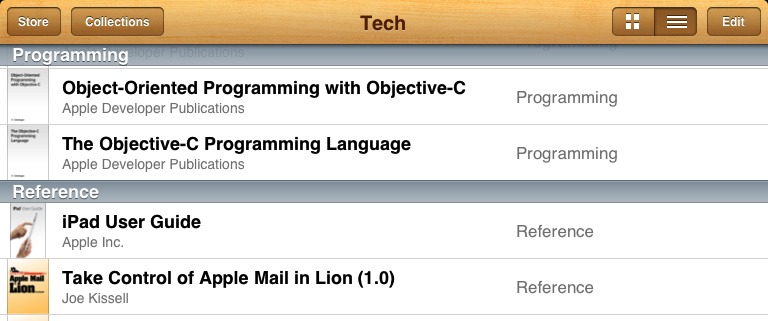
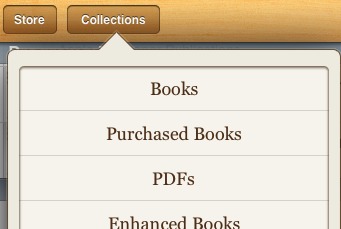
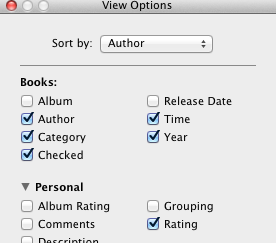
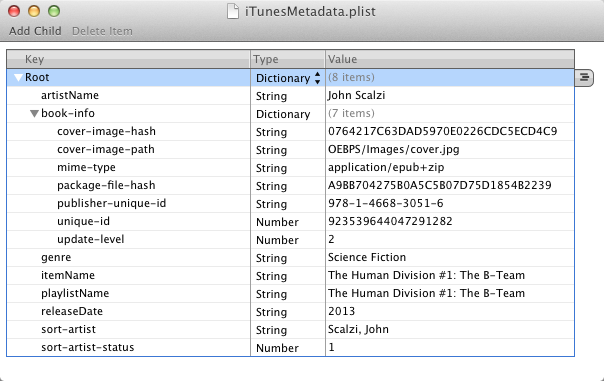
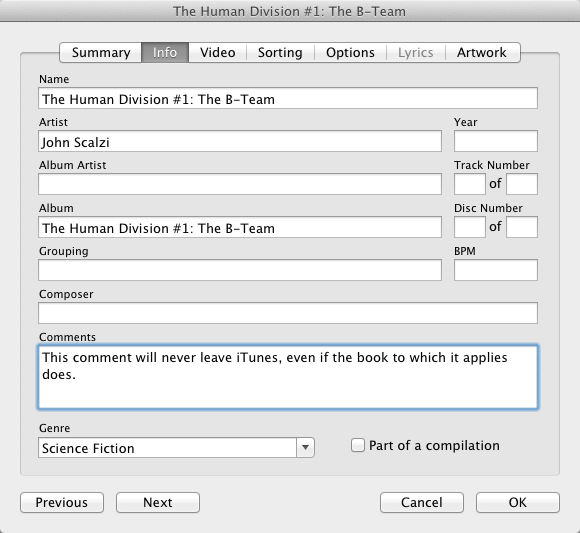
Nicely done, Michael:
Keeping track of one's books (music, movies, photos, etc.) is an unpleasant task, and IBooks or iTunes does little to help. I wonder what those two programs would look like if they also had to organize real books, CDs and DVDs? I bet there'd be a "comment" field so I could put in terms like:
*Purchase Price (often different than cover price)
*Signed
*First Edition
*Special Edition
And I bet "genre" would have an auto-fill feature (supported by a decent number of options for "genre" or "category").
You, however, are to be commended for trying to bring some light to the darkness that is the iTunes/ iBook interface.
~*
iTunes, the name says it all! Apple's iTunes group doesn't seem to want to acknowledge the existence of a media world beyond vocal singles. This has been true from the start for things like classical music (attention: Kirk McElhearn!), and Apple has done little to make iTunes all-inclusive, even for all music genres.
Michael has done a terrific job pointing out iTune's shortcomings for organizing eBooks in a meaningful way, and it's easy to blame Apple for being shortsighted. In fact, the book publishing industry isn't much better about this sort of thing.
The ONIX XML metadata protocol used by publishers is full of inconsistencies. It's not the fault of the protocol, but of inconsistencies among and within publishers. The ePUB metadata is intended to map to ONIX, but publishers have been very slow to adopt this in a consistent way.
Nonetheless, iTunes needs to do a better job as a catalogue tool. We've bought all this stuff, now we'd like to enjoy consuming it!
I found that I had to make a distinction between "Genre" as found in the Get Info view of iTunes, and "Category" as found in the List view. Anything that was listed in Genre was not recognized on the iPad by iBooks -- it would only recognize Categories entered in the List view of iTunes but NOT listed under "Genre." So I had to erase all the listings under Genre, and retype them as List Categories instead. This usually worked; however, in a few cases, whenever I type something into Categories, it pops up again in Genre in the Get Info window, and then iBooks refuses to recognize the Category. Any explanations for this, or ways to get around it? Thanks.
I haven't encountered this problem in iTunes 11 on my system, so I can't explain it or offer workarounds. I suggest you write up an account of just what you are experiencing and send it to Apple using the Provide iTunes Feedback item on the iTunes menu.
I wanted to offer a quick comment to your article about organizing books in iTunes. The problem is bigger than Apple's ereader. I now have books scattered in Apple's App (regular ebooks in one collection; ebooks in another) as well as the Kindle. Finding books is increasingly difficult as I may not remember the title or author (where is the book about NoSQL? What is it even called?), much less in what format it arrived. What is needed is an app that gathers basic data from all ebook readers and then allows the user to add additional metadata. If I get to a point where I am writing apps, that would be at the top of my personal list!
Yes, the problem of mutually incompatible ebook formats and libraries is a whole other level of confusion, and one that annoys the heck out of me, too. If it weren't for DRM, it would be easy enough to convert between Kindle and EPUB formats and collect all of one's books in a single library, but, alas, DRM makes that legally, even if not technically, impossible.
I read books both on my iPad (version1) and my iPhone 4S, When I have read a book, I may archive it or delete it. Often I will delete it on the device. Unfortunately, when I sync the device with my iMac, the book reappears.
How may I set things so that the book is deleted or archived everywhere?
1. In iTunes 11, select your device.
2. In the header bar above the device summary screen, click Books.
3. On the Books screen, in the panel under Sync Books, click Selected Books.
4, In the list of books below that, uncheck the books you don't want to sync with your device.
5. At the bottom of the screen, click Apply.
The books you uncheck remain in your iTunes Books library, but won't sync back to the device.
Apple has been strangely unwilling to be competitive in the ebooks market, to offer even some of the features long offered by Google Books and Kindle. No cross-platform solutions like reading in Safari. No good searching. No deals with libraries for borrowing within iBooks. No book rentals. No lending books. No community sharing of notes/underlining. And the prices are quite often higher than Amazon's.
The only thing iBooks has going for it is a somewhat better reading experience, but it's not so superior that most people would choose it over the competition.