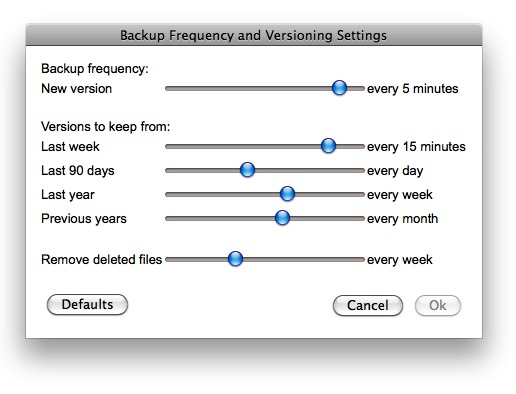TidBITS#1001/26-Oct-09
Just when you think things might be settling down, Apple goes and releases a slew of new hardware. Led by Doug McLean and Glenn Fleishman, we have coverage of the new iMac, the new unibody MacBook, the updated Mac mini, the Magic Mouse, and Apple’s faster AirPort Extreme and Time Capsule base stations. Doug didn’t stop there, covering an annoying bug in iPhoto ’09’s Faces feature and working with Glenn on coverage of Barnes & Noble’s new Nook ebook reader. Glenn and Jeff Carlson collaborated on coverage of Apple’s Q4 2009 financial report, and Matt Neuburg contributed a look at how completely he relies on the just-released LaunchBar 5.0.1 for moment-to-moment Mac use. We’ve also published two new ebooks: “Take Control of Users & Accounts in Snow Leopard” and “Take Control of Sharing Files in Snow Leopard.” Finally, notable software releases this week include iPhoto2Twitter 1.6.1, Business Card Composer 5, SpamSieve 2.7.7, and CrashPlan 10.19.2009.
iPhoto ’09 Faces Bug Awaits Apple Update
Recently, TidBITS reader “Rene Belloq” alerted us to a large and growing thread on Apple’s Support Discussion forums (currently at over 20,000 views and nearly 300 replies). The thread details various user encounters with an iPhoto ’09 bug that prevents the Faces feature from recognizing additional matches for already-identified faces. Users find that, upon attempting to find other matches for a particular face, spinning progress arrows appear next to the text, “X may also be in the photos below.” For most affected users, no matches are ever made, and the arrows continue to spin. In some cases, after an inordinate amount of time, iPhoto returns a random
group of off-the-wall suggested matches.
The problem has affected users running both Leopard and Snow Leopard, a variety of Macs, and libraries ranging in size from less than a hundred photos to tens of thousands.
Several solutions have been suggested in the forum, including rebuilding the Faces database (sometimes with iPhoto Library Manager), repairing permissions, uninstalling and reinstalling iPhoto, and more. Unfortunately, no solution appears to work reliably, and for those who do seem to find temporary relief via one of these methods, the issue inevitably returns.
Apple service representatives told Belloq – who remains plagued by the problem – that they are aware of the issue, have opened a bug on the problem, and will be issuing an update to iPhoto ’09 to resolve it (though no release date has been set).
The Apple engineers also noted that the problem appears to be related to the face recognition engine getting hung up or confused. The issue may also be triggered by additional factors such as library size and the inclusion of MPEG videos in a library.
If you are experiencing this problem, there’s little you can do about it beyond waiting for an iPhoto update to be released. Should you feel the need to take some kind of action, you could consider adding your experiences to the ongoing forum thread linked earlier or contacting Apple (either online or by working with an Apple Genius at a retail store) to voice your concerns. We’ll keep an eye on this issue, and hope that Apple issues a fix sooner than later.
New Ebooks Explain Snow Leopard User Accounts and File Sharing
If you have Snow Leopard-related questions about accounts or file sharing, the Take Control series now has the answers in the form of “Take Control of Users & Accounts in Snow Leopard,” by Kirk McElhearn, and “Take Control of Sharing Files in Snow Leopard,” by Glenn Fleishman.
“Take Control of Users & Accounts in Snow Leopard“ — Read this ebook to learn how to manage all the accounts on your Mac like a pro, even if you are the only person who regularly logs in. You’ll learn how to create the right types of accounts for the different people who use your Mac, why you likely need at least two accounts, and what you can do with the many options in the parental controls. Kirk shows you how to set up a troubleshooting account to solve problems, use Fast User Switching, share files between users, manage login and startup items, and more. Kirk even reveals tricks for sharing music and photos among multiple users
on your Mac using iTunes and iPhoto. For those who want still more parental control options than those offered in Snow Leopard, the last page of the ebook includes a coupon worth 25 percent off Intego’s ContentBarrier X5. 102 pages, $10.
“Take Control of Sharing Files in Snow Leopard“ — Read along with Glenn as he takes you on a tour of all the nitty-gritty details you need to know to configure file sharing to be fast, effective, and secure. You’ll learn how to select and configure the right hardware and software for your needs and budget, consider the pros and cons of different file sharing options, find set-up steps for each of the core Mac OS X file-sharing services – AFP, SMB, and FTP (with tips to help you avoid problems and security risks), get the details on setting up accounts, and learn how to log in to Mac file servers from a variety of major operating
systems. The ebook specifically discusses the new Snow Leopard Wake on Demand feature and the quirky Snow Leopard firewall, as well as how to share files from iPhoto ’09 and iTunes 9. 109 pages, $10.
MacTech 25 Voting Through 31 October 2009
MacTech Magazine has once again opened up voting for the 2009 MacTech 25, a collection of the most influential people in the Macintosh community. Unlike other lists, the MacTech 25 is aimed at calling out the people who provide the most technical assistance to the Mac community, whether it’s through writing, programming, training, speaking, technical support, or other efforts.
We’re proud that various members of the TidBITS staff have made the list in past years (see “TidBITS Staffers Honored in 2007 MacTech 25,” 11 June 2007, and “Adam & Tonya Engst Honored in MacTech 25,” 17 July 2006), and we’d be pleased if you’d consider voting for those of us who have provided you with the most useful technical content of late. Apart from MacTech staff and Apple employees, who aren’t eligible, we encourage you to dig deep and think about the people who make the most technical difference in your use of the Mac.
Voting is open through 31 October 2009.
MacBook Gains Plastic Unibody with Updated Specs
Apple’s longstanding laptop workhorse, the 13-inch white MacBook, has been revamped with a new polycarbonate unibody enclosure and updated specs. While the new casing is probably stronger and stiffer, the design maintains the same thickness of its predecessor of 1.08 inches (2.7 cm), though it does shed 4.8 ounces (136 g) to weigh in at 4.7 pounds (2.13 kg). The bottom of the casing also no longer sports rubber feet in the corners, but is instead coated entirely in non-slide rubber.
In addition to its sleek new body, the new MacBook also now features an LED-backlit glossy display with a resolution of 1280 by 800 pixels, a Multi-Touch trackpad with full gesture support, and a self-contained non-swappable battery with a claimed 7-hour battery life – up from 5 hours on the previous model. (We don’t believe that real world usage bears out either number.)
In its base configuration, the new MacBook features a 2.26 GHz Intel Core 2 Duo processor (up from 2.13 GHz), 2 GB RAM (expandable to 4 GB), a 250 GB hard drive (up from 160 GB), and an Nvidia GeForce 9400M graphics processor. The latest version, like its predecessors, also features an 8x double layer SuperDrive, built-in AirPort Extreme 802.11n, Bluetooth 2.1+EDR, gigabit Ethernet, two USB 2.0 ports, and a 60 watt MagSafe power adapter.
The MacBook has a Mini DisplayPort for use with an external monitor or projector, but unlike the previous $999 white MacBook model, drops the FireWire 400 port, whose absence from the 13-inch aluminum MacBook sparked such a ruckus. (Its departure from this MacBook model marks the end of Firewire 400 ports anywhere in Apple’s lineup.) Those who want a FireWire port will need to step up to the 13-inch aluminum MacBook Pro that was introduced at WWDC in June (see “Apple Refreshes MacBook Line at WWDC,” 8 June 2009).
The new MacBook maintains its $999 price tag and is available immediately.
Mac mini Updated and Given Server Configuration
Apple has updated the Mac mini with impressive new specs, and added a new server option that targets small-to-medium-sized businesses (the “SMB” market, as it’s called).
The entry-level Mac mini remains $599, but now includes 2 GB of RAM and a 2.26 GHz Intel Core 2 Duo processor, up from the 2.0 GHz CPU found in the previous update in March 2009. The built-in hard drive was bumped from 120 GB to 160 GB, as well. For $799, you get a 2.53 GHz processor, 4 GB of RAM, and a 320 GB hard drive. (See “Mac mini Receives Multiple Performance Boosts,” 3 March 2009.)
Apple’s twist on the Mac mini this time around is adding a $999 model that comes with Snow Leopard Server preinstalled, along with dual 500 GB hard drives, one of which replaces the SuperDrive found on the two less-expensive models. The processor speed on this model is 2.53 GHz, and it sports 4 GB of RAM. As with other Macs lacking an optical drive, this Mac mini can use the networked drive option; an external SuperDrive is available for $99.
These specifications turn the Mac mini into a server powerhouse for a small network, with enough performance to drive email and spam filtering, internal Web service, file sharing, and a host of other tasks. It lacks only a second Ethernet port to act as a firewalled gateway for a network. (Computers used in that configuration use one Ethernet connection to face the Internet, while the other is connected to a local network.)
The Mac mini’s relatively slow 5400-rpm drives may cramp some tasks that demand fast disk access, and so Apple is offering as a notable add-on the $799 Promise SmartStor DS4600 RAID, a four-bay enclosure configured with 1 TB drives. The SmartStor has both FireWire 800 and USB 2.0 interfaces, and arrives configured as RAID 5, which gives it 3 TB of total storage (1 TB is consumed in error-correcting redundancy). Over FireWire 800, performance may exceed that of the internal drives. The unit can also be configured as RAID 0, 1, or 10 to emphasize speed or redundancy.
Mac OS X Server licensing was rejiggered between 10.5 and 10.6. Previously and for several releases, Apple offered an unlimited license for $999, and a 10-user license for $499. That 10-user limit applied only to certain simultaneous logins, and unlimited accounts could be created. The new standalone pricing (for unlimited users) is $499.
Other specs for the Mac mini remain unchanged from the previous model, such as the Nvidia GeForce 9400M graphics processor with 256 MB of RAM (shared with main memory), built-in AirPort Extreme 802.11n, Bluetooth 2.1+EDR, and gigabit Ethernet. The unit still has a single FireWire 800 port, five USB 2.0 ports, and support for two monitors via a mini-DVI port and a Mini DisplayPort.
Apple doesn’t include a keyboard or mouse with the Mac mini, aiming it as always at the swap-out market in which the machine replaces an older desktop Mac or a Windows system that already has a display, keyboard, and mouse.
The entry-level configuration can be separately built to order with the 2.53 GHz Intel Core 2 Duo processor, 320 GB, or 500 GB (either) hard drives, or 4 GB RAM. All versions are available immediately.
New iMac Models Receive Larger Screens, SD Card Slot
Apple’s familiar 20- and 24-inch iMac models have been replaced with new 21.5- and 27-inch models that boast new displays, enhanced processor speeds, more capacious hard drives, and other refinements.
In its base configuration, the new 21.5-inch iMac sports a 3.06 GHz processor, 4 GB of RAM, a 500 GB hard drive, and an Nvidia GeForce 9400M graphics processor. A second-tier configuration offers a 1 TB hard drive and ATI Radeon HD 4670 graphics with 256 MB memory. Both models can support up to 8 GB of RAM, and can be built to order with a 3.33 GHz processor. The second-tier model can also be bumped up to a 2 TB hard drive.
The 27-inch iMac comes in two different configurations: one with a 3.06 GHz Intel Core 2 Duo processor, and another with a 2.66 GHz Intel Core i5 quad-core processor. This is the first quad-core processor ever offered in an iMac. The quad-core model can also be configured at purchase time with a 2.8 GHz Intel Core i7 quad-core processor. Both 27-inch models come standard with 4 GB of 1066 MHz DDR3 SDRAM (upgradable to 16 GB), and a 1 TB hard drive (upgradable to 2 TB).
Both the Core i5 and the Core i7 processors feature a turbo mode that enables the chip to switch from a slower four-core mode to a faster two-core mode, increasing the top speed to 3.2 GHz in the i5, and 3.46 GHz in the i7. The Core i5 and i7 are both members of Intel’s family of Nehalem-based processors, successors to the original Core and Core 2 line-up.
The 3.06 GHz model of the 27-inch iMac has the same ATI Radeon HD 4670 graphics processor with 256 MB memory as the 21.5-inch version, but the quad-core 27-inch models use the ATI Radeon 4850 graphics processor with 512 MB memory (though the former can be ordered with the latter’s specs).
New to all the iMacs is the introduction of LED-backlit displays. The 21.5-inch model features a resolution of 1920 by 1080 pixels, while the 27-inch model boasts a resolution of 2560 by 1440 pixels – that’s 60 percent higher than the previous 24-inch iMac. All iMacs also now use IPS display technology to provide a 178-degree viewing angle without color shift.
As usual, the new iMacs come with a built-in iSight camera, microphone, and speakers. Also included is a new SD card slot located below the optical drive, Apple’s Mini DisplayPort for connecting a second monitor, built-in AirPort Extreme 802.11n, Bluetooth 2.1+EDR, gigabit Ethernet, four USB 2.0 ports, and one FireWire 800 port. All iMacs also ship with the Apple wireless keyboard and the new wireless multi-touch Magic Mouse. Users who prefer wired input devices can opt for them (at no extra charge) when configuring their system. The new aluminum Apple Remote is now a $19 add-on (see “Apple Releases Magic Mouse, New Remote, Souped-Up Base
Stations,” 20 October 2009).
The 27-inch iMac features another nice touch: via an adapter, the model can play video from external sources. This means, in theory, your Blu-ray or DVD player could take over the iMac’s screen, effectively turning it into an HDTV. Apple confirmed that it would not be manufacturing the adapters, relying instead on third parties to create them.
The 27-inch model can also be used as an external display for another Mac. For example, using a Mini DisplayPort to Mini DisplayPort cable, you can connect a recent Mac portable to the iMac; the iMac notices the connection and automatically switches to display the contents of the other Mac. According to Apple, the iMac remains on and functional – in fact, it automatically disables most keys on its keyboard except for the media playback keys, so you can continue to listen to music from the iMac and not inadvertently disrupt any documents that may be active. Pressing Command-F2 toggles between Target Display Mode and the iMac’s environment.
Accordingly, the 27-inch model is also capable of being attached to a wall mount, articulating arm, or any other VESA-compatible mounting solution with Apple’s VESA Mount Adapter Kit.
The price points for the two bottom-tier options – the 3.06 GHz 21.5-inch models – remain the same at $1,199 and $1,499. But the 3.06 GHz 27-inch model is $100 cheaper than its predecessor at $1,699, and the high-end 2.66 GHz Intel i5 Core model costs $1,999 – $200 less than the previous top-tier base configuration. All models are available for order now, except for the quad-core models, which are slated to ship in November 2009.
Apple Releases Magic Mouse, New Remote, Souped-Up Base Stations
Three miscellaneous updates last week should leave us feeling magically remote, but faster. Apple released a new mouse and remote control, while performing mysterious updates to its AirPort Extreme and Time Capsule base stations.
Here I Come to Save the… Wait a Magic Minute — And a great cheer went up from the crowd as the terrible reign of the Mighty Mouse came to an end! If you’ve ever had your Mighty Mouse’s scroll ball clog up on you, you will likely praise Apple’s decision to forgo mechanical scrolling altogether in its new wireless mouse, the Magic Mouse. (The resolution of a trademark dispute over the phrase Mighty Mouse as applied to computer hardware was part of the name change, too.)
Utilizing multi-touch gestures, the same as those available with recent Mac trackpads, you can now scroll in multiple directions just by moving your fingers around on top of the mouse. The touch-sensitive enclosure also lets the mouse become a single or multi-button mouse depending on the location of your fingers.
Apple says the Magic Mouse, which relies on Bluetooth, will be able to work as far as 10 meters away from your computer (a healthy distance for those taking advantage of the new 27-inch iMac’s capability to be mounted on a wall). The mouse is powered by two AA batteries, and includes a power management system that automatically switches over to a low-power mode during periods of inactivity.
The Magic Mouse is included with new iMacs shipping now, and can be purchased separately for $69 later this week. The Magic Mouse requires you to run Mac OS X 10.5.8 or later, and will require a software update – its multi-touch features are not yet available on Macs other than the new iMacs, and the Apple Store notes an as-yet-unreleased Wireless Mouse Software Update 1.0.
Sleekly Remote — Apple has also quietly released a revised Apple Remote, its infrared controller for Mac media playback and other behavior. The new $19 remote is made of aluminum, though it still offers four directional buttons, a menu button, and a play/pause button.
The layout of the buttons has changed slightly, with the play/pause button appearing below the directional buttons instead of within the center.
Base Station Tweaks — The AirPort Extreme and Time Capsule base stations also received subtle but significant upgrades, although Apple provided this detail only in briefings; Macworld tipped us off.
Both base station models apparently sport revised antenna designs that – Apple’s site says – “give you up to 50 percent better Wi-Fi performance and up to 25 percent better range than with the previous-generation AirPort Extreme Base Station.”
Apple has clearly improved the multiple-in, multiple-out (MIMO) antenna system that allows 802.11n routers to perform so much better than the preceding 802.11g wireless networking standard. This is backed up by FCC documents discovered by Engadget.
Apple previously used a 2×2 array, with two receiving and two transmitting antennas. This has been bumped to 3×3, which can keep speeds higher when moving, say, 30 feet or further away from a base station. Instead of dropping to lower rates, the improved sensitivity of the receive antennas and better sending capacity of the transmitting antennas keeps rates higher. This also improves total area covered.
In the future, Apple might jump to a higher overall data rate, where each set of transmit/receive antennas sends a unique data stream. The current base stations can send two streams in 2.4 GHz and two in 5 GHz; future devices will be able to send three, bumping the raw data rate to 450 Mbps from 300 Mbps. For rather detailed technical information, see Glenn’s article at Wi-Fi Networking News.
Apple also tweaked Time Machine backups in Snow Leopard when made to a Time Capsule, claiming on the Time Capsule Web page that performance is 60 percent higher with a new Time Capsule than one released in March 2009.
Time Capsule can be incredibly inefficient when backing up over a network, but it’s surprising that this requires both hardware and software changes. It’s possible Apple increased the processor speed in the Time Capsule; the company rarely reveals the technical specs for its standalone hardware or mobile devices.
Apple Reports $1.67 Billion Profit for Q4 2009
Apple continues to find new records to break when reporting its quarterly financial results. For the fourth financial quarter of 2009, the company racked up other notable ones: It sold more Macs (3.05 million units) and iPhones (7.4 million) than any previous quarter, contributing to a net profit of $1.67 billion on revenue of $9.87 billion, or $1.82 per diluted share. It also recorded its best quarter of sales to the education market, with 12 percent year-over-year growth.
The results compare to $1.14 billion profit on $7.9 billion revenue from the year-ago quarter, and $1.23 billion profit on $8.34 billion revenue from the third quarter of 2009 (see “$1.23 Billion Profit Highlights Apple’s Q3 2009,” 21 July 2009). This quarter’s revenue is a fraction below Apple’s best quarter ever, the first fiscal quarter of 2009, which included 2008 holiday sales (see “Apple Posts $10.2 Billion Revenue for Q1 2009,” 21 January 2009.)
Because Apple accounts for iPhone and Apple TV revenue over the course of the devices’ estimated lives, the revenue figures don’t include all money from actual sales. The non-GAAP (Generally Accepted Accounting Principles) results – money actually coming in – shows a $2.85 billion profit (up from $1.94 billion last quarter) on revenue of $12.25 billion (compared to $9.74 billion last quarter).
Apple’s executives were remarkably frank, with both Chief Financial Officer Peter Oppenheimer and Chief Operating Officer Tim Cook expressing honest wishes that Apple had had more inventory of certain products to sell during the quarter, especially the iPhone 3GS. They were also frank about the increased costs in air freight in making sure enough product reached retail sales distribution during the holiday season this year compared to previous years.
International iPhone Expansion — Apple said that the iPhone would start being sold in China later in October, and that carrier relationships in the UK and Canada were expanding – more than one carrier in each country will now offer the iPhone. China has been a long-anticipated market, with rumors about the iPhone having its Wi-Fi disabled and other feature changes.
Canada and the UK will mark only the second and third smartphone markets in which the iPhone is offered that will have competing carriers selling the device. French regulators earlier this year forced Apple to allow sales through two carriers besides Orange, its original exclusive provider. In the United States, aside from AT&T, only T-Mobile is equipped to support the iPhone, but with a non-standard set of 3G cellular spectrum and its small size, the possibility is remote that T-Mobile would be a good competitive fit against AT&T.
Strong Model Sales — Cook said that the three-month period was the “quarter of the portable,” noting that the firm’s record Mac sales were driven by orders placed following the refresh of the MacBook Pro line in June. Nearly three-quarters of Macs sold were laptops. (The sales of 2.4 million Macs in the preceding quarter were also significantly affected by demand for portable Macs.)
To no one’s surprise, thanks to the $29 upgrade cost, unit sales of Mac OS X 10.6 Snow Leopard in the first five weeks of availability were double that of Mac OS X 10.5 Leopard during the same duration.
The iPhone sales were noteworthy not only because they represented the most sold in a quarter so far, but because the sales were apparently hard-earned. Cook and Oppenheimer repeatedly mentioned that demand for the iPhone 3GS outstripped supply, with the company catching up in inventory in the late September/early October time frame.
We can’t talk about the iPhone without mentioning the App Store, which now boasts 85,000 apps. Apple noted that there have been 2 billion customer downloads, with half a billion of that recorded during the September quarter.
As usual, the firm didn’t provide App Store revenue figures, nor a split of downloads between free and paid applications. That distinction will grow fuzzier with in-application subscribers and upgrades, and an App Store policy change to allow free applications to offer in-app paid feature upgrades (see “In App Purchase Enables Free App Feature Unlocking,” 16 October 2009).
While iPod sales had a slight year-over-year drop (10.2 million units, an 8 percent decline), Apple noted that 50 percent of buyers were getting their first iPod, including those in the United States, Japan, Australia, Canada, and the United Kingdom. The sales mix also clearly changed with the iPod touch, which increased 100 percent in those comparable periods. Apple didn’t break out specific numbers for iPod models, but based on previous incremental sales reporting, it’s possible that as many as half of all iPod sales are being racked up by the iPod touch.
The company did point out that several changes in its product mix and pricing announced in late September set the stage for upcoming holiday purchases, such as the drop in price for the least-expensive iPod touch, and the revised iPod nano, shuffle, and classic models.
Retail Store Focus — Apple shared some specific details about its retail stores, which shows that the brick-and-mortar locations are performing well, boasting record revenue of $1.87 billion. Contributing to that amount was the sale of 670,000 Macs, of which half were purchased by people who were new to the Mac. Average revenue per store was $7.1 million, while the retail segment margin was $410 million, or 22 percent. The stores hosted 45.9 million visitors, engaged in 608,000 personal training sessions, and sold 208,000 One-To-One memberships.
During the quarter, Apple remodeled 72 stores and opened 15 new ones, for a total of 273 stores worldwide. For the first time, more stores opened internationally than within the United States; two new stores are scheduled to open in France, including one at the Louvre. (“Mona Lisa, meet Lisa”?)
Accounting Rule Change Affects Future Reporting — COO Oppenheimer cited a recent Financial Accounting Standards Board (FASB) rule change that modifies the basis on which iPhone and Apple TV revenue is reported. It will make Apple appear to have greater revenue and profits in the quarters after the company adopts the new rule – assuming, of course, strong iPhone sales and profit margins.
These two products are sold as bundled items that combine hardware and software, and Apple has had to break up initial revenue when a product is sold over a period – 24 months is what the firm decided – to account for software upgrades that change the functionality of the device as initially sold.
The rule change, which must be adopted by firms within a year, will let Apple report much of the revenue up front, and reserve a relatively small portion for upgrades over 24 months. “We do believe a substantial portion of the revenue will be recognized for these products at the time of sale,” Oppenheimer said. Citing the complexities in adopting the accounting rule, he did not offer a timeline for when Apple would adopt the change, but noted that it may be earlier than the deadline requires.
This does not, of course, change how much money Apple makes or spends. Rather, it provides a better sense to investors and analysts of Apple’s current financial picture without having to perform additional analysis, some of which is impossible based on how Apple currently breaks out categories.
Cook got a little punchy at the end of the call, after analysts had repeatedly tried to pull more specific information about the increased air freight costs. “What’s driving the air freight is that I haven’t figured out how to move the holiday season,” he said, then wrapped up with, “We have to have a little fun on these calls.” Cook was apparently being coy about the release, the next day, of new iMac, Mac mini, and MacBook models.
Barnes & Noble’s Nook Reads Books
Barnes & Noble has officially entered the world of ebook readers with its very own device, the Nook. Featuring a 6-inch E-Ink Vizplex display and a second 3.5-inch touch-sensitive color LCD screen for navigation, the Nook offers a serious alternative to Amazon’s Kindle reader. It can be pre-ordered now, and is expected to ship by late November 2009.
Measuring 7.7 inches tall, 4.9 inches wide, and 0.5 inches deep (19.6 by 12.5 by 1.3 cm), the Nook is a little smaller – though also a little thicker – than the Kindle. The Nook is also a tad heavier at 11.2 oz versus 10.2 oz (317 vs 289 g), and offers less in terms of battery life (10 versus 14 days). However, one thing is exactly the same between the two devices: the $259 price tag. Rather than indicate a willingness to share the ebook pie, Barnes & Noble has set its crosshairs right on the country’s other bookselling giant.
The decision to include two separate displays, each with its own purpose, is an attempt to overcome weaknesses in using the E-Ink display for both reading and navigation. Because E-Ink’s technology refreshes slowly, it’s a frustrating way to move about a book or mark notes, although Amazon did wonders with its second-generation Kindle.
Barnes & Noble includes a 6-inch E-Ink display at the top of the Nook that’s purely for reading. The E-ink screen is nearly identical in size and specifications to the Kindle’s, featuring the same 16 levels of gray and offering adjustable text size.
At the bottom of the Nook, below the E-Ink display, sits a 3.5-inch color LCD screen that’s touch-sensitive for navigation and control of the device. The color screen shows vivid book covers for items in your library. Instead of including a hardware keyboard, as Amazon chose, the Nook provides a software keyboard like the iPhone, which appears as needed for entry.
The Nook includes 2 GB of built-in storage, just like the Kindle, but adds a memory expansion slot using the microSD format. The Nook can read microSD cards up to 16 GB in size.
Interestingly, the Nook is based on Android 1.5, the mobile operating system developed by Google and later the Open Handset Alliance, and used until now only in smartphones.
The Nook features two basic kinds of connectivity: wireless and USB, just like the Kindle. As with the Kindle, purchases on the Nook are limited to the wireless side, while personal content (such as PDFs, MP3s, and screen saver images) must be transferred via USB.
Unlike Amazon’s devices, however, Barnes & Noble includes both 3G cellular network connectivity – the price of access bundled into the cost of purchases – and 802.11g Wi-Fi. The 3G service relies on AT&T’s network, but AT&T’s data standard is the dominant one used worldwide, hinting at future deals. Amazon recently released an international version of its Kindle, identical to previous models save for using AT&T’s network instead of Sprint’s. (See “Amazon Extends Kindle Beyond United States,” 8 October 2009.)
Details are scanty on how the Wi-Fi connection can be configured; there’s no built-in browser, as on the domestic Kindle (even though Amazon labels that one “experimental”), making it impossible to log into networks that require any Web-based data entry or button clicking. The device likely connects via a settings screen to entirely open networks or those needing a simple WEP or WPA/WPA2 Personal password, but that can’t be confirmed yet.
Barnes & Noble said that the Wi-Fi service will connect automatically in its brick-and-mortar stores, where it offers free Wi-Fi to all comers. As a bonus, when you use a Barnes & Noble Wi-Fi network, you can read, at no cost, one entire book from the company’s library during a visit.
A common critique of the Kindle is its inability to read certain open formats, including EPUB files. EPUB is an industry standard that can be protected by encryption for digital rights management (controlling what you read and where), or used in an open format that can be freely transferred among devices. The standard Kindle also lacks support for PDF files; the larger Kindle DX has PDF support, but doesn’t honor bookmarks or links. PDFs and open EPUB files can be converted – poorly – for direct transfer to a Kindle.
The Nook can read EPUB and PDF files without conversion, along with the eReader format, which is the native format Barnes & Noble chose for ebooks that it sells directly. The Nook can also play back MP3s through a built-in monaural speaker or a stereo headphone jack.
The tech specs page for the Nook is a little confusing on which book formats may be downloaded wirelessly and which require a USB connection. The site implies that EPUB and eReader files don’t require a USB connection, which would further imply that one might be able to buy or download free books from sources other than the Barnes & Noble library using the 3G or Wi-Fi connection. PDFs, image files (JPEG, GIF, PNG, and BMP formats), and MP3 files must be copied via USB. (Images can be used as custom screen savers.)
Barnes & Noble also decided to peck at another perceived Kindle weakness: Amazon’s reader has a built-in battery that can’t be swapped by a user; the Nook has a replaceable battery, potentially useful for extended trips without access to power, or after an older battery has worn down.
Barnes & Noble already sells electronic books, which can be read using desktop software for Windows and Mac OS X, as well as mobile software for the iPhone, iPod touch, and certain BlackBerry and Windows Mobile models and releases. As with the current store, many books (how many isn’t stated) can be loaned out to someone with a Nook or any reader software for up to 14 days, during which time the book is unavailable to the original purchaser.
LaunchBar 5.0.1 Runs on Snow Leopard, Adds Clipboard History
Any reader of TidBITS or my Take Control books is probably aware that I couldn’t live without LaunchBar, from Objective Development Software. (See, for example, “Curing Your LaunchBar Addiction,” 6 August 2007, or “Take Control of Exploring & Customizing Snow Leopard“.) LaunchBar is so crucial to my moment-by-moment Mac usage that I can barely tolerate a Mac that lacks it; I just sit there, slack-jawed, inert, unable to proceed and get anything done. Naturally, in the run-up to Snow Leopard, I was concerned over whether my LaunchBar dependency would be rudely interrupted.
Now, it turns out that LaunchBar 4.3.7 did work fine in Snow Leopard. But I never actually used them together, because as soon as I switched to Snow Leopard I discovered that LaunchBar 5, which had been available as a beta since December 2008, was already in “release candidate” form, and I happily started using it several months ago.
On 20 October 2009, LaunchBar 5.0.1 was released. Despite the “.1” designation, this marks LaunchBar’s emergence from its “release candidate” phase; so, since we at TidBITS generally prefer to keep silent about betas and other unfinished software, this release is my earliest opportunity to discuss LaunchBar 5.
LaunchBar is one of those utilities I’d describe as massively explorable: it has far more features than I’m truly familiar with. In fact, I use it actively in a surprisingly limited set of ways. So instead of trying to list everything that LaunchBar can do – which you can explore for yourself, by downloading LaunchBar or by reading its documentation online – I thought I’d let you peek over my shoulder and watch how I actually use it.
First, a few introductory words about what LaunchBar is. Periodically, LaunchBar indexes certain resources on your hard disk, such as your applications, preference panes, browser bookmarks and history, and services (you can configure what it indexes and how often); it also has some built-in actions of its own. LaunchBar is effectively invisible until you summon it with its hot-key shortcut. By default, that’s Command-Space, but I’ve changed it to Control-Space on my machines.
When you summon LaunchBar, its small bar-shaped window appears just below the menu bar; you can now “talk” to LaunchBar, either by normal typing or with keyboard shortcuts. The “normal typing” is often an abbreviation; LaunchBar is smart about matching abbreviations to things in its index, and learns as you use it. When you’re done, which you generally signal by pressing Return, LaunchBar recedes into invisibility once again. So my normal interaction is entirely through the keyboard (though LaunchBar does also have some drag-and-drop features) and goes like this: Summon, type, dismiss. This happens quite often: sometimes about once a minute, and occasionally much more frequently.
So what precisely am I doing so frequently with LaunchBar 5? Here’s a quick rundown of my most common uses:
Summon an application. To specify the application, I type its abbreviation. So, to summon TextMate, I press Control-Space, TM, Return; to summon BBEdit, it’s Control-Space, BB, Return; and so on. I say “summon” because I use this technique whether or not the application is already running. LaunchBar does have an application switcher – Control-Space, Command-R, and a list of running applications appears – but I find it simpler to ignore entirely the distinction between running and non-running applications. In fact, I use LaunchBar to switch applications more than I use Mac OS X’s own Command-Tab switcher, or the Dock, because when I want an application I want it by name, and don’t have the time or inclination to search for an
obscure icon.
Open a System preference pane. LaunchBar indexes and abbreviates various things besides applications, and among those, preference panes are probably the most important in my daily usage. I open preference panes quite a bit for one reason or another, and for reaching a specific pane quickly, the System Preferences window, or even the System Preferences menu, just doesn’t cut it. To open the Sound preference pane, for example, even if System Preferences isn’t running, it’s Control-Space, SOUND, Return, and kaboom, I’m looking at it.
Operate on an application. Sorry, that phrase is a bit fuzzy because it has to cover a bunch of stuff I do by starting as if to summon an application but then pressing a keyboard shortcut instead of Return. For example, to see the BBEdit application file on disk, it’s Control-Space, BB, Command-Return; to do a Finder Get Info on BBEdit, it’s Control-Space, BB, Command-I.
Open a recent document. This actually falls under the previous paragraph’s topic (“operate on an application”), but it’s so important to me that it needs special treatment here. LaunchBar associates a document with the application that recently opened it, so I can open a recent document by starting with its application. I love this, because it accords with how I actually think: the Apple menu’s list of recent documents is just a meaningless jumble to me, and switching to an application and looking in its File > Open Recent list is clumsy. Instead, to open a document recently opened (say) with BBEdit, it’s Control-Space, BB, Right-Arrow. This presents a list of BBEdit’s recent documents, which I can navigate with arrow keys
or by typing an abbreviation; Return opens the selected document (with BBEdit). This feature works only with applications whose recent documents list LaunchBar can actually see, thus excluding some non-standard apps like Microsoft Word and Excel; but such is life.
Open a Finder document with a specific application. This was always useful, but has become even more important to me now that Mac OS X has repudiated any creator code-based association between a document and the application that created it (see “Snow Leopard Snubs Document Creator Codes,” 6 September 2009). Let’s say I’m in the Finder, and I select the document I want to open. Let’s say I want to open it with BBEdit. Then it’s Control-Space and hold down Control-Space for an extra moment; this is called Instant Send, and means that LaunchBar accepts the selection and awaits further instructions. Those instructions can be a specification for an application. So the whole
process goes: Control-Space (and hold), BB, Return. That causes the Finder selection to be opened with BBEdit. Mac OS X itself has various ways to tell a document to open with a specific application, but in my view this beats them all. I particularly appreciate this feature when a document is multivalent, such as an HTML file, which can be usefully opened with a text editor for editing or with a browser for viewing.
Search on the Web. LaunchBar includes a bunch of “search templates,” meaning it knows how to submit a word or phrase as a search term to specific search engines. Safari has a Google field, but LaunchBar is like having a Google field, a Wikipedia field, and an eBay field – and more – all rolled into one. When I press Control-Space, G, Return, LaunchBar doesn’t vanish; instead, its little bar-shaped window turns into a text field, where I can type a search term and then press Return again. This causes the search term I typed to be sent to Google in my default browser. Moreover, this feature works with Instant Send. So if, as not infrequently happens, a friend sends me email saying something like, “Hey, check out item 150381062374
in eBay,” I select “150381062374” directly in that email message and type Control-Space and hold, EB, Return. Effectively, I’m taken straight to that very listing in eBay.
Delve into clipboard history. Why a clipboard with a memory isn’t built into Mac OS X is a mystery to me. I’ve used various clipboard history utilities in the past, such as CopyPaste and PTHPasteboard; I still appreciate them, and they typically have power clipboard features that LaunchBar lacks. But right now LaunchBar’s clipboard history, new in version 5, is plenty good enough for me; in fact, it boasts more features than I actually use. The way I’ve set it up, I press Shift-Control-Option-Command-V (easier for me to remember than the default Command-Option-Backslash) and LaunchBar displays a list of the last 20 things that were copied to the system clipboard; I select one and
press Return to paste it into the frontmost application.
And that, in a nutshell, sums up my typical, constant use of LaunchBar. To be sure, none of this qualifies me as a LaunchBar power user; really, it’s almost shameful how few of LaunchBar’s capabilities I actively take advantage of. Of the many other things LaunchBar can do, some are beyond my everyday habits, and some I actively dislike. For example, I don’t like the feature where you type a URL directly to go to it in your browser, because it doesn’t interface with my browser history and bookmarks to offer “smart” suggestions as I type, the way both Safari and Firefox do. And I really dislike LaunchBar’s iTunes browsing interface, because when you navigate in LaunchBar to a song by way of its album and ask to play that song,
it makes iTunes play the album out of order.
In general, though, such infelicities don’t matter, and neither does my apparently shallow use of LaunchBar. What matters is that I use LaunchBar constantly and automatically, and that my use of LaunchBar makes me nimble where LaunchBar-less users are slow. To switch tasks, I don’t need to know where an application lives on disk or what its icon looks like; I don’t need to play with the Dock or even the Command-Tab switcher. And LaunchBar’s commands, and my frequently used abbreviations, are so ingrained in my fingers, it’s almost as though just thinking the application’s name brings it frontmost or opens a recent or selected document with it.
If LaunchBar interests you and you’re curious about its full range of capabilities, please do take a look, as I’ve already suggested, at its online documentation, because there are tons of LaunchBar features I haven’t even mentioned (because this article is a description of my daily habits, not a full review of LaunchBar). For example, it can navigate your folder hierarchy. It can dive into your Address Book or your iCal calendars in interesting ways. It can run an AppleScript, optionally handing off text or a file reference to it. It can look things up in the dictionary. It has a built-in calculator. And there’s lots more.
Also, let’s be clear that I’m not comparing LaunchBar here with similar alternative launcher utilities. For example, I’ve nothing useful to say about QuickSilver, since it happens not to be what I use (though certainly QuickSilver has the advantage of being free). On the other hand, to suppose that LaunchBar’s abilities are somehow supplied by Spotlight, which is built into Mac OS X, is to misunderstand the nature of LaunchBar. With LaunchBar’s capability to understand abbreviations for things, and to learn new ones that you happen to use, and the range of stuff it lets you do, it’s a different class of utility from Spotlight. I use them both; to search for a document by
name or content, for example, is clearly Spotlight’s job. In fact, they work together: through a global keyboard shortcut (Command-Option-Control-Space by default) LaunchBar acts as a doorway to Spotlight.
To try the all-but-mindreading LaunchBar for yourself, download the 30-day free trial (2.74 MB). LaunchBar 5.0.1 is compatible with Mac OS X 10.4 or later, and costs €24 (€9 to upgrade from an earlier version).
TidBITS Watchlist: Notable Updates for 26 October 2009
iPhoto2Twitter 1.6.1 — Blue Crowbar Software has released a minor update to iPhoto2Twitter, the iPhoto plug-in that lets you share your pictures via Twitter in either iPhoto ’08 or iPhoto ’09. The update improves compatibility with the online sharing service Mobypicture by supporting its new URL length, which is nine characters shorter than the old one – thus extending your tweeting capability by nine characters. (€4.95 new, free update, 566 KB)
Business Card Composer 5 — BeLight Software has released a major update to its professional business card design software, Business Card Composer. The latest version adds hundreds of new business card designs, a totally refreshed interface, and new editing tools including object grouping, linear and radial gradient, and new guideline capabilities.
Other changes include integration with Google Maps that enables you to print a map on your card specifying your business location, 2D barcode support that lets you encode additional details and information on your card, and improved photo capabilities such as support for iPhoto Events and easier access to your Aperture library. A full list of changes is available on BeLight Software’s Web site. ($34.95 new, $19.95 upgrade, free update for version 4 users who purchased after 1 August 2009, 55.9 MB)
SpamSieve 2.7.7 — C-Command Software has released a maintenance update to its powerful Bayesian spam filtering software, SpamSieve. Changes include improved compatibility with pre-release versions of Mac OS X, enhanced filtering accuracy, modernized program code, an updated version of the Vietnamese localization, and an updated version of the Apple Mail script for discarding spam. Also, a bug that prevented the Apple Mail command Train as Good from moving Exchange messages back to the Inbox has been fixed, and encoded HTML mail is no longer recognized as spam in the default settings. ($30 new, free update, 3.9 MB)
CrashPlan 10.19.2009 — Code 42 Software has updated their Internet-based, peer-to-peer backup program CrashPlan (free) to provide finer-grained control over the pruning of old versions from the backup archive (for more details, see “CrashPlan: Backups Revisited,” 26 February 2007). Previously, with version retention settings, you had to choose to retain all versions forever, or retain only a certain number of recent versions. Users can now choose to retain one version per day for this last week, one version per day for the last 90 days, one version per week for the last year, or one version per month for previous years.
CrashPlan+ ($59.99) customers can now adjust the frequency and version retention settings even further with sliders under the Settings > Backup > Backup Frequency and Versioning Settings, deciding the precise backup frequency and deletion of outdated backups.
The update extends bundle support for Banner Projects (.bnz), Sandvox documents (.svxSite) or files created with OmniGraffle (.graffle). Finally, several bugs have been addressed, including one that prevented the root designation “/” from being interpreted properly, one that prevented deleted files embedded in folders from being properly detected in real-time, and one that prevented files from a local folder from being restored if the recovery was attempted outside the time period CrashPlan was specified to run.
For current CrashPlan users, CrashPlan 10.19.2009 will be automatically downloaded and installed by the program; no additional steps are necessary. CrashPlan is free; CrashPlan+ costs $59.99. Access to the CrashPlan Central backup service costs $54 per year for individuals or $100 per year for a family.
ExtraBITS for 26 October 2009
Must-Listen MacNotables about TidBITS Early History — In this two-part MacNotables podcast with host Chuck Joiner, Adam and Tonya pull out story after story of the early days of TidBITS, how TidBITS has managed to survive through some tough times, and lots more. Many of these stories have never before appeared in TidBITS itself, and we hope you enjoy this trip down memory lane with us. (Posted 2009-10-26)
Dan Moren Covers Apple Explaining “Disk” vs “Disc” — Dan Moren has an amusing piece in the MacUser blog discussing Apple’s support article explaining the difference between “disk” and “disc.” We haven’t seen Apple Support weigh in on such matters of copy editing importance before, and Dan has big fun exploring the topic. (Posted 2009-10-23)
Adam Waxes Nostalgic on Your Mac Life — In honor of TidBITS 1,000, Adam joined Your Mac Life host Shawn King to talk briefly about where TidBITS came from and what sets it apart from other Internet publications. (Posted 2009-10-22)
Adam Discusses TidBITS 1000, Cloud Backups, and More on Tech Night Owl Live — Continuing to make the rounds, Adam talks with Tech Night Owl Live host Gene Steinberg about where TidBITS came from and what sets it apart from other publications. Also discussed were the issue of backing up cloud-based data, and how the Barnes & Noble Nook could compete with Apple’s much-rumored tablet. (Posted 2009-10-23)
Boot Camp Support for Windows 7 in Snow Leopard by Year’s End — Apple will add support in Snow Leopard for booting into Windows 7 via Boot Camp by year’s end, says this support note. Most 2006 Intel-based Macs won’t work with Windows 7, however. Parallels 4 already includes the capability to run Windows 7 virtual machines in 32-bit mode; VMware will release Fusion 3 on 27 October 2009 with 32-bit and 64-bit Windows 7 support. (Posted 2009-10-22)
A Quick 27-inch iMac Size Comparison — Just how large is Apple’s new 27-inch iMac? Jeff Carlson had to clean his desk to get it to fit (although that’s really more a statement about the state of his desk). In this short video, he compares the size of a 15-inch MacBook Pro, a 20-inch external display, and the 27-inch iMac. (Posted 2009-10-22)
Five Technologies That May Change Your Life — Glenn has written an article for PC World that looks at five technologies that may change how you view your television and use your computing devices: USB 3.0, future Wi-Fi (802.11ac/ad), augmented reality, 3DTV, and HTML5. (Posted 2009-10-21)
MacVoices Interviews Glenn about Sharing Files in Snow Leopard — Chuck Joiner interviews Glenn in the latest MacVoices podcast talking about the particular features added to Snow Leopard for sharing files, including Wake on Demand. He also talks about the long-expected removal of AppleTalk as a networking option. (Posted 2009-10-20)
Hot Topics in TidBITS Talk for 26 October 2009
Issues getting iPhoto to detect iPhone in 10.6.1 — iPhoto seems to have trouble recognizing the iPhone after the latest Snow Leopard update. (3 messages)
1000 Issues — Kudos for the one-thousandth issue of TidBITS turns into a discussion of HyperCard. (17 messages)
Overheating MacBook Pro — Following a logic board replacement, a MacBook Pro starts running hot. (6 messages)
Apple release a Mac mini server — Readers discuss Apple’s decision to offer a Mac mini configured as a Snow Leopard server. (35 messages)
International preferences not being read by applications — A reader running Mac OS X 10.4 Tiger finds that some applications are not honoring international preferences. (2 messages)
New MacBook vs. MacBook Pro — Readers debate whether the new MacBook is a worthy addition to the portable line, or if it’s too feature-limited. (9 messages)
Used Mac Prices — Looking for a used Mac mini, a reader discovers that prices are unexpectedly high. (8 messages)