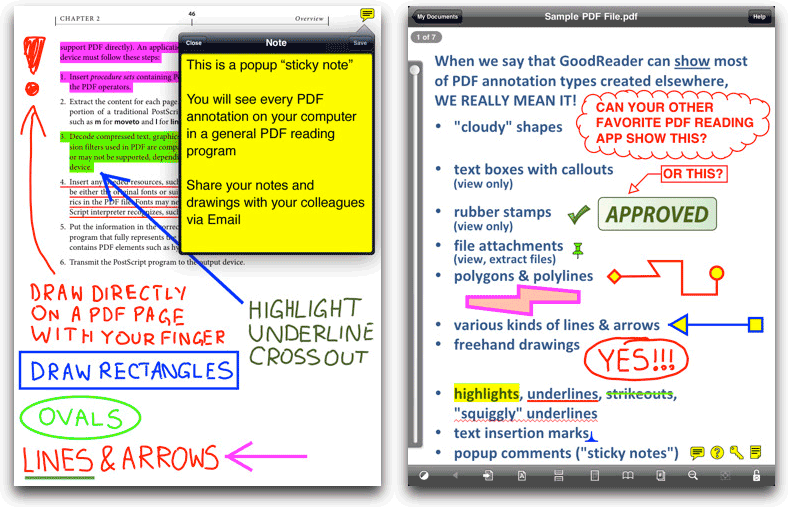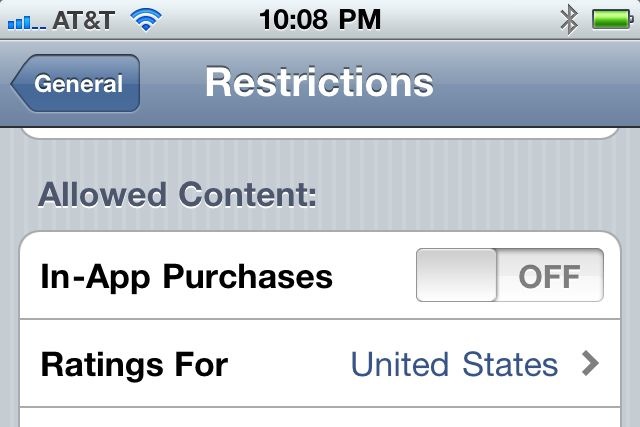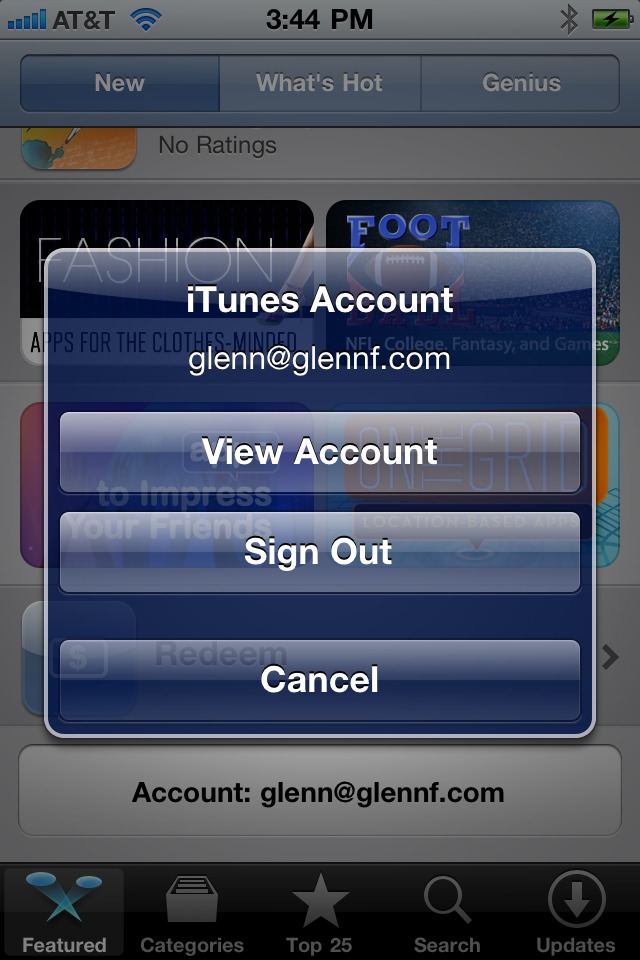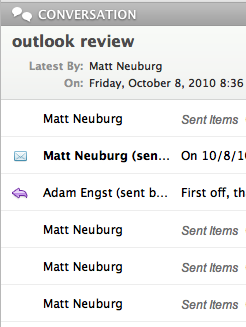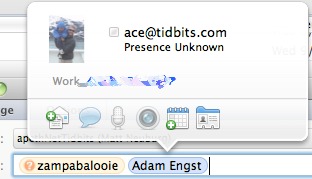TidBITS#1048/11-Oct-2010
As we start to wrap our heads around what’s new in Microsoft Office 2011, Matt Neuburg is the first to weigh in, with a look at Outlook 2011 from the perspective of an Entourage user who doesn’t rely on an Exchange server. Also this week, Michael E. Cohen helps out with news coverage of the DroboPro FS storage device and two iPad apps that add PDF annotation capabilities. Michael also looks deeply at what Apple meant with its recent email announcing the end of .Mac HomePage-created Web pages. Finally, Glenn Fleishman offers a solution to unwanted App Store and In-App purchases. Notable software releases this week include Adobe Acrobat/Reader 9.4 and 8.2.5, TweetDeck 0.35.3, MenuMeters 1.4, and Growl 1.2.1.
He’s Leaving Home(Page) – Bye, Bye!
Friday morning, at 9 o’clock as my day began, Apple sent me a note that I hoped would say more. It starts,
Over a year ago, we retired the .Mac HomePage application for publishing new pages, but allowed previously published pages to remain viewable on the web. On November 8, 2010, we will discontinue online viewing of photos, movies, and files shared using .Mac HomePage.
This email caused me some consternation. When Apple announced in April 2009 that the HomePage Web application was being discontinued, the company said, “Any pages you’ve already published will remain live at their current web address for as long as you like” (see “.Mac HomePage Web Application To Be Discontinued,” 10 April 2009).
Now, it seems, “as long as you like” actually means “for a few hundred days.” Although the latest letter certainly reneges on Apple’s previous promise, that is not what concerned me – other than, of course, what it implies about Apple’s general trustworthiness.
No, what concerned me is exactly what that letter means to me in very practical terms.
A bit of personal history: I have been a user of MobileMe since it was called “iTools,” back in the long-long-ago before-times, when Mac OS 9 still walked the Earth. In the years between then and now, I have created many Web pages, mostly by hand (and mostly using various versions of BBEdit, if you must know), which I stored and served from my iDisk’s Sites directory. Although I tried out Apple’s HomePage Web application in order to see what it could (and couldn’t) do, for the most part I stuck with my hand-tooled page-creation method.
However – and this is where the confusion kicks in – pages that I have created by hand and serve from my iDisk’s site directory all have URLs that begin http://homepage.mac.com/lymond/. (Why “lymond”? Long story; see Dorothy Dunnett for more about that fictional character.) In other words, the Web address of an HTML file in my Sites directory on my iDisk is http://homepage.mac.com/lymond/somefile.html.
In some cases, I have pages that present images stored in my iDisk’s Pictures folder. In those cases, my HTML code refers to the image file names with relative URLs, such as this one for a cartoon I drew a few years ago: ../Pictures/out_of_the_box.jpg. To parse this path for non-HTML coders, this means “go up from the Sites directory one level, and then drop into the Pictures directory to find the file out_of_the_box.jpg.”
So, what does all of this mean in terms of the soon-to-be-an-ex-parrot HomePage service?
Does it mean:
- Only those pages created with the HomePage Web application itself are, like the Snark, going to silently steal away come 8 November 2010, and that handcrafted pages in the Sites directory will survive? This is a possibility that makes a certain amount of sense: all of the HomePage-created pages include links and references to various support files – scripts, stylesheets, and graphics – stored elsewhere on Apple’s servers. If those support files go away, the HomePage pages, while still living in the iDisk’s Site’s folder, will, at best, be ugly and, at worst, be so unviewable that your Web browser will shudder in disgust and simply not show anything worth looking at.
- The relative positions of iDisk directories, such as the Pictures and Movies directories, to the Sites directory will no longer be valid, and so the relative addressing technique that I used will no longer work? That is also a possibility: what you see in your iDisk on your computer does not necessarily match the actual directory layout on Apple’s servers. If so, then my handcrafted pages will survive, but links to media in other iDisk folders won’t work. Annoying, but something I can live with and fix.
-
Does it mean that Web addresses of the form
http://homepage.mac.com/lymond/somefile.htmlwill no longer work? If that’s the case, it means my handcrafted pages are not just merely, but really most sincerely, dead. This is what I fear the most, and this is what the email from Apple, and its accompanying FAQ, did not explain for me. At least, not this morning at 9 AM.
But things move rapidly in the online world: in the same email Friday morning, Apple concluded with the following statement, “We apologize for any inconvenience this change may cause. For more information, please read this FAQ,” linked, when I received it, to Apple’s FAQ from last year on the imminent demise of HomePage. However, even as I was drafting this article, Apple updated the FAQ.
Apple’s new FAQ on the topic now provides the answer to my questions, and it seems to suggest that question 2, above, and my proposed answer is the correct one. To quote the new, revised FAQ:
Content within the Sites folder of your iDisk will still be available for viewing on the web and can still be edited with an HTML editor. However, any website content stored in the Pictures, Movies, or Public folders of your iDisk will be unavailable in your web pages after November 8, 2010 (although a folder called Pictures within the Sites folder would continue to work). If your web pages reference content from any of those folders, you will need to move the content to your Sites folder and update your HTML accordingly.
And there you have it. If you have handcrafted pages in your Sites folder, no worries (at least until Apple changes the rules again): your site will go on. But, if any of those pages link to media in your Movies or Pictures folders (as a few of my pages do, and as the picture in this article did until I moved it into the new /Sites/Pictures folder that I just created), those pages will no longer show the linked media.
So, if you are one of the few, the proud, the elderly, who still have Web sites at a homepage.mac.com address, you may have to do some site editing and file moving, but your site will not go away. However, if you have been relying upon the kindness of Apple to maintain your old HomePage-created pages following the demise of the HomePage service, you have a month before those pages go into the Dark.
I think I can guess what some of you will be doing over the next few weeks.
Mark Up PDFs on Your iPad
For a device that was criticized at its introduction as being merely a way to consume media, the iPad has been developing targeted productivity capabilities at a rapid clip. Among the latest apps to gain such enhancements are a pair of PDF-reading apps, our long-time favorite GoodReader for iPad from Good.iWare, and PDF Expert for iPad by Readdle. (Thanks to our commenters for pointing out that GoodReader and PDF Expert join Aji’s $9.99 iAnnotate PDF, which has had PDF annotation capabilities for some
time.)
With Readdle’s $4.99 PDF Expert app, you can now perform text highlighting, add notes, and include finger-drawn markup on any PDF. You can also add text underlining and strikethrough. To round things out, the app also includes the capability to add bookmarks to a PDF.
GoodReader (which currently costs $1.99) offers its own spin on PDF markup with a variety of annotation options. The latest version now provides “sticky note” annotations with seven different icons, strikethrough, text insertion and replacement marks, line drawings (including arrows, polygons, ovals, and rectangles), freehand drawings, and highlights. You can also view any annotations that are included in a PDF (and even delete them if you choose) and you can access any files attached to a PDF. Furthermore, GoodReader users can now (at
long last) select PDF text and copy it to the clipboard so that they can quote PDF text content in other iPad apps, such as Pages or Mail. For more about GoodReader’s features, see “Reading Books on the iPad: iBooks, Kindle, and GoodReader” (5 April 2010).
With either of these apps, your media-consuming iPad has taken yet another step toward being an indispensable business tool when dealing with PDFs that come in for review and comment.
DroboPro FS NAS: Is Eight Enough?
Last week, Data Robotics introduced the big brother of their five-bay Drobo FS network-attached storage device, the DroboPro FS. Like its older sibling, released earlier this year, the eight-bay DroboPro FS provides an out-of-the-box NAS (network-attached storage) aimed at the small-to-medium-sized business market. The base unit costs $1,999 without drives and is available immediately from a variety of resellers; Data Robotics will start selling the unit online within 8 weeks.
New with the DroboPro FS are dual Gigabit Ethernet ports, so that the device can provide either failover redundancy or can be configured to use one port for data access on the local network and the other port to sync backups to another DroboPro FS. This latter capability, which enables you to replicate your storage off-site, comes via the Drobo Sync application, due as a free update to the included Drobo Dashboard software at the end of October 2010.
The DroboPro FS also features higher potential storage capacity, upping the number of drive bays from the five available in the Drobo FS to eight. Depending on how you populate the bays and configure the device, you can have as much as 16 TB of available storage.
The device makes use of a RAID-like architecture, dubbed “BeyondRAID” by Data Robotics, that provides for either one- or two-disk data redundancy with the capability to mix and match drives of different sizes and from different manufacturers. Drives can be added or removed (for replacement with a more-capacious model or because of drive failure) on the fly without data loss.
As with the entire line of Drobo products, the DroboPro FS is designed to be platform-agnostic, so that Mac, Windows, Unix, and Linux users can all take advantage of the device’s storage. Mac users will be pleased to find that the DroboPro FS is easily configured as a Time Machine storage location.
The DroboPro FS is the second NAS available from Data Robotics, joining several direct-attached storage devices and the high-end DroboElite storage area network device in the company’s Drobo product line.
Avoid Unwanted App Store and In-App Purchases
The App Store app makes it easy to buy programs for your iOS device without relying on iTunes and syncing. But there’s a gotcha. Once you enter your iTunes Store password to make a purchase or even download a free app, the password is cached for several minutes.
If you accidentally tap to purchase another program within that period, you’re not asked again for your password. Apple does prevent purchases that could be caused by a nervous tap: you have to tap a price, pause a second, and tap again to buy; if you double-tap quickly, the purchase is canceled.
Where this really becomes a problem, however, is with in-app purchases, as Adam explained in “Be Aware of iTunes Password Caching,” 14 July 2010. Log in to buy your child a program, and then hand your iPod touch or other device to him or her to play it. Whoops! Many apps feature in-app purchases for upgrades, like additional drawing pages, new game levels, and advanced features.
Adam noted several suggestions about how Apple could improve on the situation, but I recently found one practical solution; TidBITS readers suggested two others in the comments on this article.
For a blanket ban, one reader explained, launch the Settings app, tap General, and then tap Restrictions. Enter a 4-digit numeric code required to restrict access to various features on the iOS device (and re-enter to confirm it), and then you can disable all kinds of things, including in-app purchases and installing apps.
This is an all-or-nothing solution. When in-app purchases are disabled, the only way to make a desired purchase is to return to Settings > General > Restrictions, enter the code, and re-enable the ability to make such upgrade payments. Otherwise, you’re just told you can’t.
Another way to prevent paying for items within an app or buying apps is to log out of your iTunes Store account immediately after use. On the App Store program’s Featured, Categories, or Top 25 tabs, swipe your way down to the bottom. There’s a Your Account button that you can tap, and then tap Sign Out. (That’s also the part of the screen where you redeem iTunes credit or promo codes.)
Alternatively, you can instead launch Settings and tap the Store item in the third group of preferences; tap Sign Out in the screen that appears.
Apple needs to add more granular purchase controls and a more flexible lock against this problem, to judge from message boards and reviews of apps that offer in-app purchases. It’s part of the larger issue that Apple assumes only one set of permissions is necessary for a given device, because only one person uses it most of the time. That’s clearly not the case.
The Outlook for Microsoft Outlook
Office 2011 is set to be released officially at the end of October, but Microsoft has seeded reviewers with copies, and I’ve been using one. One of Office 2011’s most significant innovations is that it replaces Microsoft Entourage with a new Mac version of Microsoft Outlook. I’ve switched completely to Outlook as my main email program; herewith, a report from the battlefront.
Mail Clients I Have Known — First, a little history. My ground of being is that nothing beats Eudora, the only program in my experience that truly understood how I use mail – see my ode to an early version in “Why I Still Live at the P.O. (or, Eudora Lives!)” (9 October 1996). But, as everyone knows, Eudora ceased development and for many people, including me, began to crash against the reefs of ever-advancing systems and machine architectures. So for some years now I’ve been a Microsoft Entourage user. I first tried it in 2000 (see “Entourage: The Grand Tour,” 9 October
2000), but had to switch back shortly afterwards to Eudora because Entourage was just too darned slow. A couple of years later I migrated to Mailsmith (see “True Confessions of a Mailsmith Switcher,” 28 July 2003), but in July 2004 Mailsmith broke down for me, and I hazarded Entourage once again. By this time Entourage’s speed had improved, thanks to the release of Office 2004, and I’ve been living in it ever since (including the Office 2008 version, which was even better than its predecessors).
(Interestingly, Glenn Fleishman has said more recently, in “Mailsmith 2.2 Released as Freeware from New Firm,” 18 August 2009, that he favored Mailsmith when Entourage was giving him trouble. But at the time I decided to give up on it in 2004, Mailsmith couldn’t give me a correct count of the number of unread messages in a mailbox, and there was no support for encodings or Unicode characters, no threading of messages, and no history of recent addressees.)
I’m an agile email power-user: I expect my email client to work with both POP and IMAP servers, to show me clearly what new mail I’ve received, to make it easy to peruse a mail thread, to perform a fast search, to distribute incoming mail into folders, and so on. I’ve never gotten heavily into any of Entourage’s non-mail features, however. Since Entourage consults its own contact manager, not Apple’s Address Book, I’m glad that it makes it easy to synchronize between the two; but I don’t use the contact manager actively, and I don’t use Entourage’s calendar, tasks, and notes features at all. I never used Entourage’s projects, so I don’t regret the fact that Outlook lacks them. The same goes for newsreading: I’ve tried Entourage as a
Usenet newsreader, but I prefer MacSOUP, so it’s fine with me that Outlook sheds this feature. And I know nothing whatever about Exchange servers (and pray fervently never to know); see, however, the end of this article for more about that.
Guarded Praise — On the surface, the news about Outlook is very good if you’re an Entourage user. I started up Outlook for the first time, it imported my Entourage settings and data without a hitch, and I was off and running. The application clearly has been rewritten (though claims that it is now a “Cocoa application” may be a bit strong; I prefer to use Apple’s own technical test for whether an application is Cocoa or Carbon, and on that test, Outlook is Carbon). At the same time, it feels almost completely familiar. Some keyboard shortcuts have changed, but after some banging around I was able
to arrange the interface to be almost identical to how I had Entourage set up. The initial switch, in short, has been largely painless.
But when you dig deeper, switching from Entourage to Outlook may turn out to be a case of “look before you leap.” In many ways, Outlook feels like a big step backwards. In just my first day of using it I noticed numerous problems, and on subsequent days they haven’t magically gone away.
The Good — Outlook launches way faster than Entourage 2008 (which itself launched considerably faster than Entourage 2004). Not only that, but the reviled, massive, easily corrupted single database storage mechanism has been abandoned in favor of individual files representing messages, signatures, and everything else connected with an identity. There is still a database file and a background Microsoft Database Daemon, but the database is more like an index to the data files, and is very small; it doesn’t hold the actual data. This has major consequences for Outlook’s compatibility with Time Machine and other incremental backup programs (you can watch me
wrestling with the problem of a huge file that gets backed up hourly in “Psyching Out Time Machine,” 13 May 2008), and it also means that Spotlight indexes the actual messages rather than artificial duplicates, as in the past (see “Microsoft Entourage Gets Spotlight and Sync,” 20 March 2006).
Outlook also brings to the table, at long, long last, a concept of an email “conversation,” allowing multiple messages in the same thread to be clumped together, to be collapsed into a single listing, and to be located from within any message in the thread. The interface within the browser window is a bit clunky, but at least you can see all the messages in this thread and this folder highlighted and collapsible together.
You can also see all the messages in this thread and any folder listed as links. (Unfortunately, trashed messages from this thread are not shown; to see those, you have to do a search.)
Also, when you select one message in a thread, other visible messages in that thread can be highlighted.
The interface for entering and editing the recipient(s) of a message is vastly improved. Entourage had an annoying and clumsy dialog window that popped down from the recipients area. As you entered recipients here, it was difficult to predict whether your next move would jump you from To to CC, or add another To recipient, or close the dialog. And editing or copying a recipient was even worse. In Outlook, recipients are entered directly in fields at the top of the message window, and are transformed into “tokens” (those
cartouche-like things also used by Apple Mail). A valid address is readily distinguished (by color) from an invalid one – another thing that was difficult in Entourage – and the tokens are easily copied, edited, and so forth. An excellent pop-up window shows you the full address when you hover the mouse over a token (though this window is always marred by the mysterious phrase “Presence Unknown”).
The interface for setting up a search has been greatly improved as well: most important, when you type something into the search field and then realize that you’re doing a subject search and what you really wanted was a contents search, your search term no longer vanishes when you switch from searching on Subject to Body. Searching remains quite fast, and you can still search in one or all mailboxes (but not an arbitrary subset of mailboxes), and the number of results is shown.
The Bad — Entire features from Entourage, many of them quite valuable, are missing from Outlook. I’ve already mentioned the loss of newsreading and projects, but I wasn’t using them so I don’t much care. If you were using them, though, you’ll be unhappy; and Outlook no longer communicates with Mac OS X’s Sync Services for calendar syncing (to iCal, and to iOS devices), which has made a lot of users unhappy.
Particularly jarring is the loss of quote control: Paste As Quotation, and Increase / Decrease Quoting, are completely absent. When you accidentally Reply to a multi-recipient message, and realize that you should have used Reply All, there’s no option to change the reply’s recipients automatically. The Progress window no longer opens at launch, and there’s no longer any feedback in the main window, so discovering what’s happening during a mail fetch is tricky. The main window displays less information than before, because each message listing is larger and the darned “ribbon” (a sort of secondary toolbar at the top of the window) steals real estate. The capability to select all grouped messages by clicking the group header is gone.
Settings have a way of being mysteriously lost; thus, for example, having gone to much trouble to set up the sorting and grouping order of my Inbox the way I like it, I came back later to find that my changes had reverted and I had to do it all over again. Certain keyboard shortcuts are unreliable: for example, Command-Delete sometimes deletes the current message, as advertised, and sometimes mysteriously doesn’t.
One of the worst disappointments for me is the downfall of the interface for filtering and searching. These used to be two very different things: filtering would just reduce the number of messages showing in a mailbox, whereas searching opened a whole new search results window, and you could then filter that. This meant, among other things, that the search results window could show a completely different set of columns from a normal mailbox window – such as telling you what mailbox a message was in, something that would be utterly
pointless in a normal mailbox window. Now, however, filtering and searching are two forms of the same thing, and the results replace the contents of the mailbox where you started.
One result is that filtering (to see, for example, only unread messages) is now buggy and unreliable. Another is that after doing a search, getting rid of the search results and returning to an actual mailbox is difficult and tedious; there is no longer a simple results window to close (or leave open, if you desire!), but instead you now have to open the “ribbon” to locate and click a Close button. And if, on the other hand, you switch from your search results to a different mailbox, your search results and search criteria are completely lost! After a search, there is no way to view a found message within its mailbox, and the search results no longer tell you what mailbox contains each message (unless the mailbox you started in was
already displaying the mailbox name as a column, which would be silly), because the search results are no longer a separate window. Worst of all, if you change the sorting of your search results to get a better look at them, that sorting change is imposed on the mailbox you started with as well, because they are the same window! Insanity!
Scriptability is just a mess; all of my scripts broke because the scripting terminology has changed completely, not to mention the fact that Outlook has unaccountably been given the same creator code as Entourage, so merely opening an AppleScript script when Outlook is running will rewrite the script to try to target Outlook instead of Entourage (and it will fail, because the terminology no longer works). It looks like there has been a deliberate attempt to copy Apple Mail’s scripting model; but Mail’s scripting model is notoriously poor. The simplest action, such as scripting the creation of a new message and populating its recipient and contents, which used to be easy, is now all but impossible, in part because you can’t supply an
addressee as simple text, and in part because you can’t control the signature. Whatever you were doing with scripting Entourage, there’s a real risk that you won’t be able to do it with Outlook.
To Upgrade or Not To Upgrade — This initial release of Outlook 2011 is not bad enough to send me screaming into the arms of Apple Mail, which heaven knows has its own drawbacks; but don’t think I didn’t consider it. Still, in the end, the decisive factors for me are that Mail’s scriptability is no better than Outlook’s, and that Outlook keeps certain Entourage features that I just adore, such as the capability to navigate from the message you’re reading to the message that replies to it, or to which it’s a reply, even if they are in different mailboxes. So, I’m sticking with Outlook 2011, even though in some ways it’s less capable and less agile than Entourage was. The
end of the database and the improved launch speed are a happy relief; and I’m already pretty well accustomed to what I have to do in order to get work done with Outlook, even if I’m not happy about some of it.
Nevertheless, this release feels decidedly like it was rushed prematurely out the door. It’s due for both some quick bug fixes and some slightly longer-term feature additions. Until we see those, it’s hard for me to recommend it to anyone. If you’re already using an earlier version of Entourage and it’s still working for you, stay with it for now, especially if you rely on its scriptability or features that are missing from Outlook. There’s even less reason to switch to Outlook 2011 right now if you’re not already an Entourage user, since it doesn’t bring enough new to the game to justify the pain of switching. My hope is that Microsoft will rethink some of the interface (both user and scripting) to bring usability back to the level of
Entourage; when they do and there’s an updated version of Outlook, we’ll talk again.
It’s also worth noting that in either of these cases, you have to account for Outlook’s cost. It’s included with the Home and Business Edition of Office 2011 for $199, and if you want to install on two machines (common for many of us), that price goes up to $279. (You can’t avoid that extra charge, because Office now phones home in order to activate itself, which includes deactivating itself from any other computers if you bought just the one license.) Even if you were planning to buy Office 2011 to get Word, Excel, and PowerPoint anyway, Outlook essentially adds $80 to the price, since you could otherwise buy the Home and Student Edition of Office 2011 with everything but Outlook for $119. In an age where programs like Apple Mail,
Mailsmith, Thunderbird, Opera Mail, and the just-released Eudora OSE are free, it’s hard to justify paying $80 for Outlook 2011.
On the other hand, if you’re under the thumb of an IT department, you may have no choice. And in an organization that relies on an Exchange server, upgrading is probably the right decision anyway. TidBITS Contributing Editor Mark Anbinder, who wrangles technology for Cornell University, says that Outlook’s Exchange calendaring support is a huge step up, and that discovering the calendars of other people (or entities) works way better. On the other hand, he points out, Outlook for Mac still lacks the capability to create and modify server-side filtering rules, which Outlook users on Windows have enjoyed for years. The price, for an organization, is just part of the cost of doing business; and the gain in feature parity with the Windows
version of Outlook will undoubtedly come as a relief.
TidBITS Watchlist: Notable Software Updates for 11 October 2010
Adobe Acrobat/Reader 9.4 and 8.2.5 — Adobe has released updates for Adobe Acrobat and Reader – 9.4 for the current 9.x versions and 8.2.5 for the older 8.x versions – to address several security vulnerabilities, along with enhancements to PDF creation, roaming profile workflows, and other bug fixes (full release notes are available in PDF form). The two patched security flaws include a crashing exploit that could allow a remote attacker to take control of your Mac. Adobe says that there “are reports that this vulnerability is being actively exploited in the wild,” and thus unsurprisingly recommends that you update immediately, either from within the products or via the Adobe Product Updates page. (Free updates, various sizes)
Read/post comments about Adobe Acrobat/Reader 9.4 and 8.2.5.
TweetDeck 0.35.3 — Twitter client TweetDeck, based on Adobe AIR, has been bumped to version 0.35.2. The latest fixes and additions to the software don’t seem nearly as minuscule as the fractional version number. Various bugs are fixed, including issues affecting scheduled updates, Facebook authorization, retweet issues, and more. New in this version is support for t.co links in main feeds, Twitter trends, universal login (with the creation of a free TweetDeck account), and Posterous image uploading. (A quick 0.35.3 release a few days after 0.35.2 fixes a few outstanding bugs.) (Free, 2.3 MB)
Read/post comments about TweetDeck 0.35.3.
MenuMeters 1.4 — Raging Menace has updated MenuMeters to version 1.4 – its first update since January 2006. MenuMeters provides a set of CPU, memory, disk, and network monitoring tools in your Mac’s menu bar. The new update offers full compatibility with Mac OS X 10.6 Snow Leopard, hides more inactive statistics when appropriate, and introduces support for IPv6 addresses. The update also fixes a variety of bugs related to setting preferences, managing VPNs, showing disk space, and more; Raging Menace provides full release notes. (Free,
880 KB)
Read/post comments about MenuMeters 1.4.
Growl 1.2.1 — The Growl Team has released Growl 1.2.1, its software for enabling Mac OS X applications to provide unobtrusive onscreen updates. The update includes a slew of minor fixes, addressing issues like plug-in support, speech notifications, speed and performance problems, and more. The updated GrowlSafari plug-in restores the capability to click “Download finished” notifications to reveal the just-downloaded file, and the updated GrowlTunes plug-in now works better under Mac OS X 10.6 Snow Leopard. For even more detail, read the full release notes. (Free, 6.1
MB)
Read/post comments about Growl 1.2.1.