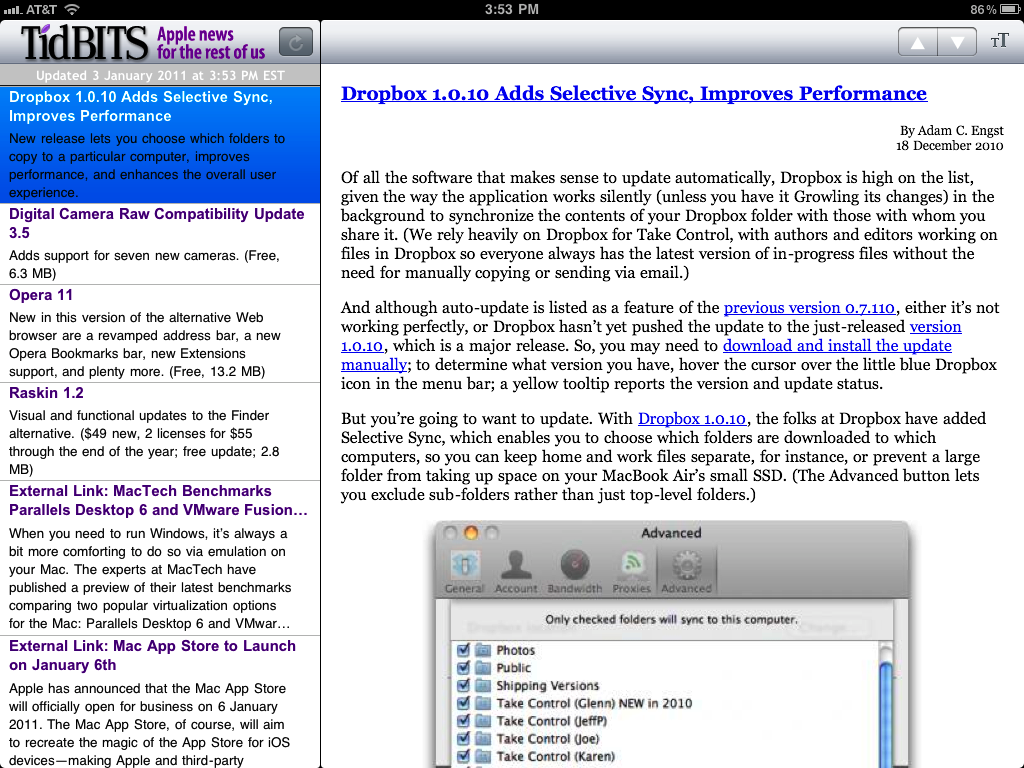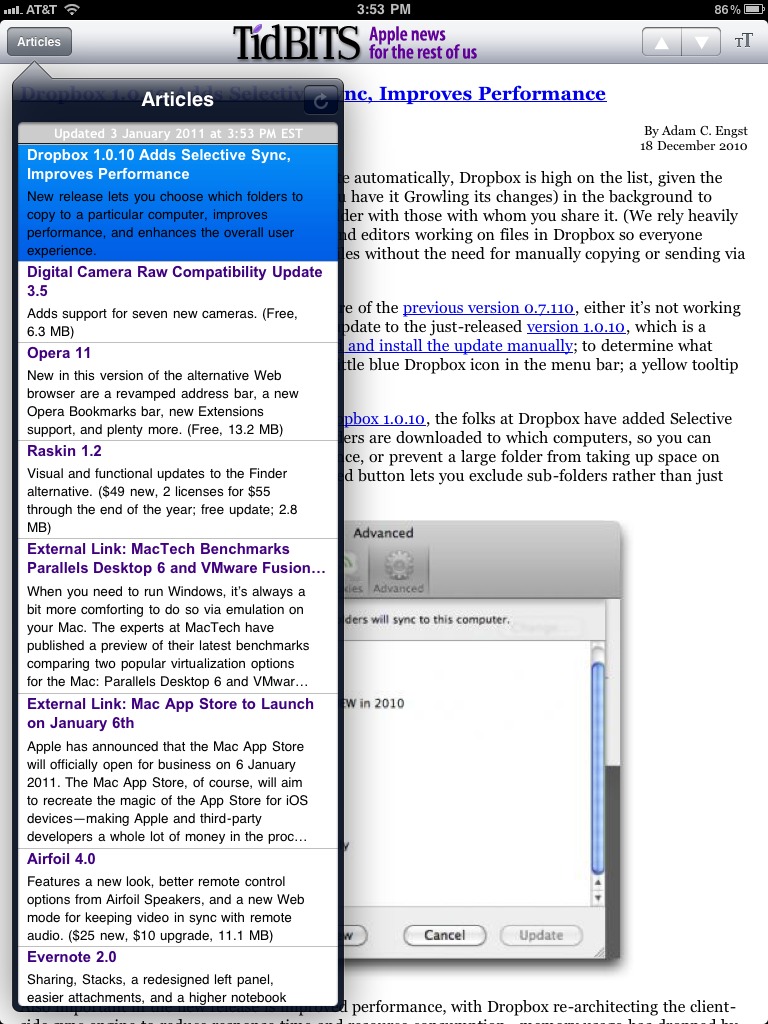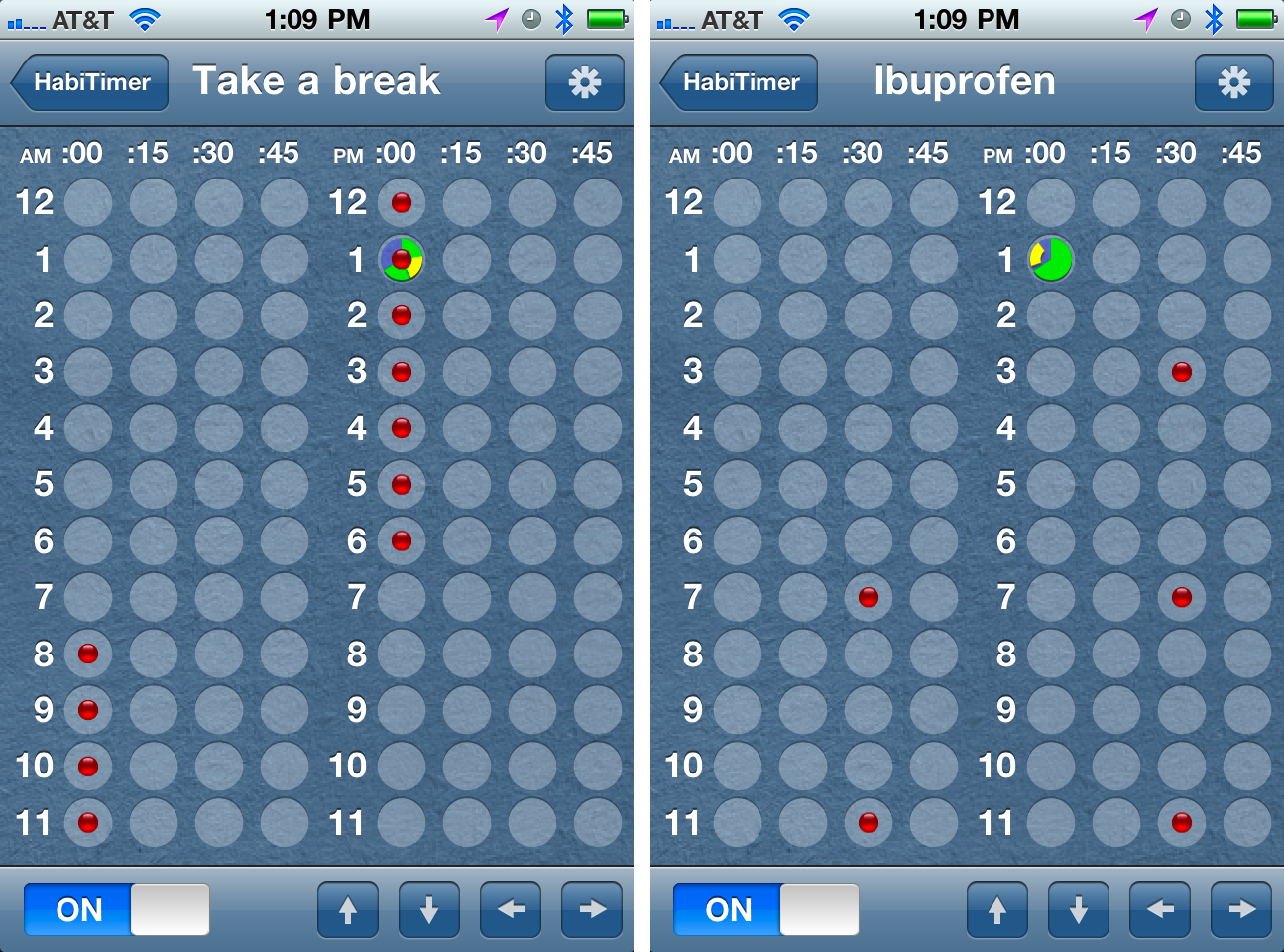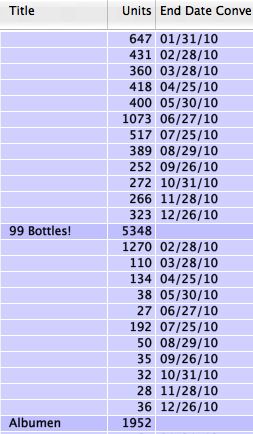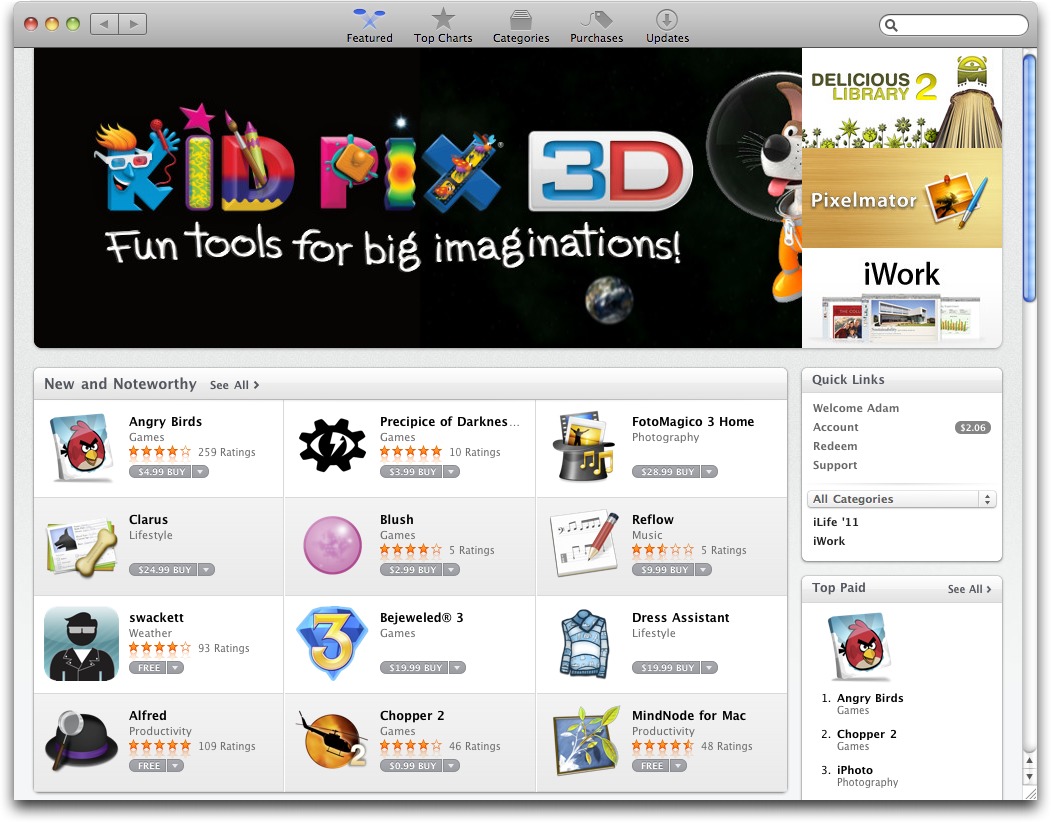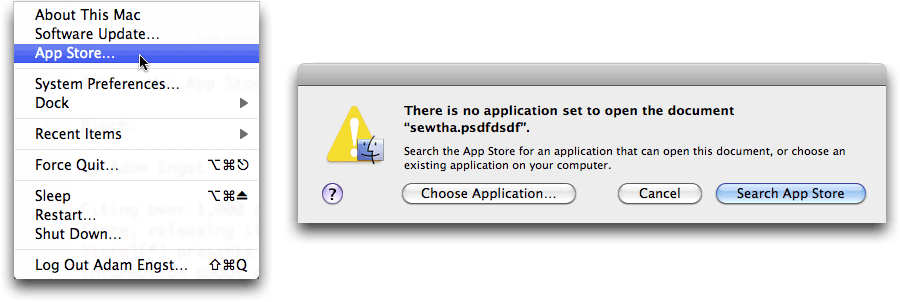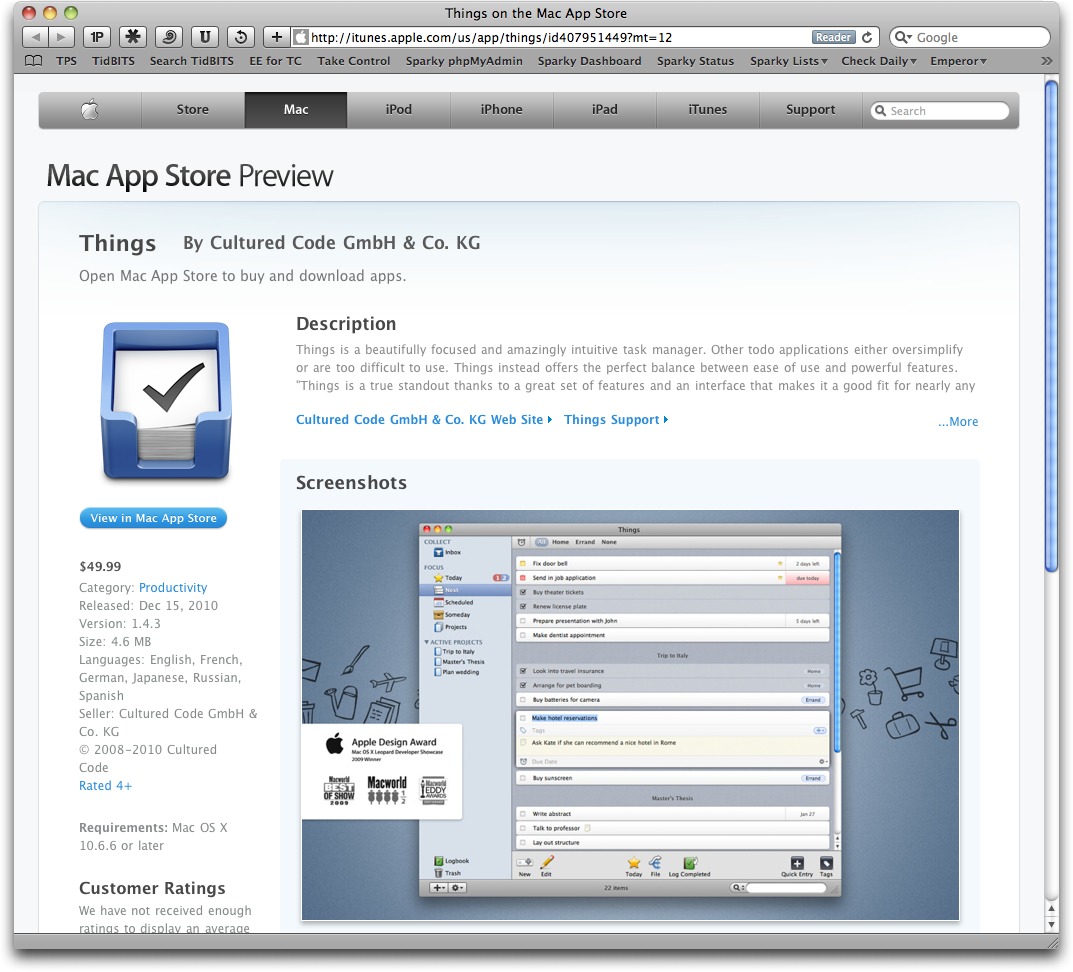TidBITS#1058/10-Jan-2011
The big news this week is the launch of Apple’s Mac App Store as part of Mac OS X 10.6.6—Adam looks closely at what you’ll encounter when you update and points out the pros and cons for the Mac ecosystem. Also this week, Adam announces an iPad-compatible version of the TidBITS News app, reviews the useful multiple-reminder-per-day HabiTimer app, and ponders the problem of user interface design liberalism. Then check out Matt Neuburg’s coverage of the new Panorama Sheets database/spreadsheet hybrid and Lorenz Szabo’s story about returning to the Mac after nine years away, by way of the iPhone. Notable software releases this week include Adobe Photoshop Elements 9.0.2, Apple Remote Desktop 3.4, cf/x alpha 1.2, Mac OS X 10.6.6, iWork 9.0.5, GarageBand 6.0.1, and iMovie 9.0.1.
TidBITS News App Updated for iPad
Thanks to the programming efforts of Matt Neuburg, we’re pleased to announced that the free TidBITS News iOS app is now available in a native iPad version that provides a full-screen interface along with all the features from the earlier iPhone-only version. (Version 1.1 worked on the iPad in iPhone app emulation mode, but the iOS 4-savvy version 1.2 couldn’t be downloaded to the iPad because it was iPhone-only. For an explanation, see “Explaining the TidBITS News App Version Confusion,” 21 August 2010.)
We appreciate your patience in waiting for this upgrade, which made little sense to create until the iPad shared the same version of iOS as the iPhone and iPod touch. Once that happened, creating an iPad version was significantly easier than when the iPad was running iOS 3.2. And yes, although the original iPhone and iPod touch cannot run iOS 4, people who have TidBITS News 1.1 on those devices can continue to use it and aren’t missing out on any major new features.
In designing for the iPad, Matt chose to model the TidBITS News app’s interface on what Apple did with the Mail app. So, in landscape mode, a left pane lists article titles and abstracts, and tapping one displays the full article in the right pane.
In portrait mode, a popover shows the titles and abstracts and the selected article takes over the entire screen.
Otherwise (and on the iPhone and iPod touch), TidBITS News looks and works exactly as it did before, with a few subtle tweaks to make scrolling smoother. You can choose among five font sizes, listen to the audio editions of our articles when available, and tap links to open them in Safari. The app even works offline, so you can load all available articles to help pass the time on the subway. Enjoy!
HabiTimer Solves the Multiple Reminder Problem
One of the things I like most about having an iPhone in my pocket at all times is its capability to remind me of upcoming events. Not just one-time events, via the Calendar app, but recurring events, via the Clock app’s alarm. I have alarms set to wake me up in the morning, remind me when Tristan should be done with breakfast so he can get to the school bus in time, tell me when I need to leave to go running, and make sure I don’t forget to pick up Tristan at his fencing class each week.
But there’s one common need that the Clock app’s alarms don’t serve: alarms that repeat multiple times per day. Due to a minor injury, I recently wanted to remember to take ibuprofen every four hours, but that turns out to be complicated to set up in the Clock app, especially because the starting time varies each day by when I take the first dose, and if I take a dose late, I need to adjust the times of all the later doses.
Luckily, there’s a clever app to solve just that problem, and even better, it’s free. HabiTimer, from Sciral (the same people behind Sciral Consistency; see “A Not-at-All Foolish Consistency,” 10 September 2002), lets you create multiple alarms, each of which can trigger a push notification alert at multiple specified times. So, it’s easy to set it to remind me to take ibuprofen every four hours, or to remind me to get up out of my chair every hour. Arrow buttons let me move all the reminders by an hour (the up and down arrows) or 15 minutes (the left and right arrows) so I can rearrange the schedule to
match a new start time or missed event.
Perhaps the only slightly confusing part of the app is that new alarms are all called “My Alarm” by default. To rename an alarm with a name that will make sense in its push notifications, tap the gear icon in the upper right corner of the reminder time screen.
HabiTimer 1.0.1 is free, and requires iOS 4.0 or later. It runs on the iPad, but only in iPhone app-emulation mode, where it looks somewhat bitmapped.
User Interface Conservatism versus Liberalism
John Gruber, who puts a lot of thought into small things, has posted on Daring Fireball an excellent discussion of user interface conservatism versus liberalism. He writes:
There’s a conservative/liberal sort of fork in UI design, in the sense of traditional/non-traditional. The conservatives see non-standard custom UI elements as wrong. Liberals see an app built using nothing other than standard system UI elements as boring, old-fashioned, stodgy.
This has been on my mind of late as well, and the highly liberal interfaces of the App Store application and the new Twitter application bring them to the forefront (Tim Morgan pores over the details in his blog). What has happened to the Apple Computer of the past, with its vaunted Human Interface Guidelines?
Well, things have changed, as Gruber points out, and Apple itself has become a UI liberal over the history of Mac OS X. The Finder, iTunes, iPhoto, Safari—they’ve all served as UI experiments for Apple, although it’s hard to see the experiments being coordinated, given how different those applications are. The screenshot above is a joke, by the way. Apple does still publish Human Interface
Guidelines for Mac OS X and for iOS. The question is, are they being followed?
The problem with UI liberalism is not that it necessarily makes for bad interfaces. On the contrary, there are some very good interfaces that provide new and innovative ways of interacting with virtual tools. And the problem with UI liberalism is not even that it’s easier to create a bad interface, though that is certainly true, since a UI conservative can create a decent interface merely by slavishly following the rules and relying on standard controls.
No, the real problem with UI liberalism is that it reduces the usability of the platform as a whole. That’s of little concern to the individual developer, who just wants her app to stand out, but it is—or at least it should be—of concern to Apple, whose platform becomes harder to use with every app that reinvents the steering wheel.
To be fair, platform usability is less of a problem in iOS than it is in Mac OS X. Users interact with only a single app at a time, enabling mental models to swap with app switches. And the dictates of the small screens often override what would be ideal in a larger space—let’s hope that explains the hidden Search field in Apple’s iBooks app, which can be found only by being told about it or exploring the app like a video game. Plus, as I’ve said before, the magic of iOS devices is that they become the app that’s running, so it’s less disconcerting when each app’s interface looks radically different. And finally, because most iOS apps are quite simple and used for short durations, unusual interfaces don’t
radically increase the learning curve or reduce productivity.
But on the Mac, platform usability is a big deal. To start, many of us use multiple applications simultaneously, viewing both on the same screen and switching back and forth with merely a click. Even more important is the fact that Mac applications work together—you expect to move data from one application to another seamlessly, whether by copy-and-paste or built-in mechanisms like Apple’s Data Detectors. The more you use applications in concert—and many of us spend our entire days at our Macs—the more you benefit from the consistent user interfaces designed by UI conservatives. And when applications rely on consistent user interfaces, they become easier to learn as well, which translates directly to the bottom line when we’re
talking about productivity applications.
For better or worse, though, UI liberalism would seem to have the upper hand within Apple, with iOS developers, and, increasingly, with Mac developers. Apple’s full-screen interface for iPhoto ’11, for instance, may or may not be a good interface on its own, but it makes iPhoto ’11 harder to use for anyone who has experience with previous versions of the program, not the least because now there are two largely distinct interfaces for the program, each with its own pros and cons. And until Mac OS X Lion ships with Mission Control, switching from iPhoto ’11 in full-screen mode to another app causes iPhoto to drop out of full-screen mode, making it even more frustrating to move back and forth.
Who knew that Kai Krause, with his alien-inspired interfaces for Kai’s Power Tools, was merely a few decades ahead of his time?
ProVUE’s Panorama Gets a Baby Brother: Panorama Sheets
Panorama, the flagship database application from ProVUE Development (also known as Jim Rea to its friends), has an amazing history. It was one of the first Mac applications, back in 1984—and even that wasn’t its earliest incarnation. It has been going strong on Mac ever since (and, more recently, on Windows as well). Some people think it’s the best database program there is; I’m one of them, as you’ll discover if you read “Seeing the Light with Panorama” (19 November 2001). TidBITS Publisher Adam Engst is a fan too, and a serious user; see “When You Need a Panoramic View” (14 March 2005) and “An Unusual Use for Panorama” (11 April 2005). And if you like history and nostalgia, be sure to watch Jim Rea being interviewed at Macworld Expo 2010.
Panorama is a powerful program, and its power can be thought of as a sequence of levels layered on top of each other:
- The data sheet is a spreadsheet-like grid showing all the data in your document. Each row is a record, each column is a field.
- Forms present the same data in a graphical layout, often one record at a time. A form can be a nicely formatted presentation of the data, but it can also include configurable interface widgets such as buttons and menus, so designing a form is like building an application dedicated to the display and manipulation of this data.
-
Underneath everything is a powerful procedural programming language. Using this programming language, you really are building an application. In fact, much of Panorama itself is written in Panorama’s own programming language.
The inspiration of ProVUE’s newly released Panorama Sheets is an acknowledgment that these levels really are largely distinct, each one sitting coherently on top of the next. Many users, perhaps the majority of users, don’t need to encounter all three levels. I myself spend my time in Panorama almost entirely at the first level, in the data sheet. This means that you could take away my access to the second and third levels and I’d barely notice. And that’s exactly what Panorama Sheets is: it’s the data sheet part of Panorama, all by itself.
This is a great idea, because it means that suddenly Panorama, in the form of Panorama Sheets, isn’t a big complicated application any more. It’s clear and simple. It isn’t scary or confusing. There’s just about no learning curve. It’s also extremely inviting. Many people who think “database” don’t need programmability or even forms; they just want a grid to store columnar data—an address book, their usernames and passwords, a list of plant diseases, whatever.
Panorama Sheets owes a lot to Panorama 6, which emerged in the first half of 2010 (see “Panorama 6.0.0 build 92277,” 14 July 2010). Panorama 6 had a few great new features, such as a global Undo that lets you revert to any earlier saved version of a database, but it was centered mostly around an extraordinarily extensive overhaul of Panorama’s interface. Things that were clunky or arcane became clear and straightforward. The menus were vastly simplified, and the data sheet itself was supplemented with contextual menus that let you perform helpful tasks like limiting the displayed records to those that were in some way like the data you were clicking. Wonderful dialogs were
introduced to provide assistance for lots of basic operations.
So, for example, instead of configuring the database’s field structure in the separate “design sheet,” you just use a contextual menu to add a field, and a dialog to configure it. Instead of writing a formula to base a field’s contents on another (a Full Name column built from a First Name column and a Last Name column, for example), or to manipulate the data in a column (such as stripping off trailing blanks), you describe graphically what you want done, with pop-up menus, in a dialog. Panorama is so fast that it previews the results of that dialog, live, as you configure it; so you know what you’re going to get before you get it.
At the same time, if you want to use formulas, you can. The vast power of Panorama’s hundreds of data-manipulation functions and expressions is still there in Panorama Sheets. So, for instance, if you want a column to depend automatically on other columns, in accordance with a complex custom formula, as in a spreadsheet, you can do it. You just can’t combine those formulas with logic in a procedure, which for most people will be a small loss.
Panorama Sheets is a great place just to store and analyze data, especially now that it has simple one-step import and export. For example, I use it to keep track of App Store downloads of the iPhone and iPad apps I’ve written. Each week, I get a text file from Apple listing those downloads; I just drag that text file directly onto my Panorama document, and the new data is appended.
The real fun starts, though, when you manipulate that data. Panorama is, and has always been, RAM-based; so your file is read once completely into memory and isn’t affected unless you explicitly save (a fact which encourages experimentation, and even if you do save, its Total Recall feature lets you revert to previously saved versions if you messed up), and everything you do is lightning-fast. You can fill a column with data, possibly based on other columns. You can propagate data into blank cells, and generate running totals. You can search
in all kinds of ways, winnowing the data displayed to what matches your criteria, including finding duplicates. Of course you can sort and subsort. Some of these capabilities might be available in Excel, but they’re nowhere near as easy to use.
But the feature I love most is when Panorama analyzes and summarizes your data for you. For example, with a single dialog I can tell Panorama Sheets to show me my App Store data organized to reflect the total downloads for each individual app. Or I can subdivide those totals into date ranges, to see how the number of downloads varies over time. Notice how the irrelevant columns have been hidden automatically, so I can focus on the facts I care about.
If you start using Panorama Sheets and eventually decide you really need the full-fledged Panorama, to get forms and the procedural programming language, that’s no problem; Panorama and Panorama Sheets operate on the same documents, and indeed can coexist perfectly on the same
computer, and of course you get a special rate if you upgrade.
But I don’t want to misrepresent Panorama Sheets as a mere tease, or as some sort of weak Panorama Lite. For most users, Panorama Sheets will be all that’s needed; its lower price and focused feature set, along with the clarified, helpful interface inherited from Panorama 6, make this a powerhouse database program that’s fun and easy to use.
The best way to get a sense of Panorama Sheets in action is to watch the introductory video. Then, if you like, you can download the 15-day trial. Panorama Sheets requires an Intel- or PowerPC-based Mac with Mac OS X 10.4 or later; but to buy it from the Mac App Store requires a computer that sees the Mac App Store, meaning it’s running at least Mac OS X 10.6.6. Panorama Sheets costs $39.95 either directly from ProVUE or from the Mac App Store.
Returning to Apple after Nine Years
As I happily type these notes on a new 11-inch MacBook Air, after installing some Mac OS X applications, I am reminded of the good old days of nine years ago. That was when I stopped using my Power Mac G3 (Yosemite). Why? A job in banking made me switch to Windows XP, and later to Windows Vista.
I was a huge Macintosh fan from the beginning of my computer career. I started using System 6 on my Atari ST’s Macintosh emulator, but my first actual Macintosh was a used Macintosh Portable—I got it for a bargain when the first PowerBooks came out. Later, I had a Macintosh IIci, followed by various Power Macs. My dad had a PowerBook 170, and my first PowerBook was a 3400c that I really loved. While at university, I worked as an Apple promoter, helping promote the first iMac, and later as Microsoft Macintosh software promoter. At the same time, I was also a hard-core Newton fan with a MessagePad 120 and, later, a 130. (In fact, alpha Small Dog Don Mayer’s review of the Newton MessagePad is still on my hard disk, and amusingly, it
still reads pretty reasonably if you change “Newton” to “iPad.”)
Yesterday I purchased a current print issue of Macworld and had to smile as I traveled back down memory lane, remembering super-thick issues of Macworld and MacUser. I recalled scouting for the best price for a 21-inch gray-scale monitor among all the mail-order Macintosh resellers and winnowing the choices down to Microtech or eMachines. I remembered the ads for Now Menus, Claris FileMaker, and StuffIt Deluxe, and for 3rd-party PowerBook Duo SCSI adapters.
But, once I switched to Windows, did I miss the Mac and its operating system? Not so much. Because my job was unrelated to graphics, design, or multimedia, I became a typical Windows corporate drone. At first I had a Dell notebook, then another Dell Latitude notebook, then HP and Nokia netbooks, and, for the last two years, a Sony Vaio that I still use with Windows Vista. I also had lots of mobile devices, including several Palms, a Treo running Windows Mobile (what a piece of garbage!), the Sony PRS-505 ebook reader, and, of course, lots of BlackBerries. Nothing syncs so well as a BlackBerry connected to a Windows PC running Outlook or a RIM server! I was happy and smiled when people pulled out their Macs, while inside I had tears…
no, not really, my friends: that’s wishful thinking! When I approach new things, like Windows, I dig into them and commit myself. BBEdit was soon replaced with TextEdit Pro, and GraphicConverter became IrfanView, and so on. Computers were not, and still aren’t, that important in my life: I want a working system, not to be part of a cult.
But the cult of Mac has a secret weapon, and it is called the iPhone. I had never stopped using iTunes to sync the various iPods I owned over the years (my favorite being the iPod shuffle). I always liked the iPod, even though sometimes my Dell notebook would not start up with one attached—syncing music to an iPod is like getting email on your BlackBerry: it works well as long as you don’t change the server settings. However, iTunes and the iPod weren’t enough to make me want to switch back to the Mac.
Anyway, in October 2009 I approached T-Mobile to renew my mobile phone contract. Interestingly, the iPhone cost less than the latest BlackBerry. So I decided to give the iPhone 3GS a try, since I knew several happy iPhone 3G users. I kept my old BlackBerry Bold as a backup, just in case! Initially I was not that impressed with the iPhone: what, my email messages would show up only every 15 minutes instead of instantly? And typing a message seriously sucked.
But I was lured ever deeper into the iOS ecosystem by the thousands of apps. I think my first app was GoodReader; it was followed by many more. (My top-five apps are the word processor iA Writer, the file manager iFiles, the Twitter client Ofsoora, the contact accelerator Dialvetica, and the task manager OmniFocus.)
Because of my interest in keeping my data synced, I switched to MobileMe shortly after buying the iPhone. I felt bad when everybody else was using Google Calendar for syncing, but I wanted MobileMe’s remote-lock option for my iPhone. When I made the switch back to Mac OS X, I was impressed by how fast my MobileMe settings, including calendar and contacts, were transferred to my new computer. I also use Dropbox for sharing files, and it’s extremely helpful to have access to the same files on my Mac and iPhone. I use Dropbox with about 10 people, and it has totally changed the way I conduct business.
The iPhone 3GS revived my interest in Apple. I started to follow announcements and read reviews of interesting accessories—though not to the point of reading rumor sites every day. Still, I followed Apple news and became excited when the iPad was announced. Suddenly, in August 2010, I became an iPad addict (the iPad arrived in Austria many weeks later than it did in the United States). Late October found me using my iPad, the Apple wireless keyboard, and the Griffin A-Stand on a two-week business trip covering four U.S. states. On my last day in Las Vegas, the Apple Store received its first batch of the new MacBook Air laptops, and I fell in love with the 11-inch model,
largely due to its instant-on capabilities, the first I’ve seen in a computer with a full operating system.
The MacBook Air is truly a fascinating machine: it is the absolute minimum a portable computer needs to be without compromising on speed or design. Battery door? None, because there is no removable battery. Truth is, I never needed a second battery for a device that lasts between four and seven hours. Want more memory? Trade up to the 13-inch model. Go ahead and joke about the missing SuperDrive, but when was the last time you bought packaged software or even music on CD? (Obviously, I’m exaggerating, but anyone who relies on major packages like Adobe Creative Suite or who buys a lot of music on CD will either have another computer or will spring for Apple’s USB SuperDrive.) If you look at the MacBook Air, it is everything the
PowerBook 100 was in its time: a light and truly portable computer with the best technology available at the time.
I love being back and, hey, I don’t miss the 3.5-inch floppy disk!
[Lorenz Szabo is a business development consultant living in Vienna, Austria. Read more of his thoughts on his blog.]
Peering Behind the Mac App Store Counter
Citing over 1,000 apps at launch, Apple has thrown back the curtains on the Mac App Store, releasing it as the primary aspect of the Mac OS X 10.6.6 update. Like the iOS App Store, the Mac App Store presents an easily parsed interface for finding and viewing information about apps.
A single click purchases a paid app (or gets a free app), causing its icon to fly into your Dock and show a progress bar while the app downloads to your Applications folder. All downloaded apps add their icons to your Dock, but you can of course drag their icons off. Looking forward, the App Store app on your Mac will provide updates as they’re approved by Apple.
Apple has announced that the Mac App Store served over 1 million downloads in its first day; the numbers have undoubtedly continued to climb, and I expect we’ll see more crowing from Apple as the Mac App Store achieves future milestones.
Look, Feel, Shop — Although the public face of the Mac App Store is a small application called App Store, Apple did integrate the Mac App Store deeply into Mac OS X. Along with the animation that causes icons of purchased apps to fly into the Dock and show an animated download progress bar, there’s a new App Store menu item in the Apple menu, and the dialog that appears when you double-click an unknown document type offers to let you search the Mac App Store. There are also various new frameworks and internal OS support for developers.
The App Store application itself is essentially a Web browser, displaying the Mac App Store interface just as iTunes displays the iTunes Store and App Store for iOS devices. That makes sense, of course, since the Mac App Store will change constantly, but what’s unfortunate is that it’s a mediocre Web browser, offering only Back, Forward, and Search controls, along with five hard-coded buttons (and associated menu items, but no keyboard shortcuts) for Featured, Top Charts, Categories, Purchases, and Updates.
Wouldn’t it be nice to have tabbed browsing, though, so you could Command-click multiple items in the Mac App Store to open them in separate tabs, and then flip back and forth quickly to compare?
You can, in fact, see all the information about an app via the Web, on the Mac App Store Preview Web site (shown below displaying Things). But you can’t see any of the lists of featured apps, app categories, or the like via the Mac App Store Preview site, so it’s mostly useful because it makes the Mac App Store searchable by Google, Bing, Yahoo, and other search engines.
I do have two minor gripes. First, couldn’t Apple have come up with an icon for the App Store application that wasn’t round and blue? It’s difficult enough to distinguish between Safari, iTunes, and iChat, and with a few more similarly badged programs installed, the Command-Tab application switcher becomes downright confusing. Second, would it have killed Apple to call the Mac App Store’s application “Mac App Store,” rather than just “App Store”? Now we have the Mac App Store with the App Store application, and
the App Store (which is for iOS apps, remember) with the App Store app. Sure, it makes sense when you’re looking at any given instance, but it’s hard to talk about clearly.
Existing Apps — So what happens if you already own a copy of an app in the Mac App Store? One of two things. First, if the version of the application on your hard disk matches the version of the app in the Mac App Store exactly, the button showing the price will instead read Installed, and you won’t be able to buy it. That makes sense, since Apple doesn’t want the customer service load of people accidentally buying applications they already own. Applications that fell into this category for me included BBEdit, Transmit, and Things, along with Keynote, Pages, and Numbers from iWork ’09.
Unfortunately, the side effect of this is that developers are now hearing from existing customers who think an Installed badge means the application is fully integrated with the Mac App Store, which isn’t true. For instance, you can’t rate an application you bought outside of the Mac App Store, which seems like an oversight Apple should fix—if you own an app, you should be able to rate it. More notably, what won’t be happening, according to a number of developers I talked with on Twitter, is that previously installed and subsequently recognized apps will not seen as purchased by the App Store application, and thus won’t be eligible for updates through the Mac App Store.
More common will be the situation of having an older version of an application on your hard disk than is in the Mac App Store, since many developers will have created updates specifically for the Mac App Store. I own Fetch 5.6, but the version that Jim Matthews of Fetch Softworks submitted to the Mac App Store identifies itself as 5.6.3, and thus isn’t identified as being installed.
In that situation, you can still purchase the application (or download it, if it’s free), and it will silently replace the existing file in your Applications folder. I verified this by downloading the free Garmin Training Center app and watching it replace my older version. With free apps, this is probably desirable, since now the Mac App Store will manage updates for Garmin Training Center for me. With paid apps, though, you’ll want to be careful to avoid buying what you already own.
If you have questions about how the Mac App Store relates to existing applications, give Macworld’s FAQ a look—it covers all the basics.
Pricing and Speculation — Many iOS apps are priced at $0.99 or $1.99, and although some iOS apps have aimed for higher price points, there has been much discussion about whether the App Store has driven prices so low that only extremely popular apps can sell enough to cover development costs.
That same concern has been floated with regard to the Mac App Store, but some initial analysis by Richard Gaywood for TUAW would seem to show that a large percentage of apps are priced between $10 and $50, matching their existing price points outside the Mac App Store. Less common are apps priced above $50, and even fewer are priced above $100, also matching existing pricing structures. Instead, the other large chunk of apps is priced under $5; lots of those are games ported from iOS.
Although many long-time Mac developers are jumping into the Mac App Store (the oldest app there would appear to be Fetch, which first shipped in 1989, followed by BBEdit, PCalc, and StuffIt Expander in 1992), most appear to be doing so with justified caution. There are exceptions—the Pixelmator team has announced that it will be moving all sales and distribution there in the next few months, and Sophiestication’s CoverSutra is now available solely through the Mac App Store. And I’m sure that many iOS developers see the Mac App Store as an extension of what they’re already doing in the iOS App Store, and see no reason to establish their own online store.
There’s no question that the Mac App Store offers significant benefits to users and developers alike, including improved discovery of new apps, easy installation, automatic updates, re-downloads when setting up new Macs, and elimination of serial numbers. And unlike the iOS App Store, developers aren’t locked into it, so there will be much less consternation over Apple’s approval policies.
But downsides remain, beyond the 30-percent transaction fee that Apple takes. Most concerning to developers is that Apple owns all the customers, so as a developer, you have no connection with the people who have purchased your product. That’s a concern for marketing in the future, of course, but it will also make product support more difficult. Expect to see a lot of apps in the Mac App Store asking you to register with the company in some form or fashion. There’s also currently no way to provide discounted upgrade pricing for major new releases, something that’s standard in the software world.
And of course, many useful and popular applications can’t be sold through the Mac App Store at all because of Apple’s restrictions. Apple won’t accept apps that install resources into the OS (the version of BBEdit available from the Mac App Store doesn’t install command-line tools, for instance), or that need to run as the root user (like the backup program SuperDuper or the firewall software Little Snitch). Apple’s restrictions also eliminate all system preference panes, screen savers, and other utilities that aren’t implemented as standard applications.
Despite these problems, I think the Mac App Store is a good thing, and I believe it will become the primary way that Mac users acquire standard Mac applications. That’s in large part because Apple’s Mac sales are way out of proportion to the sales of any Mac developers I know—it’s clear that most Mac purchasers simply aren’t buying software. But the success of the iOS App Store shows that vast numbers of people will buy when Apple reduces friction in the process. In the end, the Mac App Store is grease for software sales.
TidBITS Watchlist: Notable Software Updates for 10 January 2011
Adobe Photoshop Elements 9.0.2 — If you’re considering moving your photos from iPhoto into the recently released Adobe Photoshop Elements 9 (or rather, Adobe Photoshop Elements 9 Organizer, which is the separate organizer application that comes with Photoshop Elements), you’ll want to snag version 9.0.2 of Adobe’s slimmed-down version of Photoshop. Adobe is saying only that the update “provides fixes for Import from iPhoto,” but that’s sufficient, given that in our testing of the previous version, the feature
didn’t work at all with iPhoto ’11. ($99 new, free update, 2.9 MB)
Read/post comments about Adobe Photoshop Elements 9.0.2.
Apple Remote Desktop 3.4 — Apple has released Apple Remote Desktop 3.4, its tool for managing networked Macs remotely. Apple Remote Desktop Client updates Remote Management (in System Preferences > Sharing), and Apple Remote Desktop Admin updates the tool for remote administration itself. New in this release is support for the Mac App Store and a Dashboard widget that gives you an at-a-glance view of the remote Macs that you manage; click any one to start working with it in Remote Desktop Admin. (If the Dashboard widget says
“Missing Plugin” when you install it in Dashboard, try restarting your Mac.) The software requires Mac OS X or Mac OS X Server 10.4.11 or 10.5.7, or any later version. It also updates only specific versions of Apple Remote Desktop 3.x, meaning that it’s probably easiest to let Software Update download it for you. ($79.99 new, free update, 4.25 MB)
Read/post comments about Apple Remote Desktop 3.4.
cf/x alpha 1.2 — For those who like to arrange and tweak images without the effort of learning Photoshop, cf/x Software’s image composition tool cf/x alpha just received a notable update. cf/x alpha 1.2 gains a new Arrange by Shape feature that creates a collage from user-specified images based on any user-definable shape. It also features four new collage generators that can turn hundreds of images into a heap, scatter them across the canvas, sweep them toward a corner, or assemble them in a grid—all of which are easy to envision but tedious to carry out manually. Other changes include support for
irregularly sized and placed images in the Mosaic generator and various interface tweaks. ($229 new, free update, 91.8 MB)
Read/post comments about cf/x alpha 1.2.
Mac OS X 10.6.6 — Apple has bumped Snow Leopard, the latest version of Mac OS X, to version 10.6.6. The hallmark feature of the latest OS update is of course support for the new Mac App Store (see “Peering Behind the Mac App Store Counter,” 6 January 2011). Upgrading to 10.6.6 places the Mac App Store’s icon in your Dock, adds a link to the store in the Apple menu, and prompts you to visit the store if you attempt to open a file that existing software on your Mac can’t read. Also included in the 10.6.6 update is a single security fix, addressing a potential
vulnerability in PackageKit that could allow an attacker to run code on your Mac. Finally, the update addresses two bugs: a cropping issue with PostScript printing in landscape orientation, and an issue with erratic mouse pointer movement on Macs with ATI graphics cards when an external DVI display is connected.
With updates to Mac OS X, it’s usually easiest to let Software Update download just the code that applies to your specific Mac and version of Mac OS X. But you can download delta installers to update 10.6.5 to 10.6.6 (for both Snow Leopard and Snow Leopard Server, each about 143 MB) and much larger combo installers to update any version of 10.6 to 10.6.6 (again, for both Snow Leopard and Snow Leopard Server, each weighing in at a bit over 1 GB in size). As always, make sure you have a current backup before you update, and don’t interrupt
the upgrade process once it has started.
Read/post comments about Mac OS X 10.6.6.
iWork 9.0.5 — If you work with iWork, you’ll want to update to Apple’s latest version of the office productivity suite, iWork 9.0.5. The update introduces several new features for Keynote, including support for playback of Keynote presentations on the still-in-beta iWork.com with animations and effects when using Safari, support for the new 1.2 version of the Keynote Remote iOS app, and fixes for various bugs. Also improved is the readability of EPUB documents
exported from Pages, and more iWork.com sharing options for all three iWork applications. Apple also released a Pages EndNote Plug-in, which is necessary if you downloaded Pages ’09 from the Mac App Store and want to insert EndNote citations into Pages (you have to buy EndNote separately). (iWork: $79 new, free update, 67.06 MB; EndNote Plug-in: free, 270 KB)
Read/post comments about iWork 9.0.5.
GarageBand 6.0.1 — Apple has bumped GarageBand to version 6.0.1. In addition to improving the software’s overall stability, the update addresses an issue with undoing Flex Time edits, removes occasional latency on guitar tracks, and restores the ability to use Quantize Notes Timing for tracks with Groove Matching. (Free update, $49 as part of iLife ’11, 47.5 MB)
Read/post comments about GarageBand 6.0.1.
iMovie 9.0.1 — Apple is making life a bit easier for amateur Spielbergs with the release of iMovie 9.0.1. Beyond the ever-present “improves stability” descriptor, Apple says this update fixes a problem where stabilizing certain video clips shot with an iPhone or iPod touch wouldn’t work properly, and addresses issues with certain Facebook passwords, camera compatibility, and Project Library scrolling performance. (Free update, $49 as part of iLife ’11, 27.52 MB)
Read/post comments about iMovie 9.0.1.
ExtraBITS for 10 January 2011
If you want to go further afield from TidBITS this week, be sure to listen to Joe Kissell talking about a paperless lifestyle and tune in Tuesday, when we’ll learn if Verizon Wireless’s media event is indeed to announce the iPhone coming to Verizon.
Joe Goes Paperless on the Tech Night Owl Live — Joe Kissell joined host Gene Steinberg on the Tech Night Owl Live to discuss the ins and outs of a (mostly) paperless lifestyle and steps you can take to replace papers with digital documents.
WSJ: The iPhone Comes to Verizon, At Long Last? — “A person familiar with the matter” has told the Wall Street Journal that Verizon Wireless will announce that the company will make Apple’s iPhone available to its subscribers at an invitation-only event on Tuesday, January 11th at New York’s Lincoln Center. We’re waiting with bated breath to see if we can at long last put this rumor to bed alongside the Beatles coming to iTunes.