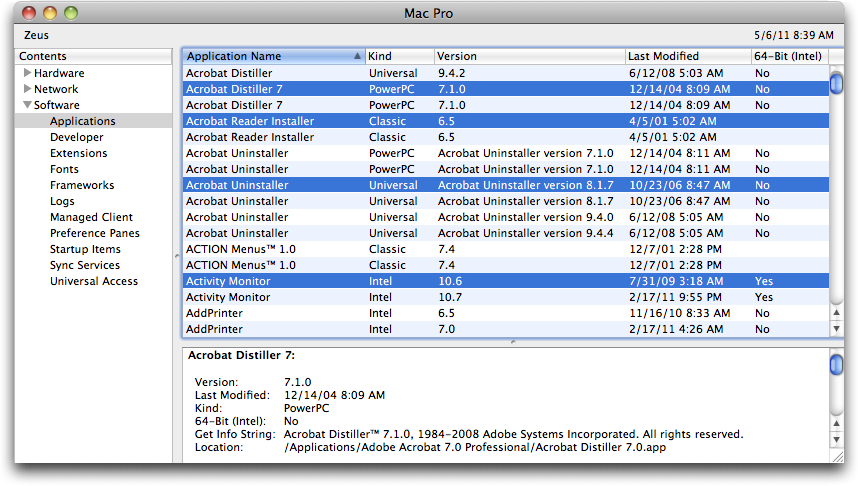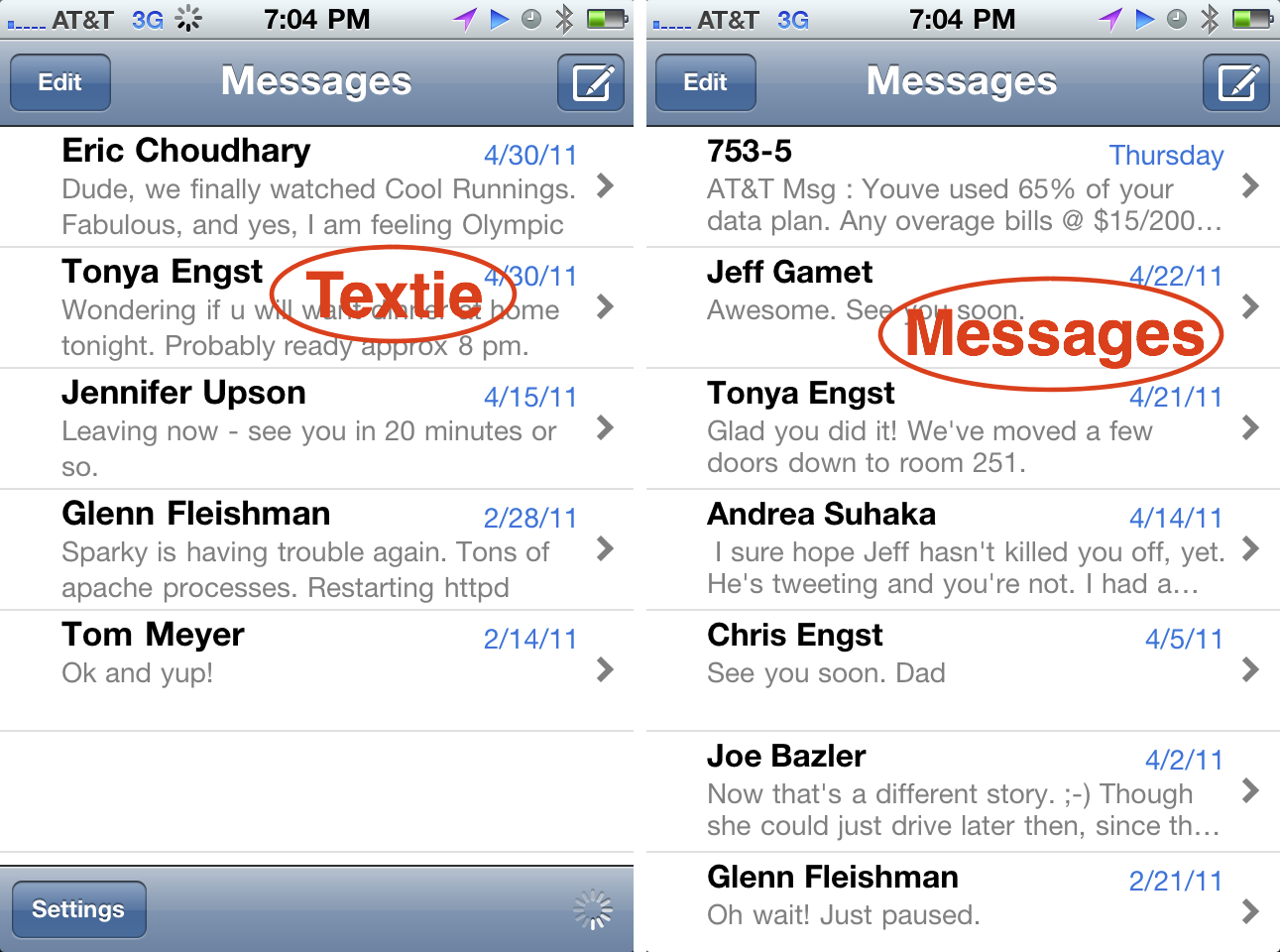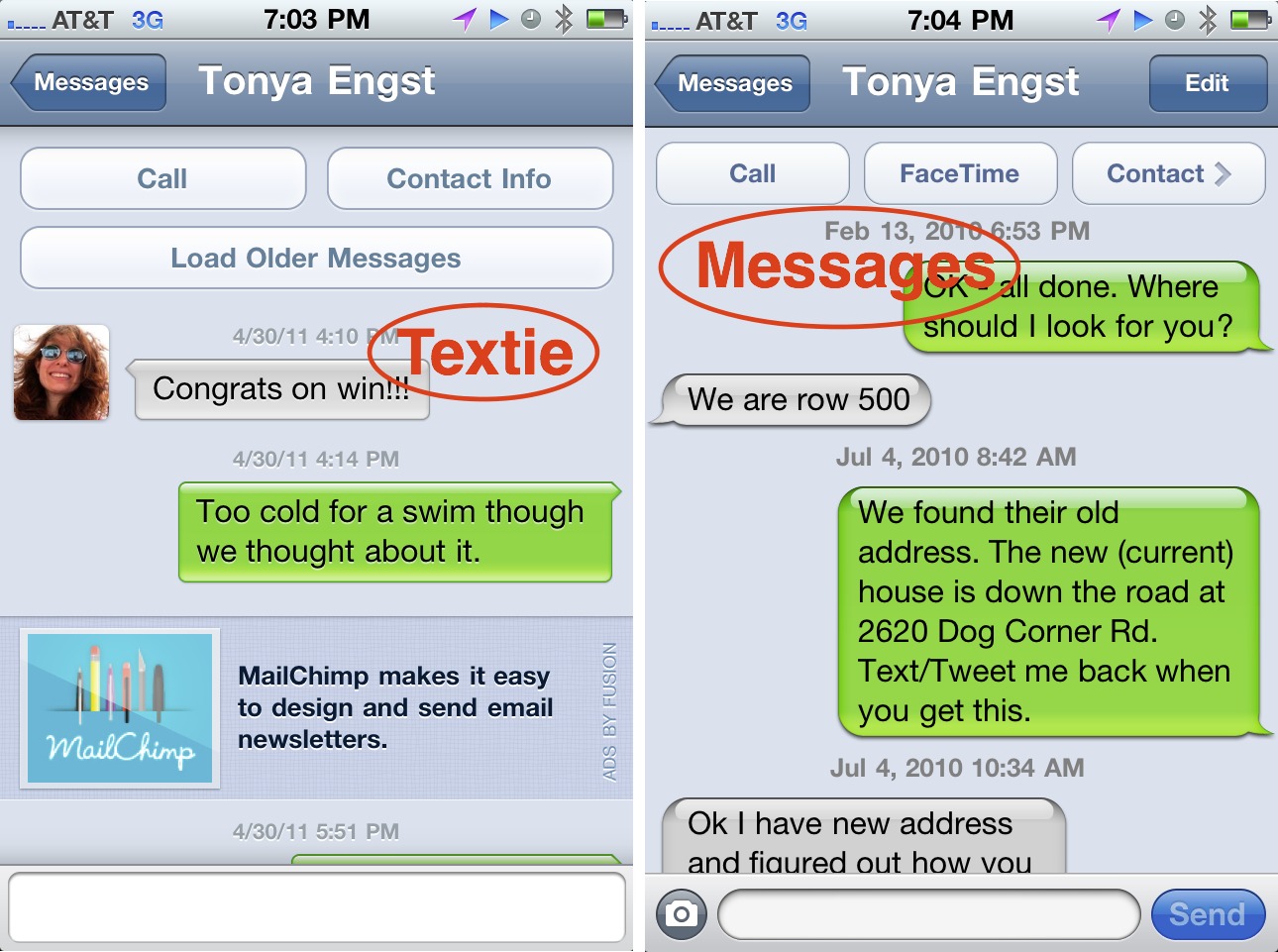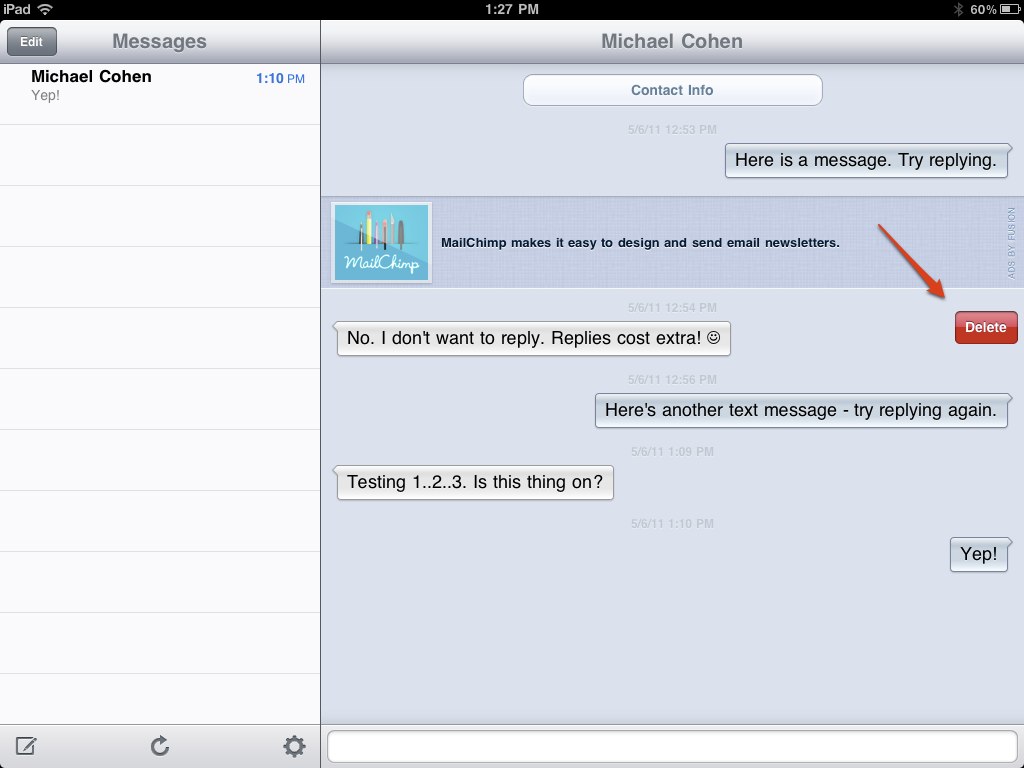TidBITS#1076/09-May-2011
The big news this week is Apple’s release of new iMac models, and Adam has all the details. He also indulges his annoyance with the relative cost of SMS text messages by reviewing the free Textie iOS app and service that allows text messages to be sent for free. Finally, as the “summer” release date for Mac OS X Lion approaches, Matt Neuburg explains how to figure out if you rely on PowerPC applications that may not be supported under Lion, if speculation about Rosetta’s demise are accurate. Notable software releases this week include Skype 5.1.60.947, MacBook Pro Software Update 1.4 and MacBook Pro EFI Update 2.1, Mac OS X 10.6.7 for iMac (Early 2011) and iMac EFI Update 1.6, Neat Image 7.0, Photoshop CS5 12.0.4, Dreamweaver CS5 11.0.4, and iOS 4.3.3 and 4.2.8.
New iMac Gains Thunderbolt, FaceTime HD, and Quad-Core CPUs
The integration of the new Thunderbolt I/O technology into the Mac line is continuing, with Apple releasing a new model of the iMac that features Thunderbolt, along with quad-core Intel Core i5 and i7 processors, faster AMD graphics processors, and the new FaceTime HD camera. The industrial design of both models remains unchanged.
Previously, the only way to get a quad-core processor in an iMac was in the 27-inch iMac, which could be ordered with either an Intel Core i5 or i7. Now the quad-core processors are standard across the line, with the 21.5-inch model offering options of 2.5 GHz and 2.7 GHz quad-core i5 processors, or a 2.8 GHz quad-core i7 (for $200 more). The new 27-inch model’s choices are either a 2.7 GHz or 3.1 GHz quad-core i5, or a 3.4 GHz quad-core i7 (for an extra $200).
Also supporting Apple’s claim that the new iMacs are up to 70 percent faster are the new AMD Radeon HD graphics processors. As with the CPUs, the details vary by model, with the 21.5-inch iMac offering either an AMD Radeon HD 6750M with 512 MB of GDDR5 memory or an AMD Radeon HD 6770M with the same memory configuration, depending on which CPU choice you make. The 27-inch iMac starts with the 6770M and 512 MB of GDDR5 memory, but the fastest CPU choice jumps to the AMD Radeon HD 6970M with 1 GB of GDDR5 memory, and as a build-to-order option, you can double that to 2 GB of GDDR5 memory for $100.
As on the most recent MacBook Pro models (see “Apple Updates MacBook Pro Line with Thunderbolt,” 24 February 2011), the Thunderbolt port on the new iMacs provides both compatibility with the few Thunderbolt peripherals available and Mini DisplayPort output for connecting external displays. The 21.5-inch iMac features a single Thunderbolt port; the 27-inch model offers two. Other ports are unchanged, with both models providing a single FireWire 800 port, four USB 2.0 ports, an SDXC card slot, audio line in and out, and a Gigabit Ethernet port. Also unchanged are the iMac’s support for 802.11n Wi-Fi and Bluetooth 2.1+EDR wireless
connectivity.
Although Apple doesn’t mention the previous 27-inch model’s capability of accepting DisplayPort input and acting as an external monitor, MacRumors has written that the Target Display Mode feature is still available, and Dan Moren of Macworld says Apple confirmed that the feature remains, though only via a Thunderbolt cable, from a Thunderbolt Mac. Plus, GigaOM
reports that the 27-inch iMac can run two external monitors, one through each of its Thunderbolt ports.
Also like the recent MacBook Pros, the new iMacs replace the old iSight camera with a new FaceTime camera that supports video calls at up to 720p. I haven’t had the opportunity to see a FaceTime call with one of these new cameras, but I do wonder how bandwidth limitations will degrade quality, as they do with iChat and Skype.
Both models ship with 4 GB of RAM and are expandable to 16 GB, but for the 21.5-inch model, the Apple Store offers only the option of upgrading to 8 GB for $200, about double what you would pay elsewhere. The Apple Store does offer the option of upgrading the 27-inch model to either 8 GB or 16 GB, the latter for a whopping $600; about four times more than other memory vendors.
The low-end 21.5-inch model ships with a 500 GB hard drive by default and can’t be upgraded as part of the order. But the more-expensive 21.5-inch model and both 27-inch models include a 1 TB drive and offer various storage alternatives, as outlined below. Both models include a slot-loading 8x SuperDrive with 4x double-layer burning.
- 2 TB hard drive for $150
- 256 GB solid-state drive for $500
- 1 TB hard drive plus a 256 GB SSD boot drive for $600
- 2 TB hard drive plus a 256 GB SSD boot drive for $750
Thanks to Apple’s emphasis on multi-touch gestures in the upcoming Mac OS X Lion, you can purchase the iMac with a wired Apple Mouse, a wireless Magic Mouse, or the wireless Magic Trackpad. For $69 more, you can get both the Magic Mouse and the Magic Trackpad, assuming you can handle that much magic in your life. Also standard is the Apple Wireless Keyboard, though you can opt for the wired Apple Keyboard instead, if you want a numeric keypad or don’t want to mess with batteries.
Prices start at $1,199 for the low-end 21.5-inch iMac and range up to $1,999 for the basic configuration of the high-end 27-inch iMac, although a fully tricked-out 27-inch iMac can exceed $3,700. Apple says that the new iMacs are available now.
As usual with Apple’s performance-related model updates, there’s little not to like about the new iMacs, since they’re faster and more capable for basically the same prices as before. It is a little too bad that the 27-inch model loses the capability of acting as a display via anything but Thunderbolt, and it’s also odd that the Apple Store offers only the 8 GB upgrade option for the 21.5-inch model, but neither is a significant issue.
Preparing for Lion: Find Your PowerPC Applications
The history of Mac development is not like a plant that grows and branches and produces leaves and flowers. It’s more like a series of rubber bands that get stretched to the breaking point and eventually snap. The 68000 processor was dropped; then the whole 68K processor family was superseded by Macs using PowerPC processors. Snap! When Mac OS X came along, all applications had to be rewritten, except for the lucky ones that could operate correctly inside the Classic emulator. Snap! When Macs started relying on Intel processors, support for Classic was dropped. Snap!
Now it was PowerPC that was emulated, using Rosetta. In Snow Leopard, the first Intel-only version of Mac OS X, Rosetta wasn’t installed by default; it would be downloaded and installed automatically the first time a PowerPC application launched, but the hand was already writing its ominous message on the wall. The rumor, which has become as loud as a roar, is that Mac OS X Lion will not support Rosetta. Snap!
No bad thing will happen to your Mac the day Lion goes final. Your current hardware won’t refuse to boot. Your current system won’t stop working. Your favorite applications will still be your favorite applications. But suppose, just for the sake of argument, that you become interested in upgrading to Lion. And suppose, for the sake of even further argument, that Lion lacks Rosetta. What might the loss of Rosetta mean to you?
To find out, you need to know what PowerPC-only applications you currently depend on. The easiest way to learn that is through System Profiler. This application resides in your /Application/Utilities folder, but there’s a shortcut; choose About This Mac from the Apple menu, and when the dialog appears describing your system and hardware, click the More Info button to launch System Profiler. Even faster, Option-click the Apple menu and choose System Profiler directly.
System Profiler displays its information in three categories, listed in a pane down the right side of its window: Hardware, Network, and Software. For the fullest display of categories, choose View > Full Profile. Now, under Software (click the triangle to open it if necessary), select Applications.
Now go make yourself another espresso from your handy-dandy Pavoni Napolitana, because it could take a while for anything to appear in the window. System Profiler is going to walk through all mounted hard disks looking for applications, and if you’re anything like me, it’s a long walk (a big disk containing a lot of applications). When System Profiler finally finishes, your applications will be listed, along with several columns of information about them. The column you’re most interested in right now is the Kind column (you can drag it to the left to move it next to the Application Name column, if that makes parsing the results easier). It will say one of four things:
- Classic: These are 68K applications. What are you, some kind of sentimental wacko? These applications may have run under System 7 or as late as Mac OS 9, but under Mac OS X the only way they’ve ever run, if they’ve ever run, is in the Classic environment. If you’re running Snow Leopard, or even Leopard on any Intel-based Mac, there is no Classic. So why do you still have them around? Actually, a few of these applications are occasionally still important to me, and I run them using SheepShaver, as I explained in “SheepShaver Brings Classic Mac OS to Snow Leopard” (23 October 2009). So far be it from me to criticize.
-
Intel: These are Intel-native applications. They’ll probably continue to work reasonably well on Lion, though of course there can be glitches caused by the introduction of a new system. They are probably actively developed, though, so with luck any such glitches will be ironed out by their developers.
-
Universal: These are “universal binaries” that contain both PowerPC code and Intel code, so if you’re running Snow Leopard, which means you must be using an Intel-based Mac, they behave like Intel-native applications as far as you’re concerned.
-
PowerPC: Aha! These are the droids we’re looking for. They contain PowerPC code and no Intel code. So if, as is commonly expected, Lion doesn’t support Rosetta, these applications will be pushing up daisies. They will be pining for the fjords. They will have gone to meet their maker. They are even now crying out, “Ave Caesar! Nos morituri te salutamus!” Which means, roughly (and bearing in mind that I have a PhD in Classics and you probably don’t): “Stab me in the back! Stab me in the head! Farewell, Caesar! Dead dead dead!”
The list of applications presented by System Profiler may be very long and intractable. One way to make it more tractable is to sort the list: click the Kind header at the top of its column. Now your PowerPC applications are listed together in alphabetical order. If you’d like a more conveniently searchable record of this information, you can copy a subset of this list as a text file. With the list sorted by Kind, click the first PowerPC application to select it, then scroll down and Shift-click the last one to select all the PowerPC applications in between. Now click in the description pane at the bottom of the System Profiler window, press Command-A to select all the text, copy, switch to your favorite text editor, and paste.
If you’re like me, you’ll find that the way forward isn’t quite so gloomy as you may have anticipated. I have lots and lots of PowerPC applications, but most of them I haven’t used in years. Here’s a quick survey of my situation:
- I’ll miss Alco Blom’s URL Manager Pro, but in anticipation of Rosetta’s loss I’ve already moved that data into Safari itself, which turns out to be quite a good bookmark manager in its own right. Similarly, I’ve moved my data out of Alco’s Web Confidential, confiding the exported data to Panorama.
-
I’ve already explained how I’ve replaced Remember? with iCal; see “Freeware Coolness Crushes iCal Shortcoming” (4 August 2010).
-
Solitaire Till Dawn is a big worry. It’s a perennial favorite here at TidBITS and among our readers. You might like to look at developer Rick Holzgrafe’s blog post on its history and his plans; it presents an even longer list of snapped rubber bands (he calls them dead horses).
Those are the only serious problems on my machine. Most of the other PowerPC applications on my machine have names I don’t even recognize. A few of them are games that I remember enjoying at one time, but I suppose I can live without; those sorts of games play better on the iPad anyway.
The story will, of course, be different for different users. Microsoft Office 2004 is likely to be a serious stumbling block for many folks, who will reason that to move to Office 2008 will mean loss of Visual Basic, and that to move to Office 2011 will mean loss of good old-fashioned usability. (I’ve already told how I migrated out of Office as a mail program; see “Escape from Outlook 2011!,” 26 October 2010.)
I expect that this article will be just one in a series, as various TidBITS editors chime in with tales of their preparations for Lion compatibility. As we wait for the fateful day, I comfort myself with the thought that, if I really need it, I have an Intel-based Mac that can boot into Snow Leopard, a PowerPC-based Mac that can boot into Leopard and use Classic, and a couple of really old machines that can even boot into Mac OS 9 (not to mention SheepShaver). Lion’s roar can’t scare me!
Textie Offers Free SMS Text Message Alternative for iOS
I’m continually fascinated by how some people — myself included — fret over relatively small expenses because they seem out of proportion, and nothing winds me up like SMS text messages. These 160-character messages cost cellular carriers literally next to nothing, and yet they’re priced so usuriously that they give new meaning to being “nickeled and dimed.” One researcher even calculated that it’s significantly cheaper to communicate with the Hubble Space Telescope, and there’s a wonderful article that calculates that it would cost nearly $6000
to transmit a 4 MB MP3 via SMS.
Of course, if your thumbs have dents from hundreds of thousands of text messages, the cost is probably immaterial — you’re likely happy paying a fixed monthly fee for unlimited text messaging (and the cellular carriers are still making plenty of profit from you).
No, the people who cringe every time the iPhone buzzes with a new text message are those, like me, who use text messaging sufficiently infrequently that it doesn’t make financial sense to buy even the smallest bundle of text messages.
(From AT&T, bundles cost $10 per month for 1000 SMS or MMS messages, $20 for unlimited, or $30 for unlimited for the entire family. Verizon Wireless charges $5 per month for 250 SMS or MMS messages, $10 for 500 messages, or $20 for 5000 messages. If you don’t choose a plan, you’ll pay AT&T $0.20 per SMS text message or $0.30 per MMS multimedia message; Verizon’s equivalent charges are $0.20 and $0.25. And remember, you’re charged to send and to receive. iPhone users in other countries may now commence giggling at us poor U.S. provincials.)
So those of us who can’t stomach coughing up nearly as much for text messages as we pay for far-more-useful 3G data are stuck paying $0.20 to $0.30 per message. Many of us begrudge the cell carriers every penny of it, especially when we never come close to using all the voice minutes or megabytes of data we’re required to pay for as well. It’s not that a quarter is a lot of money; it’s the unholy combination of knowing that the resources consumed cost as close to zero as possible and that the value to us is nearly as low.
If my math is right, sending 160 characters (140 bytes, due to SMS’s 7-bit encoding) via AT&T’s DataPlus plan ($15 for 200 MB) would cost $0.00001 (1500 cents divided by 209715200 bytes, multiplied by 140 bytes and divided by 100 to get it back into dollars). That’s a thousandth of a cent! So an SMS message costs 20,000 times more than the equivalent amount of data via the same carrier.
Don’t get me wrong — I’m not arguing from any sort of a Luddite position here. I know full well how to send and receive text messages, and Tonya and I have even spoken with our parents about how texting is now a required 21st century skill, since text messages can slip through when the cellular coverage is minimal or in disaster scenarios when cell networks are otherwise overwhelmed (see “Peering Inside a Mobile Phone Network,” 6 October 2008).
Nonetheless, since there are so few people I communicate with regularly via text message, I’ve started using a service and iOS app combination called Textie that uses your Internet connection to send messages. Textie is free, supporting itself via ads interspersed within the messages you view and via direct payments from those who are willing to pay $1.99 to turn the ads off. Although I’ve mostly used Textie on the iPhone, it also works on the iPad, where it has a full native interface, and the iPod touch, neither of which can normally use SMS messaging.
Once you download and install the Textie app, setup involves teaching it your email addresses and phone numbers, since that’s how Textie knows to route incoming messages to your copy of the app, alerting you via push notification, just as an SMS text message would. (Tip: If you get a new iPhone, note that you must sign into Textie before you’ll receive push notifications again.) If another Textie user sends you a message via an unknown phone number or email address, Textie will still deliver it, but via normal SMS or email instead.
After that, using Textie is eerily like using Apple’s Messages app. The main screen listing existing conversations is nearly identical, with the only notable differences being Textie’s Settings button and refresh button at the bottom of the screen. An Edit button lets you delete unwanted conversations and a compose button lets you start a new conversation, messages in which can contain both text and an attached picture.
Within a conversation, the look is just a little different, with Textie going beyond Messages by offering three different text sizes and conversation bubble colors, selectable in Textie’s Appearance settings. And of course, there are the ads, which are custom designed to mingle within the messages and thus don’t bother me at all. If they bother you, they can be turned off for a $1.99 in-app payment. Textie mimics the Call and Contact Info buttons at the top of the conversation, and adds a Load Older Messages button
for pulling older messages back out of Textie’s local database. In both the wide-screen iPad interface and the smaller iPhone interface, you can even swipe over any individual message to delete it, as you can see in the iPad screenshot.
Textie’s settings also let you turn off the message preview in push notifications (in case you don’t want others to be able to read the message without unlocking the phone) and display the sender’s verified address for additional identification. I hate getting SMS messages from unknown numbers since people
seldom identify themselves. You can also turn message sounds on or off.
One neat Textie feature in the Social Networking settings is the capability to see which of your friends already use Textie. The way this works is particularly clever, and much better than the way many services import your entire address book. First, Textie reads and scrambles all the email addresses in Contacts with a one-way hash, meaning it can’t be reversed (for privacy reasons). Then it compares those scrambled addresses with equivalently scrambled addresses for all users on the Textie server and displays a list of those addresses in Contacts that match addresses of Textie users.
You can use Textie to send and receive text messages with anyone who has an email address anywhere in the world, and you can also use it to send text messages to many U.S.-based mobile phone numbers (Textie doesn’t work with Sprint or T-Mobile right now). Apparently, international cellular carriers generally lack the email gateways that Textie relies on in the United States.
With email, Textie appears to deliver the message from your “sending as” address, but sets the Reply-To header such that replies should go back through Textie. Textie messages to normal mobile phones are similar, in that replies also come back through to Textie even though they appear to come from some random phone number (they include your name, so the recipient knows who the message is from). The very first mobile phone text message someone receives from a Textie user includes some text explaining what Textie is, since recipients were being confused. Subsequent messages to the same number don’t include the explanation.
Overall, Tonya and I have found Textie extremely easy to use and entirely reliable, with one unsurprising exception. While we were on our recent trip to Boulder, I got up early one morning to run the famous Magnolia Road. I didn’t think my iPhone would have good coverage and didn’t want to carry it on a 15-mile run, but it was important that Tonya knew when I started so she could call out the dogs if I didn’t come back in a reasonable amount of time.
When I arrived at the start of the run, up an insanely steep and switchbacked road that climbed to an elevation of over 8000 feet, my iPhone was desperately trying to hold onto a single bar of signal, and when I attempted to use Textie to send Tonya a message that I was starting the run, it failed. Textie was happy to let me retry the message, but since it relies on an Internet connection rather than the SMS network, it stood no chance of working without a data signal.
I switched to the Messages app, sent Tonya an SMS text message for $0.40 ($0.20 for me to send, $0.20 for her to receive) and headed out on my run. I repeated the process when I was done, and with her eventual reply to me, we racked up $1.20 for what was probably less than 400 bytes and fewer words than are in this sentence.
With Textie, the cost of those three sent-and-received messages might have been $0.00012 (Textie messages aren’t quite as small as SMS messages, but they’re so small even the developers haven’t bothered to check, given server compression and other message-related communications). Or, since our AT&T family plan offers free mobile-to-mobile calling within AT&T’s network and free unlimited calling to a set list of numbers, had there been voice coverage, I could have talked to Tonya and others for the entire 2 hour run for free.
So no, $1.20 isn’t a lot of money, until you start comparing it to $0.00012 via Textie. If we both sent and received just 50 normal SMS text messages per month, it would be worth paying $10 per month each for AT&T’s 1000-message bundle, and that’s $240 per year for the two of us, which counts as real money in my book. Especially when compared with the $0.14 — or less, since some would be sent while using Wi-Fi instead of 3G data — that the same 1200 text messages might cost us via Textie.
$240 for SMS versus 14 cents for Textie. I’ll be using Textie.
TidBITS Watchlist: Notable Software Updates for 9 May 2011
Skype 5.1.60.947 — Skype has released Skype 5.1.60.947 to block a critical vulnerability related to receiving a malicious file via an instant message. Also resolved are problems with video freezing in networks with high packet loss, and unspecified minor bugs. Unfortunately, the horrid design of Skype 5 remains in place, but, luckily, the still-functional Skype 2.8 does not suffer from Skype 5’s security vulnerability. So, you can either upgrade to Skype 5.1.60.947 or stick with (or
downgrade to) Skype 2.8. I recommend downloading manually; the automatic updater failed when I chose Skype > Check for Updates. (Free, 20.2 MB)
Read/post comments about Skype 5.1.60.947.
MacBook Pro Software Update 1.4 and MacBook Pro EFI Update 2.1 — Apple has released two updates for recent MacBook models that address several stability and reliability issues. The MacBook Pro Software Update 1.4 introduces changes that improve the reliability of graphics rendering and external display support, as well as Thunderbolt device support. The MacBook Pro EFI Update 2.1 seems to have a similar set of targets, but also resolves an issue with Turbo Mode in Boot Camp. As always with firmware updates, do not disturb or power down your MacBook Pro while installing,
since it could leave the Mac in a non-functional state. Both updates can be downloaded and installed via Software Update, or through their individual pages on Apple’s Web site. (Free, 132.69 MB and 3.06 MB respectively)
Read/post comments about MacBook Pro Software Update 1.4 and MacBook Pro EFI Update 2.1.
Mac OS X 10.6.7 for iMac (Early 2011) and iMac EFI Update 1.6 — On the heels of the recent iMac refresh (see “New iMac Gains Thunderbolt, FaceTime HD, and Quad-Core CPUs,” 3 May 2011), Apple has released a couple of iMac-specific updates that address stability-related issues with several apps and interfaces, with a particular focus on Thunderbolt. Mac OS X 10.6.7 Update 1.0 for iMac (Early 2011) 1.0 introduces fixes that improve the reliability of Back to My Mac, App Store, and FaceTime, and corrects issues in Windows file sharing, graphics and video display, and the new
Thunderbolt interface. The latter is also the main target of the iMac EFI Update 1.6, whose release notes mention no changes beyond Thunderbolt. But according to Other World Computing, the EFI update also unlocks the full 6 Gbps SATA 3.0 capabilities of the two internal drive bays, though the optical drive bay remains at 3 Gbps. As always with firmware updates, do not disturb or power down your iMac while installing, since it could leave the Mac in a non-functional state. Both updates can be downloaded and installed via Software Update, or through their individual pages on Apple’s Web site. (Free,
382.56 MB and 6.1 MB respectively)
Read/post comments about Mac OS X 10.6.7 for iMac (Early 2011) and iMac EFI Update 1.6.
Neat Image 7.0 — ABSoft has released Neat Image 7.0, a new major release of its noise reduction software. This version is notable for the fact that it makes use of the GPU built into every Mac to increase the performance of its de-noising operations, making it, according to the company, the first such app on the market. In addition, the Pro edition now supports 32 bits per channel, which is ideal for HDR photography. Neat Image comes as a standalone app or as a plug-in for Photoshop or Aperture, in both Home and Pro editions; the latter offers more advanced features and can manipulate pictures with more bits per pixel. ($39.90–$79.90 new, free upgrade from v6, 10 MB)
Read/post comments about Neat Image 7.0.
Photoshop CS5 12.0.4 — Adobe has released an update to Photoshop CS5, its popular image-editing app. The Adobe Photoshop 12.0.4 Update addresses several potential security issues and fixes crashes in a number of different filters, including Sharpen and Quick Selection. The big news, however, is the introduction of Remote
Connections, a new feature that makes it possible for external mobile apps to connect and communicate with Photoshop, including several iPad apps that Adobe itself is planning to release through the App Store “in the future.” (Free update, 19.7 MB)
Read/post comments about Photoshop CS5 12.0.4.
Dreamweaver CS5 11.0.4 — Adobe has released a minor update to its Dreamweaver CS5 Web development tool. The Dreamweaver CS5 11.0.4 Updater provides new code required to make Dreamweaver work with the latest incarnation of BrowserLab, the company’s Web-based cross-browser testing app. Included in the patch is also a fix to a critical bug related to the SFTP protocol, as well as other enhancements included in the previous 11.0.2 and 11.0.3 updates. (Free update, 14.12 MB)
Read/post comments about Dreamweaver CS5 11.0.4.
iOS 4.3.3 and 4.2.8 — In response to the recent kerfuffle surrounding the way its mobile devices collect and store location data (see “Apple Addresses Location Controversy Questions,” 27 April 2011), Apple has released the promised update to iOS that limits the location information the operating system gathers and caches. The new release is available in two versions: iOS 4.2.8 for the CDMA iPhone that operates on Verizon Wireless’s network, and iOS 4.3.3 for all other compatible iOS devices; these latter devices include
the GSM iPhone 3GS and iPhone 4, the iPad and iPad 2, and the third- and fourth-generation iPod touch. (Older devices limited to iOS 3 don’t suffer the same problems.) When updated, the iOS device retains a shorter history of location data than it previously did, and it does not back up that data to the user’s computer when the device syncs with iTunes. In addition, the device no longer collects any location information at all when Location Services is turned off. The updates are installed via iTunes. (Free)
Read/post comments about iOS 4.3.3 and 4.2.8.
ExtraBITS for 9 May 2011
Our coverage of last week’s news — the new iMacs and two security-related stories — featured in a pair of online appearances for Adam, on MacBreak Weekly and the Tech Night Owl Live. And while it was pre-recorded, Tonya also made a video op-ed for Your Mac Podcast Now.
Adam Participates in Star-Studded MacBreak Weekly — MacBreak Weekly with Leo Laporte and Andy Ihnatko is always informative and entertaining, but with a panel that included Adam, Macworld’s Chris Breen, and John Gruber of Daring Fireball, this show turned out to be one for the record books. The excellent discussions covered the new iMac, last week’s security news, more on Location-gate, the thickness of the white iPhone 4, and what we might see from Apple as the next cloud-based service.
Tonya Talks about the Geek Generation Gap — Tonya Engst made a video appearance as the Op-Ed guest in last week’s “Your Mac Podcast Now” episode. Tune in for a review of recent news and then watch Tonya (at 3:30 in) talk about the geek generation gap and how she thinks there’s an important change on the horizon.
Adam Talks Security on the Tech Night Owl Live — If you can’t get enough of last week’s security news about the Weyland-Yutani “crimekit” and the MACDefender “scareware,” tune in to this segment of the Tech Night Owl Live podcast with Gene Steinberg.