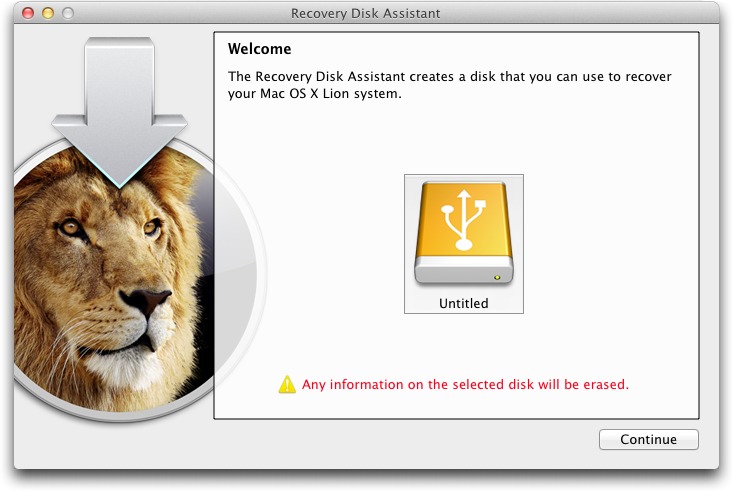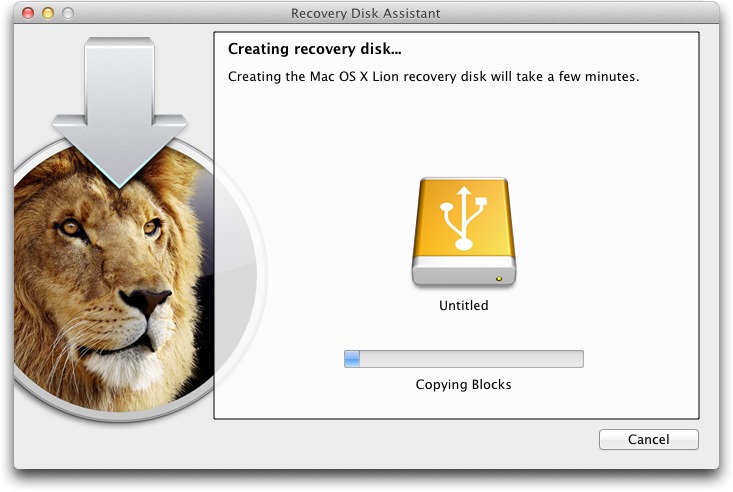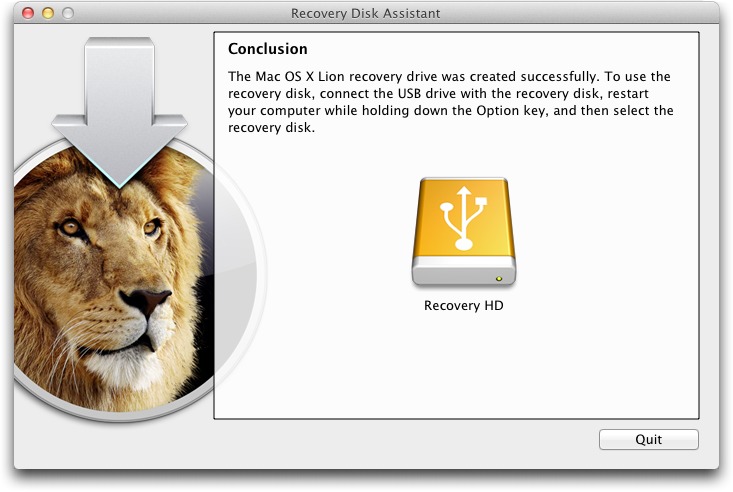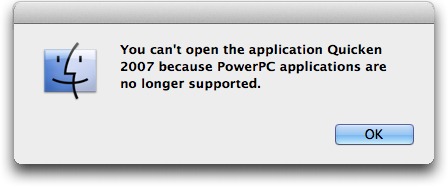TidBITS#1089/15-Aug-2011
In our ongoing coverage of Lion, Adam looks at how to build an external Lion Recovery drive using Apple’s Lion Recovery Drive Assistant, and Michael Cohen walks readers through the questions necessary to find a replacement for Quicken under Lion. (Rich Mogull also has a great article on our Web site about Lion security that we didn’t have room for this week.) The other big news is Google’s acquisition of Motorola Mobility — Glenn Fleishman ponders what it means for Apple and other smartphone makers. Notable software releases this week include Voila Screen Capture 3.1, Mactracker 6.1, Migration Assistant Update for Mac OS X Leopard, DEVONthink and DEVONnote 2.2.1, TextExpander 3.3.2, BBEdit 10.0.1, and Skype 5.3.
Lion Recovery Disk Assistant Creates External Recovery Drives
One of the initial criticisms leveled against Mac OS X 10.7 Lion was that, because it’s currently available only from the Mac App Store (a $69 USB drive version is slated to become available this month), it’s not obvious how to recover from problems if your boot hard disk or solid-state drive is damaged. In most situations, where your boot drive is sufficiently functional, you can still perform various recovery actions thanks to a special hidden partition called Recovery HD. In case of trouble, either hold down Command-R at startup, or hold down the Option key at boot to select and start up from that partition. The Recovery HD partition may be read-only and small — only about 650 MB — but its tools can be extremely helpful
(thanks to Joe Kissell’s “Take Control of Upgrading to Lion” for these details).
Once your Mac has booted into Recovery mode, you have seven possible actions, the first four of which appear in a Mac OS X Utilities window, and the remaining three of which are available from the Utilities menu:
- Restore from a Time Machine Backup. As you would expect, this option enables you to restore from a Time Machine backup on another mounted disk.
- Reinstall Mac OS X. How could you reinstall Mac OS X — which is a 3.76 GB download — from a disk that’s only 650 MB in size? Simple — this option downloads the Lion installer from the Mac App Store again. Make sure you have a fast Internet connection.
-
Get Help Online. Sometimes you just need to look something up, and this option launches Safari to display some local help files. If you have an Internet connection, you can search the Web in general as well.
-
Disk Utility. This option runs Disk Utility, so you can repair the disk having problems.
-
Firmware Password Utility. Use this utility to set, change, or remove a firmware password from your Mac.
-
Network Utility. With Network Utility, you can troubleshoot network connections.
-
Terminal. Sometimes it’s comforting (or at least useful) to have access to the full Unix command line.
(For a lot more interesting information about Lion Recovery, see Apple’s technical article “About Lion Recovery.”)
But back to my original point — what do you do if your boot drive is sufficiently damaged or otherwise dysfunctional that you can’t boot into Recovery mode? Apple has now released the Lion Recovery Disk Assistant, a standalone app that you can use to make an external Lion Recovery drive using the contents of your existing Recovery HD partition. You must do this on a Mac running Lion, and if your Mac came with Lion pre-installed, the external Lion Recovery drive will boot only that model of Mac; if you upgraded from 10.6 Snow Leopard, the external Lion Recovery drive will boot any Mac upgraded from Snow Leopard. Luckily, because the Recovery HD partition is so small, you can use any
external drive that’s at least 1 GB in size, a perfect use for some old USB thumb drive you may have lying around. Just make sure it doesn’t contain any useful data, since it will be erased in the process.
To make your external Lion Recovery drive, follow these steps:
- Download the Lion Recovery Disk Assistant (1.07 MB) from the Apple Support Downloads site (it doesn’t appear in Software Update and I somewhat doubt it ever will).
-
Connect the external drive and launch the Lion Recovery Disk Assistant.
-
Select the drive and click Continue to start the process of copying the data from the Recovery HD partition. This will take a few minutes.
-
When finished, the installer tells you how to use the external Lion Recovery drive (hold down the Option key at boot to select the drive). Note that you won’t be able to see anything on this drive; the partition doesn’t even appear in Disk Utility.
The process was simple and easily accomplished, and when I tested my external Lion Recovery drive, it worked perfectly. Although I don’t expect most Mac users to understand the utility of such a tool, I strongly encourage all TidBITS readers running Lion to create one of these external Lion Recovery drives for Macs upgraded from Snow Leopard. And, if you get a new Mac with Lion pre-installed, create another one for that Mac. The simple fact is that you can never anticipate what will go wrong, and if Murphy has anything to say about it, the first time something goes wrong it will be sufficiently bad to prevent you from using your boot drive’s Recovery HD partition.
One final note. A different way to obtain a bootable Lion recovery volume is to clone the disk image hidden inside the Lion installer onto a DVD, thumb drive, or other volume (as Joe discusses in “Take Control of Upgrading to Lion”). Doing so is a bit trickier than using the Lion Recovery Disk Assistant and requires more space (4 GB or more). But you end up with a bootable volume that has all the capabilities of the Lion Recovery drive, plus a complete copy of the Lion installer — meaning you won’t need to download it again if you ever need to reinstall Lion.
DealBITS Discount: Save 25% on DiscLabel 6.3
Congratulations to Donald Haupt at verizon.net, John F. Richter at cox.net, and Paul Hayden at cox.net, whose entries were chosen randomly in the last DealBITS drawing and who each received a copy of DiscLabel 6.3, worth $35.95. But don’t fret if you didn’t win, since Smile is offering a 25-percent-off discount on DiscLabel 6.3 to all TidBITS readers through 29 August 2011. To take advantage of this offer, visit the special DiscLabel page and click the red Purchase Link. Thanks to the 434 people who entered this DealBITS drawing, and we hope you’ll continue to participate in the future!
Google Buys Motorola for Patents and Manufacturing Capability
Google’s $12.5 billion cash purchase of Motorola Mobility pairs up the last major mobile operating system maker without a compelling hardware story with one of its most fervent handset partners, creating an integrated behemoth aimed at competing in both patent litigation and the marketplace with Apple, Microsoft/Nokia, and RIM.
(In January 2011, the firm previously known as Motorola split in two, with Motorola Mobility taking the mobile phone business and Motorola Solutions offering telecommunications products — like WiMax — and services to enterprise and government customers.)
Google says its Android smartphone operating system will continue be “open” and licensed to other firms, and Motorola will be run as a separate line of business. Why irritate other handset makers and blow so much dough? Two reasons: patents and soup-to-nuts smartphone integration.
The patent issue is the marquee item. When Google lost out on bidding for Nortel’s enormous patent portfolio — eventually purchased for $4.5 billion by a consortium including Apple, Microsoft, and Research in Motion — Google’s head legal beagle whined like a toddler about the unfairness.
It is true that competing firms have been gunning for Android, which requires no license to use without the Android name, and no royalties to be certified to use the Android name, software, and related services. By hitting handset makers with patent suits, and in some cases having already settled for per-unit licensing fees, competitors have hoped to raise the price of Android phones, making them less attractive to consumers and reducing profit margins for manufacturers.
Google CEO Larry Page emphasized the engineering and experience side in his post describing the Motorola acquisition, but he didn’t forget to pop in a few mentions of the “anti-competitive patent attacks,” which most firms would describe as the cost and nature of doing business.
(This is separate from the issue that the current U.S. patent system is horribly broken. 20 years ago, the vast majority of patents at issue here would never have been approved. Elements of Apple’s touch-screen hardware would likely have been protected, but the way you buy apps in the App Store would not. However, this is a market reality that all software and hardware firms have to face. We can only hope that these multi-billion dollar patent portfolio acquisitions will shine light on just how the patent system stifles innovation.)
Motorola owns heaps of patents, and Google’s 60-percent-plus price premium over the current value of the mobile firm’s stock represents an aggressive offer to obtain that portfolio. This may level the playing field so that all the various parties involved wind up cross-licensing patents in such a way that the entire threat of preventing the sale of phones or having egregious add-on fees settles down. It has happened before in other competitive hardware industries, although there has never been such a huge array of patents at stake, nor as much money.
To my eye, the more significant part of the purchase is that Google now controls the entire vertical process of making an Android phone, from software through hardware design and production out into selling directly to carriers. For years, only Nokia, with its Symbian and other platforms, and RIM, with BlackBerry OS, had such control of its handsets from start to finish, though Palm was long an also-ran in that category. Motorola, Samsung, HTC, and other makers licensed Windows Mobile for smartphones, and created way too many of their own operating systems for featurephones — the plain phones that once represented most mobile hardware sales. Somewhat generic Linux-based handsets also had a hefty piece of the international smartphone
market.
In 2007, Apple was ridiculed for trying to break into this club. It was hard for pundits to imagine how Apple could put together the necessary operating system, hardware manufacturing chain, and carrier relationships to compete with Nokia’s domination of the international smartphone and featurephone markets, and the popularity of BlackBerry and Windows Mobile in the business smartphone market. And today the iPhone is the single most popular smartphone in the world.
The story quickly changed to Apple being criticized for creating a closed operating system in comparison to other mobile operating systems of the time, which allowed the relatively easy addition of third-party applications, as well as customization by carriers to add features (and bloatware and crapware). But there was no question that even the initial version of iOS was far more capable than existing mobile operating systems.
Google’s late 2007 introduction of Android was championed as a way to get the best of what Apple had to offer in a modern operating system, while also being “open” in the sense that users would allegedly be able to install whatever software they wished and modify the operating system to their liking. Google wouldn’t make any phones per se, and signed up a number of hardware partners to make Android phones. Carriers were initially resistant, until Google saw them, instead of phone users, as Android’s customers, and allowed hardware makers to produce carrier-specific Android phones that had capabilities locked down, including restricting third-party software installation and disabling key features like tethering and mobile
hotspot use.
The problem was that handset makers apparently retained too much leverage, despite Google’s quiet control-freak behavior, which involved setting standards for the use of the Android name, Google apps and data to drive them, and the Android Market. Companies that didn’t adhere to Google’s stringent and ever-changing requirements would be stuck with an “open” phone that they couldn’t call an Android, and which would have lacked most of what people associated with an Android smartphone. A lawsuit against Google by Skyhook Wireless, a firm that licenses positioning system software that can use GPS, Wi-Fi, and cellular radios to determine
coordinates, revealed many of the alleged anti-competitive practices.
Senior Google executive Andy Rubin, Android’s key mover, started making noises about requiring more compatibility around the time that Google’s Android 3.0 Honeycomb release was pushed out for the Motorola Xoom. He later disputed that he was changing his tune, but I prefer to think he was initially frank and then more reserved. Having a set of baseline features, including a requirement to be able to update a phone through all major (such as 2.x) releases would make sense. (Honeycomb was never released as open-source code. Google said it would hold release until both the mobile phone and tablet trees of Android merged into its 4.0
product, due out later in 2011.)
By purchasing Motorola, Google can make sure that Android is realized in precisely the form it wants, with all software and hardware features working together, and software developers having a real-world reference platform to build against. Google did release a couple of Nexus model phones made by other firms to its specs. But despite the love some owners had for them, these were proof-of-concept phones, showing what could be done, and they were neither fully under Google’s control, nor marketed, subsidized, and made widely available in the way that handset makers specialize in.
We’ll see if Google’s strategy works. By buying a handset maker, Google risks alienating all the other firms with which it has worked on Android devices, notably Samsung, HTC, LG, and Sony Ericsson. These firms released terse, white-lipped, nearly identical statements about the acquisition, focusing entirely on the patent issue. But it’s unclear where else these manufacturers might turn for a smartphone operating system. Forked versions of Android without the Android name? A new consortium? More robust adaptations of Linux that aren’t part of the Android tree? Microsoft Windows Phone 7? HP’s webOS?
Google resisted this strategy for so long because of what it must have believed would be strength in diversity. Heterogeneity would produce more kinds of phones people wanted to buy. But diversity also leads to fragmentation, a charge that Google and its supporters constantly resist, despite the availability of phones and tablets running different 1.x, 2.x, and 3.x versions of Android software, not to mention the many reports from app developers — like Netflix — about the difficulty of writing software that works on 700-plus distinct devices with different hardware profiles. A solid hardware lineup from a Google division means an easier time for app developers,
and thus more apps for Android — plus other Android licensees toeing the line on hardware specs in order to compete with Motorola.
But the patent issue forced Google into this mess. Microsoft had already convinced Nokia, partly with a sizable wad of cash, to drop its many different and outdated smartphone operating systems in favor of a full-on commitment to Windows Phone 7. HP purchased Palm two years ago to align its fates behind webOS, and some terrifically interesting results are starting to emerge, however flawed they may be the first time around. RIM is foundering, with its phone sales stalling and an incomprehensibly bad tablet approach. Meanwhile, Apple’s complete ownership of iOS and the iPhone hardware has become a license to print money.
Google pitches its purchase of Motorola Mobility as providing more competition, and that may be the case. By providing a strong patent defense, it may be able to keep making Android just the way it wants. With an aligned hardware subsidiary, Google could produce even better phones along with a more predictable integrated platform for developers to target. With Android remaining a strong and defensible operating system, Apple, RIM, Microsoft/Nokia, and HP will have to work all the harder, and that’s not a bad thing.
Finding a Replacement for Quicken
Unlike the death of the classic Mac OS, which came with a full-blown funeral service officiated by Steve Jobs himself, the passing of Rosetta, Apple’s software that allowed PowerPC applications to run on Intel-based Macs, took place without any public acknowledgement from Apple at all.
The first that many people learned of Rosetta’s demise was when they installed Mac OS X Lion and, upon attempting to launch a PowerPC application, saw a rather distressing dialog like this one:
Though many PowerPC applications have newer Intel-based versions that will live happily in Lion-land, one popular application, Quicken 2007, does not. Sure, Intuit offers a version with a reduced feature set, but Quicken Essentials isn’t a direct replacement for Quicken 2007. Instead, it’s just another alternative financial package, one that may or may not be a suitable replacement for Quicken 2007, depending on your needs.
Intuit itself makes this very clear.
So what is a long-time Quicken user, with years of accumulated financial records stored in Quicken, to do?
Two Preliminary Pieces of Advice — My first piece of advice is obvious: Don’t panic. There are a lot of personal finance packages to which Quicken users can turn. For nearly all Quicken refugees, one or more of them is probably right for you.
That said, my second piece of advice is the crucial one: Don’t upgrade to Lion until you have exported your Quicken data, imported it into a replacement, and tested it. That’s because the export feature in Quicken 2007, unsurprisingly, requires Rosetta to run. Although some Quicken alternatives may be able to read Quicken data directly, many more require that information in Quicken Interchange Format (.qif) files. You don’t want to lose your ability to run Quicken until your financial data has found a new home, moved in, unpacked, and had a little time to get comfortable. Lion can wait.
Some Candidates — Ah, but which new home? That’s not an easy question to answer. Among the many candidates that might replace Quicken for you are the following, listed in order of decreasing cost:
- QuickBooks 2011 for Mac from Intuit ($183.96)
- MoneyWorks from Cognito ($99 to $1,999, depending on package)
-
iBank 4 from IGG Software ($59.99)
-
YNAB (You Need a Budget) from Jesse Mecham Steine LLC ($59.95)
-
Fortora Fresh Finance from Fortora ($49.99)
-
Liquid Ledger from Modeless Software ($49.99)
-
Quicken Essentials from Intuit ($49.99)
-
Moneydance from The Infinite Kind, LLC ($49.99)
-
Moneywell from No Thirst Software LLC ($49.99)
-
moneyGuru from Hardcoded Software ($30 suggested contribution)
-
SEE Finance from Scimonoce Software ($29.99)
-
iFinance from Synium Software ($29)
-
PocketMoney from Catamount Software ($19.99 for computers, $4.99 for iOS and Android)
-
Money 4 from Jumsoft ($18.99)
-
GNUCash (Free)
-
Xero Personal (online, $19 per month)
-
Mint.com (online, free)
These are not, by any stretch of the imagination, the only possible Quicken replacements around, merely the ones I’ve taken a quick look at or that readers have suggested.
Also note that you can keep your Rosetta-requiring Quicken 2007 if you are willing to partition your hard drive so you can reboot and run Snow Leopard when necessary; you could also transition to Quicken for Windows if you are willing to run Windows in Boot Camp or a Parallels- or VMware-based virtual machine. These seem like stopgap options to me, but if you want to learn more, Joe Kissell discusses them in “Take Control of Upgrading to Lion.”
But, in any case, I’m not going to recommend any one of these replacement options in this article. Instead, I have a bunch of questions for you to answer. Your answers to these questions will put you in a much better position to examine the available alternatives and find the one that’s right for you.
Quicken 2007, its predecessors, and its Windows-based edition, all offer a variety of features and capabilities. It’s a rare Quicken user who needs all of them. What you need to figure out is how you use Quicken, which of its features are essential to you, and which you can live without.
Where You Come In — But wait! We need your help! First, if you know of viable Quicken replacements not in the list above, please share that information in the comments, so we can add them. Second, after you’ve read the rest of this article and thought about the questions suggested, let us know in the comments if you have any additional questions for people to consider.
Here’s why. We’re planning something new with this article. Once we’ve compiled a full list of products and questions, we’ll be contacting the developers of each of the products and asking them to explain how their products will meet your needs. We’ll then make an edited version of each developer’s response public for everyone to read.
On to the questions!
Do you use Quicken primarily as a smart checkbook register?
If so, most available packages, including Quicken Essentials, may fill the bill. Questions related to this category include the following:
- Do you reconcile your checkbook with your bank statement each month? No, don’t laugh: lots of people don’t. In fact, I don’t (a brief pause while my mother, a retired bookkeeper, stops sobbing in shame); as long as my bank thinks I have more money than I think I have, I’m not worried about any small discrepancies. But if you are wiser than I, and your bank enables you to download monthly statements and import them so you can reconcile your records, you need to find a package that allows such imports and that provides the capability to reconcile your information with the bank’s.
-
Do you tag or categorize various expenditures and deposits? Many people don’t, but I do. It makes my life much easier come tax time if I can find my deductible business expenses quickly and hand them to my accountant. If this matters to you, you need to find a package that can import Quicken’s categories and that can present you with a report of your transactions sorted or filtered by those categories.
-
Do you use Quicken to print checks? If so, and if you can’t live without this feature, you need to find a package that supports check printing.
-
Do you use Quicken to pay your bills online? If so, you may need a package that provides this capability. But you may not if your bank (like mine) offers such a service online and you don’t mind flipping between your finance software and a Web browser when you’re paying bills. A tip here: if your bank supports OFX (Open Financial Exchange) protocols for online bill paying, look for a package that also supports those protocols.
-
Do you use Quicken’s reminders? I use them, but I don’t rely on them; I know when my rent is due without Quicken’s help, and my estimated tax payment dates are already in iCal, so Quicken’s reminders are a convenience only. But if you can’t live without them, you have to find a package that has a similar feature.
-
Do looks matter? Surprisingly, they do for some users. If the financial software package is hard on the eyes – the type is too small, the layout is confusing, the color scheme is obnoxious — that might be enough, all else being equal, to disqualify a contender from being your Quicken replacement.
Do you use Quicken to track investments, loans, budgets, and net worth?
Now we’re getting into some serious financial stuff, stuff that’s beyond my personal experience. Fortunately, my younger brother has a complex financial portfolio, and he has clued me in on some of the questions to ask related to this overarching question.
- Do you need to track the details of your investments? For example, Quicken Essentials can track the values of specific holdings and their overall value, but it won’t track individual purchases or sales and calculate things like capital gains nor manage stock splits. If this sort of thing is essential to you, then you need to look elsewhere.
-
Do you have one or more outstanding loans that you need to track? Loans come in all shapes and sizes: credit cards, mortgages, personal loans, business loans. If you need to track outstanding loan balances, and principal owed versus interest, and if you want to coordinate your loan information with your checkbook ledger, you need to look for a package that offers such amenities.
-
Do you use Quicken to set up and stick to a budget? Some packages can show you where your money has gone; with others you can set up one or more budgets and track your expenditures and income against them. Ask yourself just how much a budget feature matters to you, and how fine-grained the reports have to be.
-
Do you need to know readily what your current net worth is? Some packages provide enough information for you to figure this out, others do not, and some actually do it all for you. If knowing your net worth at any given time is of critical importance to you, find a package that provides it.
Who else needs access to your financial information?
It turns out that there are several audiences who may have to be considered when you adopt any financial software: yourself (obviously), a spouse or significant other, possibly an accountant, almost certainly the Internal Revenue Service in the United States (residents of other countries have similar governmental organizations who may have a burning need to examine your finances from time to time).
- Do you do your own taxes with the aid of tax-preparation software? If so, you need to make sure that your chosen Quicken replacement and that software can play nicely with one another. At the very least, you need to make sure your replacement for Quicken can export the necessary data in a form that the tax software can handle.
-
Do you and your life companion maintain separate accounts, but need to use the same software (possibly because you file joint tax returns)? If so, look for a package that can handle multiple accounts without mingling the information. Surprisingly, some don’t. Also consider whether you can maintain separate account information that your companion can’t easily access: although many couples don’t like to keep secrets from one another, you may not want your spouse to discover the purchase details of the holiday or birthday gift you bought.
-
Do you have an accountant with whom you exchange financial information electronically? If so, find out what your accountant needs to be able to get from you and give to you, and look for a package that can handle such exchanges. Possibly you can get away with being able to export and import Excel files or even tab-delimited or CSV (comma separated value) text files. (I give my accountant paper. Paper is always good, but, of course, you will probably get charged more if your accountant has to engage in manual data entry tasks that an electronic transfer of information could have avoided.)
-
Is the IRS watching you? I have a cousin who recently published several well-received novels and who just got audited by the IRS. She told me that the IRS agents were astonished and a little appalled to discover that she kept all of her records manually on paper. They told her that electronic financial records were, if not essential, strongly encouraged in the case of audits. While there may be no official government mandate that requires taxpayers to keep electronic records, when you choose a Quicken replacement you may want to consider choosing something that won’t make the government angry at you. A package that can export your information in a standard format, such as previously mentioned QIF files, or Excel spreadsheets, can
help you get through the trouble of an audit more easily.
How to Choose — Okay, you’ve answered all my questions (and, I hope, others that have occurred to you). Now what?
First, prioritize the features you need based upon your answers. Some features may be essential, some may be nice to have, some are almost certainly irrelevant.
Next, you may want to wait until we’ve published the developer responses to our questions to start looking for a replacement. If you’d rather get going right away, or if you’ve read the developer responses and need to move on to personal testing, start with the list of products I provided above. Explore the Web sites for each of the candidates you have in mind, just to see if they offer the features that you need. Focus especially on the ones that offer a free trial version: With the exception of Quicken Essentials, all of the ones in my list do.
After that, download one or two candidates that offer free trials and try to import your exported Quicken data into them. If that works out, try them out for a couple of weeks, putting them through their paces, while still maintaining your “real” information in Quicken.
Once you have found your replacement, do a final export of your Quicken data, purchase the replacement, and bring your data into it.
With only a small amount of luck, you should be able to cut your ties to Quicken and finally move on to Lion.
TidBITS Watchlist: Notable Software Updates for 15 August 2011
Voila Screen Capture 3.1 — Global Delight has released Voila Screen Capture 3.1, a minor update to its increasingly capable software for making and managing screenshots and video screen captures. The new release focuses on adding compatibility with Mac OS X 10.7 Lion, including support for full-screen mode. In other changes, Voila can now encode videos using either JPEG or H.264 compression, and export screenshots to PDF. ($29.99 new from Global Delight or the Mac App Store, free update, 21.4 MB, release notes)
Read/post comments about Voila Screen Capture 3.1.
Mactracker 6.1 — Canadian developer Ian Page has released a new build of Mactracker, his popular encyclopedia of Apple products. Mac OS X 10.7 Lion makes its debut in Mactracker 6.1’s database, alongside the latest MacBook Air, Mac mini, AirPort Extreme, and Thunderbolt Display. The update also includes bug fixes that affect areas of functionality ranging from printing to smart categories. (Free from Ian Page’s Web site or the Mac App Store, 21.6 MB, release notes)
Read/post comments about Mactracker 6.1.
Migration Assistant Update for Mac OS X Leopard — What affects Mac OS X 10.6 Snow Leopard may be afflicting 10.5 Leopard too. Less than a month after updating Snow Leopard’s Migration Assistant to fix a problem migrating data to a new Mac running 10.7 Lion (see “Update Migration Assistant before Upgrading to Lion,” 19 July 2011), Apple has now released Migration Assistant Update for Mac OS X Leopard, which has almost exactly the same description:
This update addresses an issue with the Migration Assistant application in Mac OS X Leopard that prevents transfer of your personal data, settings, and compatible applications from a Mac running Mac OS X Leopard to a new Mac running Mac OS X Lion.
So if you’re running Leopard now, be sure to get this update before you move your data to a new Mac running Lion. We presume it will appear in Software Update if appropriate to your Mac; if not, download it from Apple’s site. (Free, 4.98 MB)
Read/post comments about Migration Assistant Update for Mac OS X Leopard.
DEVONthink and DEVONnote 2.2.1 — Those using any edition of DEVONtechnologies’ information management applications DEVONthink and DEVONnote under Mac OS X 10.7 Lion should take note. Version 2.2.1 of both apps fixes a number of Lion-specific bugs, along with a few other minor issues. (All updates are free. DEVONthink Pro Office, $149.95 new; DEVONthink Professional, $79.95 new; DEVONthink Personal, $49.95 new, release notes; DEVONnote, $24.95 new, release notes)
Read/post comments about DEVONthink and DEVONnote 2.2.1.
TextExpander 3.3.2 — The appearance of Safari 5.1 has prompted Smile to release TextExpander 3.3.2, which fixes the text expansion utility’s delimiter, key press, and cursor handling in Apple’s latest Web browser under both Mac OS X 10.7 Lion and 10.6 Snow Leopard. However, Smile notes that expanding into password fields in Safari 5.1 still doesn’t work properly. Along with other minor fixes, TextExpander 3.3.2 also now retains proper font size when expanding into Microsoft Word. ($34.95 new, free update, 5.7 MB)
Read/post comments about TextExpander 3.3.2.
BBEdit 10.0.1 — After a major upgrade, a quick cleanup release is commonplace, as subtle bugs reveal themselves in real-world usage. Bare Bones Software has now released BBEdit 10.0.1 for that reason, fixing a variety of bugs in the latest version of the powerful text editor, some of which could manifest themselves as crashes. Other changes in the release include additional expert preferences, cosmetic fixes, and more. For full details on BBEdit 10’s new features, see “BBEdit 10 Improves UI, HTML Markup, and EPUB Editing” (19 July 2011). Also, BBEdit 10 is now
available from the Mac App Store, although purchasing it there means that you cannot perform authenticated saves and you’ll have to download the command-line tools separately. ($39.99 new from Bare Bones or the Mac App Store — $49.99 after 19 October 2011, free update, 14.3 MB, release notes)
Read/post comments about BBEdit 10.0.1.
Skype 5.3 — Skype, now owned by Microsoft, has released Skype 5.3 for Mac OS X, adding compatibility with Mac OS X 10.7 Lion and support for HD video calls when a sufficiently capable webcam is used. A number of other changes have reportedly been made to Skype’s user interface, but since there’s no list of changes, it’s difficult to know exactly what they are, though we did notice that the design of the contact list has changed. Given the obtuseness of the Skype interface (see “Skype 5 for Mac: A Huge Step Backward,” 2 April 2011), it’s worth reading the company’s tips and tricks page; we can guarantee you’ll learn some things you didn’t know. (Free, 23.3 MB)
Read/post comments about Skype 5.3.
ExtraBITS for 15 August 2011
Just a couple of things to note this week — Google introducing a new way of viewing Gmail’s Web interface with a preview pane and Amazon creating a Web app version of its Kindle software.
Gmail Gains Optional Preview Pane — For those who read Gmail via its Web interface, including in Mailplane, Google has released a Gmail Labs feature called Preview Pane. It gives Gmail a vertical interface with labels on the left, a vertical list of message summaries in the middle, and the main conversation display pane on the right. It works best with wide screens, though if you have a tall screen, you can switch it to a horizontal split instead of a vertical split. The approach is much more like Gmail’s tablet interface, and in turn like Mail on the iPad.
Kindle Reading Comes to the Web — Amazon has created a Web app version of its Kindle reading software for Safari for the iPad, Mac OS X, and Windows, and Chrome for desktops. The app uses HTML5 to mimic the natively written Kindle apps, and does a quite decent job. Amazon leverages HTML5 local storage support to download Kindle titles to the browser, too. This is seen as a workaround by Amazon to bypass Apple’s 30-percent cut of media purchase fees in iOS apps.