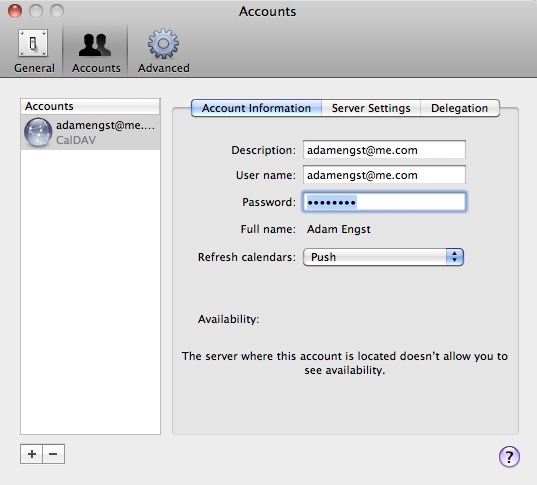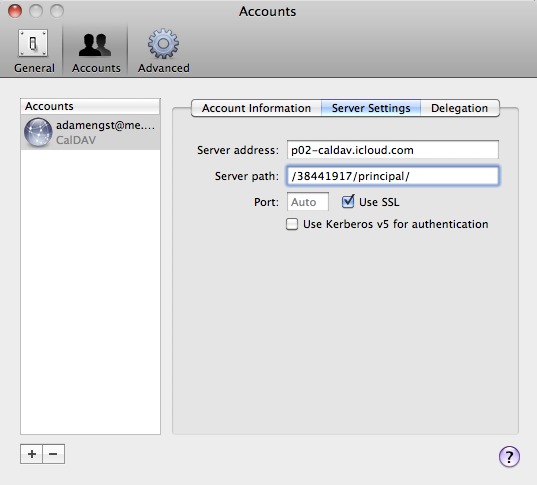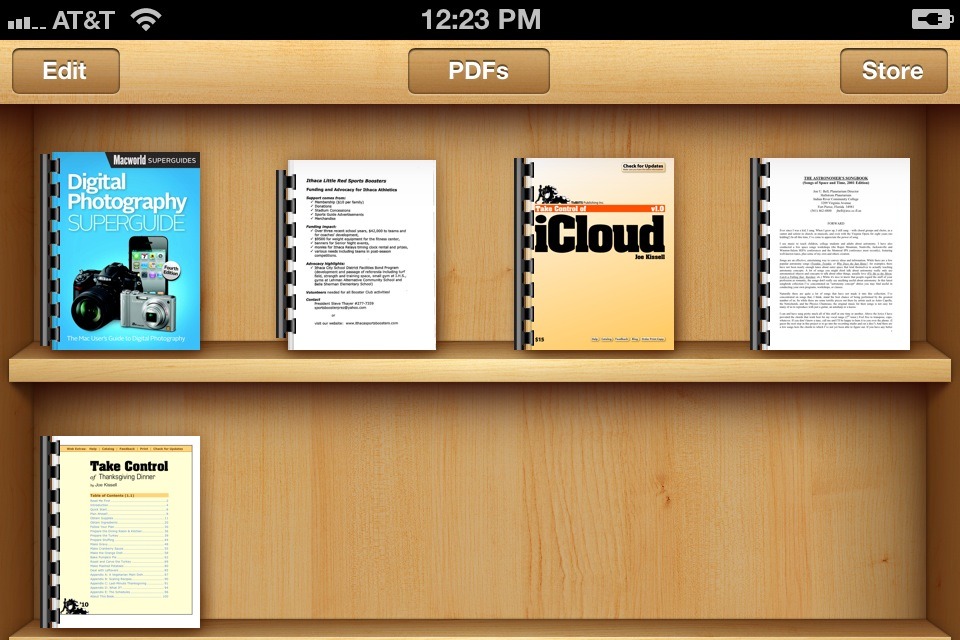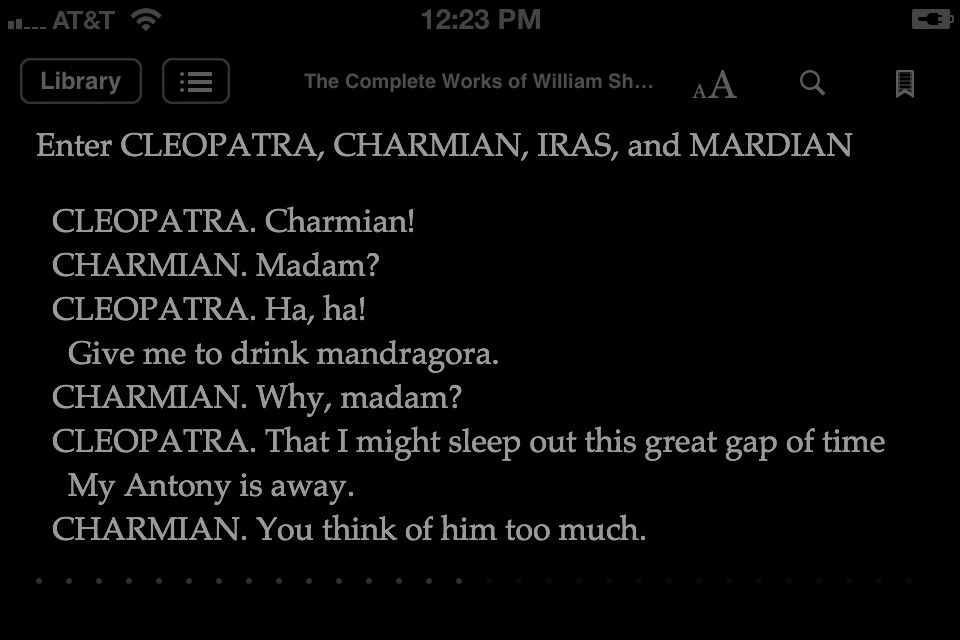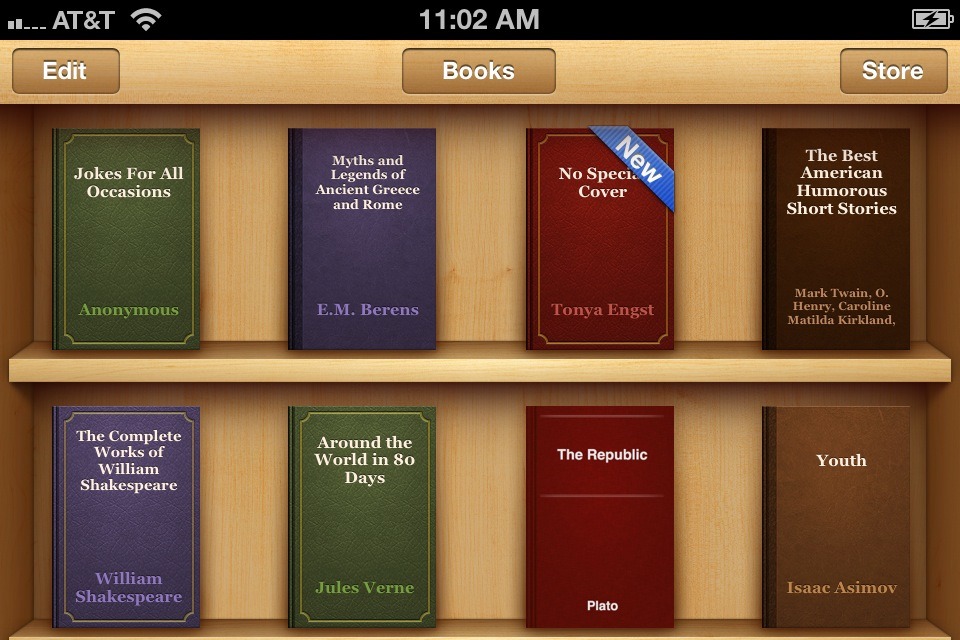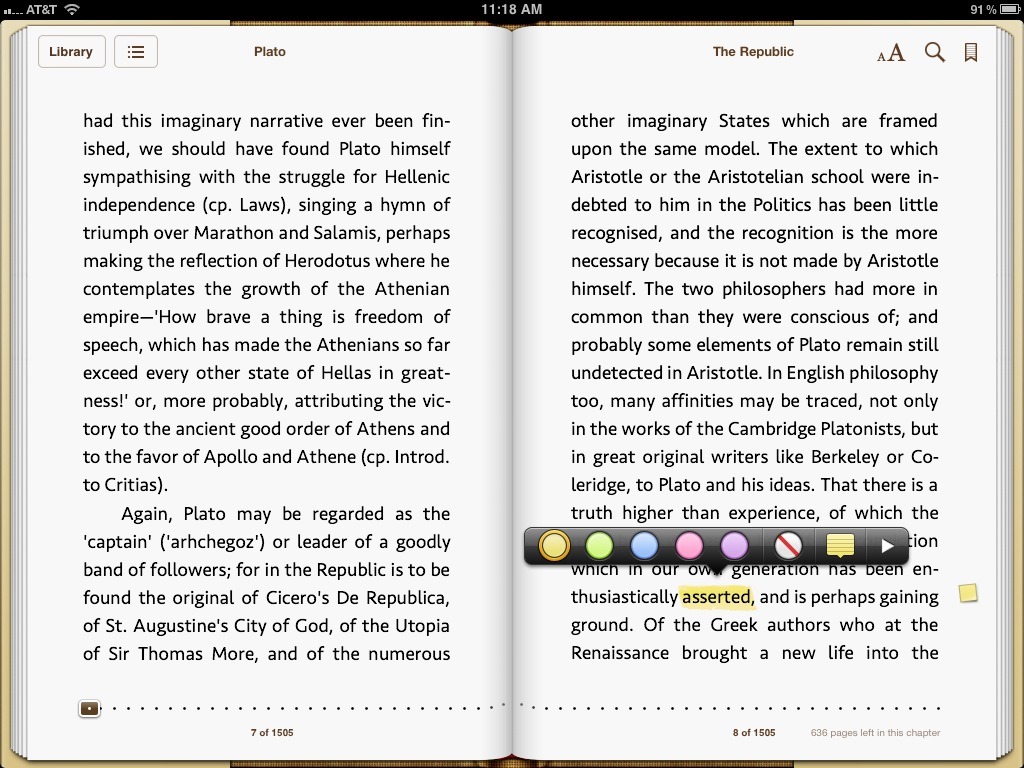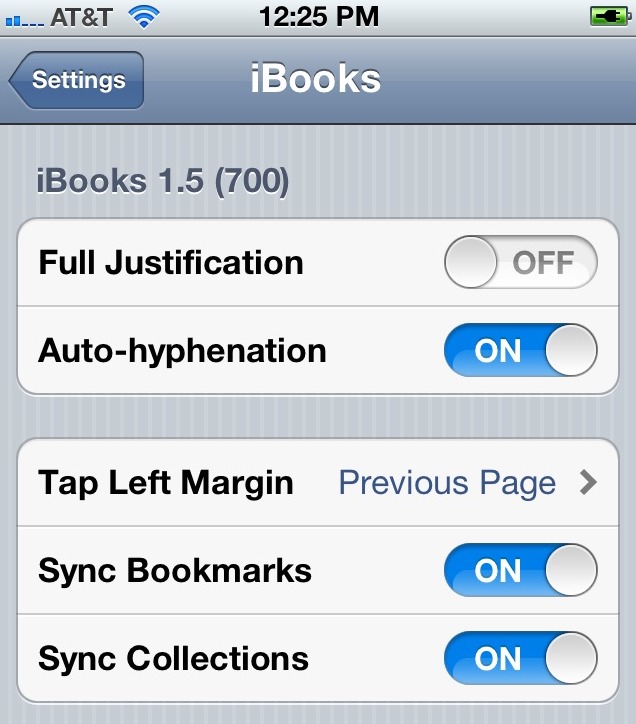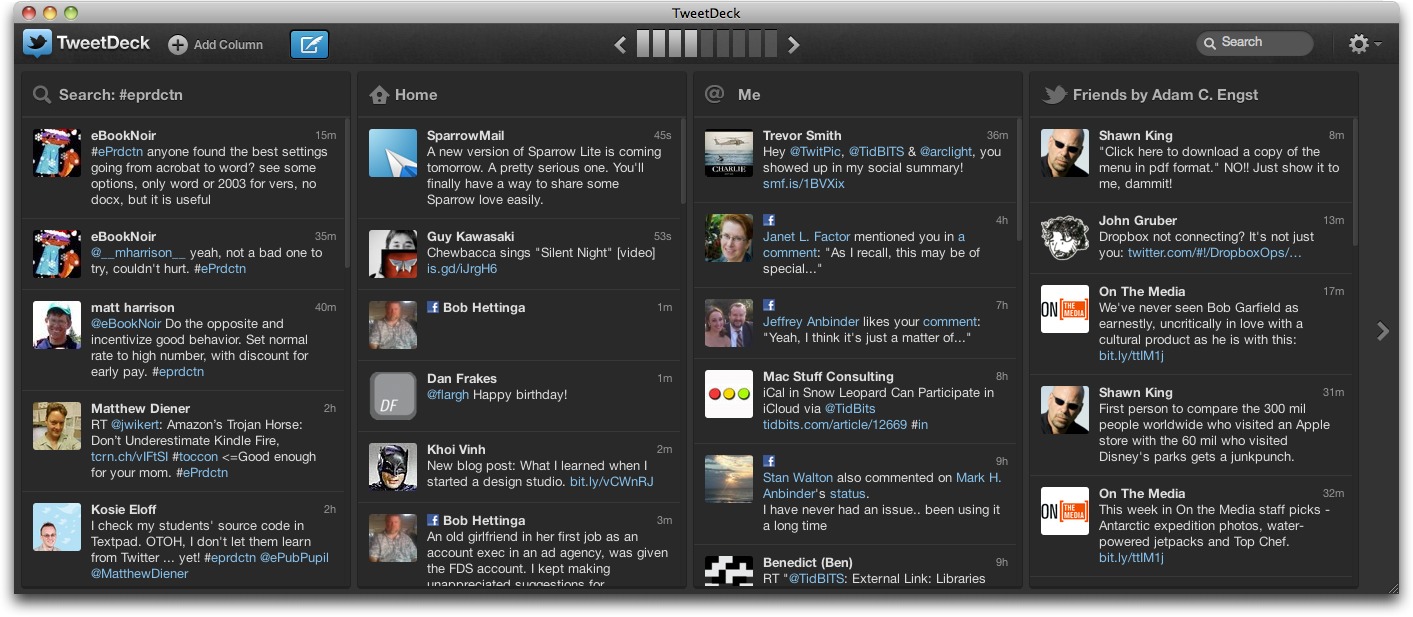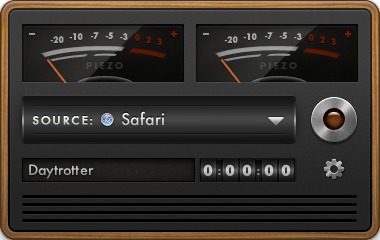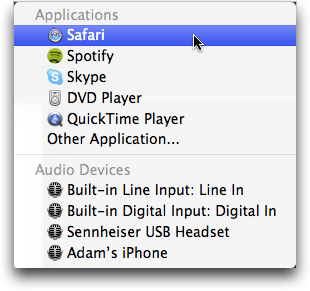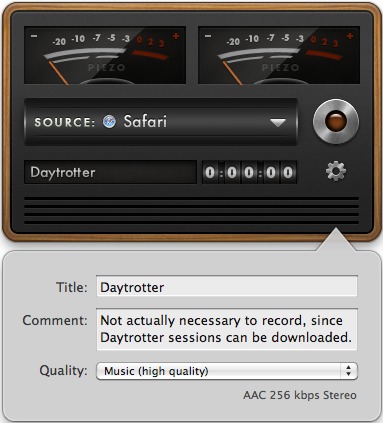TidBITS#1106/12-Dec-2011
We need your help! Become a TidBITS member today and help keep TidBITS going! Details about our new TidBITS membership program are in this issue, along with Adam’s instructions for getting Snow Leopard’s iCal to talk with iCloud and his review of Rogue Amoeba’s new Piezo audio recording app for the Mac. You’ll also find Tonya’s look at what’s new in iBooks 1.5 for iOS and Mark Anbinder’s coverage of the new version of the TweetDeck Twitter client, which no longer relies on Adobe AIR. Notable software releases this week include SOHO Labels 6, Aperture 3.2.2, TextExpander 3.4, and Keynote 5.1.1. Finally, note that this is our final email issue of TidBITS for 2011; look for your next issue on 2 January 2012, and in the meantime, our best wishes for a relaxing holiday break!
Support TidBITS by Becoming a TidBITS Member
We need your help. Put bluntly, TidBITS is having trouble generating enough revenue to cover the small amounts we pay our staff members to write and edit the articles we bring you each week, not to mention the ever-increasing costs associated with developing and maintaining our Web site and mailing lists.
We’ve published many thousands of articles for you over the last 21 years because we genuinely want to help you navigate the twisty little passages of technology, and we’ve also always encouraged user group newsletters to reprint our articles, in order to spread the help all the further.
Now we need you to chip in. To put TidBITS on a sustainable track, I’m asking you to support TidBITS directly, by joining our new TidBITS membership program, which was inspired in part by the burgeoning community-supported agriculture (CSA) movement, where members share in a local farm’s harvest.
Unlike a CSA farm, TidBITS is essentially what economists consider a “public good,” since it’s available to everyone and one person’s use doesn’t prevent another from using it as well. Our concept is “community-supported content,” and while our base TidBITS content will remain freely accessible to all, TidBITS members will receive a number of perks, including:
- A version of the TidBITS Web site free of graphical banner ads.
- A full-text RSS feed (non-members will get a summary-only feed).
- The option to receive articles in email as soon as they are posted.
- The ability to post longer article comments, with live URLs.
- Recognition of your membership (with apple icons) when commenting.
- The option to receive an article’s comments via email.
- A discount on our Take Control ebooks.
- Discounts on a number of Apple-related products, including 1Password, LaunchBar, DEVONthink, Airfoil, Keyboard Maestro, Default Folder X, MarsEdit, Dejal Simon, Password Wallet, and more. (And if you’d like to offer a discount on your company’s products to our members, just drop me a note.)
We’re considering other benefits as well, including optional automatic entry in all DealBITS drawings, members-only feature articles, staff webcasts for members, and more.
You can choose among five different levels of support: $20, $50, $100, $250, and $1000. The first two levels renew automatically on an annual basis, though you can of course cancel any time you want. The $100 and $250 levels can be renewed manually each year, and the $1000 level is a lifetime membership that includes a fine dinner with the staff at Macworld Expo in San Francisco or with me and Tonya any time you’re in Ithaca. Seriously.
[Update: After feedback from some people who prefer manually renewed subscriptions, we’ve changed things around so the first four levels default to manual renewals, but provide the option of an automatic renewal if you prefer to avoid the fuss of going through the cart each year. We’ll alert everyone who is set to automatic renewal well ahead of time, and those who prefer manual renewals will receive reminders. -Adam]
Assuming you so wish, we’ll acknowledge your membership on the site in the TidBITS Members list and with a cool apple icon next to your comments. You can control your acknowledgement status, name, and optional URL in the Account Info page.
Why Are We Doing This? — The world has changed radically since Tonya and I first started publishing TidBITS 21 years ago. We were young, energetic, and fueled by the desire to help others better use computer and networking technology. Through the basic Internet technologies of email and FTP, we were able to make TidBITS available to what seemed then like a vast audience.
Since 1992, when we pioneered Internet advertising, we’ve been able to fund TidBITS largely through corporate sponsorships. But over the last decade, while Internet use and Apple’s fortunes have ballooned, so have the number of competing sites, many backed by deep-pocketed corporations and others published purely as labors of love. Our thoughtful, deep content still ranks among the best of its kind, but with so many publications and blogs covering the same products and events, without more resources, it’s increasingly hard to attract large numbers of new readers.
That’s a problem for two reasons. First, nearly every Internet business model is a numbers game. With the percent of people who see and act on banner ads so low as to be indistinguishable from statistical noise, the only way to generate significant revenue via advertising is to deliver millions of eyeballs. With a readership in the tens to hundreds of thousands, we don’t have the circulation or Web traffic necessary to generate enough revenue.
And that leads to our second problem — the expenses of staying up with the qualities that mark a professional publication. Although our virtual organization lacks many of the physical plant expenses of brick-and-mortar companies, we have to pay staff to write and edit articles, and honestly, I’d like to be able to pay more and afford additional writers. Then there’s the expense of our Web site design and development. No professional-level publication can be run by off-the-shelf software, and adding the functionality we want and readers expect isn’t cheap or easy. Don’t get me wrong — we love the writing and the development, but they both cost money.
A fair question would be what separates TidBITS from many other publications that survive on advertising alone. Most importantly, we focus on topics we believe are useful, accurate, and interesting, as opposed to sensationalist topics or false rumors designed to garner quick attention. We’re writing to help you in your daily usage of Macs and iOS devices, not so we can package your eyeballs and sell them to the highest bidder. Even with our corporate sponsors, we emphasize the long-term value of brand building and supporting the Mac community, rather than focusing on raw ad impressions or click-through rate.
Again, then, if you have found TidBITS valuable, or if you’ve received personal help from one of our staff members simply because you asked, please become a TidBITS member today to help us continue publishing the kind of articles you’ve become accustomed to reading each week. You’ll have our undying gratitude, and more importantly, you can rest assured that every article you read was made possible in some small part by your generosity. Thanks in advance!
TidBITS 2011 Holiday Hiatus
It has been a warm autumn here in upstate New York, which has caused the holiday season to sneak up on us more than when snow and freezing temperatures hit in November. But the calendar cares not for the weather, and we were thus surprised to discover that this is our final issue of TidBITS for 2011. Aiding that sense of time passing unexpectedly quickly were our final weeks of work in designing, implementing, testing, and launching our new TidBITS membership program, which you can read about in “Support TidBITS by Becoming a TidBITS Member” (12 December 2011).
As I write this, only the first few intrepid souls have found the links to the TidBITS membership program and signed up, unprompted, in the first few days. Nevertheless, I can’t convey the huge sense of gratitude we have for those people who are helping us to keep TidBITS going in a way that links our funding more tightly with our readers. Thanks in advance for any support you can provide. And, of course, we’re eternally grateful to the corporate sponsors who have long provided the core funding we need, especially current long-term sponsors like Bare Bones Software, Mark/Space, Nuance Communications, CrashPlan, Smile, Intego, and Noteboom Productions.
Tonya and I are no less thankful for the highly capable and amiable assistance of Glenn Fleishman, Jeff Carlson, Joe Kissell, Matt Neuburg, Mark Anbinder, Rich Mogull, Michael Cohen, and Marco Tabini, along with the many Take Control authors and editors. Our only regret is that, as a decentralized organization, we don’t get to spend hardly any time with them in person, and while we tremendously enjoy our weekly staff Skype calls, it’s not the same as when we can get together over dinner at Macworld Expo.
As always, we owe huge thanks to the writers who have contributed articles to TidBITS throughout the year, to the volunteer translators who make TidBITS available in Dutch and Japanese, to the individuals who leave comments on articles and participate in TidBITS Talk, and to everyone who carves out precious time to read what we write.
Thank you, one and all, and may all your holiday wishes come true.
As is our custom, we’re taking the final two weeks of the year off from the email issue, so we and the rest of the TidBITS staff can spend time with our families, reflect on the past year, rest up a bit, and look forward to whatever excitement Apple has in store for 2012.
Be sure to stop by the TidBITS Web site, read along in the TidBITS News app on your iOS device, or subscribe to our RSS, Twitter, or Facebook feeds for news, ExtraBITS links, Watchlist items, and other articles we can’t resist posting over the holiday break. TidBITS Talk discussions will continue as well, though undoubtedly at a more relaxed pace. The next email issue of TidBITS will come out on 2 January
2012. See you then!
iCal in Snow Leopard Can Participate in iCloud
The extent to which Apple is pushing Mac users to Mac OS X 10.7 Lion continues to befuddle many people for whom upgrading to Lion from 10.6 Snow Leopard is impossible, not feasible, or simply undesirable at this particular juncture. Certainly, if there’s a new technology that simply can’t be applied retroactively to Snow Leopard, that would make sense, but in the case of calendar sharing in iCloud, Apple’s compatibility intransigence seems almost capricious, given the standards involved.
I wrote last week about how BusyMac’s BusyCal can be used to work around iCloud’s Lion requirements, since BusyCal works perfectly with iCloud under Lion, Snow Leopard, and even 10.5 Leopard (see “BusyCal Brings iCloud Calendars to Snow Leopard,” 5 December 2011). That particular magic comes in part from the cleverness of BusyCal’s creators, for sure, but also in part because BusyCal supports the CalDAV standard for calendaring, and iCloud (as was the “new” MobileMe before it) is a CalDAV server.
Hang on a second, isn’t Apple’s own iCal in Snow Leopard a CalDAV client? If iCal could connect to the CalDAV-based MobileMe, why can’t it connect to iCloud? The short answer is, it can; Apple just doesn’t make it easy (thanks to alert reader Thomas Armbrüster, whose comment on my BusyCal article got me looking into this topic).
The hard part of configuring iCal under Snow Leopard to work with iCloud is that you have to know certain server configuration settings. Maggie McFee has a blog post that provides instructions on setting up Snow Leopard’s iCal to talk with iCloud, and Macworld’s Mac OS X Hints also has some instructions. However, I’m not certain either of them still work, since the tricks they suggest for finding the name of your particular iCloud server don’t seem to reveal the necessary details anymore.
Luckily, if you also have access to iCal on a Mac running Lion, there’s an easier approach. First, for safety’s sake, back up your iCal data on the Mac running Snow Leopard by choosing File > Export > iCal Archive. Keep that file handy in case you want to revert to your old settings and calendars, since you’ll be overwriting everything with these steps.
- In an iCloud-enabled iCal in Lion, choose File > Export > iCal Archive and save the iCal archive.
- Copy the resulting file to your Mac running Snow Leopard.
-
Choose File > Import > Import, and select the iCal archive from the Lion Mac.
-
Open iCal’s Account preferences (iCal > Preferences > Accounts), and on the Account Information view, enter your iCloud password (at least in my testing, that field was blank after import).
Just for giggles, click Server Settings to see the server address and path that are otherwise difficult or even impossible to come by.
Once I did this export and import, and re-entered my iCloud password, iCal in Snow Leopard worked perfectly with iCloud, both sending and receiving events. Since using iCal makes my teeth hurt, no matter what the operating system, I’ll be sticking with BusyCal, but hopefully this will help people who would prefer to get a Snow Leopard Mac’s calendars on iCloud for free.
“So,” I can hear you saying, “what about Address Book in Snow Leopard? It’s a CardDAV client, isn’t it?” You had to ask, didn’t you? The short answer is that this export-from-Lion/import-into-Snow-Leopard approach doesn’t work for Address Book; certain server settings still don’t come over properly. However, it may be possible to edit those settings — like the ones I showed above — into the relevant Configuration.plist file manually, as roughly outlined on this blog post at Hsiaoi Collection (you don’t need to use the command line; any text editor will do). I followed the directions and got my copy of Address Book
to read data from iCloud once, but it won’t bring in or send out changes, rendering it rather useless. Others have gotten this hack to work; this MacRumors discussion offers more detail, but I’m not sure what’s different on my Mac. If I can figure out a reproducible set of steps, I’ll write more.
iBooks 1.5 Refines the Reading Experience
With the release of version 1.5 of the iOS reading app iBooks, Apple has made a few welcome changes aimed at enhancing your reading experience. None are earthshaking (unless you need the white-text-on-black, as people with certain vision problems do), but if you are an iBooks user, the release is a good excuse to take a moment to learn more about iBooks. Let’s look at what’s new in iBooks 1.5, and make sure you know the nuances and special tricks.
Previously, you could tweak iBooks for reading in different lighting situations by changing the overall screen brightness or (for EPUBs only) by switching the background page color to sepia. In a PDF, the Brightness button is near the upper right, while in an EPUB, the Brightness setting was previously tucked away in the Table of Contents view. (To switch between PDFs and EPUBs, on the iPad, tap the Collections button. On the iPhone or iPod touch, tap the Books — or whatever the label may be — button at the top of the main view. In the iPhone screenshot below, I’m in the PDFs view, so I need to tap the PDFs button to switch to a different collection.)
In iBooks 1.5, Apple has enhanced the display options for EPUB viewing and grouped them in the Fonts menu, so the Brightness control has moved there. The Sepia switch used to be immediately available on the Fonts menu, but now it’s a button nested under a new Themes button, along with the new Night option. The Night option shows the ebook with white text on a black background — a setting that will work better for some people’s eyes and which will cause your iPad to emit less light, something that anyone trying
to sleep nearby will appreciate.
On the iPad only, there’s also a new Full Screen toggle switch nested under Theme; turn it on to make your EPUB look less like a book in favor of showing a bit more text at once — EPUB expert Liz Castro calculates the increase in text shown at about 15 percent. For example, with Full Screen on while in the landscape orientation with two “pages” showing side-by-side, the image that looks like the inside of a book spine
disappears, making the two “pages” look like two columns on a single page.
Apple has also revamped the lineup of fonts that readers can choose from. In the serif camp, Baskerville and Cochin have been replaced with three new fonts: Athelas, Charter, and Iowan. On the sans-serif side, Verdana is out, but Seravek is in. Georgia, Palatino, and Times New Roman remain as before. Apple gives no reason for the switch to these little-known fonts, but our own Glenn Fleishman suggests, at BoingBoing, that the new fonts are simply better for on-screen reading. As always, it’s worthwhile trying a few different fonts and sizes to see what you like in the context of a particular publication.
One small touch added in version 1.5 is that the generic covers of ebooks that lack designed covers, such as many public domain texts, now have a leather-bound look. In the screenshot below, the “New” ebook called “No Special Cover” is one that I created myself to test whether an ebook had to be some sort of anointed classic to get the fancy cover or just be one that didn’t get a cover specified for it by the publisher. So any EPUBs you create yourself using Pages (or even Automator!) will get these new covers if you don’t specify your own. iBooks seems to assign the color and style of the covers randomly, which makes for nice variety.
Much like jotting your thoughts in the margin of a print book, you can attach notes within the text of EPUBs in iBooks, and the basic procedure has not changed in iBooks 1.5: double-tap a word, drag the blue selection dots if desired to expand the selection, and then tap Note. As you type, the note has a popover-style triangle pointing to the selection (previously, the note looked like a sticky note). Tap the Hide Keyboard button to complete and save your note. To change the color associated with a note or to
delete a note, after you’ve created it, tap its associated text and then tap either the color of your choice or the red-slashed delete button.
In the previous version of iBooks, the completed note displayed a small icon in the margin that you could tap to view the note in context, and that icon had the note’s date on it. In iBooks 1.5, you get a smaller and more refined icon, but no date. You can view all your notes at once in the Table of Contents view; previously, notes and bookmarks were combined under the Bookmarks button, but now they appear when you tap a separate Notes button. A note’s date appears in the list, so it’s not a big deal that the margin icons no
longer include it.
A helpful iBooks feature that remains unchanged in iBooks 1.5 is that if you own more than one iOS device, your notes (and highlights and bookmarks) can appear in copies of the same ebook on all your devices, so long as you are logged in to the iBookstore with the same Apple ID (in Settings > Store). To turn this option on, tap Settings > iBooks and then turn on the Sync Bookmarks switch. Be sure to turn it on for all devices that you want linked!
That’s the end of today’s iBooks lesson. I hope you’ve found a few useful tips, and feel free to share more iBooks tips in the comments below.
New TweetDeck for Mac a Breath of Fresh Air
In May 2011, when Twitter bought out the popular third-party TweetDeck client for more than $40 million, the software’s fans winced, wondering whether the powerful application would survive the change in ownership. Early in December, though, Twitter set everyone’s mind at ease by releasing new, native versions of TweetDeck for Mac and Windows, as well as a nearly identical Web client.
Since its release in 2008, the free TweetDeck had been developed as cross-platform software that relied on the Adobe AIR framework, an environment not unlike Java in that it enables software to be developed once for multiple operating systems. Separating it from virtually all other Twitter clients, TweetDeck enabled users to keep track of several Twitter accounts — and their various timelines, mentions, and direct messages — or even just a single account’s multiple lists and searches, all in a single, multi-column window. (Most multi-account Twitter clients let you look at only one account at a time.) At the same time, the TweetDeck folks developed separate iOS and Android apps with similar capabilities.
TweetDeck also helped to simplify handling multiple Twitter accounts by offering “TweetDeck accounts,” a single sign-on that would let users authorize each Twitter account once — and then never have to do so again for any TweetDeck client.
With the release of the new free TweetDeck for Mac (which points to the Mac App Store for downloads), TweetDeck leaves behind Adobe AIR with its sluggish performance and unusual user experience, and offers a sleek, functional replacement that looks much like the iOS version of TweetDeck. The columns can be readily customized, with mentions or a saved search, for example, or separate timeline columns for each Twitter account rather than the combined Home column that’s provided by default.
Even better for when you’re using someone else’s computer, there’s now a Web-based TweetDeck that gives you much of the same functionality in any browser. In fact, the Mac client is largely providing a view of the Web interface, much the way Apple’s App Store app does, but because Adobe AIR is left behind, TweetDeck can now do things like integrate with Growl for tweet notifications.
There are some glaring omissions, such as display of tweeted pictures and videos (from TwitPic, Yfrog, Flickr, and YouTube, for example) right within the application, keyboard shortcuts like Escape to dismiss pop-ups you’re done with or Return to send the tweet you’re composing, the capability to respond to (or otherwise act on) tweets when viewing a particular user’s timeline, and follower stats underneath profile pictures. Actions like seeing the whole conversation that led to a reply also take more clicks than they should. Columns cannot
be resized (and are wider, making it harder to see as many at once). This is version 1.0, though, and I’m optimistic that future versions will restore some of the missing functionality and clean up a few of the rough edges.
Having just myself gone on a fruitless quest to find a Twitter application for Mac OS that both ran briskly and supported multiple Twitter accounts in a single window, I welcome the new TweetDeck 1.0, and offer my thanks to Twitter for keeping this powerful alternative around and growing.
Piezo Makes Audio Recording Dead Simple
I’ve used Rogue Amoeba’s Audio Hijack Pro for years to record the audio versions of TidBITS articles (you did know you can listen to all our articles, both on the TidBITS Web site — look for the Listen link in the article’s metadata — and as a podcast, right?). But as much as I appreciate what Audio Hijack Pro does now that I have it set up, I have to admit that its myriad settings, formats, effects, and options rather flummox me, as someone who doesn’t know much about audio.
So when Rogue Amoeba’s Paul Kafasis pinged me to tell me how easy it is to record audio from any source with their latest app, called Piezo, I was curious to see if even I would be able to use it successfully from the very first launch. In short, Piezo lives up to Rogue Amoeba’s claims — it really is dead simple to use regardless of how much you know about audio. Of course, there are some tradeoffs made in the name of simplicity — and in meeting Apple’s requirements for being in the Mac App Store — but for anyone who can’t live with those tradeoffs, there’s always Audio Hijack Pro.
When you launch Piezo, the first thing you’ll notice is its interface, which is simultaneously intensely familiar and totally unusual. It’s unusual because it looks nothing like a standard Mac application, but that’s not upsetting because of how faithfully it echoes the look of a recording device from the early 1980s, complete with a pair of VU meters that accurately present the volume on the left and right channels in decibels — when their needles are moving, you know you’re getting audio. Even more achingly correct is the rolling timer that advances just like the counters on the cassette deck I long ago used to record LPs for playing in the car; it’s the indication that you’re actually recording. While young people may
not appreciate the black plastic and fake woodtone look as much as those of us who remember using analog stereo equipment, the interface is both gorgeous and extremely usable.
To underline how easy it is to record with Piezo, on first launch, the Piezo Help window outlines the three steps necessary for recording:
- Choose the audio source from which to record
- Click the Record button to start and stop the recording
- Click the magnifying glass icon to reveal the audio file
Choosing the source for your audio is merely a matter of picking from the Source pop-up menu. You can choose among various applications, choose applications that aren’t listed, and also record from devices that bring sound into your Mac. If you’ve launched Piezo after the app you select, Piezo has to quit the app and relaunch it to be able to capture audio it plays. That’s one of Piezo’s tradeoffs for not relying on software components that Apple doesn’t allow in the Mac App Store, so you’ll want to make sure you start Skype and iChat conversations that you plan to record after you launch Piezo.
If you want to get fancy, you can click a gear icon to reveal a popover that lets you enter a name for your recording, add a comment, and choose from five quality pre-sets (there is no way to customize the formats further — that’s another tradeoff, but one I appreciate, since there are so many options in Audio Hijack Pro):
For personal use
- Spoken Word, which is AAC 64 Kbps stereo
- Music (low quality), which is AAC 128 Kbps stereo
- Music (high quality), which is AAC 256 Kbps stereo
For Internet distribution
- Music (low quality), which is MP3 128 Kbps VBR stereo
- Music (high quality), which is MP3 256 Kbps VBR stereo
The final part of Piezo’s minimalist interface is a Preferences window where you can set where recordings should be saved and if the file should be displayed automatically after recording (thus eliminating the need for the third step mentioned previously).
And, well, that’s it. Select the source, pick the right format, push the Record button, and start playing your audio. In my testing so far, it has worked well with apps that are simply playing audio, Safari, Spotify, iTunes (playing Internet streaming radio), and more.
I did experience issues recording conversations in Skype and iChat, where the current version of Piezo has two problems. The first is that Piezo causes you to hear what you say in the conversation as well, which is disconcerting at best, and nearly impossible to handle as the audio delay increases (Skype had a much longer delay than iChat in my testing). Rogue Amoeba knows about this bug and will be fixing it in an upcoming release. The second problem is that Piezo plays all the audio in a Skype or iChat conversation through the device selected in the Sound preference pane’s Output screen, rather than through the device selected in Skype or iChat. For me, then, the call audio came out my speakers, rather than through my headset.
Changing that setting in the Sound preference pane works around the issue, but I hope Rogue Amoeba will be able to honor the per-application sound output settings in a future update as well.
Not surprisingly, given its tight focus on making recording as simple as possible, Piezo has no editing capabilities at all. If you want to split recordings into pieces, or trim out unnecessary bits, you’re best off opening the file in Fission, Rogue Amoeba’s audio editor, or a similar program.
Piezo costs $10 and is available either directly from Rogue Amoeba or through the Mac App Store. It requires Mac OS X 10.6 Snow Leopard or 10.7 Lion, and it’s a 2.8 MB download.
TidBITS Watchlist: Notable Software Updates for 12 December 2011
SOHO Labels 6 — Chronos has released SOHO Labels 6, a major update to its label-creation app, just in time for your holiday card mailing efforts. The new release adds support for browsing and searching the libraries of both iPhoto and Aperture, as well as the capability to add Finder folders of images directly to the app’s built-in photo browser. SOHO Labels 6 can also organize labels in multiple layers, and allows for the addition of effects, such as reflections, to any graphic, shape, or text box. Finally, SOHO Labels is now compatible with Mac OS X 10.7 Lion’s full-screen mode, and can handle over
1,000 new label formats. ($39.99 new, $25 upgrade, release notes)
Read/post comments about SOHO Labels 6.
Aperture 3.2.2 — The last update to Apple’s professional photo organizer and editor added iCloud compatibility, but didn’t quite dial in fixes for a few issues. Now, Aperture 3.2.2 looks like the version that works out those kinks. In addition to resolving an issue with iCloud and Photo Stream, Aperture displays magnification levels correctly using the loupe, uses the correct color profile for externally edited images under Mac OS X 10.7 Lion, fixes a crash under Lion that could occur when using brushes, makes the app behave correctly in full-screen mode, and more. ($79.99 new in the Mac App Store, free update via Software Update or the Mac App Store, 635.72 MB)
Read/post comments about Aperture 3.2.2.
TextExpander 3.4 — With Smile’s TextExpander 3.4, you can now boast about how much time TextExpander has saved you, thanks to a new Tweet My Stats button in the text expansion app’s Statistics window. It may not improve productivity, but it’s fun.
I’ve saved 2 hours and expanded 1,174 snippets using @TextExpander. How about you? http://smle.us/get_te
Other changes include support for selecting the local Dropbox folder, presumably for sharing snippets with a team, which TextExpander’s help now explains in detail; Quick Look support and improved double-click behavior for .textexpander files; and other unspecified bug fixes and improvements. ($34.95 new, free update, 6.0 MB)
Read/post comments about TextExpander 3.4.
Keynote 5.1.1 — Those who work with large Keynote presentations will want to pick up the just-released Keynote 5.1.1, since Apple claims it addresses issues when working with large presentations in Mac OS X 10.7 Lion (the update applies to Keynote running under 10.6 Snow Leopard as well). Apple also claims “improvements in stability and accessibility.” ($19.99 new in the Mac App Store, free update via Software Update or the Mac App Store, 29.94 MB)
Read/post comments about Keynote 5.1.1.
ExtraBITS for 12 December 2011
Outlining is a topic near and dear to some of us, and Jeff Carlson reviews OmniOutliner for iPad over at Macworld, where Glenn Fleishman also writes about a tool that prevents DNS poisoning. Plus, might libraries turn into hackerspaces in the future?
OmniOutliner for iPad Review at Macworld — If you make excessive use of outlines, as Jeff Carlson does, you’ll appreciate the ability to build and edit them on the iPad. It’s often a more convenient method of jotting thoughts that can be expanded later on the Mac without having to pull out your laptop or wait until you’re back at your desk. In this review for Macworld, he touches on the advantages and depths of OmniOutliner for iPad, as well as a few surprising limitations.
Libraries Make Room For High-Tech ‘Hackerspaces’ — In the future, a book may be the last thing you’ll visit the library to find. NPR offers a piece about the Maker Station, a 50-foot trailer parked outside a public library, where people can take advantage of creative tools such as 3-D printers and other modern building tools.
New Tool Secures Against DNS Poisoning — A new tool from domain name lookup service OpenDNS secures your Mac’s connection to the firm’s servers when translating a human-readable name into its IP address, as Glenn Fleishman explains at Macworld. This prevents a host of malicious activities that can occur when third parties tamper or poison the values returned for a DNS request. It’s free, and it works with OpenDNS’s free and paid offerings.