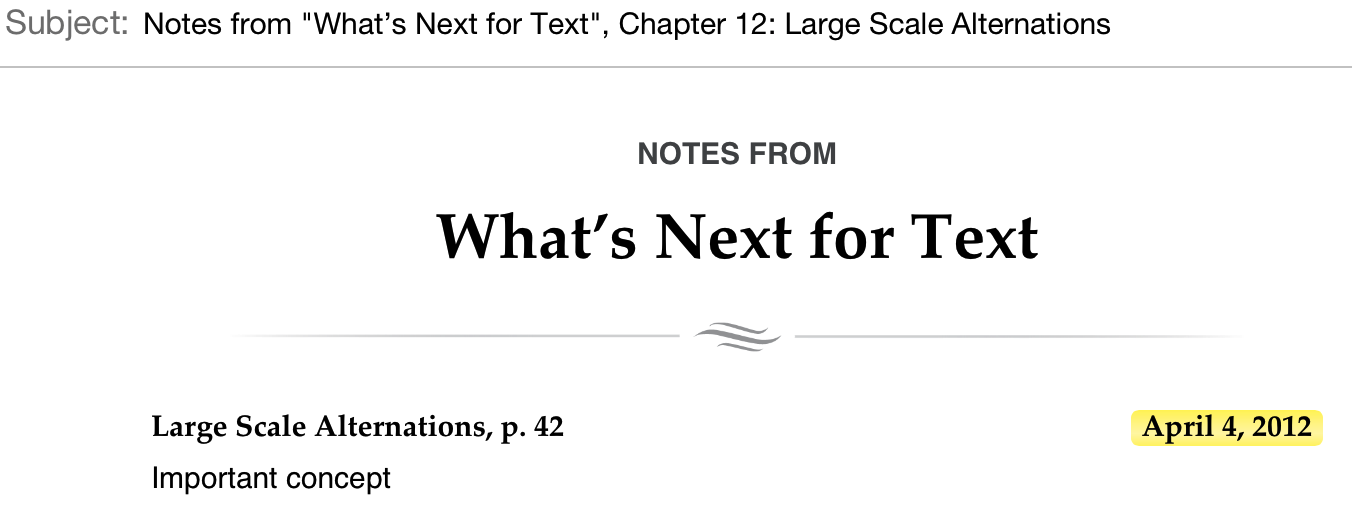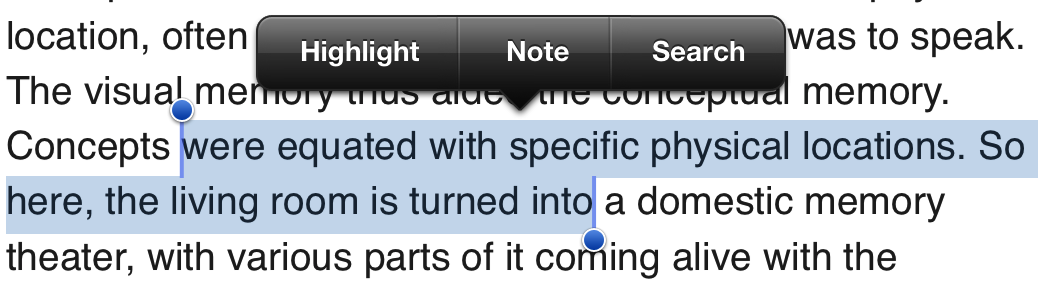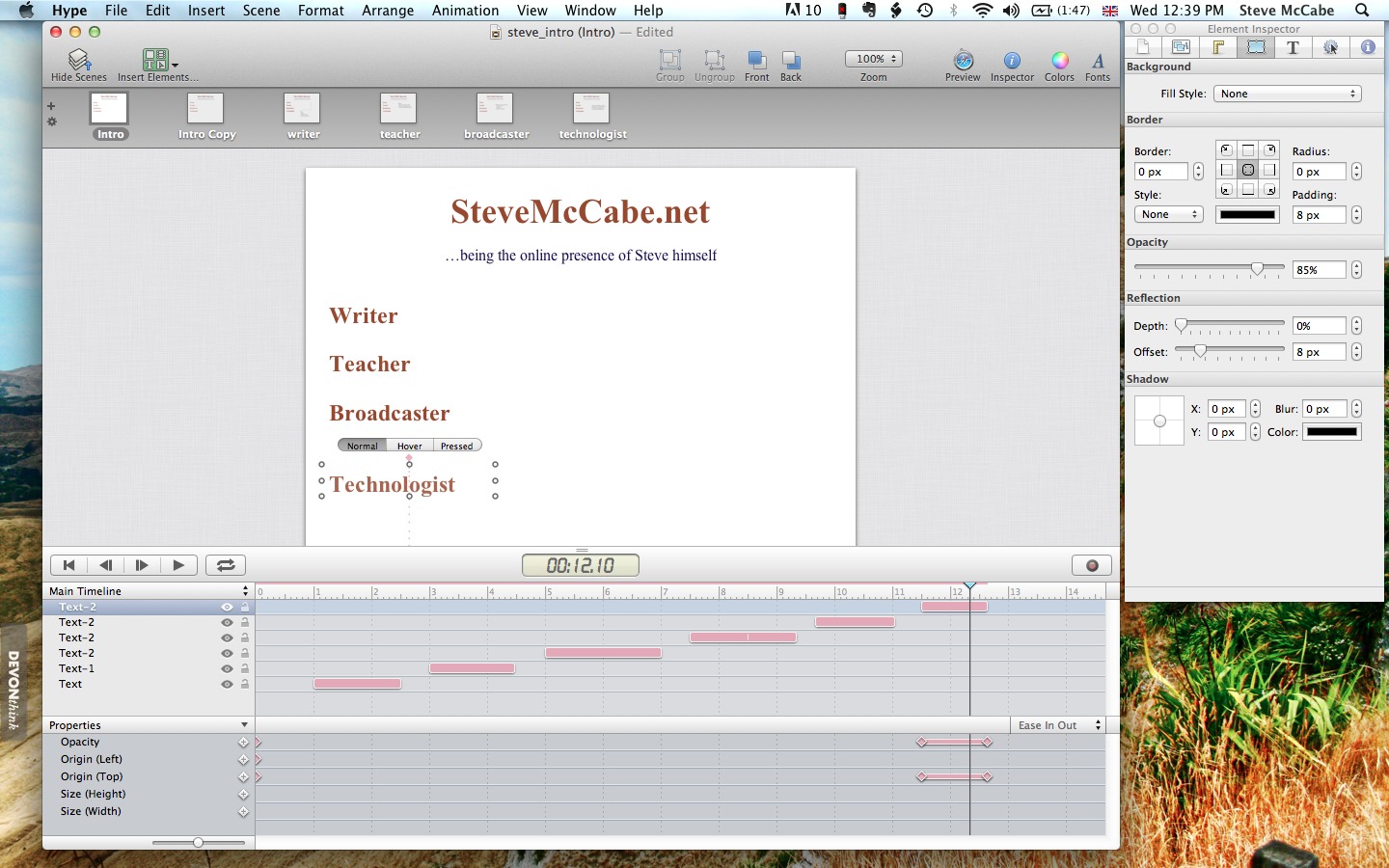TidBITS#1122/16-Apr-2012
One thousand one hundred and twenty-two issues of TidBITS can mean only one thing: it’s our 22nd birthday! To help us celebrate, would you consider becoming a TidBITS member so we can continue to do what we’ve done weekly for a score and two years: bring you important, interesting Mac and Apple news? The Flashback malware infestation tops our coverage this week: Glenn Fleishman and Rich Mogull dig into Apple’s critical Java updates that remove the Flashback malware, and Glenn works around an annoying related problem in Firefox. Also prompted by the Flashback problem, Jeff Carlson tells how he uses Dropbox to troubleshoot family members’ Macs. In non-malware news, Michael Cohen examines issues with making notes and using quotes in ebooks, and Steve McCabe gives in to Hype, a Mac utility for generating code for HTML5 animations and interactivity. Notable software releases this week include Acrobat X Pro and Adobe Reader X 10.1.3, Microsoft Office for Mac 2011 14.2.0, Final Cut Pro X 10.0.4, KeyCue 6.1, and TextWrangler 4.0.
TidBITS Turns 22: Are You a TidBITS Member?
With this issue of TidBITS, we’re officially marking our 22nd year of continuous publication, maintaining our rank as the oldest solely electronic technology publication on the Internet. During that stretch, TidBITS has evolved with the times, covering Apple’s entire integrated ecosystem of products and services and taking advantage of new forms of distribution — ranging from the World Wide Web in 1994 to an iOS app in 2010. But we’ve also remained remarkably constant through those 22 years, certainly with the distribution of our weekly email issue, but more importantly with our focus on helping our readers navigate the twisty little passages of technology.
The main change in TidBITS of late, however, has been our TidBITS membership program, which we launched at the end of 2011 to put TidBITS on a sustainable financial footing (see “Support TidBITS by Becoming a TidBITS Member,” 12 December 2011). With it, we’ve taken a page from the thriving community-supported agriculture model, which has enabled people to support small farmers directly, sharing in the risk of bad weather and the rewards of the crop. We’re calling our variant “community-supported content” and so far, nearly 1,700 TidBITS readers have pitched in to support our work at levels ranging from $20 to an incredibly generous $1,000.
But that’s still only 1,700 of over 25,000 people who receive TidBITS via email each week, not to mention the tens of thousands of people who read TidBITS via our Web site or iOS app. If you’re not yet a TidBITS member, can I ask you to join today to help us continue to bring you TidBITS? While our base TidBITS content will remain free to all, members also receive:
- A version of the TidBITS Web site free of graphical banner ads.
- A full-text RSS feed (non-members get a summary-only feed).
- The option to receive articles in email as soon as they are posted.
- The ability to post longer article comments, with live URLs.
- Recognition of your membership (with apple icons) when commenting.
- The option to receive an article’s comments via email.
- A 30-percent discount on our Take Control ebooks.
- Discounts on over 30 popular Mac-related programs, many of which we rely on every day. See the Membership Benefits page for the full list, which has grown since launch.
So what have we done with the funds from the TidBITS membership program so far? Along with paying for the hosting and bandwidth costs associated with running a Web site and large mailing list, and helping to defray the costs of developing and maintaining the many thousands of lines of code that underpin our Internet presence, the main thing we’ve been focusing on is bringing more writers to TidBITS.
One key problem we’ve faced is that most TidBITS staffers are industry experts who generate their primary income from publishing books, speaking, and consulting. That’s great from an expertise standpoint, but it also means that it can be hard to find someone who has time to write or edit any given article. To that end, we’ve begun to bring in other writers and editors, starting with Agen Schmitz, who has ably taken over the task of identifying and writing up our TidBITS Watchlist coverage of Mac software updates. We’re continuing to look for other people whose skills and schedules fit with how we work, and, honestly, whom we can afford, since we still can’t compete with the heavily funded publications on payment.
Tonya and I spent some of last week in Washington, D.C. for Tristan’s spring break, visiting museums and generally absorbing what it’s like to be in the nation’s capital. Perhaps our most successful outing was a day trip to the Newseum, a museum on Pennsylvania Avenue devoted to the press — as Tonya exclaimed at the end of the day, “Who knew there was a museum for my sort of people!” and Tristan was far more engaged at the Newseum than by the more-traditional exhibits at the National Air and Space Museum. But seeing the Newseum’s fabulous exhibits reminded us of how our editorial approach to TidBITS differs from that of many other publications. We
cover the news in our field, certainly, but we’re always asking ourselves if what we’re writing is useful to our readers, rather than drumming up controversy and titillation, or merely reporting facts without context.
Thank you for reading TidBITS, then, and thank you for joining the TidBITS membership program to help us keep TidBITS going for another 22 years.
Apple Releases Flashback Malware Removal Tools
A pair of Java updates from Apple — Java for OS X Lion 2012-003 and Java for Mac OS X 10.6 Update 8 — remove the most common variants of the Flashback malware from Mac OS X 10.7 Lion and 10.6 Snow Leopard (see “How to Detect and Protect Against Updated Flashback Malware,” 5 April 2012). The Lion update also temporarily disables Java applets in Web pages. You can use Software Update to install the appropriate update or download it directly.
Since the Java updates by definition require Java, which is optional in Lion, Apple separately released a Flashback removal tool for Lion users that you can run even if Java has never been installed. It must be downloaded and run manually.
When you install the appropriate Java update, the Flashback removal tool runs automatically in the background and notifies you if a Flashback malware variant is found and removed; otherwise, the installation proceeds without comment.
Apple also says that, in Lion, the update immediately disables the Java browser plug-in and Java Web Start, effectively preventing the unintentional use of Java applets in a Web browser. Since the restriction is enforced within the Java browser plug-in itself, it applies to all installed Web browsers in Lion, not just Safari.
To re-enable Java for use in Web pages, you must use the Java Preferences program, found in /Applications/Utilities. But even after you re-enable Web page use, Lion disables Java again after 35 days if it isn’t used at least once on a Web page during that time. Apple’s intent is to prevent Java from being used as a drive-by vector for malware infection among users who don’t need Java active for Web pages.
Although Apple labeled these updates as pertaining to Java, their sole purpose is to remove Flashback and disable the browser plug-in; the rest of Java appears to be unaffected.
If you use Firefox, you may receive an error when you check whether the Java plug-in is up to date after applying Apple’s update. This is a cosmetic caching problem that doesn’t affect security. To learn more about Firefox’s incorrect reporting of the installed Java plug-in version, see “Fix Firefox to Show Updated Java Plug-In” (10 April 2012).
Estimates from anti-malware vendors put Flashback infections at over 600,000 at their height on 6 April 2012. Symantec said that it measured fewer than 300,000 infected machines on 11 April 2012, due to the use of manual removal instructions and automated tools. Apple was tardy in releasing an update in its version of Java for the bug exploited by Flashback’s programmers, which Oracle had patched in the main Java tree for other platforms about two months prior.
Apple provided protection against earlier versions of Flashback using an anti-malware feature built into Lion and Snow Leopard. Called XProtect, this feature checks downloaded programs on first launch (using Launch Services) for signatures matching known malware based on a list Apple maintains. Since the current version of Flashback exploits Java directly and circumvents Launch Services, XProtect is unable to stop this particular infection.
Fix Firefox to Show Updated Java Plug-In
When I was checking my Macs for the Flashback malware last week (see “How to Detect and Protect Against Updated Flashback Malware,” 5 April 2012), I ran into something odd with Firefox. Mozilla’s plug-in status page reported an outdated version, separate from the version reported by Safari. After some sleuthing, I discovered the problem is a caching issue in Firefox that reports the wrong version even though the correct release is installed.
I followed several different threads in Mozilla forums to figure out the problem, which has been reported as a bug, and which presumably will be corrected in an update to the Mac OS X version of Firefox. In the meantime, you can fix Firefox’s display of the Java plug-in version by following these steps:
- Enter
about:supportin the Location field in Firefox. - Click Show in Finder next to the Profile Directory.
- Quit Firefox and make sure it isn’t stalled, but has actually quit.
- In the Finder, open the folder named something.default or default.something. (Mine is labeled
p9u8hadp.default). - Throw the file
pluginreg.datin the Trash, and empty the Trash. - Close the profile folder.
- Launch Firefox and load the plug-in status page again.
The Mozilla plug-in status page will now show that the Java plug-in is up to date.
Use Dropbox to Troubleshoot Family Macs
The Flashback malware that infected more than half a million Macs creates the kind of situation that’s ripe for confusion by friends and family members who aren’t technologically savvy. (See “How to Detect and Protect Against Updated Flashback Malware,” 5 April 2012.) When news bubbles up to the mainstream media, those of us who help manage these remote Macs often get calls or email messages asking for help.
Apple last week released an update to Java that removes the malware, so anyone who runs Software Update can protect themselves against the threat (see “Apple Releases Flashback Malware Remover,” 12 April 2012). But before that update was released, I wanted to check my family members’ Macs for infection, something made much easier thanks to Dropbox. Whether you want to share family photos or troubleshooting utilities, the process I describe here makes it easy to distribute files among many Macs, even if they’re not all yours.
I wanted to send Marc Zeedar’s Test4Flashback application, which could tell immediately whether Flashback has infected a system, to the iMacs owned by my mother and mother-in-law. I’d previously set up Dropbox on both of their systems, and created a “Jeff” folder on each shared with my Dropbox account. Getting the app to their machines was a simple matter of copying it to each shared “Jeff” folder on my Mac. Dropbox then synchronized the file to the “Jeff” folders on their computers (and since I did this in the middle of the night, I wasn’t disrupting either of them — and the program is tiny).
The next day, I called my mother and asked her to run the app; her iMac was not infected. For my mother-in-law’s iMac, I connected remotely using a LogMeIn account I’d previously set up and ran the app myself; her iMac was also Flashback free.
Dropbox is ideal for transferring files like this to family members, and better than sending email attachments — which could get caught in email filters — or attempting file transfers via iChat. Here’s another example: Instead of directing my mom to Apple’s support page to download AirPort Utility 5.6 (the version prior to the current AirPort Utility 6.0, which wasn’t recognizing her AirPort Extreme), I downloaded the installer myself and copied it to our shared Dropbox folder.
And since Dropbox offers 2 GB of free storage space, it doesn’t cost a thing. In fact, with last week’s news that Dropbox was increasing the amount of storage it gives for referrals, you and your friend can both benefit (see “Dropbox Referral Bonuses Doubled to 500 MB, Retroactively,” 4 April 2012).
Sometimes, especially when you are troubleshooting, it’s easiest to have the tools you need appear magically on the other person’s computer so you can get right to solving the problem instead of getting hung up on the particulars of downloading files or utilities. Dropbox excels at this magic, and frequently makes my life easier.
Notes, Quotes, and iBooks
Anyone who knows me knows I have a book problem: I have books on the shelves, books in boxes, books on my nightstand, books on my tables, books on the floor, books in a locker, books on the backseat and in the trunk of my car. My books take up an amazing amount of room, and, while I wouldn’t want to part with them, they can be inconvenient, especially when I need space in my home for something else (like, say, stacks of magazines and journals). My plenitude of books can also be inconvenient when I want to look something up in a volume that needs to be disinterred from deep within one of my various book stashes.
That’s why I welcomed the onset of the era of ebooks a few years ago. With ebooks, the physical volume problem evanesces: I can now carry more books in my pocket than I can stack on my dining room table and have each readily available with a few taps and swipes. For someone like me, whose bibliophilia occasionally approaches mild bibliomania, ebooks are a gift from heaven.
Of course, ebooks are not without their inherent drawbacks: they require expensive readers, they stop working when the battery goes dead, they don’t look as nice (even with a Retina display) as a well-designed printed book, and so on. I can accept inherent drawbacks.
What I find unacceptable are arbitrary drawbacks that are created deliberately by those who design and develop ebook-reading software. In particular, I’m appalled by the shortcomings with notes and quotes that ebook software developers design into their products, especially in light of the growing movement to replace traditional textbooks with their ebook equivalents.
Here are two things that students (and, in fact, many active readers) do with books:
- They mark them up with notes and highlights.
- They quote from them.
The designers of ebook reading software have hobbled, intentionally, these readerly activities. Let’s take a look at how one ebook-reading app, Apple’s iBooks, tosses obstacles in the student’s path. Lest you think I’m picking on iBooks, keep in mind that most other ebook-reading apps exhibit similar shortcomings.
Notes — At first glance, iBooks provides a breakthrough in book-marking power for the active reader. You can highlight passages in a variety of colors with just a swipe of the finger, and attach notes of arbitrary size to any passage without worrying whether there’s enough space in the margin to encompass your thoughts. Even better, you can take a quick trip to the table of contents in iBooks to see all of your notes and markups, along with their context, and get to any of them with a single tap. Sweet.
Not sweet? Getting those notes and markups out of the book so you can use them elsewhere. Tap the Share button (that swooshy arrow in a box) on the upper-right corner of the Notes page and you see the tantalizing options to print your notes and send them via email. And it’s true: you can do these things. What you can’t print or email is the context attached to each note. The passage that you highlighted, and that appears on the Notes page in iBooks, is not included in whatever is printed or sent via email. All you get is your note and an almost useless chapter name (or, in the case of a textbook, a page number) to accompany it. If margin notes constitute a conversation between a book and its reader, the exported notes in
iBooks represent only one side of that conversation.
Quotes — Students quote from books all the time. In fact, quoting is often required by specific instructional assignments. Learning how to quote properly, cite accurately, and integrate quotations effectively into an argument are fundamental writing skills that students must learn. Yet iBooks provides scant help for this basic activity.
Certainly, if one is reading an unprotected ebook in iBooks, any selected text in the book is available for copying to the clipboard, from where it can be pasted into a word processing document, email message, or other text container. But that works only for unprotected books, and only for those ebooks in EPUB format. Surprisingly, even in an unprotected textbook produced by iBooks Author (which use Apple’s own proprietary Multi-Touch book format) the Copy command for selected text is missing in action.
For protected EPUBs, it seems that a design decision was made to disable copying, most likely in an attempt to deter piracy. No matter that a pirate would have to copy each page of a book separately (you can’t select across page boundaries in iBooks), and no matter that a pirate could just as easily (which is to say, not very) take screen captures of each page and use OCR software to make a pirated version.
But disabling copying from even an unprotected textbook? What is the point of that? A fear, perhaps, that students might plagiarize from a textbook that their teachers have assigned? Possibly, but it would be a very dim student indeed who would plagiarize content from a book that a teacher would almost certainly be able to recognize. If that’s the reason, it is a silly one.
We’ve Solved These Problems Before — As far as I can tell, these design limitations regarding notes and quotes are imposed merely to deter “theft” (so quoted because the activities that these software limitations attempt to deter are not theft but instead infringement and plagiarism).
The old Voyager Expanded Books, the floppy-disk-based ebooks produced back at the dawn of ebooks in the early 1990s, addressed the infringement/plagiarism problem another way: not by restricting the use of a book’s contents, but by encouraging correct use. Exported notes from Expanded Books included the text to which they were attached, along with a complete citation. Text copied to the clipboard also included a citation appended to the text.
The Expanded Book designers (of whom I was one) realized that deliberate piracy is nearly impossible to stop. We also knew that throwing obstacles in the paths of honest readers to deter piracy was a poor strategy for stopping it: it would make honest readers snarl, while the pirates would only laugh.
And what about plagiarism? For deliberate, determined plagiarists, we applied the same reasoning we used for pirates. As for unintentional plagiarists (and a large percentage of student plagiarists fall into that category), we felt that the addition of a citation to each copied passage served as a model and a lesson for students: quoted text should always include an attribution. We made a possible problem into an opportunity for instruction.
It would not be difficult for iBooks, and other ebook-reading apps, to incorporate similar behaviors for copied and annotated text. It would be harder, I suspect, to convince publishers that books are not merely containers of words that the reader passively consumes, but containers of thoughts, ideas, and opinions with which the reader actively interacts. But publishers need to come to that realization if ebooks are to become fully capable substitutes for the bound volumes that have colonized my home and are pushing me out into the street.
Until they do, though, ebooks will remain intentionally flawed crippleware, which is a real shame.
You can quote me on that.
Believe Most of Tumult’s HTML5 Hype
Since the mid-1990s, Adobe’s Flash has been the tool of choice for animating Web pages. But ubiquity does not ensure popularity — while Flash is widely used, it’s also widely loathed, thanks to its closed, proprietary nature, along with its flaky, memory-hungry browser plug-ins.
The technology that threatens Flash’s dominance — even its eventual survival — is HTML5, the latest iteration of the language and protocols that define the structure of Web pages. While not as thoroughly scriptable as Flash, HTML5 allows for a much richer range of animations and transitions than previous versions of HTML. With Apple’s iOS-based universe a comprehensively — aggressively, even — Flash-free zone, and with even Adobe abandoning Flash development for mobile devices (see “Adobe Halts Development on Mobile Flash,” 9 November 2011), Web designers are turning to HTML5 as a means of creating dynamic content.
The problem with an open standard like HTML5, though, is that there’s no single party pushing it and ensuring the availability of authoring tools. While Flash is a closed product, Adobe — and Macromedia before that — has provided decent authoring tools to enable reasonably straightforward content development. Adobe has offered Edge as an example of what an HTML5 editor might look like, but Edge shows every sign of being a program destined to languish in “preview” status until it’s quietly forgotten.
In the meantime, Hype offers an easy way to get started in HTML5 animation and interactive content. Published by Tumult, a small startup founded by former Apple developers Jonathan Deutsch and Ryan Nielsen, Hype is a timeline-based WYSIWYG HTML5 editor that outputs HTML5 code that can be placed in existing Web pages. First released in May 2011, Hype has recently been updated to version 1.5.
Basic Usage — Working with Hype is reasonably effortless. As one might expect from a Mac program developed by one-time Apple developers, the interface is quite reminiscent of an iWork application. You place layout items such as text boxes and images on a canvas, and tweak their properties using a standard property inspector and color palette. Beneath the canvas is the timeline, on which you can specify any of a number of different style elements at any given instant.
For instance, you might want to have your logo slide in from the left, and fade in at the same time. Achieving this takes a few steps, but all of them are easy:
- Drag the logo to its starting position on the canvas from either a Finder window or Hype’s Media palette.
- Position the playhead at the starting point in the timeline.
-
Click the Record button.
-
Set the start properties for the logo, such as opacity or shadow, in the Element pane of the Inspector palette.
-
Move the playhead up the timeline to the point where you want your logo to be in its final position.
-
Drag the logo to its end position, then return to the Inspector to set the logo’s ending visual properties.
-
Click the Record button again to stop recording.
Hype automatically generates the necessary code to create the transition between the start and end key frames over the time between them in the timeline.
You can animate properties such as color, size, orientation, font family, type size and more using the timeline. And you can drag key frames along the timeline with a fair degree of precision, giving you tight control over the timing of events.
Hype also allows for interactive control of Web content. Any layout item placed on the canvas can have associated actions based on mouse movement (these effects work best when viewed in a computer’s Web browser: the absence of a mouse in an iOS device makes hover-based actions problematic). Mousing onto or off of a button can trigger actions, such as changing the “scene” (Hype’s name for what is presented on the entire canvas, including its background), or executing a JavaScript script.
Working with elements on the canvas is straightforward, and has improved notably in version 1.5, thanks to the developers responding to concerns from users. Hype now allows grouping of objects and locking them on the canvas, a feature that was much missed in the original release. Contextual menus have been added, providing quick access to layout and organizational features without having to mouse away from the canvas, and there is now a zoom pop-up menu in the toolbar.
Previewing a Hype document can be done in two ways. Clicking the Play button in the timeline previews the document’s animations; however, actions based on mouse events require previewing in Safari. To do that, you click the Safari icon in the toolbar; Safari responds by opening a new window showing the content you’re working on just as it will appear on your Web site.
Exporting content from Hype is also straightforward. Hype generates an HTML document, as well as a folder containing the supporting files required to drive the page. This typically includes any graphics files the page may include, along with a JavaScript (.js) document containing the scripts required for the animations on the page.
Hype’s HTML code is self-contained, and can be published as it stands. But it’s more likely that you’ll want to insert it into other documents, and for that purpose, the code is clearly marked up with comments showing the lines that actually call the JavaScript and make it work. These lines can be copied and pasted into another HTML page: upload that page along with the folder containing the supporting files to your Web server, and your shiny new Web page is ready to leap off the screen. You can see a quick sample of Hype’s output at my Web site.
Modifying your Web page after the fact requires the original Hype document; the HTML that Hype generates is readable, but limited, with the vast majority of the action taking place in the accompanying JavaScript file. That file is editable, of course, but not easily; if you want to change, for example, something as simple as a font, you’ll definitely want to edit the original Hype document, since even that level of detail is stored in the resulting JavaScript file, and not in a CSS file.
Quirks and Limitations — Though Hype has improved notably in version 1.5, there remain quirks that give one a moment’s pause. The Insert menu, for example, contains not a single keyboard shortcut, which is a little annoying when you insert the text, buttons, images, and other goodies that are the sine qua non of a Hype document. An Insert Elements pop-up menu in the toolbar across the top of the canvas offers an alternative means of inserting, but built-in keyboard shortcuts would have been appreciated (you can, of course, use the Keyboard pane of System Preferences or a utility like Keyboard Maestro to assign
your own).
More troubling is this: although Hype provides an easy way to design and develop HTML5 content, it provides access to only a subset of HTML5 animation capabilities. For instance, HTML5 animation options allow extensive control over an object’s movement. Hype, however, offers only a single option — time taken, courtesy of the draggable key frames in the timeline. Objects accelerate, move, decelerate, stop. While this is an obvious and attractive way of moving objects around a screen, and is likely to be the style most users would choose much of the time, it remains frustrating that Hype offers no control over speed or acceleration.
Similarly, although Keynote-like transitions between scenes in Hype can be performed using the full range of HTML5 animation styles — wipes, crossfades, swaps — you cannot access HTML5 timings, such as the time a transition will take, directly in Hype. What you see may well be what you get, but you get only what you’re given. This may be an inevitable tradeoff: HTML5 offers extensive fine-tuning possibilities for the motion of elements, but the price of Hype’s focus on ease of content creation is the lack of access to these options.
Furthermore, Hype still lacks much in the way of image manipulation tools. Resizing is easily managed, and can be automated from within the timeline, but masking and editing tools are still absent. You can move images around in Hype, but you’ll need to ready them in an external image editor before you can place them in a Hype document.
But I don’t want to sound too negative. While Hype may not yet offer full access to all of HTML5’s animation tools, or all of the features a Web designer might want in a single program, it’s best seen as another useful tool that designers can employ in the process of building a standards-compliant site. (Technically, Hype can create self-contained Web pages, but few people will find it sufficiently capable as a standalone Web authoring tool.) For what Hype does in terms of creating animated and interactive content, it’s both easy to use and convenient, and will be attractive to designers who would otherwise be reluctant to get their hands dirty with HTML5 and JavaScript code. At $49.99 from the Mac App Store, Hype is a good investment for the Web designer who wants to add a little dynamic content to an otherwise still page.
TidBITS Watchlist: Notable Software Updates for 16 April 2012
Adobe Acrobat X Pro and Reader X 10.1.3 — Adobe has updated Acrobat X Pro and Adobe Reader X to version 10.1.3, which resolves their associated PDF browser plug-in’s incompatibility with Safari 5.1 (when running in 64-bit mode). The plug-in now also supports Firefox in 32-bit mode. Additionally, Adobe’s EchoSign electronic signature service is further integrated into the two apps with the addition of new electronic signature types and the capability to send documents through EchoSign. The update also fixes a number of bugs from the previous release’s
known issues, including print preferences defaulting to printing on both sides of the paper and crashes when trying to print in Protected Mode. For a complete rundown of all improvements and fixes in 10.1.3, download the PDF release notes from Adobe’s support page. ($449 new purchase of Acrobat X Pro with free update, free Adobe Reader X, 137.4 MB and 69.6 MB respectively)
Read/post comments about Adobe Acrobat X Pro and Reader X 10.1.3.
Microsoft Office for Mac 2011 14.2.0 — Microsoft has updated Office for Mac 2011 to version 14.2.0 (also labeled as Service Pack 2) with improvements for connecting to Microsoft’s SharePoint collaboration service as well as a variety of tweaks and fixes for Outlook, PowerPoint, and Word. For the entire Office for Mac 2011 suite, the update enables Mac OS X 10.7 Lion users to drag and drop files in the Document Connection app (for uploading files to SharePoint sites) and it provides access to documents stored at the root level of a SkyDrive folder. Additionally, Italian and German grammar checkers
have been improved. In Outlook, the release fixes issues that could cause database corruption, improves IMAP email syncing with Gmail, and brings a new sync model for Exchange where email messages are downloaded in parts. (But make sure to back up your Outlook data first; some users are reporting problems with the update!) PowerPoint now supports Lion’s full-screen mode and adds the capability to paste special hyperlinks into the app. For Word, the update improves printing PDF faxes and fixes an issue where user information wasn’t saved into a Word template. For a complete list of changes, read the Microsoft support page. (Free update as a download or through Microsoft AutoUpdate,
110 MB)
Read/post comments about Microsoft Office for Mac 2011 14.2.0.
Final Cut Pro X 10.0.4 — Apple has released Final Cut Pro X 10.0.4, a minor update to the professional video editor with a grab bag of tweaks and fixes. The release improves both responsiveness and quality of broadcast monitoring when using compatible third-party PCIe and Thunderbolt I/O devices as well as multicam syncing and editing. Fixes include a problem with superimposing a video over a background with an alpha channel that would render differently before and after in the Viewer, plus an issue with re-rendering titles after application launch. The update also adds a sharing option for 1080p video on compatible iOS
devices, includes multicam metadata in XML project export, and assigns stereo as the default audio channel setting for new projects. ($299.99 new in the Mac App Store, free update, 1.38 GB, release notes)
Read/post comments about Apple Final Cut Pro X 10.0.4.
KeyCue 6.1 — Ergonis has released KeyCue 6.1, which improves support for Keyboard Maestro by displaying items with string triggers. The keyboard shortcut reminder utility also adds the option for checking for new beta versions of the software, fixes a memory issue when checking version numbers of active applications, and correctly displays the date and time of the current time zone (instead of GMT). It also includes a signed developer ID for OS X 10.8 Mountain Lion’s Gatekeeper security feature. (€19.99 new, free update, 2.1 MB, release notes)
Read/post comments about KeyCue 6.1.
TextWrangler 4.0 — Bare Bones Software has released version 4.0 of TextWrangler, a major update of the free general-purpose text editor sibling to the company’s flagship text and HTML editor BBEdit. The release brings TextWrangler up to speed with many elements from BBEdit 10.1, including the adoption of its editing window interface (with Currently Open Documents and Recent Documents panes) plus the capability of restoring previously open documents (even if unsaved) when relaunching. TextWrangler now requires Mac OS X 10.6 or later, and it’s compatible with 10.7 Lion’s full-screen mode. Other changes
include improved handling of scripts (whether they be AppleScript scripts, Automator actions, or Unix scripts), the addition of live searching within the app plus searching text inside Zip archives, and a “modernized” Find Differences dialog box. For a complete rundown of the voluminous additions and tweaks to this version, be sure to read the lengthy release notes. (Free from Bare Bones Software and the Mac App Store, 5.2 MB)
Read/post comments about TextWrangler 4.0.
ExtraBITS for 16 April 2012
The Department of Justice antitrust lawsuit against Apple and six major publishers weighed heavily in our reading this week, with two pieces standing out: Charlie Stross’s deconstruction of Amazon’s ebook strategy and Nilay Patel’s look at the actual lawsuit. Also this week, Facebook acquires Instagram for $1 billion, and some TomTom GPS devices lose their way.
Monopoly, Monopsony, and the DOJ Ebook Price-Fixing Suit — Author Charles Stross deconstructs Amazon’s ebook strategy. Along the way, he provides useful background about the differences between monopoly and monopsony, and offers interesting speculation about the future of digital rights management in the wake of the Department of Justice’s antitrust lawsuit against Apple and six major publishers.
The Verge Analyzes the DOJ’s Ebook Price-Fixing Case against Apple — The United States Department of Justice (DOJ) has filed an antitrust lawsuit against Apple and book publishers Hachette, Simon & Schuster, Harper Collins, Pearson, Penguin, and Macmillan. The suit claims that the publishers — with significant assistance from Apple — colluded to raise prices and force the industry to adopt the “agency model” that allows publishers to set their own prices and gives Apple a 30 percent cut of each sale. (Three publishers — Hachette, Simon
& Schuster, and Harper Collins — have already settled, while Macmillan and Penguin have opted to fight the suit. Apple commented to Macworld that the DOJ’s accusation is “simply not true.”) The Verge’s Nilay Patel, who has a background in law, looks at many specific aspects of the government’s case, pointing out why the DOJ believes the actions undertaken by the publishing companies constitute open collusion (including actual back room deals and conspiracies).
Facebook to Acquire Instagram for a Billion Dollars — In a blog post, Kevin Systrom, CEO of the photo sharing service Instagram, announced that his eight-person company will be acquired by Facebook. Facebook CEO Mark Zuckerberg chimed in on his own timeline, adding, “For years, we’ve focused on building the best experience for sharing photos with your friends and family. Now, we’ll be able to work even more closely with the Instagram team to also offer the best experiences for sharing beautiful mobile photos with people based on your interests.” Facebook says the transaction will be
valued at $1 billion. We hope the owners of Instagram will share some of the windfall with their tiny, but effective, staff.
It’s 10 O’Clock. Does Your TomTom Know Where It Is? — GPS manufacturer TomTom revealed that a “leap year” bug in a number of models prevented the units from finding their locations. Starting on Sunday, 1 April 2012 (ouch!), the glitch left some users stranded in unfamiliar locations without navigation assistance. TomTom’s support page lists affected models (including several Go, Via, and Start models) and provides instructions for using the MyTomTom desktop software to install a fix for the problem.