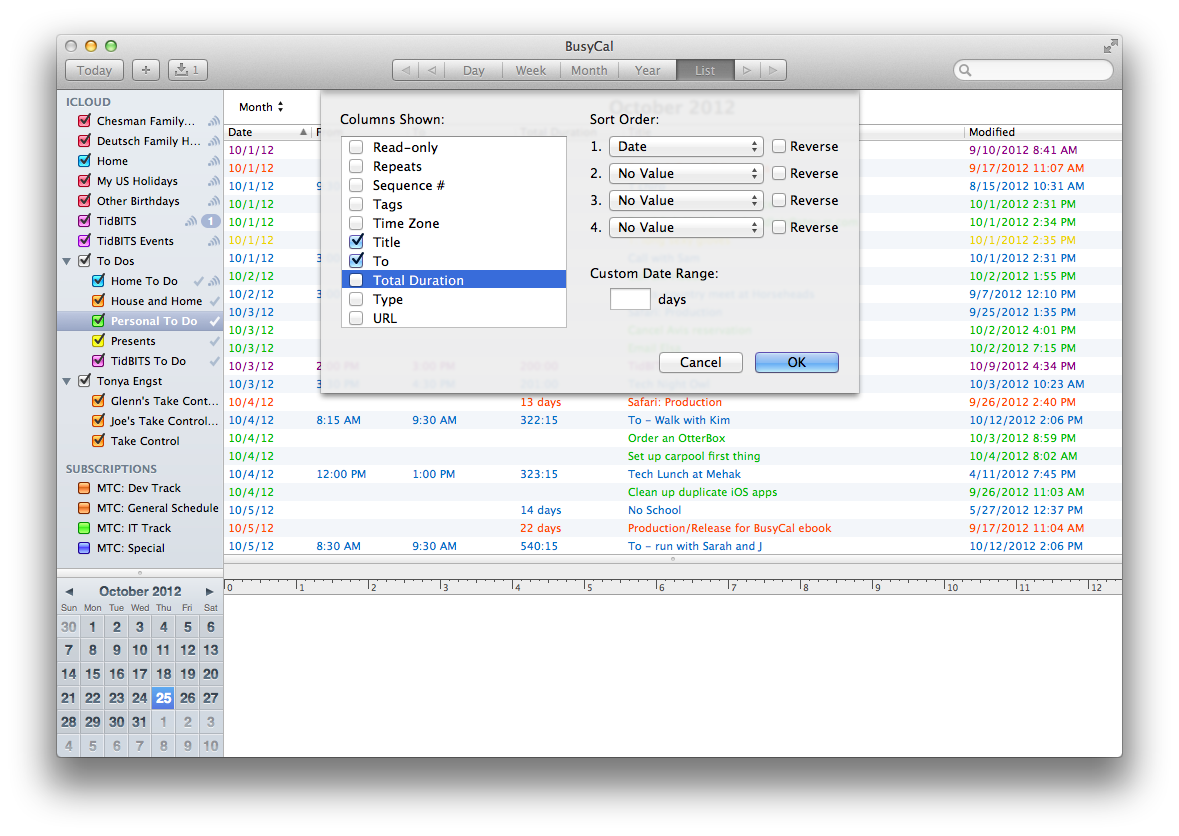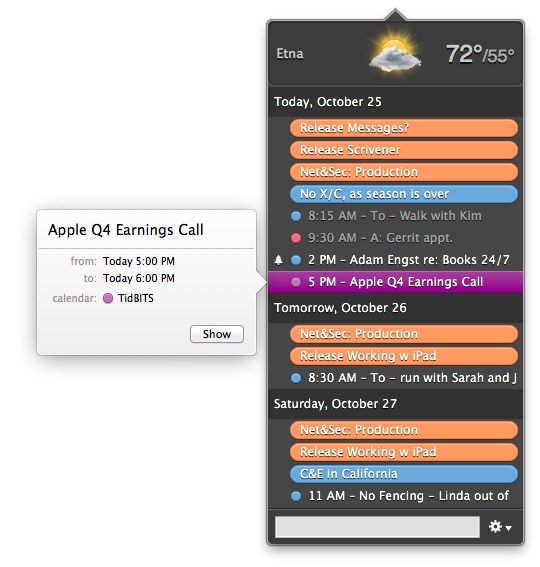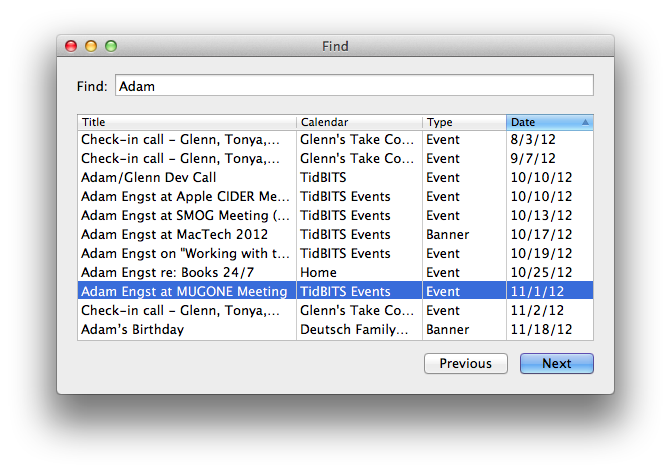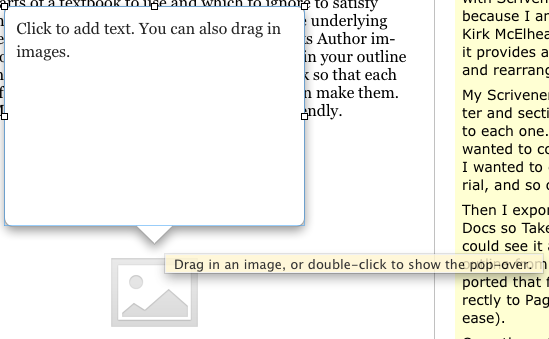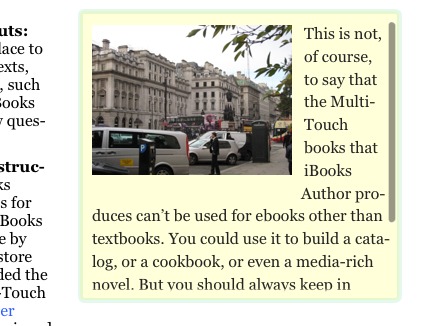TidBITS#1148/29-Oct-2012
Clear the decks, because we have a double-sized issue for you this week, thanks to Apple’s announcements and other happenings in the Mac world. The big news is of course the release of the iPad mini and fourth-generation iPad, plus the new iMac, the new 13-inch MacBook Pro with Retina Display, and the speed-bumped Mac mini. Apple also released iBooks 3.0 and iBooks Author 2.0, plus held its regularly scheduled earnings call to report $8.2 billion in profit for Q4 2012. We have all the details of those announcements, plus a DealBITS drawing for Art Text. Changing gears, Adam shares what’s new in our favorite calendar program — BusyCal 2 — and unveils our latest free book: “Take Control of Calendar Syncing and Sharing with BusyCal.” Then Matt Neuburg tracks down everything that’s known about how iOS 6 mysteriously consumes massive quantities of expensive cellular data for some users. Finally, don’t miss ExtraBITS, since we point to three of our own articles that we simply couldn’t fit into this issue, along with breaking news (shortly before we published) of an Apple management shakeup that sees senior vice presidents Scott Forstall and John Browett leaving the company. Notable software releases this week include FileMaker Pro 12.0.3, Skype 6.0.60.2946, and DEVONthink and DEVONnote 2.4.3.
DealBITS Drawing: Win a Copy of Art Text 2.4.2
I’m always impressed when I see what real graphic designers can do with Photoshop to create fancy logos and visual effects. But for those of who lack those skills, turning out a quick logo or other graphic for a community Web site, full-color postcard, or Keynote presentation may be far more easily done in BeLight Software’s Art Text 2. That’s because Art Text is designed to let you place text and images on a canvas and then style them in a variety of ways that would be extremely difficult otherwise. For instance, you can skew and warp text and images, apply textures and materials, and use layers to enable objects to interact with one another. Art Text comes
with libraries of vector icons, shapes, textures, materials, and fonts (in the $10 Extras Pack), so you can get started quickly.
While writing up this DealBITS drawing, I decided to recreate the design of one of my favorite Apple t-shirts from Macworld Expo in New York, which replaces the heart in the classic “I Love NY” design with an Apple logo. To spiff it up a bit, I made the text and graphic look like they were made of glass, and warped the text a bit. I won’t pretend it’s a work of art, but it was fun and easy. To see what other kinds of things are possible with Art Text, check out BeLight’s sample page.
So if you want to win one of five copies of Art Text 2.4.2, which normally lists for $39.95, enter at the DealBITS page before 5 November 2012. All information gathered is covered by our comprehensive privacy policy.
Analysts Disappointed in Apple’s $8.2 Billion Q4 2012 Profit
Apple has reported record profits for nearly all of its products for its fourth quarter 2012 time period. With revenues of $36 billion and net profits of $8.2 billion ($8.67 per diluted share), the company’s profits are up 23.9 percent compared to the year-ago quarter (see “iPads, iPhones Propel Apple’s $8.8 billion Q3 2012 Profit,” 24 July 2012). Analysts, however, were disappointed that Apple fell short of their expectations of $8.75 per share profits, as well as with lower iPad sales than they expected, driving Apple’s stock down in after-hours trading.
One can take the analysts’ disappointment regarding iPads with this grain of salt: Apple sold 44 million iOS devices in the quarter, and says that 200 million iOS devices are currently running iOS 6. And another small salt grain: Apple reported that its online iCloud services currently have over 190 million users. In case anyone is still worried that Apple is going down the drain, the company reported that it has $123 billion in cash and securities on hand, an increase of $4 billion over the previous quarter.
To put the disappointment in even greater perspective, Apple somehow managed to sell a considerable number of their products: 4.9 million Macs (a 1 percent year-over-year growth in a market where sales were down around 8 percent), 26.9 million iPhones sold (with $17.1 billion in recognized revenue, up 56 percent year-over-year), and 14 million iPads (26 percent more than the number sold in the year-ago quarter). By the way, as an indication of where the Mac market is going, in the quarter that just ended portable Macs accounted for 80 percent of Mac sales.
The 390 Apple retail stores continue to earn their keep: the stores brought in $4.2 billion in revenue last quarter, averaging $11.2 million in revenue per store, up slightly from $10.7 million per store generated in the same quarter last year. In fact, the 1.1 million Macs sold last quarter through the retail stores set a new quarterly record. However, this time around, Apple didn’t mention what had become the traditional metric of 50 percent of Mac sales going to new customers. (Of course, the fact that it wasn’t mentioned in the earnings call isn’t significant — the stat may still apply — but it’s a figure that Apple has included in every quarterly call since the retail stores began.)
Even Apple TV sales were up. Although Apple TV still remains, according to CEO Tim Cook, a hobby, he called it “a beloved hobby”: the company sold 1.3 million of the shiny black boxes last quarter, and over 5 million of them over the course of the fiscal year, compared with 2.8 million sold during the previous year. With the increasing importance of AirPlay, the Apple TV may be more of a back door into the living room for Apple (see “Playing with AirPlay in Mountain Lion,” 22 October 2012).
The only product line that has experienced actual sales drop-offs was the iPod: 5.3 million of them were sold last quarter, a yearly decline of 19 percent. Of course, that number doesn’t reflect any demand for the newly redesigned iPod touch and iPod nano models that only began selling after the quarter ended. As has become commonplace, the iPod touch represented more than 50 percent of all iPods sold.
Stockholders can also assuage some of their disappointment by spending their next dividend check when it arrives on 15 November 2012: each share will bring them $2.65. Apple’s first quarterly dividend (not counting those granted early in the company’s history) of $2.65 was paid out on 16 August 2012.
iPad mini Focus — Perhaps because the iPad mini was introduced just two days before the call, analysts devoted a lot of time trying to suss out why Apple priced it starting at $329 and what sort of profit margins the company expects to reap. Apple Chief Financial Officer Peter Oppenheimer revealed that “we have been aggressive [about the margin] for iPad mini,” suggesting that the price isn’t padded with a high margin.
In an earnings call that was heavy on marketing messages at times, Apple found itself defending that price against several analysts’ questions. After noting many of the iPad mini’s features, such as dual cameras, a larger display than competitors, and other factors, Cook explained, “When we set out to build the iPad mini, we didn’t try to build a cheaper tablet, we wanted the full iPad experience. … iPad mini has higher cost, and gross margin is significantly below corporate average.”
“One of the things we try to do is to create a product people will try to use for months and years after purchasing. That’s what iPad mini has been designed to do,” Cook said. “Apple will not make a product that people feel good about, but when they get it home, they don’t use it.”
Cook also commented about whether the iPad mini would result in fewer sales of other devices, such as full-size iPads and iPod touches. “We’ve learned not to worry about cannibalization of our own products,” he said. “Better for us to do that than somebody else.” He then said that Apple is concentrated more on attracting the millions of people who would otherwise consider buying Windows PCs.
And Cook rebutted a question that hearkened back to Steve Jobs’s claim that Apple would never create a 7-inch iPad. (Don’t forget that Jobs often made public claims that he would later reverse when Apple’s products were ready.) Cook said, “Let me be clear, we would not make a 7-inch tablet. We don’t think they’re good products and we would never make one, for many reasons.” He then elaborated on the difference between the iPad mini’s 7.9-inch screen and how it compares favorably in screen real estate to competing products.
Speaking of the competition, when asked if he’d used a Microsoft Surface, which began shipping this week, Cook said he hadn’t, but from what he’s read (i.e., the first press reviews) the product is a “fairly compromised, confusing product.”
China — Since Apple began its serious push into the Chinese market, the results have been favorable for the company’s bottom line. This quarter marked the first full fiscal year in China, and resulted in $23.8 billion in revenues. That represents a 78 percent increase from the year-ago quarter, and an astonishing 15 percent of Apple’s income overall. And that figure doesn’t include any revenues from iPhone 5 sales: that device won’t become available in mainland China until later this quarter.
BusyCal 2 and Free Ebook about Calendar Syncing and Sharing
We’ve never liked iCal, and its new Calendar guise under OS X 10.8 Mountain Lion doesn’t address most of our complaints. The awful leatherette look remains, editing existing events is still clumsy, the lines and dates remain extremely faint, and so on. Honestly, though, we seldom worried about all these issues because there was an alternative that did everything we wanted: BusyCal from BusyMac. While working with exactly the same set of calendar data, BusyCal was easier to use and easier on the eyes.
BusyCal 2’s New Features — BusyMac has now released BusyCal 2, focusing on making the program even more flexible and powerful. The Week and Month views are customizable, so you can set how many days appear in a week, and how many weeks appear in a month. The Year view now displays a heat map so you can tell how busy days will be at a glance. Those who rely on their calendars for tracking billable hours will appreciate the improved List view, which features custom date ranges, sorting, and new columns like Total Duration. There’s also a 10-day forecast with weather and moon graphics, with your location automatically determined by Location Services.
Working with events has also improved. The Info panel features better date entry with support for arrow keys and a date picker. New event defaults let you specify the default calendar, start time, duration, and alarms. If you prefer natural language, a Quick Entry feature lets you create events by typing, for instance, “Call Glenn at 2 PM on Friday.” Or, if you’re more of a menu bar person, a new BusyCal menu lets you view your schedule and create events directly from the menu bar. I’m not a big graphics
guy, but there’s even a new Graphics Panel that lets you display icons on specific dates — it comes with 700 emoji and an IconFinder feature that brings in graphics files.
Other enhancements make it easier to find and view sets of events. Most notably, Smart Filters store sets of calendars, view settings, and event filters as toolbar buttons. With them, you can easily just look at holidays and birthdays, for instance, or clear out the non-essential events to focus on just those calendars that you share with work colleagues. Also welcome is a new Find dialog that helps you find individual events scattered throughout your entire calendar, independent of the current view.
From a system standpoint, BusyCal 2 supports Mountain Lion technologies such as Notification Center and sandboxing, along with gestures (two-fingered swipe to navigate chronologically). Also, iCloud support has been improved, with full support for calendar sharing and inbox notifications. Unlike earlier versions, BusyCal 2 runs only on Mountain Lion.
What’s Missing from Previous Versions — Along with these improvements, BusyCal 2 does lose a few features, most notably republishing. In previous versions, you could take an iCloud calendar and republish it to Google Calendar, for instance, or republish a Google Calendar on your LAN. (BusyCal retains its LAN sharing capabilities, but they’re mostly of interest for those whose Macs aren’t compatible with iCloud or who can’t allow their schedules to exist on outside servers.) BusyMac removed republishing because it was inherently fragile; due to the many variables involved in the process that were beyond
BusyCal’s control, republishing often didn’t work reliably, and it led to considerable confusion and grief. It also encouraged unnecessarily complicated calendar setups. These tradeoffs were more worthwhile during the days of MobileMe, when BusyCal often served as an essential link in a Rube Goldberg-like calendar machine. But with generally reliable iCloud and Google Calendar syncing and sharing, BusyMac felt that republishing was no longer worth the trouble to most users.
Another feature that has been removed for similar reasons is publishing a calendar to Google Calendar (instead, you should host the calendar on Google Calendar itself and subscribe to it). Also, since Apple has deprecated Sync Services, the underlying technology in Mac OS X that enabled syncing of data with other local applications and devices, Sync Services no longer works reliably, and BusyMac has removed support for it in BusyCal 2. One consequence of this removal is that you can no longer sync local BusyCal calendars with Microsoft Entourage or Outlook (although syncing cloud-based calendars still works fine).
BusyCal 2 costs $49.99 normally, though it’s currently selling for $29.99, and BusyMac has decided to sell only through the Mac App Store. Thus, the $29.99 price is essentially both an introductory offer for new users and an upgrade price for existing users, since the Mac App Store doesn’t allow companies to offer different prices to different groups of customers. Luckily, BusyMac has created a separate 30-day trial version, since the Mac App Store also doesn’t allow trial versions.
Take Control of Calendar Syncing and Sharing with BusyCal — BusyCal is a fine single-user calendar app, but the reason we started using it initially was because it enabled certain calendar sharing capabilities that we had become accustomed to in Now Up-to-Date, but that Apple’s programs and services didn’t support. Apple eventually brought those features to iCal and Calendar via iCloud, and while BusyCal remains a better program than Calendar in nearly every way, its calendar syncing and sharing features are now essentially the same as Calendar’s (except for LAN sharing, which Calendar doesn’t support).
While calendar syncing and sharing features are now generally available to both users of BusyCal and Calendar, BusyMac’s experience helping their customers has shown that a lot of people lack a firm understanding of what calendar syncing (between your own devices) and sharing (with other people) entails. To that end, they commissioned our own Joe Kissell to write a short ebook explaining the conceptual details underlying calendar syncing and sharing.
Thanks to BusyMac’s sponsorship, that book — “Take Control of Calendar Syncing and Sharing with BusyCal” — is now available for free, and you can download a copy from either BusyMac’s Web site or the Take Control Web site. It’s 45 pages long, and although it focuses on BusyCal 2, it also touches on the OS X and iOS versions of Calendar when appropriate, since BusyCal users are likely to be more involved with their calendars than the Calendar users with whom they’re sharing. It’s very much not a how-to guide to BusyCal, though, since BusyMac’s online documentation handles that task. As with all of Joe’s titles, it’s a good read, and is
especially worthwhile if you’ve ever felt confused by all the possibilities surrounding syncing and sharing calendars with iCloud and Google Calendar (or other CalDAV servers).
(To add a downloaded copy of “Take Control of Calendar Syncing and Sharing with BusyCal” to your Take Control account, make sure you’re logged into your account in your Web browser, then click the Check for Updates button on the cover of the PDF. Even that’s not necessary if you add it (for free) to an order of other books, since all ebooks purchased through the Take Control cart are automatically added to the account associated with the email address you use.)
Apple Introduces the iPad mini and Fourth-Generation iPad
With over 100 million iPads sold since inception, Apple was sitting pretty when Senior Vice President of Worldwide Marketing Phil Schiller revealed the long-rumored iPad mini (without making a single “Honey, I shrunk the iPad” joke, thankfully). More surprising was what led up to the iPad mini — the unexpected announcement of a fourth-generation iPad to replace the third-generation iPad.
iPad mini — As you would expect from its name, the iPad mini is somewhat smaller than the other iPads, with dimensions of 7.9 by 5.3 inches (200 by 135 mm). In comparison, the iPad 2 is 9.5 by 7.3 inches (241 by 186 mm). The iPad mini is also slightly thinner (0.28 inch, 7.2 mm) and about half as heavy (0.68 pound, 308 g). Inside its black/slate or white/silver case, the iPad mini features an A5 processor, the same as in the iPad 2, but it boasts several hardware upgrades over that older model, including improved cameras (a front-facing 720p-capable FaceTime camera for video
chat, and a rear-facing 5-megapixel iSight camera for photos), a better 4G/LTE cellular radio (and corresponding nano-SIM slot), Bluetooth 4.0, and a Wi-Fi radio that Apple claims can achieve “twice as fast” Wi-Fi speeds (in the real world, assume it could be up to 50-percent faster; also see “How Apple “Doubled” iPad Wi-Fi Throughput,” 24 October 2012).
Perhaps most important, the iPad mini’s 7.9-inch screen has exactly the same number of pixels (1024 by 768) as the iPad 2. That means apps designed for the iPad’s 9.7-inch screen will look exactly the same on the iPad mini, with no need for developers to create special versions, as they have had to do for the iPhone 5’s taller screen. Notably, the iPad mini’s screen is not a Retina display — it has 163 pixels per inch (ppi) compared to the iPad 2’s 132 ppi and the third-generation iPad’s 264 ppi.
With a starting price of $329 for the 16 GB model, the iPad mini has become the cheapest member of the iPad line. Like its larger brethren, the iPad mini comes in 16 GB, 32 GB, and 64 GB capacities, for both Wi-Fi-only ($329, $429, and $529) and cellular ($459, $559, and $659) models. Cellular data options in the United States now include Sprint, as well as Verizon and AT&T. Apple also redesigned the Smart Cover for the mini, and that cover will be available in a few different colors.
Fourth-Generation iPad — Remember how annoying it was when Apple referred to the third-generation iPad as the “New iPad”? Well, that chicken has come home to roost, since the third-generation iPad is now no longer new. In fact, it isn’t even for sale any more, while the sensibly named iPad 2 remains available.
Replacing the third-generation iPad is the fourth-generation iPad, which looks just like its predecessor, but boasts a new A6X chip that Apple claims will double the performance for CPU and graphics processing, as well as an improved front-facing camera that offers 720p HD video for a clearer video-chat experience. As with the iPad mini, Apple claims that the fourth-generation iPad has “twice as fast” Wi-Fi. Apple’s marketing name for this new iPad is “iPad with Retina display” which will be nearly as confusing as “new iPad” in another generation or two.
Pricing and storage options remain the same as for previous models, with Wi-Fi-only ($499, $599, and $699) and cellular ($629, $729, and $829) models in 16 GB, 32 GB, and 64 GB capacities.
Lightning Continues to Strike — The Lightning cable, which Apple introduced last month for the iPhone 5, fifth-generation iPod touch, and seventh-generation iPod nano, makes its debut in the iPad world with these new models. In case there was any confusion, Schiller mentioned that all Lightning cables work identically among all these new Apple devices. He also noted that several adapters are now available, so you can connect from Lightning to USB, VGA, and HDMI, and he showed a Lightning-compatible SD card reader.
Making the Decision — Anyone shopping for a new iPad will now have to choose between the smaller iPad mini and the more-substantial fourth-generation iPad with its Retina display. The first- and third-generation iPads are no longer available from Apple, though the 16 GB model of the iPad 2 continues to hang on at the reduced $399/$529 price point.
The smaller size and lower price tag of the iPad mini will help it compete against the many models of Kindle, Nook, and various Android tablets that are smaller and cheaper than the larger iPad. Apple is certainly aware of this, and they spent a surprising amount of time during the announcement dissecting differences between the iPad mini and the Google Nexus 7 tablet, which is still a good bit cheaper at $199 for 8 GB and $249 for 16 GB.
Only time will tell if the form factor of the iPad mini will prove significantly popular. Its size does make it more portable, certainly, but that small size will also make the device harder to type on for those who haven’t mastered thumb typing. (In Apple’s elegant iPad mini ad, the camera shows someone playing piano in the GarageBand app on a fourth-generation iPad with multiple fingers, then pans to show a single finger playing the same app on an iPad mini.) Also, I wonder if the iPad mini’s smaller pixels will prove difficult to read, though our own Jeff Carlson had some hands-on time with the iPad mini in the press room after Apple’s announcement, and he said that the screen looked “nice” and “not squished at all.”
(He wrote up his impressions for the Seattle Times in “iPad mini looks like a good fit.”) Still, if you have trouble reading type in small sizes, I suggest that you examine the iPad mini in person before buying one.
If size is your key feature, it’s also worth considering if the fifth-generation iPod touch might be a better option, since it isn’t a whole lot different from the iPad mini in terms of specs (apart from the smaller physical screen and lack of cellular data support) and costs $299 for 32 GB and $399 for 64 GB.
I don’t expect that many people who own the iPad 2 or third-generation iPad to buy an iPad mini right away, since it doesn’t offer that much extra. (Given our collection of previous iPads, my family is certainly not getting one; nor do we see any reason to get a fourth-generation iPad.) Owners of the original iPad might be more interested, thanks to the faster performance and cameras, as well as the smaller size. Given its pricing, I believe the iPad mini will attract mostly people who really want the smaller form factor, rather than just those who are price-conscious and can get either the even smaller 32 GB fifth-generation iPod touch for $30 less than the 16 GB iPad mini, or the larger 16 GB iPad 2 for only $70 more than an iPad
mini. As with the three 13-inch MacBooks, Apple is making consumers think harder than ever before about features versus price.
Apple said the W-Fi-only models of both the iPad mini and the fourth-generation iPad would ship on 2 November 2012 in numerous countries. The cellular models should begin to become available in mid-November, beginning just in the United States and rolling out more slowly to other countries.
Apple Releases New iMac, 13-inch MacBook Pro, and Mac mini
At its special media event last week, Apple led up to the introduction of the iPad mini and the fourth-generation iPad with not one, not two, but three new Mac models. The iMac received a new industrial design, a new 13-inch MacBook Pro with Retina Display entered the product line, and the Mac mini received a CPU upgrade.
Interestingly, Apple Senior Vice President of Worldwide Marketing Phil Schiller claimed that the iMac is the best-selling desktop computer in the United States. Even more impressive, he said that the 13-inch MacBook Pro was both the best-selling notebook in the country and the top-selling Mac overall. That fascinates me, since although I’ve always liked the 13-inch form factor (and the 12-inch PowerBook before that), Apple has always seemed to put more emphasis on the 15-inch models.
New iMac Gets Thinner — With the iMac, Schiller made a big fuss about how amazingly thin it is, tapering to only 5 mm at the edges and dropping in weight as well. Not surprisingly, that thin edge leaves no room for an optical drive (a USB-based SuperDrive is available separately), and although there is an SD card slot, it is now located on the back of the iMac, next to the other ports, where it will be rather difficult to access.
The iMac continues to be available in 21.5-inch and 27-inch models, and the screen resolutions have not changed from the previous generation’s 1920-by-1080 and 2560-by-1440 pixel counts. But they should look better, since Apple has now laminated the screen to the front glass, eliminating a thin air gap, and has used a plasma deposition process to put an anti-reflective coating on the display that reportedly reduces reflection by 75 percent. Those who have bemoaned Apple’s focus on glossy displays will undoubtedly appreciate this change. Topping it
off, Schiller said that each display is individually calibrated coming off the manufacturing line.
Performance should be good (though not necessarily that much better than the previous models), with a range of quad-core Intel Core i5 and i7 processors (speeds depending on the model and build-to-order choice), 8 GB of RAM by default, and support for up to either 16 GB (21.5-inch model, only at order) or 32 GB (27-inch model, via four user-accessible DIMM slots) of RAM. Storage also varies by model, with the smaller iMac coming with either a relatively slow 5400-rpm 1 TB hard drive or a 1 TB Fusion Drive (more on that in a moment), whereas the larger iMac offers a 7200-rpm 1 TB hard drive, a 3 TB hard drive, 768 GB of flash storage, or a 1 TB or 3 TB Fusion Drive.
The Fusion Drive sounds quite neat — it combines 128 GB of flash storage with a 1 TB or 3 TB hard drive. OS X 10.8 Mountain Lion and Apple’s default apps live on the flash portion of the Fusion Drive by default, and Apple claims that Mountain Lion intelligently moves frequently used applications and documents to the flash portion of the drive. Hybrid drives of this sort aren’t new, but the Fusion Drive boasts much more flash storage (128 GB versus 16 or 32 GB) and custom support at the operating system level. Apple claimed that while flash storage is normally nearly four times faster than a hard drive, the Fusion Drive is only slightly slower than flash-only storage. How much more a Fusion Drive will cost isn’t yet known, but
presumably it will be between a normal hard drive and flash storage.
Other features include dual microphones and better stereo speakers, a FaceTime HD camera, headphone jack, SD card slot, four USB 3.0 ports, two Thunderbolt ports, and a Gigabit Ethernet jack. Wireless connectivity remains stable with 802.11n Wi-Fi and Bluetooth 4.0. Graphics are provided by a range of Nvidia GeForce GT graphics processors, starting with the 640M or 650M with 512 MB of GDDR5 memory in the smaller iMac, and going to the 660M with 512 MB of memory or the 675MX with 1 GB of memory in the larger model, with the 680MX with 2 GB of memory as an option.
The price range remains essentially the same, with the entry-level 21.5-inch iMac starting at $1299, and the high-end 27-inch iMac at $1999. It’s unclear how the build-to-order options will affect the final prices, because these iMacs aren’t yet available and thus can’t be configured in the online Apple Store. The 21.5-inch model will ship in November 2012, Apple says, to be followed by the 27-inch model in December.
As is often the case when Apple replaces a Mac model, it’s hard to say much bad about the new iMacs, apart from the loss of the SuperDrive, awkward positioning of the SD card slot, and the lack of user-accessible RAM in the 21.5-inch model. Otherwise, they look great, should have excellent performance, and cost basically the same as before. I can’t get as excited as Phil Schiller did about how thin and light the new models are, given that they’ll just sit quietly on your desk — we’re not talking about a MacBook Air here.
New 13-inch MacBook Pro Adds Retina Display — While a thinner, lighter design for the new iMac models might not be that big of a deal, it’s much more interesting when Apple does that for a laptop. The new 13-inch MacBook Pro with Retina Display not only adds a 13.3-inch Retina display running at 2560-by-1600 resolution (more pixels than the 27-inch iMac!), it drops from 0.95 inch (2.41 cm) to 0.75 inch (1.9 cm) thick, loses about a centimeter of width and depth, and, most importantly, slims down from 4.5 pounds (2.06 kg) to 3.57 pounds (1.62 kg). (The image below shows the 13-inch and 15-inch MacBook Pro
with Retina Display next to each other.)
The drop in weight is likely due mostly to eliminating the SuperDrive; also missing from the new 13-inch MacBook Pro are Gigabit Ethernet and FireWire, both of which can be added back with optional Thunderbolt adapters. Speaking of which, it has two Thunderbolt ports, two USB 3.0 ports, an HDMI port, an SDXC card slot, and a MagSafe 2 power jack. 802.11n Wi-Fi and Bluetooth 4.0 are standard. It has a beefier battery (74-watt-hour, up from 63.5-watt-hour) to power all those pixels, but Apple still claims the same “up to 7 hours wireless
Web” battery life.
On the performance side, you have the choice of a 2.5 GHz dual-core Intel Core i5 or a 2.9 GHz dual-core Intel Core i7, both with 8 GB of RAM. Although the online Apple Store implies there are two models, the only difference is the base amount of flash storage: 128 GB or 256 GB. You can also choose 512 GB or 768 GB of flash storage (for a lot more money), but the Fusion Drive from the new iMac is not an option. Graphics are courtesy of an Intel HD Graphics 4000, the same integrated graphics chip used by all other MacBooks (though the 15-inch models add discrete Nvidia GeForce GT 650M processors).
The real question is how this new 13-inch MacBook Pro with Retina Display stacks up against both the old 13-inch MacBook Pro, which remains available, and the 13-inch MacBook Air, which is thinner and lighter, but slower and somewhat less customizable. The new model starts at a $500 price premium over the others. I would encourage those who are interested in one to look at the screen side-by-side with one of the less-expensive 13-inch MacBooks, since that’s the most significant difference, and you’ll want to make sure it’s worthwhile.
The new 13-inch MacBook Pro with Retina Display starts at $1699 and is available immediately.
Mac mini Gains i7 CPU Option — Last, and definitely least, Apple upgraded the Mac mini with new CPUs, swapping the base 2.3 and 2.5 GHz dual-core Intel Core i5 CPUs (with an option for a 2.7 GHz dual-core Intel Core i7) for a 2.5 GHz dual-core i5 and a 2.3 GHz quad-core i7 at the base level, and offering a 2.6 GHz quad-core i7 as an option. Apple claims these new CPUs are up to twice as fast, and their integrated Intel HD Graphics 4000 processors are also up to 65 percent faster than the previous Intel HD Graphics 3000 processors.
The main other changes I can find is that the Mac mini switches from USB 2.0 to USB 3.0 and comes standard with 4 GB of RAM that can be upgraded to 16 GB, up from a previous max of 8 GB. The $599 model comes with a 500 GB hard drive and its only option is for more RAM. In contrast, the $799 model comes with a 1 TB hard drive and offers options of more RAM, the 2.6 GHz quad-core i7 processor, a 1 TB Fusion Drive, and 256 GB solid-state drive. The new configurations are available immediately.
As with the previous generation, the Mac mini lacks a SuperDrive, leaving only the 13-inch and 15-inch MacBook Pro and the Mac Pro with internal SuperDrives.
A Burgeoning Product Line — We’ve come a long way since Steve Jobs hacked and slashed at Apple’s Mac line until there was a simple 2-by-2 matrix of consumer (iBook and iMac) and professional (PowerBook and Power Mac) models. Apple now sells ten different Mac models, and keeping them straight is becoming increasingly difficult. While writing this article, I found myself looking at the wrong specs several times, and even Apple now feels the need to provide comparison pages.
There are two ways to look at this trend toward a larger product line. The glass-half-full camp would say that it is evidence of Apple’s increasing share of the market and overall position. As Apple attracts more users, it becomes more important to offer slightly different models to fit the needs of people who would otherwise turn away from a single model in any given category. That’s especially true in the laptop world, where most sales are these days, and where Apple now sells six different models.
The glass-half-empty people would warn that the exact reason that Steve Jobs pared down the product line remains true: customer confusion. Apple has always prided itself on simplicity, but when three of ten models are 13-inch laptops, customers are being asked to make increasingly finely grained decisions. Plus, even for a company as large and powerful as Apple has become, maintaining focus on all these different products is difficult — witness the delayed ship dates for the new iMac models.
Realistically, I don’t see the increasingly large product line causing significant problems for Apple in the near future. I mention it more as something to keep an eye on, because if the Mac product line were to jump to 50 models, that might be an indication that the company was losing its way. For now, we can just enjoy the fruits of Apple’s continually excellent hardware design.
Apple Releases iBooks 3.0 and iBooks Author 2.0
Amid all the hardware announcements with which Apple pummeled the press during its media event on 23 October 2012 were two briefly mentioned software updates: one to iBooks, Apple’s iOS app for reading ebooks and for obtaining them from the iBookstore, and one to iBooks Author, Apple’s Mac app for creating Multi-Touch books for education and other markets.
iBooks 3.0 now offers a vertical scrolling capability, snippet quoting, and (soon) edition updating, while iBooks Author now offers new vertical templates, widgets, and expanded font choices.
Active Readers, Rejoice! — From the beginning, the iBooks app has let readers highlight passages and add notes to them. These notes and marks have been a boon to active readers, albeit a restricted and frustrating boon: although you could mark up a book to your heart’s content, and quickly navigate to those notes and highlights within the book or even see them in the same book when reading it on a different iOS device (that is, one using the same Apple ID for its iBookstore account), those notes and highlights remained locked to that book and Apple ID.
Furthermore, because of the digital rights management (DRM) restrictions implemented in the iBooks app, while you could export your notes, you got only the notes themselves, not the passages to which you had attached the notes — even if the book itself was not protected by DRM! And you were completely prohibited from copying any selected text in a DRM-protected book to quote it in another context, such as in a review or a paper for school. While half a loaf is better than none, the state of notes, quotes, and highlighting in iBooks was a moldy half-loaf indeed for the student or active reader (for a larger serving of this moldy loaf, see “Notes, Quotes, and iBooks,” 7 April 2012).
The latest iBooks goes a fair way toward providing a better and more nutritious serving of readerly bread. With iBooks 3.0, the draconian DRM restrictions have been eased: you can now select a passage and copy it, email it, send it via Messages, or post it to Facebook or Twitter. It seems that someone finally convinced Apple and the publishers that stock the iBookstore that sharing favorite lines and passages from a book is a great way to spread the word about the book. The fact that this feature also will help both student writers and reviewers is butter on the bread.
And there’s jam, too: you can now share selected notes via email or printout, and those notes now (finally!) include the text to which they were attached. For protected books, the email includes a link to the iBookstore so the person to whom you send the notes can buy a copy, along with a disclaimer stating that the quoted passage may be subject to copyright. It’s a fair compromise and makes the act of marking up a text in iBooks much more useful for both students and social readers.
iBooks 3.0 also enables those for whom paginated books seem far too new-fangled to peel away 2,000 years of history and return to the scroll: a new book theme, Scroll, presents a book as one long scrolling page, whether in portrait or landscape orientation. However, the notion of pages is still present: iBooks shows page numbers to the side as you scroll through the book, and also adds page breaks between sections such as chapters in some cases.
iCloud enhancements make their way into the iBooks 3.0 update, too. A new collection, Purchased Books, has been added that contains all the books you’ve ever obtained from the iBookstore. Those not currently on your iOS device have a cloud icon on their thumbnails: tap it, and iBooks downloads the book to your device.
iBooks 3.0 will also become edition aware: when new editions of books you own are released in the iBookstore, a badge will appear on the Store button in iBooks. According to Apple, you can then download the new version for free. Although the feature isn’t yet live for all publishers on the back end of the iBookstore and it isn’t quite clear how it will be used, it should be welcome news to schools and teachers who have begun to make use of iBooks in education, especially for those teaching in the sciences where textbooks with outdated information are all too frequently kept in use because of budgetary limitations. We have also been tremendously frustrated with the iBookstore on the Take Control side, where we could upload new
versions but were given no way to alert customers to redownload.
Finally, iBooks 3.0 has one feature that should appeal to educators: it provides compatibility with the latest features available in books created by the newly revised iBooks Author.
New Author Tricks — iBooks Author, which Apple released in January 2012, was aimed at publishers and aspiring textbook authors. The first version of this Mac app offered a variety of book templates, interactive widgets, and powerful formatting capabilities for anyone interested in publishing interactive books via the iBookstore.
With iBooks Author 2.0, released at the same time as iBooks 3.0, Apple has further polished an already glossy book creation application for individual authors. For starters, this latest version of iBooks Author has expanded the range of templates it offers from the original six to fifteen.
Even better, some of the new templates offer new capabilities: while the first generation of iBooks Author provided templates that were designed primarily for books intended to be read in landscape view, the Multi-Touch format’s support for portrait orientation seemed something of an afterthought: it concatenated the individual pages seen in a book’s landscape view into scrolling swaths of text when the book was viewed in portrait orientation.
In iBooks Author 2.0, however, Apple now offers templates designed for books that are specifically intended to be read only in portrait orientation. In fact, the Template Chooser in iBooks Author is now divided into two sections: Landscape with Portrait, comprising nine templates (up from the original six), and Portrait Only, with six new templates. And, in a change that is sure to please book layout artists, the new vertical templates provide actual pagination: you can now design a Multi-Touch book specifically for vertical orientation that contains individual pages with page numbers (extremely important for textbooks, where reading assignments often involve page ranges).
Apple has also added two new interactive widgets to the seven provided with the original iBooks Author: pop-overs and scrolling sidebars. Pop-overs provide the capability of adding images to a page with captions that pop up when the reader taps the image. These pop-over captions can be anything from a short label to a full-blown essay containing embedded images of its own, through which the reader can scroll.
Scrolling sidebars are like the pop-overs without the pop: you can design a sidebar that contains both text and images, just like a pop-over. However, unlike the pop-over, the sidebar itself resides on the page. You can modify the border and the background of the sidebar to make it stand out from the regular text flow in your book.
For those who want to produce math textbooks, iBooks Author 2.0 provides an equation editor that can handle either MathML or LaTeX, two common methods used for typesetting mathematical expressions. And iBooks Author can also work with the MathType application for producing such expressions: if you set MathType as your preferred equation editor in iBooks Author’s preferences, the application will launch MathType when you choose to insert or edit an equation in your book.
And a few other niceties made the cut in iBooks Author 2.0: the range of supported fonts has been expanded significantly, and the Media widget does a much better job of handling audio-only media, including enhanced playback controls and the capability of adding an image to accompany the audio widget on the page. Publishers are now also able to embed their own fonts into books.
There are no changes to the restrictive iBooks Author license agreement, which states that works in the .ibooks format may be sold only in the iBookstore or distributed for free. That remains a limitation for publishers unwilling to limit themselves to the little-used iBookstore or unable to afford the manual effort to produce books in multiple formats. Similarly, iBooks Author 2.0 adds no workflow features that would make the program a welcome tool in a professional publishing process, where manuscripts are worked on simultaneously by authors, editors, and illustrators.
Book ’em! — Between iBooks 3.0 and iBooks Author 2.0, Apple continues to pay attention to its bookish users, with enough new capabilities to make both readers and solo authors (if not publishers) happy. For me, though, the happiness is tempered by the realization that I have to start work on an update to “Take Control of iBooks Author” right away.
Mysterious iOS 6 Cellular Data Usage: A Deeper Look
It’s becoming more and more difficult to ignore the numerous reports that iOS 6 on an iPhone or iPad can use far more cellular data than iOS 5 or earlier systems did. Anecdotal evidence is hardly to be trusted, even when it arrives in large quantity, but surely a massive thread such as this one on the Apple Support Communities cannot consist entirely of people who are mistaken or misapprehending the phenomena. Moreover, some of us here at TidBITS are convinced that we’ve experienced the problem in our own lives.
In this article, which picks up on some themes already broached by Glenn Fleishman in TidBITS (see “What’s Behind Mysterious Cellular Data Usage in iOS 6?,” 29 September 2012) and in a Macworld podcast, I’ll try to distinguish several strands of the issue. But first, let’s agree on just why the issue is an issue. We can all accept, I think, the following two axioms:
- Axiom 1 First and foremost, it’s all about money. For my iPhone, I pay $15 for the grandfathered-in minimal 200 MB per month cell data plan from AT&T. The penalties for exceeding this monthly limit ($15 for each subsequent 200 MB) are severe as a proportion of my monthly bill, and the penalties for exceeding it by a lot are really severe. Users are aware of this, and are careful in consequence. For my iPhone to cost me money gratuitously, beyond whatever control I can achieve through such care, is wrong.
- Axiom 2 The expectation is that when your device has a Wi-Fi connection, as when it is sitting in your living room and can see your home network, it will use virtually no cellular data; all the data you ask for, such as fetching your mail or viewing a Web page, should come over Wi-Fi. I say “virtually” because some phone activities, such as checking your voicemail by way of the Phone app’s interface rather than dialing your voicemail manually, do require a cellular connection — but they use only a tiny amount of data. This expectation is both reasonable, because if it is violated there is a danger that you can exceed your data cap (see Axiom 1), and deeply ingrained, because that is demonstrably
just how iOS 5 and earlier systems behaved.
With that said, it is clear that some of us at TidBITS have recently experienced cellular data usage in excess of our expectations or intentions, and that some users (as shown in the Apple Discussions thread I cited above, as well as in reader comments on Glenn’s article) have experienced cellular data usage massively in excess of their expectations or intentions. So something is going on. I think we can distinguish four broad themes in the gusher of information and speculation about this problem. By concentrating separately on these four themes, I hope to focus your attention on what you can do to stem the flow of unwanted and costly cellular data on your own device, until such time as Apple provides a system-level fix.
How To Measure — How do you know how much cellular data your device is using? In my opinion, a third-party app can’t tell you; it just doesn’t have access to the needed information. When I started seeing unusual cellular usage on my own device, I installed DataWiz; the interface is delightful, but the numbers proved to be sufficiently different from other forms of measurement that I eventually removed it. Similarly, Adam Engst swears by DataMan, but in the same breath adds all
sort of caveats about making sure it’s running; DataMan Pro, which had the power to point the finger at individual processes using cell data, was removed from the App Store by Apple, although Adam and other early purchasers still have it.
In my view, there are only two numbers you should accept as meaningful. One is from the device itself, as reflected in the Settings app. Go to Settings > General > Usage > Cellular Usage. The numbers shown here are cumulative, so in order to know whether there’s been a sudden recent spike you may need to have made a note the last time you checked. But by deliberately pressing Reset Statistics on the first day of your monthly billing cycle, you can get a sense of whether you’re likely to exceed your cap this month. Of course, you have to know what day of the month that is, and it’s a pain to remember to do it; but the Calendar app can help you set a reminder that eases the pain.
The second important number — perhaps the only definitive one — is what your cellular provider says. After all, the real question is not how much data the iPhone thinks it’s using, but whether your provider is likely to charge you for exceeding your cap. You may be able to check your provider’s usage figures in an automated fashion. For example, on my iPhone, I go to Settings > Phone > AT&T Services, and am shown a number I can dial to View My Data and Msg (*3282#). Tapping that number causes a text message from AT&T to arrive in the Messages app, telling me when the next bill cycle starts and how much data I’ve used so far in this cycle.
Inspect Your Settings — iOS 6 introduces a lot of new settings, squirreled away in various places, enabling you to specify explicitly whether an app should be allowed to use cellular data, or implicitly whether some process should be allowed to communicate over the network at all (the implication being, if it wants to communicate when you’re in the field, it will certainly use cellular if it can). It is worth taking some time to walk recursively through all your settings, looking for those controls. This is a boring and tedious operation, but hey, we’re talking about your money here. The difficulty is compounded by the fact that the implications of a setting may not
be obvious.
Before listing some of these miscellaneous settings, I must say something about the master setting at Settings > General > Cellular. There is a master Cellular Data switch at the top here, and I’m certain that it does what it implies: if you switch it to OFF, the cell radio is effectively turned off, and although the phone still works for voice, you absolutely positively can’t use any cell data under any circumstances. You are unlikely to want to use this switch, though, since it hampers your use of the device. For example, you can’t check your voicemail easily. Plus, having this switch turned off caused Find My Friends to fail to track me when I was driving to pick up Adam in North Hollywood last week (and caused his
text message to me to traverse the SMS system rather than Apple’s free iMessage system). On the other hand, why was it off? Because my phone is using excessive cell data, and switching this setting to OFF prevents that! So it’s Catch-22.
Here are some other settings to notice. Observe that I have no special information about what they really do or what effect they really have on cell data usage; I’m merely suggesting that they might be worth toggling in order to try to keep cell usage down:
- Settings > General > About > Advertising: I’m told that the Limit Ad Tracking switch can affect cellular use, and that to minimize such use you want the switch ON (because this will limit ad tracking, don’t you see).
-
Settings > General > About > Diagnostics & Usage: Tap Don’t Send to prevent behind-the-scenes communication of diagnostic information back to Apple.
-
Settings > General > Cellular: Scroll down to see several Use Cellular Data For switches. Clearly if you don’t want these processes using cell data, you should switch them OFF.
-
Settings > General > Date & Time: Switch Set Automatically to OFF, perhaps, though one hardly suspects time queries of using much data.
-
Settings > Privacy > Location Services > System Services: Set all of these to OFF, since any of them might try to “phone home” while you’re out in the field. Pay attention to the pointer icons next to each service, since they tell you which services are actually being used: purple icons indicate recently used services, gray icons appear next to services that have been used in the last 24 hours, and purple outlined icons appear next to services using a geofence.
-
Settings > Mail, Contacts, Calendars > Fetch New Data: Switch Push to OFF if you don’t want these three services trying to shove data at you when you’re out in the field. Personally, I also have Fetch set to Manually, so no communication can take place unintentionally. Even then you’re not finished, though; tap Advanced to move to yet another screen with yet more Push-related settings. Tap each service in turn to set it up. For example, I’ve set iCloud to Manual and my Mail accounts to Manual here as well; I do not understand why this advanced setting exists or how it can be allowed to override my Push and Fetch settings from the earlier screens, but I am taking no chances.
-
Settings > FaceTime: Set Use Cellular Data to OFF. Clearly a video conversation via FaceTime running over the cell data connection is going to be disastrously expensive.
-
Settings > Safari: Scroll down to see Use Cellular Data; switch it OFF. Note that this doesn’t claim to prevent Safari from using cellular data; it says merely that it prevents Reading List from syncing data via cellular. I’ll have more to say about this later.
-
Settings > iTunes & App Stores: Scroll down to see Use Cellular Data; switch it OFF. This actually applies, it appears, only to iTunes Match and automatic download of items newly purchased on other devices.
-
Settings > Music > Use Cellular Data: This switch appears only if you have iTunes Match turned on. Switch it to OFF to prevent iTunes Match from downloading music via cellular.
-
Settings > iBooks: Switch Online Audio & Video to OFF. (Not everyone may have the iBooks app.)
-
Settings > Podcasts: Although we can’t recommend Apple’s Podcasts app, it’s likely that lots of people have it. If so, switch Use Cellular Data to OFF, but note that it applies only to automatic downloads. More on Podcasts later.
There may be other significant settings I’ve failed to list here. The important thing is not the list itself, though, but the process. It takes a lot of hunting and pecking and scrolling to ferret out all these settings! It’s almost as if Apple didn’t want to you to find them, though it’s more likely that no one at Apple has given the problem any thought at all. Plus, some of them seem to duplicate others, so that, for example, you may think you’ve turned off automatic Mail fetching in one place, only to discover that it is still turned on in another. It’s a jungle out there.
The System Might Be Buggy — We come now to an area that is rather controversial and, more to the point, largely out of your control. It is, however, close to the heart of the matter. There is reason to suspect that iOS 6 may be violating Axiom 2: that is, that it uses cellular data even when you are home and connected to Wi-Fi. And it may be doing this despite any of the settings I listed in the previous section.
For example, one day recently I was using Mobile Safari to watch a YouTube video at home over Wi-Fi, and discovered later (by inspecting my usage, as explained earlier) that about half the data had apparently come over the cell radio. This is definitely not how I expect my phone to behave, and moreover there doesn’t appear to be any setting allowing me to switch off this behavior for Safari. Safari’s Use Cellular Data switch, which I mentioned earlier, claims to be confined to Reading List sharing across iCloud.
However, that switch was in fact ON at the time this YouTube incident occurred. Since then, I’ve switched it to OFF, and the problem has not recurred. (Nor have other members of the TidBITS staff been able to reproduce the problem, even with that setting ON.) Which leads me to the following speculative question: What if the label on this switch is incorrect and it doesn’t apply just to Reading List? In other words, what if setting this switch to ON somehow gives Safari license to use cellular data generally while on Wi-Fi? I’m not suggesting that this would be intentional on Apple’s part, but it could have something to do with the behavior I and others have witnessed.
And that, in turn, brings me to the most speculative point of this article. Please bear in mind that it is speculative! I have no facts and no hard data, and I’m not trying to spread uncertainty or rumor. But the truth is that during the beta-testing period for iOS 6, developers saw in Settings a switch that apparently allowed iOS as a whole to use cellular as a supplement to Wi-Fi even when Wi-Fi was present. So, let’s say, for example, that you’re watching a YouTube video, and that your home DSL, while decent, isn’t fast enough to prevent a pretty long delay before the video can start. iOS might, if this switch were set to ON, reason to itself: “Gosh, I could help this fellow out and start the video sooner
by pulling some of the video down over the cell network.”
That switch is no longer present in Settings, so don’t bother looking for it. But what if — and remember, this is pure speculation — what if it was removed because Apple had decided this was such a great feature that they could just safely leave this setting turned ON behind the scenes? In other words, what if iOS 6 now deliberately and automatically uses cell data to supplement Wi-Fi, and you can’t prevent it from doing so?
In any case, even if Apple decided against leaving that switch turned ON when they pulled it, who apart from Apple can say that the code underlying that switch isn’t still present in iOS 6 in such a way that it could become active in certain situations? It is never safe to assume that developers always know how their programs will operate, especially when the heavy lifting is being done behind the scenes by the massive Cocoa Touch framework; and with something as complex as iOS, there are plenty of unexpected behaviors of which developers know nothing and for which they cannot be held responsible.
Some Apps Might Be Evil — Some apps, by their very nature, can require massive amounts of data transfer. These are exactly the apps that one would wish to be most stringent in their adherence to Axiom 2. If iTunes Match or the Podcasts app downloads an entire gigabyte of data, which can quite easily happen, one might argue that you have only yourself to blame if you deliberately initiate such a download when you’re out in the field; but when you’re home, you expect Wi-Fi to be used exclusively. I have just said, however, that I suspect the system of possibly using cellular even when Wi-Fi is present. Under those circumstances, such an app could be a disaster (that
gigabyte of data would cost me something like $60, and we’ve heard reports of 8 GB of data — $240 — being downloaded without the user’s knowledge or intention).
But we can go further. Such apps may come with a Use Cellular Data switch in their settings, and you may have turned this switch to OFF. But what if the app fails to pay attention to that switch? This might be because the app has a bug, or it might be because of the speculative system-level bug I hypothesized in the preceding section. I do know, as a developer, that iOS 6 has a new developer-level feature where, when your app places a request over the network, it can specify whether or not that request may be satisfied using cell data. Well, what if that feature is broken internally at system level, so that I (the developer) believe I am turning cell data off for my app in response to you (the user) setting a switch, but in reality the
system is using cell data anyway — and, perhaps, using it even when Wi-Fi is present? You can see that in that case we’d be in a pretty pickle.
There is no doubt that the Podcasts app and iTunes Match are in fact responsible for some of the very large cell data usage of which users are complaining. Recall that, as far as TidBITS is concerned, this entire thread started in an article by Glenn Fleishman (“Does Apple’s Podcasts App Suck Cellular Data?,” 17 September 2012) in which he observed cell data usage that he attributed to the Podcasts app. And this was before iOS 6 had shipped. The Podcasts app, of course, comes from Apple, so who knows what private system-level features (or bugs) it accesses behind the scenes? In any case, the Apple Discussion thread I mentioned earlier gives the impression that you can get
massive cellular data use from the Podcasts app no matter how you set that switch.
Adam Engst, who still has DataMan Pro to give him some idea of which processes are using cellular data on any particular occasion, has made some further observations. He can demonstrate, for example, that the Skype app can use up to 2 MB of cellular data per day, just by existing in the background. And it can do that even when you’re on Wi-Fi. It’s not a lot, granted, but 15 to 30 MB of data out of 200 MB per month for just having launched Skype at some point seems excessive.
Another problem is that you don’t really know the meaning of the choices you’re making in an app’s settings. Adam has observed that the Podcasts app can suck down cellular data even when the Use Cellular Data switch is OFF, evidently because that switch applies only to automatic downloads of new podcast episodes, not manually initiated streaming. Assume, for example, that you have the first episode of a podcast downloaded, but not the second. When the first finishes playing, the second may start playing automatically, and even if it doesn’t, you might navigate to it using other audio playing controls, or even play it from the Podcasts app without noticing the little download icon. That’s a good way to use up tens of megabytes
without noticing.
Conclusions — Although not every iOS 6 user is seeing a problem, there’s no doubt in my mind that a problem exists, and that the fix must come from Apple, possibly in conjunction with the phone providers. (Apple even implicitly acknowledged this with a carrier settings update for Verizon Wireless users that prevents the iPhone 5 from using cellular data while on a Wi-Fi network.) iOS 6 does use more cellular data than previous systems did, and it appears to use it in circumstances where previous systems did not.
A couple of days ago I restored my iPhone to a completely clean iOS 6 and went through all the settings I could find and turned everything off that might influence cell data use, except for turning off the master Cellular Data switch. Even though I was home with Wi-Fi the entire time, a couple of hours later, there had been some cell data usage. Even during the two hours it took me to draft this article just now, with my iPhone sitting unused beside me (except when I picked it up to navigate the Settings app so I could describe the location of the various switches), there was some rise in the reported cellular usage. These were not large amounts, but that’s not the point: the point is that the amount should be zero and it isn’t.
But this is not the worst. Reliable-looking experimentation has demonstrated that certain processes such as iTunes Match and the Podcasts app can download huge amounts of data over the cell network, even when you think you’ve told them not to. Glenn’s article referred to this very sane-looking, very scary blog post by John Herbert. Josh Centers has put up a video demonstrating that iCloud can leak cell data at the rate of 1 KB per second, even if every iCloud service is turned off. And, of course, clouds of witness have gathered at
the Apple Discussion boards — the one I referred to at the start of this article, and this one, and doubtless many more.
Something must be done, and I have little doubt that it will be. If the posts at Apple Discussions are to be believed, users have not been hesitant to call their cellular providers and complain of unwanted cell data usage. The cellular providers, in turn, are surely talking to Apple. (And so too, I bet, are their lawyers. It wouldn’t be surprising to see a class action lawsuit against Apple with regard to these unwarranted charges.) In the meantime, if you’re having similar problems and can quantify and document them, I remind you that you can tell Apple about it at their iPhone feedback Web page.
Finally, Adam Engst (who, after all, publishes TidBITS and always gets the last word) encourages me to encourage you to request that Apple allow DataMan Pro to be sold in the App Store once more — even though I, Matt, think there’s a snowball’s chance of that happening, since to do what it does, DataMan Pro must surely be using undocumented APIs that the App Store explicitly excludes. Still, Adam has a point. What makes this problem so mysterious, after all, and so difficult to report clearly to Apple, is that most people who are experiencing it cannot identify which apps are at fault. While DataMan Pro may not be perfect, it provides precisely that information.
TidBITS Watchlist: Notable Software Updates for 29 October 2012
FileMaker Pro 12.0.3 — FileMaker Pro has been updated to version 12.0.3 with a number of fixes. This maintenance release fixes an issue where an object located beneath a transparent fill object couldn’t be selected, improves Layout mode performance when dealing with a large number of layout objects, fixes a border printing issue, and addresses an issue where Instant Web Publishing could crash after a period of use. ($299 new, free update, 557 MB, release notes)
Read/post comments about FileMaker Pro 12.0.3.
Skype 6.0.60.2946 — Skype has updated its Skype for Mac desktop client to version 6.0.60.2946, which now gives you the option to sign into Skype using either a Microsoft or a Facebook account without having to first set up a new Skype account. The new release also provides instant messaging capabilities to your contacts stored in Microsoft’s Windows Live Messenger, Hotmail, and Outlook.com services. The Mac client also adds support for open chats in multiple windows and for Retina displays. (Free, 34.5 MB, release notes)
Read/post comments about Skype 6.0.60.2946.
DEVONthink and DEVONnote 2.4.3 — DEVONtechnologies has updated all three editions of DEVONthink (Personal, Pro, and Pro Office) plus DEVONnote to version 2.4.3, improving support for the OpenMeta standard for exchanging tagged files. The Pro and Pro Office editions also receive improvements in synchronizing OpenMeta tags using AppleScript as well as bring back the capability of opening more than 25 databases concurrently. The Pro Office edition improves 64-bit support and compatibility with Mac OS X 10.7 Lion and 10.8 Mountain Lion. All
three editions of DEVONthink can now display FreeMind mind-maps using Quick Look, improve the Sorter’s Take Note panel to handle images better, and include a new introductory video. Additionally, all three DEVONthink editions and DEVONnote now enable you to use the left and right arrow keys to expand and collapse multiple items in all lists and outlines. (All updates are free. DEVONthink Pro Office, $149.95 new; DEVONthink Professional, $79.95 new; DEVONthink Personal, $49.95 new, release notes; DEVONnote, $24.95 new, release notes; 25-percent
discount for TidBITS members on DEVONnote and all editions of DEVONthink)
Read/post comments about DEVONthink and DEVONnote 2.4.3.
ExtraBITS for 29 October 2012
With all of Apple’s announcements last week, our issue became too big! But we have even more great content for you, which we’ll run in an issue soon. In the meantime, we lead with breaking news of a management shakeup at Apple, with Scott Forstall and John Browett leaving the company. Next, hear Tonya Engst deliver verdicts on the new products with the rest of the MacJury, read Steve McCabe’s critical take on the iPhone 5, read an explanation of why Apple’s faster Wi-Fi may be just hot air, and get Glenn Fleishman’s firsthand look at what it’s like to be a winner (briefly) on the long-running game show Jeopardy!
Forstall, Browett Leaving Apple in Management Shakeup — Citing the desire for “changes that will encourage even more collaboration between the Company’s world-class hardware, software and services teams,” Apple announced that Senior Vice President of iOS Software Scott Forstall is leaving the company in 2013. Also packing up, apparently immediately, is Senior Vice President of Retail John Browett, with CEO Tim Cook taking over his duties until a new head of retail operations can be hired. Meanwhile, other Apple senior vice
presidents are taking on additional responsibilities. Industrial designer Jonathan Ive will start working with software teams to “provide leadership and direction for Human Interface (HI) across the company.” Eddy Cue of Internet Software and Services assumes responsibility for Siri and Maps, in addition to overseeing the iTunes Store, the App Store, the iBookstore, and iCloud. Craig Federighi, who formerly headed up Mac Software Engineering, will also lead iOS development. And Bob Mansfield, who abruptly retired in June 2012 only to return in an unspecified role a short time later, will lead a new Technologies group that combines all of Apple’s wireless groups.
Tonya Engst Discusses New iPad mini on MacJury — TidBITS editor in chief Tonya Engst joined the MacJury to talk about Apple’s 23 October 2012 announcement of the iPad mini and new Mac models, along with Dave Hamilton, Mark Fuccio, and Omaha Sternberg, plus host Chuck Joiner. Note that Glenn’s TidBITS article “How Apple “Doubled” iPad Wi-Fi Throughput” (24 October 2012) has better information about the faster Wi-Fi speeds in the new iPad models than what was shared on the MacJury.
iPhone 5: The Best Yet, But Still an iPhone — Steve McCabe casts a critical eye over Apple’s latest update to the iPhone, deciding that while the iPhone 5 is a very good smartphone and the best iPhone ever, its features don’t significantly change the overall experience of using an iPhone, especially in comparison to the iPhone 4S.
How Apple “Doubled” iPad Wi-Fi Throughput — Apple’s Phil Schiller said repeatedly during last week’s iPad event that the fourth-generation iPad and iPad mini had Wi-Fi that was twice as fast as the preceding models. Not so fast, Phil. Glenn Fleishman lays out the real story.
Winning and Losing on Jeopardy — Glenn Fleishman spent an exciting couple of days in August in Los Angeles appearing on the TV show Jeopardy. He won two episodes before losing in the strangest game he recalls ever seeing. But the oddest part is how hard it is to watch the popular program.