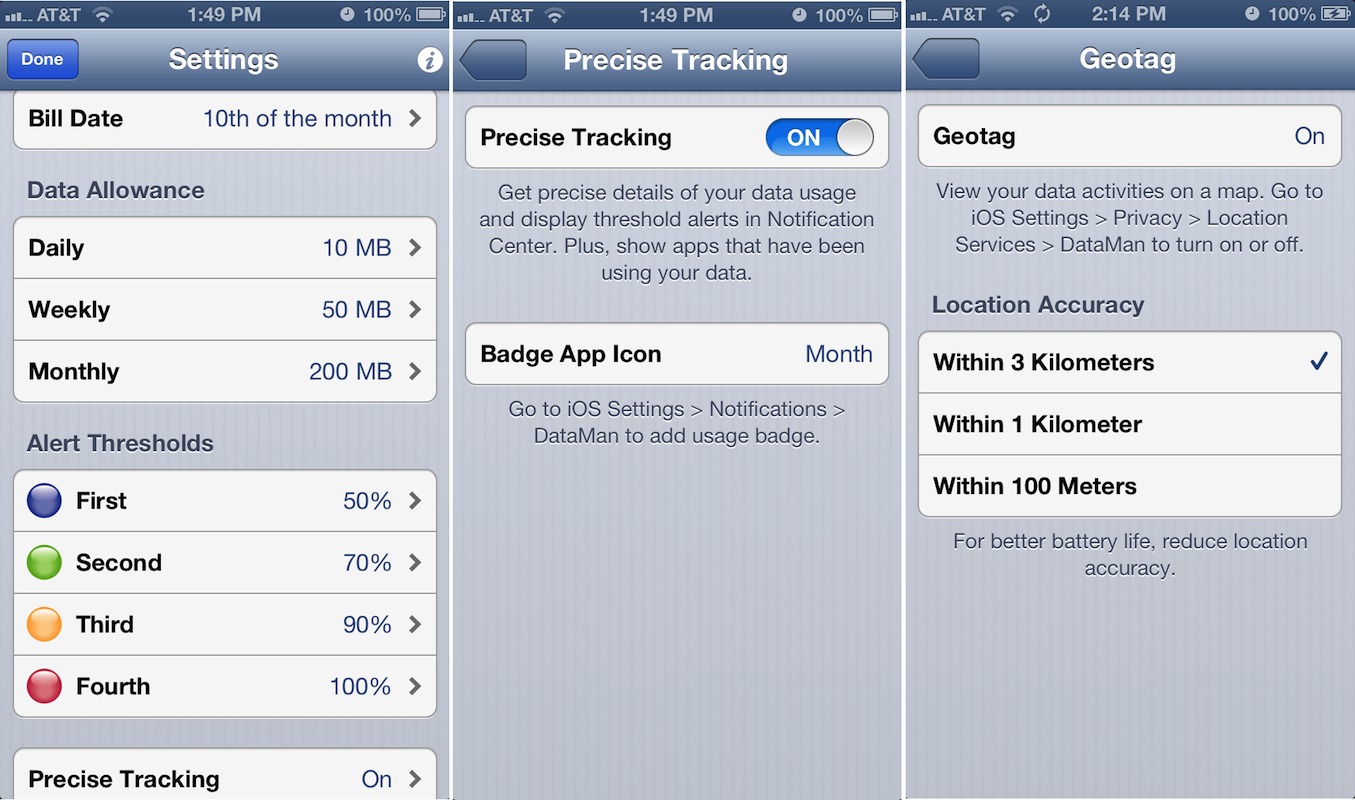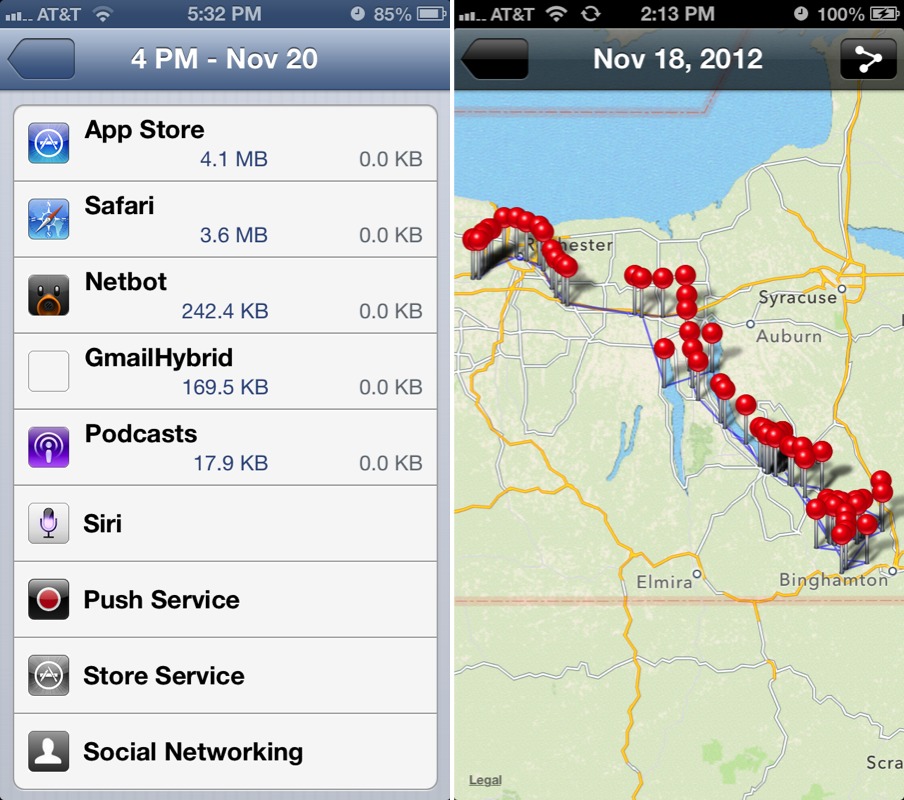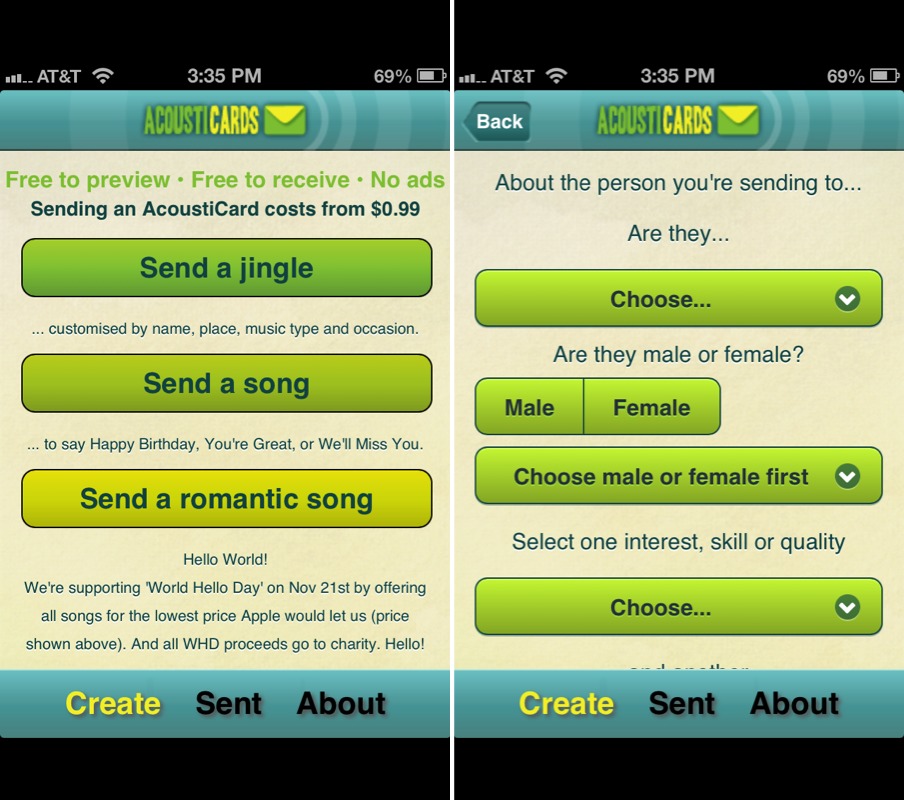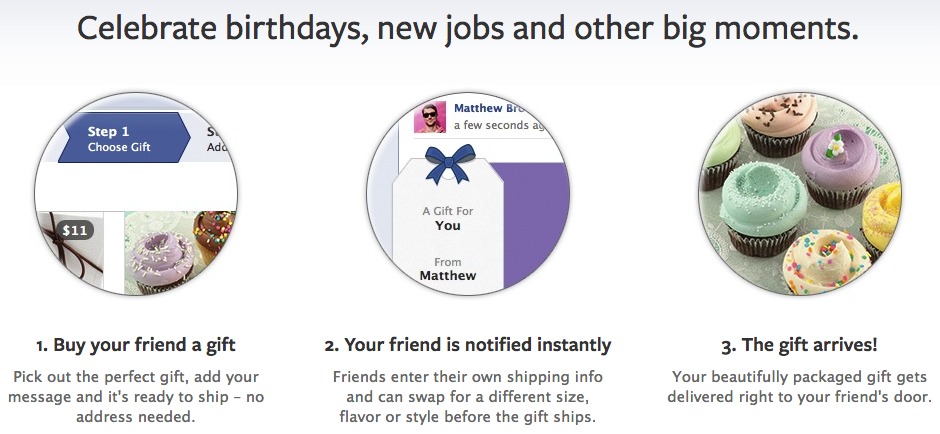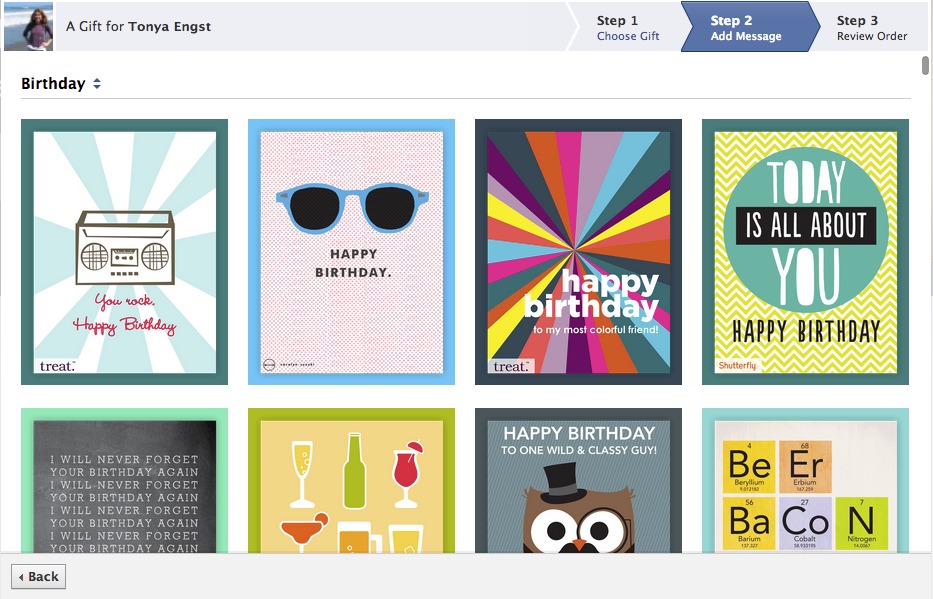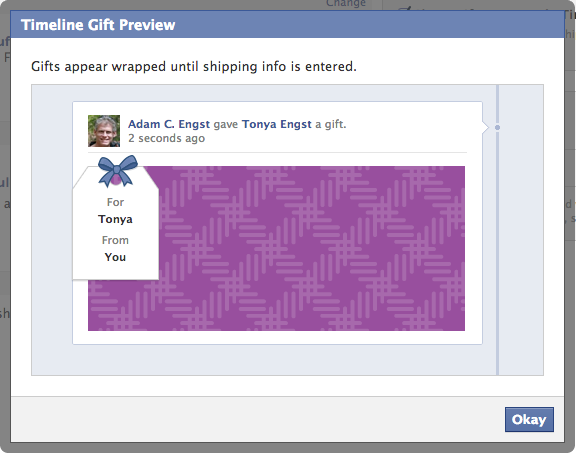TidBITS#1151/26-Nov-2012
We’re back from our Thanksgiving break with a number of great articles for you. Glenn Fleishman reports on how a public radio group identified a bug in iOS 6 that caused huge bandwidth spikes for popular radio shows, and Adam Engst explains how to use the new DataMan Pro iOS app for tracking which apps are consuming your valuable cellular data. Adam also looks into what’s good and bad in the Mountain Lion-compatible update to Ambrosia Software’s Snapz Pro X screen capture utility and shares his positive experiences with receiving a personalized song via the clever AcoustiCards iOS app and a real-world gift via Facebook. Steve McCabe anchors the issue with an in-depth look at using WordPress as an alternative to the iWeb/MobileMe combination. Lastly, don’t miss our latest TidBITS Presents “Explaining the Big 3 Confusions with Messages” with Glenn Fleishman. Notable software releases this week include OS X Mountain Lion 10.8.2 Supplemental Update 2.0, Microsoft Office 2011 14.2.5 and 2008 12.3.5, PDFpen and PDFpenPro 5.9.2, Dropbox 1.6.0, CrashPlan 3.4.1, BusyCal 2.0.1, Typinator 5.3, and Fission 2.1.
Watch TidBITS Presents “Explaining the Big 3 Confusions with Messages”
In our fourth TidBITS Presents event on 14 November 2012, “Take Control of Messages in Mountain Lion” author Glenn Fleishman talked for about 40 minutes about the three most common confusions that we’ve heard from users with regard to using the Messages app in OS X 10.8 Mountain Lion. In particular, Glenn addressed the following issues, which you can watch at your leisure. If you prefer audio to video, you can listen to the entire presentation by clicking the Listen link at the very top of this article on our Web site or the Listen button
in the TidBITS News iOS app. Or you can subscribe to our audio edition podcast via iTunes and listen to it there.
First, since an Apple ID can be associated with multiple email addresses and iPhone phone numbers, it’s easy to end up in a situation where iMessages don’t arrive where you think they should, or where you’re unable to contact someone at the desired device. Glenn explained how to ensure that you get all your messages on all your devices by associating all your email addresses with an iMessage account, or how to pick and choose which devices should receive which messages. In general, we recommend starting with linking up all your email addresses and then disabling certain ones on particular devices if you find message ubiquity annoying. Finally, in response to a listener question, Glenn advised logging out of and back in to iMessage
accounts on your Mac and your iPhone if your iPhone number doesn’t appear as an option in Messages on the Mac.
Next up, Glenn explained something that drove us nuts early on with Messages. We’re accustomed to using text chat to check if someone is available for a voice call, and then switching from text to audio. That’s easy in Skype, and was easy in iChat, but it’s trickier in Messages. Look at the FaceTime video camera button in the upper right corner of the Messages window; it’s actually (who would have guessed!) a menu, and you can choose an email address or phone number from it to start an audio or video chat that way. Confusing the issue further is how Messages combines AIM and other instant messaging accounts with the text-only iMessage; if your only connection with someone is via iMessage, you’ll be able to do audio and/or
video only via FaceTime. And the FaceTime app itself is awkward, since it makes avoiding video difficult and lacks controls to make audio output separate from the system default (something all other audio-capable chatting programs do, including Messages).
Finally, Glenn delved into the topic of conversations in Messages and how they relate to transcripts in iChat. He showed where in the ~/Library folder they’re stored, and explained that a conversation in Messages brings together multiple chat transcripts. (See “Dealing with Lion’s Hidden Library,” 20 July 2011, for instructions on how to show the ~/Library folder permanently in both OS X 10.8 Mountain Lion and 10.7 Lion.) A particular setting controls whether closing a conversation also deletes the transcripts, and Glenn warned against using the Edit > Clear Transcript command in Messages, which nukes every
transcript associated with the selected person, with no option to undo.
Hope you enjoy the presentation and find it useful, and if you have other questions about Messages, they’re likely answered in the full 113-page “Take Control of Messages in Mountain Lion.”
New Dutch and Japanese Translators Wanted!
Many people don’t realize this, but TidBITS is translated each week into both Dutch and Japanese, thanks to the efforts of close-knit groups of volunteer translators who have been working together for years. But as with any volunteer effort, new blood is occasionally necessary, and the coordinators of both translations have asked me to put the word out for new members.
So, if you’re bilingual in English and either Dutch or Japanese (all three are not required, as impressive as that would be!), we can use your help. Both our Dutch and Japanese translation teams are running slightly short-handed and could use a few more volunteers to spread out the effort. In essence, you’d work with the other members of the teams to help translate TidBITS from English into either Dutch or Japanese for the thousands of people who read TidBITS in those languages.
You can read more about what’s involved with both the Dutch translation and the Japanese translation at their respective pages. Thanks for any help you can provide, and note that as a token of our appreciation, translators receive all Take Control ebooks for free.
Snapz Pro X 2.5 Finally Makes Nice with Mountain Lion
Months after OS X 10.8 Mountain Lion shipped, Ambrosia Software has finally updated the popular Snapz Pro X screen capture utility to be compatible with Apple’s current operating system. Snapz Pro X 2.5 has been rebuilt from scratch and is compatible with only 10.8 Mountain Lion and 10.7 Lion; it also gains support for MacBooks with Retina displays.
There aren’t many improvements to Snapz Pro X’s still image capture support. Most notably, screenshots can include full alpha masks (transparency) and optional shadows when windows are captured using the Object tool, and that tool can also capture windows that are partially obscured by other windows. On the downside, the Object tool can no longer capture menus, as it could in the previous version, nor can it capture individual icons on the Dock or the Desktop, since Mac OS X no longer treats those icons as
individual windows. In both cases, the workaround is to use the Selection tool, which requires manually dragging out a rectangle and getting it positioned exactly right. The Selection tool does offer better feedback for height and width numbers, and an improved magnifying glass that even shows the hex value of the pixel in the middle. Unfortunately, the Selection tool no longer remembers positions on secondary monitors, and window borders can no longer be added automatically.
Snapz Pro X 2.5 also features a rewritten video capture engine that promises additional features and performance. Notably, Ambrosia says that recorded movies are now compatible with video applications like Final Cut Pro, and movies with both microphone and Mac audio tracks can be saved such that the two audio tracks are either mixed together or kept separate. Finally, a new preference lets you select a scratch folder to be used when recording movies.
Other changes include a preference for setting the volume of Snapz Pro X’s interface sounds, a new Save As option in the Send To menu that prompts the user with a Save dialog for each capture, and a new Help tab. Snapz Pro X 2.5 requires Mac OS X 10.7.4 or later, and costs $69 with movie capture capabilities (Snapz Pro X was previously available for only $29 if you didn’t want the movie capture capabilities; that option seems to have disappeared from Ambrosia’s Web site). It’s a free update for users of Snapz Pro X 2.x.
Frankly, this update is a bit disappointing for those of us who have long relied on Snapz Pro X for screenshots. The previous version crashed when using the Object tool under Mountain Lion, rendering it significantly less useful for professional authors working in Mountain Lion. Many fell back on Mac OS X’s internal Command-Shift-4 screenshot capabilities, which can capture menus and windows as objects, and Mac OS X’s included Grab utility, which can do timed captures, different cursors, and captures of sheet-based dialogs. Others started looking into alternative utilities, such as Global Delight’s Voila, which offers image management and editing
capabilities, and Layers from Wuonm, which captures everything on screen as a layered Photoshop document.
Snapz Pro X’s newfound Mountain Lion compatibility may reduce the need for an alternative for many people, but if you’ve found another screen capture utility effective for your needs, let us know about it in the comments.
Public Radio Group Finds iOS 6.0 Streaming Bandwidth Bug
The Public Radio Exchange (PRX), a clearinghouse for and producer of public radio programs, helped This American Life and other shows sort out an iOS 6.0-related spike in bandwidth usage by uncovering a bug in a fundamental part of the operating system.
PRX was asked by This American Life for help in figuring out a spike in bandwidth bills in October 2012, and found a similar problem in its own logs. It isolated the behavior to ensure its own streaming apps weren’t at fault. PRX’s analysis shows that apps that rely on iOS frameworks to handle networked audio streaming in iOS 6.0 make multiple overlapping requests for audio that substantially increase the total number of bytes downloaded. The blog entry noted that a 30 MB podcast consumed 100 MB by the completion of a streamed episode, an exact ratio (30 MB taking 100 MB) that we and our readers have seen as well.
PRX writes that the bug disappeared in 6.0.1 and couldn’t be replicated in iOS 5, nor did the group test anything but access via Wi-Fi. Nonetheless, we’re convinced that the problem isn’t limited to streaming media or Wi-Fi. Readers continue to post stories of massive data consumption over 3G, 4G, and LTE without using the Podcasts app or other streaming audio and video apps; that applies while they are within range of a Wi-Fi network in their homes and when they are using programs that allow disabling mobile broadband usage. Twitter users also immediately noted that they continue to have problems even after the iOS 6.0.1 update.
Our previous coverage includes Matt Neuburg’s deep dive, “Mysterious iOS 6 Cellular Data Usage: A Deeper Look” (24 October 2012) and my earlier examination, “What’s Behind Mysterious Cellular Data Usage in iOS 6?” (29 September 2012). Since this article was first published, Adam has written about the reappearance of DataMan Pro, an iOS app that can report on the cellular data usage of individual apps (see “Track Per-App Data Usage in iOS with DataMan Pro,” 20 November 2012).
If you continue to experience mysterious jumps in cellular data consumption and are charged for it by your carrier, we recommend asking customer service to remove the charges, and documenting your usage and any calls you make to the carrier about the issue in case you are required to make a claim later to obtain a refund.
(Hat tip to Michael Panzarino at The Next Web for the link to the story, and his reciprocal link to our previous coverage.)
Track Per-App Data Usage in iOS with DataMan Pro
For those just joining this story, ever since the release of iOS 6, some users have seen significantly increased cellular data usage even though their usage patterns haven’t changed. By “significantly increased,” I mean changes in the tens or hundreds of megabytes per month, and for fewer people, as much as gigabytes. Particularly for those who have been happily paying $15 for grandfathered-in 200 MB per month plans, this excessive data usage has come at a steep cost, at least in proportion to what the costs should be.
We’ve been writing about this issue for a while, starting with Glenn Fleishman’s “What’s Behind Mysterious Cellular Data Usage in iOS 6?” (29 September 2012). Next, Matt Neuburg gave the problem an even closer look in in “Mysterious iOS 6 Cellular Data Usage: A Deeper Look” (24 October 2012). Most recently, Glenn wrote about a bug that caused iOS 6.0 to consume excessive amounts of bandwidth (see “Public Radio Group Finds iOS 6.0 Streaming Bandwidth Bug,” 14 November 2012); although it was specific to iOS 6.0 and Wi-Fi, we believe it may be indicative of architectural problems within iOS 6.
Slowing down the sleuthing has been the lack of tools to identify which apps are consuming cellular data. Earlier this year, I was testing an app called DataMan Pro that offered exactly this functionality, but by the time this iOS 6 problem appeared, Apple had pulled DataMan Pro from the App Store, presumably because of the techniques it used to capture per-app usage data. I’ve been in contact with Johnny Ixe of XVision, the developer of DataMan Pro, the entire time, and after much back-and-forth, he has finally managed to get a new version of DataMan Pro through Apple’s approval process. (The first version to reappear in the App Store, version 6.0, lacked the per-app details; the current 6.1
version brings that feature back.)
DataMan Pro sports a utilitarian interface that could benefit from some graphic design enhancements, but it does what it claims to do, and it does so without requiring you to install a profile or send all your data through a proxy server, as some other apps do. Once you install it, the first step is to configure its settings, which you do by tapping the gear icon in the upper left of the Current Usage screen. In the main Settings screen, you set your bill date, and how much data you want to allot yourself each day, week, and month. You can choose how to divvy up your data by day and week, but the month number should generally match the cap on your data plan. You can also set alert thresholds that will fire real-time notifications
whenever your usage exceeds a threshold for any of the three data allowance settings. It’s important to make sure Precise Tracking is on, since that’s necessary for DataMan Pro to track usage on a per-app basis. Finally, if you care to track your usage by location, turn on geotagging and choose a level of accuracy; 3 kilometers is best for maintaining battery life. If you don’t care about location tracking, turning it off will save battery life somewhat, though I’ve never noticed DataMan Pro impacting my battery life in a significant way.
Once configured, there’s nothing more to do, apart from making sure that you don’t quit DataMan Pro from the multitasking bar. If you do, for whatever reason, just launch it again right away.
To evaluate your data usage, tap the Today, Week, or Month buttons on the Current Usage screen. Subsequent screens let you drill down further by day, hour, and ten-minute portions of an hour. In each case, the cellular data usage is listed first, in blue, and the Wi-Fi data usage is second, in grey.
At any level of data granularity you can tap the app button in the upper right corner to see a list of apps that used data during that time, sorted by the overall amount used. At the day level, a share button next to the app button lets you view your usage by location or export it as a comma-separated value file (which you retrieve via the Apps list in iTunes). Alas, the export file includes only time-based usage details, not per-app usage details. Once you’re into the hour or minute levels, you can only map your
data, not export it, so the share button changes to a map button.
So, if you’re experiencing unanticipated cellular data usage, or you’re just curious about which apps are consuming your data plan, give DataMan Pro a try. It’s far from the prettiest app out there, but for per-app usage tracking, it currently can’t be beat. I can’t promise it will give you data that you can act on; it’s entirely possible that the “apps” it reports as using excessive amounts of data may be parts of iOS over which you as the user have no control whatsoever. But at least we’ll all have more
data to report to Apple.
DataMan Pro costs $9.99. I’ve used only the iPhone version of the app; the separate iPad version that has per-app tracking hasn’t yet been approved by Apple, so although you can get it now, it won’t have the per-app tracking capabilities you need until it survives the dash through Apple’s approval gauntlet.
AcoustiCards and Facebook Gifts Solve Gift-Giving Conundrums
I turned 45 a few days ago, and along with all the customary niceties of it being one’s birthday, I was treated to a pair of novel experiences that I just have to share.
AcoustiCards — Most notably, I got email from a long-time TidBITS reader and member named Paul Arnold, wishing me a happy birthday and doing a bang-up job of hacking the press in the process by sending me a personalized birthday song. Online birthday cards are nothing new, but this is the first time anyone has ever sent me a song, and there’s an interesting story behind it.
Paul is a BBC radio producer in the UK, and like many people in these uncertain economic times, was facing reduced hours a year ago. He responded by bringing to life his idea for an iOS app that would enable anyone to create a personalized song as a gift or greeting. His initial thought for taking requests for songs by email was dismissed as too expensive, and the notion of doing custom versions of “Happy Birthday” was shelved because of the intellectual property rights surrounding that song.
What he ended up creating takes full advantage of his radio production skills: AcoustiCards, a free iOS app that lets you create a jingle, a song, or a romantic song, each with a number of variations that are seamlessly mixed together into the final personalized track. The DJ-introduction jingles let you pick what’s happening (celebration, birthday, moving on), a place (mostly UK locations at this point, with more coming), a radio genre, and the person’s name. Songs are similar, but let you specify the recipient’s name and three interests, skills, or qualities — they’re perfect for birthday wishes. And romantic songs are based on a variety of things you love about the person and,
amusingly, whether one of you is a Star Trek fan.
After a delay of up to two minutes while the app mixes together all the audio that Paul and his partners recorded — the lead vocalist is London-based jazz singer Sarah Ellen Hughes — you can listen to a preview of your song. (If you don’t hear anything, toggle your iPhone’s mute switch.) If the song isn’t quite as you want, you can go back and adjust settings and preview it again.
All that’s free, but if you want to buy the song it costs between $0.99 (for the 30-second jingles) and $2.99 (for the roughly 2-minute songs) as an in-app purchase. Once the purchase goes through, AcoustiCards gives you a link to the song on their server, and provides buttons for posting the link on Facebook or Twitter, or sending it via email. I whipped up a song for my sister’s upcoming birthday and sent the song link to myself, so I can forward it on to her on the appropriate day. (A future version of AcoustiCards could perhaps offer to schedule delivery of the notification so you could work up a birthday song in advance, and be sure it would be delivered on the right day.) When my sister follows the link, she’ll end up at a
Web page where she can listen to or download her song.
On 1 December 2012, AcoustiCards will add a $1.99 Christmas carol with seasonal lyrics, and $0.16 from each carol purchased will go to the UK charity Music As Therapy.
Honestly, I found a huge grin breaking out on my face as I listened to the birthday song Paul sent me, and when I demoed the AcoustiCards app to Tonya by building a romantic song for her, she got tears in her eyes. We understand how AcoustiCards works behind the scenes — it’s just mixing audio files extremely smoothly — but the personalization makes the results compelling regardless. Give it a try!
Facebook Gifts — I’m not a big fan of Facebook, and I mostly maintain an account there (which receives cross-posted tweets from Twitter) to stay in touch with what is clearly a significant aspect of the Internet for many people. But there is one thing I’ve become truly fond of Facebook for, and that’s receiving birthday greetings from friends and acquaintances. Since Facebook publicizes my birth date, I quite enjoy scrolling through lots of notes from well-wishers that give me a warm fuzzy feeling, and, in a rare instance of being better than email, seldom require a response.
This year brought a new twist to my Facebook birthday greetings, an actual gift from my buddy Chuck Goolsbee, who helps manage Facebook’s massive data center in Oregon. For those who have used Facebook for a long time, you might remember the capability to give people little icons (and if so, you probably remember it better than I do, since I thought the feature was entirely pointless). The new Facebook Gifts program, though, lets you purchase actual real-world gifts for your Facebook friends and relatives.
The gifts themselves come from over 100 companies and include food and drinks, housewares, flowers, baby- and kid-specific items, stuff for pet-oriented folks, and products that support charities. Prices range from $5 (a Starbucks gift card or a smiley face cookie) to roughly $150 (a Lindt basket of chocolate), with the bulk of the gifts priced between $20 and $50. They’re the sort of things you find in clever catalogs that start arriving in time for holiday shopping — stuff that no one exactly needs but that a lot of people
would love to receive as a gift.
So what sets Facebook Gifts apart from standard catalog shopping? I get the impression there are more options to choose from than with most catalogs — that’s particularly true for the foods, many of which offer a variety of flavors. Plus, you can choose a “card,” some of which are from well-known stationers, and enter a custom message — it’s a somewhat better experience than a gift card in a random package. Besides this, there are two main differences.
First, because this is Facebook, you can opt to have the fact that you’ve bought your friend a gift — but not what it is — appear on their timeline for all to see (aren’t you generous!). Second, when your friend gets the notification, which Facebook sends in email as well as via a public or private message on Facebook, she can opt to swap it for anything else in the gift program of equal or lesser value. That swap is entirely private — the giver has no idea that the gift has been swapped. If the gift isn’t picked up within
two weeks, the order is automatically cancelled. (It’s worth reading through Facebook’s help articles on Gifts before using it the first time, so you understand what you’re doing.)
I haven’t received my gift in the mail yet, so I can’t comment on the delivery aspect of the program, but that’s a well-solved problem and is likely handled by the companies whose products are included in the program. It’s unknown what sort of a cut Facebook takes for facilitating the transaction, but I have to say, I personally approve of Facebook generating revenue in this fashion. The Gifts program provides a true service for Facebook users and fits perfectly within the social networking aspects of the
site, in contrast to Facebook’s ads.
Facebook Gifts is available only in the United States at the moment, and is being rolled out over time, so it may not appear for you just yet. In theory, a new Gift icon should appear when you visit a friend’s timeline; you can also start from the main Facebook Gifts page. And, if someone gives you a gift, Facebook will immediately enable your account to give gifts to others as well.
WordPress as an Alternative to iWeb
iWeb was never intended to be a high-powered Web design environment. When Apple introduced iWeb as part of the iLife suite in 2006, the high-end Web-design market was already served by Adobe’s GoLive and by Dreamweaver, which Adobe bought in 2005. Adobe took GoLive out of commission in 2009; iWeb has been missing from Apple’s updates to iLife since 2011, although in characteristic fashion, Apple never announced that iWeb was discontinued, but simply stopped talking about it, presumably in the hope that nobody would notice. But many people have noticed, and iWeb’s users, in particular those users who found the combination of iWeb and Apple’s now-discontinued MobileMe platform a convenient and easy way to maintain a Web presence,
are left looking for an alternative.
At its simplest, iWeb combined two elements: design and publishing. You would write and lay out pages, which were then uploaded to a Web server, something that was most easily done using the built-in support for MobileMe. Distilling matters down even further, building a Web page in iWeb involved choosing a theme, adding text and images, and possibly incorporating functionality including Google Maps or countdown timers through widgets. A replacement for iWeb, then, would need to handle these tasks, and although there are a variety of contenders to iWeb’s position, such as Karelia’s Sandvox, Softpress’s Freeway Express,
Realmac Software’s RapidWeaver, and Flux from The Escapers, I have found that WordPress, although approaching the challenge from a different angle, is largely equal to the task, and offers a number of advantages to boot.
Getting Started With WordPress — The simplest way to get started with WordPress is via a blog hosted at WordPress.com. A basic presence is free; upgraded storage and the removal of advertisements from your blog will cost extra, as will custom domains, which are surprisingly uncompetitively priced — a .com domain costs $18 per year, although, to be fair, this does include hosting of the site. Following a straightforward signup process, you’ll have a WordPress blog up and running; assuming you’ve not paid for a custom domain, your blog’s URL will be [blogname].wordpress.com. After configuring a few settings, you’ll make your
way to the blog’s dashboard, and here you’ll see the main difference between WordPress and iWeb.
In WordPress, content is kept separate from design. You enter text in an edit region in the blog’s dashboard; you can add media such as photos and video in the same way. The dashboard allows a certain degree of styling, but only to the extent that the styling applied conforms to HTML and CSS standards — italicising text, for example, in fact adds an em tag to the underlying HTML code, while bolding text, in reality, adds a strong tag; how those styles end up appearing depends upon the site’s CSS styles.
The content of the site’s pages and blog posts is then stored in a MySQL database, and is accessed through PHP code embedded in the HTML code that makes up a WordPress theme, about which more shortly. The underlying behaviour of the PHP code is beyond the scope of this article, but it is worth mentioning in terms of the difference between pages and posts. A typical blog, such as my Moving To New Zealand blog, is simply made up of a series of blog posts; WordPress displays them in chronological order, with the most recent appearing at the top of the list. Each post includes the usual metadata suspects, such as tags, categories and author, and commenting can be enabled.
Pages are a special case of posts. Designed to be viewed individually rather than as part of a list, as are posts, pages lack the metadata of posts but support templates, if the site’s active theme includes multiple templates. While posts are more likely to be used for blog updates, pages are ideal for static content — if it would work well on a static HTML page, then a WordPress page would make a good replacement.
Hosting Your Own — Given the popularity of WordPress — it has grown from a simple blogging tool into a full-blown content management system used by, for example, the Web sites for The University of Arkansas at Little Rock, Tom Jones, and Benchmark Capital — it is now supported by many popular Web-hosting services. Typically, services that use the cPanel hosting control panel system allow automated installations of WordPress through the Fantastico scripting suite; manual
installation is also possible, but does require direct access to MySQL databases on the server, and, while entirely doable, might be intimidating.
A self-hosted WordPress installation, as opposed to a blog hosted at WordPress.com, has a number of advantages that make it a more viable alternative to iWeb. The first, and most obvious, bonus is cost — as an open-source project, WordPress is free to download and install. Once installed, it operates in almost exactly the same way as its WordPress.com counterpart. A small number of features, such as Writing Helper, are missing; otherwise, the user experience is the same.
A second, and more substantial, benefit is extensibility, and here is where WordPress begins to flex its muscles. Just as is the case with WordPress.com-hosted blogs, a self-hosted WordPress site’s appearance is managed via themes — packages of HTML pages that reside on the server and which talk to the site’s underlying MySQL database and generate the code for the page that eventually shows up in a browser window. New themes can be browsed, previewed and even installed from the dashboard, and options, if the theme’s developer has enabled any, can be changed. A self-hosted WordPress site also offers the possibility of developing custom themes, which can then be uploaded via FTP to the appropriate directory of the site’s
server.
In addition to themes, a WordPress site can also be extended quite extensively using plug-ins, which can add the functionality of an iWeb site’s widgets, and much more. For example, my tech blog uses WP-Polls to generate the quiz in the right-hand sidebar, while star ratings for my reviews appear courtesy of Star Rating for Reviews.
Plug-ins and themes are generally available free of charge, since the developers of WordPress take a strict reading of the GNU Public License and consider plug-ins and themes to be derivative works covered by the same license as the basic WordPress install.
Unfortunately, quality control is inconsistent. Some themes, such as Mandigo, have an almost bewildering array of options; others, including the Desk Mess theme I use for Steve’s Tech Blog, offer no customisation options at all. Plus, this combination of ready availability and varying quality can make it difficult to find what you need. I’ve spent many afternoons auditioning plug-ins, trying to find the ideal product to provide the functionality I need. For instance, there are many calendar and event-manager plug-ins, but some don’t offer
reservations, while others can’t handle recurring events. Similarly, I have spent many long hours ripping out what little of my hair remains trying to find a reliable lightbox plug-in. A wander through the WordPress plug-ins directory gives a sense of the range of plug-ins available; certainly the functionality provided by iWeb’s widgets is more than covered.
WordPress for Content Management — As I mentioned earlier, WordPress is found behind a large and growing number of sites, thanks to its strengths as a content-management system. Key to this growth is its capability to assign roles to users.
On initial setup, WordPress requires that you set up an admin account. The admin user can then establish further accounts, with different roles — editor, author and so forth — having varying levels of access. An admin user, for example, can edit other users’ posts, but a contributor cannot. Plug-ins can further regulate the behaviour of different users, providing greater granularity to specific permissions, or adding new roles with new privilege sets.
This capability is key for a larger site with multiple users, though perhaps of less relevance to someone bent on replacing the single-user iWeb. Certainly, anyone who has tried to enable multiple users to work on an iWeb-based site will appreciate WordPress’s multi-user features.
Working without the Web — Remember how I said that WordPress separates content from design? The WordPress dashboard is intended to be the primary editing environment for a WordPress site, but other tools are available, enabling you to post from within a standalone Mac app rather than through a Web page.
Red Sweater Software’s $39.99 MarsEdit stands out for its capability to send both pages and posts to a WordPress site, and it even enables offline work for times when an Internet connection isn’t available. Conversely, myWPEdit costs only $9.99, but you can’t write and edit posts offline. MarsEdit also works with Tumblr and other popular Web-based services, while myWPEdit is a WordPress-only solution.
An official WordPress for iOS app is also available, but it’s not something that I find terribly useful. While the ability to update a blog from my iPhone is a convenience, writing more than a sentence or two on the iPhone’s onscreen keyboard is painful at best. More useful is its capability to post photos and videos directly from the iPhone; if you do a lot of photo- or video-only posts, or want to moderate, edit, and reply to comments while you’re out and about, give the free WordPress for iOS app a look.
Maintaining a WordPress Site — One of the biggest potential drawbacks to a WordPress site, unless you host it on your own in-house hardware, is the inherent vulnerability of remote data. I have no doubt that, this being TidBITS, everyone reading this article religiously backs up their data to multiple locations across the hemispheres and time zones, but such a backup scheme is difficult to set up in WordPress. You can easily back up a self-hosted site’s themes and plug-ins from the site’s server, but the database that contains the site’s content is less easily backed up. WordPress includes an export function that can be used as a rudimentary backup, but it contains
data only from the core WordPress functions, such as pages, posts and user data; any information used for plug-ins, such as events in an events manager, or any theme settings, will not be exported. Plug-ins to add this functionality are available, but re-read my earlier comments regarding the reliability of plug-ins at this point.
Early in my WordPress career, I made the classic beginner mistake of granting a client full and unfettered access to the backend of a site I had built. The very next morning, he called me in a panic to complain that, instead of a beautiful and functional site, all he could see on his screen were the words “Unable to establish database connection” in large, bold letters. I couldn’t prove, despite strong suspicions, that his nephew — “He knows all about computers; he’ll be helping me run the site” should have rung warning bells a lot earlier — had broken the site, but broken it remained. Fortunately, before I turned the site over to the client, I had backed up the site’s MySQL database so reinstalling it was more a chore
than a catastrophe. Most hosting services that use cPanel will include MySQL tools such as phpMyAdmin; anyone planning to use WordPress to any great extent would be well advised to become familiar with them, at least to the extent that they can pull a compromised WordPress user’s intimate parts out of the fire in the event of a server glitch.
Making the Move — If you’re still reading, you are likely seriously considering adopting WordPress as an alternative to the iWeb/MobileMe combo. The good news is that making the move need not be difficult. Maciverse has clear instructions on both installing WordPress and also extracting data from an iWeb file and importing it into WordPress.
With MobileMe no longer an option for easy Web publishing, many Mac users will find themselves with orphaned content in need of hosting. While it might involve learning a new way of doing things, WordPress offers a flexible, extensible, and easy-to-use platform. At the very least, it never gave Steve Jobs apoplexy.
[Steve McCabe is a British-born Mac consultant, tech writer, and teacher who now, for reasons that have but the most tangential connection to technology, lives in New Zealand. He writes about his adventures in New Zealand and blogs about tech. Steve’s first novel, “Crash Landing,” based loosely on his experiences learning to fly — when he’s not teaching or computing, Steve is also a multi-engine instrument-rated commercial pilot — is now available in paperback.]
TidBITS Watchlist: Notable Software Updates for 26 November 2012
OS X Mountain Lion 10.8.2 Supplemental Update 2.0 — Reverting to release notes that make haiku seem wordy, Apple has released something called OS X Mountain Lion 10.8.2 Supplemental Update 2.0 that claims to address “an issue with Keychain that can affect 2012 Mac systems.” It’s recommended for all Macs introduced in 2012, but there’s nothing else that hints at what it fixes or how serious the “issue” might be. It’s available via the App Store’s Updates screen, and if it doesn’t appear for you, it’s presumably not necessary for your Mac. (Free, 26.65 MB)
Read/post comments about OS X Mountain Lion 10.8.2 Supplemental Update 2.0.
Microsoft Office 2011 14.2.5 and 2008 12.3.5 — Microsoft has released Office 2011 14.2.5 and Office 2008 12.3.5, largely to resolve four privately reported vulnerabilities in Microsoft Excel that could allow remote code execution if the user were to open a specially crafted Excel spreadsheet. Also receiving attention is Outlook 2011, which gets fixes that address problems with automatic
configuration with Outlook.com accounts, importing data from PST files, recognizing and expanding distribution lists, moving messages in Gmail accounts, and the loss of spaces with content pasted in from Word or replying to messages generated in Windows Outlook. If you have troubles updating, be sure to check the Known Issues page, which addresses common problems. (Free updates via the Office for Mac Web site or through Microsoft AutoUpdate, 102 MB/218 MB)
Read/post comments about Microsoft Office 2011 14.2.5 and 2008 12.3.5.
PDFpen and PDFpenPro 5.9.2 — Smile has updated both PDFpen and PDFpenPro to version 5.9.2, notably fixing a problem that could prevent the PDF-manipulation programs from saving, along with other less-common saving-related bugs. Other unspecified bugs have also been addressed. As usual, the Mac App Store versions lag significantly behind; they’re still at version 5.8.6, released over a month ago. ($59.95/$99.95 new with a 20-percent discount for TidBITS members, free update, 46.6/46.9 MB)
Read/post comments about PDFpen and PDFpenPro 5.9.2.
Dropbox 1.6.0 — While apps like Google Chrome and CrashPlan seem to have no trouble updating themselves automatically, Dropbox continues to stumble in that area. If your copy, like ours, hasn’t updated (hover over the Dropbox icon in the menu to see the version in a tooltip), you might want to download Dropbox 1.6.0, which promises faster startup times for users with lots of files, improved overall performance, and improved Web login from the Dropbox client app. The update also features new icons that will look good on Retina displays, a new installer that doesn’t require that you quit the older version first, and
translations for Italian and Iberian Spanish. Or just wait — Dropbox might update itself eventually. (Free, 23.1 MB, release notes)
Read/post comments about Dropbox 1.6.0.
CrashPlan 3.4.1 — Although there’s nothing you need to do to get the new version, Code 42 Software has released CrashPlan 3.4.1, giving the popular Internet backup software support for network environments that route traffic through a proxy server. As usual with CrashPlan, new versions are installed automatically, so everyone running CrashPlan should now have version 3.4.1, which also addresses a few bugs. Notably, Web restores can now handle apostrophes in directory and file names, and avoid errors in certain situations. Also, the Backup Report now skips entries with a delta of zero, changing the archive
password no longer results in creating a new custom key in some situations, and there are general performance enhancements. (Free with a 30-day trial of the CrashPlan+ online backup service, 19 MB, release notes)
Read/post comments about CrashPlan 3.4.1.
BusyCal 2.0.1 — On the heels of the major release of BusyCal 2 (see “BusyCal 2 and Free Ebook about Calendar Syncing and Sharing,” 26 October 2012), BusyMac has now released BusyCal 2.0.1, adding its own alarm window as an alternative to Notification Center alarms, and adding the HH:MM time format to the Appearance preferences. Otherwise, the new version of the competitor to Apple’s Calendar offers a laundry list of bug fixes related to full screen mode, the BusyCal Menu utility, entering times in 24-hour format, meeting invitations, custom date ranges, time zones,
repeating To Dos, and more. A number of crashing bugs have also been eliminated. ($49.99 new, but currently selling for $29.99 solely via the Mac App Store, free update, 8.3 MB, release notes)
Read/post comments about BusyCal 2.0.1.
Typinator 5.3 — The competition in the text expansion world continues, with Ergonis’s release of Typinator 5.3. With the addition of support for special keystrokes (such as Tab, Return, and the arrow keys) within expansions, Typinator gains the capability to fill in forms by moving from field to field. Other improvements include faster clipboard-based expansions in most applications, the elimination of a delay when the first expansion is made in Apple’s iWork applications, improved accuracy and speed of cursor positioning, a fix that could insert the clipboard contents instead of the proper expansion in some
situations, and improved compatibility with AccountEdge Pro, Sublime Text 2, Fluid site-specific browsers, Apple Mail, and Quicken Essentials. (€24.99 new with a 25-percent discount for TidBITS members, free update, 4.9 MB, release notes)
Read/post comments about Typinator 5.3.
Fission 2.1 — Sporting a long list of improvements and fixes, Rogue Amoeba’s Fission 2.1 has made it through the release door (for a recent review, see “Fission 2: Electric Audio-Editing Boogaloo,” 19 September 2012). First among the changes is that the audio editing software is now fully Retina-enabled, but there are more interesting improvements under the hood. Notably, MP3 export now supports both constant bit rate (CBR) and variable bit rate (VBR), AAC export now supports High Efficiency encoding (HE-AAC), and support for additional sample rates has been added to
the ALAC, FLAC, AIFF, and WAV formats. Plus, any file can now use the Save As Chapterized AAC option, files imported via QuickTime prevent accidental overwriting by allowing only exports, the Start window now accepts dragged files of all supported file types from the Finder or from iTunes, Save dialogs now properly handle file extensions, audio can be imported from .mov, .wma, .avi, and .mp4 files, and more. ($32 new with a 20-percent discount for TidBITS members, free update, 10.6 MB, release notes)
Read/post comments about Fission 2.1.
ExtraBITS for 26 November 2012
A pair of articles from Macworld seek to remove the confusion from Apple’s Fusion Drive.
Macworld Investigates the Fusion Drive — Apple’s new Fusion Drive — a combination of a standard solid-state drive and a normal hard drive — is an interesting beast, promising most of the performance improvements of an SSD along with the capacious size of a hard drive at a reasonable price. James Galbraith of Macworld extracts the Fusion Drive from a new Mac mini to discover exactly what Apple has done. Be sure to read the comments (from the bottom up), where readers are sharing useful information.
Make Your Own Fusion Drive — Macworld has posted an article by Albert Filice explaining how to create your own Fusion Drive from a normal hard drive and an SSD. It’s not difficult if you’re comfortable working in Terminal, but be sure you have full backups before you start, because the process will erase both drives.