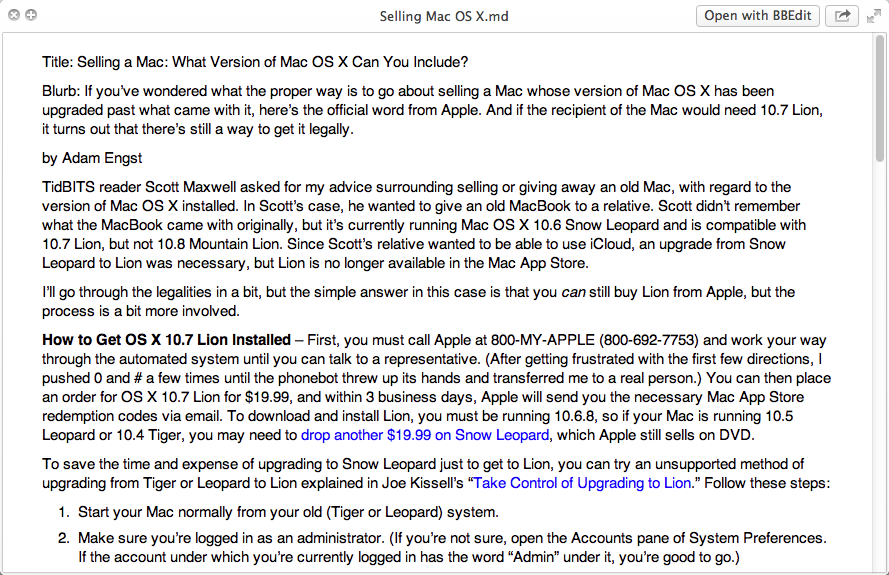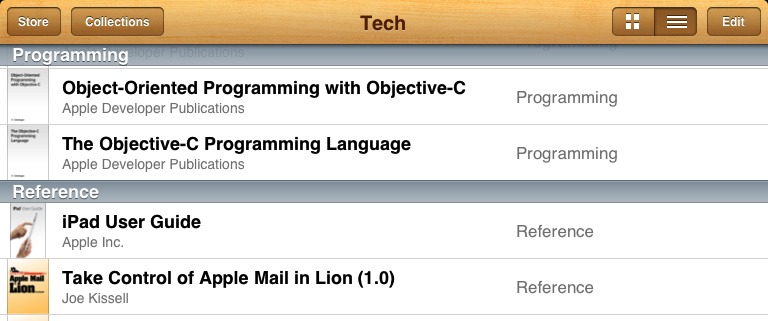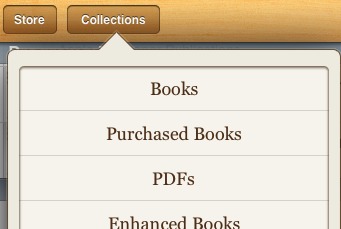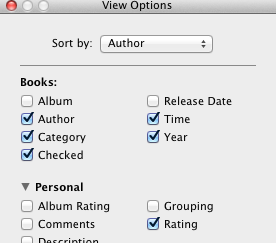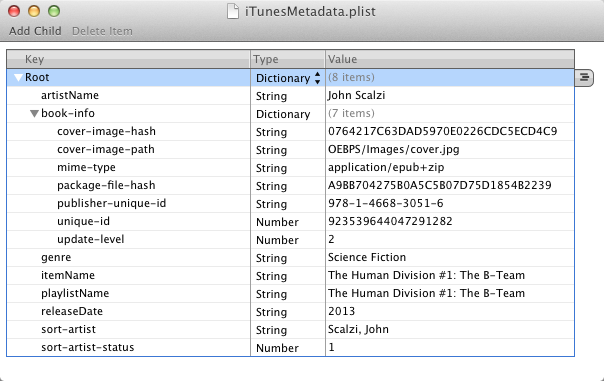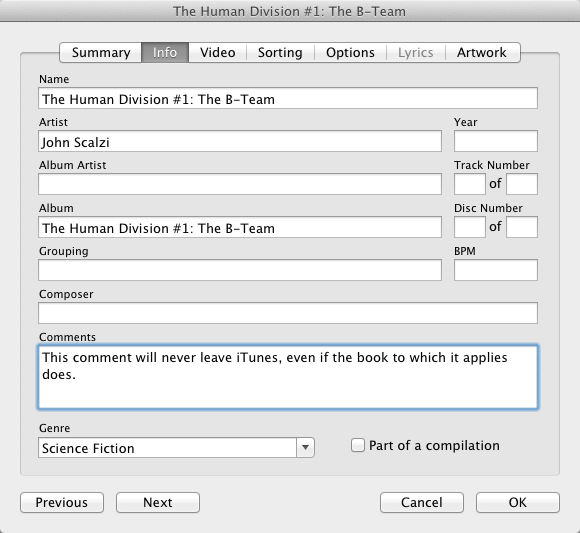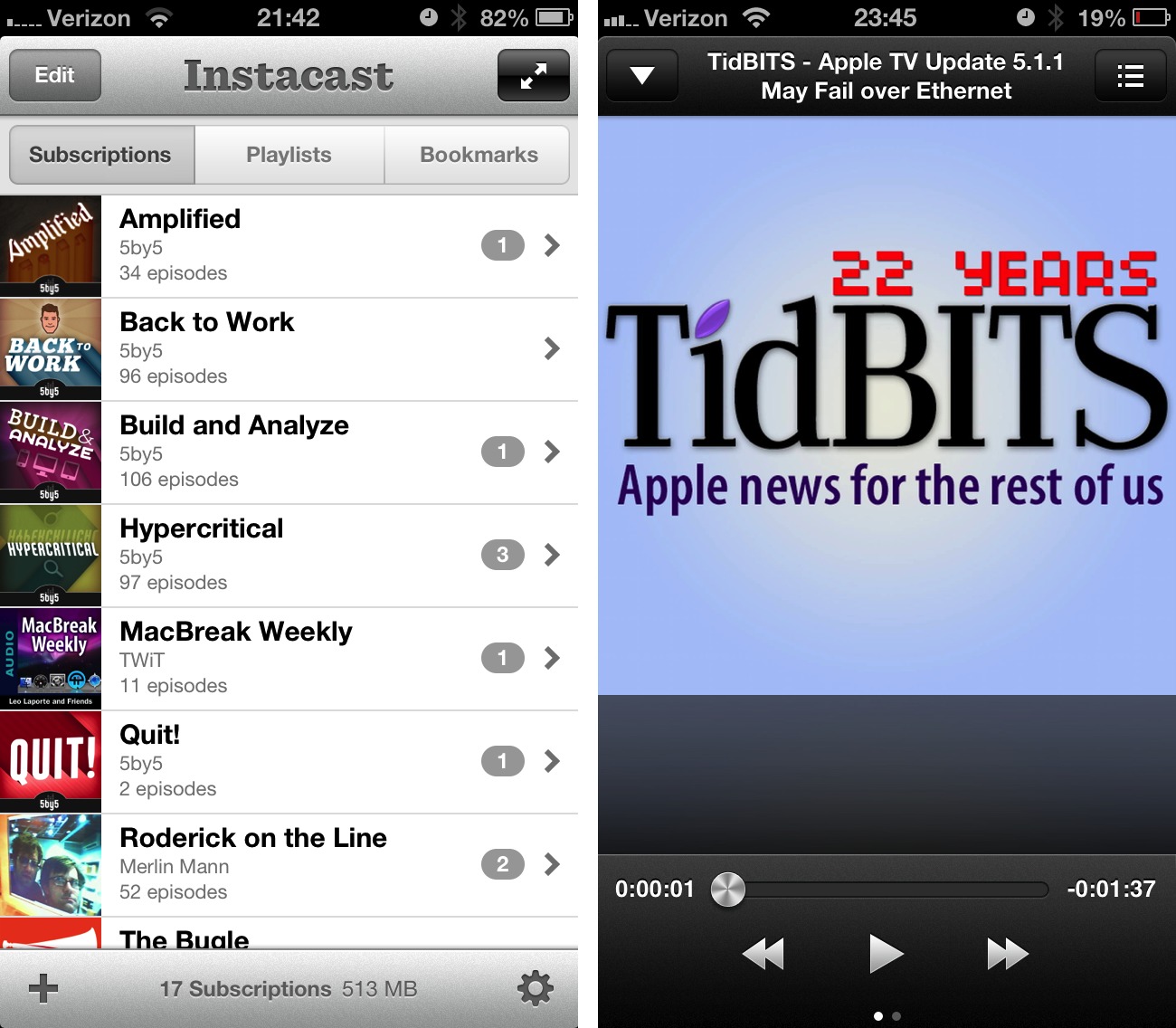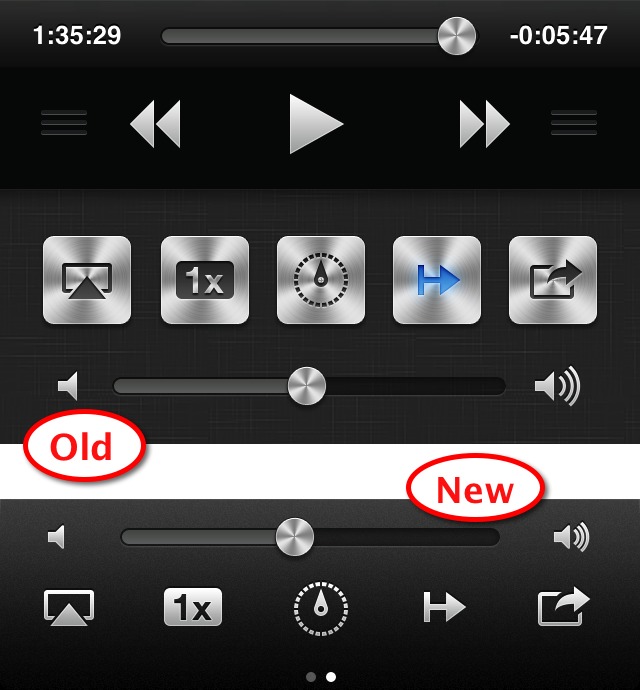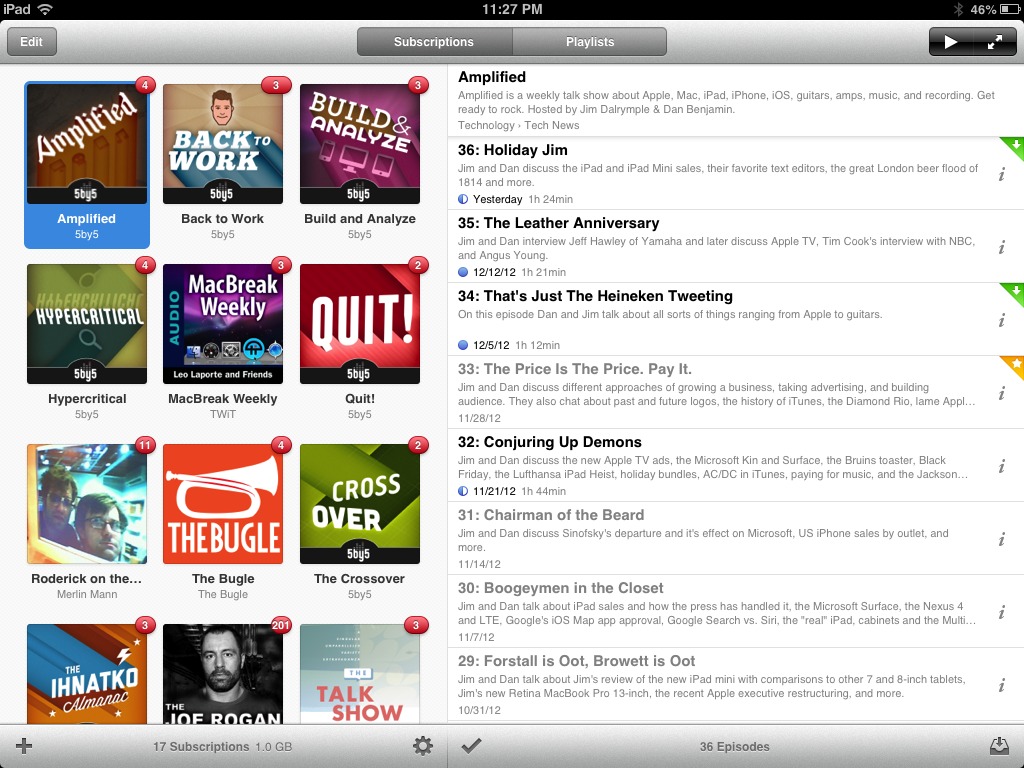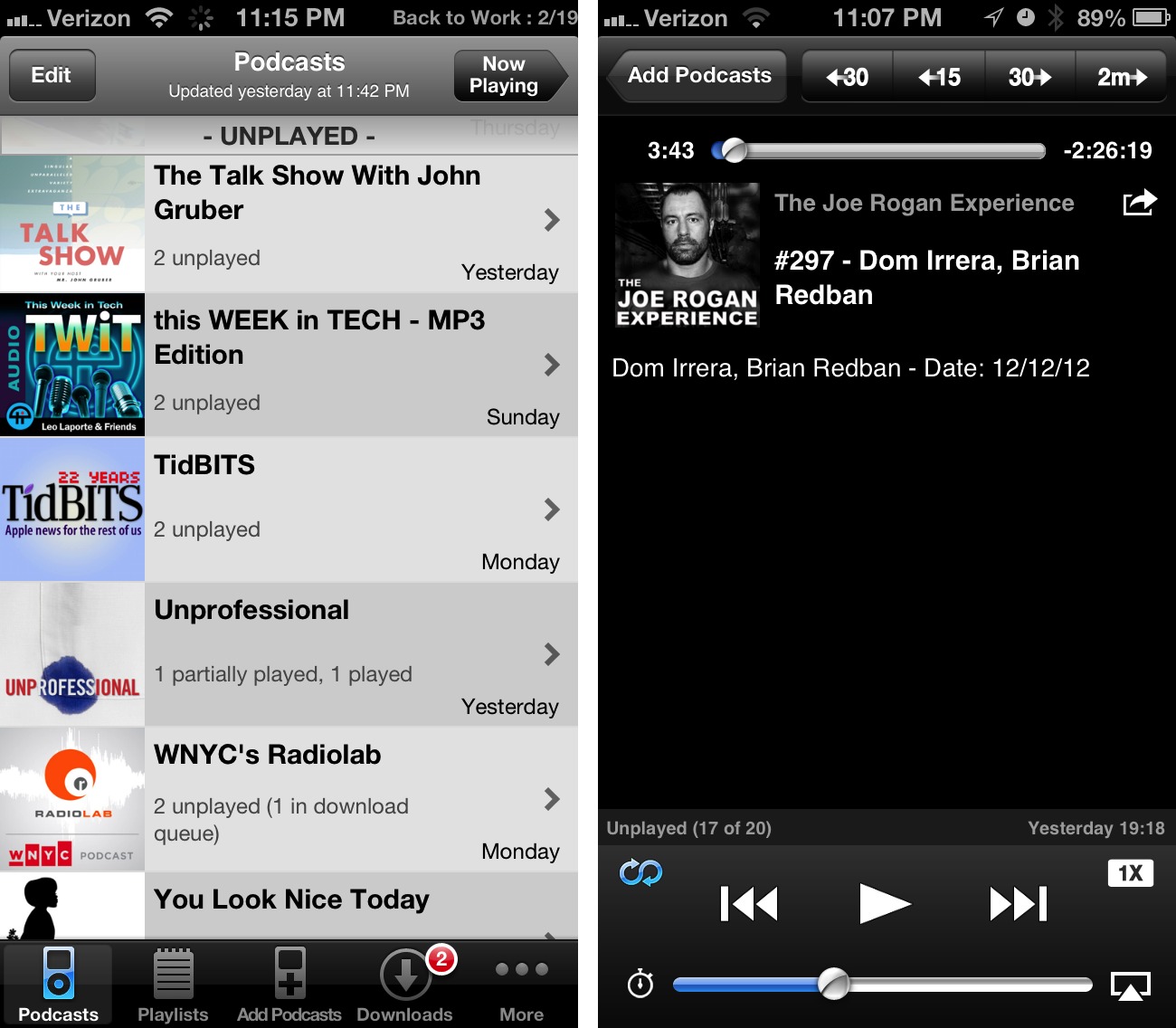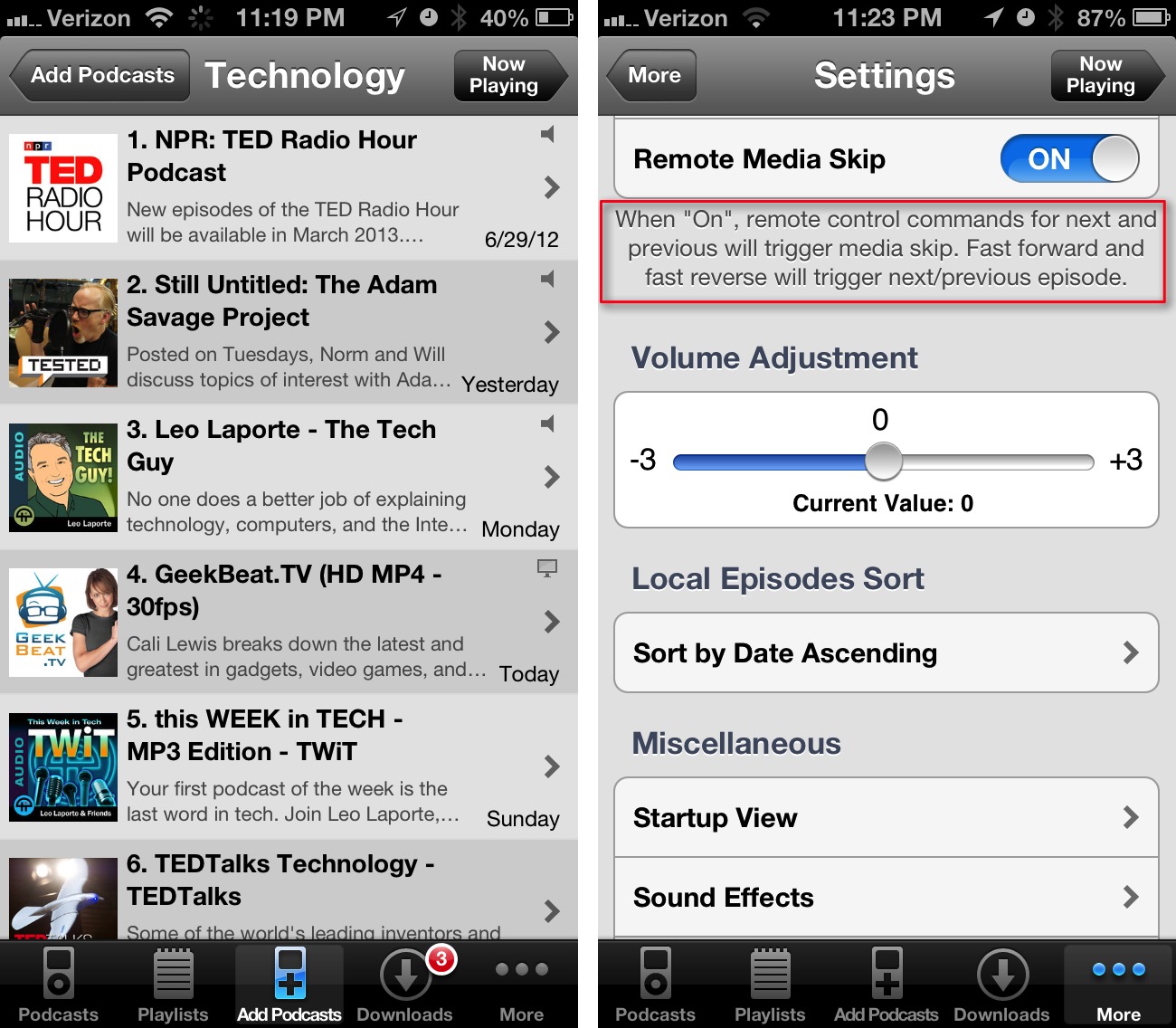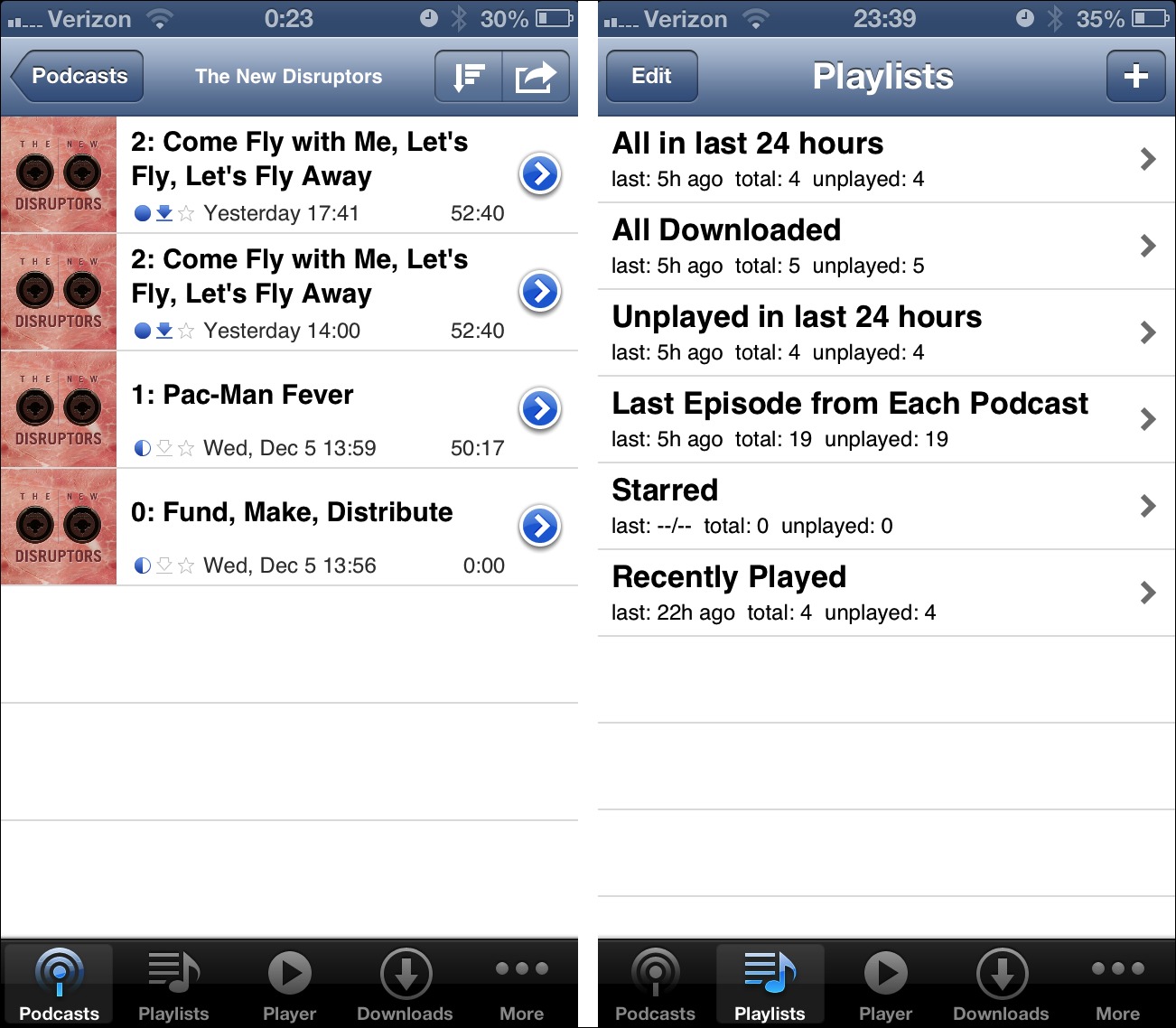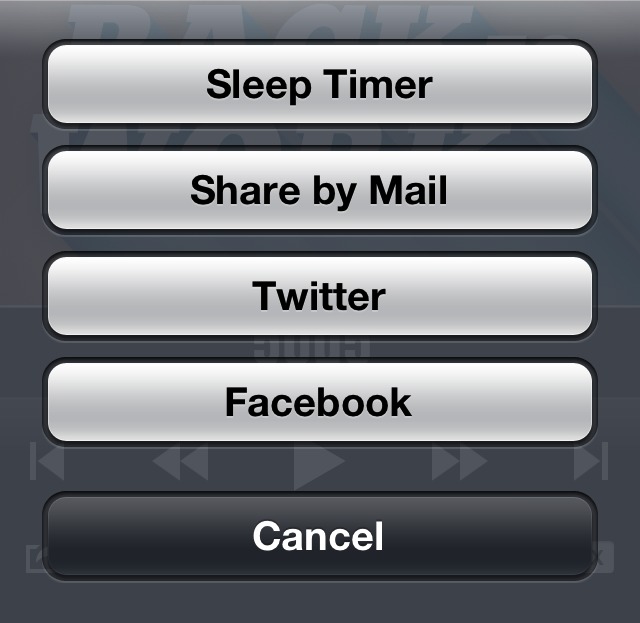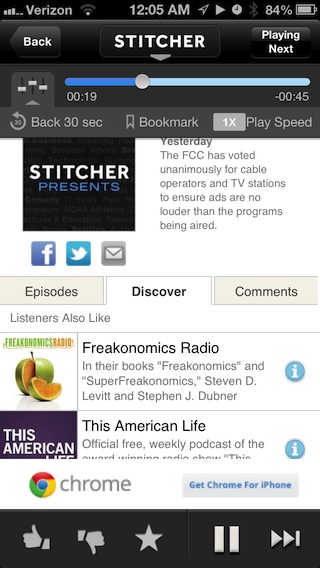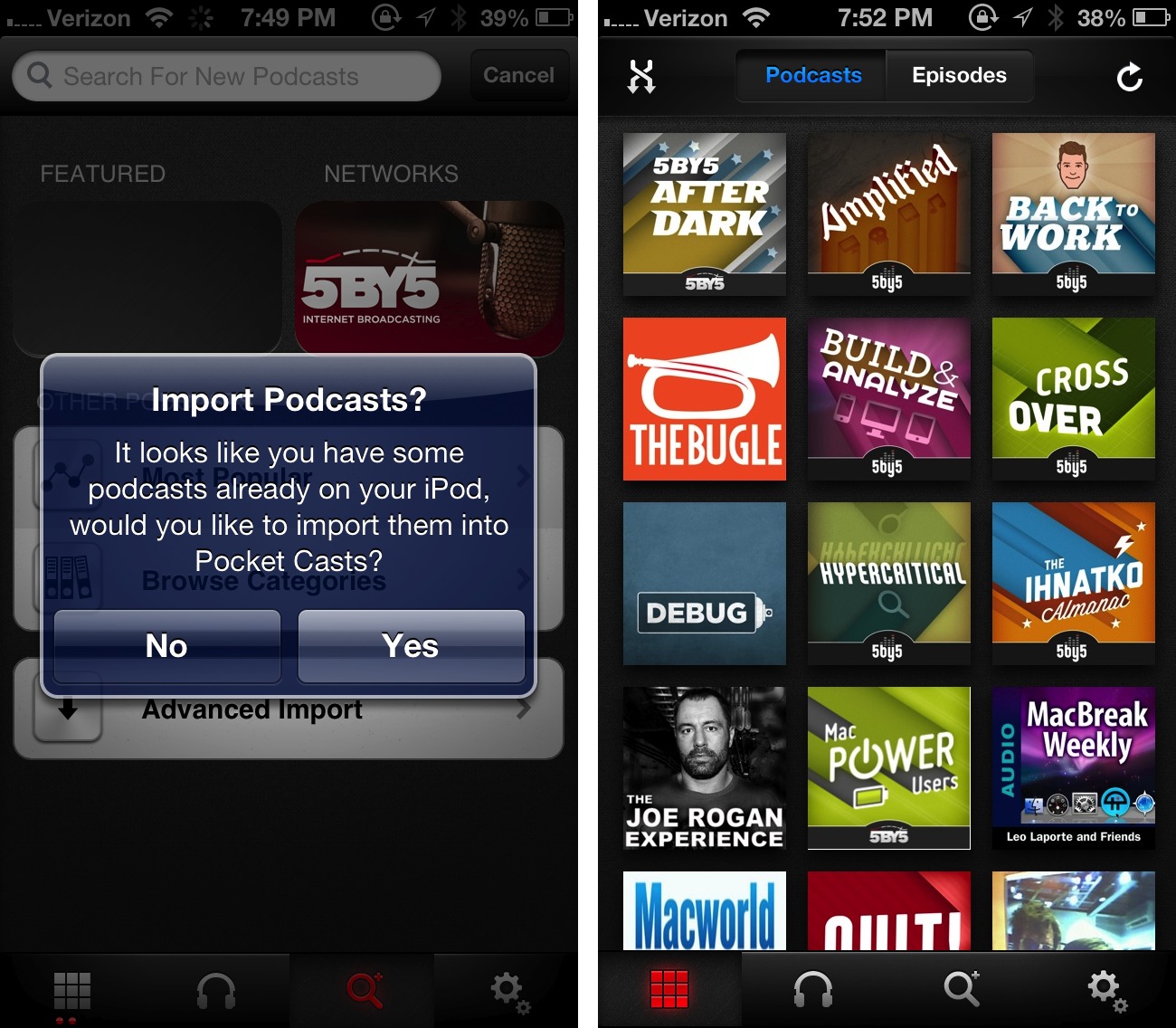TidBITS#1157/21-Jan-2013
We’re getting ready for next week’s Macworld/iWorld trade show, but in the meantime, you’ll learn about how to preview Markdown files via Quick Look, hear the TidBITS staff offering constructive criticism about how Apple could improve iOS, find out what features the latest version of Bento loses, discover what little you can do to organize your ebook collection in iTunes and iBooks, and choose an alternative to Apple’s weak Podcasts app. Notable software releases this week include Quicksilver β71, Sandvox 2.7.4, LaunchBar 5.4.1, and PDFpen and PDFpenPro 5.9.4.
TidBITS Events at Macworld/iWorld 2013
We’re gearing up for our annual trip to San Francisco for the Macworld/iWorld exhibition and conference from Thursday, 31 January 2013 through Saturday 2 February 2013, and as always, a number of us will be making public presentations. I’ll list them briefly below, but remember, this is one of the major reasons we created the public TidBITS Events calendar (see “Subscribe to the TidBITS Events Calendar,” 15 October 2012), so if you’re going to Macworld/iWorld, be sure
to subscribe to it to learn about late-breaking additions. If you want to add alarms to the events, copy them to a local calendar first.
Before I get to the events, I want to note that this will be the first year that the Netter’s Dinner won’t be held. It’s a shame, of course, but now every good thing must come to an end — for more on its passing, see “Netter’s Dinner Declares Success, Shuts Down” (18 January 2013).
Otherwise, here’s the list of where we’ll be:
- Thursday, January 31st at 2 PM: Jeff Carlson will participate in a photo/video panel discussion on the Macworld Live Stage.
- Thursday, January 31st at 2 PM: Simultaneously, Joe Kissell will be giving his “Getting Cozy with Siri” session in room 2022. A $100 iFan Pass is necessary.
-
Friday, February 1st at 12 PM: Jeff will defend his 2012 title in the Macworld Pundit Showdown on the Macworld Live Stage. Well worth watching live (or if it appears on video later), since the pundit showdowns are always fun.
-
Friday, February 1st at 2 PM: After grabbing a quick bite to eat, Jeff will move to room 2014 to give his “iPad for Photographers” session, also included in the iFan Pass.
-
Saturday, February 2nd at 2 PM: Both Tonya and I will join Macworld’s Serenity Caldwell on the Macworld Live Stage to participate in a roundtable discussion about ebook and alternative Web publishing.
Of course, Tonya and I, along with Jeff, Joe, and Michael Cohen will be on the show floor all three days, so if you see us, come and say hello!
Netter’s Dinner Declares Success, Shuts Down
One of the longest-running traditions in the Macintosh world — the 27-year run of the annual Netter’s Dinner at Macworld Expo (now Macworld/iWorld) in San Francisco, has called an end to the festivities, based largely on the fact that, with most Mac users on the Internet and able to interact in real time, the event has clearly done its job of connecting all the right people.
Organized primarily by Mac developer Jon Pugh, the Netter’s Dinner launched in 1986 as a way for early Mac users on the nascent Internet to meet in person. When I first attended in 1992, I remember being amiably mocked by Jon during his often lengthy and always amusing audience survey — at some point in the middle, he mugged for the crowd and asked “And how many people read TidBITS?” only to be greeted with quite a number of raised hands. (And just imagine how life would have been different if the question had been met with only puzzled looks!) Other questions would reveal just who had been on the Internet the longest (a few had participated in its creation), who had the most bandwidth in their house (networking guru Bill
Woodcock always won that one), who had the most storage online (I remember answers in the terabytes back when hard disks were measured in hundreds of megabytes), and so on.
The attendees at the Netter’s Dinner were a veritable Who’s Who of the Macintosh community through the 1990s and 2000s. Marshall Clow, who worked on StuffIt Deluxe and Eudora, among much else, is the only person to have attended all 27 Netter’s Dinners, but many others were nearly as regular. Kee Nethery, who worked on the Apple Internet Servers and moved on to start the Kagi payment service, handled the money since 1995. Then there was Mark Johnson, who was responsible for starting Apple’s first Internet server (ftp.apple.com) on a Mac IIci under his desk in 1989. And until the last few years, Leonard Rosenthol, one of the main guys behind Aladdin Systems and now
the PDF Architect at Adobe, was a mainstay.
While I could never hope to list all the other wonderful people I’ve enjoyed eating with over the years at the Netter’s Dinner, it’s also impossible to avoid thinking of folks like Tim Holmes (an Apple evangelist now running his own coffeehouse), Jon Callas (who later co-founded PGP) and his wife Tamzen Cannoy (who worked with Jon on an early virtual meeting space program), Richard Ford (the Open Transport product manager, now managing his own iOS device stands and case company), Amanda Walker (then an Internet app developer at InterCon, now a security guru at Google), Alan Oppenheimer (one of the creators of AppleTalk, now the co-developer of the Art Authority iOS app), David Shayer (then a disk recovery utility developer, now
working on iOS at Apple), Raines Cohen (a BMUG stalwart), Martin Minow (a SCSI guru at Apple who died in 2000 — see “The Passing of Martin Minow,” 1 January 2001), and Tom Weyer (an Apple networking evangelist and system engineer). At its peak, the Netter’s Dinner hosted about 200 people; attendance in subsequent years dropped significantly, as the Apple industry evolved and people moved on to different pursuits.
One of the nice things about the Netter’s Dinner was how it was always the same. We’d gather in a large group as the show was closing, and then walk 1.2 miles to the Hunan on Sansome and Broadway. It’s surprisingly amusing to walk in a large group of geeks through crowded city streets, and for a few years when Jon Pugh couldn’t make it (and before there were GPS apps or even good Internet mapping services), I had the terrifying task of leading the way. After everyone had gotten drinks, Betty from the Hunan would open up the buffet-style service, and we’d jostle into line to load our plates with hot and spicy Chinese food. Once the eating slowed down, Jon or I would launch into the audience survey, taking questions from the
crowd and playing the audience for as many laughs as possible. Eventually we’d run out of questions, and everyone would trickle out to walk or cab back.
Marshall Clow summed it up nicely when we were making the decision to wrap it up this year: “A lot of fun was had; a lot of Szechuan food was consumed.”
So long, everyone, and see you on the net. I think it’s going to be more than just a geek fad.
Enable Quick Look for Markdown Files
We rely on Markdown-formatted text files for TidBITS articles, but one of the slight annoyances of doing so has been that we haven’t been able to use Quick Look to glance at the contents of an article, even though it’s just text. Luckily, this is a solved problem (and the solution isn’t even new — it’s just that I finally got around to looking for it).
Said solution is Phil Toland’s free QLMarkdown generator, which has worked perfectly in my testing. To be recognized as Markdown by QLMarkdown, files need to have one of the following filename extensions: .markdown, .mdown, .md, .mdml, .mdwn, .mkd, or .mmd.
To install QLMarkdown, download the latest version (currently 1.3), expand it, and copy the QLMarkdown.qlgenerator file to either ~/Library/QuickLook (to make it available to just your user) or to /Library/QuickLook (to make it available to all users). Remember that if you’re using OS X 10.8 Mountain Lion or 10.7 Lion, you’ll need to hold down Option and
choose Go > Library in the Finder to reveal the user’s hidden Library folder (for details, see “Dealing with Lion’s Hidden Library,” 20 July 2011).
If you don’t like the look of the text in the previews, you can change nearly everything by modifying the built-in CSS stylesheet. Follow these steps:
-
Control-click the
QLMarkdown.qlgeneratorfile and choose Show Package Contents. -
Navigate to
/Contents/Resources. -
In a text editor like BBEdit or TextWrangler, open
styles.css, make your desired changes (I chose a different font and increased the font size), and save. In my testing, there was no need to do anything else to have the new styles honored — just preview another file to see them.
VidBITS: Ways that Apple Could Improve iOS
On the one hand, given how magical the iPhone and iPad remain, it almost seems ungrateful to cavil about problems in iOS 6 that we’d like to see Apple address, but on the other, we’re as much Apple’s customers as anyone else, and probably more so than most. And so, constructive criticism is the goal of this 45-minute staff roundtable in which we run through a number of suggestions for ways that Apple could improve iOS for our everyday use, if only they’d listen to feedback (which Matt Neuburg equates, memorably, to the lack of feedback in the toilet industry). A lot of the suggestions fall under the general rubric of making iOS more flexible and acknowledging the fact that
some people really do have more significant needs than others, something that Apple seems to have lost track of while focusing on the lowest-common-denominator market. The discussion hit the following main points:
- Centralized file system. Apple has long avoided allowing iOS apps to access any sort of central file storage area, forcing each app to maintain separate copies of its documents and relying on the clumsy Open In system for copying documents between apps. Increasingly, Dropbox has become the de facto file system for iOS, with numerous apps integrating support. If Apple wanted to regain control over this space from Dropbox and move away from the per-app file storage approach, we could imagine an iCloud-based service that goes beyond the traditional folder-based filesystem by automatically scanning files for malicious code, presenting only appropriate file types to different apps, and generally updating the conceptual model that we use
to think about documents. - Open Siri up to other apps. As we’ve become more accustomed to using Siri, the technology’s limitations become increasingly obvious. Most notably, why can’t we use Siri to work in apps other than Apple’s? Apple could allow iOS apps to register a Siri dictionary of sorts, in much the same way a Mac app can have an AppleScript dictionary, that would lay out what phrases Siri would recognize and what actions those phrases would trigger. We’d also like to see Siri gain some alternative voices.
-
Extend the home screen. The iOS home screen — technically known as the Springboard — is completely broken. It’s nearly impossible to find any apps after the first screen or two, and many of us have fallen back on Spotlight and Siri to open apps. Worse, unlike Android and Windows Phone, iOS can only display app icons on the home screen, which seems downright quaint in a world where information rules. There’s a site displaying Android home screens that puts iOS to shame, given how gorgeous and useful these screens look. Apple needs to make some serious strides in this area, if iOS is to continue to compete against the alternatives.
-
Fix the bugs! From what we can tell, iOS 6 is the buggiest version of iOS yet. Matt explains one of the low-level bugs he’s run into, and notes that he has reported more bugs against iOS 6 than all other versions of iOS combined. Our theory is that the problems stem from a lack of communication within teams at Apple, and the hope is that the shakeup that ousted Scott Forstall might improve internal communication. But even still, we’d like to see more resources devoted to testing.
-
Give us a look under the hood. There’s no question that Apple has done, and should continue to do, a good job of hiding complexity in iOS. But that has come at the cost of technical transparency for those of us who both want more detail and aren’t offended by complexity. For instance, we’d like to be able to find out exactly what is taking space in that “Other” category (which often seems unreasonably large), we’d like to have an Activity Monitor-like app that would show which apps were using a lot of CPU or battery power, we’d like more feedback about and control over the Wi-Fi networks to which we connect, and we desperately want to be able to find out exactly which individual apps are consuming cellular bandwidth
(Apple has once again removed DataMan Pro from the App Store — see “Track Per-App Data Usage in iOS with DataMan Pro,” 20 November 2012). We’re fully aware that this goes against Apple’s grain, but hey, as long as we’re wishing for things that would make our iOS lives better, more visibility into the workings would certainly do so. -
More-granular parental controls. Apple acknowledges that parents might want some control over how their children use iOS devices, but iOS’s current parental controls aren’t nearly focused enough to be useful. We’d like to see the capability to restrict particular apps by time (no game playing after bedtime) and by overall usage amount (no more than 30 minutes of a particular game per day). Plus, it would be nice to be able to eliminate the possibility of cellular data overuse.
-
A more-coherent approach for Settings. It has become increasingly difficult to find any given setting in the Settings app, particularly on the iPhone, because there are so many, and if you return to the Settings app from another app, it’s difficult to figure out where you are.
-
A unified approach to alarms and reminders. With iMessage and iCloud-synced reminders, we’re all being inundated with notifications on multiple devices, with very little acknowledgment that if you’ve seen an alarm on one device, you don’t need to see it on all the others. iMessage even does a little of this, but Apple needs to extend iCloud’s awareness of what device is currently in use appropriately so we aren’t just being nagged non-stop.
Though it may be easier to figure out who is talking by watching the video, you won’t miss anything important if you instead listen to the audio-only version, which you can do by clicking the Listen link above, or by subscribing to the TidBITS podcast to listen during your commute or workout.
Bento 4.1.2 Loses Live Data Links with Calendar and iPhoto
Users of the Bento personal database software from FileMaker beware! Through Bento 4.1.1, one of the hallmarks of the program was its capacity to maintain live data links to iPhoto, Calendar and Reminders/iCal, and Contacts/Address Book. Changes made to photo metadata, appointments, tasks, and contact cards from within Bento were reflected in each native program, significantly extending Bento’s capabilities. However, with Bento 4.1.2, released 25 September 2012, those features changed. (We’re aware this isn’t new, but it only recently came to our attention.)
According to FileMaker, Bento uses unique identifiers associated with the items to synchronize data with Calendar/iCal and iPhoto. The emergence of cloud-based computing reportedly makes it possible for these unique identifiers to change, resulting in incomplete synchronization and prompting FileMaker to start removing support for such live data links in Bento.
When updating to Bento 4.1.2 from any previous version of 4.x, any data stored in the Bento iPhoto library will be migrated to a new Photos library and disconnected from iPhoto. It’s still possible to add photos from iPhoto to Bento media fields, but they don’t retain a link to the original photo in iPhoto. Also, watch for a prompt about migrating your tasks and events during the update. If you choose to migrate this data, it too will be copied into Bento Tasks and Events libraries that aren’t linked to Calendar and Reminders/iCal. Skip this migration step to maintain live links, but note that FileMaker warns about “potential data issues” in the future if
you do so.
Those potential data issues are likely related to a different problem. Apple has long provided the Sync Services API to enable other applications on the Mac to access Calendar’s data, but the company is deprecating this API, which no longer works reliably, suggesting that it will be removed entirely from a future version of OS X. Because of this, future versions of Bento will also remove the Calendar synchronization feature. FileMaker isn’t alone in suffering from this removal; the Omni Group has already removed similar support from OmniFocus, and BusyMac’s BusyCal 2 dropped the capability to sync local On My
Mac calendars with Calendar for the same reason.
Luckily, maintaining a link between Bento and Contacts/Address Book isn’t nearly as much of a problem. All versions of Bento 4.x for Mac, and Bento 1.x for iPhone, can synchronize contacts with Contacts/Address Book. There is one gotcha, but it’s not new. If you were using Bento 1 for iPad and you upgrade to Bento 4 for iPad, Bento 4 can import data from Bento 1 or from the Contacts app, but it can’t maintain a link for future changes. However, it is possible to run both Bento 1 and Bento 4 concurrently on your iPad, enabling you to use Bento 1 together with Bento 4 on your Mac to manage your iPad’s Contacts.
[Alicia Katz Pollock has been working with computers since designing a database on an Apple IIc for her father’s dental practice when she was 13. Today she is a consultant at Royalwise Solutions and a course author for Lynda.com. She holds a variety of Apple, Microsoft, and Intuit certifications.]
Managing Books in iTunes: This Novel Has a Nice Beat
A Take Control reader recently asked if we could provide any tips for using iTunes on a Mac to organize books in iBooks, since it is awkward to organize them directly on an iOS device. The request was forwarded to me, and, after some thought, I came up with a few recommendations, though they are, to my mind, clumsy and unsatisfying, suggesting areas where Apple could improve the experience.
Leveraging the Possible — The biggest obstacle to book-organizing paradise on an iOS device is that the iBooks app provides few ways of arranging and organizing books. Here’s what iBooks gives you:
- The familiar shelf view, which is the default. It shows books by thumbnails of their covers, arranged on a set of skeuomorphic bookshelves in an infinitely tall bookcase. You can organize the books on the shelves by dragging them around manually, one at a time. Just as on an iOS home screen, you can’t leave empty spaces on a shelf: they close up automatically, so you can’t dedicate a particular shelf, or set of shelves, to a particular set of books.
-
List view, which provides a scrolling list of the books in a bookcase sorted in one of four ways:
- Bookshelf: This view lists books in the same order as they appear on the bookcase.
-
Titles: This view lists books alphabetically by their titles.
-
Authors: This list is sorted alphabetically by the books’ authors.
-
Categories: This displays the list alphabetically by the books’ categories (more on that later), with each category in the list headed by a separator bar that displays the name of the category.
-
Collections, which are separate bookcases to which you can move one or more books, and to which you can give names, such as Previously Read or Short Story Collections.
When you edit a list view by tapping the Edit button in iBooks, you can select books only for moving to another collection or for deletion — except for the Bookshelf list view, which provides drag handles for books so you can drag a book up or down in the list and so change the order shown in the shelf view.
That’s it: no other organizing and viewing tools are offered. You can’t even edit titles, authors, or categories in iBooks. For that, you need iTunes.
So here’s one useful book organizing thing you can do in iTunes: normalize the books’ categories and authors to get rid of variants, which will allow you to better use the paltry few viewing and organizing options that iBooks does provide. Here’s what I mean:
- In iTunes, show the books in List view. Using View > View Options, display the Category heading. This displays the genre associated with each book, such as Fiction or Romance. (Genre? Category? More below on this nomenclatural inconsistency.)
-
Sort the list by Category by clicking the Category column heading.
-
Scan the list and for each book that doesn’t have a category, assign one: click once to select the book, pause for a moment, then click near the left edge of the Category column to get an insertion point and start typing; iTunes auto-completes what you type if it can. (Yes, this text-editing interface for iTunes’ list views is worthy of a usability case study in how best to baffle users.)
-
For books that have the “wrong” category (in your opinion, which is the only one that matters, since you are organizing your books for yourself), select the book, pause briefly, click the displayed category to make it editable, and type something else.
-
Sort the list by author, and then edit the author names so they are consistent; for example, “J.R.R. Tolkien” is not, as far as iTunes and iBooks are concerned, the same author as “J. R. R. Tolkien” — spaces and punctuation matter.
-
For each author, select all the books, choose File > Get Info, click the Sorting tab, and, in the Sort Artist field, type how you want that author’s work sorted; for example, you might specify “Tolkien, J.R.R.” for books that have “J. R. R. Tolkien” listed as author so his books sort among the Ts instead of the Js in Authors list view — iBooks respects the Sort Artist field in that view. (Artist? Author? More about that nomenclatural inconsistency below, too.)
Once you have the metadata (that is, data that describes the data) for your books squared away in iTunes, the list views available in iBooks become far more useful. In addition, you can make use of the list views in iBooks as an aid to organizing your books into separate collections.
For example, you could create a new collection for each author in iBooks, list the books in the default Books collection by author, select the books by each author, and then move them to the new collection named for that author: voilà, you now have an iBooks library with a collection bookcase dedicated to each of your authors.
Similarly, you could create collections for each category, and move books belonging to each category to the appropriate collection (in this case, of course, you may want to create more fine-grained categories than, for example, Fiction and Nonfiction for your books in iTunes — or maybe not, if that’s how you roll).
(Note, by the way, that recent versions of iBooks can sync your collections, and the books within them, among multiple iOS devices: you can find that option in Settings > iBooks on your iOS device.)
If you decide to parcel your books into separate collections as I’ve just described, you have to do a little housekeeping whenever you add books to your library in iBooks: sync your iOS device with iTunes, get the book metadata in order there, resync your device, and, back in iBooks, move the books where they belong.
Like I said, clumsy and not very satisfying. Incredibly unsatisfying, in fact, for a librarian, archivist, bibliographer, or bibliophile.
What iTunes Ignores — As it happens, the EPUB standard used by ebooks in iBooks (I am ignoring for now the fact that iBooks also can handle PDFs and iBooks Author books) has a robust specification for including metadata in an ebook. This information is usually found in the .opf file that each EPUB includes, and it goes, not surprisingly, by the name “metadata.” For example, here’s the metadata included with one of my Take Control books:
<metadata xmlns:dc="http://purl.org/dc/elements/1.1/" xmlns:opf="http://www.idpf.org/2007/opf">
<dc:title>Take Control of TextExpander (1.1)</dc:title>
<dc:creator opf:role="aut">Michael E. Cohen</dc:creator>
<dc:contributor opf:role="bkp">Pages v4.2</dc:contributor>
<dc:date>2012-07-26</dc:date>
<dc:subject>Reference</dc:subject>
<dc:identifier id="BookId">2E23AA4C-86F2-40D4-863B-5073862969C8</dc:identifier>
<dc:language>en</dc:language>
<meta name="cover" content="cover-image"/>
</metadata>
In it you can find the book’s title, author, subject, and a bunch of other stuff: the metadata included in an EPUB can be quite extensive. iTunes and iBooks, in fact, are both capable of finding the .opf file inside of an EPUB and reading the metadata from it. In fact, that’s how iBooks and iTunes “know” the title of a newly added book. However, unlike the extensive use that iTunes makes of tags in your music collection, neither iTunes nor iBooks makes much use of book metadata.
In the case of a book that you add directly to iBooks, iBooks extracts the title, the category (labeled in the metadata as “subject”), and the author so it can sort its list views appropriately.
iTunes also reads these particular metadata items, and a couple more if they are present, and then places a new file inside the EPUB named iTunesMetadata.plist that contains the information that iTunes has extracted. From then on, if you change a book’s metadata in iTunes (for example, the name of the author or the category of a book), iTunes modifies it in the iTunesMetadata.plist file and leaves the .opf file intact.
One consequence of this approach is that other ebook reading apps won’t see the metadata changes you make to an EPUB in iTunes. Another, of interest probably only to ebook publishers, is that when iTunes adds the iTunesMetadata.plist file to an EPUB, it doesn’t modify the “manifest” that’s also part of the .opf file to note the inclusion of the new file, so any EPUB-validating software reports its presence with a
warning.
Also note that iTunes extracts only a few of the EPUB’s metadata items. For instance, there is an optional metadata item, “description,” often used by publishers to provide a capsule summary of an ebook, but iTunes ignores it. If you add a comment about a book in iTunes (File > Get Info, and then put something in the Comments field on the Info pane of the Get Info window), iTunes puts it in the iTunesMetadata.plist file, but it won’t pre-fill that field with any description metadata that the book already contains.
The Get Info window’s interface with which you can modify the iTunesMetadata.plist file, in fact, is strongly biased in favor of audio media — in particular, individual songs. The Genre field is used for songs; the iTunes Books library uses that field for a book’s Category, but iTunes doesn’t bother to relabel the field when you are editing a book’s information. Similarly, songs are performed by “artists,” and books are written by “authors,” but in the iTunes Get Info
window for an ebook, the author name goes in the Artist field. (And don’t even get me started on the inability of Get Info’s artwork pane to show a book’s cover!)
Bake It Longer — With the major overhaul that Apple gave to the look and feel of iTunes in iTunes 11, Apple had a chance to revamp the Get Info interface to handle the different kinds of media that iTunes manages more fluidly and accurately. Instead, Apple left Get Info virtually unchanged, so that you have to guess that authors are really artists, that categories are really genres, and that books don’t have anything corresponding to Beats Per Minute (yes, you can set that field in Get Info for a book, though why you would want to do that – or why iTunes even allows you to do it — beats me).
More sadly, Apple has done little in iBooks to provide readers with the ability to see or to search through their books by any metadata beyond titles, categories, or authors, nor has Apple provided any organizing tools in iBooks other than those I described earlier. For the only ebook-reading software that Apple provides on any of its platforms, the lack of basic organizing tools in iBooks is embarrassing.
Apple has said on more than one occasion that it views its Apple TV product as a “hobby” — from the short shrift that iTunes gives to book metadata and the needs of book lovers to organize their libraries, it seems that ebooks remain only a hobby with Apple as well.
Five Alternatives to Apple’s Podcasts App
As I’m a daily commuter, podcasts are my lifeblood, so I’m particular about the software I use to listen to them. I’ve been listening to podcasts since Adam Curry popularized them a decade ago, and I have yet to find the perfect podcast client.
At its heart, a podcast client is nothing more than an RSS reader that can play audio. It should be a simple app that does one thing extremely well. As I (and many other people) often listen to podcasts in the car, it should have a simple interface that doesn’t require careful tapping. Most of us have mobile bandwidth caps these days, so it needs to be able to download and store episodes when I’m on Wi-Fi. At the same time, it also needs to be able to stream those I forget to download before leaving the house. As I often miss things while concentrating on what I’m doing (driving!), I need to be able to rewind a few seconds to catch up. And as I’ve listened to some of the same ads hundreds of times, I need the capability to skip
past them. I don’t want to have to fumble with my iPhone to do these things either, especially when I’m on the road, so I need lock screen and headphone controls that let me rewind and fast forward within an episode.
It’s befuddling how many of these apps get this simple stuff wrong. For instance, in my days as an Android user, I tried Google Listen. At the time it streamed everything in lieu of downloads, which was okay because my bandwidth was unlimited. Unfortunately, it did a bad job of it. It had a nasty habit of losing its place in the middle of a podcast, so while the timeline would appear to be in the middle, the show would start playing from the beginning. I would have to exit the app and restart the podcast, which was unacceptable. Google never quite got it right, and put Listen out to pasture earlier this year.
Then there’s Apple’s Podcasts app. If Apple had merely implemented podcast downloading inside the iOS Music app, I would have been ecstatic. Instead, they moved all podcast management into this rather quirky app. Unfortunately, as our own Glenn Fleishman discovered, Podcasts tends to gobble data randomly (see “Does Apple’s Podcasts App Suck Cellular Data?,” 17 September 2012). As of this writing, it appears that the problem still exists. Bandwidth usage will be normal, then out of nowhere DataMan Pro will inform me that I’ve suddenly used 150 MB of data (for details on DataMan Pro, see “Track Per-App Data Usage in iOS with DataMan
Pro,” 20 November 2012).
The good thing is, you don’t have to settle for Apple’s lackluster app. iOS has no shortage of respectable podcast clients. None are perfect, but none will unexpectedly wreck your bandwidth cap either. All of them have simpler interfaces than Apple’s Podcasts, and are easy to use. I’ve investigated five of them, and with the exception of PodCruncher and Pocket Casts, I’ve used each on and off for years.
Instacast — Vemedio’s Instacast ($4.99), a long-time favorite of podcast fans, has just been updated to version 3. Instacast 2 was a controversial release because, while it was a free update for existing customers, it locked many features behind a $1.99 in-app purchase. This time around, Vemedio instead opted to require all users to purchase the app again, but bundled in all the former Pro features.
Instacast’s claim to fame is its simple, elegant interface. Long-time users won’t find any surprises in version 3. It’s still split into the same three tabs at the top: Subscriptions, Playlists, and Bookmarks. A button in the upper right takes you to the currently playing podcast, where you can play or pause the podcast, or skip forward or backward by a user-defined number of seconds. You can swipe this set of controls to the left to expose a second layer of controls that includes playback speed, AirPlay, and more.
This second set of controls is one interface change I’m not crazy about. In the previous version, there were two “hamburger buttons” on each side of the controls that could be slid up to reveal the extra controls. This worked well, because you could access all controls at once, and there was a clearly defined area to drag your finger on. In Instacast 3, it’s hard to slide back to the main set of controls without accidentally tapping something. However, this is more of a nitpick, as in
practice, it hasn’t been an issue.
You can create a new playlist by tapping the plus sign in the lower left while in the Playlists tab. There are two types of playlists: regular and smart. Regular playlists are just a manual selection of episodes. Smart playlists sound intriguing, but in reality aren’t that smart. Your options are limited to Unplayed, Favorites, Downloaded, Partially Played, Recently Played, and Most Recent. I really wish they could be smarter, like a playlist for 5by5 shows or a list of every podcast featuring Merlin Mann. However, what’s
there is simple to use and gets the job done. Instacast 3 includes three default playlists: Unplayed, Downloaded, and Favorites. I spend most of my time in the Downloaded playlist, which features every podcast episode currently on my iPhone.
Bookmarks sound great in theory, but in practice I almost never use them. The only way I have found to make one is to tap the info button while in the player screen, tap the Bookmarks tab inside, and then tap Add Bookmark. It’s cumbersome to navigate to, so I almost never use this feature. Besides, Instacast does a pretty good job of keeping my place.
Instacast has a few nagging quirks. I’ve found a number of minor bugs, such as interface elements disappearing or freezing. However, it’s being constantly updated, so I’m confident that those bugs will be short-lived. A longer-term problem is its streaming performance. Streaming has always been one of Instacast’s weak points, and continues to be so. On my iPhone 4, Instacast 2 would often fail to stream at all on AT&T’s 3G network, while Podcasts or Downcast had no problem doing so. This has improved since I moved to Verizon LTE, but cellular dead zones remain a problem. While Podcasts or Downcast will happily play for a few minutes without cellular coverage, Instacast stops almost immediately. There is no option to adjust
the cache to improve this.
So, if you’re already an Instacast user, is it worth $4.99 to upgrade? Probably not, unless you were planning to buy the iPad version. The biggest change in the new Instacast is that it’s now a universal app. Previously, the iPad version was a separate $4.99 purchase. The iPad version has been redesigned to more closely match the iPhone interface, though there are still some minor differences.
The other major change is that Vemedio has abandoned iCloud for its own syncing solution, citing reliability concerns and Apple’s difficult API. While I can’t blame them for doing so, users now have to create a username and password to sync podcasts between devices, which is a pain compared to Apple’s baked-in solution. Also, Vemedio’s servers have had a hard time keeping up with the load, making syncing sometimes inaccessible for early adopters. I personally am still
unable even to sign up for an account. Fortunately, previous Instacast users can import their data from iCloud. For users who’d like to run their own server, Vemedio has promised to provide a server for the Mac, as well as an eventual Mac client.
My favorite new feature is automatic file management. Simply set a storage limit of anywhere from 512 MB to 10 GB, and Instacast will automatically manage your downloaded podcasts to fit inside that space, with no micromanagement required.
Users on iOS 5 or below should be cautioned that Instacast 3 only works on iOS 6 or later. This means that those still using the iPhone 3G and original iPad are out of luck.
Downcast — Jamawkinaw Enterprises’ Downcast ($1.99) is the podcast client for power users. While not as pretty or elegant as Instacast, Downcast has every option and feature you could dream of in a podcast client.
The basic interface itself is simple. There are five tabs at the bottom: Podcasts, Playlists, Add Podcast, Downloads, and More, which includes settings. The Now Playing button in the upper right shows the current episode, where you have all of the usual controls, plus buttons that let you skip forward or back 30 seconds, back 15 seconds, or 2 minutes forward.
There are no default playlists, but Downcast gives you the power to make any kind you wish. You can include or exclude shows, make video or audio-only playlists, and include only new episodes or partially played episodes. You can even set podcast priorities so that new episodes of certain shows will always play first.
One of Downcast’s weaknesses is the built-in directory. It’s not as polished as Instacast’s, and some of its categories are a little odd. For example, Leo Laporte’s “The Tech Guy” ranks at number 3 in Technology, while his venerable “This Week in Tech” ranks at number 6, which is strange for a power user app. You also won’t find podcasts separated by audio or video. However, none of these small issues should prevent you from finding your favorite shows.
Downcast offers an overwhelming number of options that can sometimes be confusing. For example, by default, the forward and back buttons on the lock screen switch between episodes. Their settings can be changed instead to skip by a number of seconds within an episode. However, the description of this setting, called Remote Media Switch, is misleading. It says that when turned on, “Fast forward and fast reverse will trigger next/previous episode.” Actually, the opposite is true, when turned
on, that setting will skip backward or forward, and when off will skip between episodes. It has been like that ever since I can remember.
A unique feature of Downcast is location-based updates. You can set Downcast to update your subscriptions when approaching or leaving any destination, just like the built-in Reminders app. This feature appears to not use any additional power, so why other clients don’t do this is beyond me.
Another unique feature of Downcast, and one of my favorites, is its capability to import MP3s via iTunes file sharing. My job offers a number of free audiobooks as MP3s. They’re a pain to listen to in the Music app, because it doesn’t save my place or let me easily skip forward or back. However, I can import all of these into Downcast and have full control of MP3 audiobooks.
Unlike Instacast, Downcast still uses iCloud sync. While iCloud is far from perfect, you won’t have to create a separate user account to keep up with. Whether this is a pro or con is a personal choice.
I used Downcast as my main player for a long time, but two major issues made me switch. The first was power usage. Downcast would drain my battery, causing the iPhone to heat up, and leaving it almost dead at the end of the day. What finally made me give up on Downcast was poor design that led to excessive data usage. After upgrading to the iPhone 5, Downcast imported my subscriptions, but didn’t bother to redownload the shows I had been listening to. Whenever a show was next in my playlist, but the file hadn’t been downloaded, Downcast would automatically stream that episode, despite my setting it to download new shows only while on Wi-Fi. Over LTE, a 40 MB podcast would cache in seconds, burning through my data plan in the
process.
Fortunately, it appears that these issues have been fixed. While testing Downcast for this article, my iPhone’s power usage and temperature appeared to be typical. The developer has also addressed accidental data usage in two recent updates. Update 2.7.11 added an option to stream only over Wi-Fi, and the next update, 2.7.12, made Downcast better handle data usage when exiting Wi-Fi coverage, so it won’t keep downloading a podcast when you leave Wi-Fi range.
At only $1.99 for the universal app, loads of options, and no major bugs, it’s hard not to recommend Downcast.
PodCruncher — Obsessive Coders’ PodCruncher is only $1.99 and has a dead simple interface that’s split into five tabs: Podcasts, Playlists, Player, Downloads, and More. I really want to like this app. PodCruncher has an unpretentious interface that doesn’t get bogged down in details. Its playlists are simple, but powerful. As opposed to Instacast, PodCruncher provides a plethora of playlist options, without getting overly complicated.
The default playlists are thoughtful. There are four: one with podcasts released in the past 24 hours, one for the last episodes from each podcast, another for starred podcasts, and finally one for recently played podcasts so you can catch up on what you were listening to. You can of course create your own playlists, with an impressive number of options for each.
Unfortunately, PodCruncher has some drawbacks that prevent me from recommending it. The first is a nitpick. For some reason, the developer crammed the sleep timer into the share menu, which is sloppy and confusing, especially when there’s a blank space it could fit into to the right of the timeline. Another nitpick is the lack of URLs in show notes. Many of my favorite podcasts can be hard to follow without links to source materials, so for me this is a key feature.
A more severe issue is that unlike Downcast, the lock screen controls cannot be reconfigured in PodCruncher. By default, the lock screen controls only skipping between podcasts, leaving no easy way to skip around inside an episode. As I stated earlier, I consider this a core competency of any podcast app, so the lack of this feature makes PodCruncher untenable for my daily listening.
On top of that, many episodes won’t download at all. Even though Instacast, Downcast, and PodCruncher shared the same subscriptions, PodCruncher would download only two episodes, while Instacast and Downcast would download at least nine. I also received several error messages while using the app, leading me to think that the codebase is half-baked. It’s a shame. If Obsessive Coders could channel some of that obsessiveness and fix these issues, PodCruncher would be my choice of podcast app.
Stitcher — If you listen to podcasts only occasionally, the free (and heavily advertised) Stitcher app may be for you. Stitcher tries to be the Pandora of podcasts (for more about Pandora, see “Comparing Music Streaming Services: Pandora, Spotify, and Last.fm,” 27 August 2012). Stitcher prefers to stream shows instead of downloading them, continuously playing related shows, and letting you vote them up or down. Also, like Pandora, it’s ad-supported, but unlike Pandora, there is no paid premium option.
Just like Pandora, you can create custom stations based on a podcast. Tap the star button while playing any podcast, and it’ll be added to the custom station(s) you choose. There is also a Smart Station full of shows Stitcher thinks you’ll like based on what you’ve listened to.
Since Stitcher is built for streaming, it’s not a great choice for mobile users with tight bandwidth caps. It does offer an offline listening option for your custom stations, but it’s obviously an afterthought. It’s also not ideal for those wanting complete control over their podcasts. It’s easy to skip to the next podcast, but the reverse is trickier, forcing you to navigate through menus to see the last one you played. Also, there’s no easy way to skip commercials, and even the 30-second skip back is hidden inside the cluttered interface.
Stitcher isn’t my preferred listening option, but it definitely has its strong points. It costs nothing, takes up little storage space, and is a great way to discover new shows.
Pocket Casts — Several readers recommended Shifty Jelly’s Pocket Casts ($1.99), a tragically overlooked podcatcher that has been on the scene since 2011. It has a unique interface, impressive underpinnings, and a funky personality (according to the FAQ, only seven animals were hurt during production of the app). After only a few days of use, I have fallen in love with it.
From first launch, Pocket Casts is impressive. It automatically searches your iPhone to find your subscriptions in other apps. When I first launched it, it found nearly all of mine, which blew me away.
Like most of the apps mentioned here, Pocket Casts’ interface is split into tabs: Library, which has sub-tabs for podcasts and episodes, Now Playing, Search, and Settings. Subscribed podcasts are displayed in a similar manner to Apple’s Podcasts, as a scrolling grid of cover art. You can tap and hold on any of them to put them into what I call “shaky mode,” where you can rearrange and delete subscriptions just like apps on the iPhone home screen.
In the episode list, you’re presented with four filters at the top. By default, you have Recent, Unplayed, Downloaded, and Unfinished. These filters can be changed by pressing on them, and each shows a count of episodes that fall under that filter. This is a great way to sort through your podcast library. Each episode is listed in chronological order, with a brief description, a quick play button, status, and show length.
The player interface is clean, yet powerful. It offers a scrubbable timeline at the top, along with playback speed, a shortcut to your current playlist, and a share button. The share button is the best in its class, as you can share either the podcast, the episode you’re listening to, or even your position in the episode via email or Twitter. You can slide left on the podcast art to reveal show notes, and tapping the lower right or left sides of the album art to skip forward or back inside an episode. It’s a great touch for drivers who keep their iPhones mounted in their cars.
The podcast directory in Pocket Casts is fantastic. My favorite feature is the capability to view podcasts per network. So if you’re a fan of say, Leo Laporte’s TWiT network, you can easily view and subscribe to every podcast on that network. Its settings are equally good, providing everything you need in clear, simple language. An especially nice touch is the option to key in the specific number of seconds you want to skip forward or back when you press the previous or next buttons, and you can even set each to
a different time interval.
What makes Pocket Casts fantastic is its attention to detail. Progress dots scroll under the Library tab while downloading episodes and under the Now Playing tab while playing a podcast. Subscribe to a podcast, and it falls into the Library tab. While in the episode view, pull to refresh and you’ll see an animated radio tuner. Unlike Apple’s Podcasts, which uses a reel-to-reel recorder as the episode timeline, it’s a decorative touch that adds a bit of fun instead of being a frustrating interface element. It’s how skeuomorphic elements should be. Pocket Casts’ interface surprises and delights.
Another impressive detail about Pocket Casts is that all episode updates happen on Shifty Jelly’s servers. While most podcast apps contact each podcast’s server directly, Pocket Casts connects to only one. The result is faster updates with less data usage. (The downside is that podcast publishers don’t get useful statistics.) Downloading hundreds of megabytes of podcast episodes can lock up most podcast apps, but Pocket Casts does it without a hiccup. And Shifty Jelly’s eleven servers update frequently throughout the day, so you always have the freshest content.
However, Pocket Casts isn’t perfect. My biggest gripe is that episodes don’t download automatically. Instead, you have to tap an arrow icon in the Episodes view, which downloads every episode in the selected filter. Pocket Casts also lacks smart playlists, though with the built-in filters, this isn’t much of an issue. Fortunately, the developer tells me that a forthcoming free update will feature automatic downloads, smart playlists, an iPad version, and syncing between the iOS and Android versions of the app. After that update, Pocket Casts may become my main client.
Recommendation — In terms of overall value, my money’s on Downcast. It’s cheap, works well, and has most every feature you could ask for. While the options can be overwhelming, its interface is relatively clean and simple.
If you don’t mind paying a premium for simplicity, then Instacast might be worth the extra cost. For me, it’s almost worth the money just for the automatic storage management.
For those who are casual listeners, mostly listen at home, or want a new way to discover podcasts, then Stitcher is a great app to keep around. It’s free and won’t hog your device’s storage, but it will frustrate you if you listen a lot or have a low bandwidth cap.
While there’s a lot to like about PodCruncher, it needs a few fixes to become a serious contender, but there’s no reason that can’t happen.
Finally, Pocket Casts is a fun and refreshing podcast client that gets a lot right. With a little more added functionality, it could easily be the best of the bunch.
TidBITS Watchlist: Notable Software Updates for 21 January 2013
Quicksilver β71 — The open-source keyboard launcher Quicksilver has been updated to version β71 with a multitude of improvements and fixes as well as cosmetic changes — including new icons and a modernized look for the Bezel interface. At the top of the list, OS X 10.8 Mountain Lion’s Notification Center has been added as a notification handler and iCloud documents are displayed after right-arrowing into an iCloud-compatible application. The update also improves several aspects of its alternate action behavior, including adding the capability to hold the Command key down to select available alternate actions; enabling alternate
actions to be viewed in the Actions preferences; and adding new alternate actions for moving, copying, opening files with a specified app, running at a specified time, and creating a link. Also new are localizations for Czech, French, German, Spanish, Welsh, and Chinese (Taiwan). (Free, 3.6 MB, release notes)
Read/post comments about Quicksilver β71.
Sandvox 2.7.4 — Karelia has released Sandvox 2.7.4 with improved performance while saving files (especially for people running Mac OS X 10.6 Snow Leopard), editing, and dragging media into the Web authoring tool. The update also adds local publishing setup compatibility to OS X 10.7.2 and earlier, ignores image filename extensions when dragged from the Finder, fixes a problem where an exported site’s resources could be placed in the wrong location, and resolves an issue where Sandvox would forget what it had published when dealing with host setups whose folder begins with two or more slashes. ($79.99 new from Karelia or the
Mac App Store, free update, 31.2 MB)
Read/post comments about Sandvox 2.7.4.
LaunchBar 5.4.1 — Objective Development has released LaunchBar 5.4.1 with a wide-ranging list of enhancements to the keyboard launcher, including improved compatibility with iTunes 11. Other iTunes-related changes include a fix for an issue that failed to “Go to Current Song” when playing a song via LaunchBar; a fix for a Show in iTunes action failure; and redesigned icons for Artist, Album, and Track. The update also modifies the behavior of the “Switch to Calculator when typing digits” option, which now makes it possible to enter abbreviations that start with a digit (such as 1P to open 1Password) even with this preference turned on. Dash support for developers looking up API documentation is improved, enabling you to select Dash and then press the Spacebar to trigger the “Look up in Dash” action. The release also improves VoiceOver support in the index window, display of an app’s recent documents, indexing and display of mounted volumes, compatibility with SparkleShare, commands for Assign Abbreviation and Show in Index, and detection of labeled email addresses during Instant Send. Finally, LaunchBar fixes an issue that prevented the app from hiding after receiving a file via drag and drop.
($35 new with a 20-percent discount for TidBITS members, free update, 2.5 MB, release notes)
Read/post comments about LaunchBar 5.4.1.
PDFpen and PDFpenPro 5.9.4 — Smile has updated PDFpen and PDFpenPro to version 5.9.4, both of which reduce overall memory usage for improved performance. The PDF-manipulation programs gain improvements in OCR error handling, as well as opening documents that didn’t correctly adhere to PDF specifications. PDFpenPro also resolves a sandboxing issue when creating new PDFs from local HTML files. As of this writing, both PDFpen and PDFpenPro haven’t been updated to this latest version in the Mac App Store (they’re both still stuck on version 5.9.3). ($59.95/$99.95
new with a 20-percent discount for TidBITS members, free update, 47.5/48.5 MB)
Read/post comments about PDFpen and PDFpenPro 5.9.4.
ExtraBITS for 21 January 2013
On the Web and in the news this week, Adam Engst is interviewed about publishing on the Generational podcast, Rene Ritchie at iMore argues that Apple is ready to fend off attacks from competitors in a unique way, and Dell CEO Michael Dell, who once famously advocated Apple shut itself down, is reportedly looking to push for a buyout of his company to private equity firms.
Adam Engst Discusses Publishing on the Generational Podcast — In this lengthy but engaging discussion with Generational’s host Gabe Weatherhead, Adam Engst shares numerous thoughts about writing, editing, and publishing, with forays into specifics about customer service, the use of DRM as a platform lock-in, issues with iBooks Author, why small publishers must build their own audiences, the role of different people in the publishing process, how we choose book topics, why outlines are important, and much more.
Vincible: iMore on What Apple Faces in 2013 — At iMore, Rene Ritchie looks at the fusillades being thrown at Apple so far in 2013 — endless nonsensical punditry, rumors of iPhone production cutbacks, possible stock price manipulation — and how everyone is attacking the supposedly invincible market leader. He argues that Apple is fighting against psychology as much as competing products, and points out the company’s edge. Ritchie writes: “But here’s the thing — Apple has been here before. They’ve been to the very bottom, and they came back. Apple knows they’re beatable — that everyone is beatable — and they
know how to fight their way back. It’s part of them now.”
Dell to Take Its Own Advice? — On 6 October 1997, Michael Dell, the CEO of Dell Inc., when asked how he would fix the then-struggling Apple Computer, told an audience at the Gartner Symposium that, were he in charge at Apple, he would “shut it down and give the money back to the shareholders.” Now, Bloomberg reports that Dell is said to be in buyout talks with private equity firms. Meanwhile, the once-beleaguered Apple has something in the neighborhood of $123 billion in cash and securities on hand, according to its last financial statement.