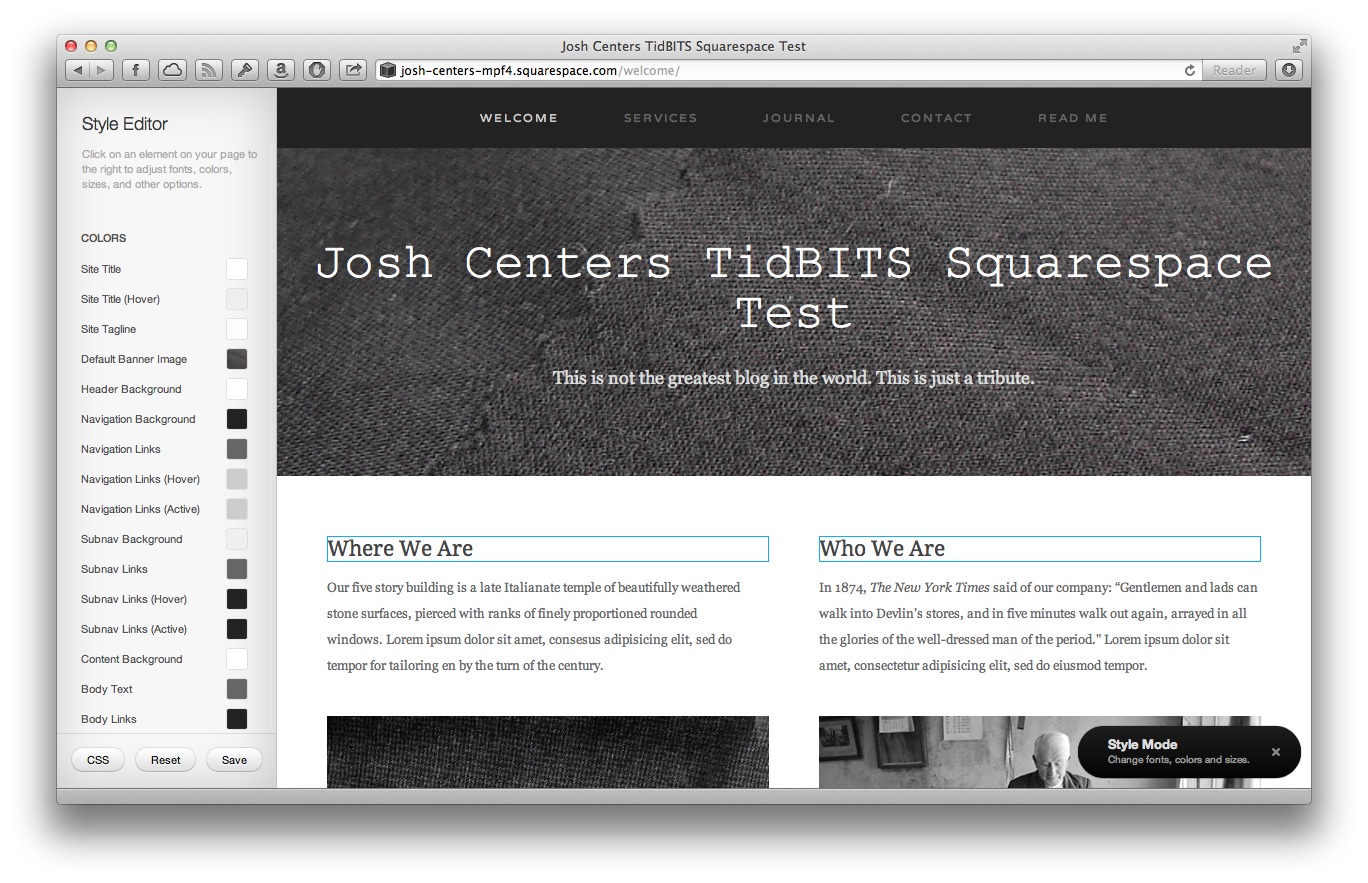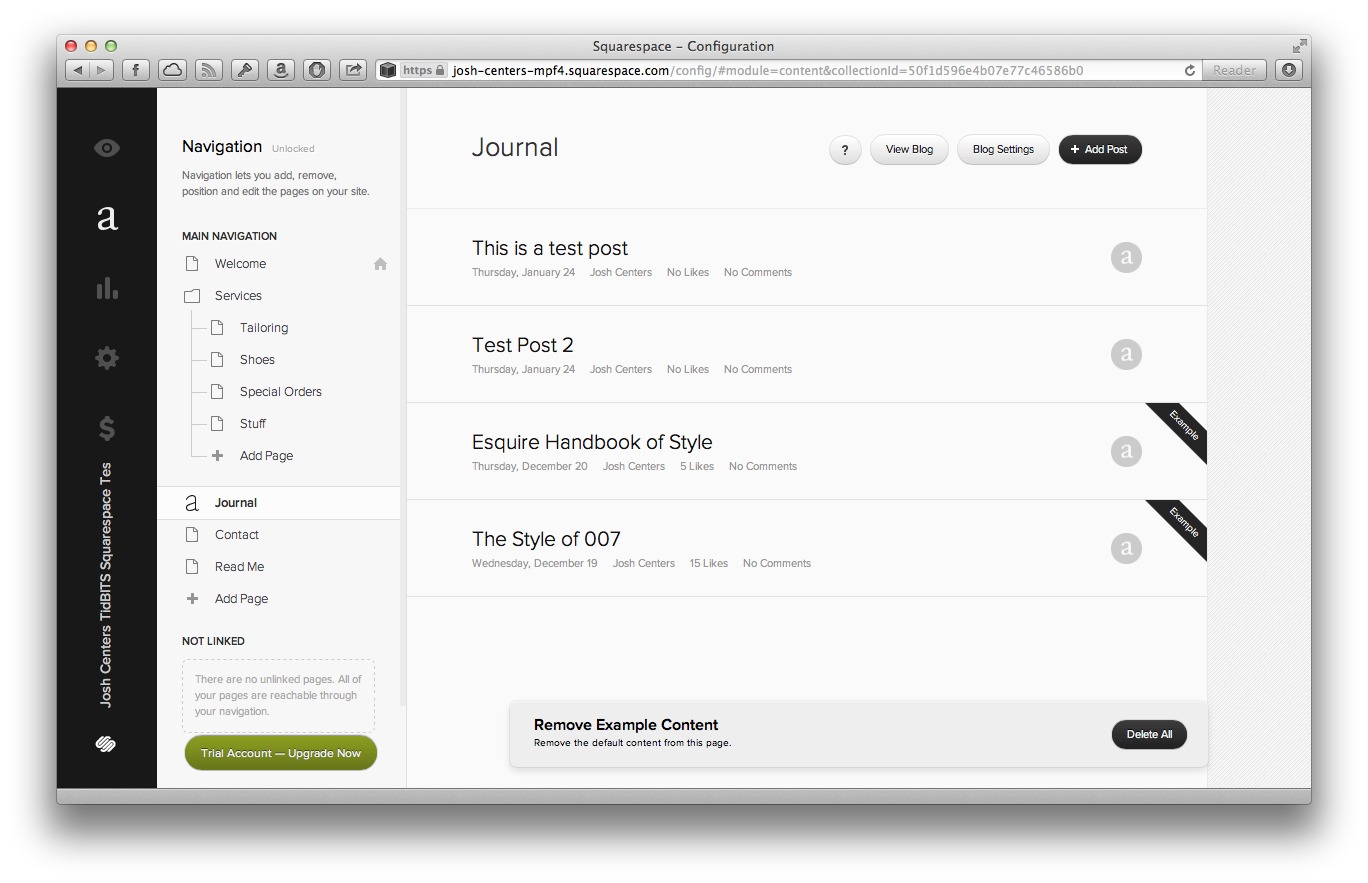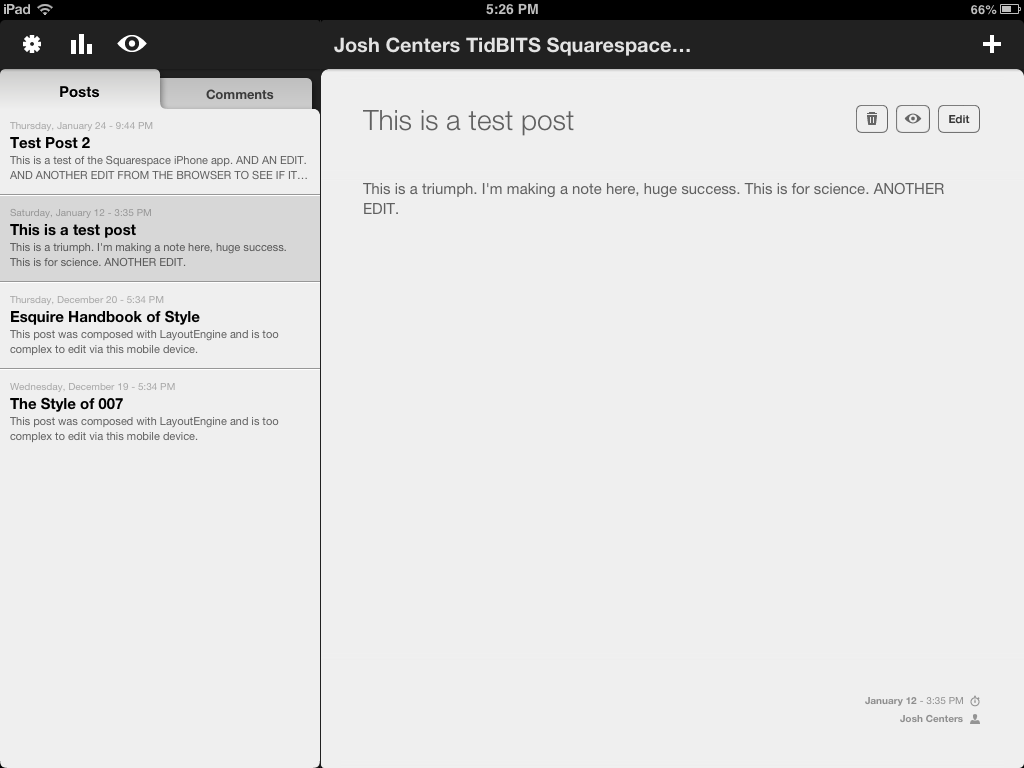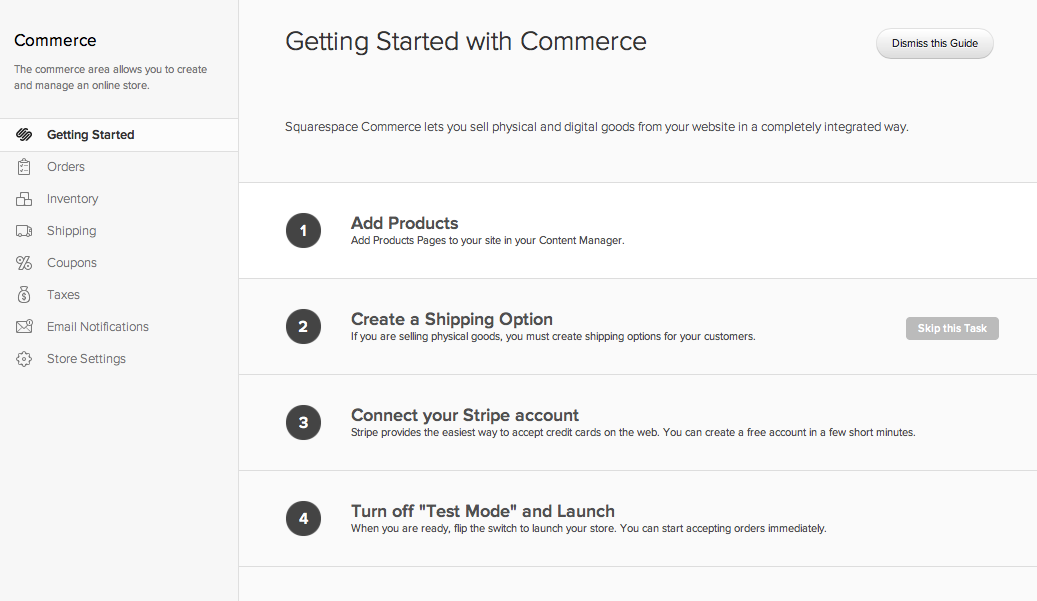TidBITS#1161/18-Feb-2013
If you’ve been thinking about getting a new MacBook Pro, you’ll be pleased to learn that Apple has improved a few specs and dropped a few prices, making the laptops even more compelling. Much of the rest of the issue skews toward opinion this week, with a staff roundtable discussing why we all continue to support Apple despite massive changes in the company and the industry, Adam’s minor rant about how multimedia-enhanced ebooks aren’t about to replace titles that rely solely on plain text and static graphics, and a number of ExtraBITS links to articles worrying about the decline in Apple’s software quality. For those looking to set up a new Web site, Josh Centers anchors the issue with a detailed look at the design-driven Squarespace hosting service. Finally, we’re pleased to welcome as our latest long-term sponsor Metadot, makers of the clicky Das Keyboard. Notable software releases this week include Fission 2.1.2, Mailplane 2.5.11, Skype 6.2.73.1117, MacBook Pro SMC Firmware Update 1.7, Mellel 3.1.3, BBEdit 10.5.2, Microsoft Office 2011 14.3.1, and BusyCal 2.0.3.
Apple Tweaks MacBook Specs and Prices
In a cut-and-dried press release, Apple announced that it has made a variety of minor CPU, RAM, and pricing adjustments to the MacBook Pro and MacBook Air lines.
13-inch MacBook Pro with Retina display — Apple’s smallest Retina-enabled MacBook Pro previously cost $1,699 and $1,999 for flash storage amounts of 128 GB and 256 GB and a 2.5 GHz dual-core Intel Core i5 processor. Now, the 128 GB configuration retains the 2.5 GHz CPU, but drops $200 in price to $1,499, whereas the 256 GB configuration gets a 2.6 GHz CPU and drops $300 to $1,699. The 256 GB model also gains a built-to-order option of a 3.0 GHz processor, whereas the 128 GB model retains its 2.9 GHz option.
15-inch MacBook Pro with Retina display — On the larger end of the MacBook Pro model line, pricing remains the same, with the base model with 256 GB of flash storage listing for $2,199 but gaining a 2.4 GHz quad-core Intel Core i7 processor in favor of the previous 2.3 GHz CPU. The higher-end 256 GB model also jumps from a 2.6 GHz Intel Core i7 to a 2.7 GHz version for the same price, but it doubles the RAM to 16 GB as well.
There is now just one standard configuration of the non-Retina 15-inch MacBook Pro, a 2.3 GHz quad-core Intel Core i7 with 4 GB of RAM and a 500 GB hard drive for $1,799. You can change those specs during checkout to match the previously offered higher-end configuration, so offering just one pre-configured option is just a matter of marketing. However, the non-Retina 15-inch model lets you substitute a high-resolution (1680-by-1050 pixel) anti-glare screen for the normal 1440-by-900 pixel glossy screen for an additional $100 — it’s the last Apple laptop model that still offers what many people believe is an essential option.
13-inch MacBook Air — Lastly, the larger MacBook Air model with 256 GB of flash storage retains the same specs but drops $100 in price from $1,499 to $1,399.
Why Lower Prices? — It’s a little unusual for Apple to drop prices midstream like this; the company generally prefers to improve a model’s specs while keeping the price the same (and presumably improving the margin a little in the process). We could speculate about Apple wanting to goose sales a little to bolster Wall Street perceptions, but honestly, it’s hard for that to be anything more than a wild guess.
It’s equally likely that the cost of 13-inch Retina displays has dropped significantly since the price was initially determined, and Apple felt it would be helpful to pass on the savings in the form of lower prices. That, along with lower flash storage and RAM costs, might account for some of the other changes as well. It is a little interesting that the non-Retina models of the MacBook Pro saw no changes, and the MacBook Air line remained untouched at a technical level as well.
Regardless, there’s no question the improved specs and lower prices are welcome, and they make Apple’s already attractive laptop line all the more compelling.
Metadot Sponsoring TidBITS
We’re pleased to welcome as our latest long-term TidBITS sponsor Metadot, makers of Das Keyboard, a proud entry in the “loud and we know it” category of tactile keyboards. As anyone who has read TidBITS over the years knows, I care deeply about my keyboard, since it’s my main conduit to my Mac. Pointing devices are important, certainly, but as a writer, how quickly and accurately I can get words down on the screen is paramount.
For a bit now, I’ve been testing the $133 Das Keyboard Model S Professional for Mac, and I’ve generally been enjoying typing on it. It’s a surprisingly different feel from the Matias Tactile Pro and Quiet Pro keyboards, but for those who prefer clicky keyboards with a long key travel, Das Keyboard is an attractive option. It’s remarkably difficult to describe exactly how it feels, but typing quickly on it somehow reminds me of a waterfall, with the letters cascading off my fingertips. That’s undoubtedly due to its Cherry keyswitches, and I’ve heard that Cherry-based keyboards are particularly popular with gamers, who rely on fast and accurate keystrokes.
Das Keyboard features a variety of Mac-specific special keys and built-in 2-port USB hub with a dedicated connector that provides additional power (the 2-meter cable splits into two, and uses two USB jacks on your Mac). I’ll be looking at Das Keyboard in greater detail in a future article, but for now, thanks to Metadot for their support of TidBITS and the Mac community!
VidBITS: Why Do We Still Support Apple?
As Valentine’s Day approached last week, our thoughts turned to thoughts of love. Have you ever ended up in a love-hate relationship? Or rather, “I love what you’ve done for me over the years, but a lot what you’re doing now irritates the stuffing out of me”? That’s how many of us feel about Apple these days, because, let’s face it, we have a long history of using, supporting, and evangelizing Apple products, from early Macs to the latest iPads. But despite the way Apple’s marketing always talks directly to us, it’s pretty clear that Apple doesn’t really care what any given customer thinks.
In this week’s staff roundtable we discuss just why it is that Apple engendered such loyalty back in the day, and why that support continues despite Apple — and the entire technology industry — changing in fundamental ways. The two key insights:
- Apple’s ascendance is a bit like having your political party win in a landslide election. You’ve always supported and evangelized them because you like what they stand for, and after they win, you’re ecstatic for a while. But then you realize that in large part, it will be politics as usual, and all those changes you hoped for when your party wasn’t in power still aren’t going to happen. Despite your disappointment, you can’t go back on your voting recommendations to family and friends, because that would be admitting you were wrong all along, and, more practically, it’s still better than the alternative.
- One of Kurt Vonnegut’s most enduring concepts is that of the “granfalloon,” which he defines as “a proud and meaningless association of human beings.” Whether or not there’s any actual meaning in the association of those who identify as Apple aficionados, we humans do have a drive to belong. In Apple’s early days, that drive was bolstered by a desire to find others who were in the minority of being Mac users; nowadays, the drive to belong is probably driven more by wanting to be part of the winning team.
Anyway, I don’t think anything was decided in our discussion (or even if there was anything that could have been decided), but if you’ve been pondering your own association with the ecosystem that has grown up around Apple, watch or listen to the roundtable and perhaps it will help you solidify your thoughts.
Why Plain Text Books Are Here to Stay
The most breathless news releases and stories surrounding books today have one thing in common — they’re pushing the concept that the latest and greatest involves audio, video, and interactivity. Even the tools that get the most attention — iBooks Author, Inkling Habitat, Vook, and a variety of others — emphasize how they can take books beyond plain old text and graphics. The implication — sometimes unstated, other times explicit — is that these enhancements are the future of the book, that in enough time, all books will be bleeping and blooping and playing video non-stop while we happily swipe around in interactive graphics. Because, after all, who would want to sit down and read a plain old book when all that multimedia
goodness beckons? We’ve even been accused of buying into this ourselves, with our “Take Control Live: Working with Your iPad” experiment, which supplements 4 hours of online video with PDF-based notes and links.
Speaking as not just a publisher, but as an inveterate reader, I want to make clear that this is entirely wrong. There’s no question that authors and publishers have come up with new forms of the book over the years, and there’s certainly a role for enhanced multimedia in books. Textbooks are obvious examples, and it’s not hard to imagine certain other types of books and individual titles benefiting from judicious use of multimedia as well.
But you know what? Multimedia in books may be easier to create than ever before, and it may be easier to find and read enhanced books than ever before, but the overall concept is nothing new. Back in the early 1990s, Voyager (aided in part by our own Michael Cohen) created over 60 titles in their Expanded Books series. Those titles had most of what enhanced books have today, and while they were ground-breaking, they didn’t, to mix earth and water in my analogies, mark a sea change for publishing. In part, that’s because the hardware and software of the time was neither sufficiently powerful nor widespread — an iBooks Author enhanced book can reach far more people on an iPad today than a floppy or CD-ROM title of 1992 could.
Hardware and software limitations may have fallen by the wayside, but two other reasons why we still have plain text books remain in full force. First, it’s a heck of a lot harder and more expensive for authors and publishers to create an enhanced book than a plain text book, making an already tenuous business model even shakier. Second, and more importantly, the goal of book publishing is to convey information, and I see no indication that enhanced books are de facto better at conveying information in every case and to every reader.
It’s tempting to paint the world of books with a broad evolutionary brush, where natural selection determines which species survive and which are crushed under history’s heel, and that overly simplistic model fits well with the modern media’s desire for conflict and controversy. But while the form of the book is evolving — and will undoubtedly continue to do so — the ecosystem of books and information is such that each evolutionary change merely adds to an already diverse set of choices for authors, publishers, and readers.
So no, enhanced books won’t replace the plain text novel on paper or via a Kindle, nor the laid-out technical book with its screenshots and lists in PDF and EPUB, nor the toddler’s board book, nor the gorgeously illustrated coffee table book, nor any other type of book. Or rather, enhanced books might replace individual titles within each of those types, but as long as a particular type of book — in physical or electronic form — remains useful to readers and compelling to authors and publishers, it will survive.
Besides, if fancy audio and video were the ultimate solution for conveying information, I have just one word for you: television.
Squarespace 6 Web Hosting: Ease of Use and Design Outweigh Flaws
If you listen to many tech podcasts or read many tech blogs, you’ve undoubtedly heard or seen ads for Squarespace, the WYSIWYG, cloud-based Web site hosting service. The ads promote Squarespace as an easy-to-use, gorgeously designed, trouble-free experience that offers additional controls for advanced users. When it came time to start my own personal Web site back in August 2012, I decided to take the plunge with the then recently released Squarespace 6.
If you’re looking for an easy way to start a Web site that doesn’t require gobs of technical knowledge or system administration, Squarespace is worth a look, particularly for those who want cutting-edge design and easy, cloud-based management. However, power users may grow frustrated with its lack of complete control and lack of good Mac- and iOS-based management tools. It’s still a young platform, and thus immature, with constantly changing features and unresolved bugs. Should Squarespace not be your cup of tea, there are plenty of alternatives, ranging from Mac-based Web authoring software like Sandvox, RapidWeaver,
and Freeway to simple Dropbox-based systems like Calepin (see “Calepin: Simple, Minimalist Blogging with a Twist,” 5 January 2012 and “Calepin Redux: Minimalist Blogging Platform Goes Open Source,” 26 June 2012), and mature platforms like WordPress (see “WordPress as an Alternative to iWeb,” 21 November 2012).
Signup and Initial Setup — Squarespace offers a two-week trial, with no credit card required, which makes it easy to try out. One of the things that you notice about Squarespace right away is that like Apple, Squarespace is design-oriented. Before you even establish a login, you’re asked to select from a number of templates. They are all quite nice, and based on responsive Web design, which means that the site should adapt to the reader’s screen size, so it looks equally good on an iPhone or a MacBook Pro with Retina display. Most of the templates are intended to either be used as a blog or as a portfolio. You can use a blog as a portfolio, or vice-versa, but you
might encounter overlapping content or other issues.
After you’ve picked a template and created a login, you’re presented with the Squarespace configuration page, with some helpful tip bubbles to guide you. If you change your mind later, you can redesign your site on the fly. Your template customizations are saved, so even if you switch templates, your customizations aren’t lost. If you just want to play with another template without modifying your live site, you can preview the template and make changes. Even the changes you make
to a template preview are saved, so if you do decide to switch templates, your customizations will already be in place.
Interface — Squarespace’s configuration page has four sections: Preview, where you see how your Web site will look; Navigation, where you manage your site’s pages; Activity, which contains your site’s visitor statistics; and Settings, where you configure site options.
The Preview button takes you out of the configuration page, displaying an editable preview of your site. A control box in the lower right lets you make changes. Click the pencil to enter Edit Mode. In Edit Mode, each element is surrounded by a box, and you can click an element to go to its associated configuration page. Click the paint brush to show a sidebar that lets you change the style of your page, including colors, typefaces, and other template options. You have a wide array of fonts to choose from, including standard Web fonts, Google Web fonts, and now, over 65 Adobe Typekit fonts. You can even add custom CSS to fine tune the look.
When you’re finished tweaking your design, click the X in the control box (or tap the Esc key on your keyboard), then click the gear in the control box to go back to the configuration page.
The Navigation page is where you’ll spend the majority of your setup time. Here, you can create, delete, and reorder your site’s pages. Adding a new page is as simple as clicking the plus button, and you can drag pages around to reorganize them. To link a page into your live site, drag it into your site’s navigation bar. Or just keep it unlinked until you’re ready to make it public.
You can create a static page, a photo gallery, a blog, and, for navigation, folders and links. Folders appear as drop-down menus containing links to the pages inside the folders, and links are just links to other pages, or to things like your RSS feed. Once you’ve created a page, to edit it, click it in the sidebar.
Every Squarespace page is constructed of one or more content blocks, each of which can hold a different type of content, including rich text, Markdown text, images, galleries, audio, blank spaces, and even Amazon items. Adding a new type of content to a page is as simple as clicking Add Block, selecting the desired kind of block, and dragging it onto the page.
Of course, there’s more to managing a Web site than what you show your visitors. And when it comes time to count those visitors, the Activity page is great. Unlike some analytics that update only once a day, Squarespace’s statistics are real-time. You can see how many page views and unique visitors your site has had, what your most popular content is, who’s linking to your site, and even what people are searching for to find you. Squarespace’s Activity page isn’t as in-depth as something like Google Analytics, but it’s faster and easier to use. If you want more statistical goodness, you can use Google Analytics in addition to Squarespace’s statistics.
Finally, the Settings page offers a smorgasbord of configurability. You can, of course, set simple things, like your site’s title and favicon. But you can also link your site to an Amazon Affiliate account so clicks on Amazon content blocks, if they result in sales, generate kickbacks for you. You can link to a Disqus account if you’d prefer their commenting system. You can link your site to social networks like Twitter and Facebook to post notifications automatically whenever you update the content. You can even change the URL scheme, or inject custom code into the header or footer of your site.
Content Management — Once you’re happy with your site’s setup, you probably won’t mess with it again for a while. What you care about is managing your site’s content.
For many people, including me, the primary use of Squarespace is blogging. Starting a blog is as simple as adding a blog page in the Navigation page, and you can even set up multiple blogs on one site. To manage a blog’s contents, click on the page in the left-hand menu. The right pane displays all your existing posts and the tools to manage them. Click Add Post to start a new blog entry.
Like everything else in Squarespace, a blog post is composed of blocks. (Blocks, squares, Squarespace. Get it?) By default, Squarespace starts you off with a rich text block. You can change this default to a Markdown block, which is my preference. Unfortunately, this setting doesn’t always stick, and Squarespace gives me a rich text block anyway. However, text blocks are easy to delete. Just click inside the block and click the trash can in the pop-up menu. You can then add a new Markdown block with the plus button.
Speaking of deleting content, every Squarespace template includes a bunch of example content to give you an idea of how it looks and what you can do. When you’re ready to get rid of it and add your own, you don’t have to delete things one at a time. While in your blog’s page, there’s a trash button at the bottom of the screen that lets you delete all the example content.
Squarespace has nailed working with photos and photo galleries. You can add a photo or gallery block to any page on your site, even inside of a blog post. From there, add photos by dragging and dropping them into the block, from the Finder or from within iPhoto. Your photos can be edited right in Squarespace’s interface thanks to the photo-editing service Aviary. You can also set a caption, change the filename, link the picture to a URL, or enable a lightbox for that photo. If you link a Dropbox account to Squarespace, you can add photos to your site by dragging them into a folder on your Mac.
Given the company’s design chops, it’s not surprising that Squarespace has taken the headache out of retina-izing your site. Squarespace 6 supports images up to 1500 pixels wide, and automatically creates six different sizes to adapt to any device. My own site, which I made no effort to retina-ize, looks great on the MacBook Pro with Retina display.
You can add as many blocks as you like to a blog post, and rearrange them however you see fit. When you’re satisfied, you can add tags and categories, tie the headline to an external link, and add location data, among other options. You can save your post to preview first, and publish it when you’re ready. As previously mentioned, you can automatically announce new posts to popular social networks. However, the automatic sharing doesn’t always work right. Sometimes a tweet will be sent, but the entry won’t publish to the blog. So for my own workflow, I publish and then manually share a link on social media sites.
Squarespace isn’t just for personal blogs. You can add extra logins with limited permissions for guest posters or for a group blog. Nor are you stuck with Squarespace, as you can import and export WordPress blog posts via XML files. If you’re currently on WordPress but considering a switch, you could even use this feature as a long term test of Squarespace, by posting to your existing WordPress blog, exporting from that, and then importing into a shadow Squarespace site. However, the translation isn’t always smooth. Stephen Hackett of 512 Pixels attempted the switch in August 2012, but had to revert to WordPress because his custom permalinks were not translating correctly,
breaking links to his site. Yet his use case is a bit unusual. Hopefully, Squarespace will support imports and exports from other blogging platforms soon.
Podcasting Features — One of Squarespace’s best features is its capability to host podcasts. Anyone who has dipped a toe into the podcasting world knows how expensive bandwidth can be, so the fact that a significant amount (500 GB at the base level) is included at a low monthly price is compelling.
Starting a podcast is as easy as inserting an audio block into a blog post. Visitors can play the embedded audio directly on your site, or, if you want to reach a larger audience, Squarespace lets you add iTunes metadata tags, so you can publish your Squarespace-hosted podcast in the iTunes Store.
Don’t think Squarespace’s podcast hosting is merely for amateurs. Neutral, the new car show hosted by Marco Arment, John Siracusa, and Casey Liss, is hosted on Squarespace. As I write this, Neutral is one of the top 50 podcasts in the iTunes Store.
Reliability and Support — Overall, Squarespace has rock-solid reliability. In the months I’ve been using it, I’ve had a total of maybe 5 minutes of downtime. And thanks to its cloud-based architecture, Squarespace handles surges of traffic without a hitch. Last year, when I was linked to by The Loop, I had a sudden influx of thousands of visitors, and didn’t notice until I checked my usage statistics, because the site didn’t slow down at all.
Squarespace takes uptime seriously. During Hurricane Sandy, Squarespace’s New York datacenter lost power. Employees carried fuel up 17 flights of stairs for three days to keep the generator going. Despite the power outage, Squarespace experienced no downtime.
Support is also excellent. Although there’s no phone support, email support is available from the configuration page, and is staffed 24/7. I’ve sent support email at 4 AM on a weekend and received a response in minutes. There is also a live chat support option, available Monday through Friday, 11 AM to 7 PM Eastern. @Squarespace on Twitter is also responsive to quick questions.
Unfortunately, if your support needs go beyond normal user functions, or involve a bug, the answer can often be “We don’t know.” However, to Squarespace’s credit, their support folks do a fantastic job of following up. I’ve reported bugs that have taken weeks to get fixed, but when they are, I’ve always received an email message to let me know.
Even Squarespace’s CEO, Anthony Casalena, sometimes gets involved. After I blogged about some of my Squarespace complaints, he invited me to shoot him an email message. After a lengthy email discussion, many of my issues were resolved.
Mobile Apps — One place where Squarespace falls flat is in its support for managing sites from iOS, via the Squarespace app. To be blunt, I don’t trust it. For whatever reason, the iOS app isn’t fully compatible with Squarespace 6. Early on in my Squarespace experience, adding Markdown-formatted posts with the app resulted in unformatted posts, with my Markdown markup visible on the live site.
Even now, after Squarespace has fixed some of the issues, problems remain. The most glaring is that when you edit an older blog post in the app, it gets bumped to the top of your feed. So if you correct an error in a month-old blog post, the post will show up on your site as if it were brand new. This behavior is bizarre, as Squarespace’s Web interface doesn’t change posting dates when you edit old posts.
To add insult to injury, Squarespace in the meantime has introduced two unrelated iOS apps, Note and Portfolio. Note is a minimalist note taking app that lets you post to Squarespace, Dropbox, Twitter, and other services, while Portfolio lets you view your Squarespace photo portfolios on the go. I won’t go into detail about them here, but it’s frustrating to see them in the App Store when the core Squarespace app itself is broken. My hope is that these aren’t distractions for Squarespace’s iOS developers, but are instead testing
grounds for a redesigned Squarespace app.
If not for its unreliable editing and posting behavior, the Squarespace app would work nicely. You can access posts, statistics, and settings for one or more Squarespace accounts. I use the app every day to check my site’s statistics.
Issues and Complaints — If I have one big beef with Squarespace, it’s that I always feel like I need to wear a hard hat. Despite its great design and polish, Squarespace 6 isn’t quite a finished product. Features are added, removed, and changed often, and that sometimes introduces annoying bugs. For example, I used to be able to edit blog entries from a site’s preview, but that feature suddenly vanished, with no notice until I asked for confirmation on Twitter.
Apart from tech support, Squarespace’s customer communications need improvement. I would love to receive change logs by email whenever my template is changed or when new features are added. While digging through the Settings page, I discovered a beta for a new feature, called Commerce, which lets Squarespace users sell merchandise on their sites and accept payments through Stripe. That’s a huge, potentially game-changing feature, yet there was no announcement! I wouldn’t have found it if I hadn’t started digging around the Settings page for this article. Granted, if the feature isn’t ready for prime-time, a blog post might be too much, but again, an email to existing users would be nice.
[Update: Since this article was initially written, Squarespace has officially announced Commerce.]
Along the way, bugs have come and gone. One of the worst was while editing a blog post, moving the cursor would cause the edit dialog to bounce around the screen. This lasted for months, before finally being fixed. Another bug caused my tags and categories to display, despite my setting a preference to hide them. That was embarrassing, because my tags aren’t always as nicely formatted as I’d like. It took over 2 weeks for that bug to be fixed.
Another bug that took nearly a month to fix was code injection entries not displaying. A feature of Squarespace is support for custom code at the top or bottom of a blog post. I had inserted some HTML to add a permanent link to each of my posts, but the link wasn’t displaying. The issue was finally resolved after some back and forth with support, but it nagged at me for weeks before Squarespace fixed it.
This is, of course, one of the great failings of cloud-based services. You don’t have to worry about patching security vulnerabilities or otherwise maintaining software, but not all changes are desired or even positive: you always get the bad with the good. And “upgrading,” as it were, is never optional — you can’t decide that you like things just as they are at any given time.
This brings me to one of the big downsides of Squarespace: You don’t have total control over your site or even a page. Sure, you can insert custom code in places, and add custom CSS, but in general, you’re limited to the tools that Squarespace provides and the rather limited documentation. So if I want to customize something, I need to poke around in a Web inspector, like those built into Safari and Google Chrome, to figure out how to modify specific HTML elements.
There is now an alternative. You can sign up for a developer account, which gives you complete control over your template, with support for CSS, LESS, JSON, and Git. Developer accounts are free while developing your site, but the site is inaccessible to the public until you convert to a paid account. Unfortunately, if you’re like me and signed up for a paid account from the start, there’s no way yet to access the developer account capabilities from a regular account; you have to start from scratch. Even so,
Squarespace’s Developer Center documentation is a bit skimpy, so I wouldn’t be entirely comfortable starting with a blank canvas.
A sorely missed feature is the lack of RSS statistics. It was a planned feature from the start, and even existed in the earlier Squarespace 5, but it is still achingly absent from Squarespace 6. Sure, you could use FeedBurner, but with some of Google’s recent actions, its future is uncertain. I started my site with a FeedBurner feed, but after reliability problems in September 2012, and an assurance from Squarespace’s Casalena that RSS statistics were imminent, I switched back to Squarespace’s built-in RSS feed. So as of right now, I’m embarrassed to admit that I have no idea how many
subscribers I have. It could be dozens, or thousands. If I ever wanted to display ads on my site, this is a major stumbling block. I could switch back to FeedBurner, or another solution, but because I don’t have server-side access, there’s no way to redirect my existing readers to the new feed, making any attempt at migration painful and possibly costing me otherwise loyal readers. For now, for the sake of my readers, I’ve chosen to remain in the dark and hope for the best.
Much as I want RSS statistics, an API for third-party developers occupies the top of my wish list. This also was a feature of Squarespace 5 that was dropped. According to Daniel Jalkut, creator of the blog editor MarsEdit, the official reason is that Squarespace 6 is too flexible to work with a standard blogging API. Whatever the reason, it’s annoying. I like to write my posts in BBEdit, but then I have to copy and paste them into Squarespace, which is clumsy. It’s even worse if there’s an image I’d like to include. In that case, I have to split my
post into separate Markdown blocks so I can add an image block between paragraphs.
Squarespace support in MarsEdit would be great, but what I’d especially like is access to Squarespace’s back end via the command line. That way, I could upload an image to Squarespace from the command line, refer to the file in a Markdown-formatted text file, then upload my blog post from the command line. Then I could tie it all together with an AppleScript that I could launch from within BBEdit.
Recommendation — Despite my annoyances and frustrations with Squarespace 6, I love the platform. Maintaining my site is simple, and I’m fond of the design. Unlike say, WordPress, I don’t have to update the base software and plug-ins constantly to plug security holes. And Squarespace is cheap, starting at $8 a month for 500 GB of bandwidth and 2 GB of storage, if you pay annually. You can save an extra 10 percent on a two-year subscription with the promo code GIMME10, and if you sign up through this link, we get a few bucks sent back to us. Sure, there are
plenty of cheap hosting companies that offer similar pricing, but many of them have lousy interfaces and spotty service.
Even if you’re a novice user, or an iWeb refugee, you can set up a nice-looking Squarespace site in minutes. If you have more experience with HTML and CSS, you can have a lot of fun with a developer account, which is free to play with until you’re ready to take your site online. To my mind, Squarespace is a bit like the Mac in that it has a friendly, easy-to-use exterior, but with plenty of extra tools for power users. (And yes, the thought has occurred to me that Apple could integrate something like Squarespace into iCloud as a replacement for iWeb and .Mac’s Homepage. But given Apple’s focus with iCloud on communications between your devices, instead of publishing or collaboration, it seems unlikely.)
As long as you’re okay with Squarespace’s limitations, it’s a good deal. While there’s a lot the company needs to improve upon, Squarespace 6 is a young platform with a bright future. It’s what I chose for my personal site, which led to me writing here at TidBITS. Squarespace changed my life. How’s that for a recommendation?
TidBITS Watchlist: Notable Software Updates for 18 February 2013
Fission 2.1.2 — Rogue Amoeba has released Fission 2.1.2 with a fix for a bug that made it seem that the audio editing app was hanging while exporting and transcoding — even while the app was indeed diligently working away. The update improves the Start window’s memory of the state of things as well as the app’s memory of previous settings for saving and exporting. Additionally, the app improves the VoiceOver controls, corrects some issues related to re-encoding audio, improves reading of chapterized AAC files, resolves a conflict with the window-managing Moom app, fixes an issue where the Mac App Store version would fail to save to a previously specified location, and makes progress bars appear more reliably during export. ($32 new with a 20-percent discount for TidBITS members, free update, 11.5 MB, release notes)
Read/post comments about Fission 2.1.2.
Mailplane 2.5.11 — Uncomplex has released version 2.5.11 of its Gmail-specific email client Mailplane — the app’s first update since September 2011. The app now displays an alert should you use Gmail’s new inline composition window, and Uncomplex recommends that you revert to the old composition window. If you want access to Gmail’s new inline composition interface, you can try the Mailplane 3 beta (available only for Mac OS X 10.7 Lion and 10.8 Mountain Lion). The update also
adds support for Evernote 5.0.5 and ensures that disabling the option to check automatically for updates within Preferences works as it should. On the downloads page, Mailplane 2.5.11 is available for Lion and Mountain Lion (12.6 MB), 10.6 Snow Leopard (8.4 MB), 10.5 Leopard (20.4 MB), and 10.4 Tiger (20 MB). ($24.95 new, free update)
Read/post comments about Mailplane 2.5.11.
Skype 6.2.73.1117 — Skype has added a gifting option to Skype 6.2.73.1117 that enables you to send Skype credit to a contact — however, it seems this gifting possibility occurs only on a contact’s birthday. The Mac client also adds the capability to send a one-way SMS message without having to first add and verify your mobile number, fixes a hang that occurred when signing out with a Facebook account, and ensures your Skype credit amount is the same in both the main Skype window and in the account window. Skype also notes that the app may crash for those running a MacBook Pro with a
Retina display with a non-Retina external display, and the company promises a fix for the next release. For the time being, the best workaround is to select Skype in your Applications folder, press Command-I to open Get Info, and then check the “Open in low resolution” option. (Free, 37.4 MB, release notes)
Read/post comments about Skype 6.2.73.1117.
MacBook Pro SMC Firmware Update 1.7 — Duplicating a fix provided by the recently released Firmware Update 1.6 (see “SMC Firmware Updates for MacBook, MacBook Pro, and MacBook Air,” 31 January 2013), Apple has released MacBook Pro SMC Firmware Update 1.7 to target a range of specific models — both 15- and 17-inch MacBook Pro models released in mid-2010 and early 2011. Like the previous update, this one addresses a “rare issue” that caused laptops with a battery that had accumulated more than 1,000 charge cycles to shut down and possibly fail to boot back up again. As
always with firmware updates, we recommend relying on Software Update or the App Store app to ensure you get the firmware update for your MacBook Pro, and being careful not to interrupt the update process. (Free, 1 MB)
Read/post comments about MacBook Pro SMC Firmware Update 1.7.
Mellel 3.1.3 — Offering a number of improvements and bug fixes, RedleX has released version 3.1.3 of its Mellel word processor. The update alters the document default scheme, making all new documents based on a default template or one that’s selected from the template browser. An option for selecting a default template was added to Mellel’s preferences, while default styles, background color, and other settings were removed. The update also changes the location for factory templates, keeping them with the app bundle rather than copying them to the ~/Library/Application Support
folder in order to improve future template updates. Other changes include support for Retina displays, an improved look for the track changes annotation pane, enhanced control of bibliography and citation text formatting options, and improved language support. Mellel 3.1.3 also fixes an issue that caused the app to hang when opening pre-3.0 documents, assigns current text language when creating a footnote or citation, fixes an issue that caused dragged tabs and margins in the ruler to jump to unexpected places, and ensures that superscripted or baseline-shifted characters don’t get clipped at the top of a page. ($39 new, free update, 93.8 MB, release notes)
Read/post comments about Mellel 3.1.3.
BBEdit 10.5.2 — Bare Bones Software has released BBEdit 10.5.2, delivering fixes large and small for over 40 customer-reported issues. Among the highlights, the update now displays the name of each document as it’s opened in the “Restoring [BBEdit] state” panel, fixes a bug with Save a Copy that would result in data loss “if the wrong choices were made,” ensures that accurate results are returned in the pre-comparison screening for multi-file Find Differences, fixes BBEdit’s Search and Replace Automator action for grep-based searches, squashes a bug that would return stale Clipboard contents in
operations that required a clipboard import from an external application, and stops BBEdit from beeping if you right-clicked in an improperly formed HTML or XML document. Note that BBEdit 10.5.2 now requires at least Mac OS X 10.6.8 Snow Leopard. ($49.99 new from Bare Bones or the Mac App Store, free update, $39.99 upgrade from pre-10 versions, 12.6 MB, release notes)
Read/post comments about BBEdit 10.5.2.
Microsoft Office 2011 14.3.1 — If you’ve been inundated with alerts telling you are running an unlicensed copy of Microsoft Office 2011 since installing the most recent Service Pack 3 (a.k.a. version 14.3.0), then you’ll be happy to learn that the newly issued version 14.3.1 should take care of that problem. Aside from the proper acknowledgement of your licensed status (and minimized annoyance), the update offers no other changes. (Free updates via the Office for Mac Web
site or through Microsoft AutoUpdate, 106 MB, release notes)
Read/post comments about Microsoft Office 2011 14.3.1.
BusyCal 2.0.3 — BusyMac has released BusyCal 2.0.3, a maintenance release with an assortment of fixes and user interface additions. The update fixes a syncing bug that unsubscribed Google calendars, adds Show Declined & Canceled Events to the View menu, displays meeting requests in Inbox for Google Calendar (as well as older CalDAV servers), sends Sync Alarm snoozes/dismissals across multiple devices when syncing through iCloud, enables alarms to be added to meeting invitations, and merges duplicate birthdays. It also adds the following localizations: German, French, Dutch, Spanish, Italian, Japanese, Korean, Portuguese
(Portugal), and Portuguese (Brazil). You can download a trial of BusyCal via the BusyMac Web site, but the only way to purchase the app is through the Mac App Store, where it’s currently selling for $29.99 through 15 March 2013. ($49.99 new, free update, 9.0 MB, release notes)
Read/post comments about BusyCal 2.0.3.
ExtraBITS for 18 February 2013
Topics we find interesting this week include two pieces by David Sparks and Lloyd Chambers touching on how Apple’s quality control is slipping, along with Adam’s thoughts on the subject on the Tech Night Owl Live podcast. Then there’s an article by security expert Jeremiah Grossman about recovering a key password, plus Lex Friedman’s Macworld story about fishing for the Starfish smartwatch at Macworld/iWorld and coming up empty.
Adam Engst Comments on Apple Issues on Tech Night Owl Live — The hot topics of the week — concerns about Apple’s software quality and the rumors surrounding an Apple smartwatch — occupy this discussion between Adam Engst and host Gene Steinberg.
David Sparks Suggests Focusing on Apple’s Software Quality — The premise of our recent article “Apple Doomed, According to News at 11” (4 February 2013) was that criticisms of Apple’s financials are unwarranted, but that the company faces legitimate problems, largely with software quality. In this article at Macworld, David Sparks of MacSparky makes the same point, saying that we should leave the business side to Apple but keep calling on the company to improve its products and services.
Lloyd Chambers on Apple Core Rot — The discontent is spreading. In his most recent post, Lloyd Chambers of the Mac Performance Guide site outlines his concerns with Mac OS X and Apple’s policies of late. He’s no dilettante, having been the developer behind the innovative DiskDoubler and AutoDoubler compression products from the 1990s, now focussing on topics of interest to advanced and professional photographers.
How to Crack Encrypted DMGs (Not Really) — We’re having huge discussions internally about just how secure we should make our digital lives, and this recent blog post by security expert Jeremiah Grossman brings a wonderful level of reality to the table. Jeremiah takes extreme security precautions, thanks to his position in the security industry, and this post is the tale of how he forgot a key password and the astonishing lengths he went to in order to get it back.
Lex Friedman Investigates the Starfish Watch Story — Over at Macworld, Lex Friedman covers the strange saga of the Starfish smartwatch, which purports to mirror your iOS device’s screen on your wrist. At Macworld/iWorld, Starfish first didn’t show up at all, then appeared without the watch, then showed a mostly nonfunctional prototype briefly on the last day, with the company’s non-technical CEO flitting in and out.