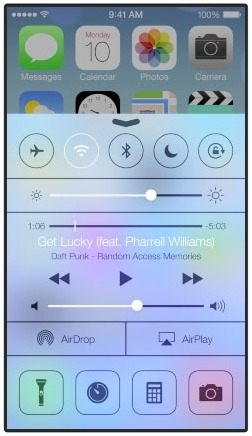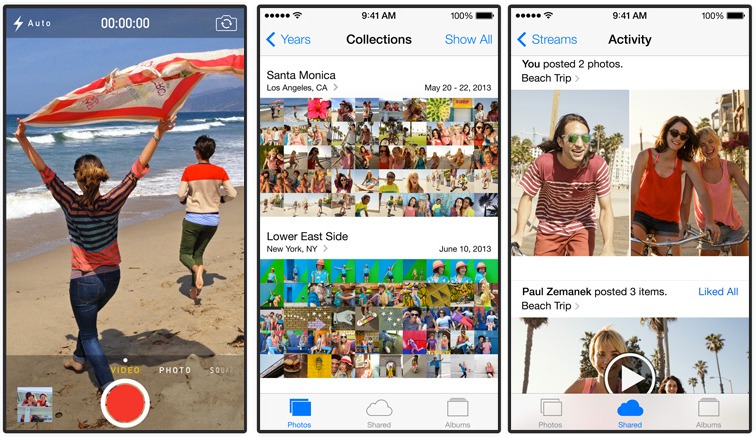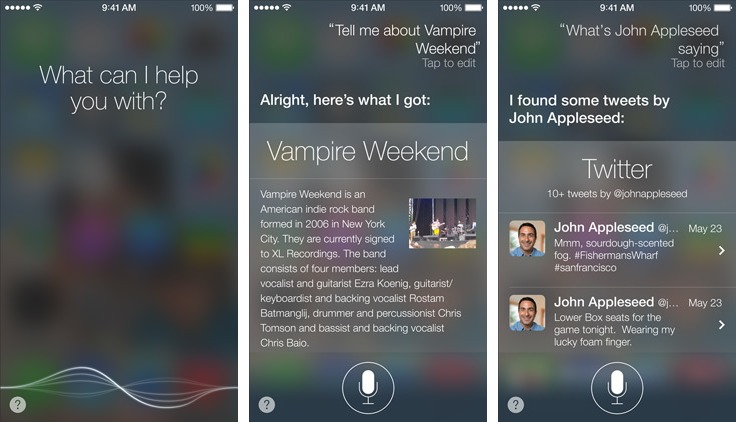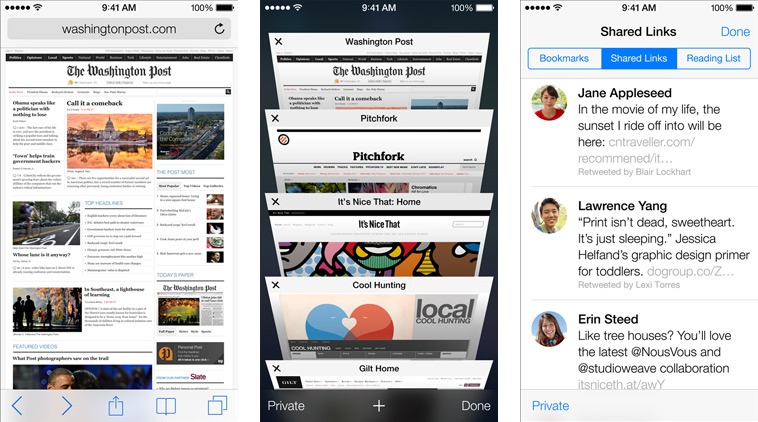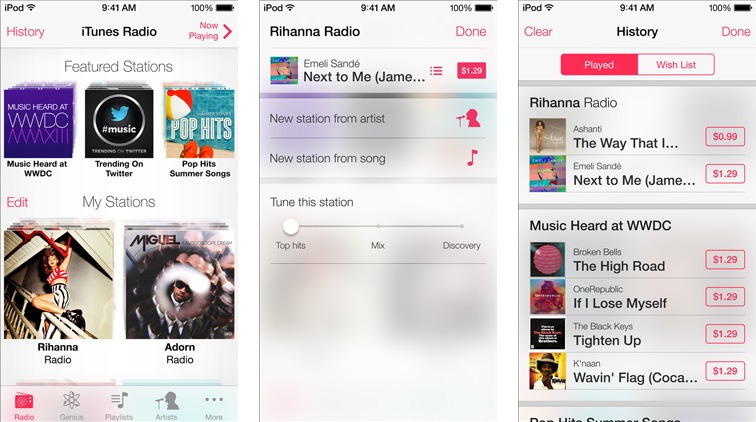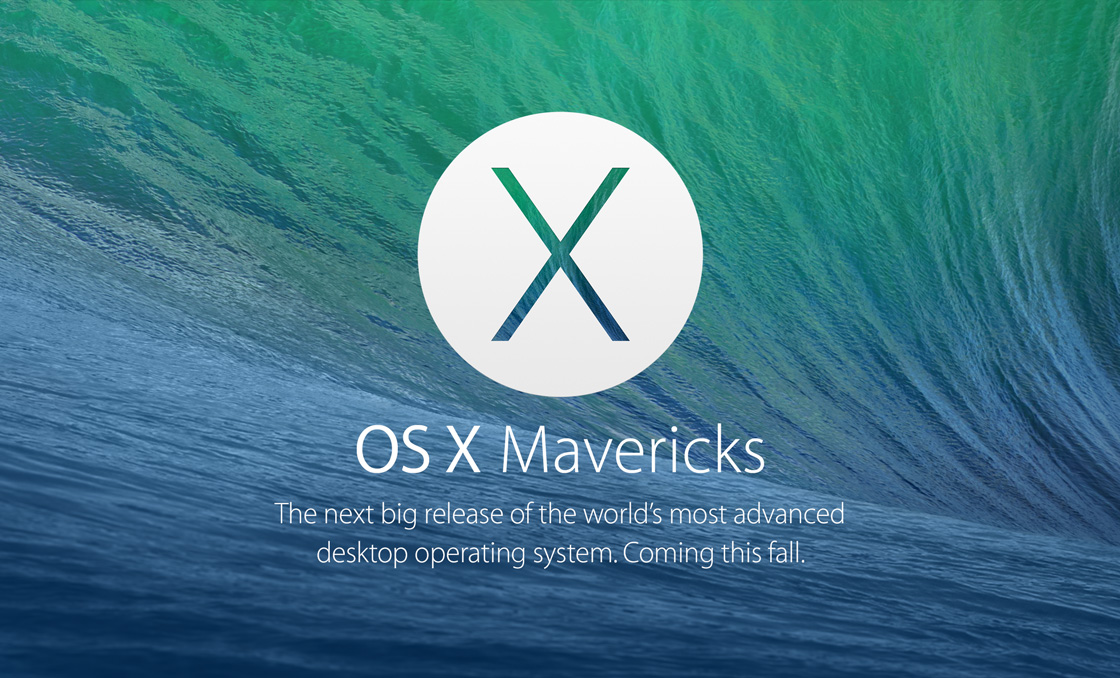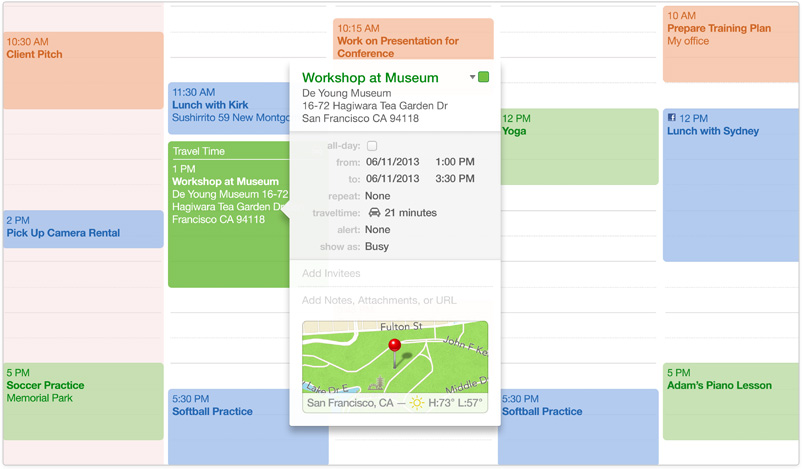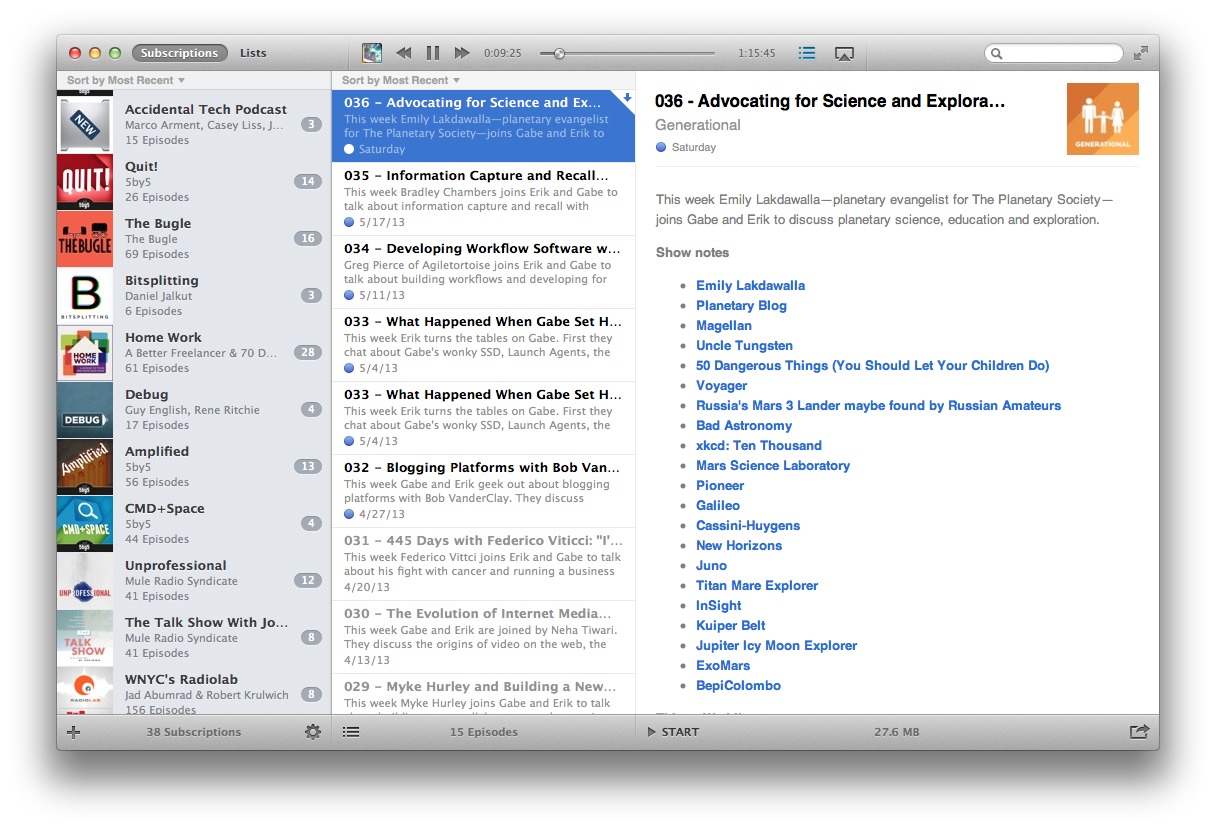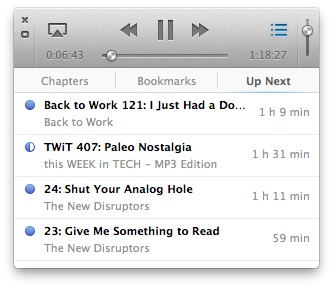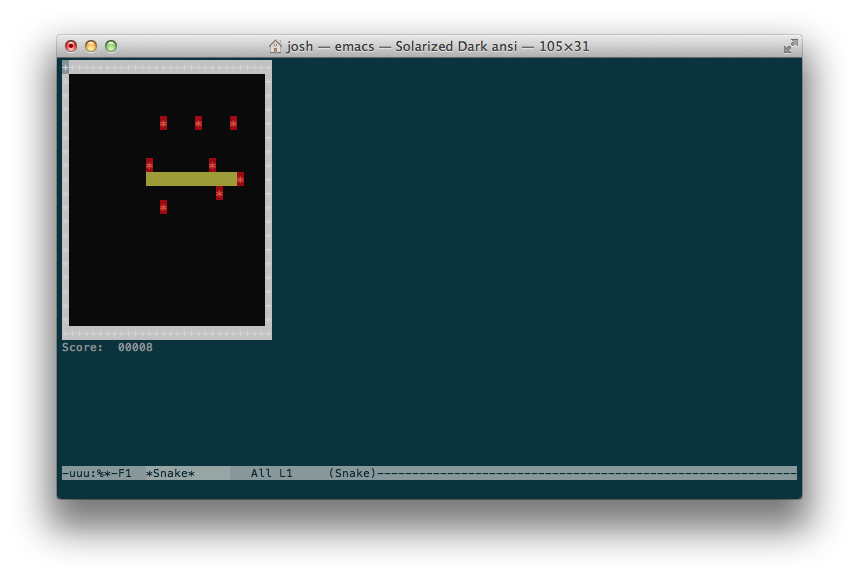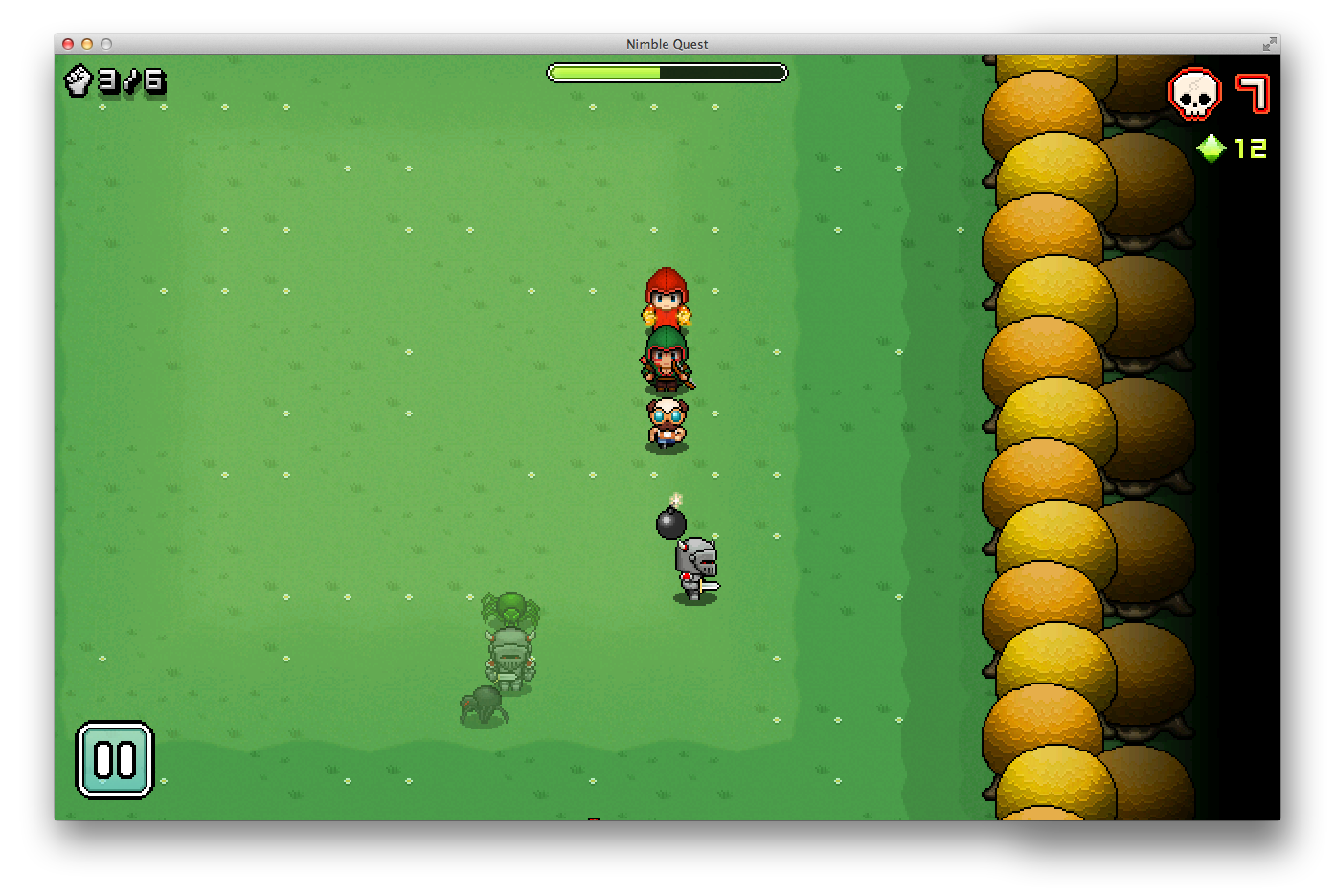TidBITS#1177/10-Jun-2013
Apple made some big waves on the first day of WWDC, announcing a new Mac Pro, new MacBook Air models, new AirPort base stations, iWork for iCloud, and — most notably — the surfing-inspired OS X 10.9 Mavericks and the redesigned iOS 7. The TidBITS team has been pushing hard the entire day to bring you all the juicy details, so read on! While you’re waiting for the fall release of Mavericks, note that Apple has updated Mountain Lion to version 10.8.4, finally fixing an annoying bug in Messages, along with a variety of other minor issues. Looking past Apple, the technical drawing and illustration app Canvas is returning to the Mac after a long hiatus; the developers of the popular Instacast podcast app for iOS have brought it to the Mac, with some interesting syncing features; and Jean MacDonald of Smile has launched the nonprofit App Camp for Girls to teach girls how to code. Finally, we wrap the issue with another edition of FunBITS, featuring Nimble Quest for iOS and Mac, which turns the classic game Snake into a fantasy adventure. Notable software releases this week include LaunchBar 5.5, Aperture 3.4.5, iTunes 11.0.4, BBEdit 10.5.4, TextWrangler 4.5.2, and Security Update 2013-002 for Snow Leopard and Lion.
Apple Gets Around to a New Mac Pro
“Can’t innovate any more, my ass,” Phil Schiller muttered gleefully as he stood in front of the Keynote slides that introduced Apple’s new and completely redesigned Mac Pro to attendees at Apple’s Worldwide Developer Conference. The shiny new product, slated to roll out later this year for an as-yet-unspecified price, is a total redesign of the existing Mac Pro, which hasn’t seen a major update since 2009. The new Mac Pro literally can “roll out”: it’s a 9.9-inch tall, 6.6-inch wide (25.1 by 16.8 cm) cylinder, encased in gleaming black polished aluminum.
Even more notable than the Mac’s new shape and size is the fact that it has neither a hard drive nor drive bays, a startling departure for Apple’s Pro product line. For years, professional users have loved to fill their Mac Pros to the gunwales with extra disk storage and peripheral cards. But instead of a built-in disk drive, this new model uses PCIe flash storage that the system can access at 1.25 GB per second.
As for other storage devices, the round Mac Pro instead provides six Thunderbolt 2 ports, each capable of providing 20 GB/s data transfer speeds, suitable for an expansion chassis… or two, or more. Since a Thunderbolt 2 port can support as many as six daisy-chained devices, the forthcoming Mac Pro could support as many as 36 Thunderbolt 2 devices at once. Apple didn’t announce a specific expansion chassis, so we don’t know if the company will provide one or if that will be left as a third-party opportunity.
Video professionals mourning the loss of internal storage device bays may be comforted by the Mac Pro’s capability to support as many as three 4K displays at a time, though Apple announced no such displays today. What video pros are sure to like is the improved graphics processing power available from the cylinder: the new Mac Pro comes with two AMD FirePro GPUs, each loaded with as much as 6 GB of VRAM, and offering up to 7 teraflops of graphic processing power, nearly triple the performance of the older model Pros.
While Apple unveiled no memory specs, the new Pro, judging from the pictures on Apple’s site, apparently supports four DDR3 memory slots. These are handled by a controller that communicates at 1866 MHz, providing as much as 60 GB/s memory bandwidth, twice the bandwidth of current Mac Pros. And that memory will be feeding the new Intel E5 chipset, featuring from 2 to 12 cores and providing twice the floating-point performance of extant models.
Rounding out the port picture are two Gigabit Ethernet ports, four USB 3 ports, headphone and speaker ports, and an HDMI 1.4 port. And to make sure you can find your way around this plethora of portage, the Mac Pro lights up the I/O panel when you rotate the cylinder to plug in a new device.
It’s hard to say which professionals will welcome this brave, new, round and shiny Mac Pro, with its spectacular speed and svelte design, and which ones will be discouraged, if not outraged, by the lack of drive bays and expansion slots. No one will know for sure until the computers (which will be assembled in the United States) begin rolling out to customers later this year. But nobody can deny that Apple has reimagined what a professional desktop computer looks like.
Apple Releases Longer-lasting MacBook Air, Faster AirPort
While they lack the lush sexiness of the redesigned Mac Pro, Apple introduced new models of the MacBook Air and AirPort base stations at the Worldwide Developer Conference. The MacBook Air models get a significant increase in battery life, while the AirPort base stations have been overhauled with a new, taller design and a boost in Wi-Fi throughput with the addition of the 802.11ac protocol.
MacBook Air Bumps Up Battery Life, Processor Speeds — Taking an iterative approach, the refreshed 11- and 13-inch MacBook Air models offer no cosmetic changes, focusing on under-the-hood hardware refinements with the addition of 802.11ac Wi-Fi, faster fourth-generation Intel dual-core processors (from the new Intel Haswell lineup), and improved Intel HD Graphics 5000 internal graphics. However, the biggest change is the battery life for each size of the MacBook Air, with Apple claiming a 9-hour battery life for the 11-inch (8 hours of iTunes movie playback) and a full 12-hour battery life for the 13-inch (10 hours of movie
playback). Previously, the 11-inch MacBook Air topped out at 5 hours of battery life, while the 13-inch model had a theoretical max of 7 hours.
The 11-inch MacBook Air is priced at $999 for 128 GB of flash storage and $1,199 for 256 GB of storage, while the 13-inch MacBook Air starts at $1099 for 128 GB and goes to $1,299 for 256 GB. All models feature a 1.3 GHz Intel Core i5 processor (which jumps to 2.6 GHz via Intel’s Turbo Boost) and 4 GB of 1600 MHz LPDDR3 RAM. Both the 11- and 13-inch models can be configured with more storage (512 GB), a faster 1.7 GHz dual-core Intel Core i7 processor, and a maximum of 8 GB of RAM.
Faster Wi-Fi, Now with Beamforming — Shifting away from the squat, square look that has been its signature since 2007, the new AirPort Extreme and AirPort Time Capsule both feature a taller profile that’s akin to the Mac Pro’s design makeover, though both Wi-Fi base stations continue with the rounded square motif rather than going fully cylindrical. Each of the base stations stands 6.6 inches tall and 3.85 inches square (16.8 by 9.8 cm), which represents a 75-percent reduction in footprint for the Time Capsule and a 64-percent reduction for the AirPort
Extreme. (Comparatively, the Mac Pro stands 9.9 inches tall and 6.6 inches in diameter.) The ports remain the same as previous models — one WAN, three Gigabit Ethernet, one USB 2.0, and a power supply connection.
But the biggest change for Apple’s AirPort line is the addition of the 802.11ac Wi-Fi networking protocol, which makes use of three streams of data to provide claimed maximum bandwidth speeds of 1.3 Gbps to 802.11ac-enabled devices (triple that of the 450 Mbps data rate for 802.11n). Each of the base stations has three 2.4 GHz antennas and three 5 GHz antennas, all placed at the top of the devices for improved Wi-Fi disbursement. This six-element “beamforming” antenna array can also be focused to direct its Wi-Fi
stream to an 802.11ac device on the network. Thus, rather than having your Wi-Fi signal emitting in all directions in a constant stream, the new base stations can detect those devices connecting via 802.11ac and target them with more bandwidth. Like the previous 802.11n base stations, the new AirPort models support simultaneous dual-band transmissions over the 2.4 GHz and 5 GHz bands.
The AirPort Time Capsule comes in two sizes — 2 TB for $299 and 3 TB for $399 — while the AirPort Extreme sells for $199.
iWork for iCloud Beta Recalls iWork.com
Remember the unmitigated disaster that was iWork.com? Apple closed the service last year, after three embarrassing years during which iWork.com never made it out of public beta (see “Apple Finally Puts iWork.com Out of Its Misery,” 12 March 2012). Apple seems hell-bent on repeating the exercise, with a developer beta of iWork for iCloud starting now, and a public beta scheduled for later this year.
iWork for iCloud is essentially a port of Pages, Numbers, and Keynote to the Web, enabling you to work on your iCloud-stored documents in a Web browser, just as though you were using the appropriate app on a Mac or iOS device. It seems to work, and is an impressive demonstration of what can be done in a Web browser. It remains to be seen if all features are fully supported or if, by editing a document via iCloud, you’ll be losing more advanced aspects of the document, as is still the case when moving between iOS and OS X.
But who would want to use it, and why is Apple wasting time on it?
The obvious use case is someone who has a Mac at home but must use Windows at work, or a college student who wants to use public computers in the library to work on documents instead of carrying (or buying) a MacBook. Obvious, perhaps, but nonsensical — why would Apple want to make it easy for someone to avoid using a Mac or iPad, especially if the experience isn’t as good as either (which seems likely)?
The answer certainly isn’t because of collaboration — the apps in Google Drive get a pass for being fairly feature-weak because of their fabulous collaboration features — since the only way to share a document in iWork for iCloud is as an email attachment. It’s really quite lame and just the latest example of how Apple’s comprehensive lack of awareness as to the importance of collaboration in the modern world drives people to competing services. (And don’t tell me that people who need to collaborate aren’t Apple’s core audience — we darn well are, and are forced to avoid so many Apple services purely because of this blind spot.)
A thought did occur to me, and I have absolutely no evidence to back this up, but what if iWork for iCloud isn’t so much an example of Apple’s prowess in writing Web apps that can mimic desktop apps, but a way of testing out a technology that essentially runs code from iCloud within a JavaScript-based runtime environment? In other words, what if Apple hasn’t written three different Web apps, but is instead somehow running something close to the existing Mac or iOS code in a sort of virtual machine? If so, perhaps we might expect to see an iCloud version of Maps as well, and that could inform all sorts of speculation as to an app-based future for iCloud.
That is of course merely guesswork, but back in the real world, Apple did say that we could expect to see updates to the iWork apps later this year. Since Pages, Numbers, and Keynote haven’t seen significant updates or even much in the way of bug fixes for over four years, some attention there will be welcome.
Apple Unveils Completely Redesigned iOS 7
At the Worldwide Developer Conference today, Apple showed off the next generation of its mobile operating system, with iOS 7, featuring a complete redesign led by Senior Vice President of Industrial Design Jony Ive.
The New Look — While the basic iOS interface remains intact — a grid of icons on the home screen and the Dock — almost every aspect of that familiar interface has changed. The icons are all new, featuring a flatter design. The primary font is now Helvetica Neue UltraLight, giving iOS an even sleeker, more metropolitan look.
Older, often-loathed skeuomorphic elements have gone by the wayside. No more stitched leather, green felt, or even signal bars, which have been replaced with dots. Likewise, the icons are now more cartoonish than photographic, being composed of simplistic line drawings.
That’s not to imply that iOS is lacking in stunning visual effects. The new Weather app includes cinematic representations of the current weather, like lightning, snow, and rain. And the home screen features a new parallax view that integrates with the iPhone’s gyroscope. As you rotate the phone, the app icons move with it, enabling you to see behind the icons, a 3D effect similar to the one used in the Nintendo 3DS. The task switcher has also been redesigned, showing not just app icons, but full app previews, not unlike the cards used in WebOS.
Behind the Scenes — Speaking of task switching, iOS 7 isn’t just a pretty new face. It features dozens of core improvements, like multitasking for all apps, which Apple says won’t be a detriment to battery life, thanks to iOS 7’s awareness of your individual usage patterns.
Senator John McCain is greatly pleased to see that app updates now happen in the background, without user intervention. (McCain complained recently about app updates to Tim Cook, see “Apple Grilled Over Tax Practices,” 24 May 2013.)
Notifications are also being greatly improved. You will be able to specify apps that can send notifications to your Mac, so you don’t have to keep your iPhone handy to view all of them. Not only that, but notifications are now synced between devices. No more clearing the same notifications on three different devices!
Viewing notifications in the lock screen should be easier too. They are now split into three tabs: Today, All, and Missed. The Today tab shows only the notifications you’ve received in the current day, including traffic alerts. Missed includes missed messages, phone calls, and more. Of course, the All tab shows you everything.
In what is perhaps the most awaited new addition to iOS 7, Newsstand can now be placed inside a folder! And those folders now longer have a limit of 12 apps — you can have as many apps as you like inside a folder, and you can scroll through them easily.
An exciting new security improvement is an anti-theft feature called Activation Lock. Without your Apple ID and password, Find My iPhone can’t be disabled, the device can’t be restored, and the phone cannot be reactivated, hopefully rendering it worthless on the black market. Even if a thief somehow wipes the device, Find My iPhone will still display your custom message.
Control Center — For years, users have begged for a way to access common settings quickly, and it’s here at last: Control Center. Swipe up on any screen in iOS 7, including the lock screen, to reveal controls for Wi-Fi, Bluetooth, Airplane Mode, Do Not Disturb, rotation lock, volume, and brightness. There’s even a button that lights up the camera’s LED like a flashlight now, as well as quick access to the Clock, Calculator, and Camera apps, and of course, music controls.
Control Center may be iOS 7’s best new interface feature, as it reflects what most people are going to want to access quickly.
Camera — The Camera app has also been completely overhauled in iOS 7, cribbing many features from the great Analog Camera (see “Putting Analog Camera in Your iPhone,” 29 May 2013), like eight built-in filters and a live preview grid that allows you to compare them. You can even take Instagram-friendly square photos directly from within Camera now.
The Photos app has also been redesigned, featuring welcome new sorting options. Photos are sorted into a three-part hierarchy: Moments based on where they were taken, Collections based on the date and time they were taken, and Years to bring Collections together on an annual basis.
Shared Photo Streams have also been improved, allowing videos to be added, and providing a timeline of all your shared streams. Although Apple said nothing specific, we can hope that Photo Stream will support video syncing more generally as well.
Siri — One of the most welcome overhauls is Siri, Apple’s beleaguered voice control and search service. Apple has taken a cue from Google’s Voice Search, with faster voice recognition that displays on screen as you speak.
Even Siri’s voice is different. The American Siri will feature a brand-new female voice, designed to be softer and less like GLaDOS, as well as a new male voice. New voices will also be available for French and German, with other languages to follow.
Siri is more powerful than before as well. It can play voicemail, return phone calls, access Twitter, and display search results from Wikipedia and Microsoft’s Bing search engine. We presume that searching Google will remain an option, but the implication is that Siri will not display Google search results internally. Siri will also be able to access iPhone settings, like turning Bluetooth on and off.
For those with long commutes, iOS in the Car promises to make Siri even more useful when it arrives sometime in 2014. While iOS has offered car integration for some time, iOS in the Car will be able to take over the in-dash display on supported car models. However, it’ll probably be some time before we see this feature in widespread use — most people hold onto their cars longer than their iPhones.
Safari — Safari has also received some redesign love. Gone is much of the app interface trimming of the current version, including the location and search fields. Apple has instead moved to a full-screen interface that hides until you swipe to reveal it. You won’t need the interface much, since you can move backward or forward in your browsing history with a thumb swipe. The search field has also been unified with the location field as well, much like Google Chrome and Safari on the Mac.
Other features are shared with the new version of Safari promised for OS X 10.9 Mavericks (see “Apple Previews OS X 10.9 Mavericks,” 10 June 2013). The limit of eight tabs is gone, with support for unlimited tabs, in a scrollable 3D view (at least on the iPhone — Apple didn’t show any of these new iOS 7 features on the iPad). Also in both versions is support for iCloud Keychain, which brings much of the feature set of 1Password to iOS and OS X, at least in Safari. And Safari in iOS mimics
the Reading List and Shared Links features in the OS X version, with a list of links shared by your Twitter and LinkedIn friends and scrolling between articles as you read.
iTunes Radio — The Music app has also been redesigned, making it look more like Rdio. But most interesting is the much-rumored iTunes Radio. Feature-wise, it looks identical to Pandora, but Apple TV owners will be pleased to know that the service will be built in. It will also be available in iTunes on the Mac.
iTunes Radio is a free, add-supported service, but iTunes Match subscribers get an ad-free experience for their $24.99-per-year subscription fee.
Communications — Apple has implemented a number of miscellaneous communication improvements in iOS 7. Like the Mailbox app (see “Mailbox for iPhone Eases Email Triage but Lacks Key Features,” 22 February 2013), messages in Mail and Messages can be acted upon with swipes. FaceTime now allows pure audio calls, a boon to those who don’t wish to do everything via video and turning the iPod into something more closely resembling a cell phone. And in a welcome addition, you can now block incoming unwanted phone, FaceTime, and Messages connections.
AirDrop, which first debuted in Mac OS X 10.7 Lion, finally makes its iOS debut. AirDrop lets you make encrypted file transfers of photos, videos, contacts, and more with other nearby iOS 7 and, presumably, Mac users. While it never saw much use on the Mac, it’s far more compelling in iOS.
Notably missing in iOS 7 are improvements to inter-app communication and sharing, such as Windows Phone’s Contracts or Android’s Intents. If, after all of this rework, we still have to share data between apps with clunky URL schemes and copy-and-paste, we’ll be frustrated.
When Can I Get It? — You’re no doubt excited by all these changes coming to iOS. Developers can access a preview build now, though we wouldn’t advise installing it on your main device. The final version of iOS 7 is due sometime in the fall, likely at the same time as OS X 10.9 Mavericks, since so many of the apps sync back and forth between the operating systems.
As you might expect, not all iOS devices will be able to run iOS 7, but only the iPhone 3GS and fourth-generation iPod touch are being left in the dust. iOS 7 will run on the iPhone 4 and later, the iPad 2 and later, including the iPad mini, and the fifth-generation iPod touch.
Apple Previews OS X 10.9 Mavericks
Following the example set repeatedly by Steve Jobs, Craig Federighi, Apple’s Senior Vice President of Software Engineering, took the baton from CEO Tim Cook at the keynote of Apple’s Worldwide Developer Conference to reveal the future of OS X. Federighi joked that Apple didn’t want the tenth version of OS X to be delayed due to a dwindling supply of cats and garnered a big laugh from the 6,000 developers present when he suggested that Apple would be calling it OS X Sea Lion.
The reality is still watery, though, as Federighi went on to say that Apple would henceforth be naming versions of OS X after places in California that have inspired Apple. First up in that category is Mavericks, a surfing location just north of Half Moon Bay in Northern California. Not being a surfer, I can’t speak to the attraction, since the Wikipedia entry for Mavericks describes it as an extremely challenging and hazardous spot that has claimed the lives of several well-known big wave surfers.
Nonetheless, OS X 10.9 Mavericks it is, and if you were wondering, it is indeed singular. Developers received a preview version of Mavericks at WWDC today; Federighi said the public release will come “this fall.” Speculation of where in the September to November time frame the release will hit may now commence.
With Mavericks, Apple is balancing two competing desires — the pull to make OS X more like iOS and the need to add features that make sense only on a big-screen Mac. Although I haven’t been a fan of the so-called iOSsification of OS X in the past, I think Apple has a better handle on what the goal is now. With the addition of Launchpad and some of the other changes in Mountain Lion, it felt as though Apple was somewhat slavishly copying iOS in OS X. But in Mavericks, the main iOS-related changes
are more about app parity.
iBooks — Notably, two new apps will find their way into the default set in Mavericks: iBooks and Maps. iBooks looks almost exactly like iBooks on the iPad, providing access to the 1.8 million titles in the iBookstore and supporting both standard EPUBs and enhanced Multi-Touch books created with iBooks Author. Two welcome additions made possible by large screens include a pane listing your notes and the capability to open multiple books at the same time. Although nothing was said about it during the keynote, it seems logical that iBooks in Mavericks will support PDF files as well, though it’s unlikely that it will accept other formats, such as the Kindle-centered
Mobipocket format. (Although Peter Lewis and I haven’t discussed details yet, the release of iBooks means we can retire Bookle, our EPUB reader for OS X. More on that in the future.)
Maps — The new Maps in Mavericks is, of course, also extremely similar to Apple’s Maps app for iOS, with full support for street maps, 3D view, flyover imagery, and turn-by-turn directions. The big difference, I believe, will be raw size — put Maps into full-screen mode on a 27-inch iMac, and you’ll have a qualitatively different experience because you’ll be able to see so much more than on an iPad or iPhone. You’ll also be able to send routes developed in the Mac version of Maps to your iPhone, and bookmarks will sync between all your Apple devices. The main question is if Apple will eventually create a Web-based interface for Maps, or if sharing locations
with people not using Apple devices will continue to fall back on the ubiquitous Google Maps.
Calendar — Although Contacts didn’t merit a mention, Federighi took glee in showing off the redesigned Calendar, saying, “Absolutely no virtual cows were harmed in the making of this interface,” and later making a comment about how you could scroll seamlessly now that the faux stitching was gone. I assume Apple will lose the skeuomorphic interface of Contacts as well, and, frankly, good riddance to bad design. There’s a place for skeuomorphism when it maps with function (as with folders, or the Trash), but most of Apple’s recent skeuomorphic interfaces were pointless — Federighi even commented later that Apple had “run out of green felt” for Game Center.
Apart from the new look, Calendar brings continuous scrolling, so you can look at the last half of one month and the first half of the next one (BusyCal has had this feature for some time). More interesting is a new event inspector that suggests addresses and points of interest as you type in the location field, even showing a map, calculating travel time, and building that into the event time. And again, the features will remain largely in sync with Calendar for iOS.
Safari — There’s less room to innovate with Safari, given the maturity of the Web browser as a category, so Apple has given only a little attention to the interface, updating the look of the Top Sites view and bringing bookmarks and Reading List into a combined sidebar, along with the new Shared Links feature that shows links posted by people you follow on Twitter and LinkedIn (but not Facebook, notably). You can browse the shared links without closing the sidebar, and a special control at the top makes it easy to retweet. Clearly, we are not meant to do anything with our lives but browse and share, browse and share, browse and share. Under the hood, Safari features
some impressive-sounding new technologies that promise to increase both performance and battery life. How much of an impact those will make in real-world usage remains to be seen, and, of course, Google and Mozilla will undoubtedly be revamping their browsers in the intervening months as well.
iCloud Keychain — Apple’s forthcoming iCloud Keychain promises to store Web site user names and passwords on approved devices, protect them with AES 256-bit encryption, keep them up-to-date on each device, and automatically fill them in when you need them (at least in iOS 7). It also holds credit card information and sports a password generator, just like 1Password. It doesn’t look like it will support secure notes as 1Password does, though, and it will of course work only in Mavericks and iOS 7, and only in Safari (though Google and Mozilla could conceivably add support to Chrome and Firefox). Put simply, iCloud Keychain is probably a good thing for users who
wouldn’t otherwise have tried 1Password or another password manager, but I imagine serious 1Password users will want to stick with their familiar utility, particularly if they rely on a variety of Web browsers like we do.
Notifications — One of the more welcome changes in Mavericks comes with Notifications, which straddles the line between useful and annoying in 10.8 Mountain Lion. Some notifications will become interactive, so when you get a chat message or tweet notification, you can reply right in the notification alert. Similarly, you’ll be able to delete email messages from their notifications, respond to FaceTime calls, and more. Push notifications from your iOS apps can now appear on your Mac as well, which could be extremely helpful, and if you’re using a MacBook that requires the login password on every wake, you can access Notification Center from the lock screen to see a
summary of what happened while you were away (this will be true in iOS 7 too). Another feature that will appear on both platforms is automatic updating of apps; I presume — or at least hope — it will be optional for those who don’t want apps updating willy-nilly in the background. Finally, it sounds as though Apple has finally listened to Joe Kissell and made it so notification dismissals sync across devices — it’s not full-fledged awareness of a primary device, but it’s a good start (see “An Alarming Abundance of Alerts,” 13 May 2012).
Finder Tabs — Not everything that’s new in Mavericks has a parallel in iOS. A much-rumored and really quite obvious feature — Finder Tabs — will make its debut in Mavericks. It puts Safari-like tabs in Finder windows, with each tab showing the view of a different Finder location. Apple suggests you can devote a tab to Documents, another to AirDrop, and a third to Back to My Mac, all in a single window, but that strikes me as wishful thinking, since so few people use AirDrop or Back to My Mac in comparison with the number of users who just want to have quick access to multiple folders. Switching among tabs is merely a matter of a click, and moving files from tab to
tab works just as you’d expect via drag-and-drop. Finder Tabs also makes the concept of a full-screen Finder window less ridiculous, since you can have numerous tabs for your most frequently used locations.
Multiple Displays — Full-screen mode itself becomes vastly more useful in Mavericks because Apple has finally acknowledged that a lot of serious Mac users rely heavily on multiple displays — I’ve had two monitors on my main Mac since the SE/30 in 1990, and I’d never consider working on a single-display Mac (well, unless it was at least 4,000 pixels wide). In Mavericks, full-screen mode works the way it should have from the start on multiple displays, with each screen getting its own full-screen app. The concept of primary and secondary displays has gone away — each display gets its own menu bar, and the Dock appears on whichever screen you’re working on. You
can rearrange full-screen apps and other windows via Mission Control.
If you have an HDTV with an Apple TV, you can use it as a full-fledged, independent display via AirPlay. Although some have hailed this feature as a big win, I have trouble seeing the utility, given that most people don’t have TVs at their desks, and most HDTVs I’ve seen wouldn’t be easy to read up close. The main use case I can see is for those doing video editing, since they could push the preview video off to the TV.
Tags — The final marquee feature of Mavericks is the addition — after many long years — of tagging. It appears that tags replace the long-standing labels entirely, and a new field appears in the Save dialog for adding tags (you can also add them in the iCloud Open/Save dialog). They’re auto-completed as you type, and it’s easy to add new ones. Tags can also be assigned to files in Finder windows, and a new tag list in the sidebar of Finder windows displays all files with particular tags. Dragging a file into a tag view adds the tag to that file, and you can also search for files via tag.
Under the Hood — All these features are good to see, and I’m looking forward to being able to play with them. But Apple has also put a ton of effort into making Mavericks-equipped Macs simply run faster, longer, and cooler with a variety of advanced technologies hidden under the hood. Timer Coalescing groups low-level operations, essentially letting the CPU rest in a low-power state more often.
With an app that isn’t actively doing something, App Nap cleverly slows it down if it’s not visible — hide the app or simply drag a window over it, and App Nap can recover its CPU cycles, reducing CPU energy use by up to 23 percent, conserving valuable battery life. App Nap also works on Safari tabs, so only visible tabs get full access to the CPU. Similarly, Safari Power Saver recognizes the difference between the primary content and video or animations off in the margins (often ads) and won’t play them unless you expressly invoke them, much like the ClickToFlash plug-in does in Safari.
Mavericks also redistributes the workload when watching iTunes HD TV shows and movies, sending more of the processing to the Mac’s graphics processing unit, reducing disk access, and giving the CPU a rest. Apple estimates that this new approach will let your CPU use up to 35 percent less energy while watching video.
Lastly, Apple has come up with a technology, called Compressed Memory, that compresses in-memory data from inactive apps, freeing up more memory for use by active processes. Apple claims that the Mac won’t have to waste time transferring inactive memory back and forth to disk, though it’s not entirely clear how that will work — there’s a point at which there simply won’t be enough free memory available and the inactive memory will have to be written out to disk.
Remaining Questions — Although I anticipate numerous details leaking out over time, since Apple hasn’t been enforcing developer NDAs over the last few releases of OS X, you’ll have to wait a few more months to get your hands on OS X 10.9 Mavericks. Given the integration of so many apps and services with iOS 7, it’s likely that the two will ship simultaneously, and the added complexity of that may suggest a date later in Apple’s self-imposed window. Price wasn’t mentioned, but it’s probable that it will cost the same $19.99 as Mountain Lion did, or even less. Similarly, Apple said nothing about what generation of Macs would be supported, although it’s a good
bet that all Macs sold within the last two or three years will be included.
In the end, apart from the name, which feels random (are that many people at Apple really inspired by big wave surfers?), Mavericks strikes me as a well-thought-out revision to OS X, combining Mac-specific features, parity with iOS 7, and under-the-hood improvements in a welcome package.
OS X 10.8.4 Mountain Lion Finally Fixes Messages
Clearing the decks before WWDC, Apple has released the OS X Mountain Lion 10.8.4 update, along with Safari 6.0.5, to fix a number of lingering bugs that were missed by the 10.8.3 update back in March (see “OS X 10.8.3 Mountain Lion Fixes Nagging Bugs,” 14 March 2013). The free update is available via the Mac App Store, with delta (342.33 MB — from 10.8.3) and combo (809.98 MB — from 10.8) updaters ready for download from Apple’s Web site. Though we haven’t heard of any significant problems with the update, it’s always a good idea to
wait a few days to see if any arise.
The most welcome fix is for an issue that caused iMessages to appear out of order in the Messages app. This was a long-standing issue that often jumbled messages and made conversations hard to follow.
Enterprise users will be glad to hear that compatibility has been improved when connecting to certain enterprise Wi-Fi networks. Other fixes for enterprise users include improved Active Directory login performance, improved Wi-Fi compatibility with Active Directory networks, and fixes for file saves over SMB, Xsan, and NFS volumes.
Calendar’s compatibility with Microsoft Exchange has been improved. Also fixed in Calendar is a bug that caused birthdays to appear incorrectly in some time zones.
Other miscellaneous fixes include an issue that prevented scheduled sleep after using Boot Camp, a bug that blocked FaceTime calls to non-U.S. phone numbers, improved VoiceOver compatibility with PDFs, an issue that reset desktop wallpapers on restart, a problem that prevented files from being opened after being copied to a volume named “Home,” and unspecified improvements to mobile account compatibility. A variety of security holes were also plugged.
Included with the 10.8.4 update is Safari 6.0.5, which improves stability for Web sites with games and chat features. Also, 24 memory corruption issues with WebKit were patched, which could lead to crashes or exploits, as were 3 cross-site scripting vulnerabilities.
While these changes are welcome, and possibly the last bug fixes that OS X 10.8 Mountain Lion will see apart from security updates, as we stated above, it’s always a good idea to hold off briefly on updating. However, those who use Messages often will be tempted by the chance to fix one of OS X’s most irritating bugs.
Canvas Slated to Return to the Mac in 2014
On its mailing list, ACD Systems has announced that it is reviving the Mac version of Canvas, its technical drawing, pagination, and illustration app. ACD stopped making Canvas for the Mac in 2007. A beta of the resurrected program will be available in “spring 2014.”
“We have a lot to be excited about here. We know there are a lot of loyal Canvas Mac users out there, and we’re looking forward to being part of their workflow again,” said Dallas Vandekerkhove, Director of International Business Development at ACD Systems.
Canvas originated on the Macintosh in 1987, as part of the desktop publishing boom. It wasn’t until version 3.5 in 1992 that it was ported to Windows, and the final version for the Mac was Canvas X in 2005.
Canvas is the latest professional application to return to the Mac after a long absence. Autodesk brought AutoCAD back to the Mac in 2010 after a 16-year absence.
Although Canvas isn’t cheap, with the Windows version currently listing for $599.99, this news should be welcome for graphics professionals unhappy with Adobe’s move to a subscription-only licensing model (see “Creative Cloud Complaints Darken Adobe’s View of the Future,” 17 May 2013).
Nonprofit App Camp for Girls Launches Fundraiser
Dismayed by seeing few female engineers at Apple developers conferences, Jean MacDonald, marketing chief at Smile and a friend of many of us at TidBITS, has decided to help bring more young women into the fold.
Jean, along with iOS developer Natalie Osten and TUAW editor Kelly Guimont, have launched a modest fundraiser to jumpstart their new nonprofit, App Camp for Girls. They’ve “alpha tested” a one-day version, have a free “beta test” camp later this month for 12 girls, and plan a regular session for 20 middle-school-age girls in August 2013. It’s part traditional summer camp, with the usual craft and physical activities, and part coding workshop.
The group turned to a crowdfunding campaign at Indiegogo, which, unlike Kickstarter, will hand over whatever money is collected, even if the campaign doesn’t reach its $50,000 target. (It has reached that goal already, with plenty of time to spare!) Although I’m the father of two boys, I’ve contributed because I want everyone to be able to reach their potential. What I like about App Camp for Girls is that it aims to provide positive role models for girls and open the doors that are so often arbitrarily closed to women in technology.
College-age women have increasingly turned away from computer-science and engineering careers over the last 30 years. While you may think it’s a recent problem, some statistics show the percentage of undergraduate computer science degrees awarded to women was as high as 37 percent in 1984, but subsequently dropped to 29 percent in 1998 and to just 18 percent in 2010 (click the Low Participation link).
There are undoubtedly many reasons for both the disproportionate representation and this downward trend. But society suffers overall when one gender prevails in one of the most lucrative and fastest-growing sectors of white-collar employment. Coding is useful in every information-based job, and it’s a tool for both entrepreneurship and employee advancement.
Happily, App Camp for Girls is part of a larger trend to create opportunities for girls to get involved in programming and engineering by providing training within environments that strive to eliminate the social pressures and other discouragements still prevalent in the broader technology world.
Instacast for Mac Fills the Desktop Podcatcher Gap
For years, I drove nearly 100 miles to an office every weekday. Listening to podcasts was one of the things that kept me sane during the long commute, so I naturally grew picky about my podcast listening experience. A while back, what began as a review of Instacast 3 for iOS grew into an analysis of the major iOS podcatchers (see “Five Alternatives to Apple’s Podcasts App,” 22 December 2012). My winning app out of the bunch was Downcast, which is still a great podcatcher, but a change in lifestyle and a fortuitous release from Vemedio have caused me to tune back into Instacast.
A month ago, I became managing editor of this very Internet publication (see “Please Welcome Josh Centers as Our New Managing Editor,” 6 May 2013), and my tedious commute suddenly morphed into a morning stumble from bedroom to office. While I don’t miss the exhausting drive, I was afraid of losing track of the podcasts that educated me, inspired me, and played a big role in my eventual hiring here at TidBITS. As luck would have it, the beta for Instacast for Mac was released just before I took the job, featuring full sync with the iOS clients. While the beta was free, I was so impressed that I took the option of pre-ordering it for $14.99 (the price rose to $19.99 after 31 May 2013).
So why did I pay $15 for something that iTunes can do for free, and in the process abandon an arguably better iOS podcatcher in Downcast? In short, podcast syncing. Instacast for Mac lets you start a podcast on your Mac, pause it, and then grab your iPhone and head out for a walk, picking up where you left off (or 30 seconds before you left off, if the Replay After Pause feature is enabled). Later that evening, you curl up on the couch with an iPad and keep playing. While I originally criticized Vemedio’s decision to drop iCloud in favor of its own sync solution, in retrospect, it was the right move. The sync works so well that it justifies the $25 combined price for both the Mac and iOS app (Instacast 3 for iOS runs $4.99)
for podcast fans on the go.
In terms of features, Instacast is identical to its iOS counterpart, offering a set of simple, yet competent capabilities, like a basic set of smart playlists and 30-second skip. However, it does a offer a few Mac-specific goodies. Just about every command has an associated hotkey, and it’s technically compatible with the Mac keyboard’s built-in media keys. However, to use the media keys, you must enable the Gatekeeper security feature introduced in OS X 10.8 Mountain Lion, which blocks any app that isn’t sold through the Mac App Store or digitally signed with an Apple-issued Developer ID. Even with Gatekeeper turned on, media key recognition is spotty at best. Sometimes
pressing Play would launch iTunes, sometimes Rdio would start playing. Of course, this is more Apple’s fault than Vemedio’s.
Fortunately, there are other ways to control Instacast. If you click and hold on the Instacast dock icon, menu commands enable you to play or pause a podcast, or skip forward or back 30 seconds. Also, much like iTunes 11, Instacast features a MiniPlayer that enables full control with a minimum of screen real estate. You can even set the MiniPlayer to float on top of all other windows, so it’s easy to access. Like iTunes, Instacast’s MiniPlayer features an Up Next list, which contains podcast episodes you select.
One design decision that initially left me scratching my head is the fact that Instacast for Mac, just like its iOS counterpart, insists on downloading individual podcasts, rather than streaming on demand. While this makes sense on the iPhone, where you often want to download episodes on your home Wi-Fi network to avoid cellular data caps and problems with intermittent connectivity, it made less sense to me for my Mac, which has a fast, solid Internet connection. That is, until I discovered that Instacast
for iOS automatically hooks up to Instacast for Mac and downloads episodes directly from it, saving time and bandwidth. This is a brilliant feature that many users will appreciate. Like Instacast for iOS, the Mac version lets you specify a pre-defined amount of storage for downloaded podcasts, so Instacast won’t fill your hard drive or force you to manage files manually.
Instacast for Mac is certainly a niche product. To get your money’s worth, you have to love podcasts, switch between Apple devices a lot, and own the Instacast iOS app. If you listen just on your Mac, iTunes will fit the bill, and if you listen only on iOS, Downcast offers more features and a better value (the developer of Downcast also has a Mac app in the works). However, if you fit the target market for Instacast for Mac, then it’s indispensable. Instacast for Mac costs $19.99, requires OS X 10.8 Mountain Lion, and is a 5.7 MB download.
FunBITS: Nimble Quest for iOS and Mac
Snake is one of the all-time classic games. Variants have existed since the late 1970s, and the game skyrocketed to popularity on cell phones in the late 1990s. My first exposure to the game was in my band director’s office in 1994, where we would take turns playing a QBASIC version of the game on his Windows PC.
If you’ve never played Snake, the game is simple. You control a dot, surrounded by four walls. You move around, avoiding obstacles, collecting new pieces that grow your dot into an ever-longer line. When you hit an obstacle, whether a wall or even your own tail, the game is over.
Nimble Quest ($0.99 for iOS and Mac OS X, and free for Android) is a fresh take on the ancient Snake, with a Dungeons and Dragons spin. Instead of starting with a dot, you start with a single party member, the leader, who can be a knight, a wizard, a bow-wielding ranger, or other characters that you unlock through gameplay or in-app purchases. Instead of additional line segments, you instead pick up new party members as you play, each with their own abilities. You have the standard four walls, but now you also have
enemies to avoid and kill, with melee and ranged attacks. Once you clear out all the enemies in a level, you move on to the next.
The graphics are reminiscent of the classic game The Legend of Zelda: A Link to the Past for the Super Nintendo (or Super Famicon if you’re across the pond). Controls are simple. The only control you have is the direction your party runs in, which is handled by swipes on iOS and the arrow keys on the Mac. Attacking is automatic, so positioning is everything. Friends and foes each have a life bar, and once it’s depleted, they’re gone. It’s important to defend your party leader, as if he or she runs into an obstacle or runs out of
life, the game is over, and you’ll have to start from the beginning. That is, unless you spend some real coin.
Nimble Quest has two forms of currency: gems, which are found within the game, can be used to upgrade characters; and coins, which are obtained occasionally in the game, can be purchased with gems, and through in-app purchases. Coins are used for a variety of actions, like adding additional party members before a level, buying extra power-ups, retrying a level, and entering the arena.
The arena is Nimble Quest’s multiplayer component, and is also a money sink. To gain entrance to the arena, you must first progress far enough into the single-player game both to earn access to the arena itself and gain an arena character. Then, to try your hand in the arena, you have to pay one coin just for the opportunity to compete. Coins start at $1.99 for 20, so each round in the arena costs about $0.10. Arena battles can be incredibly short, so that cost can add up distressingly quickly. I think developer NimbleBit would probably make more money by opening up the arena, getting folks hooked, and then selling them upgrades.
To add injury to insult, many commenters on the App Store are complaining about losing their purchased gems and coins between updates. Frankly, I avoid the arena and in-app purchases entirely to negate this problem. My only other complaint is that, despite both the iOS and Mac versions supporting Game Center, none of them sync up, so your unlocked characters and power-ups aren’t transportable from one device to the next.
Fortunately, there’s plenty of content in the game that doesn’t require in-app purchases, probably more than you’ll ever see. And everything in the game can be earned through gameplay in a reasonable amount of time. For $0.99, Nimble Quest is a fresh, yet nostalgic way to kill a few minutes.
TidBITS Watchlist: Notable Software Updates for 10 June 2013
LaunchBar 5.5 — Objective Development has released LaunchBar 5.5, which brings a new snippets feature as well as tight integration with Automator workflows to the keyboard-based launcher. An addition to the standard text expansion utility, LaunchBar’s snippets enable you to include clipboard contents (including multiple items from your clipboard history), and they’re compatible with LaunchBar’s Instant Send feature. Snippets can be found by typing a few letters included in the name (rather than requiring a specific keyboard shortcut). The Objective Development blog has a
good introductory overview of this new feature.
LaunchBar 5.5 also now enables you to run Automator workflows, including the capability to pass text or file arguments and then return results back to LaunchBar, and it adds sharing of workflows via import and export. The update improves Calendar event creation, Contacts support (including indexing of social networking profiles), iCloud document indexing, detection of Google Chrome bookmarks, and iTunes support (with a playback fix and a new feature that detects tracks with the same name from different albums or artists). Other changes include an upgrade to 64-bit compatibility, support for spoken feedback via VoiceOver, and improved support of third-party email clients (including Mailplane 3). ($35 new with a 20-percent discount for TidBITS members, free update, 2.5 MB, release notes)
Read/post comments about LaunchBar 5.5.
Aperture 3.4.5 — Apple has released Aperture 3.4.5, a minor update to its professional photo management application that nonetheless corrects a persnickety issue that caused Aperture to crash (or, as Apple phrases it, “quit unexpectedly”) when deleting files from a camera or memory card after an import. A related fix also correctly ejects memory cards after using the Delete Items option after importing photos, and the update also includes other unspecified stability improvements. ($79.99 new at the Mac App Store, free update, 550 MB, release notes)
Read/post comments about Aperture 3.4.5.
iTunes 11.0.4 — Just a few short weeks since its last update (see “iTunes 11.0.3 Updated with Redesigned MiniPlayer,” 16 May 2013), Apple has released iTunes 11.0.4 with fixes for two small but highly frustrating bugs. The update puts paid to the repetitive requests for your iTunes password that bedeviled many, and fixes a bug that caused iTunes to crash when switching between wired and wireless syncing. It’s available as a direct download from Apple’s iTunes Web page (188 MB), via Software Update on systems prior to OS X 10.8 Mountain Lion (194.1 MB), or via the
Mac App Store on Mountain Lion (194 MB).
Read/post comments about iTunes 11.0.4.
BBEdit 10.5.4 — Bare Bones Software has released BBEdit 10.5.4, another update that is focused on fixes for previously reported issues. As usual, the release notes are some of the best-written (and surprisingly colorful) in the Mac software landscape, such as these extremely specific examples:
Made a change to prevent the annoying system alert when trying to save a text document that doesn’t use one of the state-approved filename extensions.
Fixed bug in which page-guide-colored turds would appear in the scrollbar when changing the selection in windows that were narrower than the page guide width by less than the width of the sidebar.
Other highlights amongst the more than 50 listed changes include added support for using a mouse scroll wheel to make or drag text selections; improvements to the Wrap Around indicator and Clippings menu title art for Retina displays; a fix for the Undo state in Remove Line Breaks that led to lost content; and resolution to a problem with certain operations that prevented text from being placed in the Clipboard if done immediately after rebooting. The update also fixes several crashes, such as when comparing two large files with insufficient memory, having a file name change, using Move to Trash in a project list with multiple selected items, and when closing text documents while the Live Search box was visible.
While many of the changes are mirrored in the concurrent release of TextWrangler 4.5.2 (Bare Bones Software’s free text editor), several improvements are available only in BBEdit. The Counterparts menu is fixed to prevent the display of jumbo previews from Photoshop, scaling down the previews to a more appropriate size of 16 pixels. BBEdit 10.5.4 also fixes an issue in which using the $CWD Perl command would cause long stalls, along with an internal exception when encountering a link with no file name while checking links in a document or folder. ($49.99 new from Bare Bones or the Mac App Store, free update, 12.6 MB, release notes)
Read/post comments about BBEdit 10.5.4.
TextWrangler 4.5.2 — In addition to the BBEdit 10.5.4 maintenance release, Bare Bones Software has updated TextWrangler to version 4.5.2 with many of the same fixes and improvements. Highlights amongst the more than 40 listed changes include Retina support for the Wrap Around indicator and Clippings menu title art; a fix for the Undo state in Remove Line Breaks that led to lost content; and resolution to a problem with certain operations that prevented text from being placed in the Clipboard if done immediately after rebooting. The update also fixes several
crashes, such as when comparing two large files with insufficient memory, having a file name change, and after entering a bookmark without a server name and then trying to save it. (Free from Bare Bones Software and the Mac App Store, 9.6 MB, release notes)
Read/post comments about TextWrangler 4.5.2.
Security Update 2013-002 for Snow Leopard and Lion — Apple has released Security Update 2013-002 for Mac OS X 10.6 Snow Leopard and 10.7 Lion, with each operating system getting two versions: Snow Leopard (329.85 MB) and Snow Leopard Server (404.83 MB); and Lion (57.69 MB) and Lion Server (105.61 MB). Several of the security changes are the same as those added to the just-released update to Mountain Lion (see “OS X 10.8.4 Mountain
Lion Finally Fixes Messages,” 5 June 2013), which shares its security overview page with the 2013-002 security updates. (Be sure to look at the “Available for” line under each of the changes to see if it pertains to your system.) Across all the big cats, the security updates close vulnerabilities related to OpenSSL and QuickTime, while Snow Leopard gets targeted fixes for vulnerabilities in Directory Service and Ruby on Rails. (Free)
Read/post comments about Security Update 2013-002 for Snow Leopard and Lion.
ExtraBITS for 10 June 2013
We have a handful of potent ExtraBITS this week, including the stunning claim that the U.S. National Security Agency has been partnering with the world’s biggest tech companies, including Apple, to spy on the world through an initiative called PRISM. That’s not Apple’s only problem, as it’s also on trial, accused of colluding with publishers to raise ebook prices. If your iPhone battery life is suffering, then another alleged PRISM collaborator, Facebook, may be to blame. Hopefully the NSA will update PRISM to be more power-efficient. In happier news, the Apple Store now repairs iPhone 5 screens for $149.
U.S. Reportedly Mining Data from Leading Internet Companies, Including Apple — The Washington Post is reporting on a program code-named PRISM that provides the U.S. National Security Agency and FBI with direct back-door access to the servers of nine leading U.S. Internet companies to record and analyze audio and video conversations, email messages, online documents, and connection logs in order to track foreign targets. The firms in question include Microsoft, Yahoo,
Google, Facebook, PalTalk, AOL, Skype, YouTube, and Apple, with Dropbox “coming soon.” All deny knowledge of and involvement in PRISM. More details about PRISM will undoubtedly be forthcoming, but in the meantime, remember the dictum, “Don’t put anything on the Internet that you wouldn’t want on the front page of the New York Times.”
Facebook for iOS Killing Battery Life — If you’re having trouble keeping your iPhone charged, Facebook may be at fault. A German developer has discovered that the Facebook app’s misuse of background tasks is causing the app to run in the background all day, hogging the CPU and causing the battery to drain faster than normal. Until the bug is resolved, Facebook users can preserve battery life either by killing the app from the multitasking switcher after every use or by deleting the app and using the Facebook Web app within Safari.
Apple Stores Now Replacing iPhone 5 Screens for $149 — If you crack your iPhone 5 screen and didn’t think to purchase AppleCare+, you can now have your screen replaced in an Apple Store for $149. While third-party repair shops have offered this for years and may be less expensive, working with the Apple Store ensures an Apple-approved screen. Stephen Hackett, a former Apple Store Genius, managed to snag a picture of the special machine Geniuses are using to calibrate the new displays. “We’re bringing China to the Genius Room,” an anonymous Apple employee told him.
Apple on Trial for Alleged Ebook Price Fixing — Opening arguments have begun in the U.S. Department of Justice’s trial against Apple over the agency model of pricing, heralded by the iBookstore launch in 2010. The issue at stake is Apple working with all the major publishers to adopt a model where the publishers set the retail price of ebooks, instead of selling at wholesale to retailers, who then choose their own retail prices. However, things don’t look good for Apple, as Judge Denise Cote has already said, in a pre-trial hearing, “I believe that the
government will be able to show at trial direct evidence that Apple knowingly participated in and facilitated a conspiracy to raise prices of ebooks.” Ironically, if the government wins, it may lead to less competition, as Amazon had previously set most ebook prices at $9.99, even if it meant selling at a loss, a move arguably designed to cement Amazon’s dominant position. Dan Moren of Macworld provides a solid overview of the case.