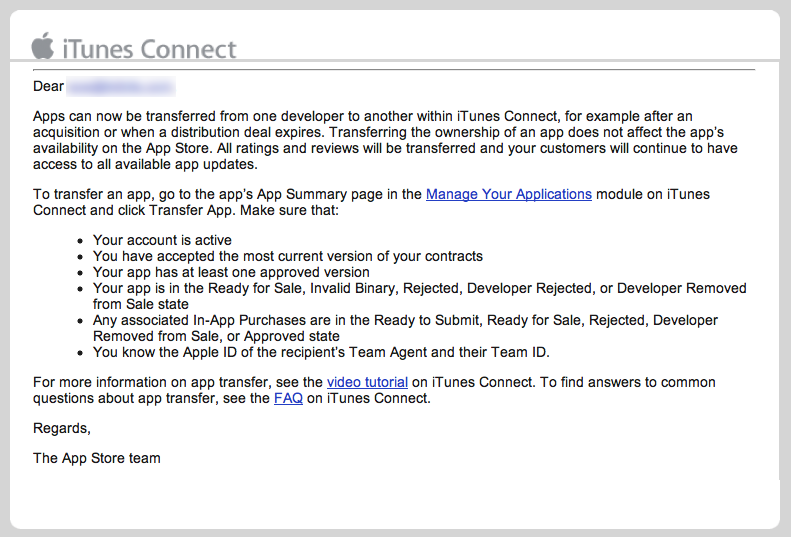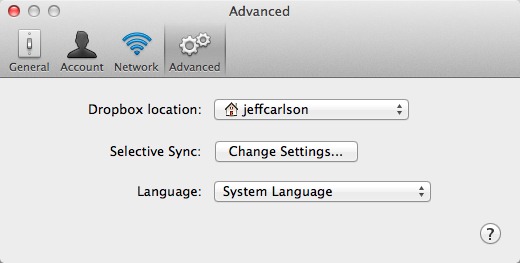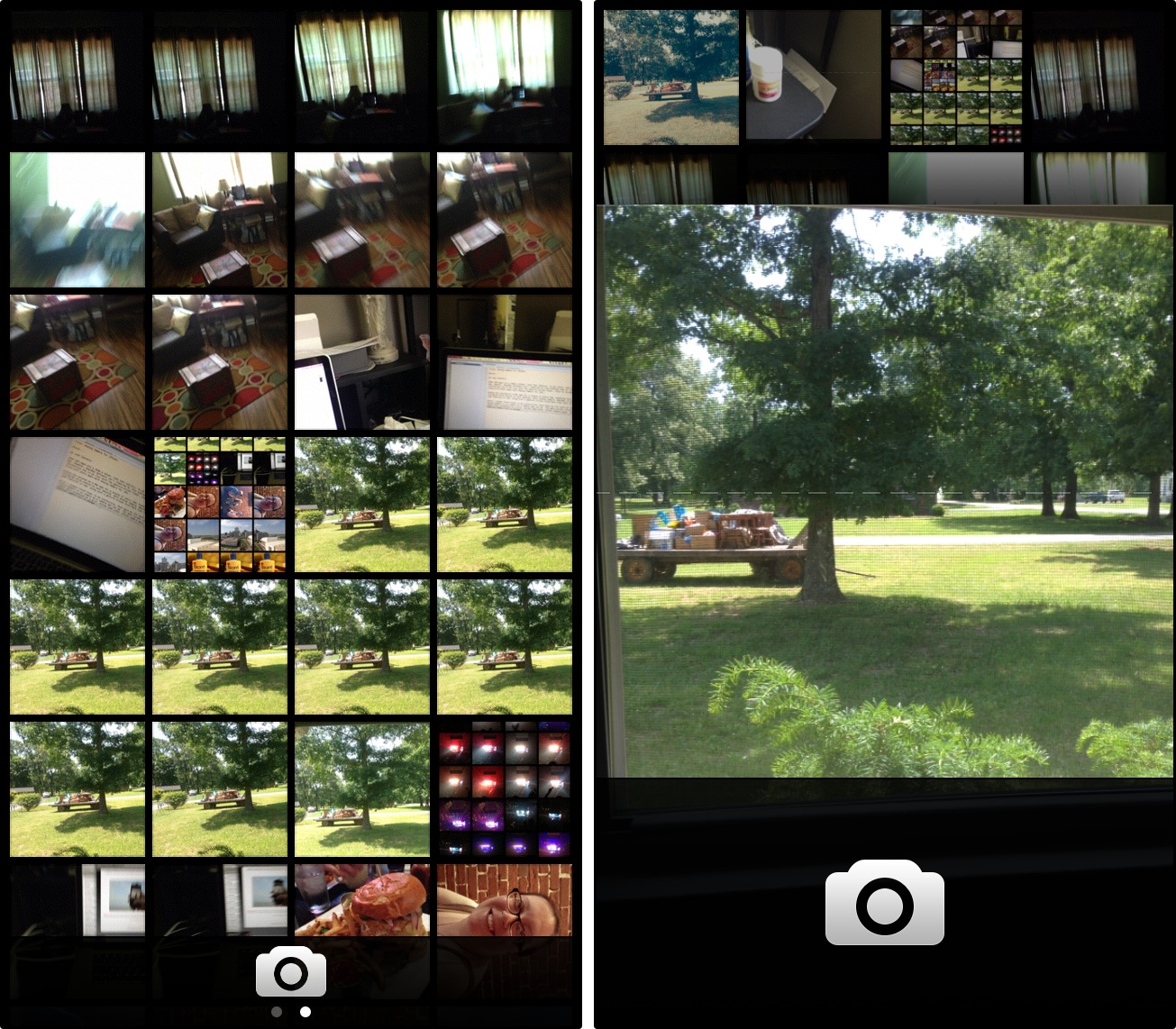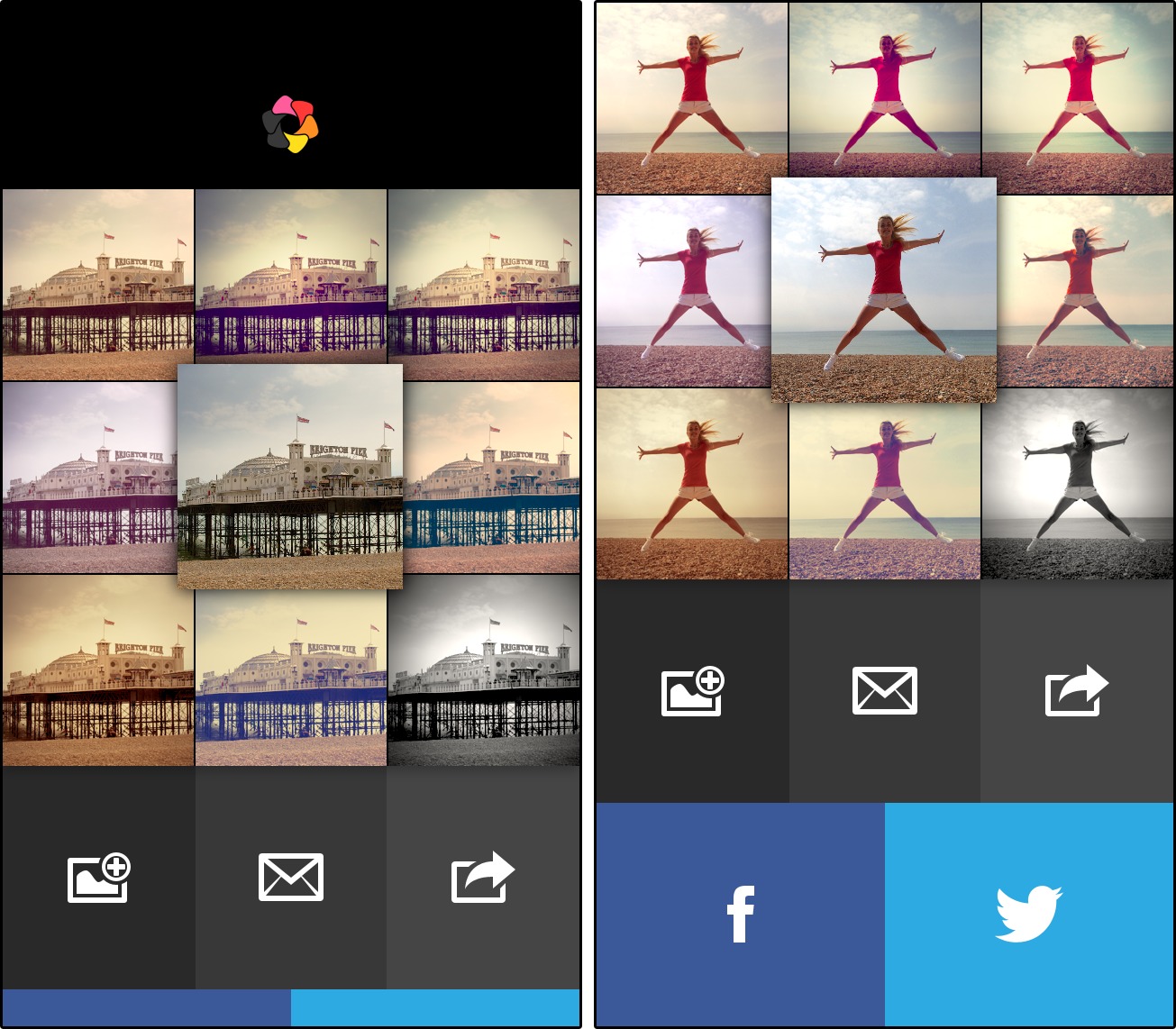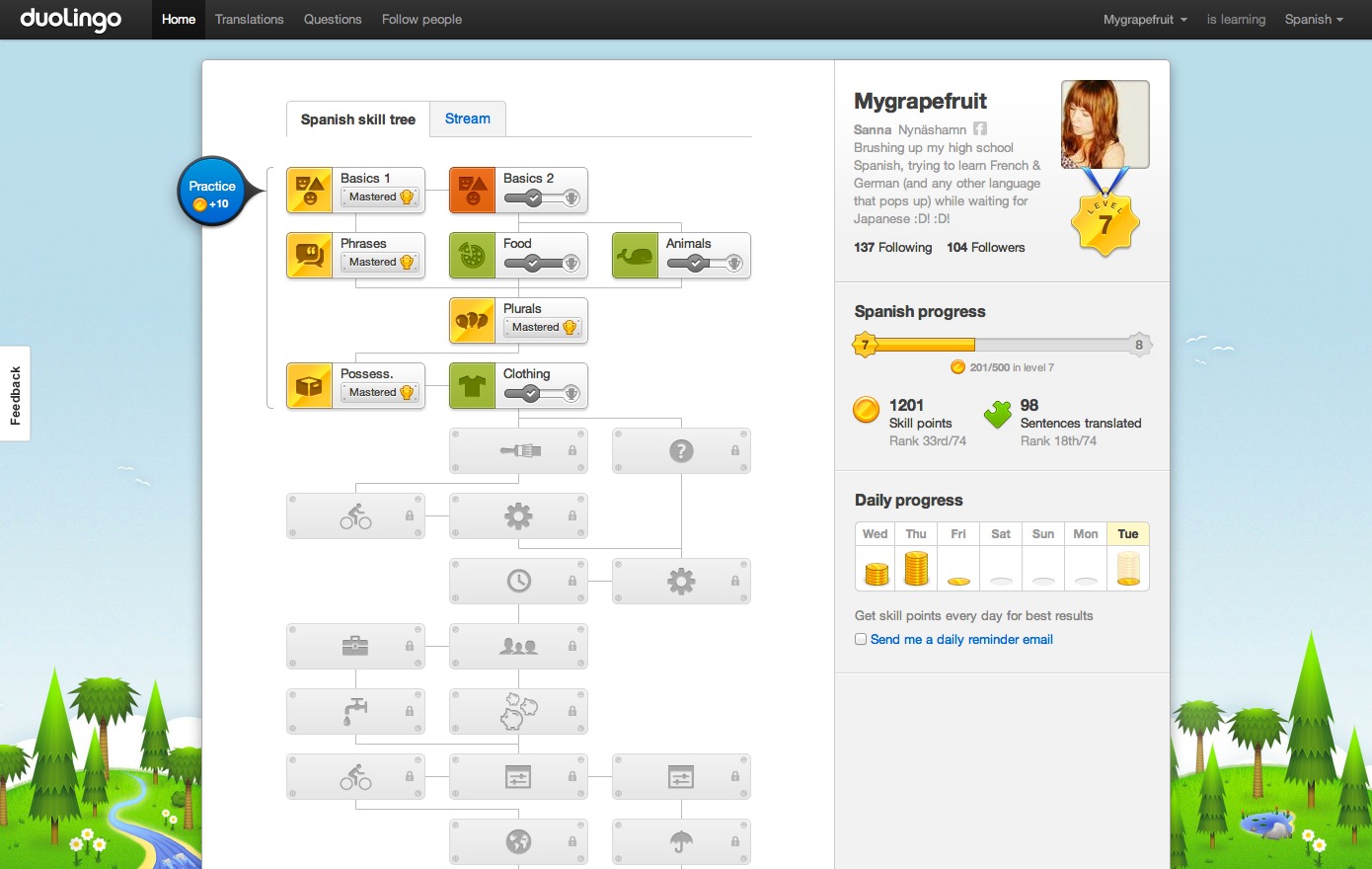TidBITS#1178/17-Jun-2013
With the smoke having cleared from Apple’s WWDC keynote, Glenn Fleishman looks deeply at Apple’s claims about the 802.11ac technology featured in the new AirPort base stations and MacBook Air models. Is it as fast as Apple says? One thing has gotten faster for Apple developers: app sales and transfers, which are finally possible in the App Store. Could you control your electronics by dancing through your house? It may soon be possible, as researchers have invented a way to use existing Wi-Fi signals for gesture control. That is, unless there’s a patent involved. The patent system has gotten so out of hand that even lawyers from firms that work for Apple have been implicated in patent lawsuits against the company. While there’s little you can do to fix the patent system, you can relocate folders inside your Dropbox folder to another disk — Camera Uploads is the poster child here — and Jeff Carlson shows you how. To fill up that Camera Uploads folder, check out Analog Camera; Josh Centers reviews the clever, gesture-based photography app for the iPhone. Also new for the iPhone is Duolingo, an app and Web service that turns language learning into a game, and Chris Armstrong has all the details in our latest installment of FunBITS. Notable software releases this week include LaunchBar 5.5.1, Keyboard Maestro 6.0.1, Mellel 3.2, and AirPort Utility 6.3 for Mac.
Apple Allows Apps to Be Transferred between Developers
The App Store has been around for 5 years, and while some frequently requested changes remain on the wishlist, like coupon-based discounts and allowing developers to respond directly to reviews of their apps, Apple has at long last responded to one significant request: the desire to transfer apps between developers. This is important because developers have a lot of intellectual property value wrapped up in apps, in part due to the app’s metadata in the App Store. Until now, it wasn’t possible to transfer an app between developers without losing rankings and reviews and severing the connection with existing customers for updates, thus stripping an app of much of its hard-earned value.
In email to developers, Apple said:
Apps can now be transferred from one developer to another within iTunes Connect, for example after an acquisition or when a distribution deal expires. Transferring the ownership of an app does not affect the app’s availability on the App Store. All ratings and reviews will be transferred and your customers will continue to have access to all available app updates.
This move is extremely positive, since it will allow developers to sell apps they don’t wish to continue developing or to set up distribution deals in order to hand off marketing efforts — in essence, it turns Apple’s App Store ecosystem into something that begins to resemble a free market.
(For what it’s worth, Google Play developers can now reply to user reviews. Here’s hoping Apple sees the benefit to both users and developers of such a policy and follows suit.)
Researchers Demo Ubiquitous Gestural Control via Wi-Fi Sensing
We’ve become accustomed to tapping and swiping our smartphones, but what if you could control devices in your home or office with gestures made from wherever you’re standing? WiSee, a technology developed by University of Washington computer scientists, can recognize gestures by analyzing how specific body motions disrupt Wi-Fi signals — no special sensors or cameras are necessary. The overall effect is a lot like the Xbox Kinect, which relies on cameras and thus works only in a single room.
“This is repurposing wireless signals that already exist in new ways,” said lead researcher Shyam Gollakota, a UW assistant professor of computer science and engineering. “You can actually use wireless for gesture recognition without needing to deploy more sensors.”
The UW researchers created a special receiver that listens to the Wi-Fi signals from all the devices in the home, and looks at the minute Doppler shifts and multi-path distortions that result from human movement within the environment. Using the MIMO (multiple-input and multiple-output) technology inherent to 802.11n, WiSee can differentiate among up to five people within the space. Since you wouldn’t want random movements to be interpreted as gestures, WiSee requires a trigger gesture, after which it watches only that person, presumably until a timer elapses or someone else takes control. The trigger gesture could also serve as a password of sorts. At the moment, only a single device can be controlled at a time, though the
researchers are looking at how to control multiple devices simultaneously.
In testing in a two-bedroom apartment and an office environment, WiSee was able to identify nine whole-body gestures with an average accuracy rate of 94 percent (the accuracy rate for random guesses is only 11 percent). False positives — unintentional movements that were interpreted as gestures — happened roughly 2.5 times per hour when two gestural repetitions were required; increasing the necessary repetitions to four essentially eliminated false positives (0.07 events per hour). See “Whole-Home Gesture Recognition Using Wireless Signals” (PDF) for the full paper.
Although WiSee’s proof-of-concept requires a special receiver, the researchers say that the necessary technology could be embedded in consumer-level wireless access points. Also, the paper and demo video say nothing about how WiSee controls things like music volume, television station, and the like — although such hand-waving (hah!) is understandable in a proof-of-concept, a real-world system would have to come up with a coherent method of controlling a potentially wide variety of devices and applications. That’s not impossible, but it is a non-trivial problem.
New Dutch and Japanese Translators Wanted!
Many people don’t realize this, but TidBITS is translated each week into both Dutch and Japanese, thanks to the efforts of close-knit groups of volunteer translators who have been working together for years. But as with any volunteer effort, new blood is occasionally necessary, and the coordinators of both translations have asked me to put the word out for new members.
So, if you’re bilingual in English and either Dutch or Japanese (all three are not required, as impressive as that would be!), we can use your help. Both our Dutch and Japanese translation teams are running slightly short-handed and could use a few more volunteers to spread out the effort. In essence, you’d work with the other members of the teams to help translate TidBITS from English into either Dutch or Japanese for the thousands of people who read TidBITS in those languages.
You can read more about what’s involved with both the Dutch translation and the Japanese translation at their respective pages. Thanks for any help you can provide, and note that as a token of our appreciation, translators receive all Take Control ebooks for free.
Apple and the Coming War Over Patent Trolling
It’s becoming ever more obvious that the U.S. patent system has spiraled completely out of control. For the latest evidence, look no further than the strange case of the lawyer who betrayed Apple.
Ars Technica tells the fascinating story of John McAleese, an attorney with the prestigious Morgan, Lewis & Bockius law firm, which has been helping Apple with patents since 2003. His wife, Jennifer McAleese, co-founded a company called FlatWorld in 2006 with Slavko Milekic, a design professor lacking any programming experience, with the intention of producing touchscreen technology. Although FlatWorld initially planned on marketing its own products, the founders considered patent litigation as a “Plan B” from the beginning.
FlatWorld has sold touchscreens to only two clients: three to the Philadelphia Flower Show in 2008 and one to the Philadelphia Zoo in 2009. Out of the three sold to the Philadelphia Flower Show, two have reportedly broken down. With no real product, the company instead went with its backup plan.
After Apple introduced the iPhone in 2007, the McAleeses helped Milekic file a follow-up patent application that, according to Jennifer McAleese, was intended to make it sound more like the iPhone. Later, with input from her husband, Jennifer McAleese began contacting Apple competitors, such as Google and Nokia, to see if they might be interested in licensing or acquiring the patent to use against Apple. Nothing came of those negotiations, so FlatWorld changed gears and filed a patent infringement lawsuit against Apple directly in 2012. Once the involvement of John McAleese became clear earlier this year, Apple went on the offensive, arguing that McAleese’s connection to Morgan Lewis should halt the FlatWorld case, at least until
FlatWorld gets new lawyers. John McAleese has since been dismissed by Morgan, Lewis & Bockius.
But that’s just the very strange tip of the iceberg of problems with the U.S. patent system. This American Life has released an update to its 2011 patent troll story, this time focusing on Personal Audio’s legal pursuit of podcasters (see “Help the EFF Save Podcasting,” 31 May 2013) and the patent troll firm Intellectual Ventures. If this issue fascinates — or infuriates — you, be sure to give it a listen. For me, the most troubling aspect of the episode was that Personal Audio’s patent is for magazines on audio cassette, which, while a roughly similar concept, relies on a
completely different technology from podcasting.
While patents were written into the U.S. Constitution to protect innovation, if anything, the patent system now works against innovation, thanks to patents on obvious ideas, overly broad patents, and companies that seek to profit from the work of others after the fact while producing nothing on their own. In fact, a working paper by the Federal Reserve Bank of St. Louis suggests abolishing patents entirely, pointing out that patent legislation is often most supported by stagnant businesses that are out of fresh ideas. Writer, engineer, and podcaster John Siracusa has voiced
similar thoughts on his now-defunct podcast Hypercritical, and Jeff Bezos, founder and CEO of Amazon, has often publicly lamented the state of the patent system.
The patent system won’t be dismantled anytime soon, but there is new hope on the horizon. On 4 June 2013, President Obama released a barrage of executive orders and legislative proposals aimed at reforming the patent system. While it’s uncertain whether the White House can get much of anything passed in the current legislative climate, many tech companies agree that patent reform is necessary and can pressure Congress to bring clarity to the current mess.
Why Do So Many People Fail to Back Up?
We recently published the second edition of Joe Kissell’s “Take Control of Backing Up Your Mac.” It’s one of Joe’s best books, and across all versions and editions is our best-selling title of all time. But I’ll be honest — the last version, 2011’s “Take Control of Backing Up Your Mac,” wasn’t the same kind of success the previous books had been, despite the fact that its content was better than ever before. Nonetheless, we have high hopes for the second edition, which brings an already excellent book up to date with all the changes in backup technology over the last few years.
But I’ve been pondering what might have changed with regard to backing up, and I’d really like to hear your opinions in the comments. I see three main reasons why people might not be thinking about — or even doing! — backups as much any more: Time Machine, cloud services, and new bogeymen.
- Time Machine is available to everyone. Time Machine generally works quite well, as long as you’re aware of the holes in its schedule (tip: don’t delete any file less than 24 hours old if you ever might want to restore it). But restoring an entire boot disk from Time Machine (after you reinstall Mac OS X) will take hours, whereas Joe advises having a bootable duplicate so you don’t blow through a deadline while restoring from Time Machine. Also, although you can now back up to multiple hard disks with Time Machine, making it possible to take one offsite, Time Machine doesn’t encourage it or make it easy. An online backup service like CrashPlan is better for offsite backups.
- Increased cloud usage. Many people use Dropbox, get email via Gmail or iCloud, and back up their iOS devices via iCloud. “So why bother with local backups,” they may think, “when everything is safe in the cloud?” It’s true, should your startup drive fail, Dropbox and the like will bring down new versions of lost files from the cloud. But those wispy clouds offer false security in two ways. Just because you have some important files stored online doesn’t mean that everything important is online, and if your boot disk were to go south, you would both lose a lot of local data and spend days rebuilding your boot drive. Also, what happens if your Yahoo Mail account is compromised and all your mail deleted? Without a
local backup, you’re up the proverbial creek. -
New bogeymen. Put bluntly, no one is afraid of losing data any more. It’s not that it doesn’t happen, since it does, and probably just as much as it always did. But hard drive failure, dropped notebooks, and stolen Macs aren’t news to anyone other than the victim. Instead, when the media focuses on data loss at all, it’s in relation to compromised passwords, hacked accounts, and privacy breaches (Joy of Tech satirizes the privacy triple whammy nicely!). Wired writer Mat Honan spent nearly $1,700 on DriveSavers recovery when his digital life was hacked last year, not because of the account hacking,
but because he had no backups. He later wrote, “I’m certainly a backup believer now. When you control your data locally, and have it stored redundantly, no one can take it from you. Not permanently, at least.”
Ivan Drucker, a consultant at IvanExpert in New York City, concurred with my assessment that increased cloud usage, coupled with a bit of a “post-document world” has removed some of the urgency to back up, but he added that, in his consulting experience, Time Machine usage is hardly ubiquitous. Making it doubly concerning, he sees drives failing far more frequently than a few years ago. I can’t argue with that — in the last 18 months, I’ve replaced three drives under their 1-year warranties, and had at least two others die outside of warranty coverage.
Needless to say, not paying attention to backups is a dangerous trend — despite Apple’s excellent work with automatic iOS backups to iCloud and Google’s cloud-focused Chrome OS, we’re still years from a mainstream computer operating system that will automatically and reliably back up all local data. (Of course, if the NSA is keeping copies of all our files, perhaps they could let us restore too!)
The good news is that, unlike even Joe’s password management advice in “Take Control of Your Passwords,” a good backup strategy requires no extra effort once set up. Following Joe’s advice, I have Time Machine creating versioned backups, SuperDuper making bootable duplicates nightly, and CrashPlan backing up home folders to a hard drive at a friend’s house, and I go for weeks or months without even thinking about my backups. They just happen, and they’re there when a drive goes south, which happens more often than I’d like.
I’ve also put a lot of effort over the years into helping friends and family back up appropriately, since I know I’m on the hook for drop-everything assistance if they lose data. To that end, “Take Control of Backing Up Your Mac, Second Edition” now has one of our “Teach This Book” sections with links to a one-page handout and a PDF-based presentation that you can use to help others improve their backups.
Finally, I wanted to share our latest “Joe of Tech” comic with you. Snaggy and Nitrozac at Joy of Tech did another great job. It has been huge fun working with them — comics are a lot harder than they look! Hope you enjoy the comic and find “Take Control of Backing Up Your Mac, Second Edition” useful!
How to Relocate a Dropbox Subfolder to Another Disk
Since replacing my MacBook Pro’s hard drive with a solid state drive (SSD), I’ve enjoyed a wonderful increase in performance that’s given the aging laptop new life (see “SSD Optical Drive Replacement Speeds a Sluggish MacBook Pro,” 20 July 2012). The tradeoff of getting a much faster drive, though, was dealing with a smaller footprint. I downsized from a 500 GB hard drive to a 256 GB SSD as my primary drive, but kept the original drive by replacing the computer’s optical drive (which I haven’t needed since).
Having both drives has made the transition manageable; for example, as I describe in the article above, I moved my iTunes library to the 500 GB disk. But recently I ran into a snag: I wanted to enable Dropbox’s Camera Upload feature, which automatically copies photos from an iPhone, iPad, or a connected camera or memory card to the Dropbox folder. The photos are then uploaded to Dropbox’s servers, giving me an offsite backup of my images I can access from anywhere.
The problem is that my Dropbox folder is located on the SSD in my Home directory. That’s where I keep all of my active projects, taking advantage of the SSD’s speed and, again, Dropbox’s capability to store backups of my files. This arrangement is no problem when dealing with a bunch of articles, but the capacity required for storing photos can be immense — certainly enough to devour the free space on the SSD. I wanted to keep the Dropbox folder in place, but move its Camera Uploads folder to the more capacious 500 GB drive.
Dropbox isn’t cemented to the Home folder. I can specify that my Dropbox folder lives anywhere on my system by opening the Dropbox preferences, clicking the Advanced button, and choosing a new destination from the Dropbox Location pop-up menu. That applies only to the entire Dropbox folder, however. The software doesn’t allow relocating its subfolders.
The answer to making it work lies outside Dropbox’s options. Specifically, I needed Mac OS X to trick Dropbox into thinking it was still copying files to its Camera Uploads folder, even if the folder is located on another disk. That’s possible using symbolic links (“symlinks”), which act like aliases in the Finder, but work at a deeper level in the operating system. As far as Dropbox knows, the folder is still within its hierarchy, which is key to ensuring that the images are uploaded to the Dropbox
servers.
I don’t spend much time on the command line in Mac OS X, but creating a symlink is easy. I followed instructions written by Weldon Dodd at GigaOM, who pointed me to the technique after I inquired on Twitter. Here’s how to do it:
- In the Finder, move (don’t copy) the Camera Uploads folder from the Dropbox folder to the destination drive by holding down the Command key as you drag it to the destination (in my case, the 500 GB disk, which is named WinterXData).
- Open the Terminal application (located in
/Applications/Utilities/). -
Type
cd ~/Dropboxto change to the Dropbox directory. -
Type
ln -sand then a space, followed by the location of the destination folder. In my case, that looks like this:ln -s /Volumes/WinterXData/Dropbox_WinterXData/Camera\ Uploads. The fastest way to enter the path is to drag the destination folder from the Finder onto the Terminal window. Press Return, and Mac OS X creates what looks like an aliased Camera Uploads folder within the Dropbox folder, but is in fact a symlink.
With the symlink set up, I then connected my camera and let Dropbox copy the contents of its memory card to Camera Uploads. The image files themselves appear in the destination folder on my WinterXData volume, and copy successfully to Dropbox’s servers.
Should you ever wish to remove the symlink (such as when you get that 1 TB SSD!), just delete it as you would any other file in the Finder, after which you can move the Camera Uploads folder back into place.
Let me leave you with three thoughts. First, you can do this with any other folder in Dropbox as well, should you wish to offload Dropbox storage to a larger secondary disk.
Second, this technique doesn’t work if the destination hard drive is likely to be disconnected. In my case, both drives live in my MacBook Pro and are thus always available. But when I tested it using a different directory in my Dropbox folder and an external disk, Dropbox treated the broken symlink as if I had deleted the folder. After I ejected an external drive, the folder disappeared from my directory on the Dropbox Web site. When I re-mounted to disk, the symlink worked again but Dropbox didn’t recognize it; the folder was still gone at the Web site.
Third, this symlinking technique also works like a charm for moving any other large folder off a small SSD to a hard disk. It’s best done with folders that hold large amounts of data that’s not accessed constantly (like your Music folder), since you lose the performance benefits of storing that data on the SSD. If you’re moving one of Mac OS X’s default folders from your Home folder to another disk, you’ll need to authenticate the action with your username and password when you move the folder. And, as always, make sure you have backups before you do anything major!
(In addition to Weldon Dodd, thanks to Nik Friedman TeBockhorst and Rick Baumhauer for suggesting on Twitter that I try a symlink.)
Putting Analog Camera in Your iPhone
Some iOS app categories are a dime a dozen, like text editors, to-do lists, and camera filter apps. However, Realmac Software hasn’t been thwarted by this endless sea of competition. After reinventing the to-do list with the gesture-driven Clear, they’re attempting the same thing for photo apps with the $0.99 Analog Camera for iOS. (It’s designed for the iPhone and iPod touch, so while Analog Camera works on the iPad, it has only a scaled-up iPhone interface.)
Analog has existed as a Mac app since 2011, enabling you to create Instagram-style photos on your desktop. With Analog Camera, Realmac brings those same features to iOS, along with a gesture-driven interface, reminiscent of Clear.
While I always found Clear to be unintuitive, held back by its lack of visual clues, Analog Camera is much more obvious. The main screen consists of your Camera Roll, presented as a grid. Unlike some other iPhone camera apps, there is no separate camera roll to manage. Also, your Photo Stream is accessible with a single flick.
Also unlike most camera apps, including the iPhone’s built-in app, viewing and taking photos aren’t split into separate interfaces. Simply tap or slide the camera icon at the bottom of the screen to display the viewfinder, which is a cool visual trick. The viewfinder itself looks like a giant image amongst the rest of your photos (as can be seen in the right-hand screenshot above).
Once you have the viewfinder on the screen, tap the camera button to take a photo. You can take photos in rapid succession, which rewards you with a series of ascending tones that makes taking snapshots even more fun. Analog Camera enables more precise controls by tapping on the screen to change the combined focus and exposure, or tapping with two fingers to set separate exposure and focus. Double-tap the screen to return to automatic mode. When you’re done snapping photos, slide the viewfinder down to return to your camera roll.
My sole issue with this otherwise fun and delightful app is that it forces you to take square pictures. Even if you import pictures taken in other apps, it makes you crop the image into a square before applying filters. Dan Counsell, founder of Realmac Software, explained to me that they like the way square photos look, and square photos make it easier to share to services like Instagram and Path. While I understand the rationale, I would like at least the option to import pictures in other aspect ratios.
Tapping on any photo in your camera roll lets you apply filters — the core purpose of Analog Camera. So far, only eight filters are available: Camden, Superior, Marble Arch, Brunswick, Pavilion, Honeycomb, 1978, and Inky. By comparison, Instagram’s app offers 19. However, while you have to preview Instagram’s filters one at a time — a slow, tedious process — Analog Camera shows you a preview of all eight filters at once, in a grid. Simply choose the one you like and either save a copy or share it. As you tap each preview, it pops up with an animation and a swoosh sound.
When you’re done editing your photos, you can save them to your Camera Roll, email them, or share them with Facebook, Twitter, or any other app that can accept photos, like Instagram and Evernote. There are big buttons for email, Facebook, and Twitter that are easy to tap and change depending on what you have installed. If I were much of an Instagram user, I would prefer to add photos through Analog Camera’s interface, as I’m offered a good set of filters in a much faster interface.
Serious photographers might scoff at Analog Camera, but it does a nice job with the kind of photography the iPhone does best: quick, fun snapshots. The iPhone is the Polaroid camera of our generation; everyone has one, it’s easy to carry around, and you probably shouldn’t use it for professional work, but it’s a lot of fun to use. Analog Camera is the most fun I’ve had with an iOS camera app yet, and for a buck, why not give it a try?
802.11ac Promises Better Coverage, but Won’t Hit Advertised Speeds
Apple’s towering revisions to the AirPort Extreme Base Station and the Time Capsule tout the speed bump that will come from its inclusion of the 802.11ac standard, the latest in wireless local area networking. Instead of (up to) 450 Mbps with 802.11n, your data will zip around at (up to) 1.3 Gbps*†ª⚔! (Note the parenthetical, asterisk, footnote, clarification, and proviso — it’s not that simple.)
Now, it is true that 802.11ac can offer higher speeds than 802.11n, and Apple’s implementation is technically capable of 1.3 Gbps. But as Apple notes at the bottom of the page, “Actual speeds will be lower.” I’ll say. In practice, I would wager that most home users and some business users will see only modest improvement in net throughput across their networks.
What 802.11ac should achieve, however, is far better coverage. Those who moved from 802.11g (a 2003-era standard) to 802.11n (released widely in 2007) remember what a difference that was. Dead spots in your home and office were suddenly lit up. Areas in which you had slow data rates but a good signal were now able to communicate at several times the previous data rate.
Apple doesn’t ignore range and coverage, but that’s really the benefit of 802.11ac for most users, not speed. Let’s dig into Apple’s claims.
Closed Course with Professional Drivers — I object to Apple’s chart because it’s exceedingly misleading about average, typical performance, and sets expectations far too high. It’s as if Toyota advertised that its consumer sedans could travel at “up to 150 miles per hour!†” (“†Closed course with professional drivers on a sunny day with new tires on a flat straightaway.”) Most drivers will be lucky to average 15 to 30 mph in the city.
When Apple says that its implementation of 802.11ac can achieve up to 1.3 Gbps — and other manufacturers with beefier radio systems already say up to 1.7 Gbps — the reality is that a lot of conditions have to be met to achieve that raw data rate. And, as you well know from decades of network-technology advertising, dear reader, a “raw” data rate (often incorrectly called “theoretical”) is the maximum number of bits that can pass over a network. That includes all the network overhead as well as actual data carried in packets and frames. The net throughput is often 30 to 60 percent lower.
The key improvements in 802.11ac that give it the potential for higher data rates are:
- 5 GHz only. 802.11ac works only in the higher-frequency 5 GHz band, which, in the countries where that spectrum is available, has many fewer problems with interference. The United States has 23 non-overlapping channels in 5 GHz, but Apple supports only 8 of those. All “802.11ac” base stations and adapters, like in the new MacBook Air models, are really multiple layers of Wi-Fi standards. They can fall back to 802.11n (in 2.4 GHz and 5 GHz), 802.11a (in 5 GHz), and 802.11g (in 2.4 GHz) if necessary to make a connection.
- Support for super-wide channels. While 802.11b, g, and a allow only for channels that are 20 MHz wide, which max out at a raw rate of about 54 Mbps in those standards, 802.11n allows for channels that are up to 40 MHz wide in 5 GHz and hit about 150 Mbps. (Most base stations won’t try to find and bond two adjacent channels in 2.4 GHz; Apple’s base stations don’t.) With 802.11ac, however, base stations can combine multiple adjacent channels into super-wide channels that are either 80 MHz or 160 MHz wide, and thus have much higher raw data rates!
-
More efficient encoding. 802.11ac’s 80 MHz and 160 MHz channels not only provide more raw spectrum, but also use a more efficient way to pack bits into the radio waves because of that extra frequency space. About 33 percent more data can be squeezed into 80 MHz or 160 MHz on top of the doubling or quadrupling of data by the channel width. That’s 433 Mbps and 866 Mbps in the highest-speed configuration! (There are some technical choices that could reduce those rates, but Apple and most others are going for the gusto.)
-
Multiple spatial streams. 802.11n introduced MIMO (multiple input, multiple output) radio systems to Wi-Fi networks. MIMO can send and receive different streams of data, each at the maximum channel bandwidth, as they follow a different path through space, reflecting off and traveling through objects. This is called spatial multiplexing. Apple’s current 802.11n equipment in laptops, desktops, and pre-2013 AirPort Extreme and Time Capsule base stations (and the current AirPort Express) can handle up to three streams. Some corporate gear can handle four streams. 802.11ac bumps that up to a maximum of eight streams, although we will likely see that many streams only in expensive business equipment for quite some time. (Apple took
years to go from two to three streams in its consumer 802.11n gear, while corporate hardware has four.)
If you do the math for Apple’s current 802.11n systems, you get an ideal case of 75 Mbps times two (two 20 MHz channels) times three spatial streams or 450 Mbps — that’s when using the 5 GHz band. With 802.11ac, Apple increases that: using 80 MHz (the biggest channel Apple opted for) with the improved encoding calculates out to 433 Mbps times three streams for roughly 1.3 Gbps. (Some companies that sell to corporations are already using four streams, which gets you that higher 1.7 Gbps advertised top rate.)
But we’ll rarely see that data rate.
Play Nice — With all Wi-Fi standards, the technology tries to play nice with other networks and potential nearby interferers. Networks slow down when there’s other traffic nearby on the same or adjacent channels, unless the signals can clearly be discriminated from one another. MIMO helps with this, because the multiple antennas allow overlapping signals to be teased out. (Some people argue there’s no such thing as interference, but merely a limit to how effectively a receiver can tease out an incoming signal.)
802.11n had to go a step further. With 40 MHz channels, the chance of stepping on other networks is higher because of the increased radio space. 802.11n is designed to make devices and base stations listen for signals outside of a core 20 MHz channel, such as networks in adjacent businesses, houses, or apartments. If none are detected, the whole 40 MHz channel is used; otherwise, devices stick with the regular 20 MHz channel. Users don’t notice whether a narrower or wider channel is in use, although they might notice the variation in throughput.
802.11ac starts with a disadvantage for its 80 MHz and 160 MHz channels: there are simply not enough of them available without restrictions in most countries to allow multiple networks in the same general vicinity to rely on channels that aren’t already in use. In the United States, only two 80 MHz channels (four contiguous 20 MHz channels) are available: channels 36 to 48 as one chunk and 149 to 161 as another. Europe has even fewer clear channels, with likely just one consistent 80 MHz chunk possible. (Channel numbers are in increments of 5 MHz, so channel 36 comprises 36–39 as a total of 20 MHz, and so forth. Yes, it is confusing!)
Europe and the United States have additional 5 GHz channels that can be used, but with a strict requirement that base stations on these channels (15 more 20 MHz channels in the United States!) must listen for telltale signs of weather-sensing radar used by governments. If detected, the base station has to tell clients that it is switching to another channel and then immediately move to that channel. Manufacturers have told me for years that the detection mechanism suffers from many false positives, and is thus triggered frequently where no radar installations exist! It’s hard to use these channels reliably and introduces complexity in networking software. As a result, Apple has never included these channels as options in its base
stations, and most consumer gear avoids it as well. (Meru Networks, an enterprise wireless network hardware maker, has a chart with more detail.)
For the channels in which checking for radar isn’t required, 802.11ac is much cleverer than 802.11n about backing off when it senses there’s traffic on any of the narrow channels it might be combining into one of its wide ones. So it’s quite efficient about using up to 80 MHz (in 20 MHz to 40 MHz swaths) as available for each chunk of data sent. If there are no other networks nearby, or those that exist are mostly quiet, an 802.11ac network can get great throughput. But in places with active networks, throughput drops significantly.
This problem might not exist forever. Future 802.11ac gear could combine 20 MHz or 40 MHz channels that aren’t directly adjacent from different parts of the 5 GHz band.
With Laser-Like Focus — Don’t let the speed discussion get you down, because 802.11ac does have three distinct advantages: better coverage, better performance at greater distances, and multiple-device simultaneous transmissions.
Let’s take these one at time:
- Coverage improves. 802.11ac fully implements a feature touted for 802.11n called “beamforming.” With 802.11n, the industry never quite got its act together, and very few devices actually shipped with this option correctly enabled. What beamforming does is use different amounts of power on each antenna to “steer” a wireless signal directly to a device. It’s a way to put some english — just like spin on a billiards ball — on the signal and twist and turn it to hit the receiving device dead on. Beamforming is why Apple now has two separate sets of antennas for these new base stations: the 5 GHz band needs a separate set to form beams uniquely.
-
Better performance at distance. Because of beamforming and the raw increases in speed, even if you can’t get the top raw rate close up, you’re much more likely to get a quite high rate — much higher than with 802.11n — when you’re dozens to even hundreds of feet away from a base station.
-
Multi-user… what did he say? Called MU-MIMO, for multi-user MIMO, this option lets a base station target more than one receiver simultaneously, each with a unique stream of data. This is nifty, because a lot of mobile devices have only single-stream support in 802.11n, and are likely to retain that in 802.11ac. When sending or receiving data, an iPhone on a network now slows everything else on the network down even though it can only receive one-third of the network traffic that a MacBook Pro can. With 802.11ac, the iPhone could be served at its full speed while one or two other devices maintain a full-stream connection at the same time.
These three new features require new 802.11ac radios in all the gear you want to use, which will disappoint those who hoped for some backward-compatible improvements. Unlike the shift from 802.11g to 802.11n — where 802.11g devices saw improvements merely by talking to an 802.11n-capable base station — you won’t see these improvements without new adapters. It worked with 802.11n because its benefits came from more-sensitive receivers, multiple antennas, and more-directed and -powerful transmitters, even without beamforming. 802.11ac uses essentially the same basic technology as 802.11n in that regard and thus requires that all devices have new chips and radios to take advantage of the improvements.
(For a vastly more detailed and technical discussion, Cisco has a very nice explanation from last year.)
Eventually, 802.11ac Will Be the New Normal — Just as 802.11n gradually made its way first into base stations, then into desktop and laptop computers, and finally into tablets and then smartphones, 802.11ac will follow the same progression as chips get smaller, require less energy, and become cheaper.
For most of us, 802.11ac isn’t a must-have feature, especially when homes and offices that really need throughput already have cheap gigabit Ethernet everywhere. However, as 802.11ac becomes commonplace, we’ll slowly see improvements in speed and more significant ones in coverage.
We might finally reach a point where, instead of the three 802.11n base stations I need to cover my modest main floor and basement home and office (riddled as it is with signal-blocking older building materials), a single 802.11ac base station could handle the whole shack.
FunBITS: Duolingo Makes Learning Languages Enjoyable
Learning a new language from scratch is a massive undertaking: getting started with basic words and phrases is a common approach, but leaping beyond these ordinary words to a solid understanding of grammar and pronunciation requires dedication and a lot of practice, particularly for adults. This is often so much to ask that the new language is quickly set aside, turning something that should be a fun and rewarding challenge into a boring chore that’s easy to put off.
Duolingo is a free Web site and app designed to solve this problem. Providing quality Spanish, English, French, German, Portuguese, and Italian lessons for free (more on the business model later), with some very modern teaching styles and a sleek, fun interface on both the iPhone and Web, Duolingo is helping to provide free language education for the world.
I’ll be taking a holiday this August to the Spanish Costa Blanca. For the last few weeks, I’ve been using Duolingo to brush up my rusty Spanish skills — I studied Spanish at secondary school from 2005 to 2009, but haven’t spoken a word of it in the past four years.
Anyone who has ever taken up a second language as an adult will agree that mastering the pronunciation, vocabulary, and grammar nuances present in foreign tongues is an almost overwhelming task. Having researched other online and application-based language learning tools (such as the well-respected Rosetta Stone suite), I was put off by a combination of high price and high requirements: running an expensive software package designed primarily for use on a desktop computer feels like a last-century solution when my iPhone has a remarkably good microphone and is always at hand for practice.
Learning the Lingo — Duolingo gets it. There is no clunky software to install or manage: all learning is done either in your Web browser or in the free iPhone app. This is important: having a language learning tool accessible from wherever you are — as is the case with the iPhone — is invaluable. Got 10 minutes to kill whilst waiting for a friend? Simply open up the app and do a few exercises. You’ll be surprised at how little work is necessary to hone your abilities.
This toe-dipping, short-session approach brings me to the format of the lessons themselves. Duolingo uses a popular approach to learning dubbed “gamification”, whereby points are obtained for completing each lesson, making the language acquisition process feel like a game. Whilst gamification can certainly be taken too far, such as some rather in-your-face apps which turn to-do lists into games, I find Duolingo’s approach of leveling up, losing hearts (or lives, just like in many popular video games) for incorrect answers, and practicing against the clock is a compelling and effective learning mechanism.
Duolingo presents the learning structure as a “skill tree,” pictured below. Each lesson is akin to a level in a game, taking just a few minutes to complete. In order to access harder levels, learning more vocabulary and grammar, you must first complete the basics. As an ex-Spanish speaker looking to re-familiarise myself with the language, this was a great way to recap what I already knew before challenging myself with more complicated vocabulary and rules.
Each branch of the skill tree is made up of a few levels, which in turn are composed of exercises. These exercises vary in type and difficulty — ranging from correctly matching an image from a group to a foreign word all the way to correctly speaking a sentence in your language of choice. I estimate that each exercise takes roughly 20 seconds to complete, with a lesson taking around 5 minutes. This is the perfect length to encourage regular practice — a key aspect of language learning.
The design aesthetic behind Duolingo (just like the skill-tree learning approach) is modern and compelling. Whilst almost all my time has been spent using the iPhone app, the Web site is arguably more technically impressive: using an advanced suite of modern Web technologies to deliver a rich experience complete with quality foreign spoken languages, images, and voice recognition. However, I still find the experience of the iPhone app far surpasses that of the Web site, so I recommend starting out there if you have any reservations about giving this
service a try.
Show Me the Green? — By this point, you’re probably asking yourself how this impressive product makes money, considering that it’s completely free to sign up and use. The answer is both beautiful and ingenious: each Duolingo user is actually translating part of the Web — they just don’t necessarily realise it. Publishers pay Duolingo for the translation services the users provide. The only possible downside to this approach could be lesson content occasionally being of poor quality (or just strange — such as Google’s frustratingly popular reCAPTCHA spam-prevention service), but during my time using the app I’ve
never encountered such an issue.
I have to congratulate the Duolingo team on creating an extremely user-friendly and technically impressive free app and service that has genuinely improved my life. When I visit Spain in a month, I’ll feel confident whether browsing a grocery store, asking for directions, or bartering at a local market. Speaking a foreign language is often about confidence, and the various teaching methods of Duolingo have given me confidence in my own abilities. Whether you want to brush up your existing language skills or take up a new one, check out what Duolingo has to offer. It certainly gets my thumbs-up.
[Chris Armstrong is a writer, musician and geek from Bournemouth, England. He is the founder of Chasing Perfection, news editor for The Industry, and an obsessive Twitter user. He studied Product Design at university before discovering his passion for software.]
TidBITS Watchlist: Notable Software Updates for 17 June 2013
LaunchBar 5.5.1 — Following the recent addition of snippets to the keyboard-based launcher (see “LaunchBar 5.5,” 9 June 2013), Objective Development has released LaunchBar 5.5.1 with a single notable refinement among a few minor changes. LaunchBar’s new snippet feature originally enabled you to create plain text snippets, with all snippets saved as individual text files. The update now adds the capability to format the text of a snippet with different fonts and colors (as well as insert images) by opening it in TextEdit (press Shift-Return) and then selecting Make
Rich Text from the Format menu (Command-Shift-T) to convert it from plain to rich text. ($35 new with a 20-percent discount for TidBITS members, free update, 5.3 MB, release notes)
Read/post comments about LaunchBar 5.5.1.
Keyboard Maestro 6.0.1 — Stairways Software has updated Keyboard Maestro to version 6.0.1 with a number of corrections following the macro utility’s recent major update (see “Keyboard Maestro 6 Automates Web Pages, Adds Macro Syncing,” 21 May 2013). Among the more than 25 changes, Keyboard Maestro 6.0.1 fixes several issues related to Trigger by Name, including an inability to restore items after all items are filtered away, “weirdness” when tabbing through the All Controls keyboard preference, and a change to the Command-Option-number trigger to edit the selected
macro. The release also turns off spell checking by default in all text fields, corrects a problem with finding an image’s location if a second monitor is placed on the left, and fixes a memory leak in the Window Switcher. ($36 new with a 20-percent discount for TidBITS members, free update with version 6 license, $25 upgrade from previous versions, 23.5 MB, release notes)
Read/post comments about Keyboard Maestro 6.0.1.
Mellel 3.2 — RedleX has released Mellel 3.2 with the addition of hyperlinks and enhanced language support. The word processor now enables you to link to a Web page, email address, or a local file, and it produces live, clickable hyperlinks in Word, RTF, and PDF exports. It also adds options for searching for and within hyperlinks using the Find panel. The new language improvements enable you to set a language within a style, as well as switch spelling dictionaries with or without language synchronization. Other changes include improved support for TextExpander auto-capitalization, added capability for assigning the default
template in the Templates browser, support for Retina displays, returned baseline support for Math Magic, and a fix for an issue where the insertion point would disappear next to a wrappable inline image. ($39 new from RedleX and the Mac App Store, free update, 105 MB, release notes)
Read/post comments about Mellel 3.2.
AirPort Utility 6.3 for Mac — Apple has released AirPort Utility 6.3 for Mac, which adds compatibility for the just-released 802.11ac-enabled AirPort Extreme and AirPort Time Capsule models (see “Apple Releases Longer-lasting MacBook Air, Faster AirPort,” 10 June 2013). If you don’t have the new hardware, there’s no reason to get the update. Concurrently, Apple released the AirPort Base Station and Time Capsule Firmware Update 7.7.1, but it is available only for the new 802.11ac base stations, resolving a rare problem
that could cause a connected hard drive to become unresponsive. (If you don’t have either of the new base stations, this firmware update won’t appear in AirPort Utility for you.) Finally, version 1.3 of the AirPort Utility for iOS has also been released, but it’s another one to skip unless you have one of the new 802.11ac-enabled base stations. (Free, 21.43 MB)
Read/post comments about AirPort Utility 6.3 for Mac.
ExtraBITS for 17 June 2013
It’s time for ExtraBITS: WWDC Edition! With all of Apple’s announcements, many new features didn’t get much play. Macworld’s Serenity Caldwell lists 27 you might have missed. You probably did see iOS 7’s awesome-looking Weather app, but Apple might not have been first to the idea. One of the subtle new features in iOS 7 is a male voice for Siri in the United States, but why now? Apple also handed out the latest round of Apple Design Awards, which include some incredible apps you’ll love. However, some folks don’t think iOS 7 is worthy of a design award, citing disjointed icons as one of the reasons, but it turns out that there’s an explanation. In all the hype about iOS 7, you might have missed a feature in iOS 6 that
can protect your device from prying eyes — Rene Ritchie of iMore explains how to make the most of it. And finally, Microsoft has quietly released Office for the iPhone, but should you care?
Apple Responds to PRISM News — Like its tech industry peers, Apple has released a statement regarding PRISM, the alleged NSA data-collection program. Apple gives some examples of what has been requested by law enforcement agencies, including 4,000–5,000 requests for data between 1 December 2012 and 31 May 2013. However, Apple also claims that it cannot decrypt iMessage or FaceTime conversations, and also states that the company does not store data related to location, map searches, or Siri requests in “any identifiable form.”
Lock Down Your iOS Device with Guided Access — With all the noise about iOS 7, you might have forgotten about one of iOS 6’s least-known features: Guided Access, which lets you lock down apps and interface elements to protect your iPad or iPhone from prying eyes or rambunctious kids. Rene Ritchie of iMore gives an overview of how to use this feature, including how to simulate a “Guest Mode.”
Office Arrives on iPhone — Too Little, Too Late? — Microsoft Office is finally available for iOS, but prepare for disappointment. It’s only for the iPhone, and the app requires an Office 365 subscription, which starts at $60 a year. In addition to those limitations, the apps are bare bones, lacking many seemingly basic features: you can’t undo actions or change fonts in Word, nor can you add slides or create new documents in PowerPoint.
Explaining the Varying Designs of iOS 7 Icons — If the icons of iOS 7 look disjointed to you, there might be a reason for it. According to an exclusive report by The Next Web, Jony Ive, Apple’s SVP of Design, had the marketing team choose the color palettes and basic look of the icons, then passed each icon off to the respective app teams to finish. In other words, too many cooks… The good news is that the look of iOS 7 is reportedly far from done, so we anticipate a more coherent design by release.
Apple Announces 2013 Apple Design Award Winners — Apple has given its annual design awards to 11 apps for Mac and iOS. On the functional side, winners include WWF Together for iPad, which details endangered animals; Procreate for iPad, a drawing app; Yahoo’s new weather app for iPhone and iPad; Web development app Coda 2 for Mac; and note-taker Evernote 5 for Mac. Winning games include Letterpress for iPad and iPhone, Badland for iPhone and iPad, Ridiculous Fishing for iPhone and iPad, and Sky Gamblers: Storm Raiders for iPhone, iPad, and Mac. There were also two student winners: Finish, a streamlined to-do
app for iPhone, and mosaic.io, a photo mosaic app for iPhone and iPad.
Why Apple Added a Male Voice to Siri — One of the less-discussed features in iOS 7 is the new male voice for Siri, but why is Apple adding it now? According to Stanford professor Clifford Nass, one cringeworthy reason could be because female voices are sometimes seen as less intelligent than male voices. These cultural perceptions are the reason why Siri originally received male voices in some countries, like the United Kingdom, but not in others. For example, BMW had to recall a car in Germany, because male drivers didn’t trust the female voice chosen for the GPS. A better
reason? Apple wants to let users customize the iOS experience more fully, though it seems unlikely that Apple would go as far as including the celebrity voices used by GPS makers TomTom and Garmin.
How Apple Stole One Developer’s Thunder — Apple might have wowed the WWDC keynote audience with its iOS 7 Weather app, which shows animated weather effects in the background, but Apple wasn’t the first to have the idea. Developer Alaric Cole tells the tale of his potentially groundbreaking weather app, Horizon, and how Apple kept it out of the App Store. Horizon would have also displayed weather effects in the background, but was continually rejected by Apple for vague reasons. Cole doesn’t accuse Apple of stealing his idea, but he does wonder if they delayed his app so as to beat him to market.
Macworld Explores 27 Undiscussed iOS 7 Features — Over at Macworld, Serenity Caldwell explores 27 new features in iOS 7 that Apple glossed over during the WWDC keynote. Some of the more interesting tidbits are natural language calendar notifications, better Wi-Fi hotspot support, walking directions and a night mode in Maps, and Smart Mailboxes in Mail. One particularly interesting note is support for third-party game controllers, which could be a clue to Apple’s future TV and gaming plans.