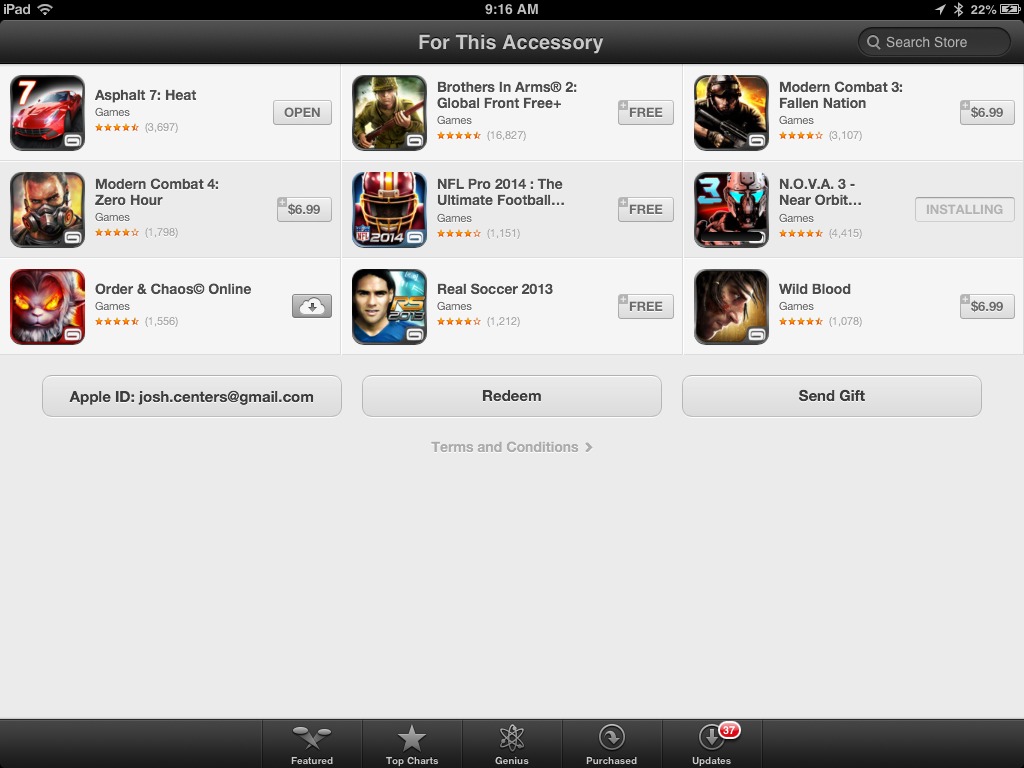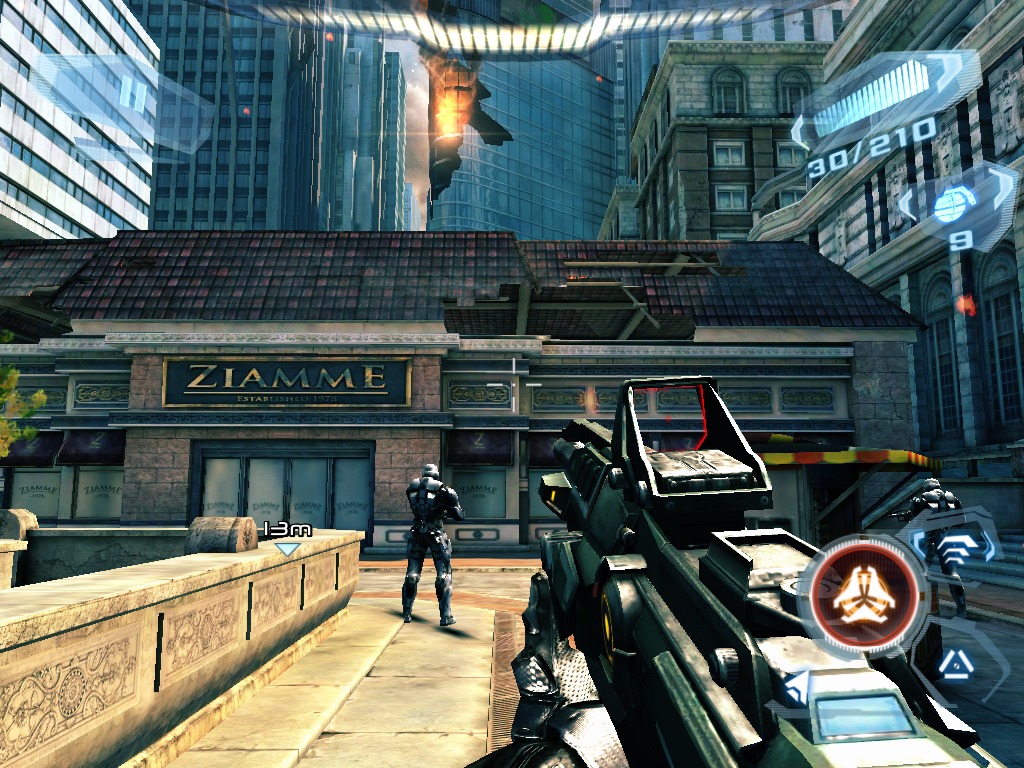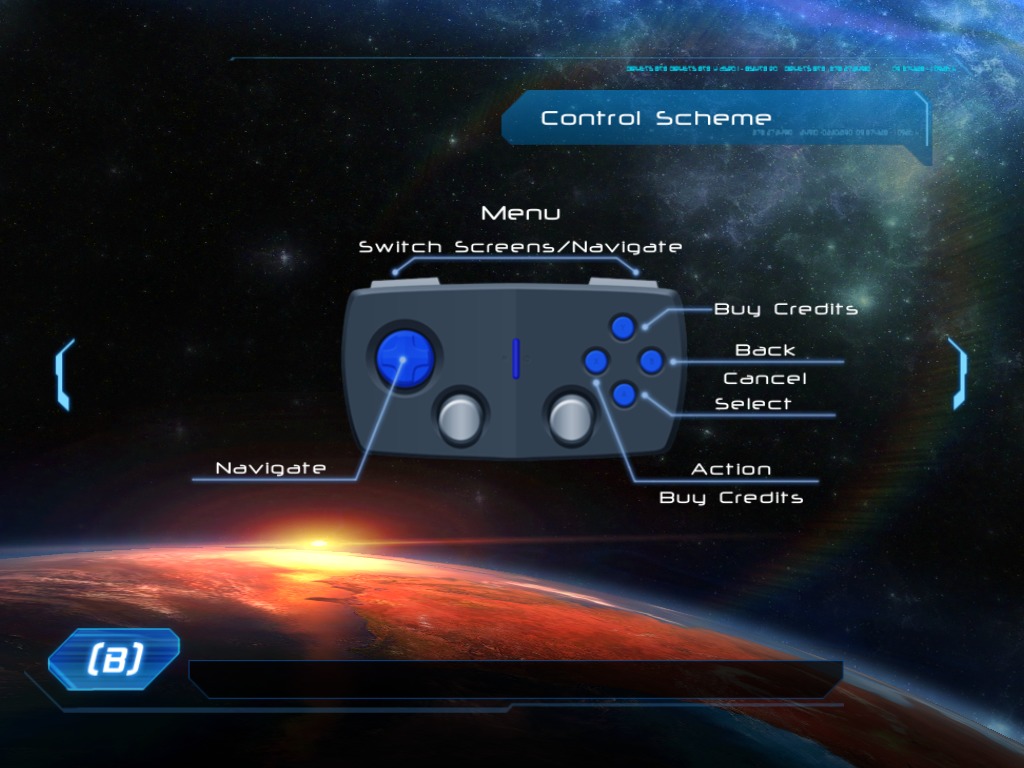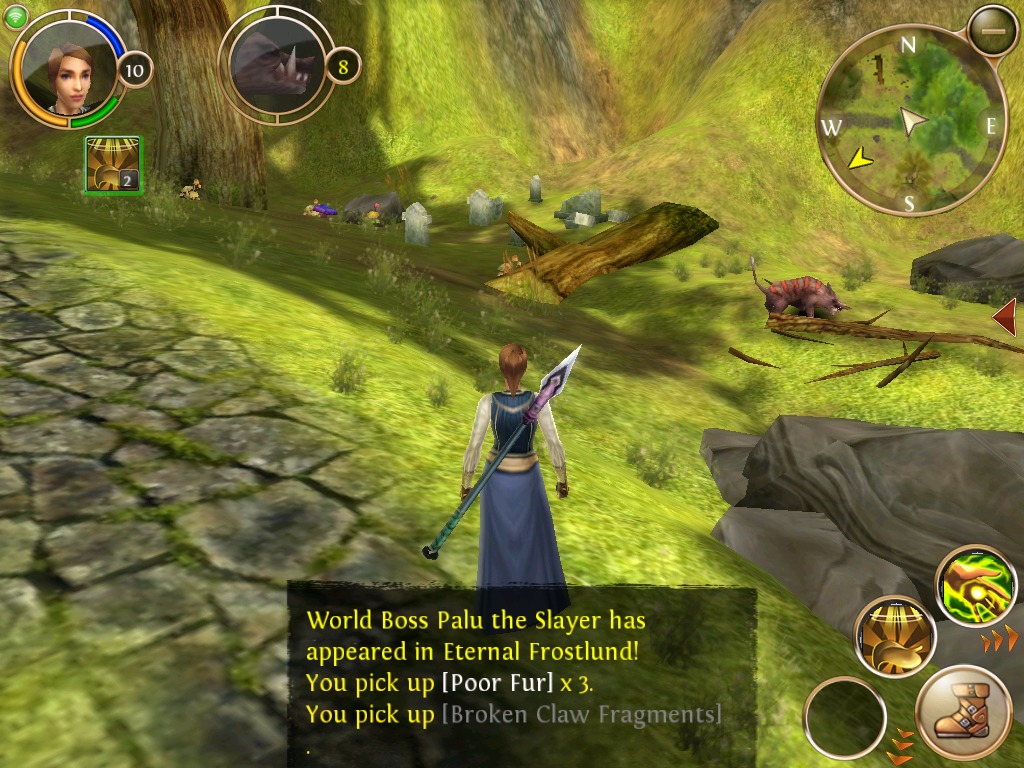TidBITS#1188/26-Aug-2013
Having problems connecting to Netflix on your Apple TV? Josh Centers has a quick fix, as well as a great bargain on a camera for budding photographers — plus a few cute newborn pictures to prove it! Speaking of bargains, this week’s installment of FunBITS looks at an iPad game controller that’s interesting in large part because it’s amazingly cheap. Notable software releases this week include Keyboard Maestro 6.2, ReadKit 2.3, and PDFpen and PDFpenPro 6.0.5.
A Quick Fix for Apple TV’s Netflix Woes
Yesterday, my wife complained that she couldn’t watch Netflix via the Apple TV. “It’s probably down for a bit, just watch HBO GO until it comes back up,” I said. Sometimes various Apple TV services flake out and you have to wait for them to work again.
However, it still wasn’t working this morning, so I decided to investigate. Netflix seemed to start up fine on Apple’s puckish box, but when I tried to play the video, I received this error message: “There’s a problem communicating with Netflix. Try again later.” I decided it couldn’t have been an overnight Netflix outage, because that would have been front-page news.
It turns out that the solution is simple. Navigate to Settings > General, then choose Restart. When the Apple TV is functional again, Netflix will be as well. Another option is to yank out the power cord and plug it back in, but that requires getting off the couch, which is almost un-American.
The moral of the story is: When in doubt, reboot!
Canon EOS M Combines Quality and Simplicity at a Low Price
I’m not a great photographer. One of my toughest college courses was Introduction to Photojournalism at Western Kentucky University. For those not in the know, WKU has one of the finest photojournalism programs in the nation, and I insisted on taking the “real” class instead of the watered-down version for print journalism majors. After several hundred dollars and dozens of hours taking, developing, and printing photos, I squeaked through with a hard-earned “C.” I loved learning how to make photos the old-fashioned way, but I never care to do it again.
As such, I’ve been happy to rely on my trusty iPhone for my photography needs. It’s always with me, the camera is roughly equivalent to a point-and-shoot, and sharing the photos is a breeze. That is, I was happy with the iPhone’s camera until my wife became pregnant with our son, James Harrison.
I’ve long been awestruck by the photo Daring Fireball’s John Gruber managed to take of his son seconds after birth, and I wanted to do the same. Not only that, but as Glenn Fleishman has pointed out, every modern journalist needs a quality camera, since the iPhone doesn’t excel at the situations a typical reporter faces, such as low-light indoor shots and moving subjects. But good cameras are expensive, and with all the baby-related necessities we had to buy, I couldn’t justify the expense. Even mirrorless cameras that are usually smaller and cheaper than DSLRs can be pricey (see Glenn’s
“My Camera History: Canon AE-1 to the Mirrorless Sony NEX-6,” 17 March 2013). Glenn’s Sony NEX-6 retails for about $650 — and that doesn’t include a lens! I couldn’t justify spending $800 on a camera, so I resigned myself to mediocre iPhone photos.
That is, until our own Jeff Carlson pointed out that the Canon EOS M was on sale for over half off. Jeff was even kind enough to write me a book about how to use it: “Canon EOS M: From Snapshots to Great Shots.” I don’t know much about modern cameras, but Jeff’s the best photographer I know, so I splurged and scooped up the camera before it sold out at that price. My wife and I both agree that it’s one of the best purchases we’ve made.
When Canon first released the EOS M, it received mediocre to poor reviews in the press, and was dimly regarded by many photographers, who complained vociferously about its slow autofocus. There were also complaints about lousy battery life, lack of a flash, expensive accessories, and even the camera itself being overpriced at $800.
Fortunately for the prospective camera buyer, a series of events has made the EOS M far more attractive. A recent firmware update increased the autofocus speed; while not great, it’s now acceptable, and there’s even a workaround to make it better. And, notably, the street price of the camera has dropped considerably. I purchased the EOS M from Amazon with a 22mm lens for $300 — that bundle, with the separate flash, now costs about $400 at B&H (Amazon’s price, without the flash, is up to $415), which is still a great deal.
If you don’t get a bundle that includes the flash, it’s a separate purchase for about $130. Personally, I find the lack of a flash to be a feature. One of the worst things to happen to photography is the proliferation of built-in flashes, leading to untold fathoms of photos ruined by washed-out skin tones and red eyes. If you want to take better low-light pictures, open your aperture or lower your shutter speed. Flashes have their place, but if you don’t know how to use them properly, you should avoid them. That’s why I rarely use them.
The EOS M’s early reviews were correct in stating that the battery life isn’t phenomenal, due to its large screen combined with a battery that’s smaller than those in typical DSLRs. Fortunately, there’s an easy and cheap fix. For about $26, you can purchase a Wasabi bundle, featuring two batteries, a spare charger, and even a car charger. The Wasabi batteries seem to last longer than Canon’s, and with three batteries in your bag, you’ll be ready for anything. My battery ran dry just as a nurse burst in the room and announced that my wife required an emergency C-section. I quickly swapped batteries as they began to prep her for surgery, and I was good to go — at least on the camera front. (My wife was being swarmed by nurses, so all I could do was stand back, put on my scrubs, and change my camera battery.)
And that brings me to what I love most about the EOS M: it takes fantastic images — with little photographic skill required. Skilled photographers can manually adjust the focus, shutter speed, aperture, and ISO, but you don’t have to be Ansel Adams to take great pictures. The EOS M has a switch that lets you quickly set the camera to its Scene Intelligent Auto mode, and while not always perfect, it often works well enough.
For most of my shooting, I stick to Aperture Priority mode, which automatically adjusts the shutter speed based on available light, but leaves the aperture, white balance, and ISO in the hands of the photographer. It’s similar to manual mode, but with a lot less work, so I’m not fumbling with settings while the moment passes by. I usually leave the aperture wide open at f/2 (which allows more light to enter the camera; more on that in a moment) and adjust the ISO to be as low as possible while keeping the automatic shutter speed fast enough to avoid creating a blurry mess. It was in this mode that I took my first picture of my son. The doctor was nice enough to hold him up for me, but I obviously didn’t have much time. Fortunately, I think I nailed it on the second shot.
After that, our surgical anesthesiologist kindly offered to take pictures of my wife, son, and me together. I switched the camera to automatic mode and handed it over, which resulted in one of my favorite pictures of the event, and one of the coolest family portraits I’ve seen. She didn’t have to think about f-stops or shutter speeds — point and shoot was sufficient for a fantastic shot.
For lower-light environments, like hospitals, the 22mm lens opens up to a full f/2, which is terrific for a camera of this size. In other words, that means you can take better pictures in poorly lit rooms. For that reason, I recommend the 22mm lens over the cheaper 18-55mm zoom lens, which opens only to f/3.5. Also, as Jeff pointed out, the 22mm lens is more portable.
While the 22mm lens is great for close-in shots, it’s less good at a distance, since there’s no mechanical zoom. Fortunately, Canon makes an adapter that lets you use any Canon EF or EFS lens with the EOS M, enabling the camera to grow with my child. If he gets into sports, I can buy the adapter and a telephoto lens and be good to go. The bad news is that the adapter alone costs a whopping $140.
Even though the 22mm lens takes great close-ups, the EOS M’s autofocus can get in the way. While Canon has improved autofocus recently, it can still become confused in close quarters and low light. That’s why it’s a good idea to turn on AF+MF mode, which lets you focus manually as well. Then, if the autofocus is being wonky, just turn the dial on the lens to kick the camera into manual focus mode. The only problem is that you have to wait for the autofocus to lock before focusing manually — a silly decision on Canon’s part. I used that technique to take this shot of Harris over my wife’s shoulder, and it’s one of my favorites. (I learned this trick from Jeff’s book, which also includes numerous other tips that make it a must-have for EOS M owners.)
A few final thoughts about the EOS M. Although its LCD screen is very good, it has no viewfinder, which is a problem for some. (But the mere presence of a viewfinder doesn’t always mean much, since many small cameras have viewfinders so tiny that they’re not even functional.) Overall, the EOS M is solidly built, with a metal body that feels expensive. Despite that, it’s small, light, and incredibly portable — I can slip it into a large pocket. The included camera strap fits securely to the camera, but it sometimes gets twisted around, and must be detached to disentangle it.
If you are an expectant parent, neophyte freelance writer, or just interested in becoming more involved with photography, the EOS M is a good choice — especially if you manage to snag one for cheap. There are better cameras, for sure, but the EOS M offers a great combination of low price, adaptability, photo quality, and solid build. So far, it’s the best technology purchase I’ve made all year — and I’ve made some great ones (see “Setting Up a Home Office with Josh Centers,” 19 July 2013).
Thanks again to Jeff Carlson for introducing me to the EOS M! Now I have to read through his streamed book, “Take Control of Your Digital Photos,” to figure out what I should do with the 300 photos I took last week. (TidBITS members can also read the entire pre-release book now — start at “Take Control of Your Digital Photos,” Chapter 1,” 1 July 2013. And, while I’m on the topic, special thanks to all TidBITS members, whose generous contributions help pay my salary, enabling me to work from home and thus spend more time with baby Harris.)
FunBITS: The Sharknado of Game Controllers
Gameloft has long been an App Store mainstay, perhaps best known for its knockoffs of popular gaming franchises for iOS. Activision has Call of Duty: Modern Warfare; Gameloft has Modern Combat. Rockstar has Grand Theft Auto; Gameloft has Gangstar. Microsoft produces Halo; Gameloft turns it into N.O.V.A. You get the idea. It’s The Asylum — makers of such movie classics as “Snakes on a Train” and “Transmorphers” — of iOS gaming.
But the thing is, Gameloft does an excellent job with these knockoffs. So good, in fact, that other companies hire Gameloft to make official games, like Iron Man 3, NFL Pro 2014, and Ice Age Village. In fact, I’ll even admit to preferring some of Gameloft’s knockoffs over the games they’re based on. I’ve found the campaigns of the N.O.V.A. series to be far more exciting than some Halo games.
Gameloft has been so successful that they decided to get into the hardware business, with the Duo Gamer controller, released in late 2012. The Duo Gamer is a Bluetooth controller for the iPad, but the trick is that it supports only Gameloft games, and only a handful at that. The original asking price? $80. Stop laughing! Cut it out, I’m trying to write here! OK, I’ll just wait…
Needless to say, the Duo Gamer wasn’t a hit. To put things in perspective, an official controller for the Xbox 360 or PlayStation 3 can be had for under $40. With Apple-sanctioned gamepad support coming to iOS 7, Gameloft now wants to pretend the Duo Gamer never existed — you’ll find no mention of the controller on the company’s Web site.
But I did not come here to bury the Duo Gamer, or to spit on its grave. Rather, after Zac Zichy, co-host of The Menu Bar podcast, pointed out that it’s on sale for $6 on Amazon, I said, “Why the heck not?” It’s not much to gamble to see if I can enjoy some of my favorite iOS games more, and if it’s the worst purchase I make all year, it’ll be a vast improvement over when I was in my 20s — an era that spawned great investments like a $300 Renaissance festival samurai sword and a Motorola Droid.
The Duo Gamer comes with the controller, an iPad stand, and two AA batteries. The stand and batteries are worth the price on their own. Despite being made of cheap plastic, the stand is actually decent. It’s a stable base, and the feet secure it well to my desk. It supports the iPad in both landscape and portrait modes, with a hole on the bottom to thread a 30-pin dock or Lightning connector through. It also offers a notch where you can place the controller.
As for the controller itself, it feels incredibly cheap. Cheap as in you might expect to find it in one of those shady knockoff consoles full of pirated NES games at a flea market. And it’s so boxy. The edges aren’t full-on square, like the NES — they’re angled inward so the controller isn’t agonizing to hold. Still, you’re going to deal with sharp edges rubbing against your palms.
The controller is a familiar layout to most gamers. There’s a small D-pad, two analog sticks, four face buttons, two shoulder buttons, and one last button that does double duty for both pause and power.
Setting up the controller is easy. Just turn it on, open the iPad’s Settings app, tap Bluetooth, and select the Duo Gamer. You don’t need to do any additional setup in the games themselves. The few that support the Duo Gamer do so automatically, and quite well.
According to the App Store, which helpfully lists every compatible game for the Duo Gamer, it supports only nine games. For this review, I tested three: the racing game Asphalt 7, first-person shooter N.O.V.A. 3, and MMORPG Order & Chaos Online. These aren’t reviews or endorsements of the games themselves, but rather general impressions of how well the Duo Gamer works with them.
Asphalt 7 — A racing game in the same vein as the Need for Speed series, Asphalt 7 is only $0.99 on the App Store. Most racing games don’t demand much of their controllers — you can technically get away with only a way to steer.
Likewise, Asphalt 7’s controls are simple — there’s steering, acceleration, braking, plus a Nitro boost and camera controls. You can accelerate by holding down the A button or pressing forward on the right analog stick. Brake with the left trigger, by pulling back on the right analog stick, or by tapping the X button. The B button lets you switch camera modes, down on the D-pad lets you look behind the car, and the right trigger activates Nitro.
Asphalt 7’s touch and gyroscope controls worked well enough, but the Duo Gamer works even better. Using the right analog stick to control braking and acceleration is great, making it easy to slow down for tight turns. However, there are some menu items that I can’t seem to access with the controller, forcing me to use the touchscreen.
N.O.V.A. 3 — Borrowing heavily from the Halo franchise, the N.O.V.A. series has been a long-time first-person shooter (FPS) favorite on iOS. Despite Gameloft’s relatively excellent controls, playing a FPS with a touchscreen can often be frustrating. N.O.V.A. 3 ($6.99) is where the Duo Gamer truly shines.
Players who are already used to console FPS controls will feel right at home, as the layout is practically identical. The left analog stick controls movement, the right stick your view, left trigger brings up your gun’s iron sights, and the right trigger shoots.
If anything, the Duo Gamer makes N.O.V.A. 3 too easy. In a quick play session, I breezed through the first level of the game in minutes. In multiplayer matches, the Duo Gamer would be like bringing a gun to a knife fight.
If you’re a fan of N.O.V.A. 3, the Duo Gamer is a worthy investment. Unfortunately, it isn’t compatible with the first two titles of the series.
Order & Chaos Online — Where things get tricky is Gameloft’s World of Warcraft (WoW) clone, Order & Chaos Online (OCO), which runs $6.99 in the App Store, but unlike WoW, has no monthly fee.
Due to a severe college WoW habit, I try to avoid massively multiplayer online role-playing games (MMORPGs), but I’ve always been impressed with OCO. MMORPGs are a tough genre — hard to get right, and most fail spectacularly. And they are complex! High-level WoW players often have 40 or more action buttons on their screen at any given time. But somehow, Gameloft has made a successful MMORPG that works with the limitations of a small touchscreen.
While the Duo Gamer works just fine in OCO, the controls are trickier. As in N.O.V.A. 3, you use the analog sticks for movement. But then things get a bit weird.
The way OCO works around the “screen full of buttons” problem is to limit your action bar to six items — with only three being on screen at a time. With the Duo Gamer, you use the left trigger to flip between the two action bars.
Then comes the problem of selecting a target. When using just the touchscreen, you tap the target you want to interact with. So if you want to attack a goblin, you tap it, then tap an attack power from your action bar. When using the Duo Gamer, you use the right trigger to select and cycle through targets, and it does its best to guess which one you want.
The top three face buttons, X, Y, and B, are used to activate actions in your action bar, while the A button is used to activate the default action — usually talking to NPCs or auto-attacking enemies.
To jump, you press the right analog stick, and pressing the left stick brings up the world map. The D-pad brings up the game menu.
The Duo Gamer’s controls for OCO are strange and take a bit of adaptation. I’d say that it’s better to rely on the touchscreen, but the big advantage of using the Duo Gamer is the stand. While using the controller and stand, I feel more like I’m playing a real video game, plus I save myself the neck strain of staring at an iPad in my lap.
Taking It to the Next Level — One of my hopes with the Duo Gamer was that I could use AirPlay to display the games on my Apple TV to create a console-quality gaming experience with my iPad. Unfortunately, that didn’t pan out.
The first game I tried was N.O.V.A. 3. It worked, but it was unplayably laggy. Most games I’ve tried over AirPlay work great (such as “FunBITS: Sky Gamblers: Storm Raiders for iOS and Mac,” 28 June 2013). I’m not sure if it’s a software issue, or if my iPad 2 is just getting long in the tooth — N.O.V.A. 3 is a graphically demanding game.
Order & Chaos Online doesn’t technically support AirPlay, but AirPlay mirroring will still display the game on your TV, just at the iPad’s 4:3 ratio instead of a full 16:9. However, I didn’t notice any lag.
As for Asphalt 7, it just doesn’t work. It technically supports AirPlay, but crashes as soon as I enter a race. Boo.
A Taste of Things to Come — If Gameloft is The Asylum of gaming companies, then the Duo Gamer is the Sharknado of iPad accessories. The idea is awesome, and even if the execution is terrible, I still kind of like it.
Even with its flaws, putting my iPad in the stand and playing games with a controller is a great experience — one I hope I get to enjoy with even more games after iOS 7 is released.
The Duo Gamer is a bold experiment gone wrong: the price was outrageous, the compatibility limited, and the controller’s boxy design uncomfortable. But with gamepad support coming to iOS 7, it gives a taste of what’s in store for us. Hopefully, Apple’s partners will have learned from Gameloft’s mistakes.
And as I said above, even if you don’t care for the gamepad functionality, the included stand is quite good. I like it better than any of the others I’ve tried, and at $6, it’s a good price for just a stand. Just add a Bluetooth keyboard and you’re ready to work.
Some of my friends have made the comment that cheap isn’t a feature. I agree — but it’s a heck of a benefit. If I had spent $80 on this thing, I wouldn’t be writing about it right now. Instead, I would be taping up the box to send it back to Amazon. But for the ridiculously low price of $6, I’ve had a lot more fun than I thought I would — and got a great iPad stand to boot.
TidBITS Watchlist: Notable Software Updates for 26 August 2013
Keyboard Maestro 6.2 — Stairways Software has released Keyboard Maestro 6.2 with a number of new capabilities in the macro utility, mostly related to Apple Mail (see “Keyboard Maestro 6 Automates Web Pages, Adds Macro Syncing,” 21 May 2013). There are now actions to send and flag messages, along with a number of tokens and status functions to enhance those capabilities. Other new features include the capability to format AppleScript in the Execute AppleScript action, access to Keyboard Maestro variables in JavaScript scripts, the capability to reopen windows in the
Application Switcher by holding down the Option key, and an updated Markdown library from Andreas Zeitler. Keyboard Maestro 6.2 also offers a number of bug fixes. ($36 new with a 20 percent discount for TidBITS members, free update, $25 upgrade from previous versions, 25.4 MB, release notes)
Read/post comments about Keyboard Maestro 6.2.
ReadKit 2.3 — Webin has updated the RSS client and read-later app ReadKit to version 2.3 with a number of requested features and bug fixes. In my original review (see “ReadKit for Mac Is Almost the Perfect Reading App,” 8 July 2013), I complained about how two of the most popular read-later services, Instapaper and Pocket, were absent from ReadKit’s share menu. Instead, you had to drag and drop articles into those services, which, in the case of Instapaper, required a premium subscription. Developer Balazs Varkonyi has responded, adding Instapaper, Pocket, Readability, Pinboard, and Delicious to the share menu. All five services have their own keyboard shortcuts for fast sharing, and ReadKit no longer requires a premium Instapaper account for sharing.
Another requested feature implemented in ReadKit 2.3 is the capability to group articles by date or source. You can set a default for sorting, and you can set individual preferences in each smart folder.
ReadKit 2.3 makes major improvements in handling network connectivity. In the previous version, I had constant notifications that ReadKit couldn’t connect to one service or another, even if the problem was only momentary. Now, ReadKit is much more tolerant of outages, and even allows you to archive, star, and delete articles while offline.
The update also brings a number of fixes for bugs related to searching in smart folders, handling of Fever feeds that belong to multiple folders, and fetching starred items from Feed Wrangler and NewsBlur. ($4.99 new from the Mac App Store, free update, 3.8 MB, release notes)
Read/post comments about ReadKit 2.3.
PDFpen and PDFpenPro 6.0.5 — Preparing for the upcoming release of OS X 10.9 Mavericks, Smile has updated PDFpen and PDFpenPro to version 6.0.5 to fix OCR functionality, the scribble tool, and the Populate Script menu on Apple’s next-generation operating system. The updates also add several printing improvements, including an added option to print selected pages from the sidebar; support for printing multiple, non-contiguous selections of pages; and enhanced printing via AppleScript. Other changes include an added dictionary lookup using a three-finger tap (on 10.8
Mountain Lion and later), and improved performance with encrypted PDFs and PDFs containing inline images. The Mac App Store versions of PDFpen and PDFpenPro also add the standard OS X iCloud file open dialog. ($59.95/$99.95 new with a 20 percent discount for TidBITS members, free update from version 6.0, 50.0/50.8 MB)
Read/post comments about PDFpen and PDFpenPro 6.0.5.
ExtraBITS for 26 August 2013
After over three decades with Microsoft, CEO Steve Ballmer has announced that he will retire within the next year. After retirement, maybe Ballmer will invest in the new social network PRSM, which helps you gather and share all of your personal information — whether you want to or not! If you need a break from NSA paranoia (and parody), the iTunes Festival returns in September, with a plethora of big-name musical acts you can watch live. Or, if popular music isn’t your thing, maybe you’d rather sit down and read “Butterick’s Practical Typography,” a new, freely available ebook by typographer Matthew Butterick — an excellent resource for anyone who works with text.
Steve Ballmer to Step Down as Microsoft CEO — Microsoft CEO Steve Ballmer has announced that he will retire within the next year, contingent upon selection of his successor. In the meantime, Ballmer will continue leading Microsoft’s effort to become a device and services company. Ballmer has been with Microsoft since 1980, when Bill Gates hired him as the company’s first business manager. Ballmer took the reins in 2000 when Gates retired and has overseen numerous major products (of varying success), including multiple versions of Windows and Office, Xbox, Zune, Windows Phone,
and Surface. Despite many criticisms of his leadership, he doubled Microsoft’s profits during his tenure as CEO.
Share All Your Personal Information with PRSM — PRSM is a brand-new way to share everything: credit card purchases, Internet searches, email messages, photos, phone calls, and more! PRSM has partnered with Google, Apple, Facebook, Skype, AT&T, and many other companies to secure your information in the world’s largest datacenters. You probably even already have an account, whether or not you signed up! The site is actually a parody of the NSA’s PRISM spying program. Designed by Datacoup — a company that aims to help you convert your personal data into a form of currency so you control how it’s used — the PRSM parody site
links to the Electronic Freedom Foundation when you click Sign Up Now and then Contact Technical Support.
iTunes Festival Returns in September — Apple’s annual iTunes Festival returns in September 2013 with some big-name musical acts, including Lady Gaga, Justin Timberlake, Katy Perry, Elton John, and Robin Thicke. The festival is free to all users of iTunes, iOS, and Apple TV, and the shows can be streamed live or watched later. Other notable acts include The Lumineers, Paramore, Kings of Leon, Vampire Weekend, and two favorites: the Pixies and Queens of the Stone Age. Apple goes all-out for the iTunes Festival, and there’s sure to be a performance for everyone.
Butterick’s Practical Typography — Typographer Matthew Butterick, who helped design fonts for Apple, Microsoft, and others, has released an exceptional online book, called “Butterick’s Practical Typography,” that is a must-read for anyone who works with text. The book revolves around a few simple rules that will dramatically improve your understanding and implementation of typography. While the book can be read for free, you can pay him back by purchasing his fonts or his “Typography for Lawyers” book, making a donation, or just telling people about the site.