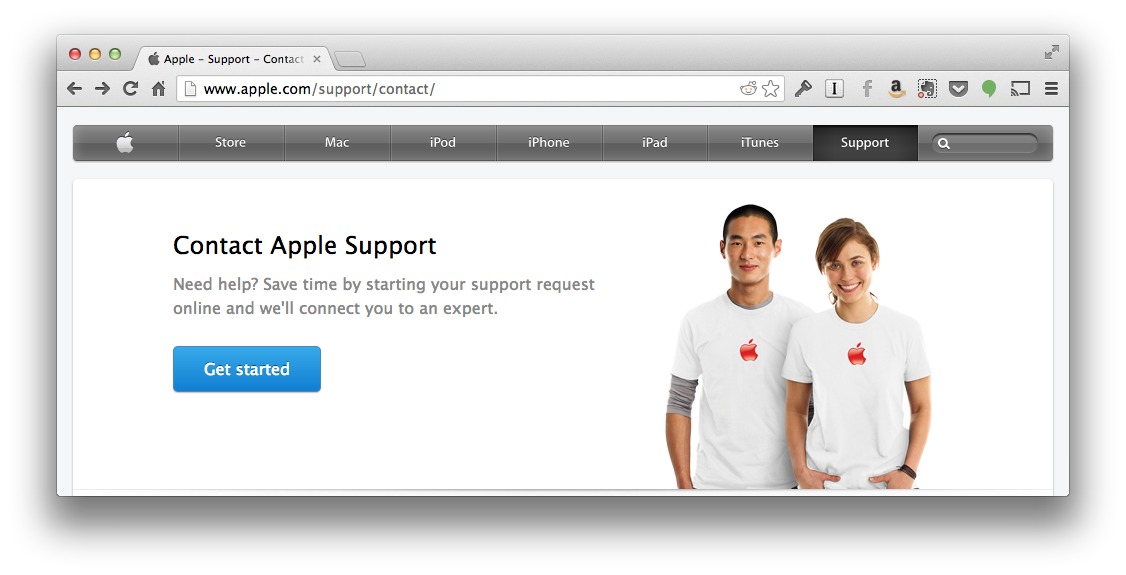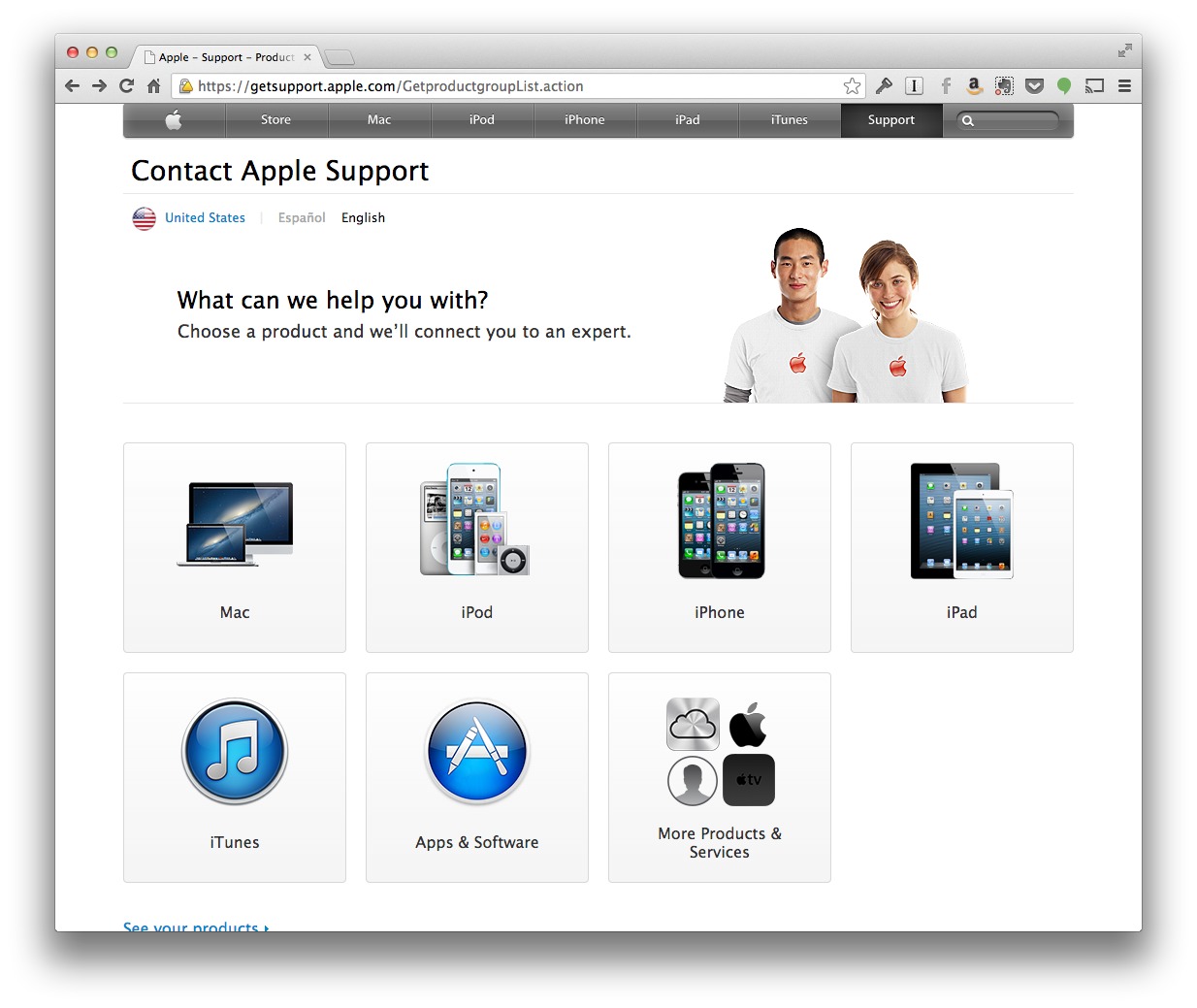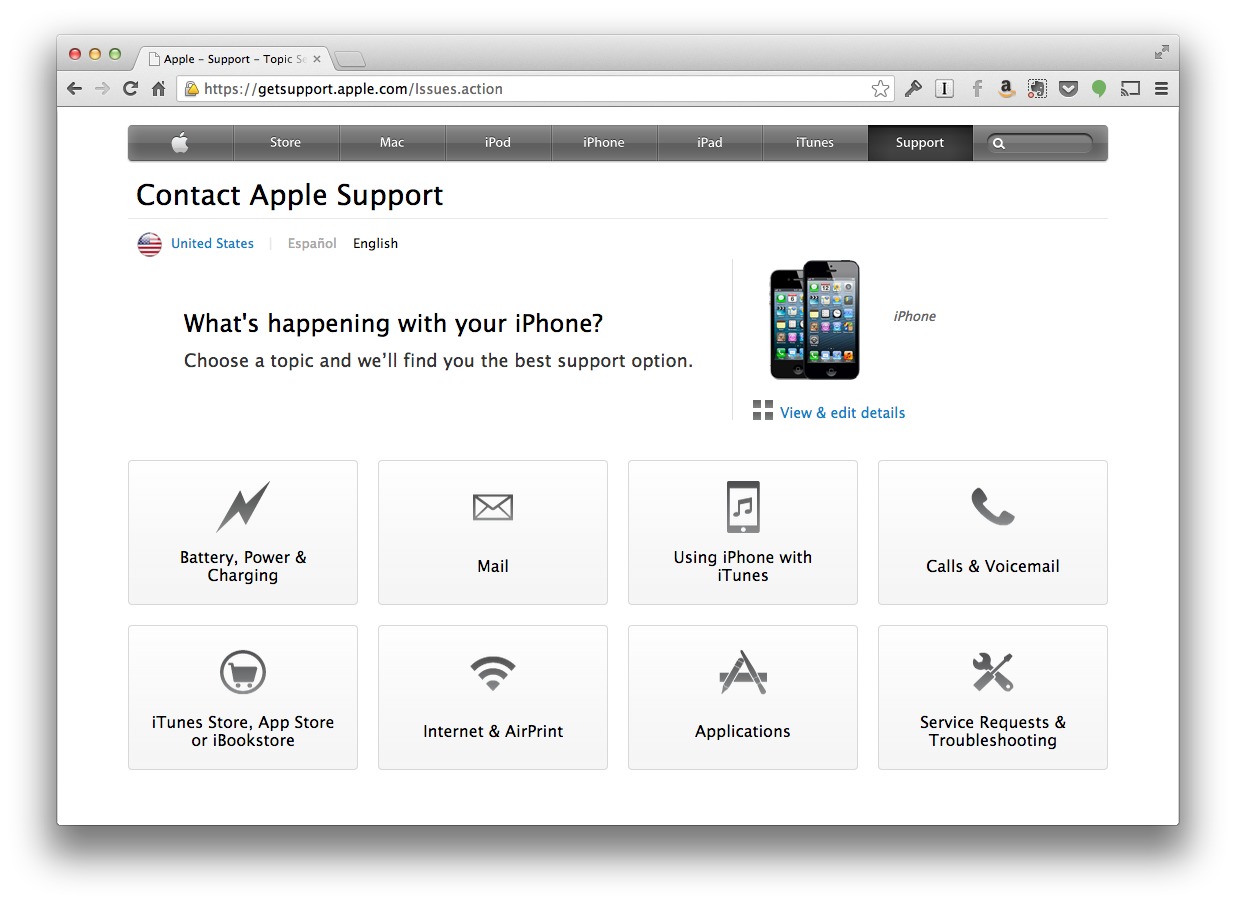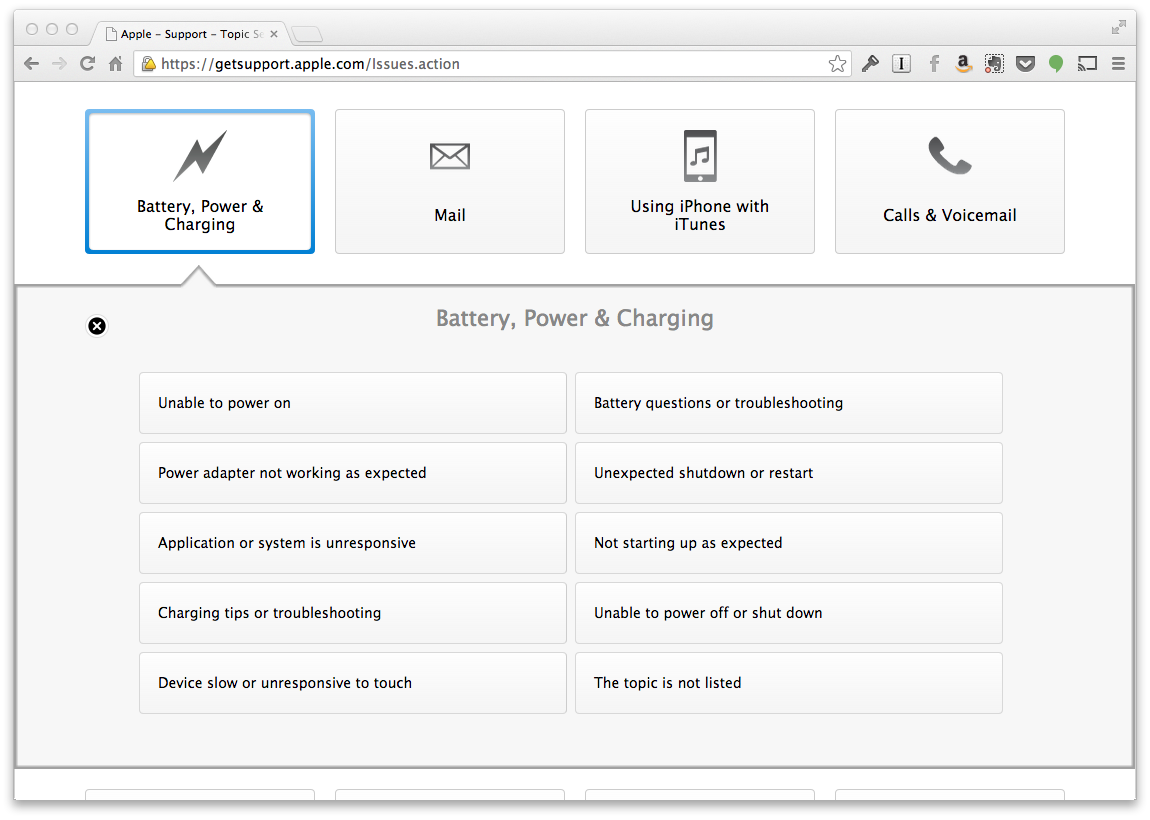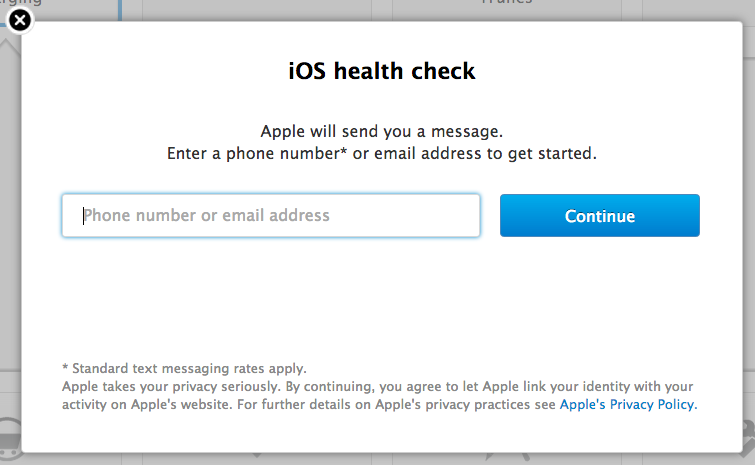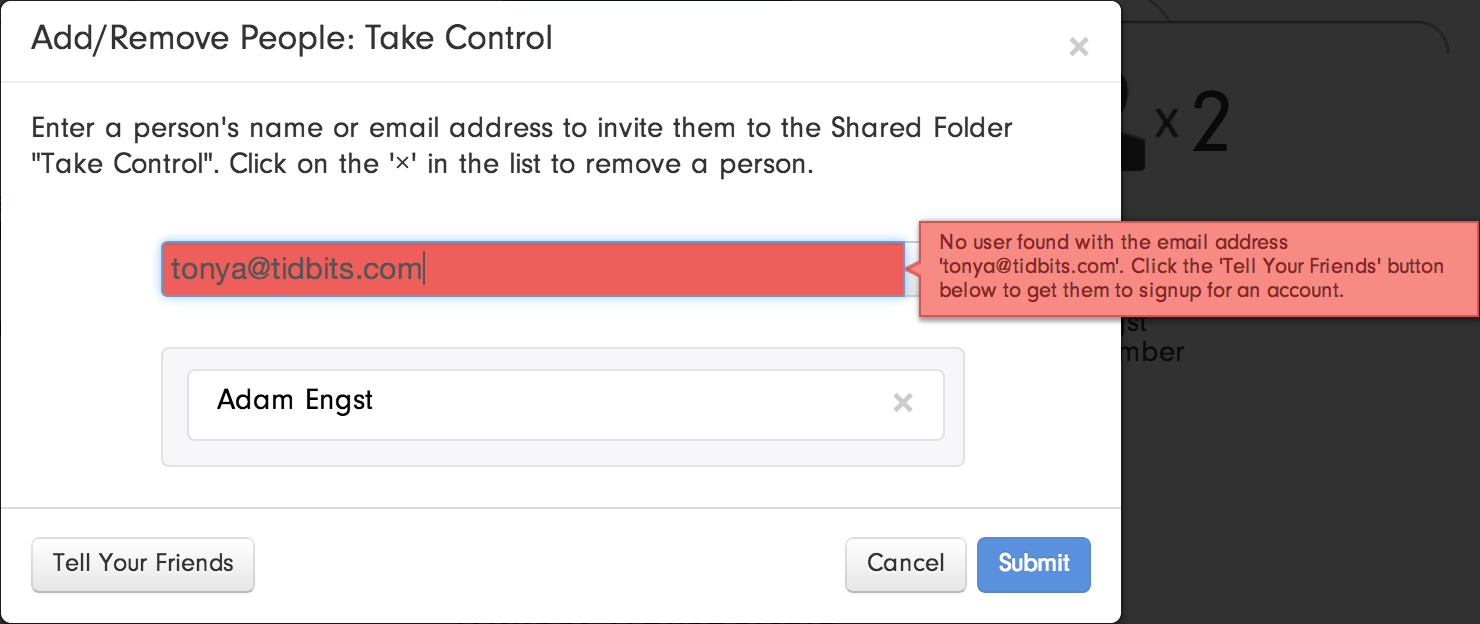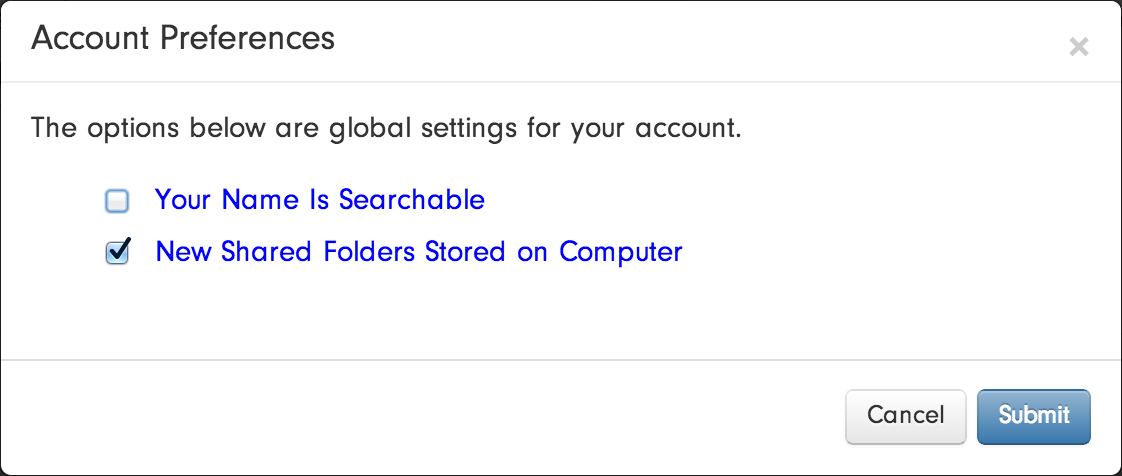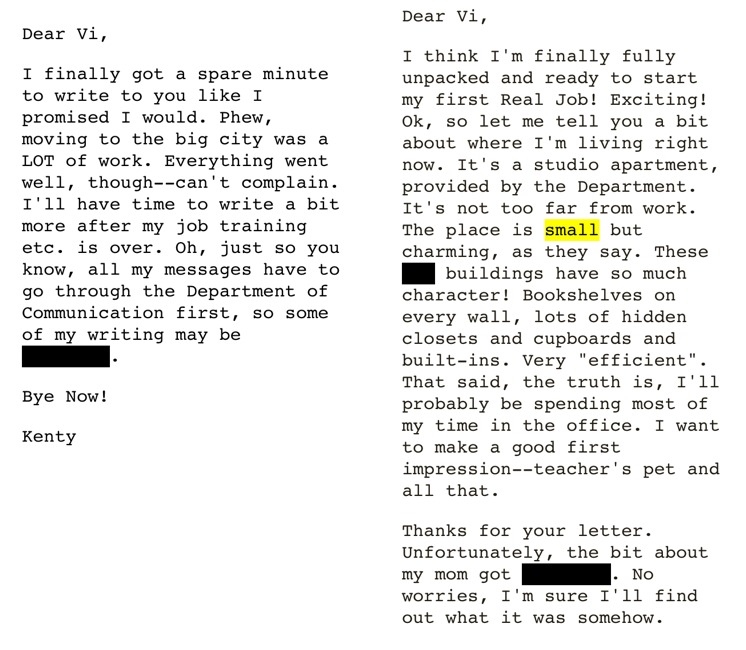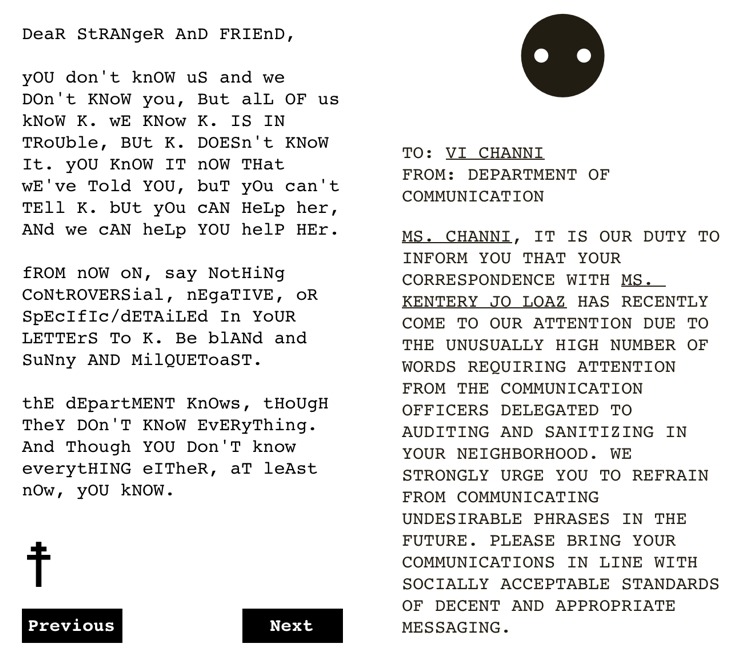TidBITS#1189/02-Sep-2013
Looking for quick help from Apple? The company has at last added a chat support option to its AppleCare Web site. Meanwhile, both Apple and Amazon are sending settlement letters to victims of ebook price fixing — but don’t expect to collect any time soon. A number of channels have been added to the Apple TV, and Joe Kissell takes a deep look at the personal cloud storage device Transporter, which promises a homegrown Dropbox alternative to protect your privacy. This week’s installment of FunBITS was inspired by recent revelations about NSA spying programs — Josh Centers reviews Blackbar, a word puzzle based around censorship. And if you’d like to do more to protect your privacy, we encourage you to check out Joe’s latest book, the just-released “Take Control of Your Online Privacy.” Notable software releases this week include ChronoSync 4.4.1, KeyCue 6.6, GraphicConverter 8.8, and ClamXav 2.5.
Apple Adds Chat Support to AppleCare Web Site
Apple has streamlined its AppleCare Web site, (finally) adding a chat support option for when you just have a quick question and don’t want to pick up the phone or make a trip to the nearest Apple Store.
Here’s how to access the new chat option. First, visit the Apple Support Contact page and click the Get Started button.
Next, you’ll be asked which product you need help with: Mac, iPod, iPhone, iPad, iTunes, Apps & Software, or something else. Click the appropriate subcategory, if prompted, to continue. However, if you click iPhone or iPad, you go straight to the next screen.
You’ll then be asked to select what you’re having an issue with. Click the issue category, then choose the appropriate issue from the menu. You’ll have to supply the serial number for your device so that Apple knows that it’s still covered by AppleCare. In the case of the iPhone, you can either enter it
manually, or have Apple send a link to your phone by SMS or email — click the link to automatically identify your device.
Once you’ve jumped that hurdle, you’ll be presented with a list of contact options, including chat, with an estimated wait time before someone responds and hopefully solves your problem quickly.
Protect Your Privacy with “Take Control of Your Online Privacy”
How concerned are you about your online privacy? Does it bother you when Amazon recommends products you might like, or you see Web ads related to sites you’ve just visited? Do you worry that your online communications could be used against you by an ex-spouse, employer, or insurance company? And while few of us have much to hide from government intelligence agencies, that doesn’t mean we’re all happy about the recent revelations about the NSA and its ilk. What should you do about all this? Besides watching Joe Kissell’s extremely funny “None of Your Business” sketch video, that is?
Concern about privacy is a spectrum, and we all hit it in different places. But it’s a fact that your online activities are being tracked and analyzed. Some of that is good — if you’re going to see ads, wouldn’t you prefer they were for products that weren’t offensive? — but what happens when that targeting results in you being charged higher prices or reveals an embarrassing medical condition to co-workers who see your computer screen? That’s just the tip of the iceberg, but you can take steps to protect yourself from unwanted disclosures.
All this consternation is why Joe Kissell has penned what we believe is a truly essential book, “Take Control of Your Online Privacy.” Aided and edited by our old TidBITS friend Geoff Duncan, Joe has done a fabulous job distilling all the questions we normal people have about privacy — and what can be done about them! — into this 118-page ebook, available now for only $10.
The first step, for those who aren’t already too concerned about privacy, is learning what you have to hide. Even if you consider your life an open book, that doesn’t mean you’d be happy sharing financial details or travel plans with any random stranger. And it’s not just strangers — Joe explains precisely who wants your private data and, equally important, why they want it and how disclosures can come back to haunt you.
His overall goal is to help you develop and maintain a privacy strategy, and, to aid in that effort, he explains how to lock down your Internet connection, how you can browse the Web privately, what you can do to improve email privacy, how to talk and chat privately, and the best ways to share confidential files. “Take Control of Your Online Privacy” even delves into how to keep your usage of Facebook, Twitter, and other social media sites sort of private — or at least ensure that your social media presence is unlikely to become a problem in the future.
At the end, Joe touches on how your privacy-related actions can affect your children, both now and far in the future when that picture that seemed so cute causes serious embarrassment at school. And once you’ve developed your online privacy strategy, you can use the one-page PDF handout and PDF-based slide deck linked in the “Teach This Book” chapter to help friends, colleagues, and family members understand online privacy issues as well. Please feel free to distribute the handout as widely as you like — it’s a great summary of the main points in “Take Control of Your Online Privacy.”
Ebook Customers Receive Price-Fixing Settlement Letters
Users of Apple’s iBooks app who have purchased books from Apple’s online iBookstore and purchasers of Kindle books from Amazon have begun to receive email notifications from the administrator of the State Attorneys General and Class Counsel E-book Settlements. This notice states that Holtzbrinck Publishers, LLC, (known as Macmillan) and Penguin Group (USA) Inc. have now joined the settlement in the price-fixing suit against five publishers and Apple. The publishers have all settled, whereas Apple continues to contest the suit (see Adam Engst’s discussion of the case in “Explaining the Apple Ebook Price Fixing Suit,” 10 July
2013).
According to the letter, the fund for payments to customers who purchased qualifying ebooks is now $162.25 million with the addition of these two settlements. Anyone who purchased ebooks from Apple or Amazon between 1 April 2010 and 21 May 2012 is eligible to receive a payment from this fund upon court approval of the settlement. That is, almost anyone: because of the complexity of the case and complex mix of the various parties involved in it, only individuals who are residents of the United States (including five territories and the District of Columbia) are eligible for payments; libraries, government agencies, and corporations, among others, are excluded, as well as those who only obtained free books or gifts from these vendors.
Payments will not begin immediately following final approval of the settlement in December 2013, assuming it is approved. That’s because the case is still subject to appeal, and the payments will not begin until all appeals are resolved, a process that could take months or even years.
By default, those due to receive payments from Apple will receive a credit in their iTunes accounts, although individuals may request payment by check instead. Amazon customers will receive automatic credits to their Amazon E-reader accounts unless they request payment by check. Those who wish to receive a check must submit the request by 21 October 2013; information about how to request a check is included in the email message.
The amount that one might receive as a result of the settlement has not yet been established, though estimates are that each purchased New York Times bestseller may result in a payment of $3.06; payments for non-bestsellers are roughly estimated to be about $0.73 per book. Question 11 of the Frequently Asked Questions at the settlement Web site provides the details.
Both email messages note that residents of Minnesota, while included among those who are eligible, are subject to different terms in the settlement. This is because the state of Minnesota did not participate in the earlier settlements between the State Attorneys General and three of the publishers: Hachette, HarperCollins, and Simon & Schuster. Instead, a class counsel represented Minnesota ebook purchasers and negotiated a separate settlement with these publishers. Minnesota residents have a special Web site they can consult that outlines the settlement specifics that apply to them.
Although none of us at TidBITS has yet received email from Barnes & Noble regarding purchases of Nook ebooks, we won’t be surprised if such a message containing similar settlement terms is sent out in the near future.
Apple TV Updated with New Channels, Netflix Profiles
After beefing up the Apple TV channel list just a few months ago (see “Apple TV Update Adds HBO GO, ESPN, and More,” 19 June 2013), Apple is at it again, adding more channels to the Apple TV, including the Smithsonian Channel, Vevo, Disney and Disney XD, and the Weather Channel. The new channels greatly expand educational and children’s programming options on the Apple TV. Also new is support for Netflix profiles, which will be especially welcome for families. You do not need to do anything to receive these updates — they are automatic.
Netflix Profiles — A new and often-requested feature, Netflix profiles enable multiple people to share a single Netflix account, with each user having his or her own history and recommendations. This is particularly a plus for families with young children, so you can separate “Breaking Bad” from “The Magic School Bus.”
To activate profiles, you must log in to the Netflix Web site, where you’ll be prompted to set up profiles for each person who watches Netflix from your account. To manage profiles in the future, visit the Netflix Web site, click the profile name in the upper-right corner, and click Manage Profiles.
Once profiles are active, every time you launch the Netflix app on your Apple TV, you’ll be asked to choose a profile. To switch profiles at other times, press the Menu button on the remote to step out of the app until you’re presented with the profile list.
Vevo — If you’re still mad that MTV doesn’t show music videos anymore, you’re going to love the new Vevo app. Vevo is a YouTube spin-off devoted to music videos.
Vevo isn’t a new service, and you’ve been able to watch videos from Vevo via your iPhone and AirPlay for a while, but the Apple TV app features genre channels, like Alternative, Country, Latino, and many others. Turn on one of the channels, and you can veg out to music videos, just like the days when MTV was good!
The Weather Channel — As you’d expect, the Weather Channel app offers local forecasts, as well as video stories, and even some original shows.
While the Weather Channel sounds like the most boring app in the Apple TV’s lineup, in some ways, I find it quite interesting. The official name of the app is Weather — not “The Weather Channel,” despite what the icon says. So, in essence, it has become Apple’s official weather app for the Apple TV.
The Weather Channel app doesn’t automatically detect your location — you have to look it up manually, which is a bit disappointing. More interesting is that the default location is Omaha, Nebraska. This suggests that it was developed by the Weather Channel instead of Apple, because if Apple had developed it, then surely Cupertino would be one of the default cities.
In addition to the expected weather forecasts, the Weather Channel also includes a number of free shows, including “Destination Uncharted,” “Brink,” and “From the Edge.” I can’t comment on the shows, but having more educational content on the Apple TV (or anywhere) is welcome. (Oh, how I miss the Learning Channel!)
Smithsonian Channel — A joint venture between Showtime and the Smithsonian Institution, the Smithsonian Channel is fairly new, having launched in 2007. I haven’t watched any of the content, but shows like “The Real Story” and “The Genius of Design” look interesting.
Even more interesting is that the Smithsonian Channel’s sister channels are Showtime, the Movie Channel, and Flix. Perhaps this is a test run for CBS (owner of these channels and currently in a bitter dispute with Time Warner Cable) to add more content to the Apple TV in the future?
Disney and Disney XD — Even though Apple and Disney have long been bosom buddies, the Disney Channel has just now arrived on the Apple TV. As with HBO GO and ESPN, you need a cable subscription to access these channels. However, despite not receiving the Disney Channel in my limited cable package, I was still able to activate the Disney Channel app.
The Disney Channel app features archives of popular shows, such as “Phineas and Ferb,” and you can even watch live content.
Disney XD, formerly Toon Disney, is a Disney Channel spin-off aimed at young boys. It’s a separate app that my cable subscription wasn’t sufficient to activate. That’s a bit annoying, as I have no need for two separate Disney apps on my Apple TV, especially if one of them is deadwood. Fortunately, there’s a fix (more on that in a moment).
ESPNEWS and ESPN Deportes — Finally, ESPN has added two more networks to its ESPN app: the 24/7 sports news channel ESPNEWS and its Spanish sister, ESPN Deportes. The ESPN app requires validation through a cable provider, but I was able to activate it through Comcast despite not subscribing to ESPN.
Too Many Channels, Nothing to Watch — The Apple TV’s home screen is starting to get crowded, and if you don’t use most of the apps, it can be irritating. Fortunately, you can move and even remove apps.
To move an app, select it with the remote, then hold down the middle button until the icons start to jiggle. You can then use the directional controls to move the app anywhere in the grid, just like on iOS.
Removing apps is slightly more complicated. Open the Settings app, then navigate to General > Parental Controls. From there, you can enable or disable each app. Thanks to David Chartier for the tip!
Next on Apple TV — It has already been a big summer for Apple TV, with the addition of HBO, Disney, ESPN, the Weather Channel, and more. Dan Frommer believes that this sudden boom in apps may indicate that Apple has developed a software development kit for third-party developers. As Frommer points out, the HBO GO app was developed by HBO, not Apple, and it seems that at least the Weather Channel was given similar treatment.
Could this mean that an Apple TV App Store is coming? Perhaps, but then again, pundits have been predicting that since the dawn of the second-generation Apple TV in 2010. I’m not holding my breath. But the recent flood of apps is interesting, and as a new parent increasingly stuck on the couch with a sleeping infant, I welcome all these additions to my favorite vegetation device.
Bypassing the Cloud with Transporter
At Macworld/iWorld in January 2013, I had my first look at an oddly shaped device called Transporter. Developed by Connected Data, a company founded by former Drobo employees (see “Connected Data Sponsoring TidBITS,” 9 February 2013), Transporter is a network-connected file storage device that appears to be a cross between NAS (network-attached storage) and a cloud storage service such as Dropbox. That is, one of its major selling points is that it lets you sync and share files pretty much as you would with Dropbox — but without any of the privacy concerns of cloud storage, making it safer for people like doctors, who are bound by
the strict data security requirements of HIPAA (Health Insurance Portability and Accountability Act) in the United States and by comparable rules elsewhere.
I was interested to see how well Transporter would fare at the sorts of tasks I currently accomplish with services like Dropbox, as well as how it might figure into a backup strategy. So Connected Data sent Transporters to Adam Engst and me, and we’ve been testing them on and off for several months.
Let me summarize my findings up front by saying that Transporter does what it claims to do, at a price far below what you’d pay for comparable cloud storage over the course of a year. And yet, it doesn’t solve any existing problems for me; and try as I might, I haven’t yet found a way of using it that makes my life any better. That’s not a criticism of the product as much as a statement about my situation, which apparently puts me outside Transporter’s target market.
Back in May, I wrote a full review based on my experiences to that point, but just as we were about to publish it, I learned that major firmware and software upgrades were on the horizon that would potentially change much of what I’d written. Those upgrades have now been released, and I was happy to delete many of my erstwhile criticisms. Although my overall opinion remains roughly the same, Transporter is much improved in the sense that it now works more like Dropbox, which makes it simpler, more flexible, and more comprehensible than it used to be. (If you have a Transporter and it hasn’t already automatically updated itself to version 2.0, log in to your account on the Connected Data site, click Desktop & Mobile Software on
the left, and download the new installer.)
Transporter Basics — Transporter stands about 5.5 inches (14 cm) high, with a round 4-inch (10 cm) base. It has a power jack, an Ethernet port, and a USB port (which is intended only for an optional Wi-Fi adapter). There are no buttons or other physical controls, but there is a lighted ring near the bottom that changes color based on the device’s current status. Twist off the top and there’s space to snap in a 2.5-inch SATA hard drive — it’s designed to accommodate even the thickest such drives (including 2 TB drives that, at 15 mm thick, won’t fit in most laptops). You can buy the Transporter enclosure alone for $199 and add a drive of your own, or you can buy
a model with a 1 or 2 TB drive preinstalled for $299 or $399, respectively. (If you use code “tidbits” when you order directly from Connected Data, you can save 10 percent on your order.)
After plugging the unit into power and Ethernet, you download and run the free Connected Desktop software (available for Windows as well as Mac) and run through a brief setup procedure to configure a Connected Data account, claim your Transporter, and (if necessary) format the disk. Thereafter, you’ll see a Transporter folder inside your home folder in the Finder. Whatever you put in that folder is copied to your Transporter. So, you’re normally interacting with a local folder on your Mac or PC, just as you are with Dropbox; any changes to
that folder are mirrored to your Transporter automatically, behind the scenes.
Given that your Transporter can hold up to 2 TB of data and you may have far less free space on your Mac, you may prefer to keep certain folders only on the Transporter. No problem; inside the Transporter folder is another folder called Transporter Library. Anything you put in the Transporter Library is stored only on the Transporter, somewhat like using Dropbox’s Selective Sync feature. This saves local storage space but at the cost of speed, since all reading and writing has to take place over the network.
However, note that anything you drag to the Transporter Library folder is copied, not moved. This is presumably a safety feature to prevent accidental deletion of your data, but it means that if you want something stored only on the Transporter, a simple drag and drop won’t suffice. If an item is already in your Transporter folder, you can right-click or Control-click it and choose Transporter > Move to the Transporter Library from the contextual menu; otherwise, you can Command-drag the item to move rather than copy (just as you would when moving items to another volume) or copy and then delete the originals afterwards. (However, if you’ve shared a folder in your Transporter, the rules for working with the
Transporter Library change a bit. I’ll come back to that a bit later.)
I should add, parenthetically, that you can optionally configure your Transporter to use SMB file sharing, so it shows up on your local network as though it were a Windows computer with file sharing enabled. This enables your Transporter to be used as file storage for certain set-top boxes and other devices that can’t run the Connected Desktop software. However, turning on SMB makes your Transporter less secure, and of course devices that connect to it with SMB won’t benefit from local caching.
To this point, what I’ve described is not much different from a Time Capsule or NAS — basically a box with a hard drive, a CPU, and a network interface. But Transporter has a number of other hidden talents.
Replicate Me — If you have two or more Transporters configured to use the same account, they can automatically mirror any or all of each other’s contents — whether they’re located on the same desk or across the world from each other. (You can change mirroring settings separately for each folder, but doing so requires a trip to the Connected Data Web site.) For example, you might have one Transporter at home and another at the office or at a friend’s house. Wherever you happen to be, the remote Transporter(s) can serve as redundant storage, protecting your data in case anything happens to the other(s), such as a malfunctioning hard drive. They also give you
multiple paths to access your data in case one of your Transporters loses its network connection. Although local network transfers aren’t encrypted, all incoming and outgoing WAN transfers are encrypted using 256-bit AES, so by keeping Transporters in multiple locations, you can essentially create a secure, private cloud storage service. (Macminicolo is now offering Transporter hosting for an introductory price of $15 per month, if you’d like to keep a Transporter in a secure data center with plenty of bandwidth.) And, if you and a friend each had two Transporters and swapped a pair of them, you could both use them for peer-to-peer backup.
However, now that I’ve mentioned the “b” word, I want to interject a few notes of caution. Connected Data’s marketing talks about copies of your files on a Transporter (or, preferably, multiple Transporters) as a “backup,” but I think that’s stretching the term. As I say in “Take Control of Backing Up Your Mac, Second Edition,” syncing is great, but it’s not the same as backup because all the changes you make to your files — including accidental deletion — also sync. That means files synced to a device like a Transporter function as a backup only if your hard drive dies, your computer is stolen, or some other major catastrophe occurs; it’s not
a real file-by-file backup.
Cloud storage services like Dropbox, SugarSync, and SpiderOak — and cloud backup services like CrashPlan, Backblaze, and Dolly Drive — routinely save previous versions of files when you update them, and even hang onto deleted files, at least for a while, which does protect you against file-specific data loss. But Transporter itself currently performs no such magic; it’s just storage. (Connected Data tells me that versioning is on their roadmap, but I have no idea when it will appear or in what form.) So, if you’re contemplating using a Transporter for backup, you’ll need to use it with backup software that manages old versions and deleted files in the way you prefer. If you want to do this, the trick is to store backups
directly in your Transporter Library so that you don’t have duplicates of all your files on your disk.
Unfortunately, this won’t work with Time Machine (which doesn’t recognize the Transporter folder as a separate volume). As with most NAS devices, you can work around this problem with some mild hacking, but I consider backups too important to entrust to unsupported configurations. CrashPlan did work for me, although Code 42 Software advises against using a NAS as a destination for performance reasons — and I certainly found CrashPlan to be slower backing up to a Transporter than to a directly connected drive. ChronoSync warned that extended attributes might not be copied correctly since Transporter doesn’t use the HFS+ file system, but appeared to work otherwise.
Although I didn’t try every backup program in my extensive arsenal, it appeared that most of them worked, and that chances of success improved with apps that used their own archive format as opposed to storing Finder-readable files. Your mileage may, of course, vary. If your favorite backup software can’t store files in your Transporter Library, you might have to experiment until you find something that does.
Share Alike — Even if you have just one Transporter, you can use it to share data with other people. And, since the data is shared directly from your Transporter, others can access it even if your computer is turned off.
Although the original Connected Desktop software supported sharing only folders, version 2 now lets you share individual files, too. To share a file on your Transporter, right-click or Control-click it and choose Transporter > Create Link & Copy to Clipboard from the contextual menu. Email someone the link, and you’re done. However, a recipient who clicks that link doesn’t download the file directly through a browser; instead, she must install a small, free Transporter Downloader app to download the files. That’s only a minor inconvenience on a Mac or PC, but because there’s no mobile version of Transporter Downloader, recipients with mobile devices are apparently out of luck. (Connected Data hopes to make shared files
Web-accessible in the future.)
Sharing folders is a bit more complicated. Shared folders are always read-write; you can’t give someone read-only access to a folder as you can to a file. And you can share folders only with people who have Connected Data accounts (although they need not have an actual Transporter as long as you stick with the default settings).
Here’s how it works. You right-click or Control-click a folder on your Transporter and choose Transporter > Share This Folder from the contextual menu. You’re then taken to the Connected Data Web site, where you type each other person’s name or email address into a field. If the address matches an existing account, the person gets an email invitation and can join the folder with a click or two. (Invitees who do have a Transporter of their own can opt to mirror your shared folder there. If they don’t, they can still cache the shared folder’s contents locally, or not, as they prefer.) If the intended invitee doesn’t already have an account, you must fill out a form inviting the person to set one up and install the Connected
Desktop software, after which they’ll get access to the folder.
Let me interject here that when you enter someone’s name into that field, the Connected Data site displays, by default, the names of all users with accounts whose names match the characters you’ve typed. Imagine my surprise when I typed “Adam” and saw the names of 20 people whose first or last names included that string of letters. That kind of creeped me out. I eventually found out how to opt out of having your name appear in this list (on the Connected Data site, click your username, click Account Preferences, and then deselect the
Your Name Is Searchable checkbox), but I would have preferred to be asked to opt in.
Either way, whatever changes any member makes to the folder will be mirrored to the other members’ copies — but changes take considerably longer to synchronize across Transporters than with, say, Dropbox. There are a couple of reasons for this. One reason is that Transporter always copies entire files, even if only part of a file changes. This can lead to long sync times for large files, and I found this off-putting since I’m used to cloud storage services sending only the changed portions of files, which goes much quicker.
The other reason is that files must go from the first user’s computer to that user’s Transporter, and then from that Transporter to the other person’s, and finally from the second Transporter to the other person’s Mac or PC — three complete copying operations. All that can take a while, although it seemed to take much longer than it should. In our tests, Adam and I found that files weren’t copied across that entire chain immediately; for example, Adam’s Transporter would report that it was in sync with other users after he copied a file to it, but my Transporter wouldn’t even start copying that file to my Mac until about 30 seconds later. And even testing with the tiniest files (such as a plain text document with one
word in it), the time required for the file to travel between a computer and a Transporter on the same local network (in either direction) was about 10 seconds instead of the microseconds it should have taken over gigabit Ethernet.
There’s another bit of weirdness with shared folders, which is how they work with the Transporter Library. If you share a folder that’s in your (local) Transporter folder and later decide you want to remove your local copy so that it’s stored in the Transporter Library (that is, only on your Transporter), you can — but dragging it in the Finder won’t work correctly. You can either right-click (or Control-click) the folder and choose Transporter > Move to the Transporter Library from the contextual menu, or open the Connected Data Preferences window (click the Transporter icon in your menu bar and choose More Options > Preferences), click Folders, and then uncheck the folder there. After a warning appears, the software will
move the folder for you, deleting your local copy. (To move a folder back to your Transporter folder, return to the Folders preference pane and check its box.) Either way, keep in mind that this decision affects all your computers; moving a folder into your Transporter Library on your MacBook Air will result in that folder disappearing from the local Transporter folder on your iMac.
Also, bear in mind that someone connecting to your shared folder is connecting directly to your Transporter over the Internet. That means download speeds will be limited to your upstream bandwidth, which is likely to yield much slower performance than connecting to a conventional cloud service, and may impact other activities of yours that take place simultaneously.
Is That a Transporter in Your Pocket? Although the usual way to interact with files on your Transporter and any folders others have shared with you is via the Connected Desktop software for Mac or PC, the company also offers a free Connected Data iOS app. This app shows you all your data and lets you download any files you like, even when you’re not on the same local network as a Transporter.
Then there’s the Connected Data Web site. Log in to your account there, and you can see your Transporter(s) and all your folders; you can also share or unshare folders, enable or disable mirroring of any folder with your other Transporter devices, and configure account settings. But one thing you can’t do on the Web is see any of your files. Viewing or downloading files always requires an app (whether desktop or mobile), which is perhaps not surprising given that your files aren’t stored in the cloud — but it may be disorienting or annoying for people used to the model used by Dropbox, SugarSync, Google Drive, and many other file sharing services. This also means Transporter has no photo gallery or document preview (as
Dropbox does), which may limit its usefulness for some people.
Great, but Not for Me (Yet) — I started by saying that Transporter does what it’s supposed to do, but doesn’t help me — and I wanted to flesh that out a bit.
First, there’s backup. I could use CrashPlan or another app to back up all my files to a Transporter in my home office, and I could even sync all that data with another Transporter stored at, say, a friend’s house. But I already have directly connected storage that’s faster and has more capacity than a Transporter — as well as a Time Capsule and unlimited cloud storage (CrashPlan Central) that I can access from anywhere, even without downloading software. For my situation, I can’t quite see how switching to Transporter for backups would improve anything.
If not backup, what about sharing? Well, maybe half the time I share files, I want anyone to be able to see them easily, given the right URL. For example, when I’m sharing photos with family members or PDF handouts with a group I’ve given a presentation to, I want to be able to say, “Here, just click this link,” and not have to worry that people won’t be able to download it because they’re using an iOS device, or make them jump through the extra hoop of installing a downloader app on a Mac or PC. And when sharing folders, I definitely don’t want to force someone (my accountant, say) to install special software and set up an account just to be able to access my files. (With Dropbox, for example, installing the
software is optional; you can always download files from the Web.)
In the process of creating Take Control books, authors and editors do share folders interactively, usually through Dropbox. But we often need to go back and forth with revisions quite rapidly, and in tests Adam and I conducted, the delays in getting files between our two Macs with Transporter were painfully long, especially with larger files that had undergone only minor changes. Given the ways we’ve become accustomed to working, Transporter would be a step backwards in usability.
Then there’s the “online-but-not-in-the-cloud” aspect. Yes, it’s cool that I can securely access my files remotely with Transporter, but the bottleneck is always going to be my home broadband connection, which is neither as fast nor as reliable as what I’d get by using a cloud service while away from home. And, for the work I do and the ways I use cloud storage, the level of security provided by commercial cloud services is more than adequate.
What I imagined Transporter to be was a complete replacement for Dropbox — one that I would own outright rather than having to pay for every year, and that would have far more storage than Dropbox. (Substituting for cloud-based backups would be a bonus.) It isn’t quite there yet, but even after the technical issues (such as versioning and Web-based sharing) are ironed out, I’m not sure the financial argument is persuasive. One Transporter is pretty cheap, but in order to get the redundancy that makes them so compelling, I’d need two of them. With 1 TB drives, that would set me back $600 — or 6 years of Dropbox service at my current rate. (Granted, I get a lot less storage space with Dropbox, but it’s still more than I
need.) And since I don’t have a secure location to put a second Transporter, I’d want to take advantage of that Macminicolo hosting, but then that’s another $180 per year. And I’d still be responsible for my own maintenance, such as replacing hard drives when they eventually (and inevitably) wear out. Add it all up, and that doesn’t seem like a good value for someone with my needs.
However, that’s just me. I can easily imagine users for whom Transporter would be the perfect solution. For example, anyone who longs for the benefits of cloud storage (redundancy and accessibility) — but who has a legal or moral obligation to maintain physical control over data storage — would probably find a pair of Transporters to be a godsend. Even though services like Dropbox work great for me, some people need much higher security, and Transporter can offer that. People who need to make huge amounts of data available (to themselves or other people) online are also good candidates for Transporter. Dropbox and similar services are affordable for modest amounts of data, but when you’re talking about hundreds of gigabytes or
more, annual costs could make the one-time purchase of a Transporter (or even two) look much more attractive.
I may yet come up with a fantastic and cost-effective use for a Transporter of my own. It’s a cool concept that I want to like, and I hope those who find it a better match for their needs will share their stories in the comments.
FunBITS: Blackbar Offers Trenchant Word Puzzle
It’s a scary time to be an American. After the revelations of ██████ ███████, we know that our post-9/11 security state is out of ███████. The ███ is spying on all of us, backed by a secret █████ that’s headed by none other than the Chief Justice of the Supreme Court. Congress seems too frightened to discuss it, much less take action. Our president seemingly wants to try to make
us feel better about it, despite new ██████ reported regularly. And on top of it all, the review board set up to reform the NSA is packed with intelligence insiders.
On the bright side, developers Neven Mrgan and James Moore have taken advantage of the situation to create an innovative new word puzzle called Blackbar. The game costs $2.99 in the App Store and is universal for both iPhone and iPad.
The best way to describe Blackbar is that it’s an ongoing crossword puzzle with a dystopian storyline. The game consists of a series of messages exchanged between Vi and her best friend, Kenty. Kenty has just taken a job with the Department of Communication. She’s in trouble, but doesn’t know it yet.
Parts of the letters Kenty sends to Vi are redacted by the Department, and you have to fill in the blanks using context clues and guesswork. As the story unfolds, you’ll have to work out coded messages and even math puzzles to decipher what Kenty is saying. Fair warning: Kenty gets pretty frustrated at some points, and you’ll have to decode some foul language.
In the story, you’ll also be contacted by a number of third parties — warnings from the Department, advisories from Your Neighborhood Board, and a mysterious “friend” who signs letters with only a patriarchal cross. These last messages can be particularly tough to decode, since your “friend” deliberately misspells words.
There are contextual clues in the text of the messages, and you can flip back to earlier messages for additional clues, but sometimes it just isn’t enough. If I had one feature request, it would be some way to get extra hints in the game, without resorting to a cheat guide.
I like the style of the game, which has a retro feel. The messages look typewritten, with black Courier text on a white background. When you successfully figure out what a word is supposed to be, it’s highlighted in yellow. Plain black graphics add to the look.
So if you’re looking for a challenging puzzler that makes a unique statement, check out Blackbar. And if you’re worried about maintaining your ███████ (and you should be!), then check out Joe Kissell’s latest Take Control book: “Take Control of Your Online ███████.”
MR. CENTERS, OUR COMMUNICATIONS OFFICERS DETECTED AN ATTEMPT AT LINKING TO INAPPROPRIATE MATERIALS IN THIS ARTICLE. FOR YOUR SAFETY AND CONVENIENCE, WE HAVE SANITIZED THE ARTICLE TO THE BEST OF OUR ABILITY. YOU ARE WELCOME.
PLEASE REFRAIN FROM PUBLISHING UNSUITABLE COMMUNICATIONS IN THE FUTURE.
ಠ_ಠ #19445
TidBITS Watchlist: Notable Software Updates for 2 September 2013
ChronoSync 4.4.1 — Econ Technologies has updated ChronoSync to version 4.41, a maintenance release with a number of stability enhancements and bug fixes that follows the previous 4.4.0 version that introduced the company’s free InterConneX file management and file sharing app for the iPad. ChronoSync 4.4.1 addresses a problem with out-of-control CPU resource usage when ChronoSync or ChronoSyncBackgrounder were idle, enhances compatibility with InterConneX and support for AppleScript, fixes
bugs related to changing targets for remote connection profiles, enhances error reporting to better explain what’s going on behind the scenes, and fixes potential crashes relating to the closing of a sync document and when losing and/or regaining connection with a target. ($40 new, free update, 27.1 MB, release notes)
Read/post comments about ChronoSync 4.4.1.
KeyCue 6.6 — Laying the groundwork for the upcoming release of OS X 10.9 Mavericks, Ergonis has updated KeyCue to version 6.6 with a workaround for an incompatibility that led to a crash when running Mavericks and an improved assistant for granting accessibility permissions. The keyboard shortcut utility can now import text files with command names in the Custom section, and it has improved visual feedback when dragging and dropping custom shortcuts with headers. The update also fixes an alignment problem with commands that contain control characters, does a better job at cleaning up temporary files after installing
automatic updates, enhances compatibility with the Finale music notation app, and improves internal debugging for issues with macro utilities. (€19.99 new with a 25 percent discount for TidBITS members, free update, 2.8 MB, release notes)
Read/post comments about KeyCue 6.6.
GraphicConverter 8.8 — Lemkesoft has released GraphicConverter 8.8 with a plethora of new features and improvements, including support for XMP (Extensible Metadata Platform) face tags, the capability to create a new image with URL from the clipboard, and support for exporting a TIFF file with ZIP compression. The graphic conversion and editing utility also improves support for Photoshop plug-ins, adds export of EXIF data to Photoshop files, and improves the importation of EXIF data from Photoshop files. Enhancements include an eraser size increase to 50, updated image capture support, multi-page support
when creating an HTML catalog, and a new option to display a combined histogram in the Levels dialog. ($39.95 new from the Lemkesoft Web site or $38.99 from the Mac App Store, 176 MB, release notes).
Read/post comments about GraphicConverter 8.8.
ClamXav 2.5 — Mark Allan has updated the free ClamXav virus scanner to version 2.5 with improved stability, several new features, and support for OS X 10.9 Mavericks. The update adds the capability to return files to their original location if they’ve been quarantined or put in the Trash, enables you to pause and resume scans, and prevents the automatic movement of files when scanning email in Apple Mail with the quarantine setting turned on. (These three additions are not available with the Sentry hard drive monitoring tool.) The release also adds Reveal in Finder to the source list, provides “more useful” summary text, adds
an option to animate the Dock icon while scanning, avoids a crash if the ClamAV engine isn’t found, and corrects the French localization. Note that as of this writing, the Mac App Store version of ClamXav is stalled at version 2.3.6. (Free, 20.5 MB, release notes)
Read/post comments about ClamXav 2.5.
ExtraBITS for 2 September 2013
Our own Josh Centers appeared on the Tech Night Owl Live podcast to discuss Steve Ballmer’s retirement from Microsoft and the future of the Apple TV. Apple is now accepting iPhone trade-ins, but is it a good deal? We also look at a number of security vulnerabilities in the Mac, iOS, Dropbox, and Android, and explain why Amazon dominates retail while Apple is the favorite of patent trolls. A clever modder makes a mini Mac (not a Mac mini!), businesses are excited about Google Glass, and the popular online RSS reader Feedbin goes open source.
Josh Centers Discusses Steve Ballmer and Apple TV on Tech Night Owl — TidBITS Managing Editor Josh Centers joins Gene Steinberg of the Tech Night Owl Live podcast to discuss Steve Ballmer’s retirement, the future of Microsoft, where Apple might be taking Apple TV, and how Apple may be readying a stealth attack on the gaming industry.
Apple Offering iPhone Trade-In Program — After much speculation, Apple has officially launched an iPhone trade-in program in its retail stores. When you bring in your old iPhone, an Apple Specialist will evaluate its condition and make an offer. If you accept, you must sign a new cellular contract, and you will be given a gift card in the amount of the offer. Don’t get too excited, as Apple appears to offer less than trade-in rival Gazelle. Even if you want to take advantage of the new program, we recommend waiting until
10 September 2013, the likely announcement date of the next iPhone.
Hackers Can Root Macs by Going Back in Time — A bug in OS X 10.8 Mountain Lion and 10.7 Lion allows attackers to gain superuser access if they reset the clock to 1 January 1970. The bug shouldn’t affect most people, as the attacker also needs shell access to the Mac, and the user must have enabled superuser access in the past.
Text Display Bug Can Render Apps Unusable — A vulnerability in iOS 6 and OS X 10.8 Mountain Lion can crash apps and even render them unusable if certain strings of text are rendered. The text strings can cause iMessage and Safari to crash, and can cause additional errors if a Wi-Fi network is named with the text. The problem is reportedly fixed in the betas of iOS 7 and OS X 10.9 Mavericks, but we expect Apple to address it in iOS 6 and Mountain Lion updates as well.
How Some User Interfaces Are Designed to Trick You — Over at The Verge, user experience expert Harry Brignull explains how some interface designers use “dark patterns” to fool you into doing things you otherwise wouldn’t do. One example is how Apple hides iOS 6’s ad tracking control in General > About > Advertising, instead of putting it in the privacy settings, and words it as a double negative (you have to turn it on to limit ad tracking). Brignull continues on with other examples, showing how some Web sites try to con you into buying subscriptions
or use trick questions to get you to sign up for spam.
Google Glass Isn’t for You — Many online pundits have taken jabs at the Google Glass heads-up display, but Quartz’s Simone Fox explains that despite Google’s marketing, the real audience for Glass is business. Fox spoke with two Explorers (early Glass adopters) who are developing inventory programs that could save manufacturers tens of thousands of dollars. Glass will also be useful in the financial sector — Fidelity Investments has developed Glass apps to monitor markets. And surgeons will be able to use Glass to ask colleagues for advice during
surgery.
Amazon Dominates Online Shopping — Amazon sells more than its 12 biggest competitors combined, according to documents from the U.S. Securities and Exchange Commission. Despite Amazon’s dominance, online shopping accounts for only 10 percent of retail sales. With Amazon forced to charge sales tax in many states and brick-and-mortar retailers catching up on pricing, Amazon’s reign may erode over time.
The Raspberry Pi Mini Mac — John Leake of the RetroMacCast has built a functional 1/3 scale model of the original Macintosh. The casing was built out of PVC, while the computer is powered by a Raspberry Pi, and the display is a 3.5-inch LCD monitor. Most impressive is that Leake used the Linux-based Mini vMac emulator to run System 6. Breaking from historical verisimilitude, the mini computer features two USB ports, an HDMI port, and an Ethernet port. Sadly, floppy disks are also not supported.
U.S. Government Confirms Android Security Problems — Common tech wisdom has long held that iOS is far more secure than Android, but a report issued by the U.S. Department of Homeland Security and the Federal Bureau of Investigation confirms it. Android represented 79 percent of mobile malware threats in 2012, while iOS only accounted for 0.7 percent. A whopping 44 percent of Android devices are running two-year-old versions of the operating system. Example security threats listed include SMS Trojans, rootkits, and fake Google Play domains.
The Apple of Patent Trolls’ Eyes — According to the latest report from PatentFreedom, Apple is the company most targeted by “non-practicing entities” — better known as “patent trolls” — companies that collect patents but do not release products. Apple was targeted 171 times between 2009 and 30 June 2013. Next on the list is Hewlett Packard, which was pursued 137 times in the same time period, followed by Samsung, with 133. The attacks against Apple have risen, from 27 in 2009 to 44 in 2012 — a 63 percent increase.
Dropbox Reverse-Engineered, Other Python Apps at Risk — Researchers Dhiru Kholia and Przemyslaw Wegrzyn have discovered a method to reverse-engineer Dropbox, which may open the door for open-source clients, but also gives attackers a way to intercept encrypted content and bypass the file sharing service’s two-factor authentication. The discovery has broader implications for the Internet, as the same methods could be used against any proprietary app built using the Python language. A Dropbox spokesperson said that while they “appreciate the
contributions of these researchers,” the discovery “does not present a vulnerability in the Dropbox client.” Dropbox argues that the exploit will not work unless the user’s computer is already compromised.
Google Reader Alternative Feedbin Goes Open Source — Ben Ubois, creator of the popular Google Reader alternative Feedbin, has released its source code on Github. Ubois lists his reasons as wanting help from the community, desiring greater transparency, and ensuring that the service will survive even if he loses interest. However, on Hacker News, Ubois was quick to point out that he was comfortable open-sourcing Feedbin precisely because the service is making money. While the backend software is now technically free, the service still costs $3 per month.