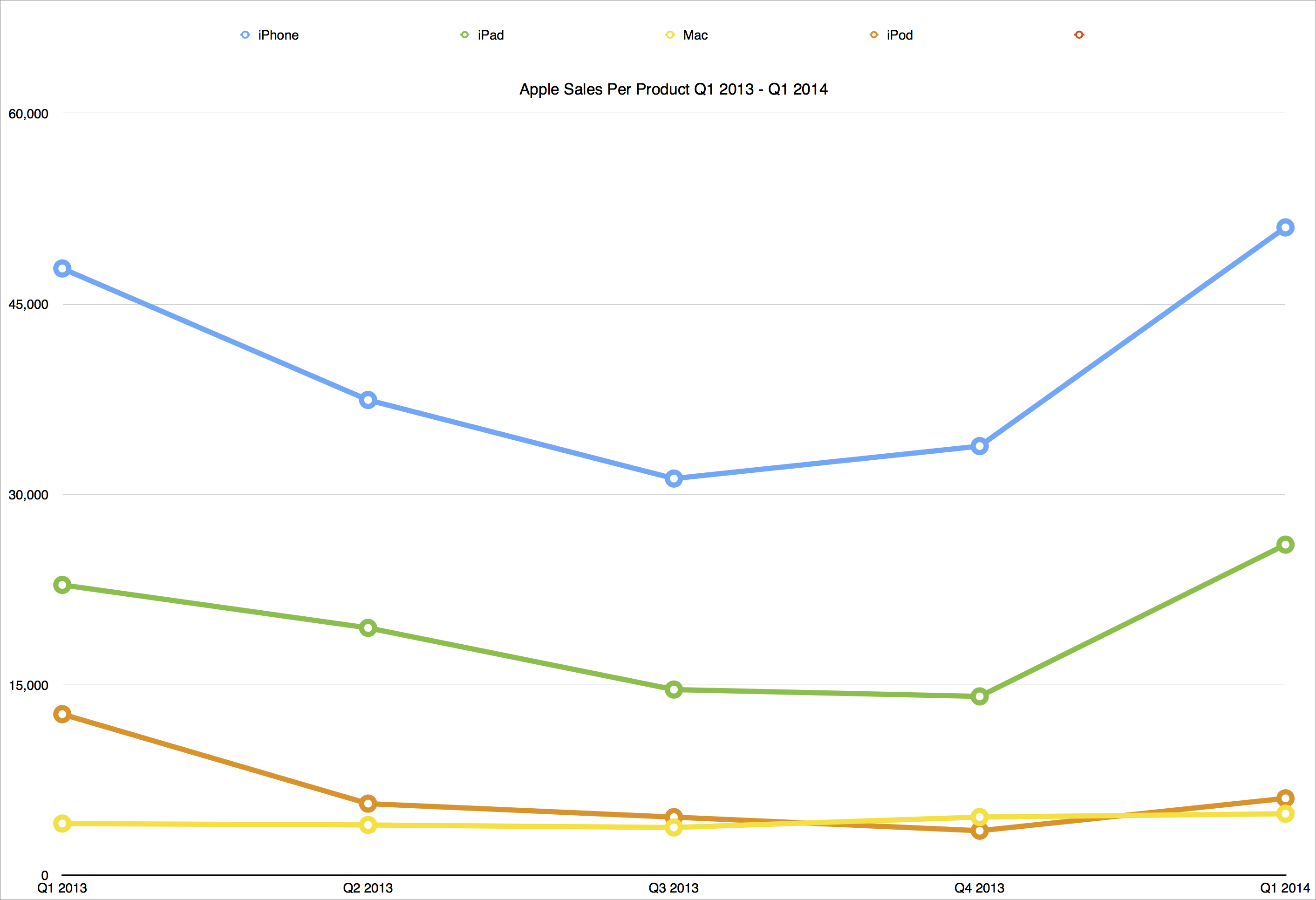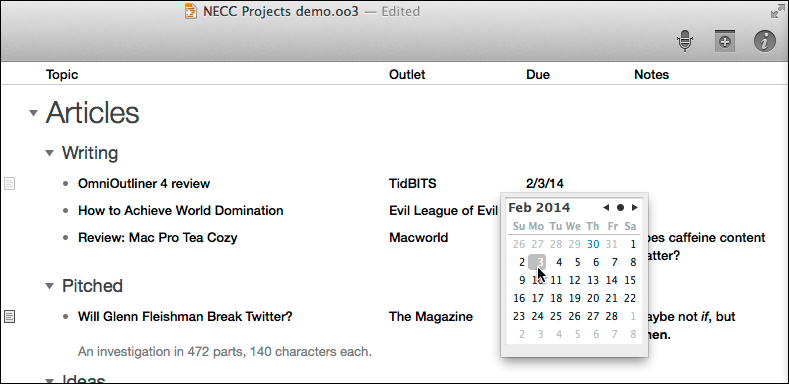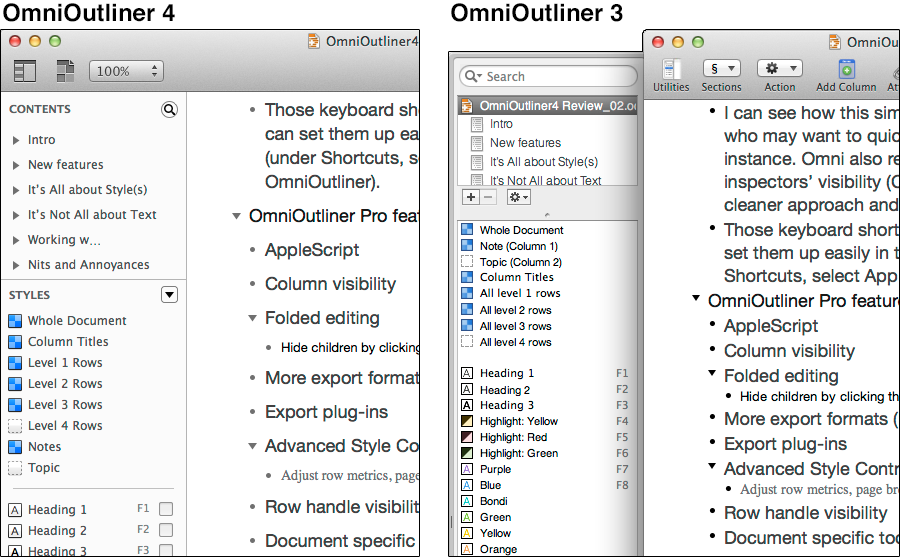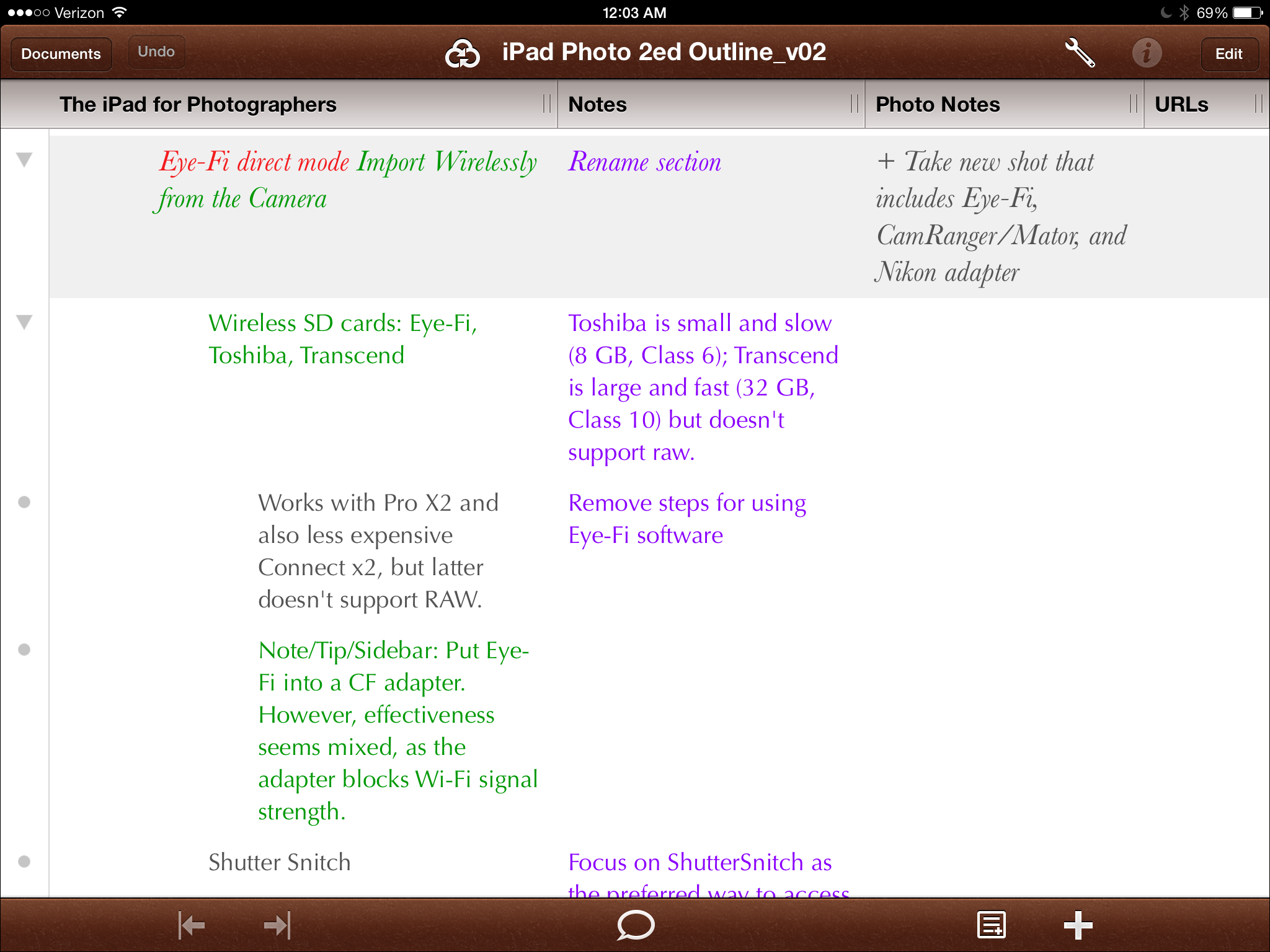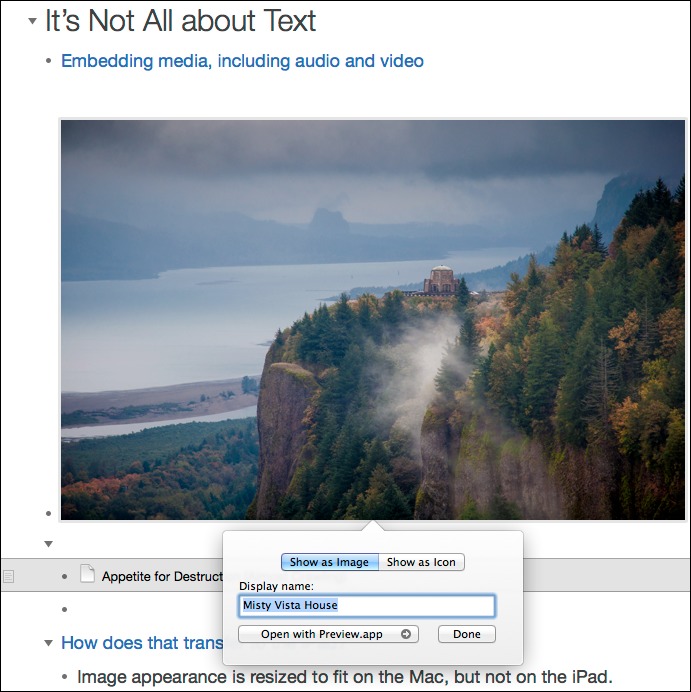TidBITS#1208/03-Feb-2014
In this week’s issue of TidBITS, Apple once again disappoints Wall Street, despite breaking all-time sales records, and Josh Centers continues to help you keep up with the snoops by summarizing the latest NSA developments. Jeff Carlson takes a deep look at the long-awaited OmniOutliner 4, and Josh circles back with a review of Oceanhorn for iPhone and iPad, a game that tries to emulate the magic of Nintendo’s Zelda games. Can the struggling Nintendo get its mojo back before upstarts like Oceanhorn run away with it? Also this week, we’ve launched an experiment with a “pre-book” — Michael Cohen’s in-progress “Take Control of Pages” — that we’re selling via Leanpub. Read Adam’s explanation of why we’re doing this, and how it’s different from our normal streamed books. Notable software releases this week include OmniOutliner 4.0.1, ChronoSync 4.4.4, and ChronoAgent 1.4.5.
Apple’s Record Q1 2014 Sales Disappoint Wall Street Again
Apple has reported higher than expected profits for nearly all of its products for its Q1 2014 fiscal period. With revenues of $57.6 billion and net profits of $13.1 billion ($14.50 per diluted share, a new record), the company’s revenues are up 6 percent compared to the year-ago quarter (see “Apple Q4 2013 Results See Lower Profits Again,” 28 October 2013, for the previous quarterly results).
With the exception of the iPod line, which, to no one’s surprise, continues to decline in sales (down 52 percent over last year), every device that Apple makes saw increased sales over the year-ago quarter. Still, even iPods brought in some money: nearly a billion dollars in revenue (every billion counts, you know). iPod sales, of course, were dwarfed by iPhone sales (51 million sold, bringing in almost $32.5 billion) and iPad sales (more than 26 million sold, directing $11.4 billion into Apple’s overflowing coffers). Mac sales chipped in to the quarterly cash influx, too, with almost 5 million Macs of various types sold, representing nearly $6.4 billion in revenue. And iTunes and App Store revenues were up as well: 19
percent year-over-year, representing a fraction under $4.4 billion of Apple’s quarterly revenue haul.
Apple has managed to accumulate a paltry $158.8 billion in cash, despite returning $7.7 billion to shareholders in the quarter via dividends (with over $43 billion paid out over the last six quarters). To put the scale of Apple’s cash on hand in perspective, the State of California expects its budgetary expenditures to reach $106.7 billion in 2014–15. A dividend of $3.03 per share is scheduled to be disbursed to
shareholders in February 2014.
The Mac is slowly but steadily taking over what’s left of PC sales, with CFO Peter Oppenheimer calling it “One of our best Mac quarters ever.” Sales grew by 6 percent from the previous quarter, and 19 percent year-over-year, compared with the overall 10 percent drop in all PC shipments estimated by IDC. In China, Mac sales were particularly good, increasing by 28 percent in what Cook described as a “contracting market” for PCs. For 30 out of the last 31 quarters, in fact, Macs have increased their market share.
It turned out that Tim Cook’s prediction of an “iPad Christmas” in last quarter’s earnings call was right (refer back to “Apple Q4 2013 Results See Lower Profits Again,” 28 October 2013). iPad sales grew by a whopping 85 percent over Q4 2013 and by 14 percent over the year-ago quarter. The iPad saw strong growth overseas, with Chinese sales doubling year-over-year, as well as strong growth in Russia, Latin America, and the Middle East. The iPad maintains a 78 percent share of the U.S. tablet market.
Oppenheimer revealed an interesting tidbit about the iPad: almost every NFL team is using them for playbooks, despite the NFL having a contract with Microsoft to use Surface tablets.
But the iPhone, now Apple’s dominant product, was no slouch either. Sales grew by 7 percent year-over-year, and 51 percent from the previous quarter. CEO Tim Cook said that the iPhone 5s was much more popular than the iPhone 5c in North America. As for why, Cook said, “People are really intrigued with Touch ID.” (Or perhaps they just hate entering passcodes constantly.) However, Cook added that the company saw significant numbers of new iPhone customers purchasing the iPhone 5c, which was Apple’s goal, and that its sales exceeded the iPhone 4S year-over-year.
Despite strong and sometimes stellar iPhone sales worldwide (for example, the iPhone now has a 69 percent market share in Japan), analysts wanted to know why Apple didn’t sell even more. Cook primarily pointed the finger at U.S. carriers, which have restricted early upgrades in recent months. Also, Oppenheimer said that Apple had difficulty keeping up with demand for the iPhone 5s during the quarter.
As for the Apple Store: despite Apple not having a retail chief (the hiring of Burberry CEO Angela Ahrendts was announced during the quarter, but she won’t officially take the position for a few more months), the retail stores managed to bring in nearly $7 billion — a record quarter. There are now 420 Apple Store locations, with an average of 21,000 visitors per week.
Apple continued to make the case that its products were the ones for developers to bank on: since the App Store opened, Apple has paid out over $15 billion to developers. Customer loyalty was part of that rosy narrative, with a 90 percent customer loyalty score and a 96 percent customer satisfaction rating for the iPhone. Nonetheless, the iPad somehow managed to edge out the iPhone in customer satisfaction scores with its 97 percent satisfaction rating.
The education market subplot also advanced the Apple narrative: textbooks made with iBooks Author are now available in 50 countries instead of 4, and various school districts in the United States are deploying iPads in substantial volumes. Apple has sold more than 750,000 iPads to school districts in Texas alone. They’re welcome to talk to us about bulk discounts on “Take Control of iBooks Author.”
As always, Cook was pressed to reveal upcoming products, and, as always, it was a waste of everyone’s time. But Cook did say, “We have zero issue coming up with things we want to do. The challenge is always to focus on the very few that deserve all our energy.”
Despite Apple having such a strong quarter, Wall Street, as always, was disappointed, driving Apple stock down by more than 8 percent in extended trading. At this point, there’s probably nothing Apple can do to keep Wall Street or its analysts happy. But if Tim Cook can keep Apple’s customers happy and continue to fill the company’s Scrooge McDuck-level money pit, we don’t expect Apple to fade away any time soon.
Keeping Up with the Snoops 3: A New Hope
Several weeks ago, President Obama announced a number of modest reforms for the NSA (see “Grading Obama’s Proposed NSA Reforms,” 17 January 2014), in response to Edward Snowden’s revelations about mass surveillance practices, but did they go far enough? Perhaps not, as the furor over NSA activities continues to grow.
On 22 January 2014, the Privacy and Civil Liberties Oversight Board (PCLOB), a part of the executive branch established by Congress in 2004, released a damning report on the NSA’s program to collect metadata on Americans’ phone calls, saying in no uncertain terms that it is illegal and must stop.
The report said, “We have not identified a single instance involving a threat to the United States in which the telephone records program made a concrete difference in the outcome of a counterterrorism investigation. Moreover, we are aware of no instance in which the program directly contributed to the discovery of a previously unknown terrorist plot or the disruption of a terrorist attack.”
The NSA isn’t catching fire just from within the U.S. government, but also from the European Union as well. An EU parliamentary inquiry has declared that mass surveillance programs in both the U.S. and Britain appear to be illegal, and like the PCLOB, are calling for their immediate termination.
Nor are the latest Snowden documents helping the NSA’s argument that it collects data only to protect us. Recently released documents show that the NSA and GHCQ targeted “leaky” iPhone apps like Angry Birds to gather personal data such as age, gender, and location, and, in the case of some apps, even such details as sexual orientation. Other documents have revealed that the NSA spied on the 2009 Copenhagen climate summit in order to gain an advantage in negotiations — adding weight to claims that NSA spying serves an economic
function.
While pressure mounts, the Obama administration is trying to open the release valve ever so slightly before the situation explodes. For example, the administration has cut a deal with large tech firms like Apple, Google, and Facebook to allow them to release more information about national security requests. The deal effectively settles a lawsuit the companies had filed against the government, and Apple updated its public letter on national security and law enforcement orders almost immediately with the new information.
While the agreement may be a step in the right direction for privacy advocates, it comes with several caveats. The companies are still not allowed to publish specific numbers, only vague ranges, and they still cannot deny any requests they find egregious. Worse, the agreement applies only to established communication services, not to those that have existed for less than two years. So while Apple may be able to disclose national security requests, Snapchat could not. Likewise, if Microsoft were to release a new chat platform tomorrow, it would be two years before it could disclose
information.
Not only that, but the agreement applies only to “customer selectors.” It does not reflect anything regarding mass data collection, like PRISM. In some ways, the agreement is like a burglar throwing a steak to a guard dog. The dog is happy, but the burglar still gets to poke around your house.
Despite the administration placating the tech giants, the intelligence community is still in hot water with Congress. In a Senate hearing on 29 January 2014, Director of National Intelligence James Clapper was grilled by Senator Ron Wyden, who was promised answers within 30 days on whether American intelligence agencies have ever searched for information on American citizens. Likewise, CIA director John Brennan has a week to answer whether the Computer Fraud and Abuse Act applies to his agency, and FBI director James Comey must explain the burden of proof FBI agents must establish before tracking cellphone
locations. However, in that same hearing, Clapper seemed to imply that any journalist who reports on Snowden’s revelations is an accomplice to a crime. Finally, for the first time, the NSA has a privacy officer to advise on civil liberty issues.
As for Edward Snowden, the whistleblower behind it all, he has been nominated for a Nobel Peace Prize. If he wins, will fellow Nobel winner Barack Obama congratulate him? Snowden gave an extensive interview to Germany’s Norddeutscher Rundfunk, with a number of interesting claims. However, it’s important to remember that individual revelations come not from Snowden himself, but from the documents that he provided to journalists, giving them and their publishers the responsibility to choose what to publish and verify the information before doing so.
Experimenting with “Take Control of Pages” Pre-book on Leanpub
After years of fielding customer requests for “Take Control of Pages,” we are excited to bring you a “pre-book” about Pages, Apple’s word processing app. This pre-book brings you over 100 pages of fully edited text about Pages 5 on the Mac, as well as the current iOS and iCloud versions of Pages. We plan to release frequent updates for those who buy the pre-book through the Leanpub service; the final ebook will be available normally on the Take Control site and will be a free update to everyone who purchases now for $15. The 30 percent discount for TidBITS members applies; visit the Member Benefits page to follow the necessary
link.
Why this new approach? And why aren’t we streaming it chapter-by-chapter as we’ve done with several other titles? Let me explain!
Creating a book that helps the reader “take control” of a full-featured word processor like Pages is an ambitious project that would take even our agile Take Control crew a number of months to draft, edit, and publish, and that’s if the software itself didn’t change during that time. But Apple has said that Pages 5 will see notable enhancements in 2014, and Pages for iCloud is still officially in beta. That uncertainty makes “Take Control of Pages” unsuitable for streaming in TidBITS, and it also means that, were we to put off writing until Apple wraps up Pages 5, Pages 6 might come out before we finished!
So, with author Michael E. Cohen, we’ve devised this “pre-book” approach in order to bring you up to speed with Pages 5 and the current iOS and iCloud versions, even as they evolve. For this project, we’re working closely with our friends at Leanpub, because the Leanpub service was designed for frequent updates, which we expect to put out every few weeks. All of these updates will be free to owners of the pre-book and will be easy to identify in the book.
What’s a “pre-book”? It’s the first chunk of a long book, composed carefully as part of a full outline, and pored over by a pair of editors who have checked for everything from technical accuracy to tone, from clarity to comma placement. When you buy the “Take Control of Pages” pre-book from Leanpub, you can download PDF, EPUB, and Mobipocket versions; these look much like those for any standard Take Control title except that you’ll access them and get updates from Leanpub rather than the Take Control Web site. Once all the content is in place and we believe Apple’s pace of development has slowed (later in 2014), we’ll publish the ebook just like any other Take Control
title — remember, it will be a free update for owners of the pre-book — and you’ll be able to add it to your Take Control library.
So what’s in the “Take Control of Pages” pre-book? Right now, it takes a “Find My Feature” approach, revealing the locations of the tools in Pages and providing fundamental advice on using them:
- Get Started: This quick chapter covers how to install Pages on a Mac (Pages 5 requires OS X 10.9 Mavericks) and in iOS, and how to access it on the iCloud Web site.
- Get to Know the Interface Landmarks: You’ll get the lay of the land in Pages — with regard to where Apple has put key interface elements — whether on the Mac, in iOS, or on the iCloud Web site.
-
Choose Fonts: Build on the interface descriptions earlier as you apply character formatting — fonts, typefaces, color, baseline adjustments, and so forth. More important is Michael’s advice about these options if you’ll be working with Pages documents on more than one platform.
-
Set Paragraph Layouts: Learn to keep your paragraphs in line (or out of line). Michael reveals the mysteries of the horizontal ruler, explains tabs stops, discusses indents, and more.
-
Add Breaks, Numbers, and Notes: Still building on the basics laid down earlier, you’ll discover how to add special elements to documents: page breaks, page numbers, and footnotes.
-
Set Document and Section Layouts: Uncover the controls for setting margins, and learn about section formatting. If you want to put page numbers in your footers with lowercase Roman numerals for a document’s introduction, but switch to Arabic numerals (and a two-column layout) for the rest of your document, you need to read this topic!
-
Choose and Modify a Style: Whether you are new to styles or an old hand, this topic lays down the basics so that you can access the style tools in Pages and work efficiently.
-
Search, Replace, and Correct Text: Little about these Pages features will surprise (or impress) long-time word processor users, but this topic makes sure you can access the necessary commands.
All the above is in the pre-book now. Although our final outline may change, we’re planning the following chapters for future installments:
- Manage Your Styles: There’s more to say about styles — including the new-to-Pages-5 “object styles” — such as how to rename styles, arrange them, and reuse them in other documents. With this chapter you will become a Pages style wiz.
-
Organize Your Work: Need a table of contents — or even two or three? This chapter will show you how to make them. It also dives more deeply into lists, sections, and footnotes and endnotes.
-
Learn Layout Possibilities: You’ll see how to use features like smart guides and vertical rulers to design flyers, brochures, certificates, and other richly formatted free-form documents.
-
Add All Sorts of Objects: Add pictures, charts, tables, shapes — even videos! — to documents, and customize them consistently. Whether you want to add the occasional image to a text-heavy document or produce richly illustrated posters, greeting cards, or reports, this chapter will shine a light on Pages’ rich graphical environment.
-
Try Templates: Pages comes with an assortment of templates, but what are they good for? Quite a lot, really, including letters, reports, envelopes, cards, and invoices. But why stop there? This chapter will also explain how to make your own templates.
-
Be a Collaborator: You’ll learn how to share Pages documents with writers, editors, and reviewers, keep track of who said what (and why), and even collaborate in real time.
-
Import and Export Your Work: This important chapter will describe the best ways to bring material from other apps into Pages and how to export to another word processing format, a PDF, or even an iBooks-compatible ebook.
In the first few days, Leanpub has performed admirably, and “Take Control of Pages” quickly found itself on Leanpub’s bestseller lists, which was gratifying. The next step in the experiment will be seeing how smoothly the update process goes in a few weeks; we’ll be interested in hearing your feedback! And, of course, if there’s something you want to see in the book that’s not on our list, let us know.
OmniOutliner 4 Refines the Outlining Process
To someone who doesn’t work with words, an article about outlining software must sound pretty dry. An outline can be made using just about anything from a full-featured word processor to a basic text editor — it’s all just text. Sometimes, when I’m in a hurry, I’ll whip up an outline in BBEdit, Evernote, or the Drafts app on my iPad using simple tabs or dashes to denote levels of the hierarchy.
So what’s the point of an outlining application? If it’s good, it makes the act of outlining less intrusive so you can focus on organizing the information. As you’re building an outline initially, the application gets out of the way, and when you need to rearrange things later, it doesn’t trip you up with hard-to-find commands or an overburdened interface.
OmniOutliner, from The Omni Group, is one of the few applications I set to launch automatically when my Mac starts up. I don’t consider myself an obsessive outliner. I don’t use it as a rolling to-do list, for example, or as a way to track inventory or financial information (all of which are possible). But the articles and books I write require structure, planning, and flexibility. So, nearly every project begins life as an outline.
OmniOutliner 4, released in January 2014, caps a long span of time between major versions: OmniOutliner 3 first shipped in 2005 (before Apple switched Macs to Intel processors), and received several compatibility updates over the next 7 years. At the end of 2012, Omni Group CEO Ken Case teased a public beta of OmniOutliner 4, writing in a blog post that he had already switched to that version for his own documents.
But life happens. Or rather, Apple happens. According to Case in the latest progress update, the radical design change of iOS 7 required the company to shift its focus on retooling and adjusting other apps (OmniFocus 2 for iPhone, OmniOutliner 2 for iPad, and OmniPlan 2 for iPad).
Now that the iOS push is past, Omni has finally been able to wrap up OmniOutliner 4 for Mac. It’s available directly from Omni or from the Mac App Store and costs $49.99 for the Standard version or $99.99 for the Pro version. Upgrades run $24.99 or $49.99, and anyone who bought OmniOutliner 3 since 6 January 2011 can get the update for free.
Advantages of an Outliner — Microsoft Word and some other word processors (such as Apple’s Pages 4.3, but not the current Pages 5.1) include an outlining tool or separate outline view. But in those cases you’re using a feature that is secondary to the task of plunking words down one after another. OmniOutliner is designed solely for outlining, with a focus on doing everything from the keyboard (my preference).
When you’re building an outline in OmniOutliner, pressing the Return key creates a new row, and pressing Tab changes the row’s level, making it a “child” of the current level. If you want to create a new row above the current one, hold Shift and press Return. Since you often want to expand on an idea while building the outline, OmniOutliner offers a Note field that appears beneath the text of a row; pressing Command-‘ (apostrophe) enables the field.
I’ve discovered, however, that I prefer to view notes separately, which is where OmniOutliner’s capability to create columns is helpful. Having columns turns the outliner into a word spreadsheet that isn’t encumbered by the number-heavy approach of traditional spreadsheets like Microsoft Excel or Apple’s Numbers.
Columns open the outline to more possibilities, depending on the content on which you’re working. A list of current projects, for example, can include a column with date formatting to list due dates. Other column types include a checkbox, duration, number (with formatting and summary options), a pop-up list, and the default Rich Text.
The next step in outlining after collecting your thoughts is to rearrange rows, which is a dream in OmniOutliner using the keyboard. My most-used commands are those for moving rows up or down, which you accomplish by pressing Command-Control and the up or down arrow keys. Yes, you can grab the mouse, select the row, and drag it where you want (or choose Organize > Move), but the keyboard shortcuts make it possible to move whichever row (and its children) that the cursor is in.
(OmniOutliner 4.0.1, released while I was writing this article, unfortunately introduced a bug where the outline doesn’t show the results of Move keyboard commands when the cursor is within a row. Closing and reopening the file reveals that the rows do move, but it’s not displayed as you perform the action. Omni has acknowledged the bug, and I expect a fix to appear in the next maintenance release. Update: OmniOutliner 4.0.2, released soon after this article was published, fixed this bug.)
When an outline starts getting big, you can choose the Focus view mode to display only the current row and its children (Focus was called Hoist in the previous version of the application). You can also focus on a section by selecting it in the Contents pane of the sidebar.
Overcoming the New Feature Trap — I must admit that the list of improvements and new features in OmniOutliner 4 left me a bit befuddled. Part of that could be due to some of the excited release notes for version 4.0. For example: “We’ve done away with the old style drawer in OmniOutliner 3 and have create a new Sidebar that lists the Contents of your outline, Styles, and more!”
Looking at the two versions, the same basic approach is used by both: controls for selecting styles and viewing the contents appear to the left of the main document window, only in version 3 it’s called a Utility Drawer and slides out from behind the document window (an aging Mac OS X convention that is no longer in fashion).
Or take the first item in the release notes: “Zooming — Text can now be magnified on screen without changing your print layout.” Is magnifying text really so exciting that it leads the list of improvements?
Well, yes, in a sense it is.
Thanks to higher screen pixel densities (OK, I’ll admit, mostly my aging eyesight), I often find myself increasing the size of text to make it more readable. Word processors offer a zoom control that scales the text onscreen without increasing its actual size (which would throw off printing and surprise other people who read the document). Instead of monkeying with text sizes in OmniOutliner, I can now zoom the text in the same way to make it more readable.
So, it turns out that for this current OmniOutliner user (and I’m sure many others), text zooming is, in fact, a high priority new feature. It removes a pain point that I’d internalized as a cost of using the application. The feature isn’t going to spur sales to new users, but it’s an important addition.
This same spirit extends to the application’s overall cleaner appearance compared to the previous version. The Inspector, in particular, has been stripped of complexity. In version 3, each section appears as if it, too, is an outline: click the disclosure triangle next to the Column heading, for example, to reveal its controls. The sections can also be removed to float independently or put into groups.
The Inspector in version 4 is a single entity that offers a horizontal row of icons at the top for each section and hides the settings that aren’t active. I think the icons are initially difficult to parse, but placing the pointer over one reveals its identity in the title bar of the Inspector. And it does so in a clean, subtle way: the current section is in a standard roman text, while hovering over another icon reveals the name in italicized text.
The new Inspector is a better, less-cluttered use of space, although I can see how this simplification could be annoying for someone who wants to view both the Style and Column controls quickly, for instance. Omni also removed the keyboard shortcuts to toggle the sections’ visibility (Command-1 through Command-5). However, those shortcuts are unmapped in the new version, so you can set them up easily in the Keyboard pane of System Preferences (under Shortcuts, select App Shortcuts and specify OmniOutliner).
It’s about Style(s) — How often have you found yourself spending an inordinate amount of time configuring the appearance of a word processor? The way text appears shouldn’t matter — but it does. Even when writing in a pure text editor like BBEdit (where a lot of my text is composed), the font and size make a difference. If someone were to switch my 14pt Lucida Grande with 12pt Garamond, it would be a distraction that I’d have trouble adapting to.
OmniOutliner uses character and row styles to define the look of an outline. When I update a book, I take the previous version’s outline and start marking up what needs to be added and removed. I’ve set up character styles so I can highlight a word, phrase, or row and mark it red (delete), green (add), or blue (moved to a new section). I can scan the outline quickly and see what needs to be done. Several such colors are set up initially, including highlighting effects, and you can change or create new styles as you see fit.
Each row and column can also be styled. As you add new rows and children, their levels dictate their appearances. For example, a complex outline could be made clearer by styling all level 2 rows with blue text, or all level 3 rows could appear in a monospaced font.
Those capabilities aren’t new to OmniOutliner 4, but the engine that drives them is. In fact, the application’s style system was pioneered in OmniOutliner 2 for iPad, then brought back to OmniOutliner 4 on the Mac so the two platforms would work well together.
What is new are themes, both pre-formatted and user-defined, all based on styles. The approach is like using Cascading Style Sheets (CSS) on the Web: the content of a page is defined in HTML, but the formatting is controlled using defined style sheets. Making a visual change throughout the site, such as styling all headlines in a new color, requires a small edit to the CSS properties instead of hand-coding the color on each headline.
When you create a new document, the new Resource Browser presents several outline templates with pre-formatted themes. (To get a better view of one, select it and press the Space bar for a Quick Look preview.)
As with text zooming, document templates aren’t some revolutionary new feature. What’s good about the implementation in OmniOutliner 4 is that you can switch between themes without disrupting your outline’s content (by choosing Format > Apply Template Theme). Character-level styles remain in place. For example, you could create a theme that is easier to read when projected to a room full of people (from the Mac or from OmniOutliner for iPad, a separate $29.99 app), and then switch back to your normal editing theme when you’re done.
Speaking of the iPad, transferring documents from Mac to iPad and back works great through The Omni Group’s OmniPresence sync system. Documents look the same, thanks to styles, and edits are reflected quickly. I use the company’s free Omni Sync Server, but it’s also possible to set up and run your own. (After running into limitations in iCloud’s syncing capabilities, The Omni Group chose to build its own service.)
I work primarily with text in my outlines, but not through any fault of OmniOutliner’s. You can embed photos, audio, and video into a row by dragging it into place. Version 4 automatically resizes media to fit the column width, and uses a new popover to control how the image appears (with a preview or as an icon), what name should be used in place of the filename, and which helper application should be used to open it.
OmniOutliner Pro Features — The standard version of OmniOutliner 4 features everything I’ve mentioned so far, but for even more features, you can opt for OmniOutliner Pro, which is available either as a separate purchase or as an in-app upgrade in the standard version.
Much of the difference revolves around customizing things such as line height and padding for rows and notes, the visibility of row handles, and whether child rows are automatically indented (the default) or aligned with their parent rows. There’s also a setting to enable “folded” editing, where long text in rows is truncated with the exception of the row you’re currently working in.
But I suspect most people opting for the Pro version will be interested in AppleScript support, additional export formats such as Microsoft Word .docx and .dochtml (HTML), and whether notes appear inline or in a separate pane at the bottom of the outline. I particularly like the option to hide columns for clarity and to make information that I don’t need to reference, but want to keep, disappear. You can also create document-specific toolbars.
Purchase and Upgrades — OmniOutliner 4 comes in two versions: the Standard version costs $49.99 from The Omni Group Store or the Mac App Store; OmniOutliner Pro 4 is $99.99 from The Omni Group Store or the Mac App Store. If you buy the standard version, you can upgrade it to the Pro version via an in-app purchase. A 14-day trial version
is available for download from Omni, which lets you preview all the features.
Due to the delay between major versions, The Omni Group is offering OmniOutliner 4 as a free update for anyone who purchased version 3 during the past three years (since 6 January 2011). If you purchased an earlier version of OmniOutliner from Omni directly, you can upgrade to the OmniOutliner 4 standard version for $24.99 and the Pro version for $49.99.
Whether OmniOutliner 4 is a compelling upgrade depends entirely on how you use it. I imagine those who build only the occasional outline won’t be swayed to purchase the new version, especially if they already use version 3, which works just fine under OS X 10.9 Mavericks. Of course, if you fall within the free upgrade window, you should update right away.
On the other hand, if you can’t make it through the day without structuring something into an outline, and particularly if you’re already an OmniOutliner user, version 4 is a good upgrade. The cleaner interface, text zooming, and styles (especially if you work on outlines on both the Mac and the iPad) enable OmniOutliner 4 to do a better job of helping you build complex outlines without getting in your way.
FunBITS: Oceanhorn Emulates Zelda on iOS
Nintendo is in big trouble. The once-mighty video game company is facing falling revenues as its flagship Wii U console fails to inspire fans. The company is facing increasing pressure to bring its classic franchises like Mario and The Legend of Zelda to mobile devices. Nintendo is resisting that pressure, but Oceanhorn: Monster of Uncharted Seas for the iPhone and iPad ($8.99), by Finnish
studio Cornfox & Brothers gives us a peek at what a Zelda game for iOS might look like.
Oceanhorn does nothing to hide the fact that it’s a Zelda knockoff. Specifically, a knockoff of The Legend of Zelda: The Wind Waker. You play a young boy who travels from island to island discovering dungeons and collecting items in a quest to defeat a world-threatening enemy. Like Link from the Zelda series, Oceanhorn’s protagonist (simply called the Kid) slashes enemies with a sword, deflects attacks with a shield, drops bombs, shoots arrows, and plays a flute. Just like in Zelda, his health is measured in hearts, which you can increase by collecting heart pieces.
Normally, I’d be tempted to stomp all over such a shameless knockoff, but I love the Zelda games. Zelda is a contender for my favorite game franchise ever, and I’ve been playing its games since I was big enough to handle a controller. Unfortunately, they’re locked to Nintendo’s hardware, which hasn’t been worth the investment for me of late (I gave up after the DS Lite and the Wii). And frankly, many of the recent games in the series, such as Twilight Princess, Skyward Sword, and Phantom Hourglass haven’t been
fantastic (though I hear that the recent A Link Between Worlds is outstanding).
And Oceanhorn is a beautiful knockoff. The graphics would look right at home on the Wii U. Like the Zelda games, they’re simplistic, but they work.
Of course, what makes or breaks a touchscreen game is its controls. Oceanhorn’s controls are competent, but don’t take great advantage of the touchscreen. You drag your thumb on one side of the screen and perform actions with onscreen buttons on the other side. This scheme works well most of the time, though it’s sometimes inaccurate. But Oceanhorn doesn’t do anything that couldn’t be done better with a traditional game controller.
As an iOS adventure game, Oceanhorn is great. And for $8.99, it’s a fraction of the price of a new Zelda game. But Oceanhorn borrows so many elements from Zelda that it demands comparison, and that’s where it falls flat.
Combat is annoying. Oceanhorn’s developers made a classic mistake, one that Nintendo made long ago with Zelda II: The Adventure of Link (which is completely unlike the rest of the series) — the sword is too darn short. You won’t notice while slaying generic beetles, but when you fight trolls, who swing far-reaching war hammers, it becomes apparent. Suddenly, you forget the sword and start chucking bombs and looking around to find jars and other things to hurl. It feels less like a hack-and-slash adventure and more like a bar fight.
The combat in Zelda games revolves almost exclusively around sword, shield, and bow (or maybe a slingshot). Magic and bombs are mostly reserved for getting past obstacles and discovering secrets. But in Oceanhorn, magic and bombs are mainstays, since the sword is too short and it’s hard to switch smoothly to the shield. Worse, enemy strength is inconsistent. Sometimes it takes two swings to kill a particular enemy; other times five. If you’re going to copy Zelda verbatim, you need to get the details right.
Oceanhorn’s enemies are generic and unmemorable, as are its dungeons. And the dungeons are confusing. The layouts are organic and messy, and part of the challenge is often just trying to figure out the path from point A to point B. But I didn’t feel challenged, just annoyed and kind of bored.
I realize I sound negative here, but that’s less Oceanhorn’s fault as a standalone game than how it compares to the Zelda games. For $8.99, it’s a pretty good knockoff you can play on your iPad or iPhone.
If not for the existence of Zelda, Oceanhorn would be a fantastic game on any platform. Oceanhorn’s flaws don’t reflect poorly on its developers as much as show how good Nintendo can be. I’ve always thought of Nintendo and Apple as kindred spirits. At their best, they both design innovative, sleek hardware and develop elegant, detailed software. At their worst, they release underpowered, gimmicky hardware, let their best software stagnate, and stubbornly cling to bizarre, proprietary technologies that are universally loathed.
So is Oceanhorn lighting the path Nintendo should travel? Many think so, and I would love to play Nintendo classics on my iOS device, but I think this suggestion misses the problem. Nintendo isn’t struggling in the handheld space — it’s thriving, thanks to the 3DS (though the 3DS had a rough start due to expensive hardware and a lack of games). Nintendo’s problem is that it can’t compete with Sony and Microsoft in the living room. The GameCube and Wii U were both commercial flops, and while the Wii sold more than the Xbox 360 or PlayStation 3, it did so only because of the motion control gimmick, which quickly lost
its luster.
Some have said the Wii U can’t compete because smartphones and tablets are taking the place of consoles. That just isn’t true. In just a couple of months, the PlayStation 4 has sold over 4.2 million units worldwide, while the Xbox One has sold over 3 million. And the PlayStation 4 hasn’t even been released in Japan yet, where it’s guaranteed to be a smash hit. Meanwhile, the Wii U has only sold 2.8 million units in the past year. Consoles are doing better than ever; it’s just that people don’t want what Nintendo’s
selling.
The other fear is that if Nintendo leaves the hardware business, it will turn out like Sega and Atari, who both abandoned hardware to focus on multi-platform game development, only to become marginalized.
At TechCrunch, MG Siegler offered a more original idea for Nintendo: to release a $99 console focused on retro games. That’s a neat idea, and would make Nintendo a fortune, but as Siegler says, the company is too proud and stubborn to do something so obvious.
I think Siegler’s on the right track, but he’s also throwing the baby out with the bathwater. The Wii U has many problems, but three are at the core of the situation:
- The Wii U isn’t as powerful as its competition, being more comparable to the Xbox 360 and PlayStation 3.
- The Wii U is overpriced. It started at $350 and was eventually dropped to $300, which has sharply cut Nintendo’s profits. The PlayStation 4 costs only $400 and has much more to offer in the long term. Part of the Wii U’s pricing problem is that it uses a full-blown tablet as a game controller, called the Wii U GamePad.
-
The Wii U is a developer’s nightmare. The system software is abysmal, and it’s reportedly terrible to develop for. Even the smallest changes require extensive compile times, and third-party developers get little support from Nintendo.
Before Nintendo can address these problems, it’s going to have to follow in the footsteps of Sony and swallow some humble pie. When the PlayStation 3 debuted, it cost a whopping $600 and featured exotic hardware that was difficult to work with. As a result, it struggled against the Xbox 360. So with the PlayStation 4, Sony did something unthinkable: it hired an American software designer to develop it. The result was a cheaper, more powerful machine that developers love, and, most importantly, is flying off the shelves.
If there’s one thing Nintendo excels at, it’s taking a mediocre product and turning it into a hit. The chunky Nintendo DS became the svelte and stylish DS Lite. The funky and under-appreciated GameCube became the blockbuster Wii. And most recently, the flagging 3DS became the affordable, kid-friendly 2DS and the premium, big-screen 3DS XL.
I think Nintendo could pull off the same maneuver with the Wii U, though it would take some radical changes.
- Rebrand. The Wii U name is confusing. Many people still confuse the Wii U with the Wii U GamePad, thinking the tablet controller is a Wii accessory. Maybe Nintendo should go with something simple, like Nintendo HD.
-
Ditch the Wii U GamePad. It’s clunky, the battery life is terrible, and it drives up the cost of the system. It’s a compromised device that doesn’t function well as either a tablet or a game controller. Design a great stand-alone controller — nothing fancy — and move the remote play features to the 2DS/3DS.
-
Scrap the system software and provide better development tools. Bring in someone who knows what she’s doing — maybe even poach someone from Apple.
-
Enable cross-buy for downloadable titles. If you bought Super Mario Bros. on the Wii, you have to buy it again on the 3DS and again on the Wii U (unless you boot the Wii U into the Wii system software — don’t get me started on that mess). In the age of the App Store, this is asinine, and people won’t stand for it.
These suggestions won’t fix all of Nintendo’s living room problems, but they would go a long way toward luring customers and developers back to Nintendo, especially if the company can get the Nintendo HD’s price under $200.
But, in the all too likely event that Nintendo isn’t listening to me, the smart thing for developers like Cornfox & Brothers to do is to work on polishing Oceanhorn into a spectacular sequel. Whether Nintendo’s future is in its own hardware or someone else’s, the company’s most valuable commodity is its classic franchises. If Nintendo doesn’t figure things out fast, it risks more nimble developers successfully emulating the magic of the company’s crown jewels.
TidBITS Watchlist: Notable Software Updates for 03 February 2014
OmniOutliner 4.0.1 — The Omni Group has released OmniOutliner 4.0.1, a maintenance release to the flexible outline and information organization app (reviewed this week by Jeff Carlson in “OmniOutliner 4 Refines the Outlining Process,” 31 January 2014). The new release updates a couple of templates (including Blank and Muted) and adds the new Compact template (essentially the same as Blank but with no row or note padding), plus adds a new tutorial section to the in-app help. The update also fixes issues with sorting, styles, and HTML exports; ensures inline images are
displayed when using Quick Look; and disables Tooltips for truncated rows until they can be properly implemented in a later release. Also, as noted in Jeff’s article, version 4.0.1 introduced a bug where the outline doesn’t show the results of Move keyboard commands when the cursor is within a row. Omni is aware of the bug, and it should be fixed in the next release. OmniOutliner is available in a Standard edition for $49.99 and a Pro edition for $99.99, with the latter receiving AppleScript support, additional export formats, and a number of interface customizations. Note that as of this writing, neither the Standard or Pro editions in the Mac App Store have been updated to version 4.0.1. ($49.99 new, free update, 43.3 MB, release notes)
Read/post comments about OmniOutliner 4.0.1.
ChronoSync 4.4.4 and ChronoAgent 1.4.5 — Econ Technologies has released ChronoSync 4.4.4 and ChronoAgent 1.4.5 with a number of bug fixes that should improve overall stability. The ChronoSync automated synchronization and backup app addresses several instances of crashes, including when certain types of email servers are configured, copying data to an InterConneX share space, closing sync documents after manually running a sync, and posting information to a sync document’s log. It also fixes a bug that applied incorrect
permissions to read-only, locked files that are safe-copied and ensures that the installer correctly replaces all previously installed components. The ChronoAgent utility fixes a crash that occurred when the agent is asked to collect information on all mounted volumes. (Free updates for both apps; $40 new for ChronoSync, 27.2 MB, release notes; $10 new for ChronoAgent, 10.6 MB, release notes)
Read/post comments about ChronoSync 4.4.4 and ChronoAgent 1.4.5.
ExtraBITS for 03 February 2014
In ExtraBITS this week, a graphics professional takes a detailed look at the new Mac Pro, Apple filmed a stunning commercial to commemorate the Mac’s 30th anniversary, an iPhone 5c burst into flames in a girl’s pocket, and Michael Cohen talks Pages with Chuck Joiner of MacVoices.
Michael Cohen Talks about Pages on MacVoices — With the new Pages 5 on the Mac, Pages 2 in iOS, and Pages for iCloud, Apple has created a system where documents can move from one to the other seamlessly. But that means that some features are missing in action, and Apple has promised regular updates. So in this podcast, Michael Cohen and MacVoices host Chuck Joiner go over what the issues with Pages are, and how Michael’s “Take Control of Pages” pre-book is designed to help users with frequent updates over the next few months.
Girl’s iPhone 5c Catches Fire in Her Pocket — A 14-year-old girl from Kennebunk, Maine suffered second-degree burns when her iPhone 5c caught fire in her pants pocket. Fortunately, she was calm enough to remember to stop, drop, and roll, which considerably reduced her injuries. Lithium-ion batteries like those in the iPhone occasionally cause fires, but they are extremely rare and usually occur only while the phone is charging — there’s no reason to assume that this was anything more than a freak incident.
30 Years after Macintosh, Viewed through iPhone — On 24 January 2014, Apple shot a remarkable commercial to commemorate the 30th anniversary of the Macintosh. The company sent 15 camera crews around the world to shoot the footage over the course of 36 hours, all on the iPhone 5s. The ad shows a number of scenes that would have been science fiction 30 years ago: a man configuring his artificial limbs with an iPhone, children controlling robots with a MacBook, and another guy flying multiple drones via sensors on his arms, wired into a MacBook. The video was directed by Jake Scott, son of legendary filmmaker Ridley
Scott, who directed the original “1984” ad. Be sure to read the story of how it was made after the video plays.
A Professional’s In-Depth Look at the New Mac Pro — Dave Girard, a graphics professional writing for Ars Technica, has taken an extensive look at the recently released Mac Pro. He says that, despite the high price, it’s a good value, with powerful graphics processors, and he praises the machine’s quietness, low power consumption, and tiny footprint. However, Girard is critical of the Mac Pro’s relatively low processor clock speeds and lack of an option for a second CPU socket.