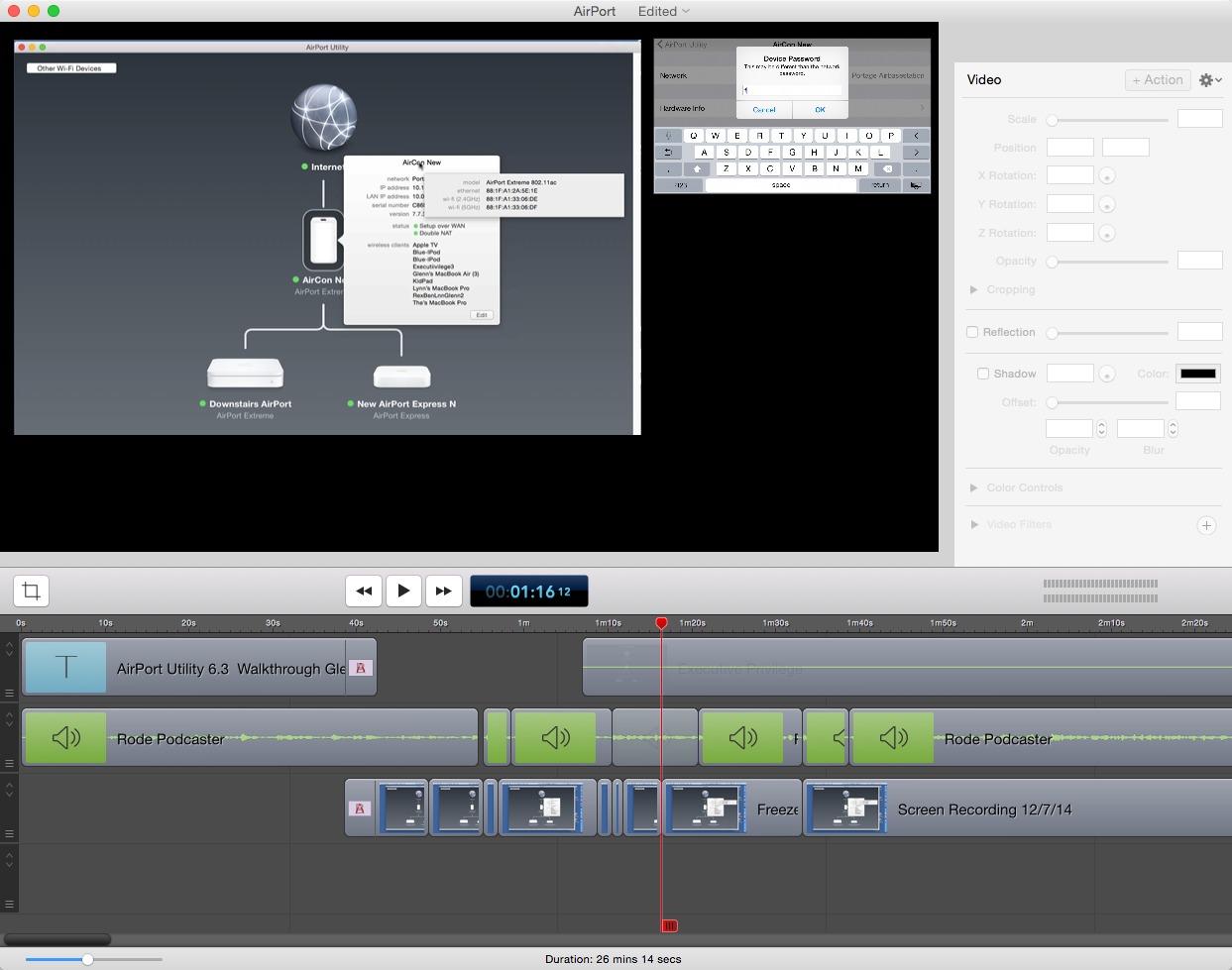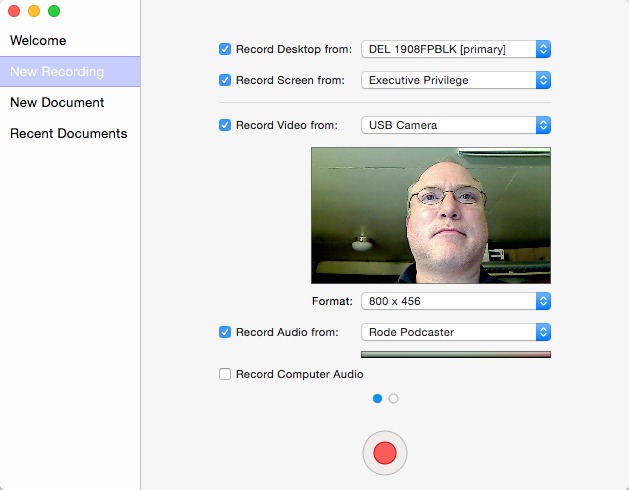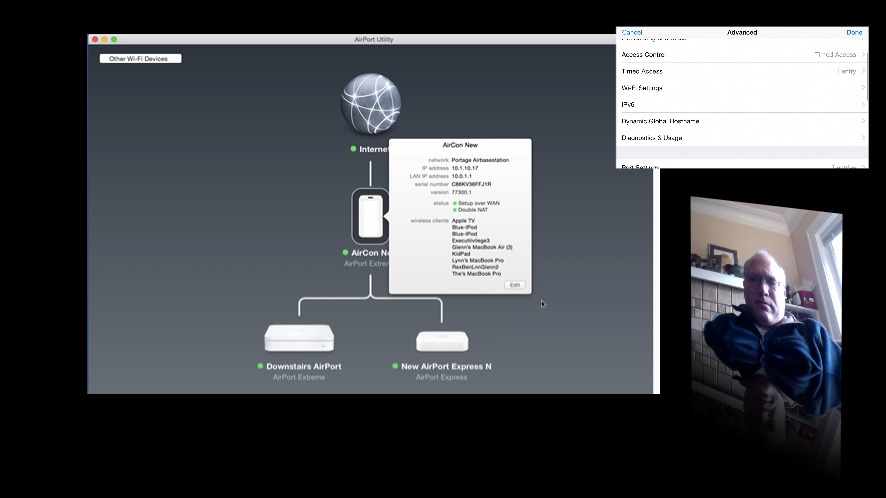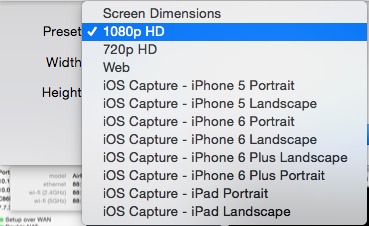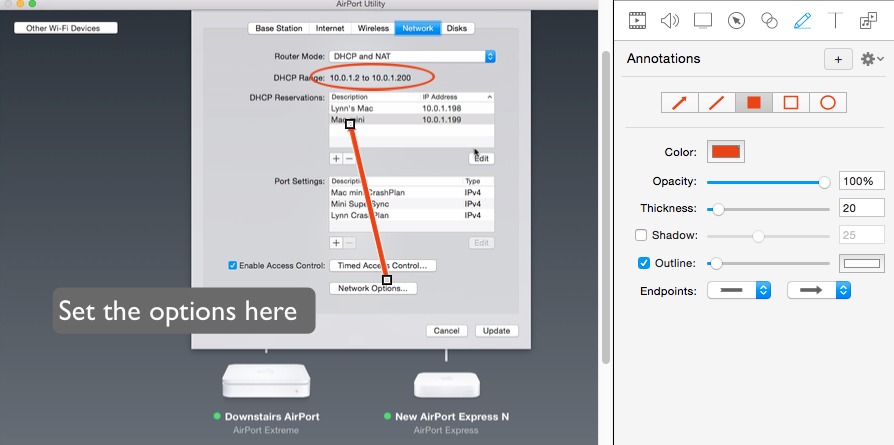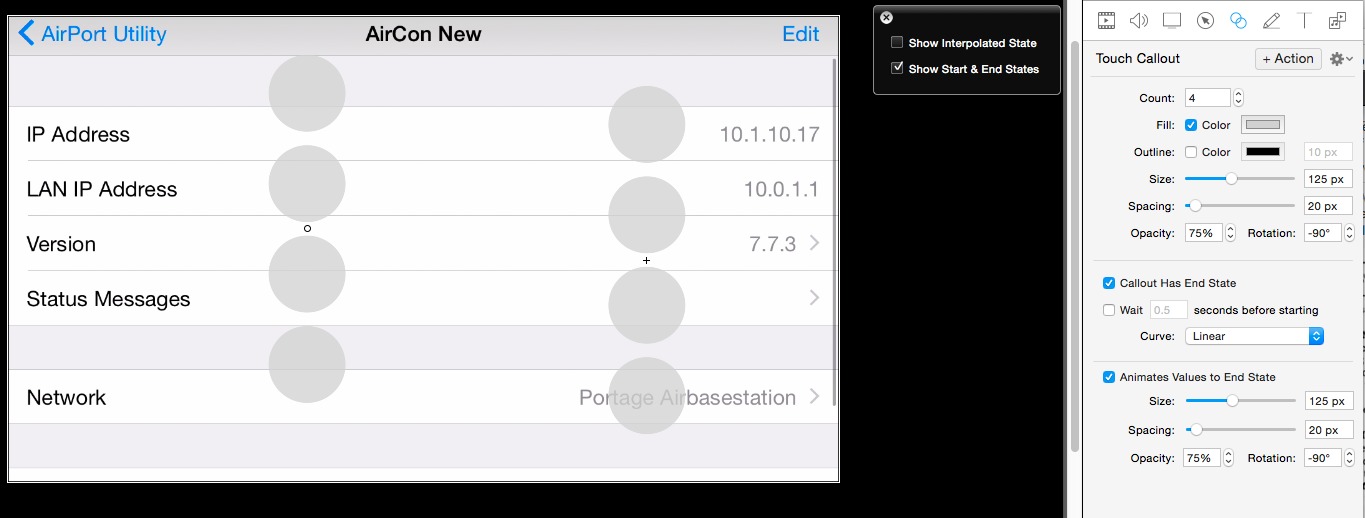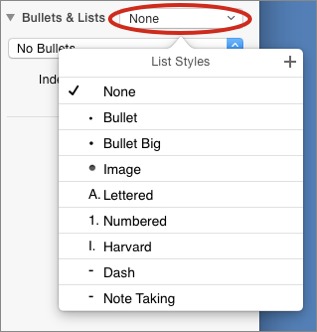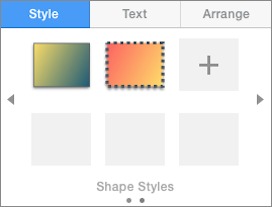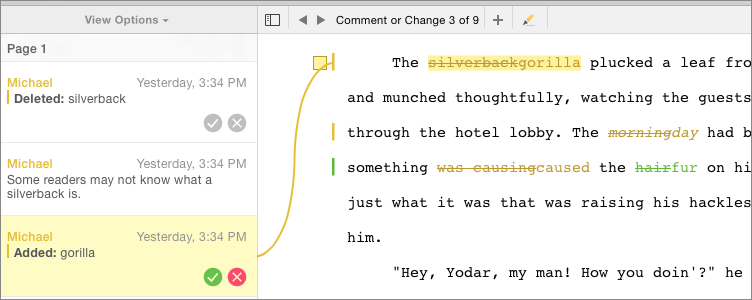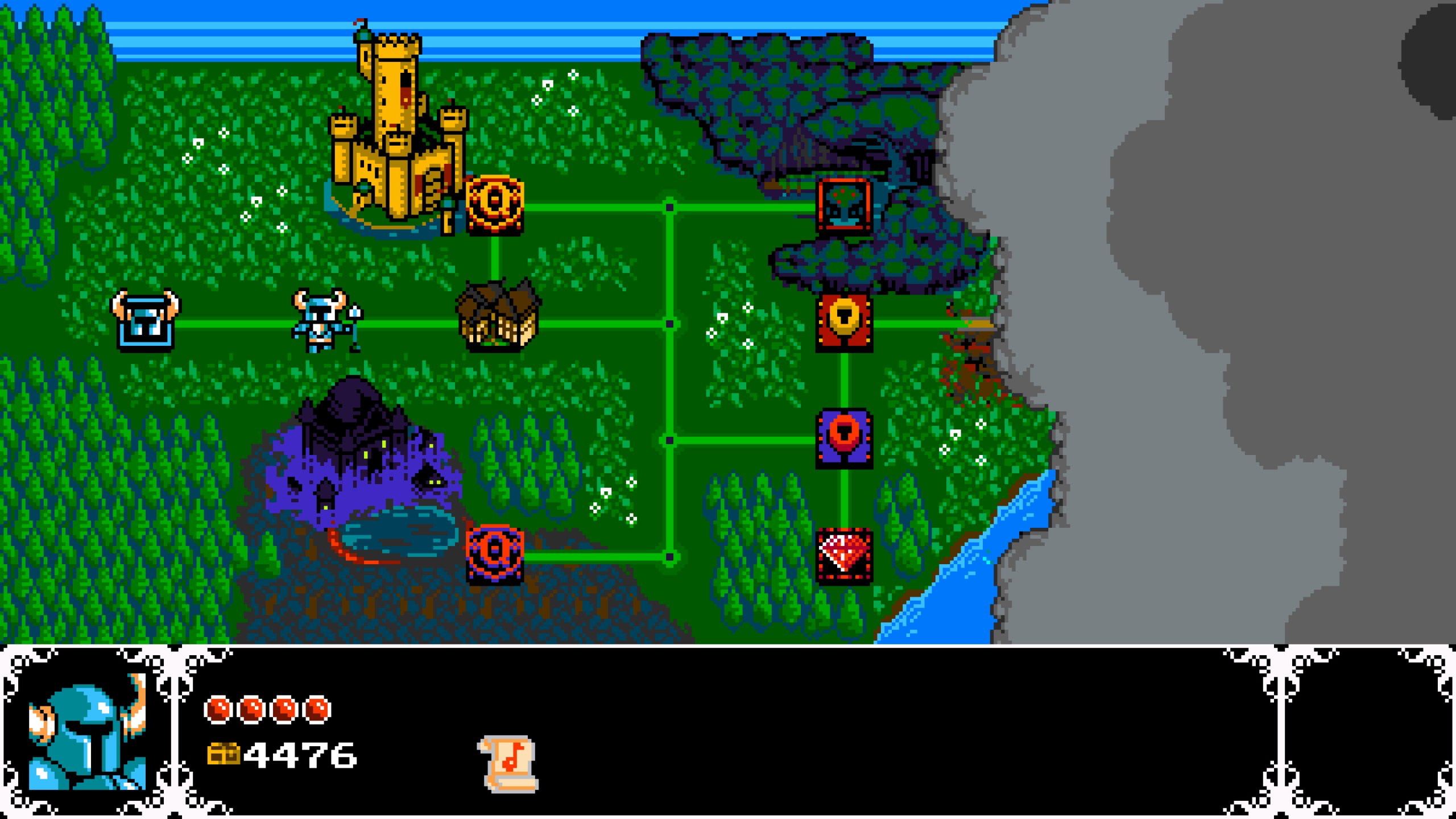TidBITS#1252/15-Dec-2014
In this final issue of TidBITS for 2014, we have a couple of holiday sales to pass on: a discount on BeLight Software’s Printworks for those who didn’t win a copy in last week’s DealBITS drawing and the WinterFest 2014 sale on essential Mac writing tools. Also this week, Apple pushed out iOS 8.1.2, mostly to address the problem of purchased ringtones that have gone missing. Since releasing iOS 8, Apple has been giving developers a hard time about how they can use its Extensibility features; Adam Engst shares his thoughts on the game Apple is forcing developers to play, and why it’s bad for everyone. Glenn Fleishman takes you on a tour of ScreenFlow 5, a professional app for recording Mac and iOS screencasts. Michael Cohen’s “Take Control of Pages” is now complete, and Michael reflects on his year of documenting the word-processing and page-layout app. Finally in FunBITS, Josh Centers presents his game of the year: Shovel Knight for Mac, which takes you back to the good old days of 8-bit gaming. Notable software releases this week include Default Folder X 4.6.12; Hazel 3.3.3; Labels & Addresses 1.6.9; Safari 8.0.2, 7.1.2, and 6.2.2; OmniFocus 2.0.4; and DEVONagent Lite, Express, and Pro 3.8.3.
TidBITS 2014 Holiday Hiatus
The year is drawing to a close, and this marks our final issue of TidBITS for 2014. We’ll be wrapping things up for the rest of the week, so keep an eye on our Web site, but after that it’s time for holiday hibernation. As is our custom, we’re taking the final two weeks of the year off from publishing TidBITS so we can spend more time with family and friends, reflect on the past year, rest up a bit, and look forward to whatever excitement Apple and the rest of the technology industry have in store for us in 2015. The next email issue of TidBITS will come out on 5 January 2015.
From the TidBITS standpoint, 2014 was another successful year, thanks in large part to over 2,700 TidBITS members (see “Keep TidBITS Publishing in 2015: Become a TidBITS Member,” 8 December 2014). It has been tremendously encouraging to see new members joining and renewals flowing in, but the biggest morale boost has been from the five individuals who joined our membership program at the $1,000 lifetime level in the last few weeks. Of course, we’re also eternally grateful for our long-term corporate sponsors: Smile, CrashPlan, and ScanSnap.
Tonya and I are also thankful for the highly capable and amiable assistance of Josh Centers, Michael Cohen, Joe Kissell, Agen Schmitz, Jeff Carlson, Glenn Fleishman, Rich Mogull, Lauri Reinhardt, and Bruce Dumes, along with the many Take Control authors and editors. You’re all great, and while we try to say thank you regularly, we wanted to make public our appreciation for participating in our team effort here too.
Funding from TidBITS members enabled us to commission numerous articles this year, and our thanks to those who broadened and strengthened the voice of TidBITS, including Julio Ojeda-Zapata, Geoff Duncan, Jeff Porten, Steve McCabe, Kirk McElhearn, Alicia Katz-Pollock, Nick Mediati, David Koff, and Andrew Laurence. Our appreciation also goes out to the indefatigable volunteers who translate TidBITS into Dutch and Japanese each week, to those who leave comments on articles and participate in TidBITS Talk, and to everyone who carves out precious time to read what we write.
Thank you, one and all, and may all your holiday wishes come true.
Apple Releases iOS 8.1.2 to Restore Vanishing Ringtones
Apple has released iOS 8.1.2 to fix various bugs and address an issue that could cause ringtones purchased from the iTunes Store to disappear. In terms of security updates, iOS 8.1.2 offers nothing that wasn’t already included in iOS 8.1.1.
Since Apple didn’t see fit to describe any other bug fixes or include any security fixes, if you don’t use purchased ringtones, we can’t see any urgency in installing this update. That said, we haven’t seen any widespread reports of problems, so it’s probably innocuous. Be sure to back up your device before updating.
If your purchased ringtones have gone missing, update to iOS 8.1.2, and then visit Apple’s Restore Tones page on that device to get them back. Apple describes the process in a support document.
iOS 8.1.2 can be obtained on your device via Settings > General > Software Update or on your computer in iTunes. It weighs in at about 28.2 MB on the iPhone 6, though the size will vary depending on your device.
DealBITS Discount: Save 55% on BeLight Software’s Printworks
Congratulations to C. Dale Flowers at cdale.com, Erik Lofgren at bucknell.edu, Jim Kessler at maine.rr.com, Michael Destefano Jr. at frontiernet.net, and Ton Terken at hetnet.nl, whose entries were chosen randomly in the last DealBITS drawing and who each received a copy of BeLight Software’s print design app Printworks. We presume they will all be whipping up holiday cards this week.
Don’t fret if you too want to design, print, and mail your own holiday cards, since BeLight Software is offering a whopping 55 percent discount off Printworks through 5 January 2015 (also available via the Mac App Store) — that drops the list price from $49.95 to $21.95.
Actually, you have a bit of a choice here. Printworks includes much, but not all, of the functionality of BeLight’s Labels & Addresses app (which is great for printing labels for those holiday cards — also available via the Mac App Store for $14.99) and their Disc Cover app (ideal for printing mix CD labels — it’s in the Mac App Store for $9.99). Those apps are also available at a 70 percent
discount through 5 January 2015.
Thanks to the 270 people who entered this DealBITS drawing, and good luck in future drawings!
WinterFest 2014 Sale on Key Writing Tools
This time of year brings with it thoughts of what you want to accomplish in the next year, and for many of us, those thoughts revolve around writing. Between TidBITS and Take Control, we spend every day researching, composing, and editing text, so when a group of our favorite artisanal software companies approached us about their WinterFest 2014 sale, we decided to join in. Through the end of December, you can save 25 percent on any or all of these products with the coupon code WINTERFEST2014. This isn’t a bundle deal, nor are there any gimmicks or requirements — it’s just a straightforward holiday sale on some great tools for Mac writers.
This curated collection includes a number of apps we rely on daily or have covered over the years. DEVONthink Pro is a superb tool for storing notes and research materials. Eastgate Systems’ Tinderbox helps you organize, plan, and map your thoughts. You can plot out the chronology of any story with Aeon Timeline. Smile’s TextExpander saves you from typing out frequently used words and phrases. Literature & Latte’s highly regarded writing studio Scrivener helps you turn your research and ideas into a manuscript. For working with editors and polishing your final draft (plus any imaginable text manipulation needs), Nisus Writer Pro is unparalleled. And, of course, our Take Control library of books helps you better use these apps — including titles about DEVONthink Pro, Scrivener, and TextExpander — and your Mac in general.
Other than Tinderbox, which requires you to order from the main WinterFest page to get the 25 percent discount, all you have to do is enter the WINTERFEST2014 coupon code when ordering, and only then if the link you use doesn’t already have it embedded.
If you take your writing seriously, do yourself a favor and invest in the tools and training that let you focus on the best way to convey your ideas to the world.
ScreenFlow 5: Record Mac and iOS Screens
Screencasting is not a new concept: as soon as people figured out how to focus a camera on a monitor to explain something, they did. You could argue that Douglas Engelbart’s famous 1968 demonstration of a graphical user interface and a mouse pointer is one of the earliest examples. ScreenFlow 5 from Telestream is the latest release of a long-running screencast app that adds some significant new capabilities for recording and editing walkthroughs or demonstrations, even if yours isn’t destined to be remembered forever. Sometimes, a bit of video can save dozens of email messages or
hours on the phone.
ScreenFlow’s goal is to let you record any audio input, video source, or screen connected to your Mac. In version 5, Telestream tapped into a new feature of iOS 8 and OS X 10.10 Yosemite that allows capturing the screen of any USB-connected iOS device on a Mac (this is possible without ScreenFlow too; see “How to Capture iOS Device Video in Yosemite,” 31 October 2014). Apple ostensibly added this option for developers who want to add video to their App Store listings, but it’s available to everyone. You can also natively import video into ScreenFlow from high-end cameras in MPEG Transport Stream and AVCHD file
formats.
But ScreenFlow isn’t just a capture aid. Its core is a track-based editor that enables you to create extremely sophisticated demonstrations. It resembles iMovie — before the HD version that changed everything (see “Regain the Timeline in iMovie ’11,” 21 October 2010). ScreenFlow has a steep ticket to entry for casual users at $99. But given that its intended audience is tech support technicians, technical writers, and folks like us at TidBITS, Telestream can charge a professional price. (Owners of any previous version can upgrade for $34. If you bought a previous version on the Mac App Store, you can transfer your
license to obtain an upgrade.)
Using ScreenFlow starts with a new recording. The dialog lets you simultaneously capture any or all of five kinds of sources: the desktop (only one monitor at a time), an iOS device, FaceTime camera or other attached video source, an internal or external microphone, and system audio. Each source is recorded as a separate track that can be edited later. You can also import external video or add additional recordings to the document after the initial capture. Version 5 adds an iTunes and iPhoto media browser so you can
easily import previously recorded clips, as well as audio, music, and still images.
ScreenFlow’s editing environment lets you position, resize, and crop any source within the document frame. You can crop a screen to just an application window, for instance, or you can combine multiple inputs at once. Video or screencast elements can be rotated across three axes, which lets you simulate iChat Theater-style presentations with a video off to the side at an angle.
I’ve created a brief walkthrough video, captured and produced using ScreenFlow, just for maximum recursive value.
You can modify the video frame to any dimensions, or use standard ones, which include a variety of iOS capture options. This is particularly useful for App Store developers to be sure they fit within Apple’s requirements; ScreenFlow includes a special preview mode to check videos in that format before uploading.
Outside of the canvas on which you lay out visual inputs, ScreenFlow behaves almost entirely like a video-editing program. A main timeline shows tracks, and you can scrub a playhead across the timeline or click to a position to see a rendered preview and hear bits of audio, or click the play button to watch a real-time composite. You can add titles, trim and split tracks, and add audio and video effects. (If you were really a masochist, you could edit videos without any screen recordings at all, but
I’d recommend against that! Choose the right tool for the job.)
ScreenFlow offers some appreciated, demonstration-specific features that enable you to call out, annotate, or put the focus on items. An Annotation Clip lets you draw with lines, rectangles, and ellipses on the video screen as if it were a separate video track.
A Callout Action in a visual track can highlight areas. For a screen captured from a Mac, you can have focus automatically switch to the current foreground window; ScreenFlow retains the window geometry in its captures. It can also follow a mouse cursor. A Freehand option to draw a static callout works in screen captures, as well as in iOS and other visual tracks. Callouts can be zoomed, be partially opaque, and have other effects. It’s a great way to isolate elements.
Because the iOS display capture method that Apple provides doesn’t grab gestures, you have to recreate them in ScreenFlow. The Touch Callout offers many subtleties, enabling you to make any sort of single or multi-finger gesture and movement, specify start and end locations, and even set whether the movement is linear or eases slowly in, out, or both. The app comes with several macros (or “templates” as it calls them) for common touch gestures.
ScreenFlow 5 has a non-trivial learning curve. I’ve used previous versions to produce a number of screencasts, and after re-acquainting myself with it, I’m still feeling only modestly proficient a few hours in. I’m not frustrated; the app is sophisticated rather than difficult.
Its audio editing tools remains weak compared to the screen and video controls. ScreenFlow could use a zoom-in audio editor, like the larger pane in GarageBand, that would enable more precise scrubbing, edits, and clean-up to better align audio to visual components.
ScreenFlow 5 isn’t for everyone, but it might be for a surprisingly large number of people. If your only technical support is for family, a remote screen session using Join.me or Screen Sharing via Messages is probably a better option. But if you regularly find yourself in a professional environment demonstrating the same thing in OS X or iOS — whether for other employees, customers, or potential buyers — don’t be daunted by either the investment of time or money required. ScreenFlow 5 will quickly pay back as you master its features.
“Take Control of Pages” Documents Apple’s Writing Triumvirate
In the closing months of 2013, Apple introduced new versions of the iWork apps — Pages, Numbers, and Keynote — and bundled them for free with all new Macs and iOS devices. The initial joy sparked by the free apps was replaced with consternation when long-time users discovered that the revised iWork apps were complete rewrites, with fewer capabilities, new file formats incompatible with the old apps, and redesigned user interfaces (see “New Free iLife and iWork Apps Share across Devices and Platforms,” 22 October 2013).
But, where many saw chaos and confusion, Tonya and Adam Engst saw opportunity, one that would begin to satisfy the many reader requests they had received over the years for Take Control titles about Apple’s iWork apps. They decided to tackle Pages first, and, because I was available, interested, and had experience with word-processing and layout apps that stretched back to before the Mac was born, they tapped me to write it. We felt such a book would take a long time to finish, and that preparing it would be challenging because Apple had promised frequent updates to restore missing features and add new ones.
We devised a plan: to write an initial draft of a “Take Control of Pages” book that covered just the basics. We’d sell it as a “pre-book” and issue new installments regularly that would contain both revisions and new material. Purchasers of the pre-book, no matter when they bought their copies, would receive these new installments for free as they were released. Adam described the plan in TidBITS in “Experimenting with “Take Control of Pages” Pre-book on Leanpub” (3 February 2014) when Take Control Books released the first pre-book installment.
Seven installments, 1,100 readers, and nearly a year later, “Take Control of Pages” has grown up into a real book. Now that my work is done, I wanted to share with you some reflections based on the deep dive that I took into Pages.
It’s about iCloud and Multiple Devices — Yes, Pages on the Mac is a word processor and layout program that can suit the needs of a wide range of users, but if you’re using it only on a Mac and not taking advantage of its close integration with its iOS sibling apps and with iCloud, you’re missing Apple’s point. That is, Apple is using Pages to demonstrate to both developers and customers how iCloud serves not just as a digital hub for photos and music, but as a hub for documents, too, one that related apps running on any of Apple’s hardware platforms can use to provide a smooth (if not completely frictionless) user experience. If Apple’s long-term multi-device
cloud-based goal wasn’t apparent before the advent of Handoff in iOS 8 and OS X 10.10 Yosemite, it is now.
Rational people could argue about how well Apple is measuring up to its cloudy ambitions, or whether it’s heading in the right direction in terms of iCloud and multi-device compatibility. However it can’t be denied that, as it stands today, Pages does work as a multi-device cloud-based word-processing platform. Not perfectly, but well enough to be useful.
I had to rely on Apple’s multi-device cloud-based compatibility promise throughout the composition of the book. On many days I had multiple documents shuttling repeatedly between my Mac, two iPads, an iPhone, and the Pages Web app in Safari. Though I encountered various obstacles from time to time (frustrating when they happened, but always short-lived), I found that Apple had delivered on its promise.
This is part of Apple’s core strategy: the company wants to sell you multiple Apple devices, and one of the ways it hopes to sell them to you is to make you feel confident that you can get at your digital stuff from any of its devices — that, as much as anything, explains the new Pages.
It’s Deeper Than It Looks — The features that Pages lost from its previous version in the 5.0 rewrite provoked such loud outcries that it almost sounded like Pages had devolved into little more than TextEdit with a shinier interface. And make no mistake — a lot of stuff was lost. But what remained still had a lot of capabilities, though sometimes subtle and easy to miss.
For example, take list styles. In Pages 4, you could apply list settings to any paragraph, but doing so overrode the paragraph’s underlying style: if you redefined the paragraph style to incorporate the list settings, all the paragraphs using that paragraph style also took on those list settings. Pages 5 separates list settings from paragraph styles — list styles now contain the list settings you make. You can apply the same list style to different paragraphs with different paragraph styles, and that list style won’t override any of those paragraph styles. Decoupling list settings from paragraph styles makes it easier to construct complex lists and structured documents.
Or take object styles, which enable you to take an object, like a circle or photo, apply border settings, fill color, shadow, and what-have-you, and then save those settings as a style so that later you can apply the style to another object, such as a triangle or a pasted graphic. Voilà, the new object now has the same border settings, fill color, shadow, and what-have-you.
Pages 5 may not have all the bells and whistles of Pages 4, but it offers quite a few gongs and flutes of its own.
Stuff I Like — Then there were the features I just found fun or interesting to play with. One such feature is the ability to collaborate in real-time in Pages for iCloud. I’ve done such real-time collaborative writing using Google Docs scores of times, but for some reason doing it in Pages felt more comfortable to me. Perhaps it was the fact that I was working in Pages itself: not Pages for Mac, but the Web app at iCloud.com, which looks and acts just enough like Pages for Mac to make me feel at home.
I also liked Pages 5’s improved change tracking and commenting features. They work as well as Word’s change tracking and commenting, but that’s not what I liked (I mean, really, who can like having to deal with change tracking?): it was the bendy change lines that tickled my fancy. Yes, eye-candy, but also easier to work with than Word’s approach.
I’ve grown fond of the single context-sensitive Inspector panel approach that Pages 5 takes. In Pages 4, I littered my screen with inspector windows so I could get to the settings I wanted quickly. Without a 27-inch iMac screen to hold all those windows and my document, I’d have been lost. In Pages 5, I can’t see all the necessary settings at once — but I can get quickly to the settings that are relevant to what I’m doing at the moment. And more important, I can work on a much smaller screen.
Stuff I Don’t Like — That’s not to say I’m totally a Pages fanboy. There are holes and instabilities that make me mutter bad words. For example, after a full year of Pages 5 updates, there is still no text-box linking, and no navigable document bookmarks. The lack of the former makes building a simple newsletter a more challenging task. Without bookmarks, you can’t make clickable cross-references, which is a show-stopper if you want to use Pages to produce anything but the most basic EPUB books.
There still isn’t a mail-merge function in Pages 5, although Apple has included just enough AppleScript support to make it possible. But unless you really want to roll your own mail-merge AppleScript feature for Pages, you have to go to an external site (albeit one recommended by Apple) to get the necessary script application, and you have to use a Numbers spreadsheet in conjunction with your Pages document. Clunky, kludgey, and very non-Apple-like.
Then there’s the Table of Contents feature, which does work, but, in my experience, not very reliably nor predictably: sometimes, Table of Contents entries don’t have the formatting they should. This is one area where Apple’s QA folk should devote some attention.
And, finally, explain to me why, at this late date, you still can’t edit formulas in table cells using Pages for iOS. Heck, you can do that even in the Web app!
Is Pages for You? — Who knows? It depends on what kind of work you need to get done and the people you work with. Obviously, if you work for a company that has standardized on Microsoft Office, you’d be foolish to use Pages for work, even though Pages is quite good at importing and exporting Word documents.
Nor is it the right tool for me much of the time, either, for that same reason. (In fact, I wrote “Take Control of Pages” in Nisus Writer Pro, since that app currently sits at the center of the Take Control publishing system.) But I’ve enjoyed using Pages this past year more than I expected to, and sometimes I find myself thinking up projects I can use it for. I wouldn’t hesitate to recommend it to anyone who wants to have a good general purpose word processor and layout app around for those times when such a thing would come in handy. Especially anyone who owns multiple Apple devices that it can run on.
If you do use Pages, I hope you’ll consider buying my book. It’s the most comprehensive documentation available about Pages 5.5 in Yosemite, Pages 2 in iOS 8, and Pages for iCloud, and I think you’ll find it useful when trying to figure out how the new and changed features in Pages work.
Meanwhile, I’m eager to see where Apple will go with Pages next.
iOS 8 App Development Becomes a “Bring Me a Rock” Game
The drumbeat to support an independent app developer in the face of heavy-handed Apple rejections has become a familiar refrain. It can be effective in specific situations, but is Apple exploiting the media to avoid setting down explicit rules? And what effect does this behavior have on the developer community? (Can you say “chilling effect?” I thought you could.)
Early last week, Apple told Transmit iOS developer Panic that the app could no longer send documents created by other apps to iCloud Drive, which forced Panic to remove the Send To feature entirely, since there was no way to remove just the iCloud Drive option (see “Apple Hobbles Transmit iOS,” 8 December 2014).
After numerous other articles criticizing this move, Apple reversed course and allowed Panic to release Transmit iOS 1.1.2 with its Send To functionality restored. Panic’s Cabel Sasser wrote:
After a considerate conversation with Apple, Transmit iOS 1.1.2 has been released with restored “Send To” functionality.
While the process feels less-than-perfect, this resolution is a nice reminder that, just as we thought, there are good people at Apple who will push hard to do the right thing. We hope you enjoy Transmit iOS 1.1.2.
Almost exactly the same thing happened in late October with James Thomson’s PCalc, which put a calculator widget in Notification Center’s Today view. Apple demanded the widget’s removal, then changed its mind after a firestorm of media criticism (see “Apple Demands Removal of PCalc’s Today View Widget,” 29 October 2014).
Other apps haven’t been so lucky. Neato, which puts a note-taking widget in Notification Center, has been threatened with removal unless the developer takes out the keyboard, which would render it useless (see “Neato Adds Note Taking to iOS 8’s Notification Center,” 12 November 2014). The developer of another note-taking app, Drafts, was also told to remove the app’s widget. And Launcher, which employed a widget for quick launching of apps, was removed from the App Store
because the developer wasn’t willing to take the widget away from his existing users. We won’t be surprised if Overglide, the flying game widget, meets the same fate (see “FunBITS: Overglide Pushes the Limits of iOS 8 Widgets,” 21 November 2014). Then there’s CalcKeys, a custom keyboard extension that provides a numeric keypad to perform simple calculations and insert the results (or the entire calculation). Developer Adrian Baerlocher of Tidal Pool Software told us it was rejected first for being a non-alphabetic keyboard and subsequently for performing calculations — the same reason PCalc’s Notification Center widget was initially
rejected. Neither of these reasons are in the published guidelines.
The common thread that ties these disparate apps together is that all are trying to take advantage of iOS 8’s new Extensibility features. Those include custom keyboards, Notification Center widgets, custom Share actions and extensions, photo and video editing extensions, and document provider extensions — iMore has a comprehensive explanation of Extensibility.
The problem is that Apple has not published clear guidelines about what is acceptable. None of these rejections are, as far as I can tell, related to security concerns. Each Extensibility feature is provided by a specific API, so at least in theory, providing a capability that is supported by the API should not pose a threat to user data, and in fact, developer reports about Apple’s rejections have never mentioned security issues.
Instead, Apple is in essence telling developers, “Bring me a rock.” When the developer returns with an app that seems to meet the published guidelines and Apple rejects it, the company is saying, “No, not that rock. Bring me a different rock.” Repeat the game until the developer gives up in frustration. This isn’t speculation — Launcher developer Greg Gardner wrote:
If developers don’t have explicit guidelines to go on and we can’t even use apps available on the App Store as an indicator of what is acceptable, our only choice is to potentially waste huge amounts of time working on apps that ultimately get rejected in an attempt to find something that will get accepted. I pleaded with this person to make public whatever guidelines they make available for app reviewers to decide what is acceptable and what is not regarding widgets. The Apple representative responded by saying that they prefer that the rules remain vague because that allows developers to come up with innovative ideas and also allows Apple to be flexible in case they change their minds later. When pressed on the issue of their
policies leading to wasted developer time, I was told, “If you are afraid something you are working on will be rejected, then don’t work on it.”
I believe Apple is seesawing between two conflicting desires. On the one hand, the entire point of iOS 8’s Extensibility features is to allow developers to extend iOS in interesting, useful, and perhaps even innovative directions. Apple’s technical teams are likely in this camp, creating technologies and encouraging developers to use them. But giving developers leeway to do whatever they want (even with the significant constraints of what iOS 8 and the known App Store rules allow) runs smack into Apple’s legendary need for control over the look, feel, and overall user experience, which probably comes from a high-level marketing team.
Worse, not only is Apple’s lack of explicit guidelines surrounding iOS 8’s Extensibility features forcing developers to play “Bring me a rock,” the company is using negative media coverage for the same reason a Mafia don might order a hit: to send a message. Some part of the company decides it doesn’t want note-taking widgets in Notification Center, but rather than set that down in published guidelines, Apple rejects the app, knowing that it will engender negative coverage, which will warn off other developers who might be considering bringing Apple a note-taking widget rock. This also isn’t speculation. Here’s Launcher developer Greg Gardner again, relating his conversation with Apple about why Launcher was removed:
I also asked specifically why Launcher was removed from the App Store after 9 days when other similar apps are still available weeks later. The answer to this question was the most interesting and informative response I had ever heard from them. They basically said that Launcher was a trailblazer in uncharted territories and that they felt that they needed to make an example of it in order to get the word out to developers that its functionality is not acceptable without them having to publish new specific guidelines. And they said that the fact that they aren’t seeing hundreds of similar apps submitted every day is proof to them that taking down Launcher was successful in this regard.
So let’s take score. Apple gets bad press and loses developer loyalty, though the company presumably prefers that to setting and following explicit guidelines. Developers waste vast amounts of time and money trying to please Apple. Users lose because useful apps are rejected, removed from the App Store, or never developed in the first place. In fact, the only player who wins is the media, which gets to publish story after story about how big bad Apple is grinding small developers underfoot.
But you know what? I don’t like publishing such stories. Call me old-fashioned, call me naive, or call me a Pollyanna, but I want iOS to be a platform upon which developers can write software that will astonish me and give me capabilities I could never have imagined. Instead, Apple has constructed a tightly controlled system where survival requires pleasing a capricious boss and gaming a system of artificial rules and regulations. As much as I appreciate Apple’s hardware and software achievements, I strongly disagree with the company’s policy management.
Perhaps I have this all wrong. Maybe we should be thanking Apple for the broader lesson. We’ve seen how the planned economies of some countries have suffered under state control, and many of us live in countries experiencing the tension between unfettered capitalism and excessive government regulation. With Apple, for the first time outside speculative fiction, we’re seeing an example of something completely different — what could happen were a corporation to gain complete control over an entire economic ecosystem.
FunBITS: Shovel Knight Digs Up the Fun
Many of us who grew up in the 1980s and early 1990s have fond memories of the 8-bit video game era, especially the Nintendo Entertainment System (NES), the console that pulled gaming from the abyss of the 1983 video game crash.
Alas, most of those games aren’t nearly as good as we might remember. Sure, some, like the Mario and Zelda games, hold up well, but much of the library of NES games was garbage, marred by frustrating controls, subpar gameplay, cruddy graphics (even for the era), and lousy hit detection (imagine falling through the ground). For a sense of just how bad many of these games were, check out the hilariously profane Angry Video Game Nerd series.
Even the best games of the era could be as cruel as a George R.R. Martin novel. Mega Man 2 may be one of the greatest games of all time, but it’s also one of the most frustrating. As evidence, I present a video of the game’s final boss fight, which requires you to shoot a flying alien repeatedly with the equivalent of a bowling ball that immediately falls to the ground. And that was the only weapon that worked! If you failed enough times, you had to start the level all over again. Without reading a game guide beforehand to know the correct weapon, you could spend hours of trial and error finding out.
Despite the faults of those early games, they had a certain something that made them special. The pixelated graphics with limited colors, the chiptunes, and the tropes of the era make for fond, if slightly fuzzy, memories.
Shovel Knight by Yacht Club Games evokes that golden age of gaming, while being as good as your memories of that era are. I spent an entire weekend playing through the game when it was released this summer for the Wii U, and now it’s available for the Mac for $15 (Mac OS X 10.6 Snow Leopard and later). Check out the trailer.
I highly recommend some kind of game pad. I like my old standby: a USB Xbox 360 controller with a modified directional pad. But I had trouble getting Shovel Knight to recognize it. In 10.9 Mavericks, Apple quietly slipped in support for the Xbox 360 controller for games that don’t natively support it. Unfortunately, that support seems to have disappeared in 10.10 Yosemite just as mysteriously as it arrived. An article on iMore led me to an unofficial driver that got it working
again.
Shovel Knight is a platform game that borrows from the best of the 8-bit era. Like the Mega Man series, you fight a gauntlet of bosses to gain their powers. Like “The Legend of Zelda II: The Adventure of Link”, you travel to villages where villagers sell you items, give you tips, and sometimes say nonsensical things. Like DuckTales, in addition to swinging your weapon, you can also use it like a pogo stick. And like “Super Mario Bros. 3,” you transverse the world on a map, with new areas opening up as you progress through the levels.
You play as the titular Shovel Knight, who went into exile after losing his beloved Shield Knight. Upon his return, he finds the land under control of the evil Enchantress, and he once again picks up his shovel on a quest to defeat her. But first, he has to fight his way through The Order of No Quarter, consisting of King Knight, Specter Knight, Treasure Knight, Mole Knight, Plague Knight, Propeller Knight, Polar Knight, and Tinker Knight.
Gameplay will be instantly familiar to anyone who remembers the NES era. You travel from stage to stage and jump between platforms, swinging your shovel at enemies and bouncing off your shovel both to attack enemies and reach high places. You can also use your shovel to dig up treasure, which can be used to purchase upgrades, like more life or magic power.
Shovel Knight eliminates much of the NES frustration by adding multiple checkpoints to levels, and abandoning the lives system that gave you limited attempts to beat a level. Instead, when you die, you drop part of your treasure and return to the last checkpoint. You can then go back to where you died and recover all or part of the treasure. Sometimes, the leftover treasure will be in a chasm where you can’t access it, unless you purchase the fishing pole, which helps you extract your treasure from those pits.
Like a Quentin Tarantino movie, Shovel Knight draws inspiration from multiple sources, while itself feeling fresh and original. And while there are more 8-bit-style games than you can shake a pixelated stick at, what makes Shovel Knight special is its attention to detail.
While many retro-style games give just a rough approximation of NES graphics, Yacht Club Games stuck as closely to the NES style as possible. While they couldn’t adhere to the NES’s 54-color limit and still get the visuals they wanted, they managed to stay within a few colors of it. The developers also added a few modern graphical touches, such as a widescreen display and parallax scrolling, which adds a sense of depth.
Despite the graphics not being possible on an NES, the sound could have been. Using an app called FamiTracker — which is used to create NES music on Windows machines — they programmed the music to work on a special sound chip called the VRC6, which was used in Japanese games of the time, but never in the West.
For more geeky details about how Yacht Club Games made Shovel Knight as authentic to the NES as possible, check out developer David D’Angelo’s post on Gamasutra.
At first, the story of Shovel Knight seems like a generic “rescue the princess” tale, but it gains subtlety and depth over the course of the game. Without spoiling anything, I will say that Shield Knight isn’t your typically helpless damsel in distress.
While the story is pretty serious for a video game, Shovel Knight keeps its tongue firmly planted in cheek. The protagonist’s weapon of choice leads to a number of puns that could have come from our own Glenn Fleishman. Early on, a character encourages Shovel Knight to not “throw in the trowel.” Shovel Knight warns a boss that he is about to taste “shovel justice.” If you enter your name as WSWWAEAW at the start of the game, then you play in “Butt Mode,” which replaces most of the proper nouns in the dialog with the word “butt.” Shovel Knight’s humor is juvenile, but it keeps the game fun.
Shovel Knight maintains the challenge of the NES era, but it never feels unfair. Controls are crisp, and each level offers plenty of checkpoints (which you can elect to destroy for more treasure and challenge). Some of the boss fights were incredibly hard, particularly the battle with Plague Knight, but the game never forced me to replay the entire level, so I could keep trying until I finally beat them.
To my mind, Shovel Knight is just about the perfect game, and it doesn’t outstay its welcome. It’s simple enough for anyone to enjoy, without being so easy that it’s boring. It blends melodrama with humor for a perfect tone of fun. And if you want more challenge, there are achievements for beating the game without spending money, without dying, and without using checkpoints.
This time of year is when gaming publications like to dole out their game of the year awards, usually reserved for big-budget extravaganzas. And while I’ve reviewed some great games this year, Shovel Knight is my FunBITS game of the year.
TidBITS Watchlist: Notable Software Updates for 15 December 2014
Default Folder X 4.6.12 — St. Clair Software has released Default Folder X 4.6.12 with a fix for a bug in OS X 10.10 Yosemite that causes Save As sheets in some applications to grow by 22 pixels each time you save a file (noted by Jason Snell at his Six Colors site). The Open and Save dialog enhancement utility also correctly tracks recently used folders in Carbon applications running in Yosemite, ensures that Default Folder X’s contextual menu works as it should in file dialogs that use column view in Yosemite, updates tags when
AppleScript is used to change the name of the file being saved, and reorganizes the menu bar menu to place more frequently used items at the top. ($34.95 new, $10 off for TidBITS members, free update, 11.0 MB, release notes, 10.6+)
Read/post comments about Default Folder X 4.6.12.
Hazel 3.3.3 — Noodlesoft has released Hazel 3.3.3, a maintenance update that brings several fixes and improvements to the file cleanup utility. Version 3.3.3 fixes a crash that occurred when editing rules with a custom attribute on the left hand side of a condition, fixes a problem that prevented a number of formatting options from showing up for custom text attributes, performs extra checks for text files so that content matching works with a wider range of text file types, squashes a bug that prevented menu bar icons from displaying, and provides numerous unspecified engine fixes. ($29 new, free update, 8.9 MB, release notes, 10.8+)
Read/post comments about Hazel 3.3.3.
Labels & Addresses 1.6.9 — Just in time for your holiday card production line, BeLight Software has released Labels & Addresses 1.6.9 with support for OS X 10.10 Yosemite. The label and envelope printing app also improves performance when working with large address lists, adds the capability to re-read data into a document quickly when information in associated files is modified, fixes the occasional crash associated with editing address panels, and addresses an issue with importing data from Apple’s Numbers app. Normally $49.95, Labels & Addresses is priced at $14.95 for a
limited time during the holidays from the BeLight Web site and the Mac App Store. ($49.95 new, free update, 47.6 MB, release notes, 10.5+)
Read/post comments about Labels & Addresses 1.6.9.
Safari 8.0.2, 7.1.2, and 6.2.2 — After releasing updates to the Safari Web browser and quickly recalling them back in the first week of December, Apple has now released Safari 8.0.2 for OS X 10.10 Yosemite, along with Safari 7.1.2 for 10.9 Mavericks and Safari 6.2.2 for 10.8 Mountain Lion. The release notes for Safari 8.0.2 are similar to the pulled version, fixing a bug that prevented history from syncing across devices if iCloud Drive wasn’t turned on, improving performance of WebGL graphics on Retina displays, and enabling username and password imports from Firefox. But there is one more — a fix for the issue that caused some users to not be able to access Safari
after installing version 8.0.1. All three versions of Safari receive a fix for an issue that could prevent a saved password from being autofilled after two devices were added to iCloud Keychain. The three releases also include the same security updates from the Safari 8.0.1/7.1.1/6.2.1 triumvirate, including fixes for WebKit vulnerabilities that could lead to execution of arbitrary code due to memory corruption issues and user interface spoofing. All three versions of Safari are available from Software Update. (Free)
Read/post comments about Safari 8.0.2, 7.1.2, and 6.2.2.
OmniFocus 2.0.4 — The Omni Group has released OmniFocus 2.0.4, a maintenance update for the Getting Things Done-inspired task management app. The release ensures that switching to a built-in perspective resets the current search. It also fixes a rare database issue that caused havoc with merged transactions yielding file names that were too long to be written to the file system. OmniFocus 2.0.4 also adds Dutch, French, German, Italian, Japanese, Russian, Simplified Chinese, and Spanish localizations (though OmniFocus Help and related documents have yet to be localized). ($39.99 new for Standard edition and $79.99
for Pro edition from The Omni Group Web site, $39.99 for Standard edition from Mac App Store (with in-app purchase option to upgrade to Pro), free update for version 2.0 licenses, 72.8 MB, release notes, 10.9.2+)
Read/post comments about OmniFocus 2.0.4.
DEVONagent Lite, Express, and Pro 3.8.3 — DEVONtechnologies has updated all three editions of its DEVONagent research software (Lite, Express, and Pro) to version 3.8.3. The updates bring native support for the DuckDuckGo search engine to all three editions (to learn more about this up-and-coming search engine, see “Search in Private with DuckDuckGo,” 20 August 2014). The Express and Pro editions also add an option to stop a search as soon as you open a result, update the Macintosh News search sets and Facebook Profiles plug-in, improve
handling of HTML and HTTP dates, and make termination of frozen background tasks more reliable. (All updates are free. DEVONagent Lite, free, release notes; DEVONagent Express, $4.95 new, release notes; DEVONagent Pro, $49.95 new with a 25 percent discount for TidBITS members, release notes. 10.7.5+)
Read/post comments about DEVONagent Lite, Express, and Pro 3.8.3.
ExtraBITS for 15 December 2014
Two quick ExtraBITS this week: Michael Cohen discusses his new book, “Take Control of Pages,” with MacVoices host Chuck Joiner, and the new online publication Design Explosions compares Google’s and Apple’s approaches to mapping in iOS.
“Take Control of Pages” on MacVoices — For Take Control authors, it’s inevitable, but always fun, to finish a book and then get to spend an hour discussing it with Chuck Joiner of MacVoices. Michael Cohen’s most recent chat with him was no exception, as they discussed the book, how it came to be, and why Apple made Pages into the three-platform app that it is today.
Design Explosions Elegantly Explains Mapping Interfaces — A new online publication, Design Explosions — the brainchild of UX Launchpad — kicks off a series of “design lessons” with an in-depth look at how current Google and Apple iOS mapping interfaces work and why. Design Explosions assumes that product building teams are smart and talented, and that there are well-considered reasons that underlie why the products look and work as they do. Its in-depth analysis of Apple Maps and Google Maps on iOS makes for a fascinating and informative read, and provides a welcome
respite from the usual “We Look at Two Interfaces and Tell You Who Won” type of critique.