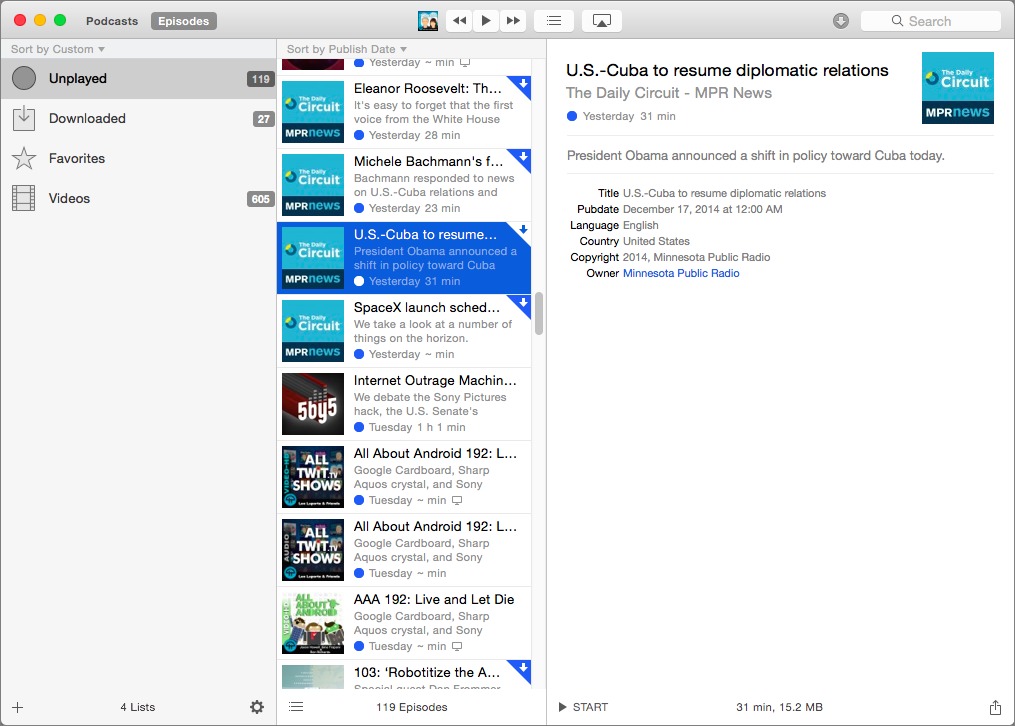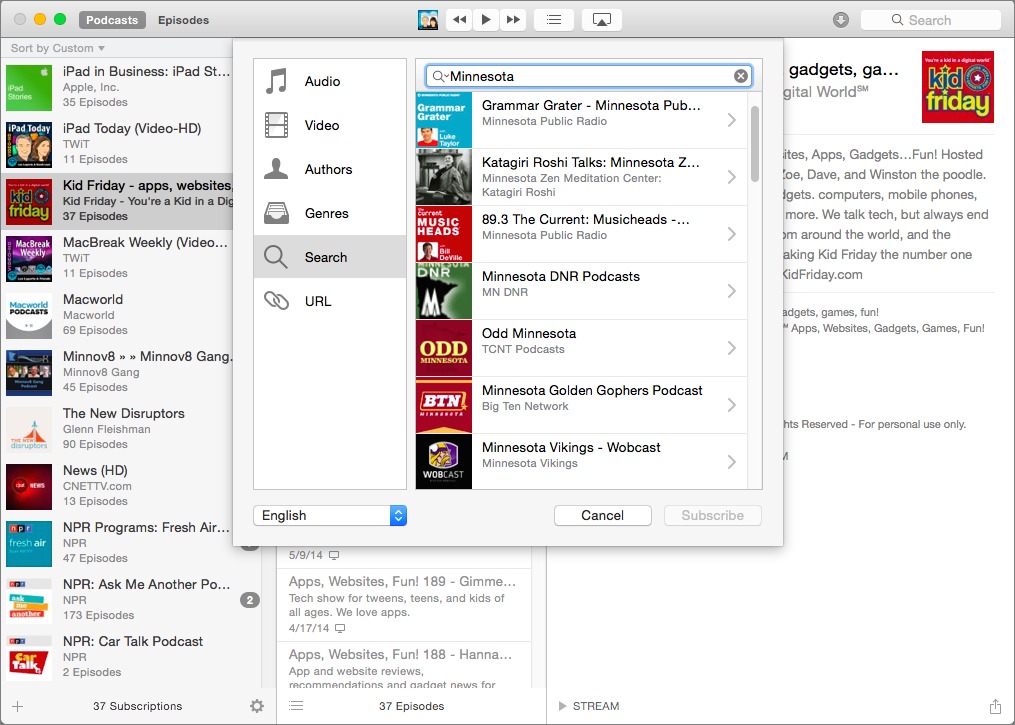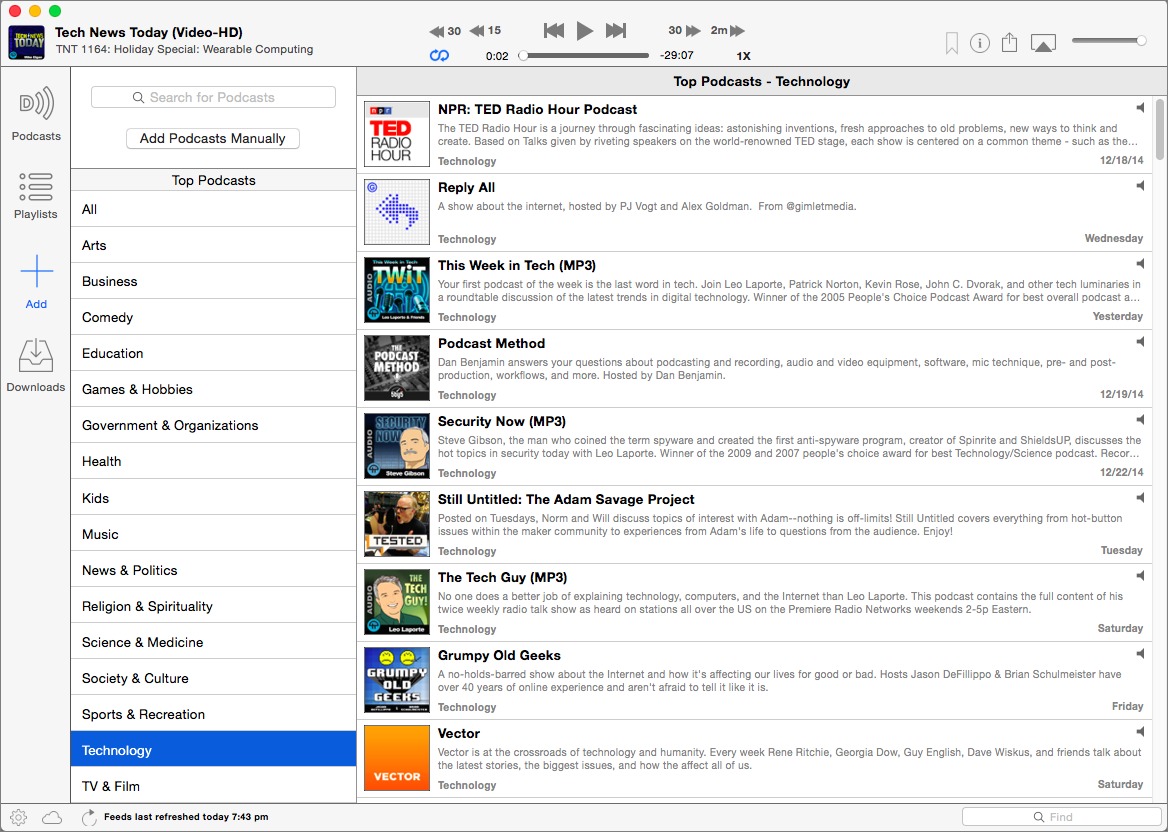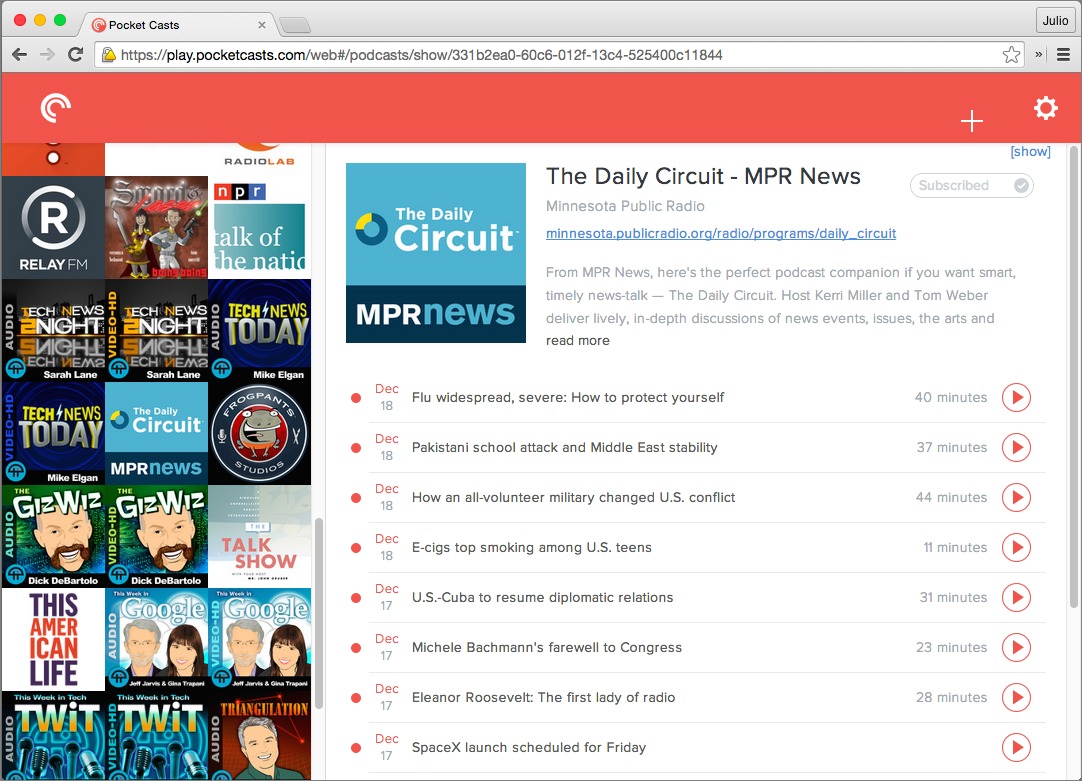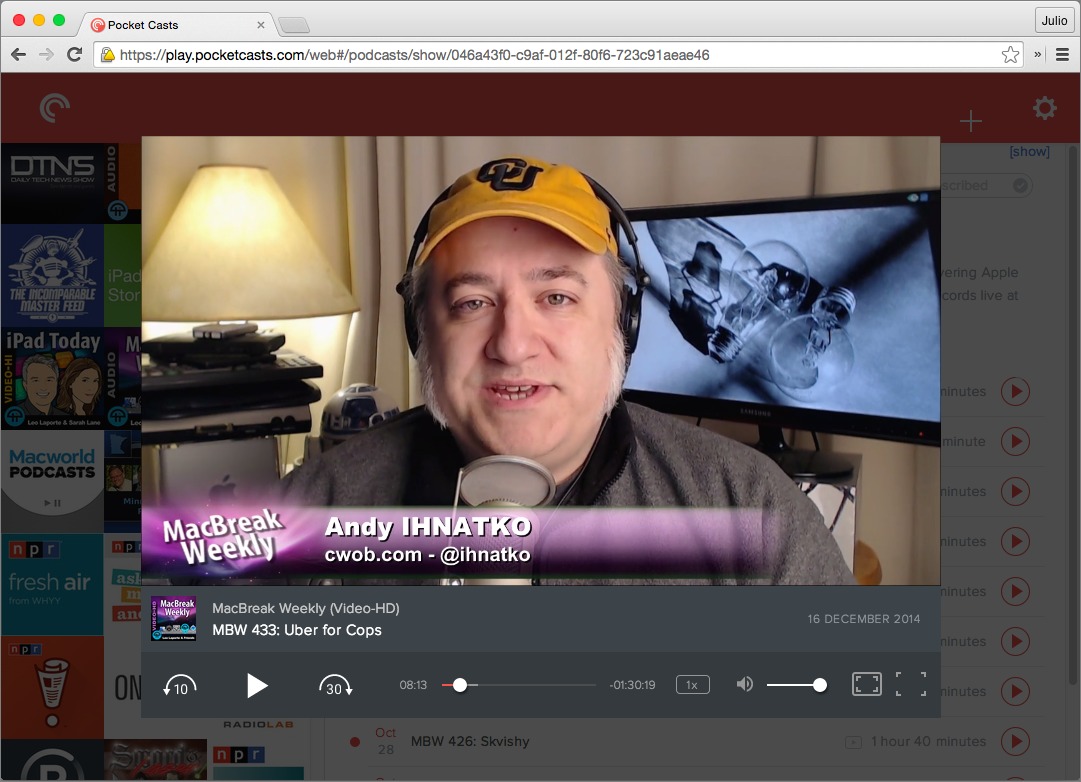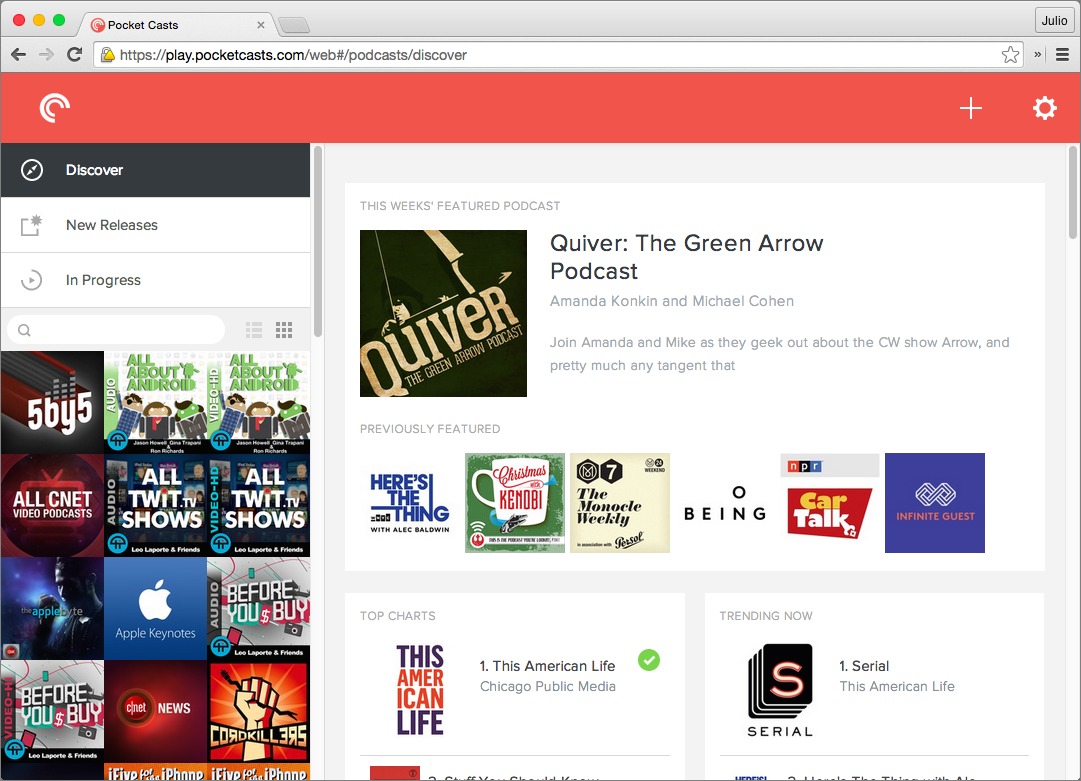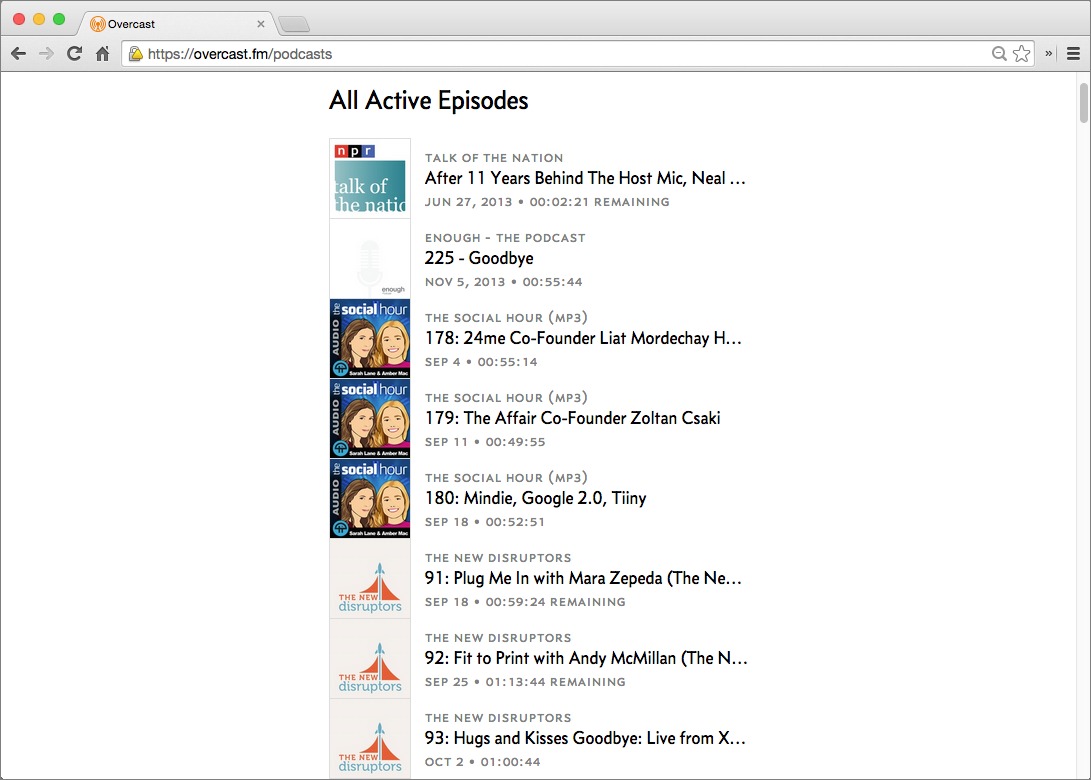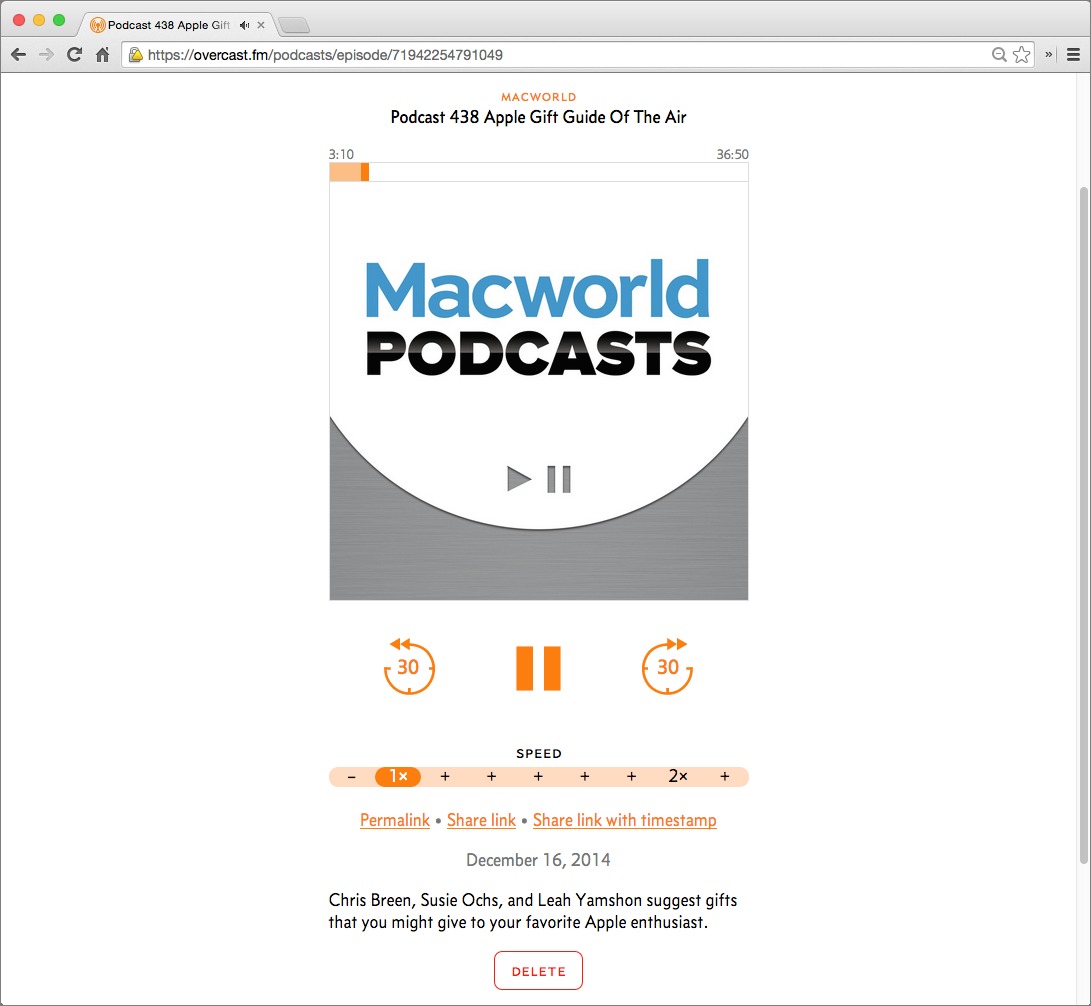TidBITS#1253/05-Jan-2015
Happy New Year! Looking forward, we put our heads together to share where we’d like to see Apple devote energy in 2015 — please join in with your suggestions in the comments! Joe Kissell looks back to provide a progress report on Apple Mail in Yosemite. And Julio Ojeda-Zapata takes a break from listening and watching podcasts to compare four Mac- and Web-based podcast clients. Notable software releases in the past few weeks include OS X NTP Security Update (Yosemite, Mavericks, and Mountain Lion), BBEdit 11.0.2, Paprika 2.1.2, Airfoil 4.8.12, Quicken 2015 for Mac 2.3.1, Evernote 6.0.5, GraphicConverter 9.5, Mellel 3.3.7, Typinator 6.3.1, Pixelmator 3.3.1, Mailplane 3.3.4, and LaunchBar 6.1.6.
The TidBITS Wishlist for Apple in 2015
2014 was a huge year for Apple. We saw the larger iPhone 6 and the larger-yet iPhone 6 Plus, the release of the iMac with Retina 5K display, a visual redesign of Mac OS X with 10.10 Yosemite, and a new era of openness in iOS 8 with the surprising announcement of Extensibility. That’s not even counting Apple’s early announcement of the Apple Watch, details about which will remain elusive until its eventual release in 2015.
Though Apple fulfilled many user wishes in 2014, there is still more to be done. Here are some of what the TidBITS crew would like to see from Apple in 2015. We’ll circle back to this article at the end of the year to see what changed.
Clear Rules for Extension Developers — While Extensibility — which brought Notification Center widgets, third-party keyboards, and Share sheet extensions to iOS — was a welcome change, it also reminded us how hostile Apple can be to its developers.
Apple’s opinion about extensions seems to change with the winds. The company might accept an app, and even feature it in the App Store, only to turn around and demand the removal of features, later changing its mind and allowing the offending features to remain. As Adam Engst pointed out in “iOS 8 App Development Becomes a ‘Bring Me a Rock’ Game,” (15 December 2014), this angers both users and developers, and Apple is playing a dangerous game that challenges the loyalty of both.
So, please, Apple: instead of making an example out of high-profile developers, figure out what is and is not acceptable and put it in writing. Developers will thank you, users will thank you, and in the long run, you’ll save yourself a lot of bad press and bitter feelings.
Snow Leopard 2.0 — Mac OS X and iOS have seen major changes in the past couple of years, with design overhauls, important new capabilities, and unprecedented levels of interoperability.
But all of that has come with some steep costs. Updates have become less reliable (see “Apple Releases 8.0.1, but Don’t Update Yet!,” 24 September 2014). Update sizes have become so bloated that some users can’t install them. Overall, Apple’s legendary stability and reliability have suffered some major blows.
For the time being, Mac OS X and iOS are effectively feature complete. The one thing we’ve repeatedly heard from users is a cry for stability. We’d like to see OS X 10.11 and iOS 9 be “Snow Leopard” updates that — just as 10.6 Snow Leopard did for 10.5 Leopard — remove cruft, clean up problems, and polish existing features so that we have a stable base going forward.
A Smaller iPhone — Smartphone sizes have grown continually since the release of the original iPhone, with Android phones outpacing Apple until the release of the iPhone 6 and iPhone 6 Plus. While lots of people appreciate being able to see more on screen, or having smaller amounts of information appear at more readable sizes, not everyone is enthusiastic.
For many people with smaller hands, decent vision, and fitted clothing (such as numerous active women, not to mention athletes who want to stow an iPhone in a small bike bag or shorts pocket), the iPhone 6 is too large, and the iPhone 6 Plus is laughably massive. Apple’s 2014 answer to that was to keep the smaller iPhone 5s available, but particularly as Apple Pay (available only in the newest iPhone models) becomes more popular, the older iPhone 5s won’t be a reasonable alternative.
So here’s a vote for a svelte iPhone 6s Mini to join the anticipated iPhone 6s and iPhone 6s Plus in Apple’s 2015 iPhone refresh. And Apple, while you’re at it, could you please move the side-mounted Sleep/Wake button back to the top where it doesn’t get pressed accidentally all the time while changing volume?
Wishes for Pages — After Michael Cohen spent a year doing a deep dive into Apple’s Pages for “Take Control of Pages,” (see “‘Take Control of Pages’ Documents Apple’s Writing Triumvirate,” 11 December 2014), he has three Pages wishes to submit to the powers-that-be at Apple:
- The return of text box linking: The disappearance of this feature in the transition from Pages 4 to Pages 5 made the laying out of newsletters, brochures, and pamphlets far more cumbersome than it used to be. Put it back, Apple, please!
- The return of bookmarks: Pages 4 provided links from one part of a document to another, which was great for creating indexes, tables of contents, and cross-references. Such links are missing in Pages 5, and the range of interactive documents you can make in Pages is the poorer for it.
-
Formula editing in tables in Pages for iOS: In Pages 5, tables are Numbers-style spreadsheets, complete with a huge collection of formulas you can stick in table cells. Not so in Pages for iOS, which only lets you enter or edit text in table cells. Given how hard Apple has worked to make Pages for iOS and Pages for Mac compatible, this is one incompatibility that’s hard to understand — especially since Numbers for iOS can easily handle formula entry and editing in table cells. Apple, put the Pages and Numbers developers in the same room for an afternoon so they can work this thing out!
Stop Skimping on Storage — We were flabbergasted when the iPhone 6 and iPhone 6 Plus debuted with a paltry 16 GB of storage by default.
Granted, many users haven’t been bothered by the lowest tier of iPhone storage in the past. But the ballooning sizes of both iOS and Apple’s own apps and the ever-larger sizes of iPhone photos and videos make 16 GB increasingly untenable. As Kirk McElhearn has pointed out (see “Apple’s iOS Apps Consume Significant Device Space,” 14 November 2014), a 16 GB iOS 8 device comes with only 12.73 GB of usable space, and if all of Apple’s suggested apps are installed, it drops to a bit over 8 GB. Plus, photos taken by the iPhone 6 hover between 1 and 3 MB each, with one 72-second video taking up over 150 MB! Even without installing other apps, it won’t take long for the average user
to fill up that space.
The lack of free space has significantly hurt iOS 8’s adoption rate. iOS 7 was installed by 74 percent of users in early December 2013, but with a full month more time, iOS 8 is still only at 64 percent penetration. The most likely reason is that an over-the-air upgrade is possible only if the device has more than 5 GB of free space, which is exceedingly uncommon, particularly for those 16 GB devices. (When upgrading via iTunes, space considerations are far less significant.)
To be fair to Apple, how many of us would have opted to spend an extra $100 for a 64 GB device if 32 GB were the default? Fewer, certainly, but Tim Cook has stated in the past that he’s willing to choose to do the right thing over seeking additional profit (see “Tim Cook Chooses the Environment Over Profit,” 28 February 2014). Do the right thing here, Apple, because it’s painful when users unwittingly fail to anticipate just how much storage they will need.
Photos for Mac — Photo management on Apple devices is in a complete state of disarray. Currently, there are three options for bringing photos from an iOS device to a Mac:
- Import using iPhoto (which is on its deathbed) or the ancient Image Capture (which can be confusing)
-
Use a third-party solution, like Dropbox
-
View photos in iCloud Photo Library from the iCloud.com beta, assuming you have access
None of these solutions is ideal. iCloud Photo Library is promising, but until it is available for all users on all Apple platforms, it’s merely a tease.
To resolve this ridiculous situation, Apple has promised Photos for Mac early in 2015. We hope the company delivers on that promise, sooner rather than later, with an app that at the very least matches up with iPhoto’s capabilities. Bonus points if the new Photos doesn’t immediately drive orphaned Aperture users to Adobe Lightroom.
iCloud Drive Sharing — When iCloud Drive was first announced, it seemed that Apple might have created a compelling alternative to Dropbox. That hope was dashed when iCloud Drive finally appeared. As Michael Cohen pointed out, “iCloud Drive Is Not a Dropbox Replacement,” (6 November 2014).
Many of us rely on both Dropbox and iCloud Drive for our work, which is a recipe for confusion. It would be nice if we could store everything in one place (and today, that place would have to be Dropbox). iCloud Drive offers a level of integration that Dropbox can’t match, but iCloud Drive doesn’t allow sharing files and folders with other users. Enabling iCloud Drive users to share documents would go a long way to reducing our reliance on Dropbox. It would be even better if iCloud Drive could retain and restore past versions of files.
This isn’t merely for user convenience. It can’t be in Apple’s best strategic interests to let millions of Mac and iOS users remain reliant on a system-level service like Dropbox for productivity. That hasn’t been a problem for Apple yet, but it could be in the future unless Apple expands iCloud Drive to compete with Dropbox rather than just ceding the space.
A New Apple TV — The third-generation Apple TV debuted in 2012, and after nearly three years, it’s time for an update. In the meantime, Google and Amazon have made serious inroads into the living room, pushing the Apple TV to third place in sales behind Roku and Google’s Chromecast, and not far ahead of Amazon’s Fire TV.
What could Apple do with an Apple TV hardware revision? Many of Josh Centers’s ideas from last year’s “The Future of Apple TV,” (21 February 2014) are still viable. Even one thing Josh was skeptical about last year, voice control, has been proven possible by Amazon’s Fire TV.
Right now, the Apple TV is compelling only for iTunes loyalists. Google’s Chromecast and Amazon Fire TV Stick are less expensive, the Roku offers more content options, the full-sized Fire TV offers more features and capabilities, and an ever-increasing number of smart TVs (which integrate many of the capabilities of these boxes) make buying any of them less necessary. It’s time for Apple to up its TV game.
A New Mac mini — After years of waiting, Apple finally updated the Mac mini in 2014, but what showed up wasn’t exactly what we had in mind. Although the new Mac mini retained the same design it has had for years, it’s actually less expandable than its previous iteration, and suffers from worse multi-core performance. While we were astonished by the iMac with Retina 5K display, the Mac mini warranted only a collective “meh.” (See “Apple Launches iMac with Retina Display, Refreshes Mac mini,” 16 October 2014.)
We’d like to see a redesigned Mac mini with the same sensibilities as the MacBook Air. Imagine a fast, SSD-equipped Mac mini that isn’t much bigger than the current Apple TV. Even if it were a bit over the current Mac mini’s $499 price tag, the tiny form factor would guarantee it a spot on many desks. As it stands, the current Mac mini is the worst of the Mac’s past and present: big, clunky, slow, and non-expandable.
Take Advantage of the iPad’s Screen — iPad sales have been flagging, and if you look at an iPhone 6 or iPhone 6 Plus, it’s not hard to see why. Both phones feature expanded keyboards and features like Reachability to make screen elements easier to access.
So why is the iPad’s interface just a bigger version of the iPhone’s? It’s time for Apple to differentiate the iPad by taking advantage of all that space. Add additional keyboard keys, bring over Reachability, and make it possible to run apps in split-screen mode. With larger iPhone 6 screen sizes, the iPad isn’t quite as appealing as it once was.
Make the Mac App Store Relevant Again — The promise of the Mac App Store was compelling, offering as it did a single central marketplace that would be accessible to every Mac user. But today, it would be hard to classify it as anything other than a disappointment.
A number of developers have abandoned the Mac App Store entirely. Most notable was Bare Bones Software (see “BBEdit 11 Overhauls Features for Existing Customers,” 26 October 2014), but Panic was unable to make the Coda 2.5 Web authoring program meet Apple’s sandboxing requirements, Golden Hill Software ditched the Mac App Store rather than work around a rejection of their CloudPull Google data backup software, and Realmac Software hasn’t even
submitted RapidWeaver 6 to the Mac App Store because of how it prevents customers from getting support directly.
Dealing with the App Store review process and giving Apple a 30 percent cut made the Mac App Store a tough sell for developers, but Apple’s arcane sandboxing requirements were the last straw for many, particularly utilities like Keyboard Maestro that couldn’t possibly be sandboxed. Equally troubling, developers have no way to offer paid upgrades, forcing awkward and user-unfriendly workarounds so developers can afford to fund ongoing development rather than always chasing new customers. None of these issues is necessarily a deal-breaker on its own, but combined, they make the Mac App Store unpalatable.
It’s time to admit that the Mac App Store is caught in a downward spiral. We can’t see Apple abandoning the Mac App Store, given that it’s how OS X and all Apple apps are distributed, so we’d like to see Apple meet the needs of developers and users alike by relaxing or rolling back the sandboxing requirements, allowing paid upgrades, and letting developers communicate directly with their customers. (The iOS App Store would benefit from the latter two as well.)
Other Ideas? — We have no monopoly on wishes for Apple, so if there are other things you’d like to see Apple focus on in 2015, please share them in the comments.
Apple Mail: The Yosemite Progress Report
About a year ago, following the release of OS X 10.9 Mavericks, I wrote a little article expressing unhappiness with some of the changes to Apple Mail — especially for Gmail users (see “Mail in Mavericks Changes the Gmail Equation,” 22 October 2013). That rant turned into a bit of a meme, enough so that I was immortalized as a green rage monster. Over the following few months, Apple addressed many of my concerns in a series of updates (see “Mail in Mavericks: Is It Safe Yet?,” 11 November 2013, and “Mail Improvements
in OS X 10.9.2,” 25 February 2014), and most of the furor over Mail’s period of spectacular misbehavior died down.
Now that 10.10 Yosemite has been available for a couple of months (and the 10.10.1 update has been out for a month), I wanted to revisit the status of Apple Mail. Is it safe to use yet (or again)? Did Apple fix (fill-in-your-favorite-bug-here)? Are the new features worth it? Has Apple finally given Mail the care and attention it has needed for so long?
The short version is that Mail is (for better and worse) about as reliable as it was in Mavericks. There are a few interesting new features, a few odd changes, and a few bugs. But for the most part, if Mail was working for you in later versions of Mavericks, you’ll have the same experience using Yosemite. If it wasn’t working for you in Mavericks, you’re not likely to find it substantially improved.
The Good News (with Qualifications) — Let me start by saying that Mail continues to be my primary email client, and that I use it happily and successfully every day. As I write this, I’ve received 479 messages today, not counting spam. But my Inbox has only two messages in it. (That’s two more than I’d like, and I’ll deal with them after I’m finished with this article.) As an email power user, I find Mail to be an excellent tool for the job. (It did require a bit of customization, but I’ll get to that in a moment.)
However, note that I no longer use Gmail as my primary email provider. (To learn more about that decision, read my Macworld article “Why (and how) I’m saying goodbye to Gmail.”) Although I have many different email accounts that I use for testing purposes (including Gmail, Exchange, and iCloud), the account I rely on most heavily is a good old-fashioned IMAP account. In my experience, that’s the sort of account Mail works best with. When I hear tales of Mail woe, they most often come from people who use Gmail or Exchange, or who use POP instead of IMAP (see “FlippedBITS: Misconceptions
about Changing Email Addresses,” 4 March 2014).
Furthermore, as I’ve often lamented, Mail’s default configuration is awful. In order to make Mail usable, I had to display and rearrange the mailbox list, create smart mailboxes, customize toolbars and message headers, fiddle with numerous preferences, and set up a bunch of sorting rules both on my mail server and within Mail. I also had to add several third-party plug-ins, of which the most important to me are Mail Act-On, SpamSieve, and GPGMail. But the end result is a client that behaves almost exactly the way I want it to. I’ve tried lots of other Mac email clients, and despite their many virtues,
none of them give me all the capabilities that my customized copy of Mail does.
In short, if you think about email approximately the way I do (see “It’s Not Email That’s Broken, It’s You,” 23 February 2013), you use a conventional IMAP provider, and you’re willing to spend a bit of time fiddling with settings and plug-ins, Mail in 10.10.1 is just fine. The further you find yourself from that position, the greater the chance Mail will annoy you.
Yosemite Changes — Apart from adopting Yosemite’s new fonts and flat icons, Mail looks almost the same as it did in Mavericks. There are a few subtle changes. For example, section headings in the Mailbox List are no longer shown in all caps. If you receive a message that is both encrypted and signed, only the encryption badge appears in the message header, not the digital signature badge. And although the From pop-up menu still exists and still lets you choose a different address or account to send a message from, for some reason it doesn’t look like a pop-up menu until you hover over it. But these are all trivial things.
Of the more substantive changes, the three biggest are Mail Drop, a new feature that routes attachments via iCloud rather than enclosing them in the body of your message; Markup, which lets you annotate PDFs and graphics without leaving Mail; and Handoff, which enables you to start composing a message on one device and pick it up instantly on another (without even saving it as a draft). These features all work approximately as advertised, and they’re nice, but they all feel sort of tacked-on. I had been hoping the Mail team would take this opportunity to seriously rethink some of the less successful aspects of Mail’s user interface, fix long-standing bugs, and modernize Mail with new organizational and automation features. Alas, all
these hopes will be rolled over to my OS X 10.11 wish list.
If you want to know whether Mail “finally” plays nice with Gmail or Exchange, all I can really say as the most casual user of both account types is that I don’t notice anything significantly different from the way Mail worked in Mavericks. That is, there are no fundamental design changes, but at least some of the bugs that existed in 10.9.5 still exist in 10.10.1.
There Will Be Bugs — I could spend a whole article cataloging Mail bugs both large and small, but I’ll just hit the highlights.
As I peruse discussion boards for Mail in Yosemite, I notice quite a lot of people complaining about Exchange sync problems (see, for example, this Apple Support Communities thread). I’ve also read numerous reports of crashes, although I haven’t experienced any problems myself. One interesting bug I have encountered is that if you send a message in Plain Text format that includes an attachment — and that attachment is sent using Mail Drop — then sometimes the link to the attachment is the only thing that shows up for recipients or in your Sent mailbox; the rest of the message is blank. (The workaround is to use Rich Text, at least for any message that includes
large attachments. You can change the format of the current message with Format > Make Rich Text or Format > Make Plain Text, or change your default setting in Mail > Preferences > Composing > Message Format.)
Shortly after Yosemite was released, I began to notice that when I moved a message from my Inbox to another mailbox, Mail appeared to do the right thing, but later the message reappeared in my Inbox (while a copy remained in the other mailbox). This turned out to have been caused by a bug in a beta version of Mail Act-On I was testing, so I didn’t think anything of it. But Dan Frakes reports that he’s seeing previously filed messages pop back into his Inbox with one of his Gmail accounts (but not another of them), even without the Mail Act-On plug-in installed.
Perhaps the most interesting and widespread bug I’ve heard about involves a new checkbox, which is optimistically labeled “Automatically detect and maintain account settings” and is selected by default. Apple claims this setting, when enabled, lets Mail automatically figure out things like which port and authentication method to use, which might otherwise require trial and error to determine. Unfortunately, many users have found that Mail guesses wrong; with that box checked, Mail overrides manually entered correct values and causes connection failures.
The fix is to uncheck the box and fill in the right port and authentication settings manually, just as in previous versions of Mail. But you have to do this for each account — both incoming and outgoing. To fix incoming accounts, go to Mail > Preferences > Accounts > Account Name > Advanced and uncheck “Automatically detect and maintain account settings.” For outgoing accounts, go to Mail > Preferences > Accounts > Account Name > Account Information and choose Edit SMTP Server List from the Outgoing Mail Server (SMTP) pop-up menu. Select an account in the list at the top, click Advanced, and uncheck “Automatically detect and maintain account settings.” Repeat for each SMTP account.
Take Control of Apple Mail — People are constantly asking me if I’ve tried this or that hot new email client that promises to revolutionize the whole concept of email and solve all my problems. And I say thanks, but my email is already entirely under control. Apple Mail is far from perfect, and I’d be the first person to point out its flaws. Even so, it’s the tool I like best, but that’s because I’ve spent years fine-tuning everything to my liking, figuring how to solve or work around bugs, and experimenting to figure out the most effective ways to use it.
If you, too, want to like Apple Mail but feel that you can’t quite get a grip on it, I’d like to offer my help. “Take Control of Apple Mail, Second Edition,” freshly updated to cover Mail in both Yosemite and iOS 8, helps you understand Mail’s idiosyncrasies, fix problems, optimize the app for greater efficiency, and even become a better correspondent. If you already have another email setup that works well for you, this book won’t try to convert you to a Mail user. But it will help you to get the most out of Mail and get a feel for how powerful it can be with a few tweaks.
Mac Podcast Client Showdown: Native Clients vs. Web Apps
Podcasts, those broadcast-style audio and video shows distributed as Internet downloads or streams, aren’t just for consumption on mobile devices.
I do most of my podcast listening or watching on a smartphone while on the go, or on a tablet while relaxing on the couch. But sometimes I want to get caught up on shows like MacBreak Weekly or On the Media at my Mac while taking a break from work.
Until recently, options for doing this on the Mac weren’t great. Despite Apple’s attempts to refine the podcast interface in iTunes over the years, I never became a fan, but I stuck with it because it was convenient. Then, everything changed.
Back in 2013, Vemedio released a Mac version of Instacast to complement its iOS version (see “Instacast for Mac Fills the Desktop Podcatcher Gap,” 31 May 2013). Recently, Vemedio bumped Instacast to version 2.0. Later in 2013, Jamawkinaw Enterprises, maker of the Downcast app for iOS, released a Mac version of its client (see “Downcast Comes to Mac, but Lacks Instacast’s Polish,” 3 Aug 2013).
Subsequently, a couple of Web-based podcast clients have burst onto the scene. Shifty Jelly debuted a surprisingly full-featured Web version of its Pocket Casts app for smartphones and tablets. Marco Arment, who made a splash with his audio-only Overcast app for iOS, added a simple Web player, accessible via a user’s Overcast account in a browser.
Although the various apps have their strengths and weaknesses, which desktop podcatcher you pick will, to a large extent, be determined by your preferred iOS podcatcher.
For instance, using Instacast for the Mac makes sense if you rely on Instacast on an iPhone or iPad, since the two apps synchronize your subscriptions and play positions. The same goes for the Web version of Pocket Casts. Using it is a no-brainer for those using the corresponding apps for iOS or Android, because Shifty Jelly offers its own synchronization mechanism. And so on.
There are other considerations when mulling which Mac podcatcher to embrace, and I’ll get to those in a bit. I’ll also tell you which desktop podcast client I currently prefer, and why.
But first, let’s take a close look at the various options.
Instacast for Mac 2.0 — Vemedio has essentially replicated iTunes’ podcast features, enhancing them in ways that will delight podcast aficionados.
Along with playback controls at the top of the window, Instacast 2.0 for Mac provides a simple and logical three-column configuration with a left-hand column displaying your subscribed podcasts with album art, a middle column showing a list of episodes for the selected podcast, and a big right-hand column that shows the selected episode’s show notes and other information.
You can switch the left-hand column to instead show playlists for downloaded, unplayed, and favorited episodes across multiple podcasts, along with an option to display only video episodes.
There is a podcast directory for finding new shows, as well.
Instacast for Mac lets you download shows, but doing so is optional and I rarely bother. I generally stream podcasts, and Instacast has worked reliably in this regard. Instacast’s streamed video looks terrific, which is not always a given when streaming video, even over my broadband connection.
What’s new with 2.0? For starters, the desktop app appearance has been flattened and simplified to make it conform to the Yosemite style. I think it looks nice.
The app now lets you create customized playlists that play continuously, are populated with new episodes matching the list’s parameters, and sync to iOS and other desktops.
A new search function lets you comb through your episode collection by keyword, and it indexes show notes as well as podcast and episode names.
A single-user license of Instacast 2.0 for the Mac costs $19.99, and users of version 1.0 can upgrade for $4.99. The app is free for those who pay $14.99 per year for Instacast memberships, which offer a few bonus benefits such as no-cost iOS in-app purchases and access to beta software releases.
Downcast for Mac — Like its competitor Vemedio, Jamawkinaw Enterprises has translated its iOS podcast client to the Mac, but there are stark differences between Instacast and Downcast.
The Downcast interface takes a two-column approach instead of Instacast’s three-column approach, which I don’t think works as well. The left-hand column clumps podcasts into two big groupings, Unplayed or Partially Played and Played or Empty, one on top of the other, which seems awkward. This is similar to what Downcast for iOS does, and is part of the reason I don’t use that app.
The right-hand column also seems confusing, as it puts a podcast’s “local” (which is different from downloaded) episodes at the top, along with a button to access “other” episodes. Why not just show every episode, as Instacast does?
I must also confess to some distaste for Downcast’s overly spartan interface, which is little more than black and white elements with bits of blue here and there. It’s almost as if Downcast designed the Mac app for an old monochrome monitor (except for the album art, which remains in full color). If the publisher meant the interface as a Yosemite flattening exercise, I would argue it went a bit too far.
Downcast is otherwise logically designed, with a playlist section, an easy-to-peruse directory for finding podcasts, and a download queue. For those using multiple devices, Downcast syncs podcasts, episodes, playlists, and preferences via iCloud. I may sound unimpressed by Downcast, but those who like the iOS incarnation should give the Mac app a look.
Downcast for Mac is $9.99 in the Mac App Store.
Pocket Casts for the Web — This brings me to Shifty Jelly’s Web-based Pocket Casts client, which is for streaming only. That means it’s useless if you’re at 35,000 feet or conducting research in the Amazon rainforest, but it’s otherwise a fine alternative to native apps, and the streaming performed splendidly for me.
Pocket Casts has a brightly colored, eye-catching, and ultra-flat design that is easy to grasp and use. A list of podcasts appears on the left, either as a single album-art column or a three-across grid (I prefer the latter). Click a show and its episodes appear in the right-hand pane.
Each episode has a big play button. Clicking it for an audio episode brings up a player on the bottom of the page. For video playback, there are standard, expanded, and full-screen options (the first two appearing atop and in the center of the page).
The upper left of the interface offers additional links, including Discover for accessing the podcast directory, New Releases for seeing your subscribed shows’ latest episodes, and In Progress for your partially played episodes. Play something on Pocket Casts for iOS and that progress is instantly reflected on the Web, and vice-versa.
There are two separate search options: one for looking through the podcast directory for shows to sample, and another that finds keywords in the titles of subscribed shows.
I was initially skeptical that a full-featured podcasting client could be executed successfully as a Web app, but Shifty Jelly made me a believer. Pocket Casts for the Web is clean, fast, and fun to use.
It’s not free, but it’s a bargain at a one-time cost of $9 with a 14-day free trial.
Overcast for Web — Compared to Pocket Casts for the Web, Overcast for the Web is a bare bones offering.
Overcast can play only audio podcasts, not video podcasts, and audio features on the Web client are kept simple. The home page has “all active episodes” followed by subscribed shows in a single vertical column. Such a Downcast-like style isn’t to my liking.
Each podcast gets its own page, as does each of the show’s episodes. For each podcast episode, there’s album art, shown large, along with a play button, a delete button, a clickable progress bar, a pair of skip buttons to jump 30 seconds backward or forward, and a speed bar with seven positions starting at 1x and ending at 2x. Permalink links go to episode pages on the podcasts’ own sites.
Overcast for iOS and, by extension, the Web player, are free, but users can add advanced functionality to the mobile app via in-app purchases.
Marco Arment also has Web-player improvements on tap, including searching and podcast adding.
Decisions, Decisions — My decision about which client to use on my Mac is based largely on which client I use on my mobile devices. I initially used Downcast and Instacast for iOS, but later switched to Pocket Casts; I continued using Instacast for the Mac until Pocket Casts for the Web was released.
Pocket Casts is cross-platform, in the sense that it has apps for both Android and iOS, and its Web client works just as capably on a Chromebook or Windows PC as on a Mac. I realize this may not be an issue for those who rely entirely on Apple devices, but many of us have reason to use other operating systems (I have to use Windows at my day job’s office, and I’m constantly testing Android-based smartphones and tablets). With full cross-platform syncing, Pocket Casts has people like me covered.
Shifty Jelly’s cross-platform approach is one reason I migrated from Instacast to Pocket Casts in iOS, though I must confess that Pocket Casts suits me where Instacast and Downcast do not in ways I can’t fully rationalize. Pocket Casts for the Web is a different dimension of that podcast-client love affair, and I’m head over heels.
My reason for giving Overcast a pass is clearer: It doesn’t do video, and I’m a ravenous consumer of video podcasts. Overcast is popular, recently topping 200,000 downloads in just six months, so Marco Arment is clearly doing something right and should not be pressured to embrace video. There are other podcatchers for that. He is, however, mulling a Mac app and that could be a big win for users.
Regardless of which app best meets your needs, it’s great to have so many options, unlike the old days when iTunes was pretty much the only Mac podcast client in town.
TidBITS Watchlist: Notable Software Updates for 5 January 2015
OS X NTP Security Update (Yosemite, Mavericks, and Mountain Lion) — Apple has released OS X NTP Security Update for 10.10 Yosemite, 10.9 Mavericks, and 10.8 Mountain Lion to address a critical security issue with the software that provides the Network Time Protocol (NTP) service, which is used to keep a computer’s internal clock synchronized with an external server. The updates are available via Software Update or via Apple’s Support Downloads Web site, but for the first time ever, Apple pushed this security update to at least some Macs automatically. For those still using 10.6 Snow Leopard, there’s an independent installer. (All updates are free. For 10.10.1 Yosemite, 1.9 MB; for 10.9.5 Mavericks, 2.0 MB; for 10.8.5 Mountain Lion, 2.1 MB)
Read/post comments about OS X NTP Security Update (Yosemite, Mavericks, and Mountain Lion).
BBEdit 11.0.2 — Bare Bones Software has released BBEdit 11.0.2 with a bevy of fixes for the venerable text editor. As usual, the folks at Bare Bones have had some fun with the release notes, with these two standout items:
- Fixed a bug in the Markdown scanner where it would hang if you inserted a tab before a blockquote marker, but only if you’d had three or more cups of coffee at a small diner within the last week.
- The user manual is now downloaded using https, and the world is once again safe for democracy.
On the more serious side, BBEdit 11.0.2 works around a frustrating bug in OS X 10.10 Yosemite that causes Open and Save As panels in some applications to grow by 22 pixels each time a file is saved, pushing the bottom edge of the panels off the screen (a problem also recently addressed in “Default Folder X 4.6.12,” 14 December 2014). This fix only prevents the panels from growing out of control, and the release notes provide a Terminal command for restoring the panels to their default sizes. BBEdit 11.0.2 also fixes a memory leak in some of the built-in language modules, improves typing into the search box in the
Clippings floater or the Insert Clipping panel, restores the Change Case > Capitalize Sentences command to working order, and improves performance of the Process Lines Containing, Process Duplicate Lines, Sort Lines, and Zap Gremlins commands. ($49.99, free update for version 11 licenses, 11.2 MB, 10.8.5+)
Read/post comments about BBEdit 11.0.2.
Paprika 2.1.2 — Hindsight Labs has released Paprika 2.1.2 with several fixes for the popular recipe manager, as well as the addition of a few new unspecified keyboard shortcuts. The update ensures scroll bars don’t go missing in the recipe screen, improves text selection when using the browser clipboard tools, returns missing buttons in full screen mode in OS X 10.10 Yosemite, squashes a bug where popovers would get stuck in the browser, and fixes a few minor issues with the YummySoup and SousChef importers. ($19.99 new from the Mac App
Store, free update, 4.2 MB, 10.8+)
Read/post comments about Paprika 2.1.2.
Airfoil 4.8.12 — Rogue Amoeba has released Airfoil 4.8.12, which adds a couple workarounds for issues involving the Bonjour network discovery service. Airfoil will no longer disconnect a speaker if its Bonjour record disappears, and the app no longer has a timeout for resolving Bonjour services. The update also squashes an AppleScript bug where multiple Airfoil Speakers Touch instances were not properly uniquely identified, fixes a crash that was introduced in version 4.8.11, and updates Instant On to version 8.0.5 with several small improvements. ($25 new with a 20 percent discount for TidBITS members, free update, 15.1 MB, release notes, 10.7+)
Read/post comments about Airfoil 4.8.12.
Quicken 2015 for Mac 2.3.1 — Intuit has released version 2.3.1 of its Quicken 2015 for Mac financial software with several new features, including a calendar view of transactions (both past transactions and future reminders), new reports (including Net Worth Over Time Report and Payee Summary Report), and display of alerts from the Quicken mobile app (in Quicken for Mac as well as in Notification Center). See “Quicken 2015: Close, But Not Yet Acceptable” (2 October 2014) for our initial coverage. The update also improves management of the payee list, adds an option for turning off
security price updates, warns you when an attachment can’t be uploaded (while continuing to sync to the cloud), improves matching of downloaded transactions, fixes a bug that prevented a newly entered transaction from being automatically sorted by date, and continues to improve Quicken Windows file conversion. Note that as of this writing, Quicken 2015 for Mac was still stuck at version 2.2 in the Mac App Store. ($74.99 new, free update, release notes, 10.7+)
Read/post comments about Quicken 2015 for Mac 2.3.1.
Evernote 6.0.5 — Evernote has released version 6.0.5 of its eponymous information management app with a fix for an issue that prevented content from either not displaying or taking far too long to render. The update also ensures typing speed doesn’t slow down (which occurred for users with multiple accounts), adds the capability to link Gmail contacts in Work Chat, adds support for exporting a presentation as a PDF, and returns the capability to open local files directly (previously excised due to security concerns). (Free from Evernote or the Mac App Store, 60.0 MB, release notes, 10.7.5+)
Read/post comments about Evernote 6.0.5.
GraphicConverter 9.5 — Lemkesoft has released GraphicConverter 9.5 with the twin additions of creating QR codes as well as finding QR codes (the latter on OS X 10.10 Yosemite). The venerable graphic conversion and editing utility also adds support for import importing MTF (Motorola Theme File) and APNG files, an Automatic Enhancement command to the Picture menu, a Close All Saved Documents command, a sort option when browsing your iCloud Photo Stream, a new crosshair tool, and a smart crop AppleScript command. ($39.95 new from Lemkesoft or the Mac App Store, free update, 248 MB, release notes, 10.7+)
Read/post comments about GraphicConverter 9.5.
Mellel 3.3.7 — RedleX has released Mellel 3.3.7, a maintenance release with patches for a few memory leaks. The word processing app also fixes an issue that would cause bibliography scanning to fail with documents containing oddly formatted XML data, fixes a couple instances of crashes, squashes a bug that prevented text from being copied when viewing a document in the Versions browser, and corrects the Copy X Attributes menu in the Spanish localization. ($39 new from RedleX and the Mac App Store, free update, 97.5 MB, release notes, 10.6+)
Read/post comments about Mellel 3.3.7.
Typinator 6.3.1 — Ergonis released Typinator 6.3 in December 2014 with the new capability to search through your most recent expansions (via the Find field in both the Typinator window and in Quick Search). The text expansion tool can now export a set of selected items dragged from the abbreviation list to the Finder (previously, only an entire set could be exported), improves overall speed, works around an issue that caused expansions to fail in OS X 10.10 Yosemite’s Notification Center, and now requires 10.6 Snow Leopard or later. Shortly after the release of version 6.3, Ergonis issued version 6.3.1 to fix an
issue with the visibility of the Typinator icon in Yosemite’s dark menu and work around a crash on Yosemite. (€24.99 new with a 25 percent discount for TidBITS members, 6.9 MB, release notes, 10.6.8+)
Read/post comments about Typinator 6.3.1.
Pixelmator 3.3.1 — The Pixelmator Team has released version 3.3.1 of its eponymous image editing app (no nickname for this release this time) with the added capability to pinch to zoom within a document window. The update also now enables you to scroll through the Shapes, Gradients, and Styles palettes, ensures you can properly see the document window bottom side, correctly displays X and Y coordinates in the Info bar, and ensures that the Pixelmator folder now always appears in iCloud Drive. ($29.99 new from the Mac App Store, free update,
42.8 MB, release notes, 10.9.5+)
Read/post comments about Pixelmator 3.3.1.
Mailplane 3.3.4 — Uncomplex has released Mailplane 3.3.4, which adds support for downloading embedded images, and provides options to hide both ads in the Gmail Promotions Tab and Gmail’s entire right-hand column. The Gmail-specific email client also won’t ask for two-step verification again if you’ve selected “Trust this computer” and ensures that using Download As won’t change the default download folder. ($24.95 new, free update, 34.3 MB, release notes, 10.7+)
Read/post comments about Mailplane 3.3.4.
LaunchBar 6.1.6 — Objective Development has released LaunchBar 6.1.6, a minor maintenance update for the keyboard-based launcher. The new version fixes a crash when using the Wikipedia search action, prevents bookmark indexing from creating search templates for URLs that contain an asterisk, fixes a cosmetic problem that prevented rounded corners from updating in some themes, and squashes a bug associated with adding OmniWeb or Opera bookmarks rule to the index. ($29 new with a 20 percent discount for TidBITS members, free update, 9.8 MB, release notes, 10.9+)
Read/post comments about LaunchBar 6.1.6.
ExtraBITS for 5 January 2015
In ExtraBITS this week, we have news about Apple halting online sales in Russia, a theoretical redesign of the venerable Get Info window, and a DIY project for identifying unsecured Wi-Fi networks with a hobbit sword. Plus, you can listen to Adam and Tonya talk about tech journalism and Josh Centers discuss App Store inconsistencies and the future of the Apple TV.
A Sting for Open Wi-Fi Networks — If you feel a deep connection to the Elven smiths of lost Gondolin, or if you just want a magic glowing sword (and who doesn’t?), Spark IO has just the project for you: a sword that glows blue when it detects an unsecured Wi-Fi network. The do-it-yourself project requires a plastic replica of Bilbo’s sword from “The Hobbit”, an inexpensive Spark Core Wi-Fi development kit, and two AA batteries. When assembled, your Sting will detect nearby open Wi-Fi networks, glow blue, and publish a message on the network. Not guaranteed to kill Mirkwood
spiders.
Design Firm Ramotion Reimagines the Get Info Window — Despite notable visual changes throughout the past few versions of OS X, the Get Info window hasn’t evolved significantly in years. Design firm Ramotion has mocked up an alternative approach for the Get Info window that emphasizes the information that the user probably wants to see. It’s both more attractive and more functional, and Apple would do well to take note. And as Khoi Vinh of Subtraction.com has noted, the Fonts and Colors palettes are even more in need of
redesign.
Apple Halts Online Sales in Russia — Russia’s economy is in a tailspin due to falling oil prices, and the resulting fluctuations in the ruble have caused Apple to halt online sales there. Apple had already increased the Russian price of the iPhone 6 by 25 percent due to the ruble’s plummet. Apple’s online store is its primary means of selling to customers in Russia, since the company has no physical stores in the country.
Josh Centers Discusses App Store Rules with the Tech Night Owl — TidBITS Managing Editor Josh Centers again joined the Tech Night Owl podcast to discuss Apple’s recent App Store inconsistencies, as well as the future of the iPad and Apple TV.
Adam and Tonya Engst Discuss Tech Journalism on MacVoices — On a recent MacVoices interview with Chuck Joiner, Adam and Tonya Engst engaged in a far-ranging conversation about how tech journalism has changed over the last year, how Take Control Books is evolving, and why you won’t always see the latest breaking news appearing on TidBITS (hint: we only want your eyeballs when there’s something worthwhile for them to look at).