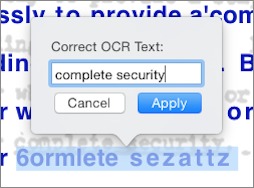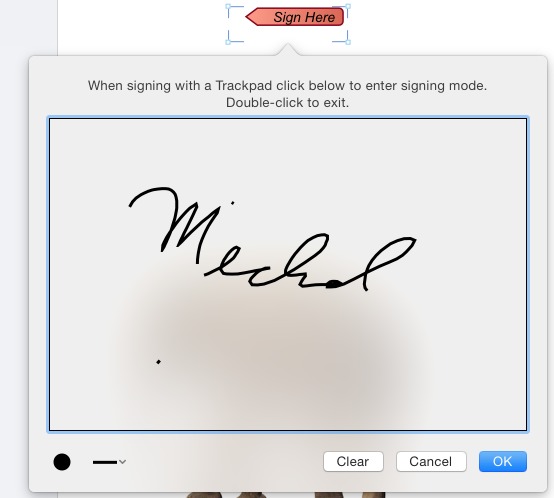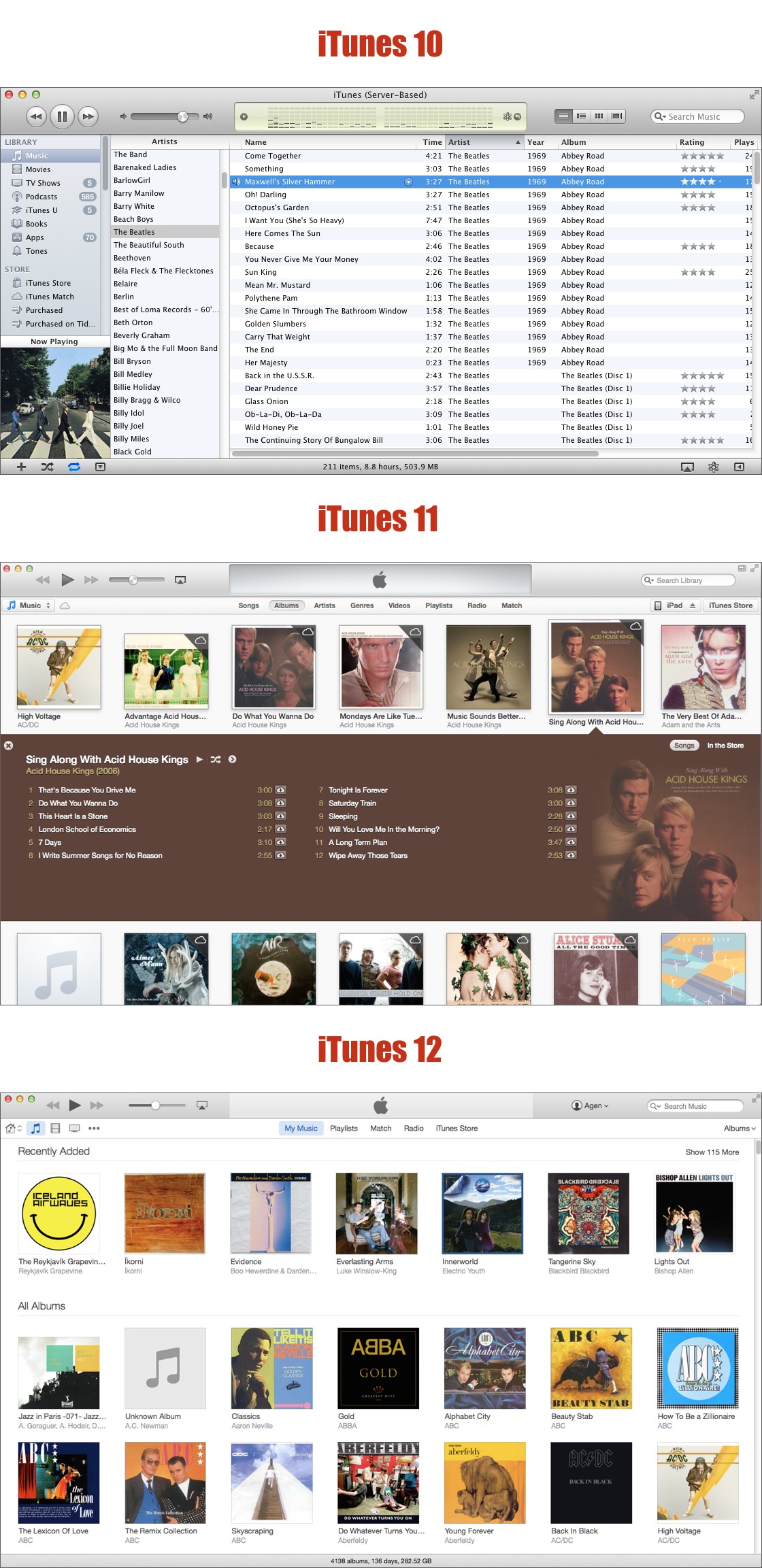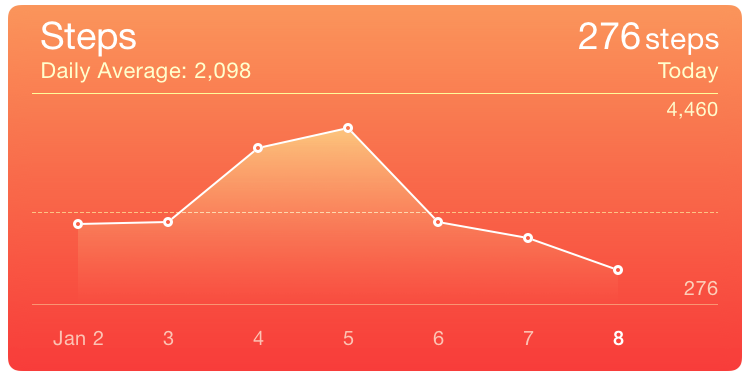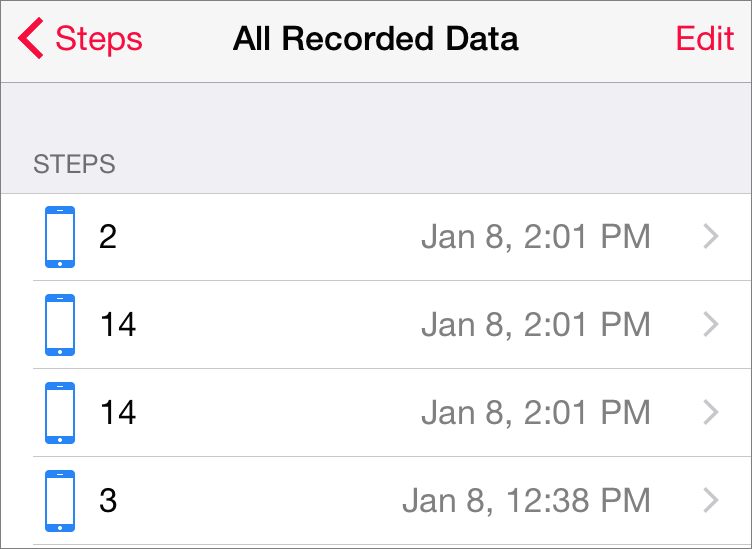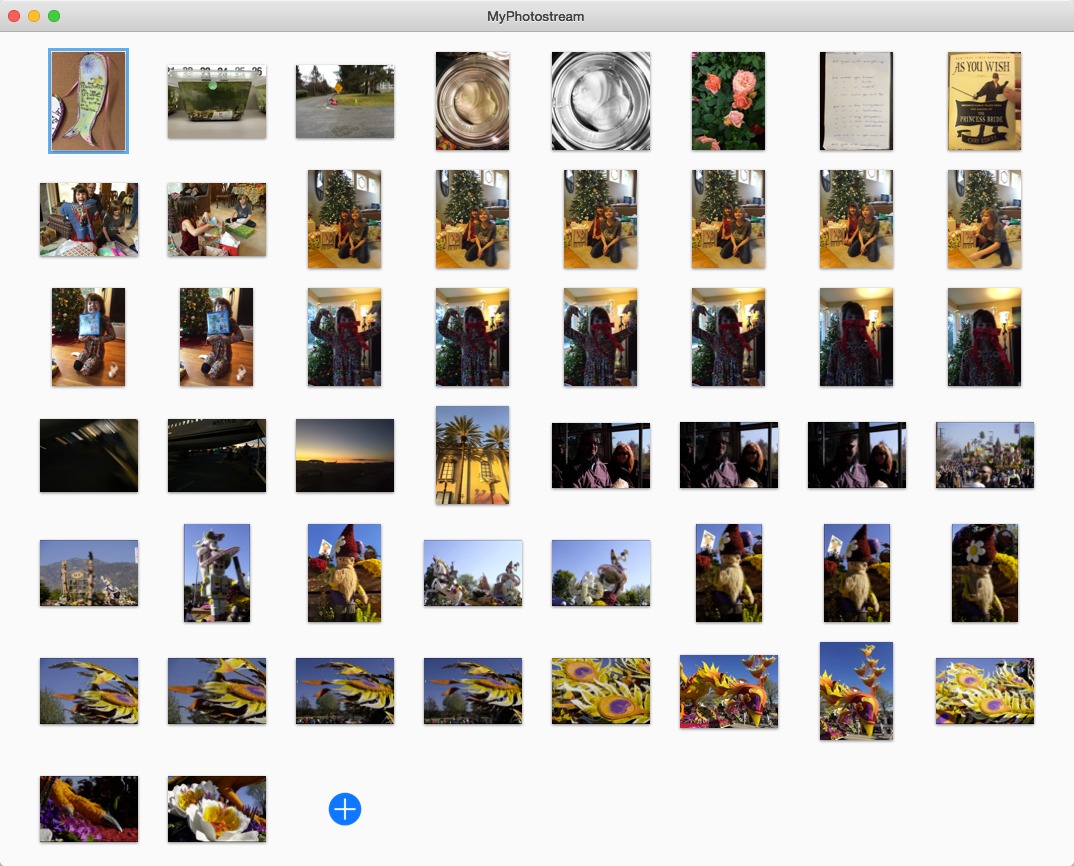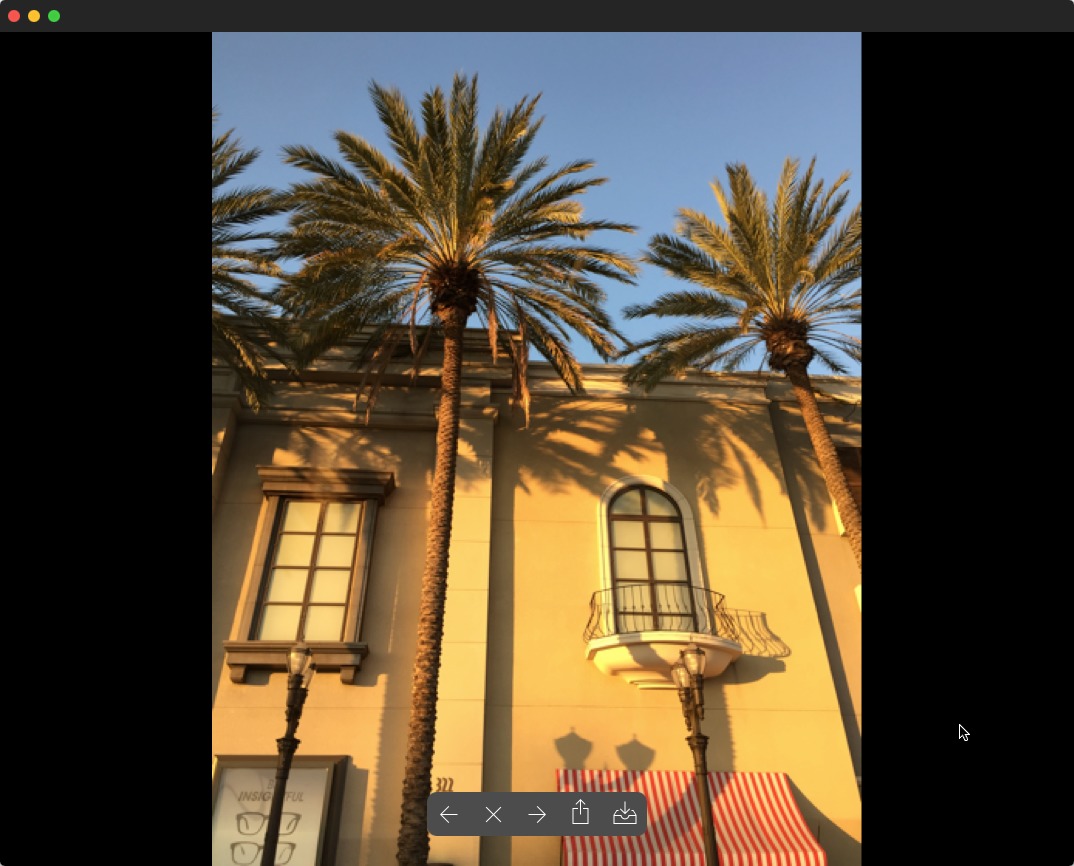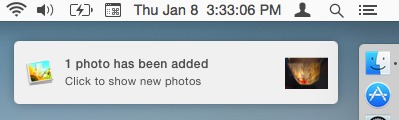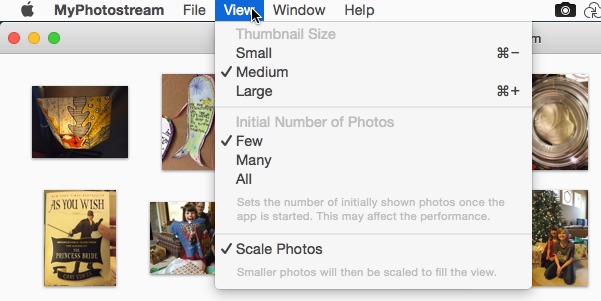TidBITS#1255/19-Jan-2015
At the beginning of the year, we shared our wishlist of things we’d like to see from Apple in the coming year, and you responded in kind. To that end, this week’s issue includes a selection of reader wishes for Apple in 2015. Smile has updated PDFpen and PDFpenPro to version 7, and “Take Control of PDFpen 6” author Michael Cohen details what’s new. Do you like iCloud’s My Photo Stream for syncing photos among your various Apple devices? Unfortunately, it relies on the lame duck iPhoto and Aperture on the Mac, so Jeff Carlson reviews MyPhotostream, an independent solution for viewing your photos from My Photo Stream. Finally, in the second part of her series on computing for the visually impaired, Mariva H. Aviram explains the most common visual ailments that afflict computer users. Notable software releases this week include Coda 2.5.2, CrashPlan 3.7, Moneydance 2015, and Typinator 6.4.
Smile Releases PDFpen 7 and PDFpenPro 7
Two of the more highly regarded PDF editing apps for Mac have received a Yosemite facelift and acquired new features with Smile’s release of PDFpen 7 ($74.95) and its more advanced sibling PDFpenPro 7 ($124.95). The release follows Smile’s December 2014 upgrade to the iOS version of the PDFpen app (see “PDFpen 2 for iOS Offers New Features along Paid Upgrade Path,” 5 December 2014).
Although the change lists for the new versions are relatively short, Smile seems to have done a lot of work on the apps’ internal architecture to integrate them into Apple’s OS X 10.10 Yosemite and iCloud Drive. Both PDFpen Mac apps now require Yosemite and have had their interfaces revised to match Yosemite’s visual style — most obviously by revamping toolbars and editing bars.
As far as iCloud is concerned, while Apple still requires apps to be sold through the Mac App Store if they are to offer complete iCloud access, the versions of PDFpenPro and PDFpen that Smile sells through its own online store are nonetheless completely capable of accessing and saving documents in iCloud Drive. The only iCloud-related features missing in the Smile-vended versions are the lack of an iCloud item at the top of the Favorites sidebar and the capability to share the PDFpen Library with the iOS PDFpen app
via iCloud. (Versions of PDFpen and PDFpenPro with complete iCloud access have been submitted to the Mac App Store, but are not yet available.)
Possibly the standout feature in PDFpen 7 and PDFpenPro 7 is the introduction of a new OCR Layer View. In previous versions of PDFpen and PDFpenPro, you could perform OCR on a scanned text document and search the resulting OCR text, but you couldn’t actually see it. Now you can, and, with PDFpenPro 7, you can even edit the text in that layer to correct it.
Interactive signature field support is another new PDFpen feature. When a form document contains such a field, clicking it in PDFpen brings up a dialog that enables you to sign the document using a trackpad or similar device (PDFpen for iOS also supports interactive signature fields, so you can sign with a finger on your iPhone or iPad screen). With PDFpenPro 7’s form creation capabilities you can create forms that include interactive signature fields.
Rounding out the new feature list are revamped object property tools that offer easy-to-use color fill, stroke, and opacity controls; drawing tools that each retain their color settings between use; and (in PDFpenPro 7) the capability to export PDFs to Excel, PowerPoint, and PDF Archive (PDF/A) formats.
Those who have previously purchased PDFpen or PDFpenPro, whether directly from Smile or from the Mac App Store, will be glad to know that upgrade pricing is available from Smile: upgrades from version 6 to 7 of either app are $30, and anyone who purchased PDFpen 6 or PDFpenPro 6 after 1 August 2014 can upgrade for free. Cross upgrades from PDFpen to PDFpenPro cost $50.
Unfortunately, these upgrade prices are available only through Smile; if you want to upgrade to a Mac App Store version of PDFpen or PDFpenPro with full iCloud access, you have to pay the full list price, because Apple does not support upgrade pricing in the Mac App Store, a long-standing sore point with many developers and customers. But if you simply need to sling files between your Mac and iOS devices via iCloud Drive, and can live without a shared PDFpen Library, the new versions of PDFpen and PDFpenPro sold directly by Smile will fill the bill.
For those who may be wondering, the draft of my “Take Control of PDFpen 7” is nearly complete, and we hope to release it in late February 2015. In the meantime, “Take Control of PDFpen 6” remains available and anyone who buys it now will get a free upgrade to the PDFpen 7 version when it comes out.
The TidBITS Reader Wishlist for Apple in 2015
After publishing “The TidBITS Wishlist for Apple in 2015,” (5 January 2015), we received a lot of great feedback from readers. While most people echoed our sentiments, a number offered additional suggestions. Without further ado, here’s a selection of what TidBITS readers would like to see from Apple in 2015.
Do Something about iTunes! — Complaining about iTunes has become a common refrain for Apple enthusiasts, and we don’t disagree. Specific complaints include:
- The confusing, ever-changing interface
- General slowness
- Sync failures
- Streaming difficulties
Many users have felt for years that iTunes is terribly broken. But what no one seems to agree on is how to fix it. Considering that complaints have continued — and perhaps even accelerated — after two redesigns, it seems doubtful that Apple knows what to do either.
One approach would be to split up the functionality of iTunes among multiple apps, much as Apple did in iOS: iTunes for iTunes Store purchases, Music for music playback, Podcasts to listen to podcasts, Videos for purchased movies and TV shows, and iTunes U for educational materials. A new app would be necessary to manage syncing and backing up iOS devices. One problem with this solution is that iTunes is also available on Windows, and that would mean that those users (and Apple’s Windows developers) would have to juggle numerous apps instead of just one.
We’d settle for a return to the simplicity of older versions of iTunes. Abandon the pretty — but confusing — visual design and return to iTunes 10.7’s sortable “spreadsheet” interface with a sidebar for navigation. It may not have been as attractive as later versions of iTunes, but it was far easier to use.
A New Thunderbolt Display — In theory, Apple’s Thunderbolt Display is the perfect add-on for any Mac. Just plug in the built-in Thunderbolt connector, plus MagSafe if you’re connecting to a laptop, and you’re all set.
In reality, even if the Thunderbolt Display worked perfectly (many reports indicate that it doesn’t), it’s woefully long in the tooth. It’s still using USB 2.0, the first generation of Thunderbolt, and the original MagSafe connector, although Apple does ship it with a MagSafe 2 adapter.
A more difficult technical barrier to hurdle (due to Thunderbolt bandwidth limitations) is the fact that the Thunderbolt Display is still stuck at a mere 2560 by 1440 resolution, even as the iMac with 5K Retina display has zoomed ahead. On the industrial design side, while the iMac has slimmed down around the edges, the Thunderbolt Display is as chunky as it was in 2011. Its ergonomics remain poor as well — it tilts forward and back, but the screen height can’t be adjusted, forcing some people to stack it on books.
At $999, the Thunderbolt Display is tough to recommend. Dell makes far more adjustable displays with the same image quality and better connectivity for lower prices. If Apple is interested in the monitor game, it needs to step up to the next level. Peter Cohen of iMore agrees.
Let Us Merge Apple Accounts — Mac users who predate iCloud — and that’s a lot of people — could easily have accumulated more than one Apple ID. That was particularly true if you purchased from the online Apple Store or were dealing with your own email address changes. But with the transition from MobileMe to iCloud, Apple made the previously humble Apple ID all-important, while refusing to allow users to merge accounts (see “Apple ID Becomes Mac OS X and iCloud Glue,” 8 September 2011).
Some lucky users quickly standardized on a single Apple ID and let the others molder, but for many of us, that wasn’t possible. It’s all too easy to have one Apple ID for a heavily used iCloud account and another that had been used for all iTunes and App Store purchases. Worse, Apple sometimes required additional Apple IDs for internal reasons — we had to create yet another one to be able to publish on the iBooks Store. It’s a mess.
Sure, you can now sort of group Apple IDs together with Family Sharing, but isn’t it about time Apple let users merge all those old accounts? Alas, at this point, such an option doesn’t seem likely, but it can’t hurt to wish.
A Competitor to the Microsoft Surface — Frequent TidBITS contributor Julio Ojeda-Zapata likes his Microsoft Surface Pro (see “Microsoft Surface: A Tale of Two Computers,” 11 March 2014), which combines the functionalities of a tablet and a laptop. While that’s a tantalizing prospect, many who have tried Windows 8 have been baffled by its mixed interface, which tries to please touchscreen and mouse users equally. Several readers, tired of needing both MacBooks and iPads, suggested Apple could create a similar combination.
Apple has been firm about keeping OS X and iOS separate, but then again, Apple (in the person of Steve Jobs) also said that video on an iPod would be pointless and that no one reads anymore, only to have the company change direction entirely. And if there’s one thing Apple excels at, it’s taking half-baked ideas (MP3 players, mobile phones, and tablet computers, to name a few) and turning them into game-changing products.
While we generally ignore rumors, Mark Gurman of 9to5Mac recently wrote about a rumored 12-inch MacBook Air. This new MacBook Air would be even thinner than ever before, thanks to abandoning all but two ports: a headphone jack and a new USB-C reversible connector.
We’re skeptical that this model is in the works, or, if Apple is indeed working on that form factor, the specifics. It would be surprising to see Apple drop Thunderbolt and MagSafe for USB-C — it seems more likely that Apple would wait for Thunderbolt 3 for a combined digital data and power cable.
But here’s a wild possibility, suggested by developer Marco Arment: what if the long-rumored 12-inch iPad Pro and the now-rumored 12-inch MacBook Air are one and the same? Or perhaps that’s just random speculation — rumormonger Jack March is certain Apple isn’t making a hybrid. You can see why we so seldom cover rumors.
Improve Health — The Health app in iOS 8 promised to combine data from all of your health-tracking apps in one handy place, putting it all into beautiful charts.
Which it sort of does. Sure, it puts the data into charts, but much like Amazon sales charts, they offer little in the way of usable data. For instance, in the screenshot below, there might as well not even be a Y-axis for step data. You can see a rough chart of activity relative to each day, but there’s no baseline to determine how much each data point represents. We just know that each point represents somewhere between 276 and 4,460 steps.
Bringing up All Recorded Data is even less worthwhile, because you see either a screen with a loading spinner that never stops, or an inscrutable collection of data, added seemingly at random.
The data in the screenshot above is a perfect example. Why does Health show the steps taken at 2:01 PM in three entries rather than combining them? And why even break it down that far? An hourly summary would probably be sufficient.
Overall, the Health app is weak and sickly, but it seems like a great idea, and with some restorative design, it could be a lot more informative and useful.
View iCloud Photo Stream Photos on Your Mac with MyPhotostream
It’s a frustrating time to be in Apple’s consumer photography orbit. Millions of people capture photos on their iPhones and iPads, and it’s safe to assume that a large percentage of those folks also use iCloud’s My Photo Stream, the feature for automatically copying newly taken snapshots to iCloud and making them available on other Apple devices.
The whole point of My Photo Stream is to make the photos appear on all your devices automatically, but on the Mac, they can be viewed only in iPhoto or Aperture, Apple’s own photo apps. Alas, both applications are being replaced by a new Photos for OS X app — sometime in “early 2015,” providing even less incentive to use the applications now (see “Aperture’s Golden Hour,” 2 July 2014).
I no longer use either application to manage my photo library (as I explain in my book “Take Control of Your Digital Photos on a Mac”), and yet I can’t ignore them entirely, because they’re the only official ways to view those My Photo Stream photos on the Mac.
iPhoto and Aperture are also the only options for backing up My Photo Stream photos. One of the main limitations of My Photo Stream is that on mobile devices, photos are saved on iCloud’s servers for only 30 days; after that, the oldest ones are deleted from the stream. (The original photo stays on the device used to capture it — Apple deletes just the copies made for My Photo Stream.)
This can lead to a situation where, for example, a photo taken using your iPhone would no longer be accessible on your Mac if you didn’t manually import it within that 30 day window.
Alternatively, you can import the photos to the Mac manually by connecting the iPhone or iPad as if it were a regular digital camera, but that’s a step many people forget to do in this age of iCloud backups. Plus, again, that runs against the intent of My Photo Stream as a feature that makes your photos appear automatically.
(It’s important to interject here that I’m not talking about the new iCloud Photo Library introduced in iOS 8, which Apple still lists as being in beta. iCloud Photo Library has a different model for keeping copies of photos up to date on all devices. However, My Photo Stream and iCloud Photo Library can work alongside one another.)
Ironically, iPad and iPhone users whose computers run Windows don’t need to worry about any of this. Since Apple doesn’t make a photo-management application for Windows, the iCloud control panel simply stores My Photo Stream images in the Pictures folder on the hard disk.
Diverting the Stream — You’ll notice I referred to iPhoto and Aperture as the only official ways to collect My Photo Stream photos on the Mac. This opens up an opportunity where a third-party developer can arrive to address the situation.
MyPhotostream by We Are Yeah is a $6.99 Mac application that sidesteps iPhoto and Aperture and delivers your My Photo Stream photos in a minimal, uncluttered interface (a free 30-day trial is available). You don’t need to worry about Aperture’s complexity or iPhoto’s sluggishness.
MyPhotostream does require that you’ve set up iCloud’s My Photo Stream feature in iPhoto or Aperture at least once, but from then on you don’t need to open either application.
When I say the application has a “minimal interface,” I’m not playing reviewer buzzword bingo. Opening the app presents a single window with thumbnails for your most recent My Photo Stream images. It doesn’t bother with Shared Photo Streams — photos that appear on the devices of people who subscribe to a shared collection — nor does it care about albums you’ve made. The photos are read-only, so you can’t edit or even delete them in the application.
To view a photo, double-click its thumbnail. The image occupies the size of the application window. A toolbar of controls appears when the mouse pointer is moved, enabling you to view the previous or next image, close the photo view and return to the thumbnails, share the photo, or save the photo to your Downloads folder. You can also drag photos to a folder in the Finder.
When new photos are added to your My Photo Stream, they appear on the Mac within seconds, heralded by an OS X notification. A Today widget in OS X Yosemite’s Notification Center also shows the most recent eight images.
Limitations and Quirks — Unfortunately, while MyPhotostream provides an easy window to My Photo Stream, it doesn’t fully match the behavior of iPhoto or Aperture when it comes to backing up those images. According to the developer’s FAQ, photos are not copied to the Mac over time:
MyPhotostream shows only the current content of your Photo Stream, that is, up to 1000 photos. However you can select multiple photos at once and copy them to your Mac either by dragging them to a certain folder (e.g., your Desktop) or by clicking the Download icon, which copies the photo to your Downloads folder.
The My Photo Stream photos are stored on disk, squirreled away in ~/Library/Application Support/iLifeAssetManagement/sub/, with each encased in an inscrutably named folder. However, iCloud automatically rotates those photos out after 30 days. For backups, then, a better method is to use something like the Camera Uploads feature of Dropbox on your iOS devices, which drops the photos into a folder on the Mac.
Another functional shortcoming, however, is also present in Apple’s own applications. When you edit a photo on an iOS device in the Photos app, the edits are not carried over to MyPhotostream.
For example, when you convert a photo to black and white on an iPhone, it shows up as black and white on an iPad. You can then continue to edit on the iPad, or revert back to the original version. In MyPhotostream, however, you get only the original. Opening iPhoto or Aperture reveals the same limitation: the unaltered version is the only one that appears.
I’m sure the new Photos for OS X application will display edited versions properly, and hopefully developers can tap into that functionality for those who don’t want or need to run the new program.
MyPhotostream exhibits some interface infelicities. For example, the oddly designed View menu desperately wants to be a Preferences dialog, with options for choosing how many thumbnails are displayed at launch.
Also, it needs some development polish. Its window defaults to a size of 601 by 496 pixels, or a 4-by-4 grid of medium-sized thumbnails, so you need to resize the window each time you open the application. The setting on the View menu that determines how many images appear (Few, Many, or All) is something MyPhotostream should handle in the background, filling the visible area of the window and caching the rest for display when the user scrolls.
The Photo Stream around Us — We can’t stop taking photos while waiting for Apple to release Photos for OS X, so it’s good that an application like MyPhotostream is stepping in to relieve some of the frustration. Although I have some quibbles about how MyPhotostream presents options to the user, those are superseded by the utility of being able to view My Photo Stream images on my Mac without launching iPhoto or Aperture.
The question is, will MyPhotostream stay on my Mac when Photos for OS X arrives? Again, I wish we knew more about Apple’s replacement, but I suspect it won’t be as streamlined as I’d like. As a Lightroom user, I can still see an advantage of running a small application devoted only to accessing My Photo Stream photos.
Computing for the Visually Impaired, Part 2
In Part 1 of this series (see “Computing for the Visually Impaired, Part 1,” 9 January 2015), I described several people’s experiences with visual impairments, as well as my own experience with temporary eye disabilities. Enduring such an acute trauma gave me empathy for my fellow low vision users — as well as fierce determination to learn more about what can go wrong, both clinically and for those with “normal vision.”
When accounting for the various types of visual impairments, one must understand the physiology of the eye in order to predict what can go wrong with it. For example, my impairment stemmed from inflammation of the conjunctiva (the thin membrane that lines the inside of the eyelids and covers the sclera). Damage to the optic nerves caused my brother’s impairment, whereas my friend’s problems were caused by crystals forming on his retinas. Finally, my acquaintance Roy’s achromatopsia stems from malfunctioning cone
cells (the retinal cells that detect color).
In other cases, glaucoma can also damage the optic nerves, cataracts cloud the lens of the eye, and corneal abrasions can cause pain, blurred vision, and photophobia. If a user is limited to the use of one eye, asthenopia (eye strain) can result from taxing the muscles in and around the remaining good eye — and, although not typically relevant to computer use, three-dimensional perception is lost. (To prevent asthenopia, refer to Lighthouse International’s “Tips for Preventing Computer Eye Strain.”)
Some degenerative eye diseases, such as retinitis pigmentosa, can gradually degrade even perfect vision to near or total blindness. The tragic but ultimately inspiring story “What It’s Like to Slowly Lose Your Eyesight” describes one woman’s journey through this process.
Other common types of visual impairments include extreme nearsightedness or farsightedness that is difficult to correct with prescriptive lenses; hypersensitivity to even slightly imprecise prescriptions (this is a problem for me even when I’m not suffering from a serious visual impairment); artifacting such as floaters, flashes, or ghosting; colorblindness; contrast sensitivity loss; and continually dry or irritated eyes.
My highly competent and affable ophthalmologist Dr. Benjamin B. Bert explained, “because of all the subtle differences even within particular diseases, each person may need to use different coping mechanisms.” This is one of the sub-specialties in the field of vision care known as [Low Vision][rewrite17]. Low Vision practitioners work very similarly to occupational therapists, with a focus on the eyes.
[rewrite17]: http://www.iapb.org/vision-2020/what-is-avoidable-blindness/low vision
Risks for “Normal Vision” Users — Even without serious visual impairment, “normal vision” users are susceptible to some common risks associated with sustained computer screen use.
According to my optometrist, Dr. Stewart F. Gooderman (whose precision in lens prescription is unparalleled), the most common visual problems that interfere with computer use include “uncorrected binocular deficits and deficiencies in tear film construction and maintenance.”
Fortunately, simply requiring prescription lenses isn’t enough to cause problems. Dr. Gooderman says, “Corrected optical errors like nearsightedness, farsightedness, astigmatism, and presbyopia have relatively little effect if the optical device to correct for it is properly chosen and used.” In addition, “[Poor] binocular eye coordination — the inability to use both eyes efficiently as a team — causes far more problems because computer work is more meticulous and lasts longer than other tasks.
And the task itself is being shown to have a detrimental effect on the tear film. Without a good tear film, visual clarity is simply impossible.” (For those with binocular deficits, Dr. Gooderman recommends vision training and therapy with an optometrist who specializes in binocular vision.)
Dr. Bert emphasizes that the majority of eye problems encountered with computer use result from a breakdown in the tear film, which has three layers:
- A lipid (oil) layer on the exposed surface that helps prevent evaporation
- An aqueous (liquid) layer in the middle
-
A mucinous (mucous) layer closest to the eye (adjacent to the corneal surface)
Dr. Gooderman explained that under normal circumstances, lid blinking refreshes the tear film and reestablishes its proper configuration. During computer use, however, the blink rate reduces drastically from the average rate of twelve times per minute. This produces a double detrimental effect, with one exacerbating the other. First, without the proper refresh, the tear surface breaks down and impairs the pristine optical surface that the eye needs to bend light properly — because the cornea itself does not have a smooth surface. The cornea needs the tear film to fill in the irregularities.
The second effect is that the lack of blinking prevents the massaging of the oil glands in the eyelids, which is necessary to distribute oil onto the tear film’s surface. Without this massage, oil builds up in the glands, creating inflammation and swelling, which can seal off the exit ducts of the glands. This can eventually cause the glands to degenerate. Eye care specialists refer to this condition as chronic evaporative tear disease; without that oil, the tears evaporate much faster and the normal tear structure is no longer supported. This condition has recently been noticed because young people are
starting to exhibit the tear film and oil glands of post-menopausal women, who more commonly suffer from tear film damage.
Dr. Bert expounded on the breakdown of the tear film, which affects both comfort and vision. “The tear film is the first thing that light hits as it is entering the eye,” he said. So, with an irregular tear film, or with areas of dryness, the tear film diffracts, rather than refracts, the light. A healthy tear film is like a plate glass window, whereas irregular tear film is more comparable to a frosted glass window. Frosted glass produces much more disruption of a point source of light and, in the case of a damaged tear film, glare as well.
Aging can intensify the problem with the common onset of blepharitis, which affects the meibomian glands that produce most of the oil for tears. If the lipid layer is compromised, tears evaporate more quickly. In addition, when using a computer, driving, watching TV, reading, or performing any other intensive visual task, the blink rate decreases. Dr. Bert compares this to engaging in a staring contest with an inanimate object. “As we all know,” he quipped, “the inanimate object always wins.”
To protect the tear film, Dr. Gooderman recommends looking away from the monitor every 20 minutes and consciously blinking for one minute; regular breaks are crucial. You can experiment with break-reminder apps and combining eye-blinking breaks with walking around at least once an hour, which, tangentially, is vital for cardiovascular health.
In addition, Dr. Gooderman and Dr. Bert recommend liberal use of supplementary ocular lubricants (“artificial tears”).
Dr. Bert points out another risk: an accommodative spasm, which can occur with prolonged “near activity,” such as reading print material or viewing computer or smartphone screens. While uncommon, an accommodative spasm causes the eye muscles that focus on a “near object” to spasm and fail to relax. An accommodative spasm can blur distance vision and cause eye pain, nausea, and headaches. As with preventing tear film damage, Dr. Bert recommends frequent breaks and looking at a distant target at least once an hour.
Computer Vision Syndrome — If computer use is wreaking havoc on your eyes, you’re not alone. In fact, eye care specialists so routinely treat computer-related vision problems that they’ve dubbed the related issues “Computer Vision Syndrome” (CVS). Symptoms of CVS include general discomfort, such as headaches and neck and shoulder pain, as well as specific eye woes (burning, tired, and red eyes, as well as twitching eyelids) and visual impairments (loss of focus, double vision, and blurred vision).
Although nascent, CVS is a growing field of interest among eye care specialists. For example, the Pacific University College of Optometry hosts conferences with topics such as “Optimizing Text Legibility and Readability,” “Measuring Visual Performance and Comfort,” “Vision and Workstation Design,” and “Vision Corrections and Interventions for Computer Users.” My hope is that the conclusions from this research will soon make their way into public knowledge.
If dealing with my ocular crisis and its resultant vision loss made me feel helpless, then learning about how the eye works has been somewhat empowering, at least from an academic perspective. In the next installment of this series, I’ll detail the myriad common obstacles and frustrations that low vision users encounter during typical computer use.
Articles in this series:
TidBITS Watchlist: Notable Software Updates for 19 January 2015
Coda 2.5.2 — Panic has updated its Coda Web site development tool to version 2.5.2, a maintenance release that provides additional performance and stability. The update also improves dragging and dropping items in the Clips sidebar, fixes a bug that caused some Clips placeholders to change a document’s encoding, improves autocomplete and highlighting (particularly for Python, JavaScript, and SCSS), fixes several bugs related to external Git changes, ensures that code folding automatically scrolls to keep context visible, and improves CSS override with better selector matching. ($99 new, free update, 84.5 MB, release notes, 10.7.5+)
Read/post comments about Coda 2.5.2.
CrashPlan 3.7 — Code42 Software has released CrashPlan 3.7 with handy additions for those running OS X 10.10 Yosemite. The update adds Yosemite compatibility to the CrashPlan app code signing process, and you can now open the app directly from the menu bar item. Additionally, the Forgot Password link on the Use Existing Account sign-in screen has been updated to the correct password reset page. Most significantly, CrashPlan no longer supports 10.5 Leopard. There’s no need to download CrashPlan 3.7 manually, as the app should upgrade itself automatically in the coming days if it hasn’t already — the
version number is displayed prominently in the app’s splash screen and Settings > Account screen. (Free with a 30-day trial of CrashPlan’s online backup service, 51.8 MB, release notes, 10.6+)
Read/post comments about CrashPlan 3.7.
Moneydance 2015 — The Infinite Kind has released Moneydance 2015, a major upgrade to the company’s personal financial management application. The new version brings a significant redesign to the user interface, giving it a simpler, more modern aesthetic and adding high-resolution graphics for Retina displays. A new storage system fully encrypts data (including attachments) and the app now supports syncing your data to Dropbox or any shared folder (the capability to add another computer to the peer-to-peer syncing system will be added in coming weeks). Moneydance 2015 for the Mac is complemented by a free universal iOS app that also syncs transactions to Dropbox. If you have a license for Moneydance 2014, you can upgrade to Moneydance 2015 for free. If you purchased Moneydance 2012 or earlier, you can upgrade to Moneydance 2015 for $24.99. A free trial with no feature limitations is available if you want to test switching from another personal finance application. ($49.99 new, free update, 70.9 MB, 10.7+)
Read/post comments about Moneydance 2015.
Typinator 6.4 — Ergonis has released Typinator 6.4 with support for nested expansions, enabling you to embed one expansion within another. For example, you could insert a previously formatted signature at the end of a mail template expansion. The update also provides a workaround for an issue in Safari that produced incomplete expansions in certain Web forms, fixes a problem that caused termination of expansions with input forms, and works around an issue with the Bartender menu bar organizer that caused the Typinator window to open after switching to an empty space. (€24.99 new with a 25 percent discount for TidBITS members, 6.9 MB, release notes, 10.6.8+)
Read/post comments about Typinator 6.4.
ExtraBITS for 19 January 2015
Adam Engst joins the MacBreak Weekly and The Tech Night Owl podcasts to discuss the latest in Apple news, we say goodbye to MacUser UK, German designers mock up an homage to the original Mac, and encrypted messaging apps come under threat in Britain.
Adam Discusses CES 2015 on MacBreak Weekly — Adam Engst joined the regulars on MacBreak Weekly — Leo Laporte, Andy Ihnatko, and Rene Ritchie — to analyze the latest news and gadgets to come out of CES, ponder the future of HomeKit and home automation in general, look into what’s involved with the Thunderstrike attack, and go back and forth on what sizes of iPhones Apple should make. Highly recommended.
Adam Examines the iMac, Hardware Upgrades, and Apple Software Quality on The Tech Night Owl — On The Tech Night Owl Live, Adam Engst joined host Gene Steinberg to share notes on the iMac with 5K Retina display, talk about why Apple makes it so hard to upgrade Mac hardware, and discuss the drop in Apple’s software quality.
MacUser UK Is Shutting Down — Dennis Publishing has announced that it’s ceasing publication of MacUser in the UK after almost 30 years. The company cited “challenging market conditions,” although it continues to publish numerous other print magazines. Dennis Publishing will soon be contacting subscribers regarding their subscriptions.
Curved Mocks Up an Homage to the Original Mac — It’s easy to go overboard when rendering fantastic Mac designs, but the German publication Curved has taken another tack with an imagined iMac design that draws its inspiration from the original Macintosh. The pictures show off a compact Mac that’s sleek, curvy, and gorgeous — the only downside is that it isn’t real.
British Prime Minister Challenges Encrypted Messaging Apps — British Prime Minister David Cameron, who is seeking reelection, wants encrypted messaging services to give British intelligence access to online conversations. In the name of preventing terrorism, Cameron is proposing banning services like iMessage, WhatsApp, and Snapchat unless they comply. “Are we going to allow a means of communications which it simply isn’t possible to read? My answer to that question is: ‘No, we must not,’” Cameron said. For those wondering, Cameron’s
proposed back door requirement does not appear to contradict the European Union directive on privacy and electronic communications, which “does not affect the ability of Member States to carry out lawful interception of electronic communications.”