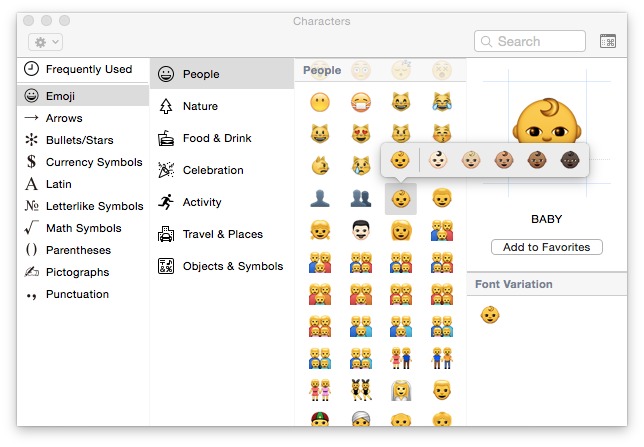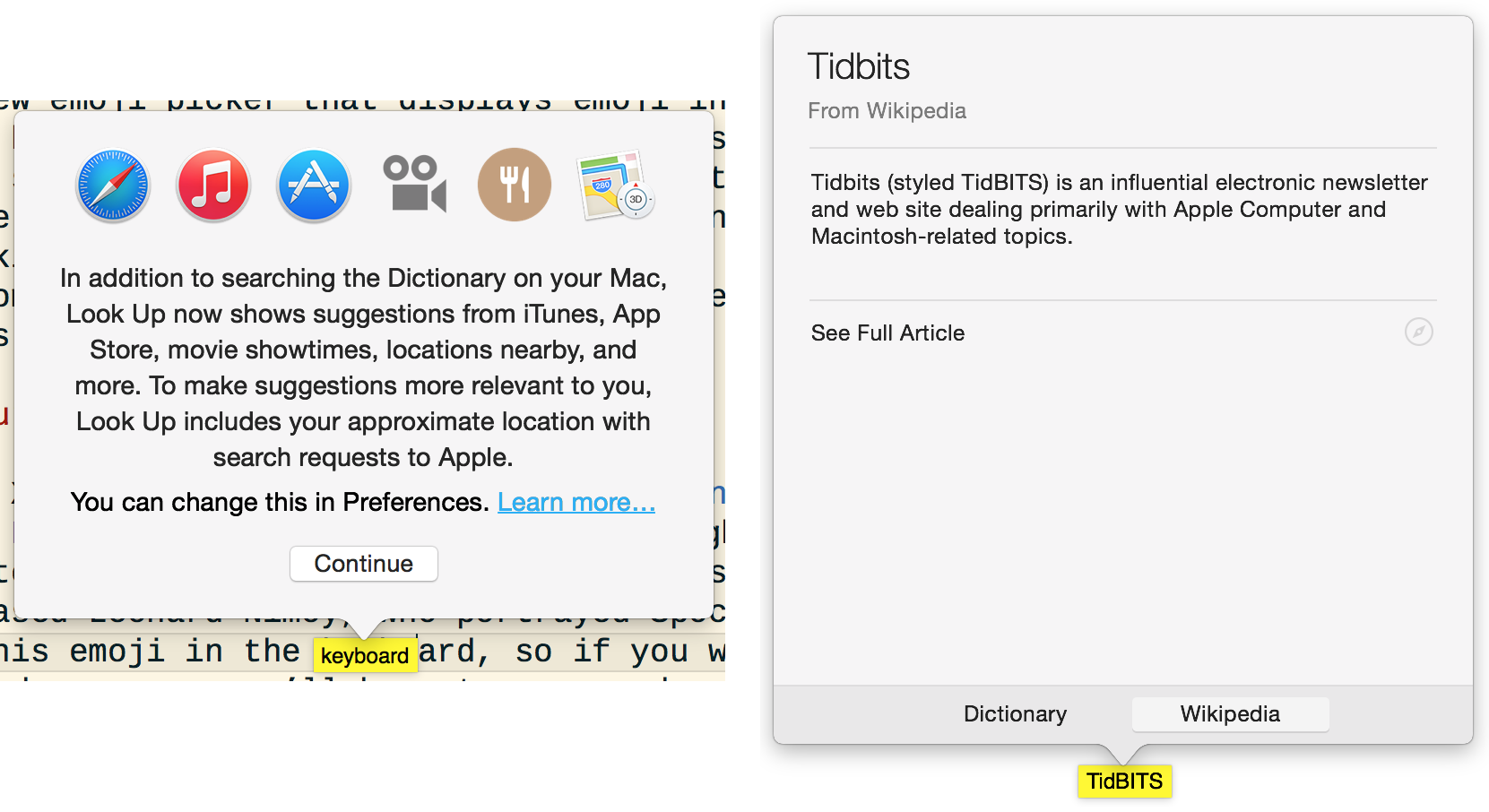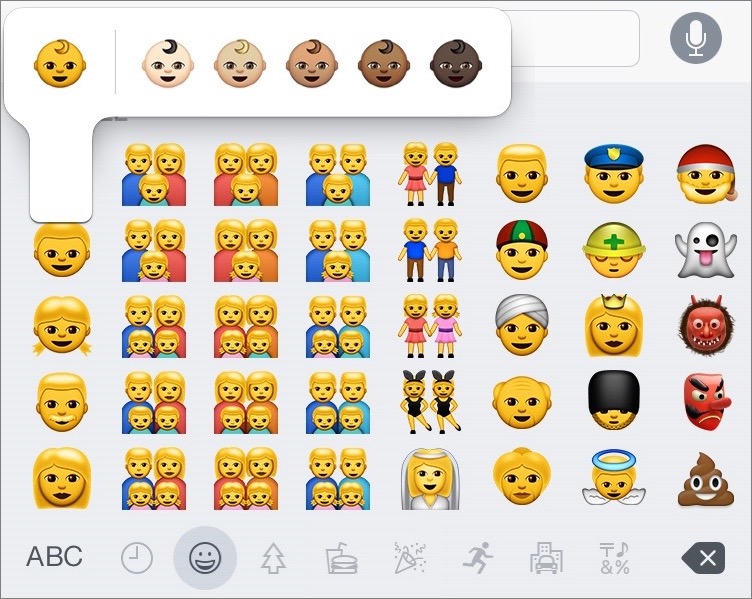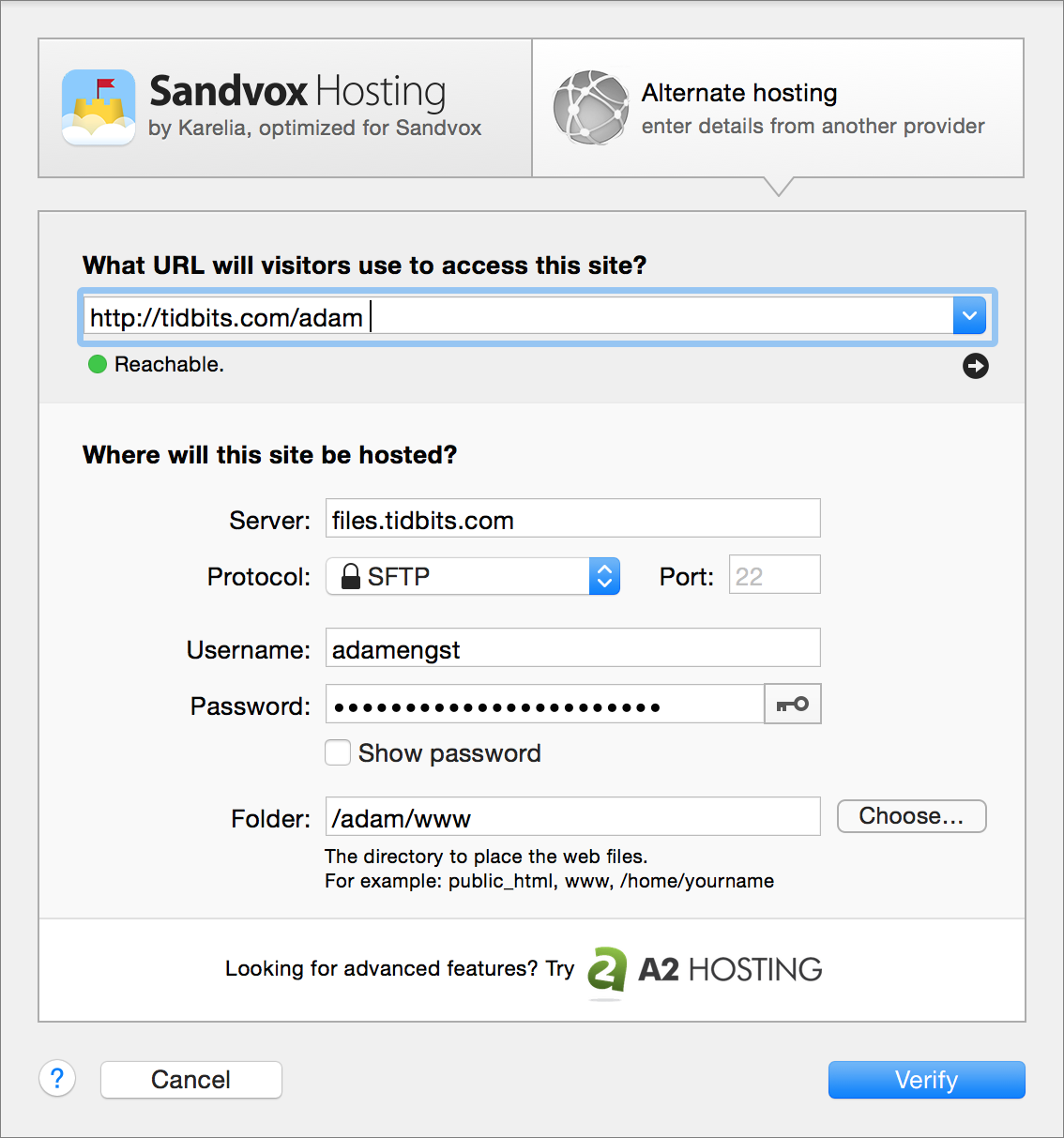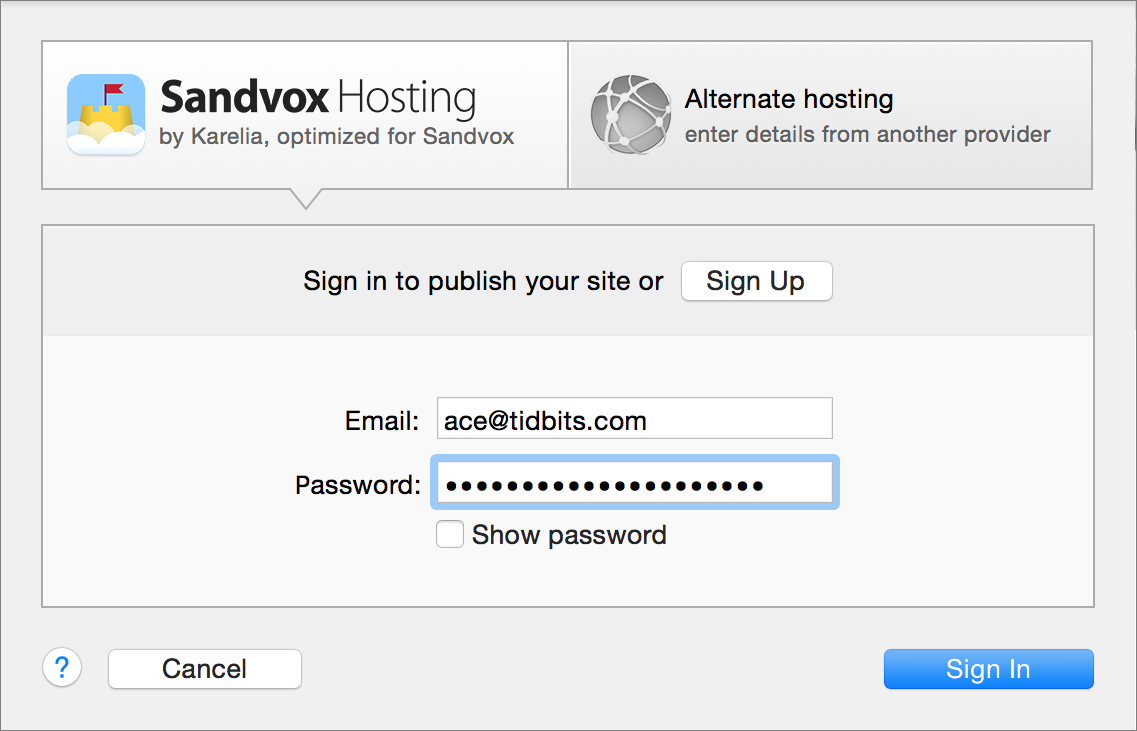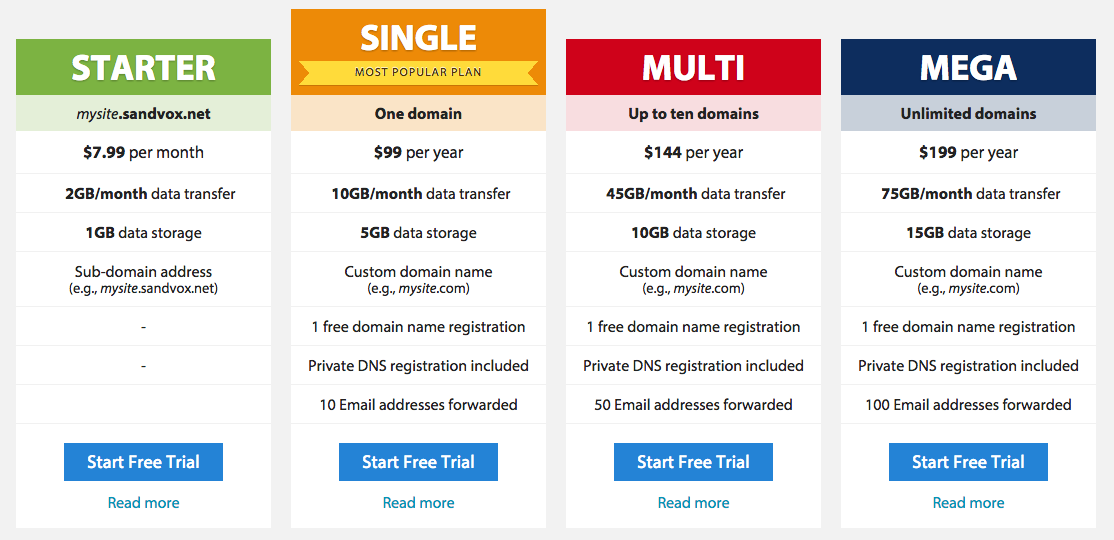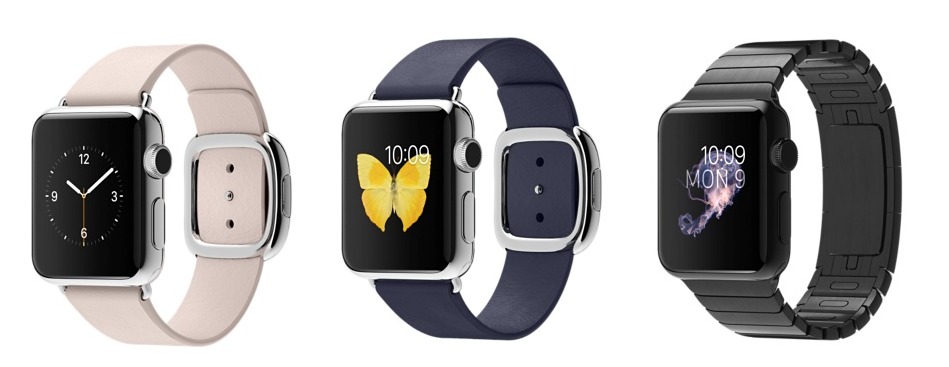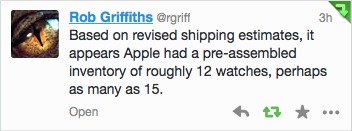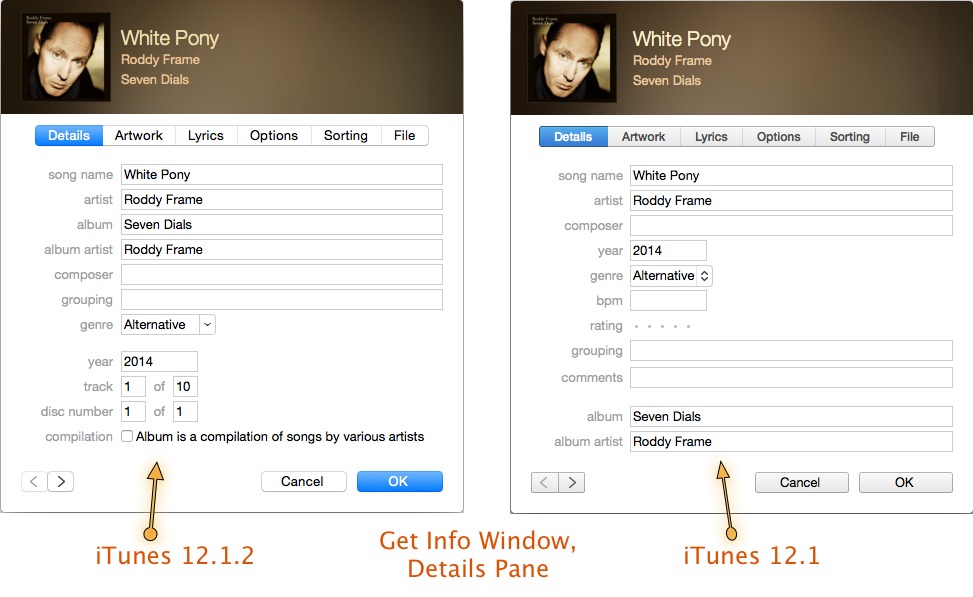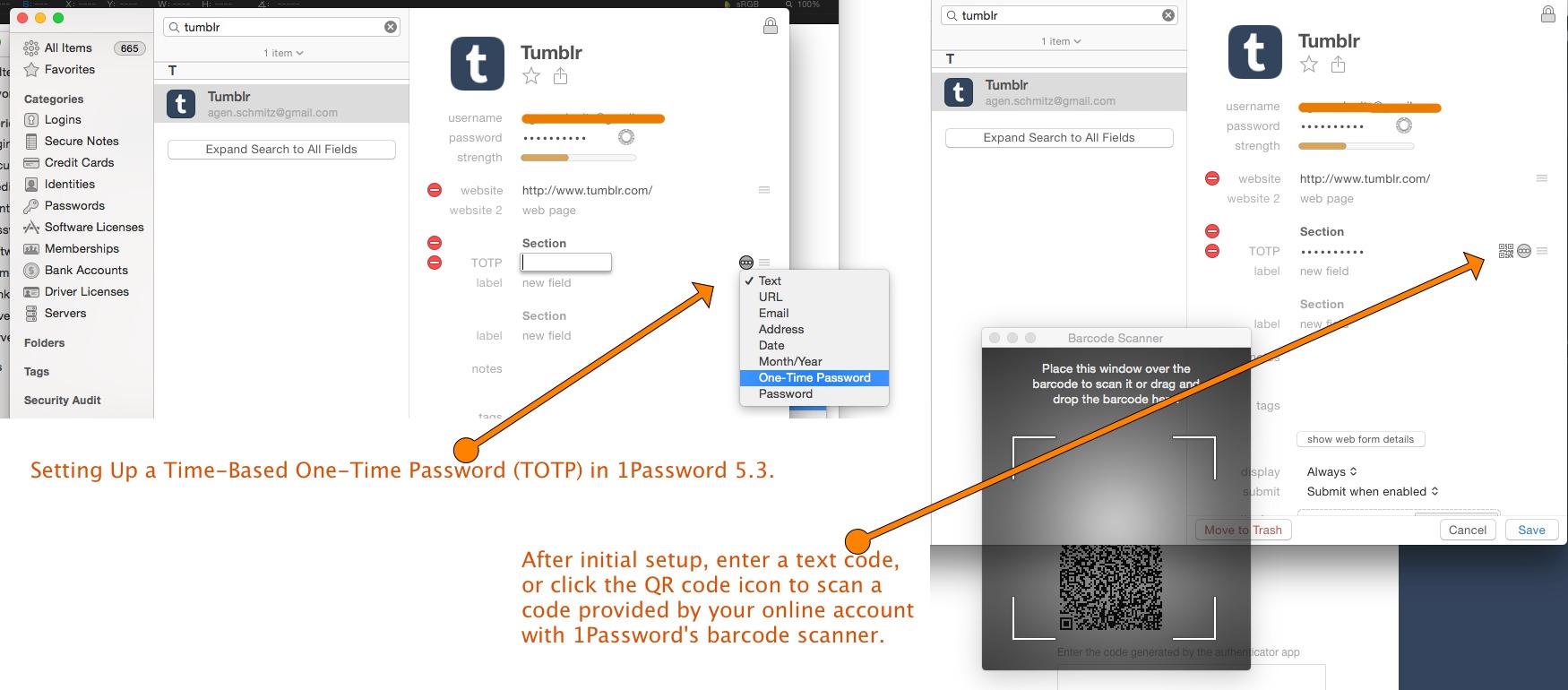TidBITS#1268/13-Apr-2015
It was a big week in Apple news. The company released iOS 8.3, with a huge number of fixes, alongside OS X 10.10.3, which officially introduced the new Photos app for the Mac — Josh Centers runs down the details on both. The Apple Watch also went up for pre-order, and Adam Engst shares his experience and some thoughts on the wearable’s early popularity, while Michael Cohen offers a meta-review to help you decide if you should buy one. Adam also covers Karelia’s new Sandvox Hosting service, which integrates with its popular Web site creation tool. Finally, we have the ultimate chapter of Joe Kissell’s “Take Control of Security for Mac Users,” which explains how to recover if you fall prey to data loss, malware, a network intrusion, a phishing attack, or identity theft. Notable software releases this week include DEVONagent Lite, Express, and Pro 3.9.1, FileMaker Pro 13.0.9, iTunes 12.1.2, GraphicConverter 9.6.1, 1Password 5.3, Security Update 2015-004 (Mountain Lion, Mavericks), and Safari 8.0.5, 7.1.5, and 6.2.5.
Apple Releases OS X 10.10.3 with Photos
Photos for Mac is here at last! Apple has released OS X 10.10.3, which includes the successor to both iPhoto and Aperture, both of which have unsurprisingly been removed from the Mac App Store. You can obtain the OS X 10.10.3 update via Software Update — it was a roughly 2 GB download — and it is also available as standalone delta (1.52 GB) and combo (2 GB) updaters from Apple’s Support Downloads site.
For full coverage of Photos for Mac, see Jason Snell’s description in “Initial Impressions of Photos for OS X Beta” (9 February 2015) — nothing significant seems to have changed from the beta. Our own Jeff Carlson also reviewed Photos for Macworld; his conclusion is that it’s faster than iPhoto but less powerful than Aperture.
Be sure to check out the early-bird version of Jason’s “Photos for Mac: A Take Control Crash Course,” which helps you decide whether to transition to Photos right away, walks you through importing your iPhoto and Aperture photo libraries, and explains how to handle key organizational tasks. A free update in May will add coverage of iCloud Photo Library, editing and sharing photos, creating prints and other projects, and more. We’ll have more on iCloud Photo Library soon; we strongly recommend holding off on it until then.
The other notable visual change in 10.10.3 is the addition of over 300 new emoji characters and a new emoji picker that displays emoji in a single, scrollable list. The highlight of the new emoji characters is the addition of more diverse symbols to represent various ethnicities and same-sex couples. Some emoji now feature various skin tones, which you can select by clicking and holding an emoji, and then selecting your preference from the popover. There are also new emoji for the Apple Watch, as well as new flag emoji.
Here’s a neat Easter egg: OS X 10.10.3 now displays the Raised Hand With Part Between Middle And Ring Fingers emoji, which you might also know as the Vulcan salute from Star Trek. Presumably, this is a tribute to the recently deceased Leonard Nimoy, who portrayed Spock. However, you will not find this emoji in the keyboard, so if you want to tell a friend to live long and prosper, you’ll have to search for it and then copy and paste.
Reader Henrik Munster reports that OS X 10.10.3 also solves a problem for users of recent TomTom GO GPS car navigation devices, which require a USB connection to a Mac to download frequently updated maps and software. In 10.10.0 through 10.10.2, disconnecting the GPS after an update always resulted in a kernel panic; that no longer occurs in 10.10.3.
OS X 10.10.3 also fixes a potential privacy issue where Safari would save the Web site favicon URLs used in Private Browsing, which left a trail that could indicate which sites you had visited. Safari in 10.10.3 also “improves stability and security.”
Other changes include improved Wi-Fi performance and compatibility (fingers crossed that Apple has finally fixed the Wi-Fi problems that have bedeviled some Yosemite users), a fix for an issue that could cause some Bluetooth devices to disconnect, and improved screen sharing reliability. Plus, Apple added Spotlight suggestions (such as Wikipedia) to the popover that appears when you Control-click a word and choose Look Up.
Apple also calls out changes in 10.10.3 for enterprise users, including a fix for Active Directory-bound Macs that become unresponsive at startup, the capability to set a umask that’s respected by graphical apps, and bug fixes for installing configuration profiles for 802.1x with EAP-TLS and for disappearing folders from DHS share points.
The 10.10.3 update also includes a number of security fixes for command-line utilities, CoreAnimation, graphics drivers, the system kernel, OpenSSL, and other key systems.
Should you update to 10.10.3 right away? If you want to give Photos a try, you must — Photos is available only with the new release. But it’s never a bad idea to wait a few days.
TidBITS publisher Adam Engst didn’t have the best experience initially — his installation hung at the very end, and he had to power down his 27-inch iMac with Retina display to get out. Everything seemed to come back up fine, but right after the update, the fans in his iMac and 27-inch Thunderbolt Display were a little loud for the first time that he has noticed.
A possible explanation comes from reader Steve Nicholson, who pressed Command-L during the installation to show the installer log, which revealed that the installer was “moving everything from Recovered Items /usr/local to /usr/local at the leisurely rate of about 8–10 files per second on an SSD.” He reported that it took a long time, but finally finished without any errors. To see what Unix apps you have in that directory ahead of time, switch to the Finder and choose Go > Go to Folder (Command-Shift-G), type /usr/local and press Return.
iOS 8.3 Triggers an Avalanche of Improvements
Apple has released iOS 8.3, and while the large update doesn’t bring any major new features, it offers a massive list of bug fixes and performance improvements, by far the most of any update to iOS 8 so far. You can download the update via Settings > General > Software Update, or through iTunes.
As always, it’s a good idea to wait a few days to see if the update causes any problems, but so far it appears that iOS 8.3 brings the performance and stability that has been lacking in earlier releases of iOS 8. However, some users are reporting that Touch ID is not working for App Store purchases in iOS 8.3, forcing them to enter their passwords manually. We at TidBITS have not experienced this problem.
With iOS 8.3, iCloud Photo Library is now officially out of beta to coincide with the release of Photos for Mac; we’ll have more about that soon, but we strongly recommend not turning it on for the first time until we’ve completed our research against the final versions of iOS 8.3, OS X 10.10.3 Yosemite, and Photos 1.0 for Mac.
The first change you might notice in iOS 8.3 is the addition of over 300 new emoji. There are new flag emoji, along with a new one for the Apple Watch, but the bulk of the new symbols expand the diversity of emoji with symbols for same-sex couples and for different ethnicities. Some emoji now have selectable skin tones, which you can see by tapping an emoji, and then selecting your preference from the popover. The emoji picker has also been redesigned for seamless scrolling.
In addition to the new emoji, you might also notice a bit of a speed boost, particularly in these areas that Apple calls out:
- App launching
- App responsiveness
- Messages
- Wi-Fi
- Control Center
- Safari tabs
- Third-party keyboards
- Keyboard shortcuts
- Simplified Chinese Keyboard
The release notes also boast of improved stability in Phone, Mail, Bluetooth, Photos, Settings, Weather, and Genius Playlists in Music.
I haven’t noticed significant changes on my iPhone 6, however switching between keyboards is now faster, and scrolling through Safari tabs seems smoother.
Another keyboard tweak that you’ll appreciate is the lengthening of the Space bar while entering URLs in Safari. In previous versions of iOS 8, the Go button was lengthened, shortening the Space bar and causing users to type periods accidentally.
Users of Google two-factor authentication will be pleased to learn that when adding a Google account in Settings > Mail, Contacts, Calendars, you can now use your two-factor token instead of an app password.
iOS 8.3 includes a few Wi-Fi and Bluetooth fixes, addressing issues like being continuously prompted for login credentials, devices randomly disconnecting from Wi-Fi networks, and hands-free calls spontaneously disconnecting, as well as an issue where audio playback could stop working with some Bluetooth speakers.
If you’re a Sprint customer, iOS 8.3 now allows Wi-Fi calling, which had previously been exclusive to T-Mobile in the United States. If your carrier supports it, you can enable Wi-Fi calling in Settings > Phone.
You can now download free apps from the App Store without a password. Visit Settings > iTunes & App Store > Password Settings, and under Free Downloads, disable Require Password (you’ll have to enter your iTunes password). Note that the Password Settings menu will not appear if you have Touch ID enabled for App Store purchases in Settings > Touch ID & Passcode (Thanks to Bhasker Bhat for solving that mystery!).
The update fixes a number of orientation quirks, including a fix for stuck orientations, a fix for upside-down orientations on the iPhone 6 Plus, and an issue that prevented apps from rotating. Apple also claims that orientation rotation performance has been improved. We’ve noticed that Safari seems to maintain scroll position when changing orientation in Reader View, which wasn’t reliable before.
Messages sees some welcome improvements, such as a fix for group messages that sometimes split, an issue that prevented messages from being forwarded or deleted, and an issue that prevented photo previews from displaying.
Messages in iOS 8.3 now allows you to filter unknown senders in Settings > Messages. When enabled, it disables notifications from senders who are not in Contacts, and it splits messages into two lists: Contacts & SMS and Unknown Senders.
You can also now instruct Siri to place a call via speakerphone.
There are also improvements with Family Sharing, with increased reliability for Ask to Buy notifications, a fix for a bug that prevented family members from downloading free apps, and a fix for a bug that would prevent apps from launching or updating.
iOS 8.3 includes many more tweaks than we can list here, including improvements to CarPlay, enterprise connectivity, accessibility, and various miscellaneous fixes.
As always, the iOS update includes a slew of security fixes. Apple has also released Apple TV 7.2 for the third-generation Apple TV with a number of similar security improvements.
Chapter 12 of “Take Control of Security for Mac Users” Available
It is by no means inevitable that you’ll suffer from data loss, malware, a network intrusion, a phishing attack, or identity theft, but the fact that you’re reading this indicates that you’re at least concerned that one of the above might happen. If you’ve followed Joe Kissell’s advice so far in “Take Control of Security for Mac Users,” the chances are lower, but there are no guarantees — as Joe says, “The combination of software bugs, human error, and clever attackers could take down the best of us.”
So, in Chapter 12, “Recover from a Disaster,” Joe provides the advice you need when you’re faced with one of these disasters. The most important thing to remember is Joe’s first step, “Don’t panic.”
Once you’re calm, Joe walks you through recovering from data loss with your backups (and even if, for some reason, you don’t have backups). He also talks about how to eradicate malware and protect yourself from future infections. If you’re concerned that someone might have accessed your Mac over the network, Joe explains how you can tell, and how to isolate your Mac and take the necessary steps to prevent future intrusions. Phishing attacks can be hard to identify too, but it’s important to assess the damage and repair it with the steps provided. Lastly, Joe turns his attention to what you need to do to deal with a case of full-fledged identity theft, where someone is using stolen personal information to impersonate you.
This is the final chapter in “Take Control of Security for Mac Users,” so I can’t in good conscience recommend that you become a TidBITS member now purely to read the pre-release chapticles. (There are lots of other good reasons!) These chapticles will remain online indefinitely for TidBITS members, of course, but we’re now heading into the final editing and production phases of publishing the full ebook for purchase by everyone in PDF, EPUB, and Mobipocket (Kindle) formats. I’ll say something when the full ebook is available for those who preferred to wait until the end.
Big thanks to the 2,872 TidBITS members who are now making it possible for TidBITS to keep bringing you our award-winning content every week — memberships have made all the difference for us. If you’re already a TidBITS member, log in to the TidBITS site using the email address from which you joined to read and comment on these chapters:
-
Chapter 1: “Introducing Mac Security”
-
Chapter 2: “Learn Security Basics”
-
Chapter 3: “Perform Quick Security Fixes”
-
Chapter 4: “Beef Up Your Security Settings”
-
Chapter 5: “Improve Your Passwords”
-
Chapter 6: “Improve Your Network Security”
-
Chapter 7: “Fortify Your Mac’s Defenses”
-
Chapter 8: “Surf the Web Safely”
-
Chapter 9: “Manage iCloud Security”
-
Chapter 10: “Prevent Data Loss and Theft”
-
Chapter 11: “Keep Personal Data Private”
-
Chapter 12: “Recover from a Disaster”
Karelia’s Sandvox Hosting Simplifies Web Site Hosting
Want to spin up a quick Web site, something that Apple used to make easy with iWeb? Karelia Software’s $79.99 Sandvox is perhaps the main successor to iWeb, making it possible to create a template-based Web site with your custom content in minutes, even if you have no experience with HTML and CSS.
However, building the site is only half the problem — you still need to make your site accessible on the Internet, which requires a Web host. You can configure Sandvox to upload to nearly any Web host when you publish your site, but initial configuration can be non-trivial for a beginner. You have to find and enter a bunch of information: SFTP login credentials, root directory, and more, and you may have to log in to a confusing cPanel on the Web host and run through additional configuration there. It merits a lengthy support page on the Sandvox site.
To simplify the process for those who find such details intimidating, Karelia has now introduced Sandvox Hosting, a dedicated hosting service that you sign up for within Sandvox itself and which can be uploaded to only from within Sandvox. (Sandvox 2.10 or later is required.) Instead of a complicated setup, you merely sign in to the service from within Sandvox with your email address and password.
Behind the scenes, Sandvox Hosting is a mashup of a variety of technologies that feed into Amazon S3 (in three separate locations) along with a backup on Amazon Glacier. Reliance on Amazon Web Services should provide Sandvox-hosted sites with excellent performance and uptime, even in the face of unusual traffic spikes.
Along with a 14-day trial, Karelia offers four plans for Sandvox Hosting, beginning with the $7.99 per month Starter plan for a subdomain within the sandvox.net domain that includes 2 GB of data transfer per month plus 1 GB of storage. It’s ideal for a temporary Web site that only needs to stick around for a few months.
For more permanent sites, the $99-per-year Single plan provides a custom domain name registration, 10 GB per month of data transfer, 5 GB of data storage, and 10 forwarding email addresses. The $144-per-year Multi plan bumps up to 45 GB per month of data transfer and 10 GB of storage, plus 50 forwarding email addresses. It also includes 1 free domain name registration but supports up to 10 domains at $17.50 per year each. Finally, the $199-per-year Mega plan provides 75 GB of data transfer, 15 GB of storage, 1 free domain name registration, and 100 forwarding email addresses; you can add an unlimited number of domains. These aren’t the lowest prices you can find for Web hosting, but they’re similar to competitors like EverWeb and Web-based hosting services like Squarespace.
Should your site receive some unexpected popularity such that you’re in danger of running out of your allotted bandwidth, Karelia will get in touch via email to talk about solutions, such as upgrading your plan or taking your site offline temporarily.
Although Sandvox Hosting appears to be well thought out, there are a few missing options that Karelia is looking into adding. For instance, you can’t currently have subdomains (like resume.example.com) within your custom domain name, you can’t password-protect your site or portions of it, and there’s no support for HTTPS. Plus, although Sandvox Hosting supports all the built-in capabilities of Sandvox, if you need server-side processing from PHP or the like, you’ll need to stick with a conventional Web host; Karelia recommends A2 Hosting.
It’s great to see Karelia combining the power and flexibility of a Mac app with the simple setup of a Web-based hosting service — it should be an excellent option for Mac users who want to create and publish a simple site.
Apple Watch Pre-Orders Sell Out Fast
The Apple Watch became available for pre-order on 10 April 2015 at midnight Pacific time. Living on the east coast, where we’re 3 hours ahead, that was going to mean a 3 AM wakeup time to pre-order, and honestly, I’m way too jaded for that. Our “Apple Watch: A Take Control Crash Course” has sold only about half as well as the extremely popular “Photos for Mac: A Take Control Crash Course,” so I was betting that I’d be able to get up at 7 AM or so and still be able to pre-order the Apple Watch models Tonya and I wanted, which has worked for the last few iPhone releases. Boy, was I wrong.
I had brought my MacBook Air into the bedroom just in case I happened to be up early, and wouldn’t you know, our overachieving teenager woke us up at 3:04 AM by printing some homework he’d just finished. (Clearly, the printer has to move further from the bedroom; the problem of him working until 3 AM is another issue.) So I blearily leaned over, opened up the MacBook Air, squinted in pain until I was able to hammer the screen brightness to minimum, and navigated to the Apple Store. We quickly picked the 38mm Apple Watch Sport with a blue band that Tonya wanted, and then went to add the 42mm Apple Watch Sport with black band that I’d identified as the only color I liked. That’s where the trouble started.
Tonya’s Apple Watch had a delivery window between 24 April and 8 May, whereas mine said 4–6 weeks. I didn’t want to wait that long — the entire point of pre-ordering is to have the Apple Watch soon enough that we can write and talk about it knowledgeably in TidBITS and Take Control. So I started looking at other colors and realized in a few minutes that the only 42mm Apple Watch Sport models that were available right away were those with the chartreuse green and salmon pink bands, which I find ugly beyond belief (the
availability differences indicated that others agree with me). It’s hard to remember at this point, but a few of the more expensive Apple Watch models might have still been available; I couldn’t justify several hundred more dollars just to get early delivery on a product that I don’t think I’ll be wearing in a year or two (probably because it will be replaced by a newer model, but who knows, maybe I won’t want to wear it in general).
I was about to settle for the 4–6 week delay on the 42mm black model, but when we went to check out, the delivery estimate on that one had advanced to June, which was just too far out for my professional needs. So I compromised on the size, settling for a 38mm Apple Watch Sport with a white band, which I consider dopey looking, but not embarrassing. I thought about seeing if I could buy a separate band in black, but even the standalone bands were also offering only a June ship date. We didn’t get AppleCare+ for an extra
$49 each (or $69 for the stainless Apple Watch; it’s a whopping $1,500 for the Apple Watch Edition). I’m hoping third-party bands appear soon — clearly I’ll need to review some to replace Apple’s white plastic band.
I’d like to say that we then turned over and went back to sleep, but after shopping for 20 minutes, a good night’s sleep was pretty much out of the question. That’s the other reason I seldom play Apple’s silly pre-order game.
After dragging myself out of bed in the morning, I went to check the delivery estimates to see what that might say about popularity of different models and bands. All of the 38mm and 42mm Apple Watch Sport models were showing a June delivery window, Apple’s third window after the initial shipment and the 4–6 week shipment. It seems safe to say that the Apple Watch Sport models are more popular than the more expensive Apple Watch models, because all but three of the 38mm Apple Watch models were still promising a 4–6 week delivery. (Those three are the models with the soft pink modern buckle, the one with the midnight blue modern buckle, and the space black case with space black stainless steel link bracelet.)
By the same logic, one could conclude that more men than women are pre-ordering the Apple Watch models. That’s because all the 42mm models for larger wrists are estimating June delivery, with the sole exception of the 42mm space black case with space black stainless steel link bracelet. At $1,099, it’s the most expensive of the stainless steel models and one of the most masculine looking, and anyone who wants to pre-order one online will have to wait until July to get it. Perhaps the retail Apple Stores will have more.
The mega-expensive Apple Watch Edition models, which clock in at $10,000, $12,000, $15,000, or $17,000, depending on size and band, had estimated June delivery windows all along.
Was the pre-order bungled? One might think that Apple’s goal would be to have enough of every model to meet demand, but with a situation like this, where all Apple Watch models have the same capabilities, Apple may be playing a game with restricting stock of certain models to increase desirability.
It’s also possible that Apple is holding a vast number of Apple Watch units back from the online orders to be able to stock retail Apple Stores with a sufficient quantity of each model. That’s a lot of SKUs — stock keeping units, or distinct types of items for sale. Since many people are going to want to try on the different bands and see the colors in person, retail Apple Stores will likely be seeing a lot of traffic in the next few weeks and months.
Of course, it’s easy to assume that the near-instant sellout of certain models indicates extreme enthusiasm from customers, but there are two sides to that equation. Apple may simply not have made enough — ex-Macworld editor Rob Griffiths joked on Twitter, “Based on revised shipping estimates, it appears Apple had a pre-assembled inventory of roughly 12 watches, perhaps as many as 15.”
Until Apple releases sales numbers, all we know is that sources told The Wall Street Journal that Apple wanted suppliers to make five to six million units in the first quarter (though that article made some other statements about the Apple Watch Edition that stumbled when followed through to their logical conclusions — see “How Much Gold Will the Apple
Watch Edition Consume?,” 24 February 2015). Whether suppliers met Apple’s goals is unknown.
If supply is the constraint, it may just be a case of being early in ramping up manufacturing. Any new product comes with manufacturing challenges, and the fine tolerances needed by the Apple Watch undoubtedly present even more, so it’s entirely likely that Apple is seeing a low yield of units that meet the company’s exacting requirements.
Regardless of what’s really going on, if past performance is any indication, Apple will have worked through any availability constraints within 3–6 months, certainly in time for the holiday shopping season at the end of the year, and you have to assume that the company had that in mind.
Should You Buy the Apple Watch?
This is the question of the day: should you buy an Apple Watch?
And this is the answer: maybe. It certainly isn’t mandatory unless you belong to a very small subset of people (like, say, writers for Apple-centric publications, or iOS developers) who need one for testing purposes.
A better question is: “Would it be worth it to me to buy one?” Not one of the reviews in the fast growing crop of “my week with the Apple Watch” articles can definitively answer that question for you, because none of those reviewers are you — but if you read enough of them, you can start to get a sense of what your own answer to the question might be.
First, it’s obvious that if you don’t have the money to buy an Apple Watch, or don’t have an iPhone 5 or later, you shouldn’t buy one. Nor should you buy one if your interest in the device hasn’t been piqued by all the coverage and advertisements that have appeared lately.
For those of you who are left, here’s how the reviews I’ve read so far answer some of the underlying questions. First up…
How Does It Look? — The answer to this is purely personal, and there are plenty of pictures around to help you decide the “is it pretty or ugly” questions for yourself, but the reviews can help flesh out those pictures.
Geoffrey Fowler in the Wall Street Journal notes that the Apple Watch is “a fine watch for both men and women — a standard previous smartwatches couldn’t meet,” but he does point out that the 42mm version “is still a bit thicker than I’d want, as tall as a stack of six quarters.” (Author’s note: my trusty old Timex Indiglo is just as thick.)
Lauren Goode at Re/code agrees with Fowler about its thickness, saying, “It’s also rather thick; multiple people have remarked upon this when they’ve seen it.”
However, Farhad Manjoo in the New York Times says that it “isn’t too big, it isn’t too heavy, and it is handsomely elegant without being flashy.”
As to whether the Apple Watch’s appearance is striking or unobtrusive, opinions vary.
Manjoo was surprised to find out that the Apple Watch doesn’t call attention to itself: “I used it in public in the San Francisco Bay Area and in Manhattan for a week, and only a handful of people asked what it was.” Joanna Stern in the Wall Street Journal echoes that impression: “It is unassuming until you start to tap at the screen and people take notice.”
Goode, however, had a different experience: “…lots of people noticed it on my wrist. ‘Is that the Apple Watch?’ a fellow passenger bellowed on a plane. Another person waited until I emerged from a restroom to pounce and ask if that was the watch.”
How’s the User Interface? — Almost every review that I read repeats that getting comfortable with the user interface requires some time, and that Apple’s timepiece isn’t completely intuitive out of the box.
Goode, for example, after detailing the various ways you can interact with the device, says, “After a couple days with Apple Watch, all of this starts to make sense.”
Others agree that a few days are needed to acclimatize to the Apple Watch. Manjoo recounts that it took him “three long, often confusing and frustrating days” before he could “fall for the Apple Watch,” but concludes, “once I fell, I fell hard.”
Writing at Bloomberg Business, Joshua Topolsky strikes a similar note, saying that he found the manner in which the watch handles notifications to be “a little maddening at first” until he “figured out that getting the watch to really work for you requires work.” Andrew Baig at USA Today also advises that you should “prepare for a learning curve”, and that it “may take you a couple of days to get reasonably comfortable using the watch.”
Is It a Good Timepiece? — As far as accuracy is concerned, all the reviews that mentioned it noted that the watch, not surprisingly, was very accurate. For example, Topolsky says, “The timekeeping that Apple is using is so precise, it’s within 50 milliseconds of the global time standard known as Coordinated Universal Time.” He then goes on to describe an interesting byproduct of this accuracy: “Because every Apple Watch is perfectly in sync with the others, if you’re in a room full of Mickey Mouse faces, Mickey will tap his foot in perfect sync on every watch. It’s incredibly cool.”
This is not to say that, as a watch, the device is as convenient as dedicated wristwatches. In Daring Fireball, John Gruber provides a number of cases where the Apple Watch falls short. Because “Apple Watch’s screen remains off until you tap the screen (or one of the buttons) or it detects, via its accelerometer and gyroscope (and perhaps other sensors?) that you’ve moved your wrist into a ‘tell the time’ position” he found that some tasks he was accustomed to performing with a watch were more difficult, or even impossible, with the Apple Watch. For example:
I grind my coffee right before I brew it. I put a few scoops of coffee in my grinder, cap it, and press down with my right hand to engage the grinder. I then look at my left wrist to check that 20 or so seconds have expired. But with Apple Watch, the display keeps turning off every 6 seconds. There are ways around this — I could switch to the stopwatch, start it, and then start grinding my coffee. But my habit is not to even think about my watch or the time until after I’ve already started grinding the beans, at which point my right hand is already occupied pressing down on the lid to the grinder.
Writing for The Verge, Nilay Patel also complains about its responsiveness as a wristwatch: “I found that the screen lit up a couple of ticks too slowly: I’d raise my wrist, wait a beat, and then the screen would turn on.” Topolsky concurs: “The Apple Watch activates its screen only when it thinks you’re looking at it. Sometimes a subtle twist of your wrist will do, but sometimes it takes… more.”
What’s Up with the Battery? — Battery life is one of the biggest differences between ordinary wristwatches and the Apple Watch: whereas mechanical wristwatches need to be wound, at most, only once a day (if they aren’t self-winding) and ordinary digital watches can run for months or years on battery power, the Apple Watch needs daily charging. That said, most reviewers confirmed Apple’s claim that the Apple Watch battery could last a full day or more on a single charge in most circumstances.
Patel, who is generally unimpressed with the Apple Watch’s performance, says, “After one particularly heavy day of use, I hit 10 percent battery at 7pm, triggering a wave of anxiety. But most days were actually fine. Apple had a big challenge getting a tiny computer like this to last a day, and it succeeded — even if that success seemingly comes at the expense of performance.”
Gruber agrees: “After more than a week of daily use, Apple Watch has more than alleviated any concerns I had about getting through a day on a single charge.” And Ben Bajarin, in Techpinions, is even more emphatic in this regard: “From my experience with battery life, Apple appears to have undersold it. The Apple Watch easily lasted a day, even a long day of heavy use.”
The magnetic charger, however, does have its drawbacks, according to some reviewers. Goode complains that it is “too easy to accidentally disconnect the watch from the [charging] cable,” and Baig recounts a charging problem he encountered one morning, when his watch remained uncharged: “I’m guessing the watch might not have been properly aligned the night before with the proprietary magnetic charging cable.”
How Good Is the Fitness Tracking? — Fitness tracking is one feature set that Apple particularly emphasizes, going so far as to name one of its Apple Watch lines “Sport.”
Topolsky found that “[s]etup for the health features was completely painless, and I immediately started seeing the results of being made so aware of my activity levels,” and he thinks that “Apple’s beautiful and frictionless approach to teaching people about exercise habits is a leap in the right direction.” Goode feels much the same: “If you get an Apple Watch, you likely won’t need a Fitbit, too.”
Stern, on the other hand, is less impressed: “Apple has proved on its first shot here that it can collect accurate data, but it’s having a harder time giving genuine suggestions for improving your fitness and health. Apps from Fitbit, Jawbone or Polar provide better insights.”
Manjoo’s impression falls somewhere in the middle: “There’s nothing revolutionary about it; I’ve tried lots of activity trackers in the past, and the watch doesn’t do much more than the cheapest ones. But as part of a device that you’ll wear for other reasons, having a general-purpose health app is pretty handy.”
Will I Buy One? — Yes, I will, but I belong to one of those small subsets of people I mentioned at the top of this article: writers for Apple-centric publications. For me, the purchase is almost mandatory (and also a tax deduction).
But I think I would buy one even if I weren’t one of those pixel-stained wretches. For example, although I’m anything but a fitness buff (calisthenics for me usually involve little beyond bending over to pick up my Apple TV remote), since I got my iPhone 6 Plus I find that I’ve been paying more attention to how far I walk each day and how many flights of stairs I climb. I expect the Apple Watch will only improve my fitness consciousness.
I’m also eager to use the Apple Watch’s iPhone camera remote feature, its on-wrist telephony functions, and the various complications I can add to the watch face (weather reports on my wrist are particularly beguiling, even though I live in Santa Monica, California, where the weather is remarkable for its consistency).
Whether you should buy one is something only you can decide. But there’s no rush: the Apple Watch will be around for some time to come, and, over time, it’s sure to improve in many ways. If you are at all indecisive, I suggest you wait. And watch.
TidBITS Watchlist: Notable Software Updates for 13 April 2015
DEVONagent Lite, Express, and Pro 3.9.1 — DEVONtechnologies has updated all three editions of its DEVONagent research software (Lite, Express, and Pro) to version 3.9.1. All three add plug-ins for searching Stack Overflow and GitHub, and the Express and Pro editions also add a recipe scanner that filters results for contained cooking recipes (with support for microdata, RDFa and microformats). DEVONagent Express and Pro also improve HTML-to-text conversion, handling of background tasks, and compatibility with invalid BASE URLs of Web pages. The Pro edition also gains an improved email
scanner (which recognizes email addresses in HTML metadata) and better exporting to DEVONthink (adding application name and version, the name of the search set, and the search query to the comments). (All updates are free. DEVONagent Lite, free, release notes; DEVONagent Express, $4.95 new, release notes; DEVONagent Pro, $49.95 new with a 25 percent discount for TidBITS members, release
notes. 10.7.5+)
Read/post comments about DEVONagent Lite, Express, and Pro 3.9.1.
FileMaker Pro 13.0.9 — FileMaker Pro and FileMaker Pro Advanced have been updated to version 13.0.9 with a fix for a vulnerability with FileMaker’s root SSL certificates that could allow network communication to be compromised. Note that after this version is installed, FileMaker Pro and FileMaker Pro Advanced will not be compatible with versions of FileMaker Server prior to 13.0.9 if you’re using the built-in SSL certificate and requiring SSL connections. Be sure to read the
FileMaker support page for this security update to follow the correct update path for the FileMaker product you’re running. ($299/$549 new, free update, 620 MB, 10.8+)
Read/post comments about FileMaker Pro 13.0.9.
iTunes 12.1.2 — Apple has issued iTunes 12.1.2 with support for the newly released Photos app in OS X 10.10 Yosemite (see “Apple Releases OS X 10.10.3 with Photos,” 8 April 2015). The Apple support page also notes that the update “adds several refinements to the Get Info window,” which are mostly evident in the rejiggered Details pane. The fields have been shuffled around to consolidate the album and artist fields at the top, and the track and disc numbering fields have been moved a little higher as well. (Free, 205 MB via direct download or 104 MB via Software Update, 10.7.5+)
Read/post comments about iTunes 12.1.2.
GraphicConverter 9.6.1 — Lemkesoft has issued GraphicConverter 9.6.1, a maintenance release with a modicum of updates to the venerable graphic conversion and editing utility. The release improves HPGL import, adds an option to disable tooltips inside an image, increases a JPEG’s special file size limit to 8192 KB, adds support for PDC metadata date when renaming by EXIF date, fixes a bug during smart crop of large files, addresses an issue related to batch conversion of multi-page PDFs, and fixes a problem with the Copy command in the contextual menu. ($39.95 new from Lemkesoft or the Mac App Store, free update, 234 MB, release notes, 10.7+)
Read/post comments about GraphicConverter 9.6.1.
1Password 5.3 — AgileBits has released 1Password 5.3 for Mac, improving how the password manager handles two-step verifications with Time-Based One-Time Passwords (TOTP). Used for adding an extra layer of security when logging into sites such as Dropbox and Tumblr, TOTP logins are one-time passwords that are automatically generated for you and expire within a short period of time. You’ll need to first create a TOTP field for a login item in 1Password. After selecting a login and clicking the Edit button, click a blank label field under the
Section heading, give it a name (such as TOTP), and then press the Tab key twice. Next, click the circular ellipses at the right side and choose One-Time Password from the pop-up menu. From there, you can copy and paste a text code into the text field, or click the QR code icon that appears and move the barcode scanner that appears over the QR code that’s provided by your online account. (For more on adding TOTP to 1Password 5.3, see this tutorial video.)
1Password 5.3 also now enables you to start FaceTime Audio or Skype calls from stored numbers in Identities, adds more Custom Field types (URL, email, address, date, and month/year, in addition to One-Time Passwords), improves date handling, improves the password filling algorithm, and brings the capability to add sections and custom fields to Secure Notes. ($49.99 new from AgileBits and the Mac App Store with a 25 percent
discount for TidBITS members when purchased from AgileBits, free update, 34.8 MB, release notes, 10.10+)
Read/post comments about 1Password 5.3.
Security Update 2015-004 (Mountain Lion, Mavericks) — Apple has issued Security Update 2015-004 for OS X 10.8 Mountain Lion and 10.9 Mavericks, mirroring many of the security fixes that are included with the concurrently released 10.10.3 Yosemite (see “Apple Releases OS X 10.10.3 with Photos,” 8 April 2015). The wide-ranging security update patches multiple vulnerabilities in Apache, a use-after-free issue in CoreAnimation, multiple memory corruption issues in the processing of font files, a memory corruption issue that existed in the handling of .sgi files, several issues related to IOHIDFamily, and multiple vulnerabilities in OpenSSL. Security Update 2015-004 is available via Software Update or via direct download from Apple’s Support Downloads Web site. (Free. For 10.8.5 Mountain Lion, 176 MB; for 10.9.5 Mavericks, 112 MB)
Read/post comments about Security Update 2015-004 (Mountain Lion, Mavericks).
Safari 8.0.5, 7.1.5, and 6.2.5 — Apple has released Safari 8.0.5 for OS X 10.10 Yosemite, along with Safari 7.1.5 for 10.9 Mavericks and Safari 6.2.5 for 10.8 Mountain Lion. All three improve AutoFill compatibility with Web page forms and prevent saving of Web site favicon URLs used in Private Browsing. Additionally, the updates patch several security vulnerabilities, including an issue in Safari’s client certificate matching for SSL authentication that could enable tracking by malicious Web sites, an inability to purge browsing history completely (as well as an issue that could reveal browsing history when
responding to push notifications in Private Browsing), and multiple memory corruption issues in WebKit. All three versions of Safari are available only via Software Update. (Free)
Read/post comments about Safari 8.0.5, 7.1.5, and 6.2.5.
ExtraBITS for 13 April 2015
In our latest list of ExtraBITS links, Smile promises a fix for a problem with lost snippets in TextExpander touch, we find out how accessible the Apple Watch is, an Apple Watch developer asks for patience, we learn how to make an Apple II watch, and Apple explains how to clean your devices and accessories.
Recovering Lost Snippets in TextExpander touch 3.2.3 — Smile has acknowledged a bug in TextExpander touch 3.2.3 (released on 7 April 2015) that “appears to erase all your snippets.” Fortunately, the snippets aren’t really gone, just inaccessible. A forthcoming update to TextExpander touch will restore them, or, if you use Dropbox for snippet syncing, you can recover them from Dropbox. The bug and methods for dealing with it are fully documented in the Smile blog post. The most important takeaway is this: Do NOT delete and reinstall the app, which could cause you to lose
your snippets irrevocably!
The Accessibility of the Apple Watch — If you’re wondering how well the Apple Watch might work for people with accessibility issues, over at iMore, Steven Aquino takes a detailed look at the accessibility features Apple has woven into its new wearable. Aquino’s report is encouraging, and amusingly notes that the digital crown has “a definite lubriciousness.”
An Open Letter to Apple Watch Early Adopters — Developer Greg Pierce of Agile Tortoise has penned an open letter to Apple Watch early adopters, asking for patience. Pierce explains that most developers have yet even to see an Apple Watch, and those who have written apps already may have to retool them once they can be tested in the real world. Other developers may need some time to figure out the best way of extending their iOS apps to the Apple Watch, and some may decide that doing so doesn’t make sense at all. If you have specific requests, Pierce recommends
contacting developers and politely letting them know what you’d like to see.
Make Your Own Apple II Watch — No, this isn’t an April Fools Day joke. Instructables user Aleator777 has released plans for a custom Apple II watch. All you need to build it is a 3D printer and a few electronic components. It even features miniature floppy disks and blinking LEDs. But while the Apple II watch does display the date and time, the rest of the software is mostly a novelty.
The Official Guide to Cleaning Your Apple Products — Apple has released a support article with instructions for cleaning all of your Apple products: iPhones, iPads, iPods, Macs, cases, displays, and even peripherals. Most of the advice is just common sense, but it’s a good idea to check before you clean so you don’t accidentally damage your devices. In particular, Apple emphatically warns against using window and other household cleaners on screens.