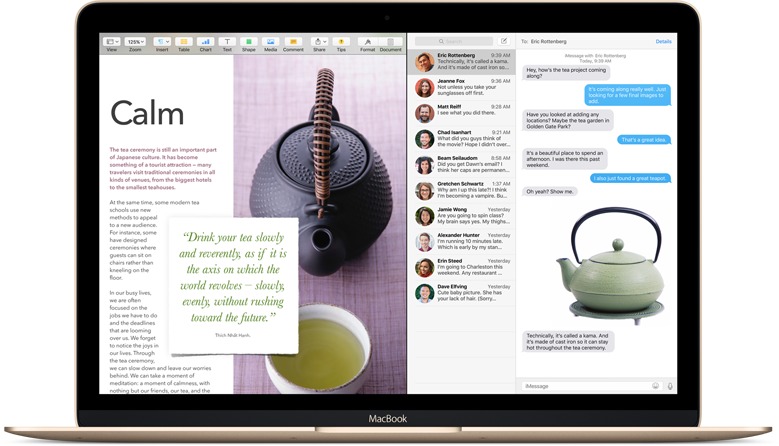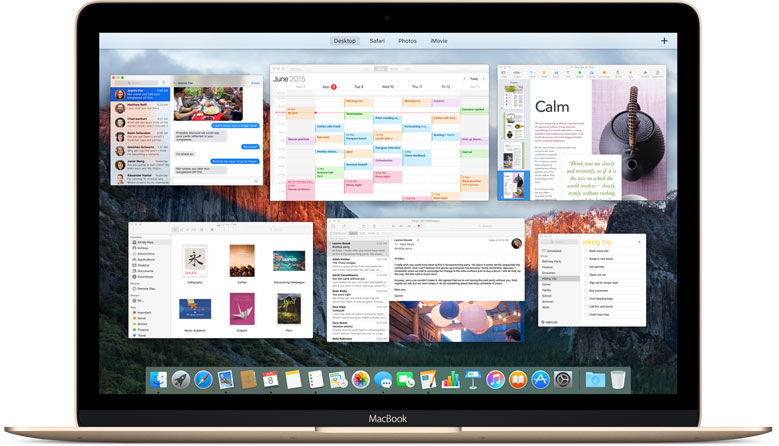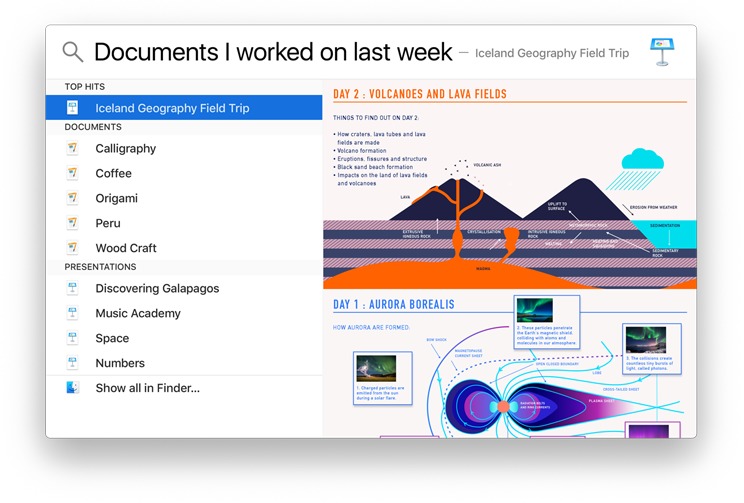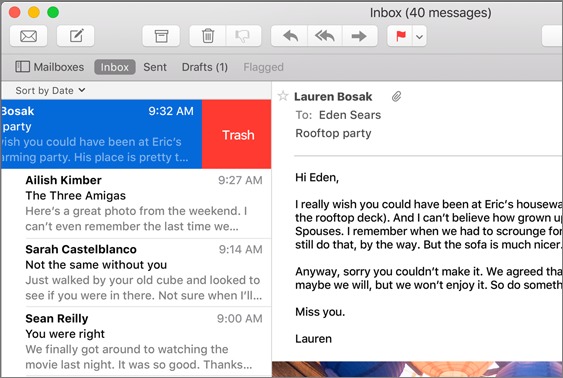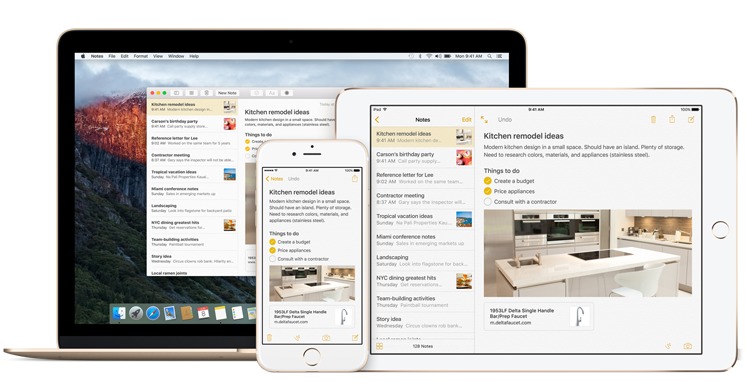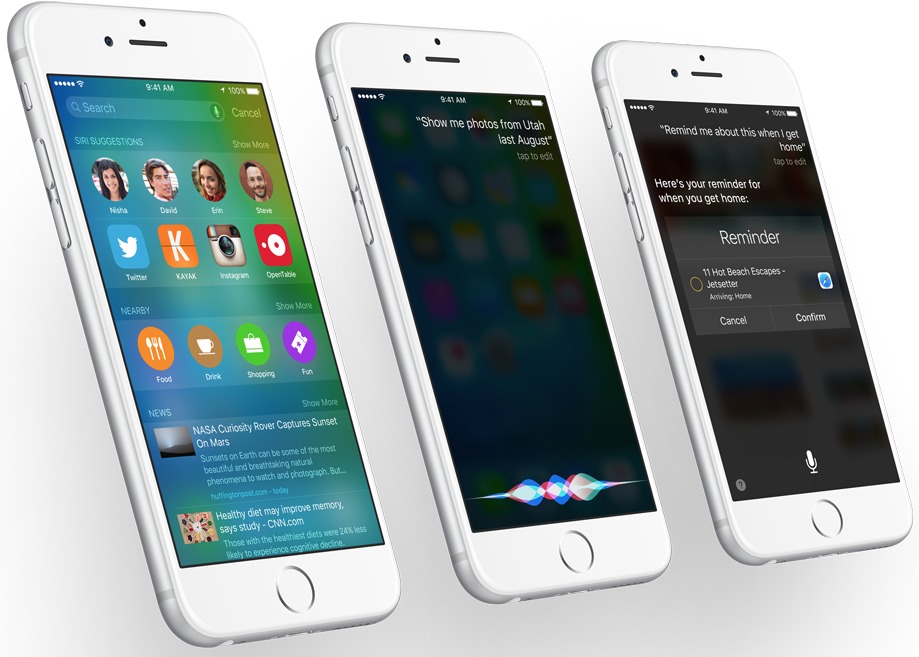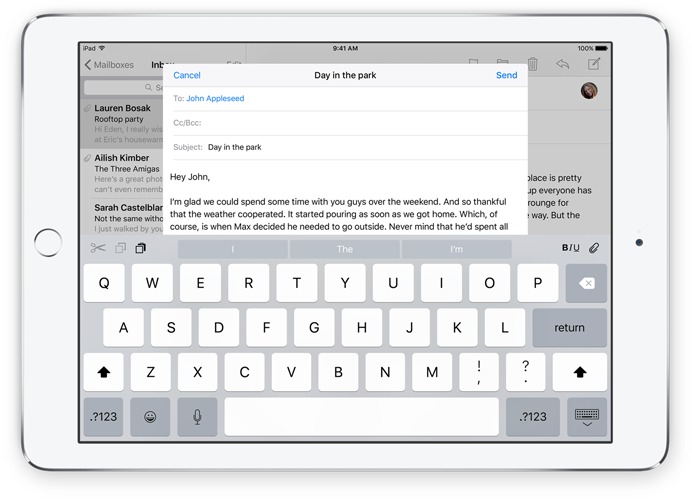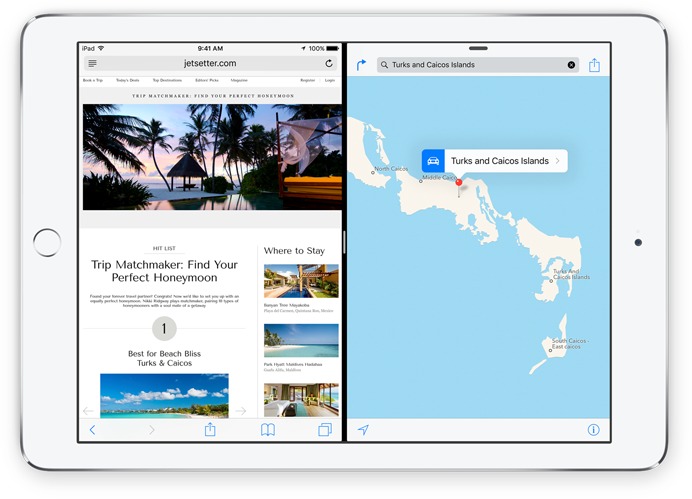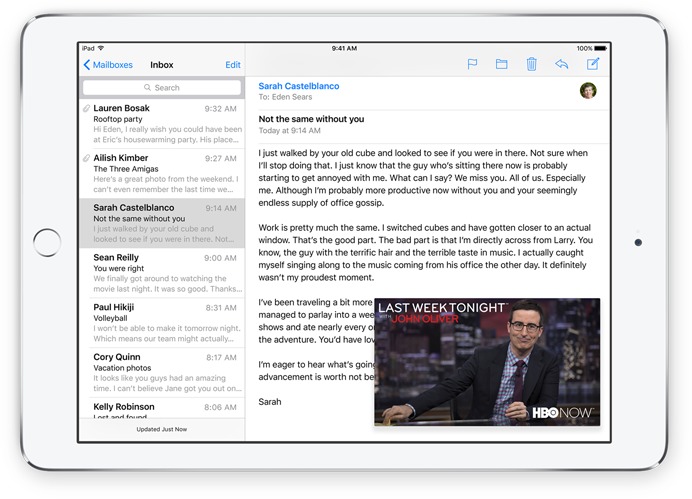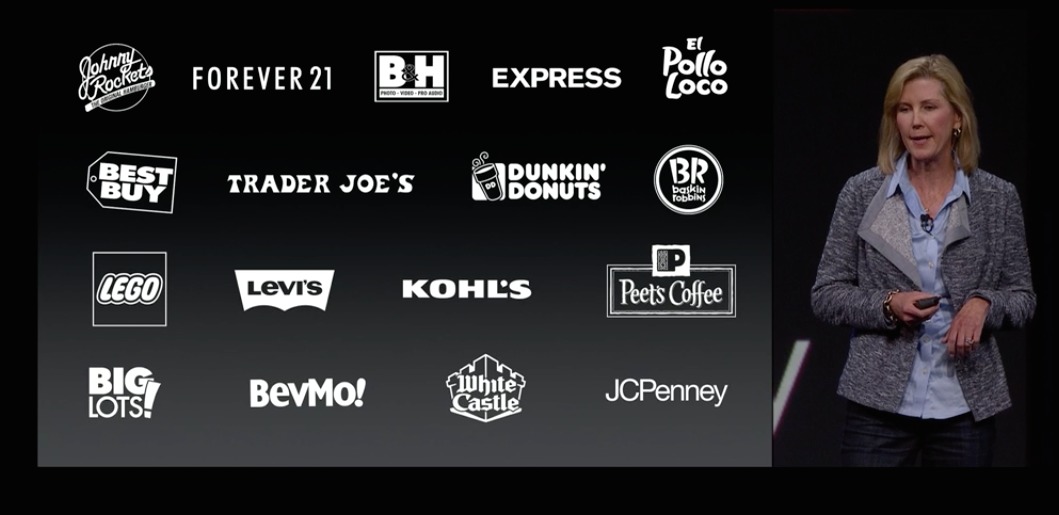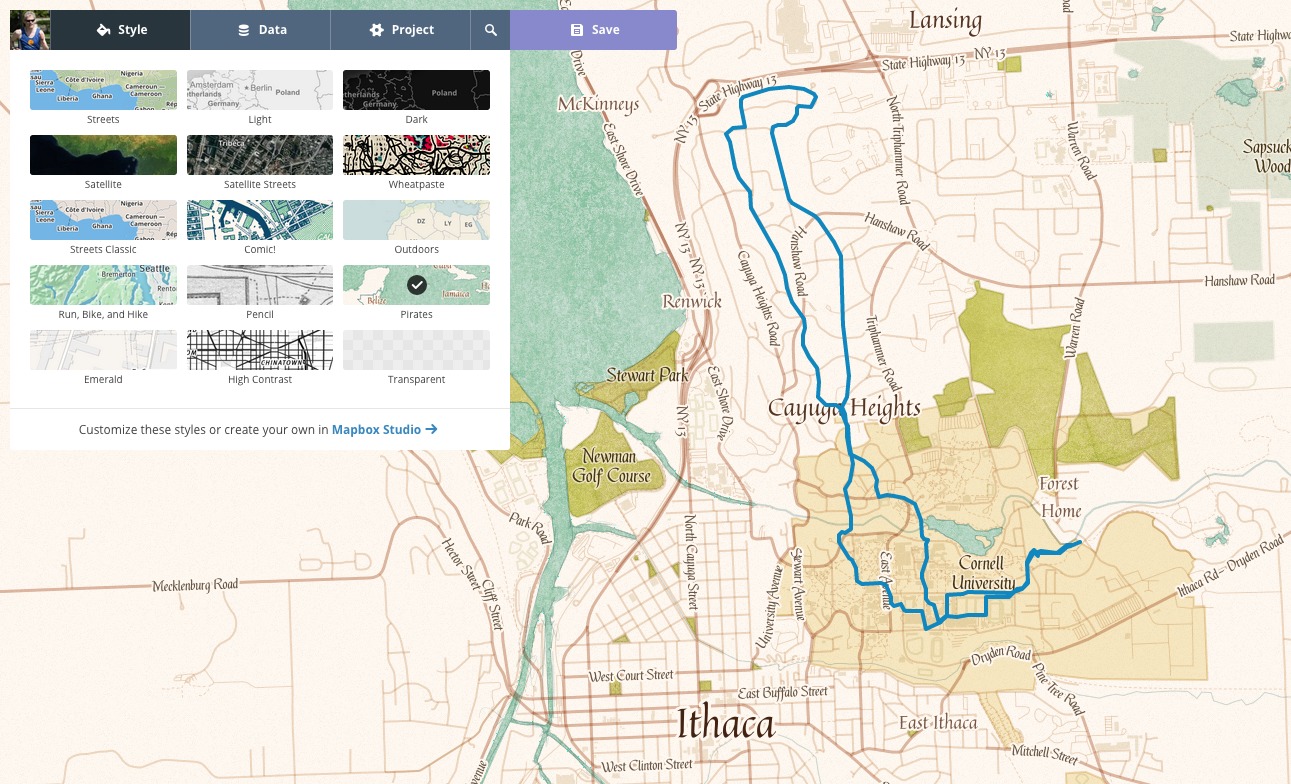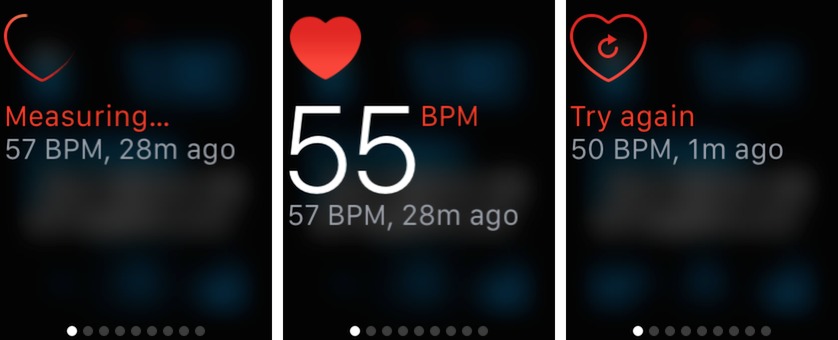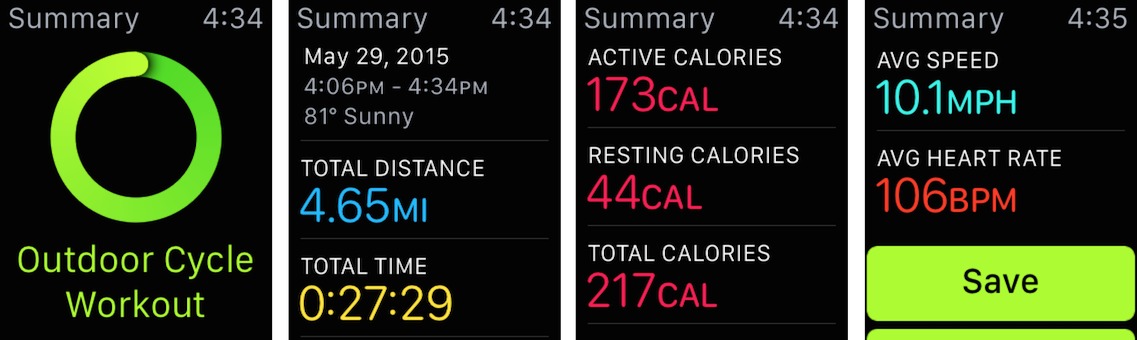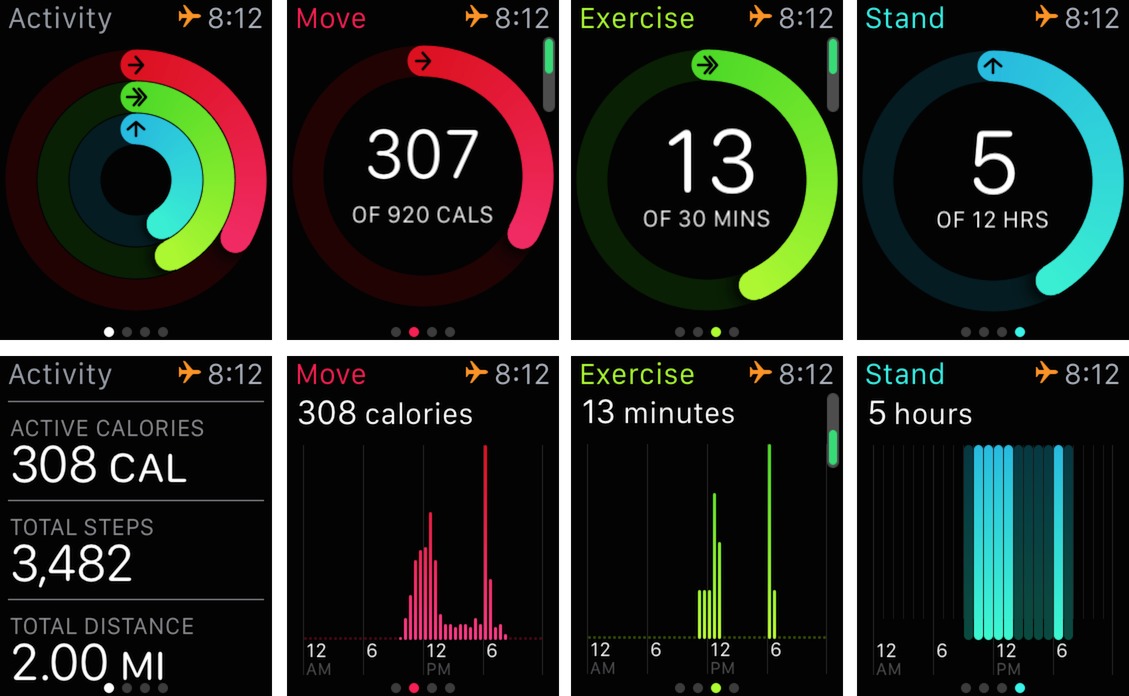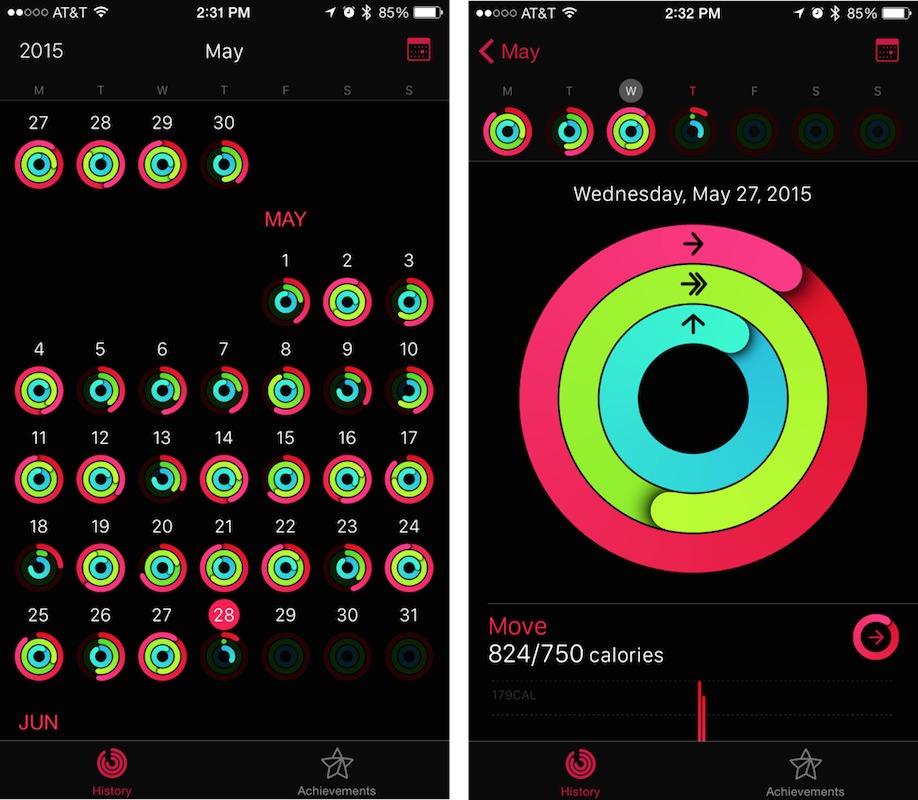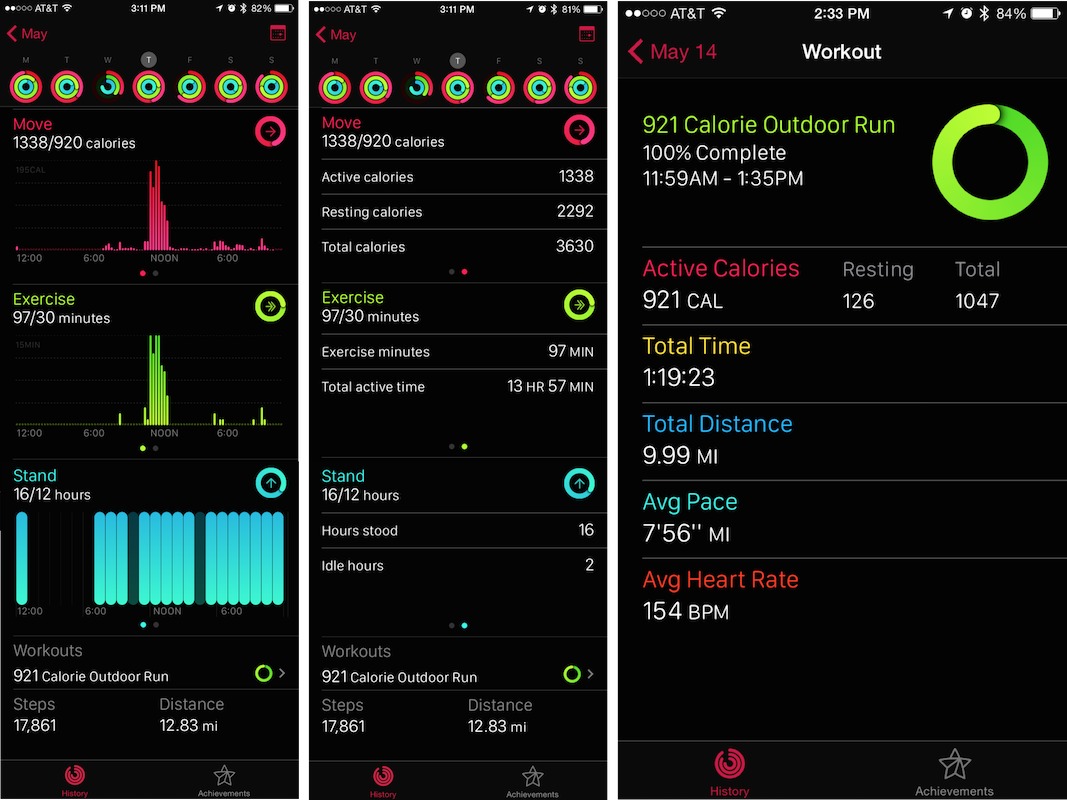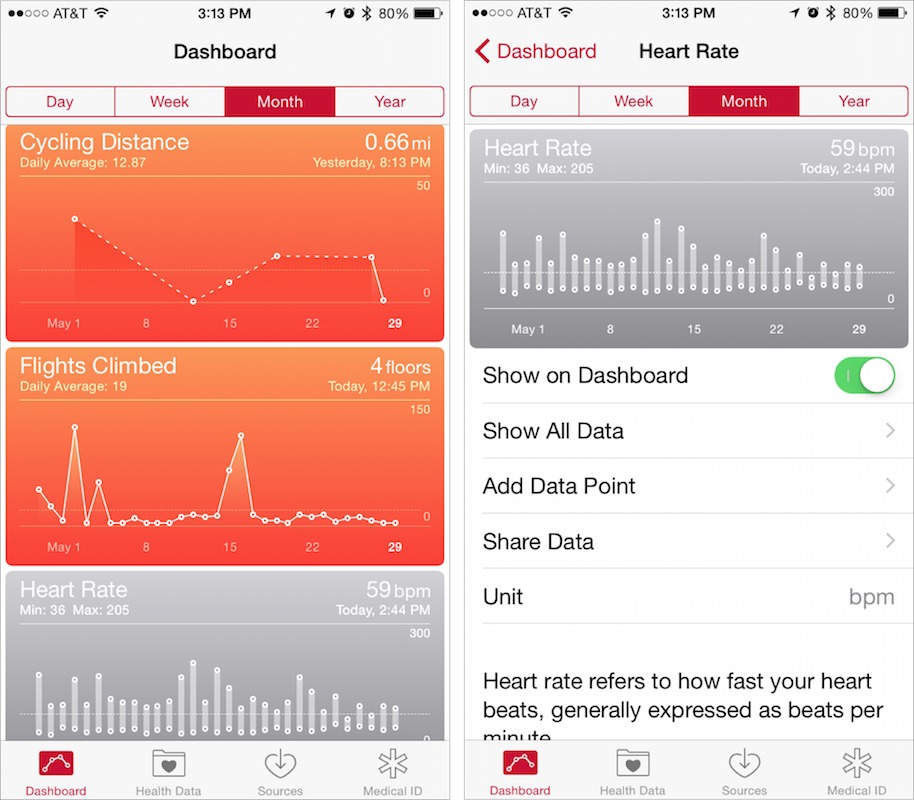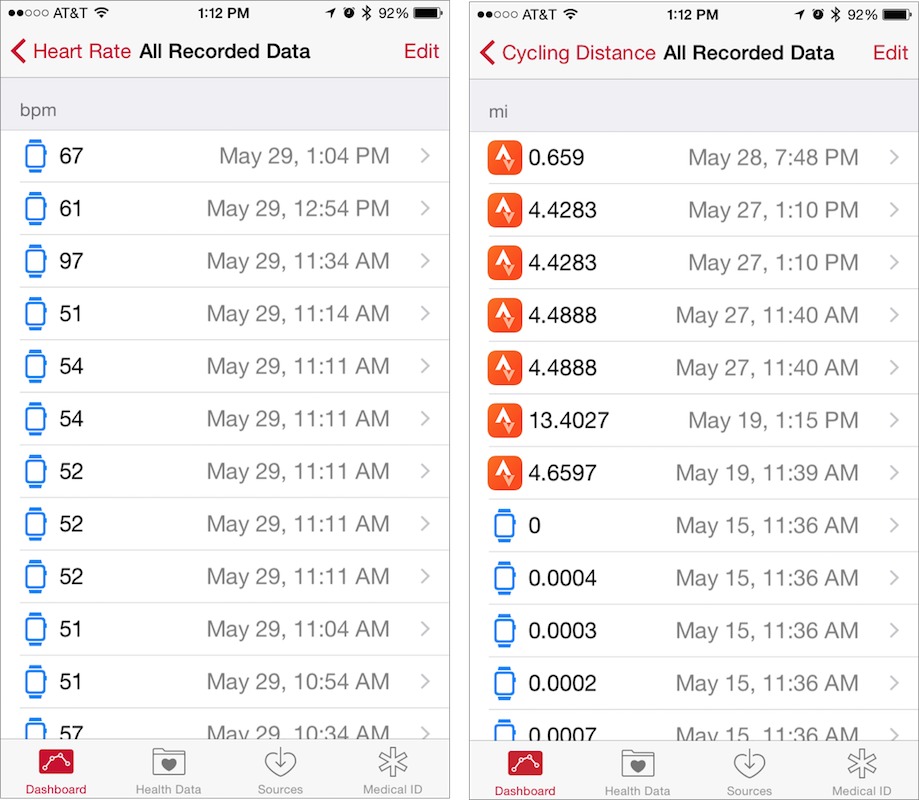TidBITS#1275/08-Jun-2015
Another WWDC keynote has come and gone, and despite the season, snow is in the forecast for OS X, with the upcoming release of OS X 10.11 El Capitan. Adam Engst explains why it has the potential to be the best update since Mac OS X 10.6 Snow Leopard. Josh Centers has the details on iOS 9 and an overview of the new Apple Music streaming service, while Michael Cohen tells you what to expect from watchOS 2. We have a new sponsor starting this week: Mapbox, which offers a platform that enables designers and developers to create custom maps. In other news, Congress has passed the USA FREEDOM Act — Josh explains how it changes government surveillance in the latest edition of Keeping Up with the Snoops. To wrap up the issue, Adam concludes his two-part series on exercising with the Apple Watch, this time examining Apple’s fitness software. Notable software releases this week include Fission 2.2.4, QuarkXPress 2015 11.0.0.1, CrashPlan 4.2, SpamSieve 2.9.20, Evernote 6.0.13, iFlicks 2.2.1, Mactracker 7.4.4, Tinderbox 6.3, and Fantastical 2.0.6.
Snow in Yosemite: Apple Introduces OS X 10.11 El Capitan
Remember Mac OS X 10.6 Snow Leopard? For many people, Snow Leopard was a high point for OS X, focusing on performance and stability. The time has come again: while Apple made much of the fact that 55 percent of active Mac users are now running 10.10 Yosemite, there has been a strong undercurrent of discontent with Apple’s prioritization of design and features over polish and stability. Apple would never say this out loud, but mix snow with Yosemite, and you get OS X 10.11 El Capitan, available for developers today, slated for a public beta in July 2015, and due “this fall.”
What Apple will say is that “OS X El Capitan builds on the groundbreaking features and beautiful design introduced in OS X Yosemite, refining the experience and improving performance in lots of little ways that make a big difference.” Changes will focus on two areas: user experience and performance.
Performance — There’s not much to say here, because from the user perspective, more performance is both always appreciated and, once appreciated, largely ignored. Performance gains simply become the new normal, and you forget that something that was once painfully slow no longer is.
Apple is claiming that El Capitan will launch apps up to 1.4 times faster, switch apps up to 2 times faster, open PDFs in Preview up to 4 times faster, and display the first messages in Mail up to 2 times faster. In short, Apple is streamlining code for common activities, rather than relying entirely on faster hardware.
Arriving in El Capitan is Metal, a high-performance graphics API that first appeared in iOS 8 last year. With Metal, developers can give games and other graphically intensive apps more direct access to the graphics processor, enhancing system-level graphics rendering by up to 50 percent. Metal could be a boon for game publishers in particular, giving the Mac a leg up in a world where it has traditionally had a hard time competing.
User Experience — The changes you’ll see — and perhaps appreciate more — fall into this category. But even still, they’re relatively small, and are focused on making it faster and easier to use OS X and Apple’s apps.
- Split View: The new Split View takes a page from Microsoft’s playbook (the Snap feature of Windows 7 in particular), fitting windows from two apps on the screen precisely. Utilities like Mercury Mover (see “Move/Resize Windows from the Keyboard with MercuryMover,” 19 May 2008) and the free BetterTouchTool have long provided similar capabilities, but having it built into OS X will make it more accessible to a wide audience.
-
Mission Control: Apple’s window management feature Mission Control has been a part of Mac OS X since 10.3 Panther, and has seen numerous enhancements over the years. With El Capitan, Apple continues to tweak Mission Control, theoretically simplifying how you can put windows into new desktop spaces, and even put them in Split View directly. I personally don’t use Mission Control, since I find maximum productivity with multiple monitors, but if you do, the refinements may be welcome.
-
Find Your Cursor: Now this one I’ll love! With today’s huge monitors, it’s all too easy to lose your cursor, and while there have long been utilities that would locate it with the press of a key (try Mouse Locator or PinPoint), El Capitan expands the cursor briefly when you shake your mouse or shake your finger back and forth quickly on the trackpad. Simple, but effective.
-
Spotlight: In Yosemite, Apple significantly extended Spotlight’s reach, enabling it to display formatted search results from data on your Mac and from the outside world. In El Capitan, Apple has given Spotlight a wider lens, enabling it to deliver answers for searches surrounding the weather, sports, stocks, Web videos, and more.
More interesting is that Spotlight gains a natural language parser, so you can ask for “documents I created in June 2014” or “email from Tonya last week.” These natural language searches also work in the Finder and in Apple Mail.
-
Apple Mail: — Speaking of which, Mail picks up a few features from its iOS sibling. Swipe right on a message to mark it as read or unread, or swipe left to delete. When you’re in full-screen mode, you can now dock a message you’re composing at the bottom of the screen. If you’re juggling multiple email threads, you can switch between them using tabs.
Mail also tries to identify events and contacts in email messages; offering to add them to your calendar or contacts list with a single click. This is probably just an enhanced interface for Apple’s long-standing Data Detectors technology, but if exposing it differently is what’s necessary for people to make use of it, great.
- Notes: — The Notes app may be the most changed of any in El Capitan, gaining the capability to use styles, create and manage checklists, save content from other apps, and insert and view attachments (photos, videos, map locations, and Web links). Content syncs via iCloud, so you’ll have access to your Notes from any of your iCloud-connected devices.
-
Photos: Apple didn’t feature Photos during the WWDC keynote, but the company is now promising a few heavily requested features for its replacement for iPhoto and Aperture. Most notable among these is support for third-party editing extensions that will be available from the Mac App Store and accessible within Photos itself. It doesn’t sound as though that will enable external editing in Adobe Photoshop, say, but it will go a long way toward enhancing the editing capabilities of Photos.
Apple also says that it will be possible to add a location to a single photo or to an entire Moment, and you’ll be able to sort photos within albums by date, title, and other metadata. Finally, a streamlined workflow is aimed at making it faster and easier to identify faces.
-
Safari: — Apple’s Web browser gains three useful features. First, you can “pin” sites to the left side of the tab bar to keep them handy and away from the rest of your tabs. They’ll stay active and easily accessible, and links you click from within a pinned site will open in new tabs. Google Chrome and Firefox have had a similar feature for years; they’re great for Web apps and other sites you keep open all day long.
Second, a new mute button appears in Safari’s Smart Search field if any open tab is playing audio; a single click silences the sound without forcing you to go hunting for the offending tab. Clicking and holding the mute button pops up a menu showing tabs that are playing audio so you can deal with them more easily.
Third and finally, AirPlay can now play video from a Web page to your Apple TV without showing everything else on the desktop.
- Maps: — Apple has finally added transit directions to Maps, and while the feature has been a long time coming, it looks like the company has done a nice job. When you ask for transit directions, the display focuses on public transit lines instead of roads, and in places like New York City, where a subway station might lie under several city blocks, Apple has put a lot of effort into identifying exits in order to provide useful walking directions once you emerge, blinking, into the sunlight. Transit directions will be available in 12 cities around the United States and Europe to start, plus another 12 cities in China, and Apple said over 300 more were in the works.
Maps on the Mac is mostly for route planning, of course, but you can send a route to your iPhone with a few clicks.
-
International Features: It’s clear that Apple is putting ever more emphasis on the Chinese market, such as with the transit support in Maps. El Capitan will also feature a new Chinese system font, enhanced keyboard input, and improved trackpad handwriting. Japanese gets similar attention, with four new Japanese fonts and improved text input that can transform Hiragana into written Japanese as you type.
Details — At the moment, all we know about El Capitan’s availability is that it will arrive “this fall” and will be free. Give Apple’s past performance, that points toward a mid-to-late October release. Nothing was said about hardware compatibility at the keynote, but it turns out that El Capitan will run on all Macs that run Yosemite, Mavericks, and Mountain Lion. That’s an impressive record of backward compatibility.
We’re happy that Apple has seen fit to pull back from the features in OS X in order to focus on refining and polishing what’s already there. Here’s hoping that El Capitan also squashes some of the bugs that have persisted through the intermediate versions of Yosemite.
iOS 9 to Add More Intelligence and iPad Multitasking
At its Worldwide Developers Conference today, Apple announced iOS 9, due “this fall,” with features designed to make iOS more efficient, more intelligent, and better suited to working on the iPad. Many of Apple’s built-in apps are enhanced as well.
iOS Gets Intelligent — Perhaps most interestingly, iOS 9 will be much smarter than iOS 8. This starts with Siri, which Apple claims will be more accurate and capable, to the point of performing complex searches on your device. For example, you could say, “Show me photos from my 2014 trip to San Francisco.” You’ll also be able to tell Siri to remember what the current app is displaying. For instance, if you were researching a trip destination in Safari, you could say, “Remind me of this tonight.” Or if you were looking at a Maps location, you could tell Siri to remind you about it when you get into your car.
Apple seems to have dropped the Spotlight name. Instead, search is just called Search, and is integrated with Siri. It will also once again be accessed by swiping to the right on the home screen, as opposed to swiping down in iOS 7 and 8. As with the enhanced Spotlight in OS X 10.11 El Capitan (see “Snow in Yosemite: Apple Introduces OS X 10.11 El Capitan,” 8 June 2015), iOS 9’s Search can show sports scores and schedules, weather forecasts, stock prices, and conversions. Most
important, it will be able to search within apps, and developers will be able to create their own search hooks. In essence, if Siri can do something, chances are iOS 9 Search will be able to do it as well.
When you open Search, it will offer “Siri Suggestions” of relevant people and apps. It will also make suggestions for nearby places and news relevant to your location.
A number of features are being rolled into what Apple calls your “proactive assistant.” iOS 9 will observe your usage patterns and suggest apps on the Lock screen that you may want to open at particular times. It will also automatically suggest music and podcasts when you plug in headphones, based on your location and time of day. iOS 9 can also automatically create calendar events from email messages, even going so far as to tell you when you should leave to arrive on time, based on traffic and walking time. Finally, the new version of iOS will scan your email in an attempt to identify calls from unknown numbers.
In its continued sniping at Google and other tech giants who don’t have hardware-based business models, Apple emphasized that all information gathered would be anonymous. Even when information about your location or other personal data is necessary, it won’t be associated with your Apple ID, but will instead use a randomized identifier. Nor will any such data be linked to other Apple services or shared with third parties.
The iPad Levels Up — For years, Apple has largely ignored the larger screen of the iPad, encouraging slightly different interfaces, but otherwise treating it as a big iPod touch. That’s no longer the case with iOS 9, as Apple will finally start taking advantage of the iPad’s larger screen. (And you have to think that this may be a prelude to an even larger iPad to be released simultaneously with iOS 9.)
For those who have long cursed the difficulty of editing text on the iPad, text selection sees a huge improvement in iOS 9. You will be able to place two fingers on the screen to enable a “trackpad mode” that lets you select, edit, and move text. (Early reports from beta testers indicate that this will also be available on the iPhone 6 and iPhone 6 Plus.)
The keyboard also sees welcome improvements. A new Shortcut Bar is integrated with the QuickType bar, enabling you to easily cut, copy, paste, bold, or italicize text, plus insert images. Third-party apps can customize the Shortcut Bar. In addition, physical keyboards will be able to switch between apps and initiate searches, and third-party apps can integrate their own keyboard shortcuts. iOS 9 will reveal those shortcuts when you press Command, Option, or Control.
Perhaps the most important new development for the iPad is in multitasking. A new task switcher displays big full-screen app previews, which is nice, but what’s really interesting is that you will be able to work with multiple apps at once, thanks to three new technologies: Slide Over, Split View, and Picture in Picture.
- Slide Over: In iOS 9, you will be able to slide in another app, without leaving the one you’re in. For example, you could slide in your Twitter timeline while browsing the Web, or jot down a quick note.
-
Split View: In this view, you can have two apps open at the same time, side-by-side, and adjust how much of the screen each one takes.
-
Picture in Picture: While watching a video or using FaceTime, you will be able to press the Home button to scale down the video to a corner of the screen. You can then use other apps while still watching your video, which can be moved and resized. For most situations, Picture in Picture probably won’t enhance your productivity.
These features may encourage many people to replace old iPads, since they’ll require an iPad Air, iPad Air 2, iPad mini 2, or iPad mini 3; Split View goes further, working only on the iPad Air 2.
News, Notes, and Maps — iOS 9 pulls the plug on the long-unloved Newsstand, replacing it instead with a new News app, which displays articles in a beautiful, friendly format, with support for videos and animations. You will be able to follow both individual publications and broad topics, with over a million topics to choose from. (Newsstand becomes a normal folder, which you can finally delete.)
Apple is inviting all publishers to share their content on News, not just media titans. If you run a blog or publication, you can sign up for News Publisher, as we have. The system is currently based around RSS, with a special Apple News Format coming in the future. We’ll see just how tightly Apple tries to control what appears in News; will the company attempt to mimic what it has done in the App Store and the iBooks Store?
The Notes app sees a huge upgrade with iOS 9. Notes will include more formatting options, such as headers and lists, including checklists. You’ll be able to attach photos to notes, and even draw sketches inside notes. Notes will also be available in the Share sheet, so you can send a URL to a note. And all of this will be synced between your devices via iCloud; the Mac version of Notes in OS X El Capitan sees a similar update.
Urban dwellers will be thrilled to see that Maps in iOS 9 will feature transit directions. However, it will be available in only the following cities at launch: Baltimore, Beijing, Berlin, Chengdu, Chicago, Guangzhou, Hangzhou, London, Mexico City, New York City, Philadelphia, San Francisco, Shanghai, Shenzhen, Toronto, Washington D.C., Wuhan, and Zhengzhou. Apple promises 300 more cities to follow. Like Search, Maps will also offer nearby suggestions in its search screen.
Apple Pay and Wallet — Passbook is being rebranded as Wallet in iOS 9, and reward cards will be integrated into Apple Pay. Initial partners include BJ’s Wholesale Club, Dunkin’ Donuts (take that, Starbucks!), JCPenney, Kohl’s, Panera Bread, and Walgreens. More retailers are also supporting Apple Pay, including Baskin-Robbins, JCPenney, Peet’s Coffee & Tea, and Trader Joe’s.
Apple Pay is also coming to the UK in July, with 250,000 supported locations at launch.
Apple also announced a number of new Apple Pay partners. Discover will join Apple Pay this fall, Square is launching a new reader that will support Apple Pay — a boon for small businesses! — and Pinterest is launching a new “buyable pins” feature that will enable users to purchase pinned items directly from Pinterest with Apple Pay.
Increased Efficiency at the Core — Although these aren’t the sexiest features, Apple has done a lot of work to make iOS 9 more efficient at its core. Anyone who has suffered from an iPhone running out of juice at an inopportune time will appreciate an extra hour of typical use, simply from more effective use of power. On top of that, iOS 9 will introduce a Low Power mode, which can automatically turn off features to extend the iPhone’s battery life by up to three hours. Also in iOS 9, the ambient light and proximity sensors will be used to prevent the screen from turning on when the device is face-down on a table.
Helpfully, Apple is also making the iOS 9 update require less free space to work around the problem experienced by users who couldn’t update to iOS 8 without resorting to iTunes. iOS 9 will require only 1.3 GB, as opposed to the monstrous 4.6 GB download of iOS 8. On the security side, iOS 9 will offer six-digit passcodes and two-factor authentication.
All of these foundational improvements will benefit every user of iOS 8, since iOS 9 will support the exact same devices.
Apple is so dedicated to everyone using iOS 9 that they’re introducing a way to migrate your data from Android. The upcoming Move to iOS app will wirelessly and securely upload your contacts, message history, photos, videos, bookmarks, email accounts, wallpapers, and even DRM-free songs and books to iCloud. Move to iOS will suggest alternatives for your free apps, and add paid app equivalents to your iTunes Wish List.
The Rest — Here are a few random new things we noticed about iOS 9 — please let us know about others in the comments!
-
The Apple Watch’s San Francisco typeface is the new system default, except for body text.
-
Photos features a new scrubber to move quickly through photos.
-
HealthKit will track new things, like hydration, UV exposure, and menstruation.
-
HomeKit will be able to work with home security systems and sensors for things like carbon monoxide. It will also enable you to access your smart home devices via iCloud.
-
CarPlay will support automaker apps that can control car systems, it will support more types of screens, and future cars will be able to use CarPlay wirelessly. We’re waiting to see it show up in any cars you can actually buy.
-
Developers receive three new frameworks: GameplayKit, which controls artificial intelligence; Model I/O, which controls the lighting of 3D models; and ReplayKit, which allows users to record and share gameplay videos.
-
Apple is launching Swift 2, with more features, but the big news is that Swift is being open-sourced, with libraries for iOS, OS X, and Linux. (For more on Swift, see “Swift: Who Is Apple’s New Programming Language For?,” 12 June 2014)
-
A public beta of iOS 9 will be available to everyone in July. You can sign up here.
Apple Announces Apple Music Service
In a rambling introduction during the Worldwide Developer Conference keynote, Apple Senior Vice President of Internet Software and Services Eddy Cue announced the company’s long-anticipated Apple Music streaming service, born from what is currently known as Beats Music (see “FunBITS: What Sets Beats Music Apart,” 16 May 2014), which Apple acquired last year (see “Apple Buys Beats for $3 Billion,” 28 May 2014).
The service will launch on 30 June 2015 and will cost $9.99 per month for individual plans and $14.99 per month for family plans that support up to six family members (all six members must belong to the same Family Sharing circle). To introduce the service, Apple is offering new users a three-month free trial. Apple Music will be built into the Music app of the upcoming iOS 8.4, watchOS, and a new version of iTunes on the Mac and PC. Support for Apple TV and Android smartphones will arrive later this year.
Apple Music has three components:
- Music: Apple Music will combine the music you already own with tens of millions of streaming tracks, though Apple is being cagey on the exact number. Like Beats Music, Apple Music will make recommendations based on your tastes and provide a number of human-curated playlists. You will also be able to save tracks for offline listening.
If you’re a Beats Music subscriber, you can transfer your subscription on 30 June 2015 by launching Beats Music and following the prompt to join Apple Music.
iTunes Match is “independent but complementary,” so that service will still be available for those who want it. However, it appears that Apple Music will duplicate much of iTunes Match’s functionality by putting your music collection in the cloud.
- Radio: Alongside Apple Music, Apple is launching the Beats 1 live radio station, broadcasting 24/7 to over 100 countries from studios in Los Angeles, New York, and London, with renowned disc jockeys Zane Lowe, Ebro Darden, and Julie Adenuga.
-
Connect: Ping is back from the dead (see “iTunes 10.0.1 Integrates Ping,” 27 September 2010)! Artists on Apple Music will have their own Connect pages, where they can share content with followers. Apple says that it won’t just be big names — every artist will be able to connect with fans via Apple Music.
Even if you don’t pay for a membership, you will be able to follow artists on Connect, listen to Beats 1, and listen to Apple Music stations with limited song skipping.
Despite the lengthy demo during WWDC (which prompted Merlin Mann to quip on Twitter, “This is like being on a very long plane ride with a retiree who just bought his first iPod.”), it was hard to figure out just how people will really interact with Apple Music. We’re looking forward to getting our hands on it at the end of the month and comparing it to services like Spotify and Rdio.
Apple’s watchOS 2 to Gain Native Apps, Third-Party Complications
After Tim Cook told developers at WWDC that the Apple Watch was their “next opportunity to change the world,” he introduced Kevin Lynch, Apple Vice President of Technology, to describe the features slated to appear in watchOS 2, the upcoming version of the wearable’s operating system. The most significant addition, for both developers and users, is support for native Apple Watch apps, though a raft of other new features should have customers raising their wrists more often.
Native Apps — First, the geeky stuff. Third-party apps on the current Apple Watch are slow to launch, due to constraints in the current version of WatchKit, the set of libraries that Apple Watch developers have had access to so far. As we described in “First Apple Watch Apps Will Only Skim the Surface,” 20 November 2014, the first iteration of WatchKit divided a watch app in two: the code for an app’s user interface resided on the watch, but all the logic and processing took place on the paired iPhone. This back-and-forth communication takes time: time for the watch to send a data request, time for the iPhone to
process the request, time to send results back to the watch, and time for the watch to display those results.
With the forthcoming version of WatchKit, developers will be able to incorporate program logic into the app that runs on the watch, leading to apps that perform much faster and that have many more capabilities.
We wonder what impact native apps will have on the Apple Watch’s battery life, but we’re eager to find out because among the new options available to app developers are direct access to the Digital Crown, the accelerometer, the Taptic Engine, the heart rate sensor, the watch speaker, and the device’s microphone. Watch apps will also be able to play short videos, work with HomeKit to control household devices, and access HealthKit information (so, for example, exercise apps can access past readings).
What’s more, watchOS 2 also provides a way for third party developers to develop additional complications for watch faces so that, for example, a travel app could put flight times or electric car charging progress right on the watch face.
New Standard Features — The new features that come standard with watchOS 2 are many and varied.
As a smart timepiece, the Apple Watch will become even smarter, with the Digital Crown able to scroll through information shown on the watch face through a feature Apple has dubbed Time Travel. For example, if you have set up a watch face with complications to show calendar entries or world time, you can turn the Digital Crown to scroll forward in time, updating the information in those complications, much like the Digital Crown now works with the current Solar face to move the sun icon across the sky.
Speaking of faces, watchOS 2 provides several new ones to adorn your wrist. Photos allows you to select and crop one of your own photos to serve as the background for a watch face — or you can select a Photo Album face to display different random photos as face backgrounds. watchOS 2 also adds a Time-Lapse face which displays time-lapse videos from various locations around the world as backdrops, such as London (see Big Ben!) or Mack Lake (watch the moving clouds reflected in the water!).
If you are like me and charge your Apple Watch beside your bed at night, there’s the new Nightstand mode, which kicks in when you attach Apple Watch to its charger. In this mode, the face lights up to show the time whenever you touch the watch face or the Digital Crown, and you can press the side button to turn off an alarm or the Digital Crown to snooze the alarm. The Nightstand face is rotated 90 degrees from the normal watch face orientation, so your Apple Watch can be read easily when it’s lying on its side (and just when I finally worked out how to balance my Apple Watch on its strap while it’s charging so I can read the time).
Enhanced Features — Existing Apple Watch features become more powerful in watchOS 2. Take your circle of friends: Apple Watch now allows you to go beyond the limit of twelve contacts available when you press the side button by providing additional screens of contacts that you can swipe through. Furthermore, you no longer need to visit the Watch app on your iPhone to add contacts: you can add them right on the watch itself.
Other communication enhancements include the capability to answer email on your watch (thanks to Siri dictation), use multiple colors in a drawing you make on a watch (a feature I rarely use because I have so few Apple Watch-owning friends to whom I can send my cheesy doodles), and make calls using FaceTime Audio in addition to normal mobile phone calls. This last addition is also aided by the enhanced capability of watchOS 2 to connect directly to any known Wi-Fi network it detects.
Siri, already an essential interface component of watchOS, becomes even more important in version 2. Siri will now be able to do things like start workouts, control HomeKit devices, and show glances — even glances from apps on your watch that you haven’t yet enabled. Siri can also look words up in the dictionary for you, and calculate tips.
Maps has become more powerful as well, with a new feature called Transit that helps calculate the best route to a given location, and, in certain cities at least (though not yet in the greater Los Angeles area where I live), it can provide accurate bus and subway schedules — as well as provide walking directions to and from a transit stop.
The app formerly known as Passbook (it becomes Wallet in the next version of iOS) now provides support for vendor reward cards as well as credit cards, and store credit cards have been added to the bank credit cards currently managed by Apple Watch.
And, if you are worried about all the new information stored in your Wallet, be comforted in the knowledge that watchOS 2 provides an Activation Lock feature that protects your data should your watch be lost or stolen.
When and How Much — If you are an Apple developer, you can get watchOS 2 today; otherwise you will have to wait until “this fall” to update your Apple Watch with this new operating system (of course, many Apple Watch owners are already used to waiting, given the slow rollout of devices to customers following its debut). As to exactly when the update will happen, it seems likely that Apple will lump it into a big release with iOS 9.
As with all of Apple’s recent operating system updates, watchOS 2 will be free, since the company is making its money when you buy the hardware.
Mapbox Sponsoring TidBITS
We’re pleased to welcome as our latest long-term TidBITS sponsor Mapbox, makers of the Mapbox mapping platform for designers, developers, and cartography geeks of all stripes. Mapbox isn’t for home users, but it’s a compelling service for those who are integrating location into a mobile or Web-based app.
The company got its start helping international NGOs make data-driven decisions through location-based data, from mapping malaria in Western Africa to tracking the Afghanistan elections. Working with open-source tools and data, Mapbox launched its platform in 2011, signing up the White House, the Federal Communications Commission, and the Department of Education as early enterprise customers, with organizations like NPR and Foursquare integrating Mapbox maps soon after. Since then, Mapbox has maintained its open approach, relying on open mapping data from OpenStreetMap (think Wikipedia for maps) and making all its tools open source, including iD, the map editor for OpenStreetMap.
As with anything that involves location data, privacy is a key question. Mapbox worked with the Electronic Frontier Foundation to make sure they were doing everything right, which includes allowing all users to opt out of data collection, keeping data on a mobile device for no more than 60 seconds, aggregating collected data online and throwing away the details within 24 hours, and locking down access to stored data even for employees. It’s a thoughtful design that allows data to be fed back to the OpenStreetMap project without impacting the privacy of any contributor.
Mapbox’s numerous design options and features have made it a favorite of companies that want to use location data in their apps — the fact that it takes only a single line of code to add Mapbox to an iOS or Mac app doesn’t hurt either. For instance, Pinterest’s Place Pins are powered by a custom Mapbox map, as are the custom maps used by The Financial Times.
Since Mapbox is free to those who have up to 50,000 active mobile users and 50,000 views on the Web, it has also become popular with small developers. Other plans include a $5-per-month Basic plan, a $49-per-month Standard plan, and a $499-per-month Premium plan, along with custom Enterprise plans for large-scale users.
If you want try out what’s possible with Mapbox without coding anything, there are two quick options, both of which are free (though they do require an account). The online Mapbox Editor lets you choose a map style and add markers and interactivity. For more flexibility, there’s the open-source Mapbox Studio app. I won’t pretend to know much about cartography, and I’m certainly no designer, but it took me only a few minutes to create this map (in the Pirates style!) of one of my running routes, with data from my Garmin Forerunner GPS watch.
Thanks to Mapbox for their support of TidBITS and the Apple community!
Keeping Up with the Snoops 11: News at Eleven
Two years after Edward Snowden revealed the U.S. National Security Agency’s mass surveillance programs to the world, Congress has passed the second incarnation of the USA FREEDOM Act, which partially reforms the USA PATRIOT Act and the FISA Court (as mentioned in “Keeping Up with the Snoops X 10.0,” 8 May 2015). When we last left off, the House of Representatives had passed the resurrected Freedom Act, but the resulting battle over it in the Senate, which had rejected the original Freedom Act (see “Keeping Up with the Snoops 7: Too Many Snoops,” 21 November 2014), is an interesting tale.
(By the way, did you know that both of these names are actually backronyms? USA PATRIOT Act stands for “Uniting and Strengthening America by Providing Appropriate Tools Required to Intercept and Obstruct Terrorism Act,” and USA FREEDOM Act stands for “Uniting and Strengthening America by Fulfilling Rights and Ending Eavesdropping, Dragnet-collection and Online Monitoring Act.”)
An Old-Fashioned Kentucky Duel — For years, Congress reauthorized the “temporary” Patriot Act without much debate. But this time, a number of factors combined to thwart a straight reauthorization. First, of course, were Snowden’s revelations, which have sparked an ongoing public debate about anti-terrorism efforts.
More timely was a ruling by the Court of Appeals for the Second Circuit, on 7 May 2015, which declared bulk collection of domestic call records under Section 215 of the Patriot Act to be illegal (as covered in “Keeping Up with the Snoops X 10.0,” 8 May 2015). The ruling essentially stated that the program could not be legal, since Congress did not know about it, but that Congress was free to authorize such a program if it chose to do so.
This bumped into two key events: the week-long Memorial Day Congressional recess and the 1 June 2015 expiration of the Patriot Act. Thus the battle over mass surveillance was staged, with two key contenders: Republican senator from Kentucky Mitch McConnell, a staunch defender of the Patriot Act and mass surveillance, and Rand Paul, a quasi-libertarian presidential hopeful who has long opposed the Patriot Act. (Happily, Kentucky outlawed actual dueling among public servants in 1891.) McConnell opposed the House-backed Freedom Act, preferring a two-month Patriot Act extension. Meanwhile, Paul wished to defeat both the Patriot Act and the Freedom
Act, the latter of which reforms surveillance somewhat, but also reauthorizes three key Patriot Act provisions, including Section 215.
The duel began on 20 May 2015, when Rand Paul started a filibuster in an attempt to delay a vote on the Patriot Act. Assisted by Senators Ron Wyden (D-OR), Mike Lee (R-UT), and Ted Cruz (R-TX), Paul held court for 10.5 hours. Thanks to C-SPAN, you can watch or read the entire thing, if you have time to kill, or you can just read the highlights.
Due to the Senate’s schedule and the approaching week-long recess, votes on the Patriot Act and Freedom Act were pushed to a rare Saturday session, in which the Senate rejected both. The Senate then adjourned with those Patriot Act provisions on life support, but with a new vote scheduled for the following Sunday.
That day, 31 May 2015, Rand Paul and Mitch McConnell faced off again. McConnell attempted, several times, to pass temporary Patriot Act extensions, but each attempt was voted down. At that point, the only path forward for surveillance supporters was passing the Freedom Act, which had already cleared the House. Despite Paul delaying the vote, the Freedom Act managed to advance. But McConnell got the last laugh, as he succeeded in “filling the tree” of the Freedom Act with his own amendments,
blocking Senators Rand Paul and Bernie Sanders (D-VT) from adding their own.
In the meantime, phone records collection under Section 215 was left in limbo, if however briefly.
On Tuesday, 2 June 2015, Rand Paul had conceded that the Freedom Act was inevitable, and the Senate finally passed it, but voted against all three of Mitch McConnell’s amendments, which sought to water down the bill.
In the end, Rand Paul’s bluster didn’t amount to much, other than raising his visibility for his presidential campaign. It’s doubtful that there was enough political will in the Senate to give the Patriot Act a straight reauthorization, or to shoot it down completely. And all the doom and gloom talk over the Patriot Act deadline turned out to be merely hot air, as the controversial provisions were reauthorized after a temporary lapse.
As always, parody site The Onion probably came closest to the truth of the matter in its “Frustrated NSA Now Forced To Rely On Mass Surveillance Programs That Haven’t Come To Light Yet.” And indeed, even without the Patriot Act, law enforcement has a number of workarounds.
The Freedom Act — With President Obama now having signed the Freedom Act into law, federal law enforcement regains the capabilities that had lapsed, but with a few new limitations.
The three Patriot Act provisions that the Freedom Act renewed are:
- Roving wiretaps, which allow law enforcement to obtain warrants on suspects, regardless of which devices the suspects are using.
- The “lone wolf” provision, which allows law enforcement to obtain a warrant from the FISA court to monitor a suspect, even if the government can’t prove that the suspect is linked to terrorism or an agent of a foreign power.
-
Section 215, the so-called “library records” provision that allows the government to seize almost any record in an investigation, including banking, library, and phone records. However, there are important changes to how phone records will be collected.
These provisions are renewed until 31 December 2017.
The biggest reform of the Freedom Act is how it modifies Section 215 of the Patriot Act. Instead of law enforcement agencies collecting call records on their own, they must go to service providers for the information.
The bill also reforms the FISA court by calling for the appointment of a public advocate and requiring publication of some of the findings of the otherwise secret court. However, the government can argue that findings shouldn’t be published due to “national security” reasons, so I’d be surprised if we see much of anything.
The Freedom Act also requires National Security Letters to be more specific and requires public reporting on the number of FISA requests and National Security Letters.
However, the Freedom Act does nothing to change Section 702 of the Patriot Act, which is the legal basis for programs such as PRISM, the first big story out of the Snowden revelations. Like the other provisions, Section 702 is set to expire again on 31 December 2017.
In the here and now, the Freedom Act doesn’t do much to curtail mass surveillance. What it does do is signify a shift in the post-9/11 political culture, where Congress no longer blindly approves anything requested in the name of national security. The fight over mass surveillance is just beginning.
Exercising with the Apple Watch: The Software
In “Exercising with the Apple Watch: The Hardware” (15 May 2015), I looked at all the physical aspects of the Apple Watch that play into how well it works for fitness tracking of various sorts. Now it’s time to examine the software side.
The Apple Watch’s sensors only gather data; it’s up to apps on both the Apple Watch and the iPhone to display, report on, and interpret this data. This is a tricky area to evaluate, because your opinion about the software will depend largely on what you want to get out of your exercise.
I’ll look at the apps Apple provides, but I won’t be evaluating any third-party apps, since at the moment they’re nothing more than remote controls or secondary windows for apps running on the iPhone. Apple has announced that it will be giving developers access to all the Apple Watch’s sensors; once that happens, third-party apps could become radically more interesting.
On the watch itself, Apple includes a Workout app, an Activity app, and glances for Activity and Heartbeat. And on the iPhone, Apple gives us another Activity app (which also reports on workouts from the Workout app) and the Health app.
Heartbeat (Watch) — Most of us have little sense of heart rate. But any activity that raises your heart rate is a good thing, and the Apple Watch’s sensors can help you learn how your actions affect heart rate. To view your heart rate at any time, you use the Heartbeat glance, accessible by swiping up on the watch face.
When you first look at it, the Heartbeat glance reports its last measurement and when it was taken, but that might be 30 minutes or more in the past. Getting a current value requires waiting a few seconds until the Heartbeat glance reports that it’s measuring; the actual measurement takes an additional 10 to 15 seconds that tick by distressingly slowly. Sometimes it fails and asks you to try again.
It’s perhaps unreasonable to expect instantaneous response, since the watch needs to sense sufficient beats to come up with a beats-per-minute number, but I wonder if Apple could have it measure heart rate more frequently to provide faster results. Or, perhaps the watch could display a heart rate immediately, but refine the number as more data comes in, so the user sees that something is happening.
Workout (Watch) — Although the watch tracks your steps and heart rate throughout the day, if you want it to associate a specific subset of that data with a particular workout, you use the Workout app. Apple lets you choose from running, cycling, and walking, either outdoor or indoor, along with using an elliptical, rower, or stair stepper. Lastly, an Other workout type tracks time and apparently earns you the calorie equivalent of a brisk walk if sensor readings are unavailable; if they are, it tracks heart rate and distance too.
For running, walking, and cycling workouts, the Workout app encourages you to set a calorie, time, or distance goal; for gym machine workouts, only calorie and time goals are offered. For indoor activities, these goals make sense, and for people who are working up from very low levels of activity, they can be a potent motivator. Of course, Apple isn’t exactly innovating here; other fitness trackers have offered such goal-setting for years.
For those who exercise outdoors, an Open Goal screen allows starting a workout without presupposing any expectations. Runners and cyclists usually plan workouts based on route or distance, and even a time-based workout (run for an hour, say) just involves picking an appropriate route, looking at elapsed time to determine the halfway point on an out-and-back, or checking elapsed time on a track or multiple loop course. The Open Goal screen remains selected on subsequent uses, making it easy to ignore the other goal screens if they mean nothing to you.
Having chosen a goal, you tap a start button, wait through a countdown, and get going. During the workout, you can swipe through screens that show you calories burned, heart rate, time, and, if appropriate, distance and pace. Swiping between them while running is difficult, and you’d be an idiot to do it while biking (and unless you have a death wish, wear a properly adjusted and fastened helmet too!). The leftmost screen lets you pause and stop the workout with a pair of too-small buttons (you can also force-touch the screen to
display them).
Once the workout is stopped, you can review the details and either save or discard them. Annoyingly, once saved, you can’t get back to the details on the watch (data is stored in the iPhone’s Activity app), though the Workout app does show the distance or time for the last activity.
I find the Workout app frustrating in nearly every way. Even beyond the need to find it in the cloud of app icons (why no Last Workout glance, Apple?), it’s fussy to start and stop, requires clumsy interaction to move between screens, and is worthless for reviewing workout details, even though it could get that data back from the iPhone. A better design would also allow customization of the data screens to show the metrics the user desires, and would offer touch-based controls that didn’t require looking at the screen —
perhaps a force touch to start and stop, and a double tap to pause and resume. (Asking for interaction via a physical button feels futile — Apple wants the Digital Crown and the side button to work in the same way no matter what app is in use.)
I anticipate that third-party apps will quickly supplant the Workout app for many people in the future.
Activity (Watch) — While the Workout app requires intentional activation, the Activity app constantly works in the background to track how many calories you burn while moving, how many minutes of exercise you do, and how often you stand up, encouraging you to move more by showing you how close to pre-defined goals you’ve come.
The first time you open the Activity app, you set the Move goal in calories, along with some data about your gender, age, weight, and height for calculating your resting metabolic rate, or RMR, an estimated number of calories your body burns while at rest.
The Activity app has four screens that you swipe through left to right. The first summarizes your progress on the Move, Exercise, and Stand goals with a series of color-coded concentric rings — complete a ring and you’ve met your goal (exceed your goal, and the ring will start a second lap around). Each additional screen shows more detail about one of the three goals as a single ring, and swiping up on each shows a graph of your activity throughout the day. As with the Workout app, you can see only a single day in the Activity app; for history, you must turn to the iPhone’s Activity app.
Apple offers a glance for the Activity app, mimicking the summary screen that shows all three goals as concentric rings so you can see how you’re doing for the day. Tapping the glance launches the full app, as does tapping the activity complication on watch faces that include it — I find that the complication provides the fastest access.
Let’s talk about the rings, since Apple relies on them heavily in Activity on both the watch and the iPhone. The red Move ring shows how many active calories you’ve burned, though Apple doesn’t say how it calculates that number. Hopefully it incorporates heart rate information, which significantly improves accuracy. (My understanding is that the leader in this field is the Finnish firm Firstbeat Technologies, whose adaptive algorithms start with basic physical measurements and then learn based on heart rate information — Garmin and other sports watch companies rely on
Firstbeat.) I’ll have to test after obscuring the heart rate sensors some time.
The green Exercise ring shows how many minutes of brisk activity you’ve done. Nowhere is “brisk activity” defined, but it must rely on a certain heart rate, since the Apple Watch properly captured as exercise the minutes I spent riding my ElliptiGO in to a group run, the run, and then the ride home (none of which was accompanied by the iPhone). Well, almost properly — the rides and the run took 84 minutes, but the Exercise app recorded only 76 minutes for the day. It’s possible that my heart rate didn’t rise sufficiently at the start of the first ride for it to kick in right away — using the Workout app would have forced the watch to recognize all the time as exercise. Others have found the Exercise ring to be completely
random, perhaps because of failing to get heart rate data for some reason.
Lastly, the blue Stand ring shows how many of 12 hours during the day you stood for at least 1 minute, backed by periodic reminders to stand up if you haven’t moved sufficiently in the first 50 minutes of an hour. It appears to be based on the Apple Watch’s accelerometer detecting movement. It’s also a little dumb — if you work at a standing desk, you may still receive reminders to stand up. But for the vast majority of people who sit at desks, or for standing desk users who interpret the reminders as a suggestion to walk around briefly, the reminders are a good thing. You can disable the reminders (in the Apple Watch app on the iPhone) if they’re too inaccurate or annoying; it’s bothersome to be told in the middle of a car
trip or movie that you should stand up.
Evaluating Activity — Before I move on to the iPhone apps, what does all this data mean? Keeping in mind that I’m a competitive runner who pays attention to individual mile splits during workouts, weekly mileage and workout time, and sometimes even stats like stride cadence and vertical oscillation (as recorded by my Garmin Forerunner 620 when paired with its heart rate monitor strap), I find the Activity app’s reports largely inscrutable.
That’s because I use the exercise data I collect after the fact, in aggregate, to guide future workouts in broad strokes — a look at my Strava training log can show me if I should make a point of getting another run in for the week to hit a particular weekly mileage, or if I should take it easy on a weekend run based on having run hard too many other days that week (see “FunBITS: Strava Makes Exercise Social and Virtually Competitive,” 27 July 2014). For me (and for most serious runners), exercise is measured by the week because physiological adaptions take place over months, not days. Strava is also a good place to track how many miles I have on a particular pair of running shoes,
so I know when to think about replacing them. And to be honest, although I collect and review this data, I don’t let it rule my life, instead combining particular types of training for certain goal races or moving miles to the ElliptiGO (or taking rest days), based more on how my body feels.
The Apple Watch’s Activity app is instead aimed at those who want constant feedback throughout the day, complete with progress report notifications and little goal completion pushes. It’s an odd mix because it relies on precise data in the service of an imprecise goal: move more. As a digital fairy hovering over your shoulder and encouraging you to break free of the gravitational attraction of your desk chair, the Activity app is a success. In an ideal world, it will help you internalize the good habit of moving more.
What’s key is that the Activity app’s tracking is embedded in the Apple Watch. Just as smartphone cameras hurt the market for digital point-and-shoots, so too will smartwatches take over from simple one-trick-pony fitness trackers. The best fitness tracker is the one you’re already wearing, and the Apple Watch’s other features will encourage that.
What you shouldn’t do is read too much into the specific numbers the Activity app reports. It’s very precise, telling me that I burned 824 calories while exercising for 76 minutes today, but precision does not imply accuracy, nor does it support concrete actions. World-class athletes care deeply about both precision and accuracy because they strive to achieve specific physiological adaptions — run faster, throw further, jump higher, all without getting injured — based on careful control of their activities and diet. For the rest of us, all that can be said of calories burned and minutes of exercise is that more is better (within reason, and increasing gradually, of course). The Activity app is a blunt instrument, at best.
This is because the topic of energy expenditure and intake — and, let’s not mince words, its effect on weight — when measured outside of laboratory conditions, is fuzzy at best. For instance, active calories account for only 10 (for sedentary people) to 50 (for laborers and serious athletes) percent of total calories burned. That’s the only part of energy expenditure you can control much (increasing muscle mass will increase your RMR, but not significantly). On the intake side, different macronutrients require different amounts of energy to process, so 20–35 percent of the calories in protein, for instance, are used in digestion, absorption, and disposal.
Then there’s the role your gut microbes play, which is both important and poorly understood — never underestimate your bacterial overlords!
The takeaway? If the Activity app’s constant digital presence is helpful to you, by all means pay attention to its rings and notifications. But don’t get caught up in the details — all it’s really telling you is that you should move more. And bear in mind that moving more, by itself, may not result in much weight loss without attention to what you eat. For that, author Michael Pollan has what I believe to be the best advice: “Eat food. Not too much. Mostly plants.” And by “food” he means real food that your great-grandmother would have recognized, not a processed amalgam created by our modern food-industrial complex. If you need more detail, his slim book “Food Rules” is worthwhile.
Activity (iPhone) — Back at the apps, the Workout app on the Apple Watch shows only a brief summary of your last workout, and the watch’s Activity app shows only the current day’s data. For historical details, turn to the Activity app on the iPhone, which appears only if your iPhone is paired to an Apple Watch.
It offers a scrolling calendar view that shows small icons summarizing the ring-based results from each day. Tapping one switches to a per-day view, with a larger version of the ring display and the same graphs as are available in the watch version of the app.
There are only a few additional bits of data available in the iPhone version of Activity. When viewing the graph associated with the Move, Exercise, or Stand data, you can swipe left to see more numerical data. For Move, it adds active calories and resting calories to come up with total calories; for Exercise, it shows how many minutes your activity counted as exercise and your total “active time” (which isn’t explained); and for Stand, it tells you how many hours in which you’ve stood for at least a minute, and how
many you were “idle.”
Further down in the details for a day, the Activity app then shows a summary of any workouts you tracked with the watch’s Workout app; tapping one shows more details. At the very bottom, there’s a step count and distance, presumably calculated from accelerometer data.
Another view shows you “achievements,” little badges the Activity app awards you for various accomplishments — tap one to see a description of what you have to do. If this sort of thing motivates you to exercise more, great. They look like Junior Galactic Explorer uniform logos to me.
There are two notable holes in the iPhone’s Activity app.
- It offers no collection or analysis of the data across time. For those who don’t exercise in essentially the same way every day, summing workout time or distance across a week or month is necessary for comparison and to see progress.
- There’s no way to share this data to social media services like Facebook, or exercise-related sites like Strava. This should have been simple for Apple to add, via a Share extension, and it’s a surprising lack, given that social support is a significant factor in helping people remain motivated to exercise, and it could have simultaneously advertised the Apple Watch as a fitness tool.
My suspicion is that Apple sees both of these as third-party opportunities that developers will fill, particularly once they have access to the Apple Watch’s sensors. If sharing your workouts on Strava is important to you, for instance, you’ll ignore the Workout app in favor of the Strava app.
Health (iPhone) — I’ve saved the worst for last. The Health app shipped with iOS 8, and from the perspective of reporting your health data it has been a disaster from the first day. (Health also stores your Medical ID, which can be made accessible to emergency responders from the lock screen of your iPhone; if you have medical conditions, have reactions to certain drugs, or are on medications, that information could be helpful to anyone treating you in the event of an accident.)
To configure Health, tap the Health Data button at the bottom of the screen, find a desired metric that has some data in its graph, and turn on the Show on Dashboard switch. That puts the graph in the Dashboard screen, which is what comes up by default when you launch Health. All that seems reasonable — it’s showing graphs of data.
The problem is that the graphs are nearly useless, apart from allowing you to switch among day, week, month, and year views. A few quick criticisms:
-
The vertical axis of each graph displays only minimum and maximum numbers, making it difficult to attach a value to any particular data point.
-
There’s a horizontal line that seemingly indicates the average, but if so, its label is at the top left, rather than at the far right, with the other numeric labels. A trend line would be more helpful in many cases.
-
As with the Activity app, data isn’t summed. So you can see your average Walking + Running Distance for a time period, but not the total distance. The graph always shows today’s data in the upper right corner, even when you’re in week, month, or year view when it could sum up the data from the selected time period.
-
The text is too small to read comfortably, and is white on a color. You can’t change the text size or color, or the color of any graph, which is assigned by the Health app. At least you can rearrange the graphs on the Dashboard; press and hold on one, after which you can drag it around.
Tapping a graph focuses on just that graph, but it’s no larger or easier to read. This detail screen also lets you Show All Data, Add a Data Point, Share Data, and set units, if appropriate.
I can’t imagine entering much data manually. Instead, you’ll get data from sources like the Apple Watch and specific iPhone apps that advertise themselves as being Health sources. I’m not sure which apps can receive data shared from the Health app — none appear on my iPhone.
The most interesting option here is Show All Data, but only in that it doesn’t work and crashes the app (too much data to show?) or the data is largely useless. For instance, I can see all the heart rate data recorded by the Apple Watch, but it turns out that the watch records data in either wildly separated bursts (separated by 10 to 60 minutes or more) or up to four times per minute. And my Cycling Distance data is truly inexplicable, with Strava duplicating data points and the Apple Watch seemingly recording each individual foot (seriously, that’s what 0.0002 miles is) separately.
Perhaps the Health app is more useful for tracking serious medical data, such as blood glucose or oxygen saturation; if you’re using it in such a fashion, let me know what you think.
Postgame Show — When it comes to fitness, it’s important to think carefully about what your goals are, and where you find motivation. The Apple Watch will shine if your goals are simple and broad: move more. That’s particularly true if you’ve never looked to an iPhone app (like Move) or a Fitbit-like fitness tracker, or if, like many people, you stopped wearing a Fitbit after a while. The Apple Watch doesn’t innovate in this space, but its big advantage is that people will buy and wear it for other reasons.
For those who are interested in more flexibility or more analysis of their exercise data, Apple’s apps are currently disappointing. That shouldn’t be too surprising; Apple puts a lot of effort into marquee apps like Mail and Safari, but ancillary iOS apps like Reminders, Notes, Stocks, Weather, and Podcasts are basic offerings that many users replace with more-capable independent apps. I anticipate that happening in a big way with fitness-related apps over the next year.
Finally, as I noted in the previous installment, for those who consider themselves athletes, I don’t see the Apple Watch competing with purpose-built sport watches from the likes of Garmin, Suunto, and Polar. Even with third-party apps, the Apple Watch’s hardware simply isn’t suited to fluid interaction during exercise, location tracking without a paired iPhone, water-based activities, or lengthy endurance sports. There’s no shame in that, and the same thing happened with photography — the iPhone and other smartphones may have destroyed the market for low-end compact cameras, but sales of DSLRs and mirrorless cameras continue to rise. Apple may be able to attract the casual players, but die-hards will always want more.
TidBITS Watchlist: Notable Software Updates for 8 June 2015
Fission 2.2.4 — Rogue Amoeba has released Fission 2.2.4 with a small but important collection of stability improvements. The previous 2.2.3 release had partially updated the import engine to ffmpeg 2.6.2, and version 2.2.4 now fully updates the engine. Plus, Fission 2.2.3 introduced a crash that occurred when importing files. That and another crash associated with certain FLAC files have now been resolved, as has a bug that prevented some MP4 files from opening correctly. ($32 new from Rogue Amoeba with a 20 percent discount for TidBITS
members, free update, 14.8 MB, release notes, 10.7+)
Read/post comments about Fission 2.2.4.
QuarkXPress 2015 11.0.0.1 — In late April, Quark released QuarkXPress 2015 11.0 with a faster 64-bit architecture (enabling consumption of all available system RAM to improve performance) and PDF/X-4 output (which allows transparency while keeping files small). A major update for the professional graphic design and page layout software, the update improves automation capabilities, with automatic footnotes and endnotes, a faster table tool for Excel integration with table styles, and text variables for automatically populating recurring fields (such as running headers). QuarkXPress 2015 11.0 also enables you to
create fixed layout ebooks that can include interactive enrichments such as slide shows, page flips, animations, and more. Other additions include an Orthogonal Line Tool, the capability to relink any picture in the Usage dialog, user-definable Shortcut Keys, support for OS X 10.10 Yosemite, table styles, and a Format Painter. At the end of May, Quark issued version 11.0.0.1 with unspecified stability improvements. A full license costs $849 (with a free trial available), and you can upgrade from any previous version
for $349. ($849 new, $349 upgrade from previous versions, free update for version 11 licenses, 10.8.5+)
Read/post comments about QuarkXPress 2015 11.0.0.1.
CrashPlan 4.2 — Code42 Software has issued the latest version of its CrashPlan Internet backup software, jumping all the way to version 4.2 from the previous 3.7 in order to unify with the Code42 cloud edition. The update improves handling of individual files with large amounts of metadata (over 1 MB per file), fixes a bug that prevented adding multiple filename exclusions at one time, and ensures that a change to the username or email on the Settings > Account screen no longer requires changing the first or last name in order to save. It also changes the recommended steps for restoring a large number of
files from a Friend destination (formerly Guest Restore); see this Code42 support document for details. There’s no need to download CrashPlan 4.2 manually, as the app should upgrade itself automatically in the coming days if it hasn’t already — the version number is displayed prominently in the app’s splash screen and Settings > Account screen. (Free with a 30-day trial of CrashPlan’s online backup service, 54 MB, release notes, 10.6+)
Read/post comments about CrashPlan 4.2.
SpamSieve 2.9.20 — Michael Tsai of C-Command Software has released SpamSieve 2.9.20 with improvements to the app’s filtering accuracy and launch agent process, which no longer runs when Apple Mail is not running to reduce overall memory use. The spam filtering utility includes the sender’s address in trained entries displayed in the log, works around a bug that prevented Microsoft Outlook from correctly returning a message’s source, fixes a text conversion bug in OS X 10.10.3 Yosemite, makes a number of error handling improvements, and updates many sections in the manual. ($30 new with a 20 percent discount for TidBITS members, free update, 14.2 MB, release notes, 10.6+)
Read/post comments about SpamSieve 2.9.20.
Evernote 6.0.13 — Evernote has released version 6.0.13 of its eponymous information management app with several bug fixes. The update addresses a scrolling issue in the note editor for older versions of OS X, resolves a number of selection-related issues in Work Chat for users of Mac OS X 10.7 Lion and 10.9 Mavericks, fixes several crashes related to the sidebar, and ensures that dragging email from Apple Mail to a note will successfully attach the mail. Note that Evernote first released version 6.0.12 with these same updates, but that had to be pulled due to a default font issue in the Chinese, Japanese, and Korean
localizations. (Free from Evernote or the Mac App Store, 64.1 MB, release notes, 10.7.5+)
Read/post comments about Evernote 6.0.13.
iFlicks 2.2.1 — Jendrik Bertram has released iFlicks 2.2.1 with an improved watch folder agent that monitors folders even when iFlicks isn’t running. The video encoding and metadata management app also stops forcing square artwork, adds more tag actions to Rules (found in Preferences), correctly restores the sidebar size at launch, and fixes some rare crashes. ($18.99 new from the Mac App Store, free update, 13.6 MB, release notes, 10.8.3+)
Read/post comments about iFlicks 2.2.1.
Mactracker 7.4.4 — Ian Page has released Mactracker 7.4.4 with detailed information about the Apple Watch, as well as the new MacBook Pro with Force Touch trackpad and entry-level iMac with Retina 5K display (see “Apple Releases Updated MacBook Pro, iMac, and iPhone Dock,” 19 May 2015). The popular encyclopedia of Apple products also adds an entry that indicates whether Handoff is supported on a particular model and updates Support Status for Apple’s latest Vintage and Obsolete products. (Free from Mactracker Web site or Mac App Store, 38.7 MB, release notes)
Read/post comments about Mactracker 7.4.4.
Tinderbox 6.3 — Eastgate Systems has released Tinderbox 6.3 with a new treemap view, which enables you to visualize the complex hierarchical structure of hundreds of notes at a glance. The personal content assistant improves progress bars and pie charts, updates Outline elements more smoothly while dragging the pane splitter, improves responsiveness of large and complex maps, fixes a bug that caused a note with text links to shift the link positions in the text, adds a Print command to the contextual menu for the HTML Preview pane, and enables you to hide the tab bar (which will spring open as your mouse moves near the top
of the window). ($249 new, free update, 49.4 MB, release notes, 10.8+)
Read/post comments about Tinderbox 6.3.
Fantastical 2.0.6 — Flexibits has issued Fantastical 2.0.6 with the addition of a pop-up calendar widget that appears when editing start and end dates. The popular calendar app also links back to OmniFocus and Mail when creating events from those apps, adds a time picker to simplify choosing an end time when editing an event, enables you to cycle through detected invitees using the Command-Shift-I keyboard shortcut when creating an event, and adds a time zone menu. Fantastical 2 has a 14-day free trial, and currently costs $39.99 from either the Flexibits Store or the Mac App Store; the price will go up to $49.99 after an introductory discount period. ($39.99 new, free update, 12.8 MB, release notes, 10.10+)
Read/post comments about Fantastical 2.0.6.
ExtraBITS for 8 June 2015
In ExtraBITS this week, Tim Cook tackles Apple’s diversity problem, Yahoo drops some services for older Apple devices, and Apple recalls the Beats Pill XL speaker.
Tim Cook Takes the Blame for Apple’s Lack of Diversity — Apple CEO Tim Cook sat down with Mashable’s Christina Warren to discuss Apple’s diversity, or lack thereof. Apple’s first diversity report from last year showed that Apple’s workforce is 70 percent male. “I think it’s our fault — ‘our’ meaning the whole tech community. I think in general we haven’t done enough to reach out and show young women that it’s cool to do it and how much fun it can be,” Cook said. Cook hopes to increase Apple’s diversity by reaching out to female students and historically black
colleges. Apple has also extended WWDC scholarships to STEM organizations in order to bring in more diverse attendees.
Yahoo Dropping Services for Some Older Apple Devices — Yahoo has announced that it’s dropping two services for older Apple devices on 15 June 2015: Yahoo Mail in the built-in Mail app for devices running iOS 4 and earlier and Yahoo Contacts syncing support for Macs running Mac OS X 10.7 Lion and earlier. Yahoo is also ending Yahoo Maps at the end of June, and will be discontinuing Yahoo Pipes on 30 August 2015, along with a few other services.
Apple Recalls Beats Pill XL Speakers — Apple has issued a recall for the Beats Pill XL speaker, due to an issue that could cause the battery to overheat and cause a fire. Customers can return their speakers to Apple for a $325 refund. The Beats Pill XL was introduced in 2013, while Apple didn’t acquire Beats until 2014.