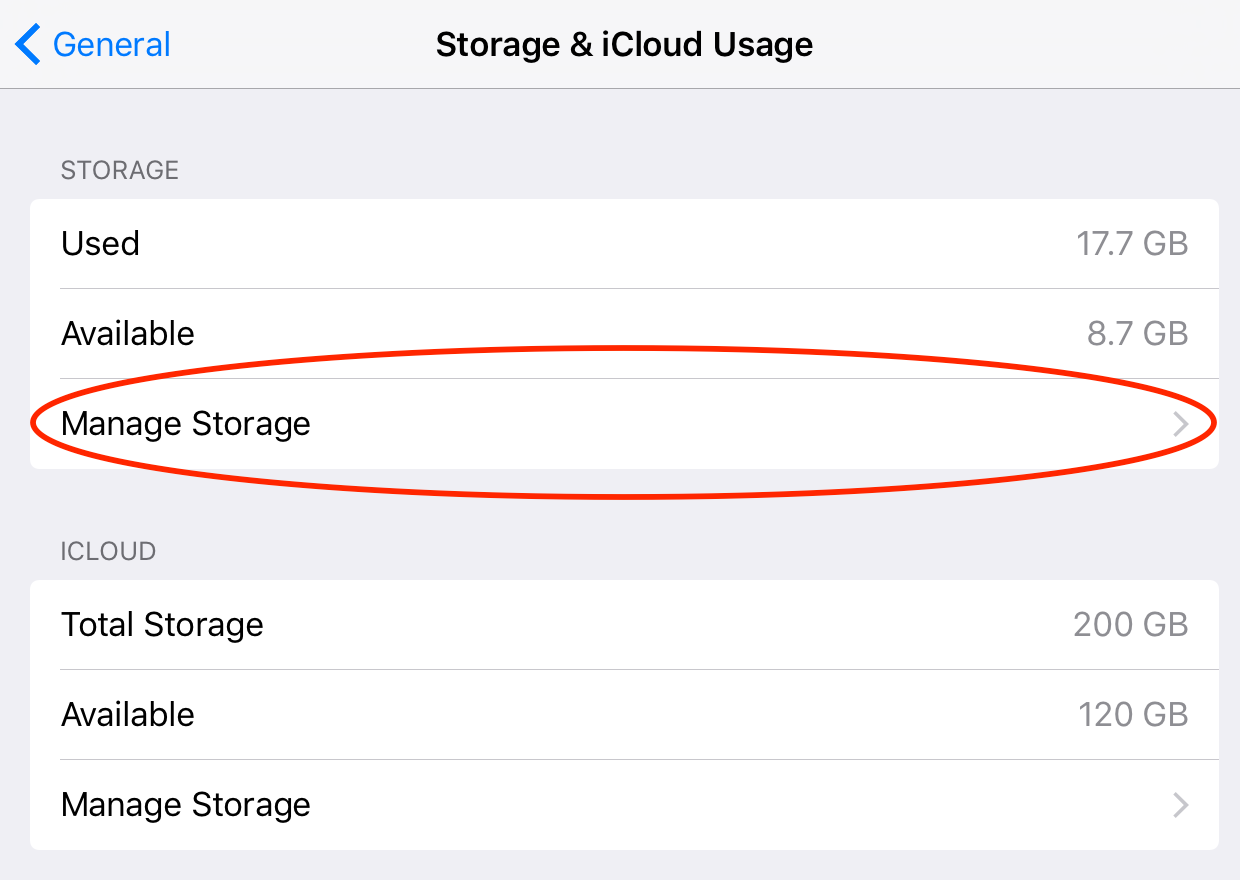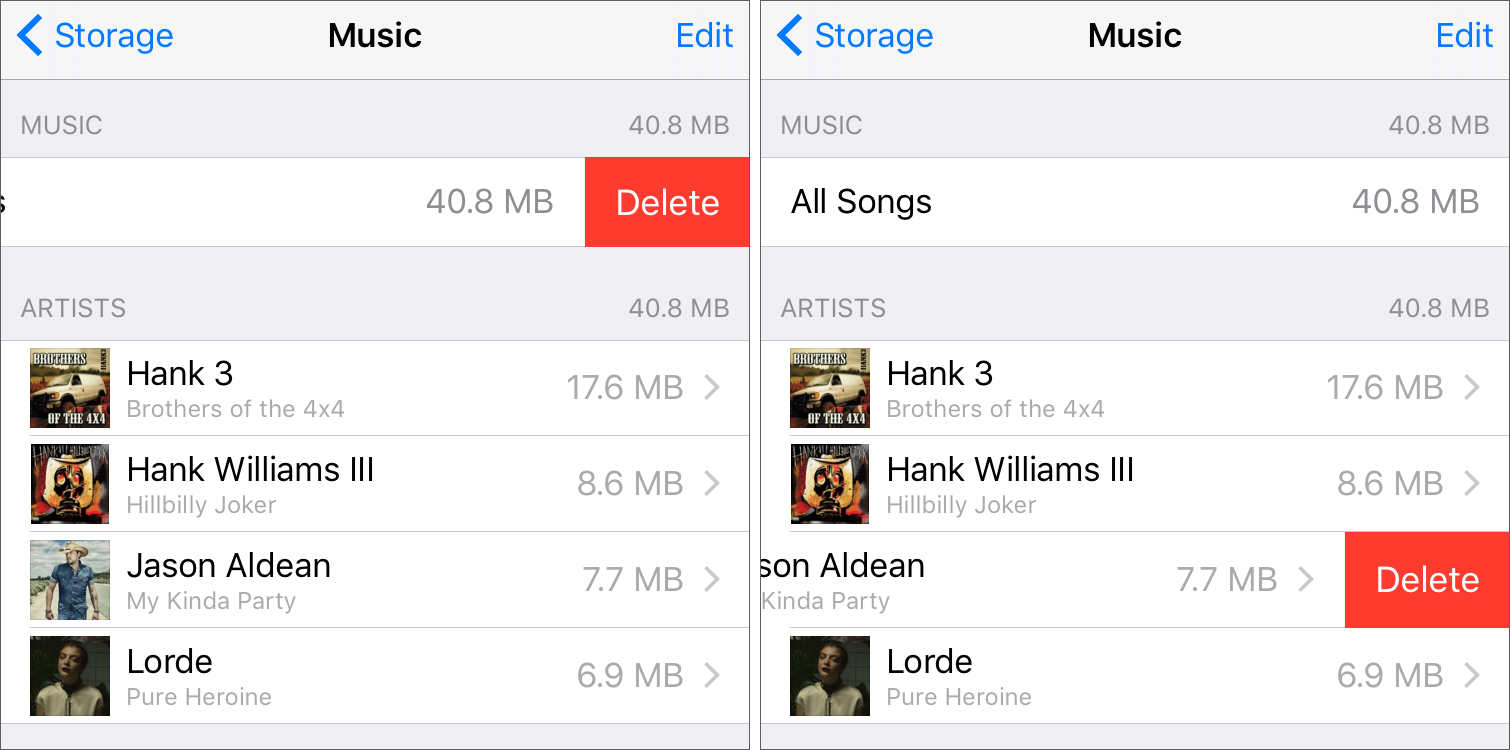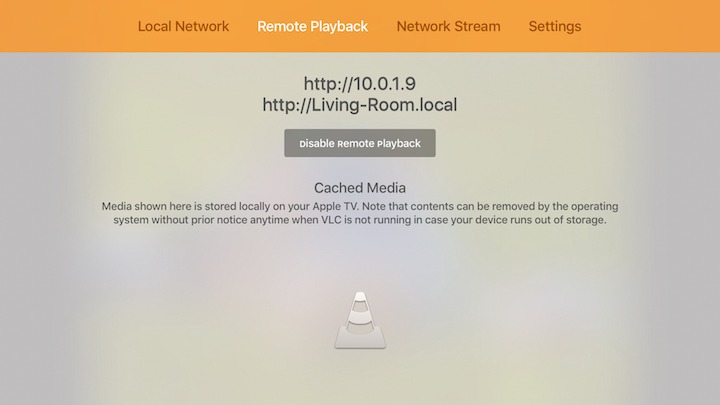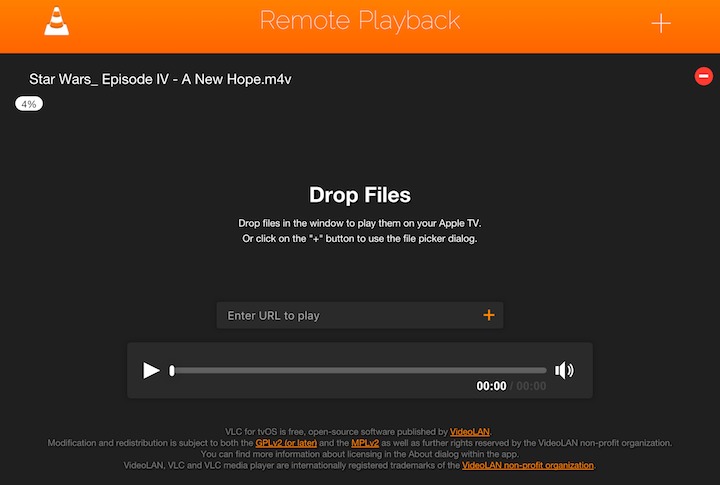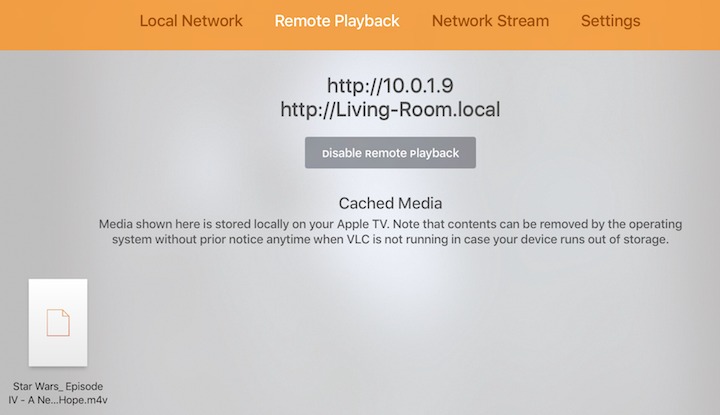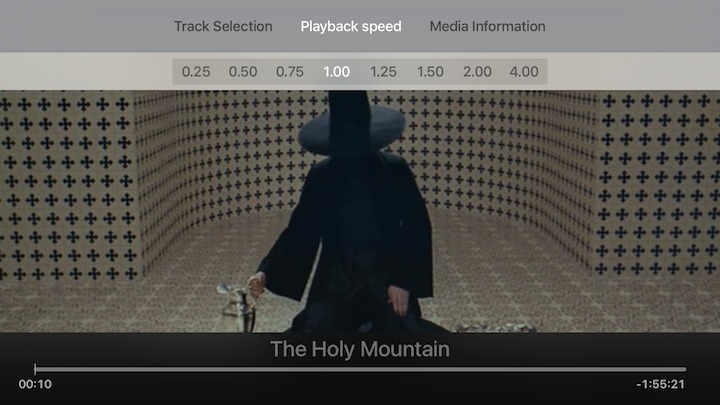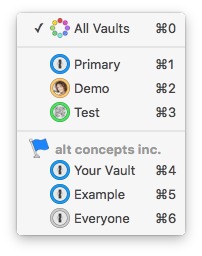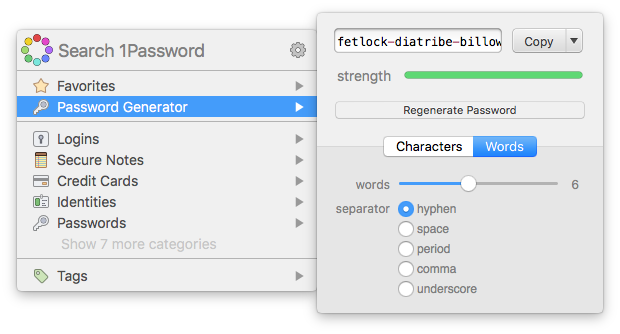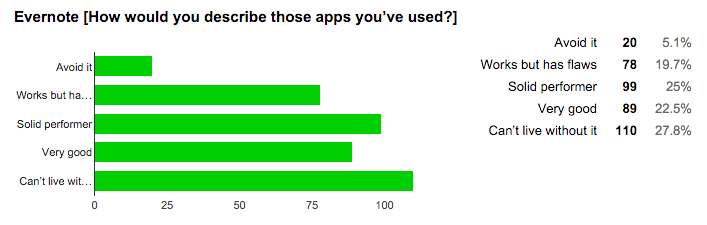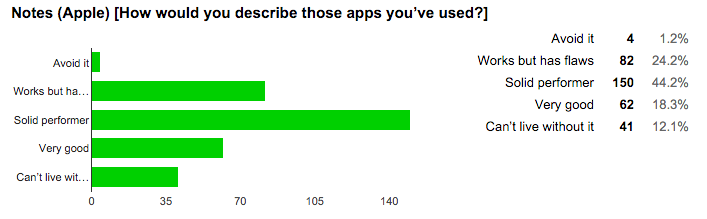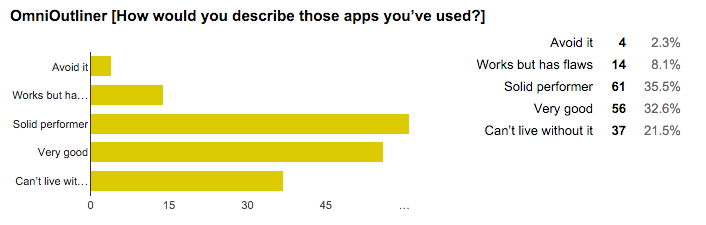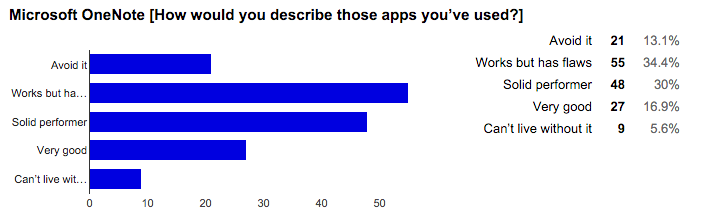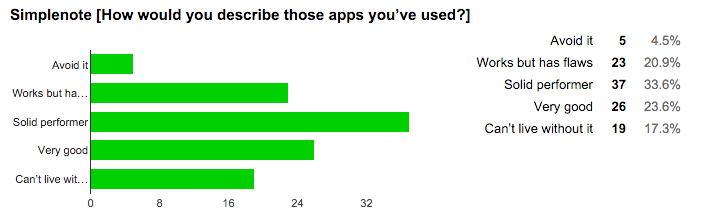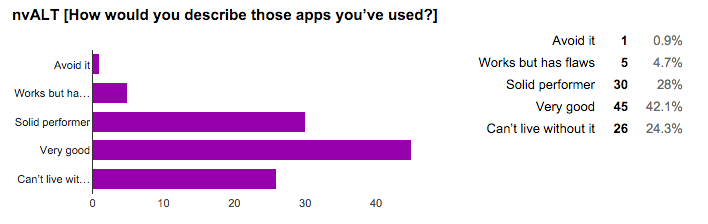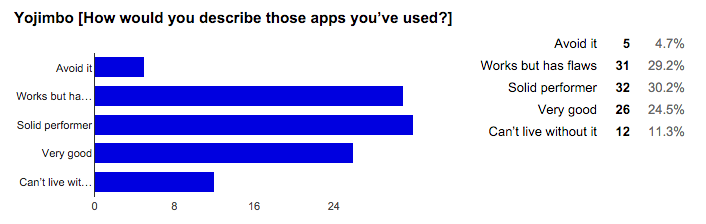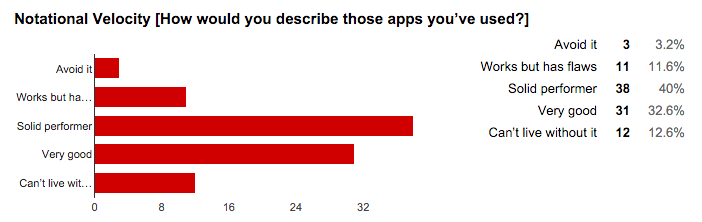TidBITS#1304/18-Jan-2016
Last week, we asked you to vote for your favorite personal information manager, and the results are in — read on to see what apps TidBITS readers prefer! If you’re a fan of iTunes Radio, we’re sorry to say that it will soon require a paid Apple Music subscription. Speaking of Apple Music, Kirk McElhearn explains how to avoid a nasty auto-download bug that could cost you big money in cell data overage fees. The video app VLC has arrived on the Apple TV, and Josh Centers offers a quick tutorial on how to use it to cache movies instead of streaming them. 1Password 6 has been released, and Joe Kissell looks at its new features, which he covers in depth in the just-published “Take Control of 1Password, Second Edition.” Notable software releases this week include Microsoft Office 2016 15.18 and Office 2011 14.6.0, Fantastical 2.1.5, Boom 2 v1.4, and Mailplane 3.6.
Like iTunes Radio? Prepare to Pay or Switch
Apple has been sending email messages to its customers, informing them that as of 29 January 2016, the company will be discontinuing its free, ad-supported iTunes Radio service. If you’d like to continue listening to your stations, you’ll have to pony up for an Apple Music membership, which starts at $9.99 per month. The sole exception is the Beats 1 radio station, which will remain free for all.
Why the change? The obvious reason is that Apple is getting out of the ad business — the company announced just a few days ago that it’s shutting down the iAd App Network on 30 June 2016. Another reason would be to boost subscriptions to its Apple Music service, which has only about half the paid subscribers as Spotify. Finally, iTunes Radio was available only in the United States and Australia, while Apple Music Radio is offered around the world.
If you don’t want to pay for an Apple Music subscription (and we don’t blame you), there are plenty of alternatives. The most obvious is the original algorithmic radio service: Pandora, which offers both ad-supported and paid tiers. Another good alternative is Songza, which specializes in radio stations tailored to your daily activities, like waking up, showering, and exercising. Finally, the free tier of Spotify gives you unrestricted, ad-supported access to its entire catalog on the desktop, and the mobile version lets you play whatever you like, but only in shuffle mode.
Beware Nasty Auto-Download Music Bug in iOS 9
Apple Music, iCloud Music Library, and iTunes have plenty of problems already, but this latest bug is proving costly. Many iCloud Music Library and iTunes Match users are finding that, when they add their own music to their cloud libraries (as opposed to adding tracks from the Apple Music library), these songs automatically download to iOS devices linked to their accounts. If you have a lot of music and that download happens over a cellular data connection, it could get expensive.
I use a test library for Apple Music, on my MacBook, that links to my iPad and iPod touch. (My main library syncs to my iPhone via USB because I don’t trust it to the cloud.) I first spotted this issue a week ago, when I saw that 4 GB of music that I had added to my test iCloud Music Library had appeared on both my iPad and my iPod touch without my choosing to download it. Since the music downloaded locally over Wi-Fi, it had no effect on my mobile phone bill. However, other users have reported costly data overages on their iPhones, as new music has eaten up their monthly allowances. And even for those people with very large
or unlimited data plans, downloading a lot of music could drain your battery at an inopportune time.
If you use Apple Music or iTunes Match, and add music manually to your library, you should protect yourself against surprises on your phone bill. Go to Settings > Music and turn off Use Cellular Data under Streaming & Downloads. Many people have left this option on in the past, in order to be able to grab an album from the cloud from time to time, or to stream Apple Music. My advice is to leave the setting off until Apple fixes this bug, and turn it on temporarily for those specific purposes.
If you’re perturbed by the amount of space that’s being occupied by this automatically downloaded music on your device, you can recover space. Go to Settings > General > Storage & iCloud Usage. Under the Storage header, tap Manage Storage, and then Music. You can swipe All Songs from right to left to delete all locally stored music, or you can delete the music for particular artists in the same way.
One user posted a comment to the article on my Web site explaining how he was able to stop these downloads from happening. It’s a multi-step process that involves unlinking the device from iTunes
in the Cloud, and performing some other operations. I haven’t tested it, so try it at your own risk.
I’ve filed a bug report with Apple, and the iTunes engineers have contacted me to collect log information from my devices. I hope they get to the bottom of this bug soon, although it still exists in the beta of iOS 9.3. For me it was just an annoyance, but it’s hitting many other people directly in the wallet.
VLC Lets You Cache Videos on Apple TV
A drawback to digital media players like the Apple TV is that the formats they can play are often quite limited. Here are the types of video the 4th generation Apple TV can play, according to Apple’s technical specifications:
- H.264 video up to 1080p, 60 frames per second, High or Main Profile level 4.2 or lower
- H.264 Baseline Profile level 3.0 or lower with AAC-LC audio up to 160 Kbps per channel, 48kHz, stereo audio in .m4v, .mp4, and .mov file formats
-
MPEG-4 video up to 2.5 Mbps, 640 by 480 pixels, 30 frames per second, Simple Profile with AAC-LC audio up to 160 Kbps, 48kHz, stereo audio in .m4v, .mp4, and .mov file formats
Those are common video formats, especially in the Apple world, but an out-of-the-box Apple TV can’t play many others that you may run into on the Internet, such as .avi, .flv, .mkv, and .wmv. In the past, you would have had to convert such videos to a format compatible with the Apple TV, but since the new Apple TV allows independent apps, developers were quick to release video players that support more formats natively.
Plex has become the de facto standard for alternative media management and playback. It uses a client/server architecture, which puts most of the stress of transcoding video from a wider variety of formats on the server, usually your Mac. The advantage of this design is that there’s a Plex front end for many platforms, even including so-called “smart TVs.” There’s also FireCore’s Infuse, which can connect to a Plex server or SMB shares, but transcodes video within the app itself. But both of these require that you store all your video on a Mac acting as a server.
Another option has now emerged for the Apple TV: the venerable open-source video player VLC. It offers many of the features of Infuse, along with a feature that users have wanted for years: video storage on the Apple TV itself.
Apple’s philosophy behind the Apple TV has long been that it’s a satellite device, dependent upon the cloud or a computer running iTunes for storage. But that’s problematic for users who have weak Internet access or unreliable Wi-Fi. And even that may not be enough for some content — I’m lucky enough to have great connections, but my Apple TV still struggles to stream the 19 GB “despecialized” edition of “Star Wars Episode IV: A New Hope.”
When you open the VLC app on the Apple TV, the first tab is Local Network, which lets you play video from Plex, SMB, and FTP servers. But if you want to download video to your Apple TV to avoid streaming problems, go to the second tab, Remote Playback. Click Enable Remote Playback, and you’re presented with two URLs: one with an IP address, and another based on your Apple TV’s nickname (configured in Settings > AirPlay > Apple TV Name). These URLs are accessible only on your local network. Go to your Mac, which must be connected to the same network as your Apple TV, open a Web browser, and enter whichever of the URLs seems easier — they’re equivalent. You’ll probably also want to bookmark this page for later access.
To send a video to the VLC app on your Apple TV, just drag it from the Finder into your browser window. If that doesn’t work on your browser, click the plus button to use the file picker dialog instead.
But before you go filling up your Apple TV with videos, let’s discuss the limitations. First, the Apple TV doesn’t have a lot of storage, either 32 GB or 64 GB before you started loading apps, and if you try to send a video that’s too large, the error message won’t be displayed in the browser, but in the VLC app on your Apple TV. Also make sure that your video is in one of VLC’s many supported formats, and be aware that VLC cannot play DRM-protected videos from the iTunes Store (unless you find a way to remove that protection).
Once you drag a video into your browser, a progress bar appears. How long the transfer takes depends on the video size and the throughput of your LAN connection. When it’s complete, open VLC on your Apple TV and go to the Remote Playback tab if you’re not there already. The video should show up at the bottom of the screen. Highlight it and press the Siri Remote’s touchpad to play it.
VLC’s video player is slightly different from any other Apple TV video player I’ve used. All the basic video controls work as usual, even Siri commands, but if you swipe down on the Siri Remote’s touchpad, you’ll notice some changes in the information panel. The first tab, Track Selection, lets you choose
an audio track and also download subtitles on the fly from OpenSubtitles.org, which is a nice feature. The Playback Speed tab lets you adjust how fast the video plays, which might be useful for talks or educational videos. Finally, there’s a Media Information tab with data about the video length, format, and audio.
When you’re finished watching, you’ll likely want to delete the file from your Apple TV to free up space. To do so, return to the Remote Playback tab, highlight the video, and press the touchpad until it begins to shake. Then press the Play/Pause button and choose Delete.
If you have trouble streaming video to your fourth-generation Apple TV, give VLC a shot, though be aware that VLC has its own quirks. When streaming from my Plex server, the video sometimes spontaneously cuts off and jumps to the next video; happily, I haven’t seen this issue with Remote Playback content. The VLC team has put out quality software for a long time, so I expect that this bug will be resolved soon. Also on the horizon is support for loading videos from cloud storage services, like Dropbox, OneDrive, and Box.
On previous generations of the Apple TV, a jailbreak would be necessary to go beyond the limited capabilities provided by Apple. The mere existence of software like VLC and Plex for the fourth-generation Apple TV shows how the promise of the platform is being realized.
1Password 6 for Mac Adds Teams, Expands Sync Options
AgileBits last week released version 6.0 of its famed password manager 1Password for Mac (followed shortly by version 6.0.1, which rolled in a couple of small but important bug fixes). The update, which is free to owners of 1Password versions 4 and 5 (upgrade prices for version 3 and older vary), adds a number of useful features, including support for the new 1Password for Teams service.
1Password, which has been around since 2006, is an app that aims to alleviate password hassle by generating, remembering, and filling in passwords and their associated usernames, as well as syncing that information across all your devices. It also stores credit card information, serial numbers, secure notes, and virtually any other type of data you want to keep safe. I’ve used the app almost since day one, and I’ve long been impressed by its capabilities, as well as the frequent updates that have made it increasingly useful over the years. 1Password 6 continues that trend.
It also gains full documentation in the form of a completely revised second edition of my book “Take Control of 1Password,” which covers the latest versions of 1Password on all supported platforms (OS X, iOS, Windows, and Android) for those who want to access their passwords securely no matter what device they’re using.
New in 1Password 6 for Mac — Here are the most significant new features:
- 1Password for Teams Support: Currently in public beta testing, 1Password for Teams is a new service for businesses, families, and other groups that need to give multiple people access to certain sets of passwords. After you set up a Teams account, you can invite as many people as you like to join your team. Each member gets a private, individual vault, plus access to any number of shared team vaults. As a team administrator, you have detailed control over vault access — for example, you can determine which team members may read, alter, or delete items in any vault, suspend or delete team members, arrange members into groups, and so on.
Team vaults sync automatically and, of course, securely via AgileBits’ own servers, which means they don’t rely on iCloud, Dropbox, or other third-party services. You can still, however, use those services to sync personal, non-Teams vaults. 1Password 6 (and the latest versions on other platforms) lets you use Teams vaults just as you use conventional vaults. Currently, all Teams administration occurs in a Web browser; AgileBits hopes to build the controls into future versions of the 1Password app as well.
1Password for Teams is free to use during the beta testing process. AgileBits hasn’t announced final pricing, but expects the cost to be $4.99 per user per month for businesses (with a lower-priced option available for families). That price, by the way, will include the 1Password apps themselves for all team members on all platforms, so if a team member doesn’t already own a paid copy of 1Password, that won’t cost extra.
- All Vaults View: Even before the advent of Teams, 1Password let you create multiple vaults to store different sets of passwords, but you could view only one vault at a time. Now, a new All Vaults view gives you a single list of all your items, regardless of whether they’re in a personal, shared, or Teams vault. In other words, it’s much like the unified inbox in Apple Mail, which shows your incoming messages for all email accounts in one place. All Vaults view works both in the main 1Password app and in the 1Password mini helper app. And it’s customizable, so you can decide which vaults’ contents appear in the All Vaults view.
-
Improved Password Generator: 1Password 6 for Mac gains a feature already present in the iOS and Windows versions — an option to create Diceware-style passwords, which consist of multiple randomly selected words separated by a hyphen, space, or other character. This type of password, which is much easier to remember and type than a random string of characters, is useful in situations where 1Password can’t automatically fill in passwords, such as your Mac’s login password or passwords you must enter on your smart TV.
1Password’s implementation of this feature is both easier to use than Diceware (which ordinarily requires many rolls of physical dice and looking up words on a list) and uses a much longer word list, which increases its security considerably. You now click the Words button in 1Password’s password generator to create word-based passwords; to create conventional passwords consisting of random characters, click Characters.
-
Expanded iCloud Sync: Along with Dropbox and local Wi-Fi sync, 1Password has long offered the option to sync passwords among Apple devices using iCloud. Previously, this option was available only to those who had purchased 1Password from the Mac App Store. Now, thanks to recent changes from Apple, even the version of 1Password purchased directly from AgileBits can take advantage of iCloud syncing.
1Password 6 for Mac is a 48.1 MB download. Pricing for new customers remains unchanged; it’s $49.99 whether you purchase it from the AgileBits Store or from the Mac App Store, although TidBITS members can save 25 percent by purchasing through the AgileBits Store. Licensing details differ slightly between the two venues. If you purchase directly from AgileBits, you can share a single license with up to six people in a single household (and each person can use it on more than one Mac). If you purchase it from the Mac App Store,
you can use it on all your Macs that have signed in with the same Apple ID; you can also share it with a total of six family members, but only if you use iCloud Family Sharing — see my explanation in “Digital Sharing for Apple Users: A Take Control Crash Course”.
1Password is also available for iOS, Windows, and Android. In addition, a completely rewritten “Windows Modern” version of 1Password, which runs only on Windows 10, is in public beta testing. Each platform is licensed separately. The Windows version costs $49.99, just like the Mac version, but you can buy a combination Mac and Windows license for $69.99 (again, less 25 percent for TidBITS members). The iOS
and Android versions of 1Password are free, with optional $9.99 in-app purchases of Pro features (including custom fields, folders and tags, additional categories, and — for iOS only — Apple Watch support).
While 1Password hasn’t quite reached feature parity on all four platforms yet, the versions have moved much closer together in both features and interface in recent months, so users familiar with 1Password on one platform should have little difficulty adapting to the others.
Take Control of 1Password, Second Edition — Back in September 2013, we released the first edition of “Take Control of 1Password,” a book I wrote to help new 1Password users find their way and get up to speed quickly, while showing experienced users how to get the most out of 1Password’s more advanced features. Prior to last week, the book’s most recent update was in April 2014. Despite the title’s popularity (the first edition sold over 5,500 copies!), it had been growing increasingly out of sync with the currently shipping versions of 1Password, and for one reason or another, scheduling difficulties came up every time we discussed a new edition. I’m
delighted to say the planets have finally aligned, and “Take Control of 1Password, Second Edition” is now available and is totally up to date with 1Password on all four of its platforms.
As new editions go, this one was a doozy. The book, which has grown to 174 pages, covers not only the recent changes in 1Password for Mac, but also the huge list of changes that took place over the previous two years — plus significant new features in the Windows and iOS versions and a complete overhaul of the Android version. It also adds an entirely new chapter on 1Password for Teams.
Regardless of which platform(s) you use, your chosen sync method(s), and your level of expertise, you’ll find loads of useful details, tips, and general guidance in this book. If you downloaded 1Password at one point but never got past the “dabbling” phase, the book will help you unlock its full potential. And even if you’ve been using 1Password for a while, you will likely discover capabilities you haven’t been putting to their full use. (For example, while writing the new edition, I started using 1Password’s time-based one-time password capability, which enables it to replace apps like Google Authenticator and Authy for generating secondary passwords that change every 30 seconds, a requirement of many sites that use
two-step verification. Already that feature has saved me oodles of time and effort.)
The book’s cover price is $15, but we gave a free copy to everyone who purchased from us since 1Password 5 came out in October 2015 (look in your Take Control Library), and anyone who bought a copy of the first edition before that can upgrade to the new edition for half price, or $7.50. For details, click Ebook Extras on the cover of your existing copy.
Your Favorite Mac Personal Information Managers
Our call for ratings of Mac personal information management apps last week was a huge success (see “Vote for Your Favorite Mac Personal Information Manager,” 11 January 2016). The survey garnered responses from over 600 people, and suggestions for 16 apps on top of the 20 we started with, including some I’d never even heard of before. Even more apps than that were suggested, but I realized early on that “personal information manager” was a term that some people took to mean “task manager.” Others suggested Web apps, general databases, text editors, and even the Finder, and while all of these might work well for taking, finding, and organizing notes and other information, we
had to set some limits and thus kept it focused on Mac apps that felt as though they could be an alternative for the primary features of Circus Ponies NoteBook. That resulted in accepting a few apps that were more outliners than information managers.
The other thing that became clear is that these apps, although they’re nominally in the same category, actually vary quite widely. On average, responders rated nearly four apps each, meaning that some people have used a lot of the apps in the list at one time or another. A few commenters even said that they use more than one of these apps simultaneously, since different apps have different strengths.
When it came time to evaluate the results, I calculated the weighted average for each app, assigning a weight of 1 (Avoid it) through 5 (Can’t live without it) for the five choices — the best weighted average possible is thus 5. Apps that received only a handful of votes have skewed weighted averages, of course, so I also counted the raw number of votes each app received.
What should you take away from this list, when looking for a personal information management app?
- Apps that received a lot of votes are well-known, but not necessarily popular. Microsoft OneNote, for instance, ranked 6th in number of votes, but 27th in the ratings.
- Apps added relatively late in the survey garnered fewer votes, but if they have a high enough weighted average, they may still be worth looking into. TheBrain and iNotepad had only 5 votes each, but scored 3.80 (5th) and 3.60 (6th) in weighted average.
-
The most interesting apps are those that have a lot of votes and a high weighted average, such as OmniFocus (158 votes, 3.87), nvALT (100 votes, 3.85), and DEVONthink (213 votes, 3.80).
-
Be sure to look at the full results and read the comments on the original article, since there’s a ton of useful information there that I couldn’t convey here.
Without further ado, then, here’s the full list, sorted by number of votes. I offer rating graphs and commentary for the ten apps that garnered the most votes; for the rest, the research is up to you, since only you know what features are important. Focus on apps that have free trial versions, since you’ll want to get some experience with the app before you commit to it, and because you’re likely to want to use this app for years, stick with apps that are getting regular updates. There’s no guarantee any of these apps won’t disappear tomorrow, but you don’t want to start with an app that’s already a zombie.
Evernote (365 votes, 3.48, Free/$24.95 per year/$49.99 per year) — Our top vote-getter was Evernote, the popular online note-taking service that also offers native apps for OS X, iOS, Windows, and Android and automatically syncs between all your devices. In the free version, you can create multiple notebooks, create notes by typing or clipping information from Web sites, add files to notes, tag your notes for easy finding, share and discuss notes, and more. For $24.99 per year, Evernote Plus adds offline access for the mobile apps, a passcode lock for the mobile apps, and the capability to store email messages. For $49.99 per year, Evernote Premium lets you search inside Office
documents, can turn notes into presentations, lets you annotate attached PDFs, scans and digitizes business cards, lets you see previous versions of notes, and shows content related to your notes.
Peter Sloep spoke for happy users when he said, “I love the way notes can be synced between my laptop, desktop, iPhone, and iPad. I occasionally use the ability to share notes, for instance to build a shared collection of recipes, but for serious collaboration Google Docs is unsurpassed.” But a surprising number of people — given Evernote’s high rating — expressed reservations about Evernote’s future. Among other comments, Austin wrote, “I’ve been putting my whole life in Evernote for years, but with the recent seismic shifts in their business side and continued issues with software stability, I can’t say I’m 100% happy about using it.” Gordon Wainwright
added, “I switched from Evernote to DEVONthink some months ago. The main reason was the long term archiving I require for my family history. Export in Evernote is very poor and painful for a large collection of files and notes.” And Rick said, “Evernote is an attractive choice for short to medium-length notes, with easy markup and attachment options. It’s still where I put much of my stuff, but I’m also looking for a way out. I’m concerned about crashes and about a business model that doesn’t seem very well suited to casual personal use. It’s also ungainly to search once you get more than a few hundred notes. For me, at least, this product actually becomes less useful as I put more into it.”
Apple Notes (310 votes, 3.14, Free) — It shouldn’t be surprising that Apple’s Notes app received so many votes — it’s included with OS X 10.11 El Capitan and iOS 9, and syncs well between the two via iCloud. It’s focused and easy to use, with support for multiple folders that can contain any number of notes. Notes themselves support styled text with bulleted and numbered lists, checklists, graphics, map locations, and any file you can drag in. If nothing
else, Notes is the easiest app to try.
Tommy Weir summarized it well, saying “Apple’s Notes is a simple tool but iCloud sync gives it a role for most people in keeping text based notes and simple data available everywhere.” But gastropod spoke for those who don’t want their data in the cloud: “Actually, iCloud sync is what keeps me from even trying it — it requires iCloud be on for all of the features, and won’t just sync via USB. I don’t want anyone else’s cloud when I have my own servers. It’s far too troublesome to remember not to use a cloud app for sensitive data, or decide what may become sensitive once added to the others things in the app. It’s all well and good to have decent encryption on the hardware, but once it’s on Apple (or
other) servers, it’s much more vulnerable to social engineering and other hacks.” Other commenters mostly weighed in on these issues.
DEVONthink (213 votes, 3.80, $49.95/$79.95/$149.95) — Coming in three editions (Personal, Pro, and Pro Office), DEVONthink offers a vast feature set behind a Getting Things Done-inspired workflow where you create notes and file them later. DEVONthink manages notes, files, and Web bookmarks that can be captured with a single click. Text can be plain or styled, you
can annotate imported PDFs, you can choose among multiple views, and the app can file notes for you into folders automatically. The higher level editions add automatic grouping, a concordance, smart templates, scanning (with OCR), email archiving, and Web sharing. If anything, DEVONthink’s many capabilities can make it somewhat overwhelming, which accounts for the popularity of Joe Kissell’s “Take Control of Getting Started with DEVONthink 2” book, which is due for an update soon.
Tommy Weir explained why DEVONthink is so popular, saying “DEVONThink Pro Office is the Mercedes Benz of information managers on the Mac. Really well put together, the app is steadily developed and improved, it’s solid and professional. You can take your important company work, records and files and put them in there. And not worry. We had a project, ten years of files, nested organised files and folders, various media, tens of thousands of documents, gigabytes of data. DEVONThink Pro Office took them in no problem, found links I was unaware of, made intelligent organisational offerings, and synced the lot off to the cloud for my various Macs to access as needed.”
Rick generally agreed, but called out one negative. “I’ve used DEVONthink Pro off and on for a year or so, but not intensively. It seems to be stable, performs well, has an amazing set of features, and has extensibility options. Search works well even for larger collections of information (unlike Evernote). But… The one little thing that’s kept me from fully committing to DEVONthink is the tiny fixed size of the font used to return search results. If you have older eyes or a higher DPI display you will likely hate this aspect of DEVONthink. I’m reluctant to dismiss software for a single reason but this is really egregious. DEVONthink has nice import and export options, so at least I’m not feeling locked in despite my
doubts.”
OmniFocus (158 votes, 3.87, $39.99/$79.99) — Although OmniFocus received a lot of votes and was very highly rated, it probably shouldn’t have been included in the survey. It was the first suggestion made, and I didn’t realize the extent to which it’s really a task manager, not an app for managing notes and files. Some people commented that they used NoteBook as a task manager too, so if you’re in that group, OmniFocus might be worth investigating.
OmniOutliner (157 votes, 3.58, $49.99/$99.99) — Right behind OmniFocus is OmniOutliner, which initially seemed like a slightly off-topic suggestion as well, since it’s marketed more at being a writing app rather than a personal information manager. However, I’m happier about having it in the survey for the simple reason that Circus Ponies NoteBook stood out because of its outline-based approach to note-taking, and OmniOutliner is probably the best-known
outliner on the Mac today.
With it, you can take notes in outline form, style your notes with templates, add files as attachments, and sync your outlines between OS X and iOS. There are also smart column types, Spotlight-based searching, audio recording, and more. The $99.99 OmniOutliner Pro adds cross-references with row linking, advanced styling and formatting, and workflow automation with AppleScript.
You can read all the comments from the previous article, but Kemer Thomson gave a nice overview:
If you tend to think in a structured manner, as I do, OmniOutliner is a very viable option and the one I have gravitated to, at least until I find something better. Like all of The Omni Group’s software products, it is polished and attractive, powerful and configurable, provides excellent compatibility on both OS X and iOS, and has excellent product support. Some might object to the price, especially since you probably will need to buy it twice, once for each platform (Mac and iOS). However, I use OmniOutliner for much more than note-taking, as it is a superb outlining tool, so its has been well worth the investment for me.
Perhaps the biggest negative is its proprietary data format, which could make migrating to another tool difficult, at least if you use its ability to embed attachments. Note migration is a key issue for me: I would like to feel confident that the data will be readily accessible to me in ten years. The Omni Group seems like one software company that could stand the test of time.
Another potential issue is OmniOutliner’s preference to use the OmniPresence file system for synchronization. A lot of thought has been put into OmniPresence and it generally seems to work better than either iCloud or Dropbox for synchronization, but I’m not completely comfortable using The Omni Group’s (free) service, nor in a position to set up my own WebDAV server to host it myself.
So, if you are already using other OmniGroup products, and especially if you have a use for OmniOutliner in other contexts, and if you are willing to structure your notes within the boundaries of the tool, OmniOutliner offers a powerful approach.
Microsoft OneNote (148 votes, 2.68, Free) — Despite garnering a large number of votes and being free to use, Microsoft OneNote didn’t fare well in the ratings. None of the commenters explained why, but OneNote appears to have a decent feature set in that you can style notes however you like, add pictures or other files to a note, clip Web articles, send email into your notebook, tag your notes for later finding, and share notes with friends. One notable criticism in the
Mac App Store notes that the Mac version lacks a number of features in the Windows version of OneNote, including such basics as offline access to notes.
Those who left comments on our survey liked OneNote, though. makeittalk said, “I switched to using OneNote from Evernote after the Mac version achieved additional features a year or so ago. The fact of life is that I use Microsoft Office on the Mac and IOS and this works well with it. And Scott concurred, saying, “I’ve pretty much settled on OneNote. I was skeptical at first — the “M” word — but have grown to appreciate its usefulness. Syncing works well between my Mac and iPad, which is important to me. And unlike with Apple’s Notes offering, individual notes actually look good regardless of platform — no typeface issues.”
Simplenote (102 votes, 3.31, Free) — With native apps for OS X, iOS, Android, Kindle, and the Web, Simplenote is a bit like Evernote in terms of giving you access to your notes wherever you are and on whatever device you’re using. Although it supports only text in notes, Simplenote has instant searching, and you can group notes with tags. Perhaps most interesting is that Simplenote backs up your notes whenever they’re changed, and you can drag a version slider
to go back in time. Because it’s a free service (an account is required), a number of other apps tie into Simplenote for note syncing, including nvALT, Notational Velocity, Metanota, and Tinderbox.
John M. said “I only use SimpleNote on iOS, but it acts as a seamless way to sync Notational Velocity notes (NV does not have an iOS app). Works very well, but is strictly text-based (though the database can be encrypted).” Worryingly, several people said that they had experienced some data loss. Rick noted, “I haven’t used this for a couple of years, because I found that it often failed to sync notes and even occasionally deleted a few. If that problem has been solved, then I would say it’s probably one of the best text note organizers of all.” And Arno Wouters warned, “I twice lost data with Simplenote and I am not the only one who had these problems. Perhaps these problems are solved, but I would never again trust my
notes to a program of a company whose testing phase fails to identify problems that may cause serious data loss.”
nvALT (100 votes, 3.85, Free) — nvALT offers a number of niceties beyond what Notational Velocity does, such as new shortcuts, full-screen mode support, color schemes, better Markdown support, and more. However, although nvALT received a good number of votes and was highly rated, it hasn’t been updated since 2013, and is itself a port of the open-source Notational Velocity, which hasn’t seen an update since 2011. That’s not to say that it’s not good,
or worth continuing to use, but probably isn’t the best app to start using now.
Yojimbo (95 votes, 3.05, $30) — Yojimbo goes beyond simple text notes to accept nearly anything: text, bookmarks, PDFs, Web archives, images, and more. And anything you put in can be exported at any time. Yojimbo features Spotlight-based searching; lets you organize your data with tags, labels, and collections, and can sync your data between Macs or with the iPad version (via a $2.99 per month subscription).
An anonymous commenter reported, “I’ve used Yojimbo on my Macs for years as a way to store a lot of miscellaneous information. I still use version 3 as I only have one Mac, so I never tested their subscription sync service. I have the iPad version, too. I wish there were one for the iPhone. The lack forces me to use Apple’s Notes for factoids I want available when I’m away from home and not carrying my iPad.” And John M. added, “Yojimbo is among several information managers that I purchased when considering a replacement for SOHO Notes. It most resembles SOHO Notes or Evernote in its interface. I found SOHO Notes increasingly unstable, with lackluster customer support. Yojimbo is very stable, and is backed by the folks who
created BBEdit.”
Notational Velocity (92 votes, 3.38, Free) — The open-source Notational Velocity has an unusual approach that melds searching and note creation into a single interface. As you type into the search field, Notational Velocity constantly refines the list of matching notes, until you’ve either found the one you want, or are ready to create a new one (notes can contain only text). The database is compressed and encrypted before being written to disk, saving is done automatically, and
the app is designed to be usable entirely from the keyboard. Unfortunately, Notational Velocity hasn’t seen an update since 2011, so I can’t recommend anyone switch to it at this point.
Pal Borsting, who previous used both NoteBook and Evernote, explains why those who have used it like it. “I have used Notational Velocity together with SimpleNote on iPad and iPhone for some years now. It has two major strengths that sets it apart for me. First search is lightning fast and I find what I am looking for. Second, entering new notes is also very fast. The sync between Mac and iPhone/iPad is very reliable and the same is true for Mac to Mac. It is text-only which I like.”
The Rest of the Personal Information Managers — I don’t want to imply that there’s anything wrong with the rest of these apps merely because they weren’t among the top ten, but this already lengthy list would turn into a book if I went into detail on each app. So, for the remaining 26 apps, I’ve listed the number of votes, rating, and price, and included a link to the app’s Web site, along with a link to any available comments about it. Let me know in the comments if this is a useful approach, and if there’s a better way we could do it in the future.
-
Notability (71 votes, 3.10, $5.99) — Read comments from the previous article.
-
VoodooPad (61 votes, 3.08, $39.99) — Read comments from the previous article.
-
EagleFiler (58 votes, 3.50, $40) — Read comments from the previous article.
-
SOHO Notes (44 votes, 2.57, $39.99) — Read comments from the previous article.
-
Curio (39 votes, 3.15, $129.99)
-
Tinderbox (34 votes, 3.56, $249)
-
Notebooks (33 votes, 2.94, $19.99) — Read comments from the previous article.
-
Together (29 votes, 2.72, $49.99) — Read comments from the previous article.
-
Growly Notes (18 votes, 2.89, $4.99)
-
NoteTaker (16 votes, 3.06, $24.99) — Read comments from the previous article.
-
Outline (15 votes, 2.93, $39.99) — Read comments from the previous article.
-
Quiver (14 votes, 2.79, $9.99)
-
TopXNotes (12 votes, 2.67, $39.99)
-
Yep (10 votes, 3.10, $23.99) — Read comments from the previous article.
-
Tree (9 votes, 3.11, $11.99) — Read comments from the previous article.
-
Toodledo (9 votes, 2.67, Free)
-
Caboodle (6 votes, 2.67, $19)
-
TheBrain (5 votes, 3.80, Free/$219)
-
iNotepad (5 votes, 3.60, $24.99) — Read comments from the previous article.
-
Dossier (5 votes, 1.40, $24.99)
-
Cudgel (4 votes, 2.25, $995)
-
Versatil Markdown (3 votes, 3.33, $14.99) — Read comments from the previous article.
-
Metanota (2 votes, 2.00, Free/$9.99)
-
NeO (1 vote, 4.00, $6.99) — Read comments from the previous article.
-
Opal (1 vote, 1.00, $32)
TidBITS Watchlist: Notable Software Updates for 18 January 2016
Microsoft Office 2016 15.18 and Office 2011 14.6.0 — Microsoft has issued version 15.18 of its Office 2016 suite with a couple of security patches as well as several minor improvements to individual apps. The update adds support for full screen mode in Outlook and improves searching for meeting rooms, adds the capability to save PDF files to flash drives from Word, and improves the selection pane in Excel and PowerPoint. According to this security bulletin, the update also patches critical vulnerabilities within Excel, Word, and
PowerPoint that could allow remote code execution if a user opens a specially crafted Office file. Be warned that some users are experiencing slowdowns with this update; it’s worth waiting until there’s some indication that the problem has been resolved. The older Office 2011 14.6.0 receives the same security updates. ($149.99 for one-time purchase, free update through Microsoft AutoUpdate, release notes, 10.10+)
Read/post comments about Microsoft Office 2016 15.18 and Office 2011 14.6.0.
Fantastical 2.1.5 — Flexibits has released Fantastical 2.1.5 with improved search speed and improvements for text alignment on Retina displays. The calendar app also fixes a bug that would cause the new event preview to get stuck in the week and month views, resolves a visual glitch in the date picker when the region is set to Canada, fixes a bug related to editing Google Calendar events with zero duration, and avoids a crash that occurred when some servers returned invalid data. Fantastical 2 has a 21-day free trial and is available from either the Flexibits Store or the Mac App Store. Note that the price has increased to $49.99 after several extensions to Flexibits’ initial launch sale, and the company is ending support for Fantastical 1 (see this blog post for information on downloading the final update, version 1.3.19). ($49.99 new, free update, 11.8 MB, release notes, 10.10+)
Read/post comments about Fantastical 2.1.5.
Boom 2 v1.4 — Global Delight has released version 1.4 of its Boom 2 volume booster and equalizer app with a few key fixes. The update resolves a bug that caused distorted audio for some users, enables you to replace the default equalizer presets with your own, and fixes an issue that caused audio to mute in and out when using the Mac’s dictation feature. ($14.99 new from Global Delight with a 25 percent discount for TidBITS members, free update, 11.7 MB, 10.10+)
Read/post comments about Boom 2 v1.4.
Mailplane 3.6 — Uncomplex has released Mailplane 3.6 with added support for accessing Google Inbox within its own tab (though attachments viewed in Inbox still cause Mailplane to freeze, a known issue that Uncomplex hopes to resolve soon). The Gmail-specific email client also now enables you to return to regular zoom level more easily (View > Actual Size), fixes a crash related to printing from Google Inbox, deletes pending download history items when quitting Mailplane, and fixes a number of bugs and visual glitches in OS X
10.11 El Capitan. ($24.95 new, free update, 21.5 MB, release notes, 10.9+)
Read/post comments about Mailplane 3.6.
ExtraBITS for 18 January 2016
In this week’s ExtraBITS, Steve Jobs and Bill Gates have gotten their own Broadway show, the former head of the NSA came out in favor of encryption while Tim Cook battles the Obama administration over backdoors, and we have a reminder that you, gentle reader, are not an average Apple user.
Jobs and Gates Head to Broadway — Silicon Valley is going to Broadway: the musical comedy “Nerds” will open 21 April 2016 at the Longacre Theatre, chronicling the rise and rivalry of Apple and Microsoft. The show will have plenty of tech itself, featuring holograms, projection mapping, and an in-show app that lets the audience vote for the ending. It was written by two of the writers of Cartoon Network’s “Robot Chicken,” so it should be pretty funny. If you’re in New York City, it could add to an enjoyable night on the town.
Former U.S. Intelligence Director Favors Encryption — End-to-end encryption has gained an unexpected ally: General Michael Hayden, whose has served as Director of the National Security Agency, Director of National Intelligence, and Director of the Central Intelligence Agency. In a speech, Hayden said that he disagrees with FBI Director James Comey, who has led the charge against encryption, adding “I actually think end-to-end encryption is good for America.” Hayden went on to say, “When was the last time you saw the success of legislation designed to prevent technological
progress? It’s just not gonna happen.” Hayden’s support for encryption is an interesting twist that undermines the Obama administration’s argument, since Hayden isn’t exactly a champion of civil liberties: he once told reporters that the Fourth Amendment to the U.S. Constitution does not contain the phrase “probable cause” (it does).
Tim Cook Confronts the White House Over Encryption — According to The Intercept, things became heated between Apple CEO Tim Cook and Obama administration officials during a meeting over encryption. Cook said that the White House should come out in favor of no backdoors in encryption, and criticized the administration for a lack of leadership. However, the administration doesn’t seem to have been swayed by Cook’s argument, insisting on a “balance” between privacy and national security. The administration gave up on legislation
that would have mandated backdoors back in September 2015, but the White House has continued pressuring tech companies to open up their encryption schemes to law enforcement and intelligence agencies.
You’re Not an Average Apple User — MacNN has done something interesting — an “exit poll” of sorts, where they asked questions of 1,000 iOS users at four Northern Virginia Apple Stores, a task that took only two hours given the stores’ high foot traffic. In short, only about 20 percent of the people (200) also used a Mac, and just 20 percent of them (40) said they were capable of performing maintenance tasks. That last number was slightly higher for iOS, with 29 percent of people saying they were capable of performing basic
maintenance. The takeaway is that most users — at least those who go to an Apple Store in Northern Virginia — treat their Apple devices as appliances. Of course, people in those stores may not be entirely representative of the Apple user base in other ways, but it seems safe to say that we Mac users who maintain our own computers are very much in the minority, and we have to take that into account when evaluating Apple’s actions. Be sure to read the full article!