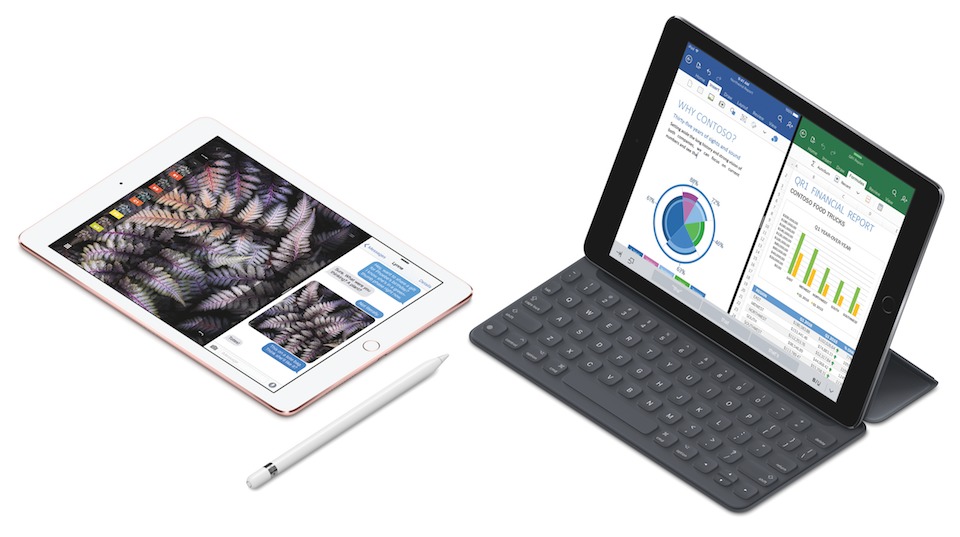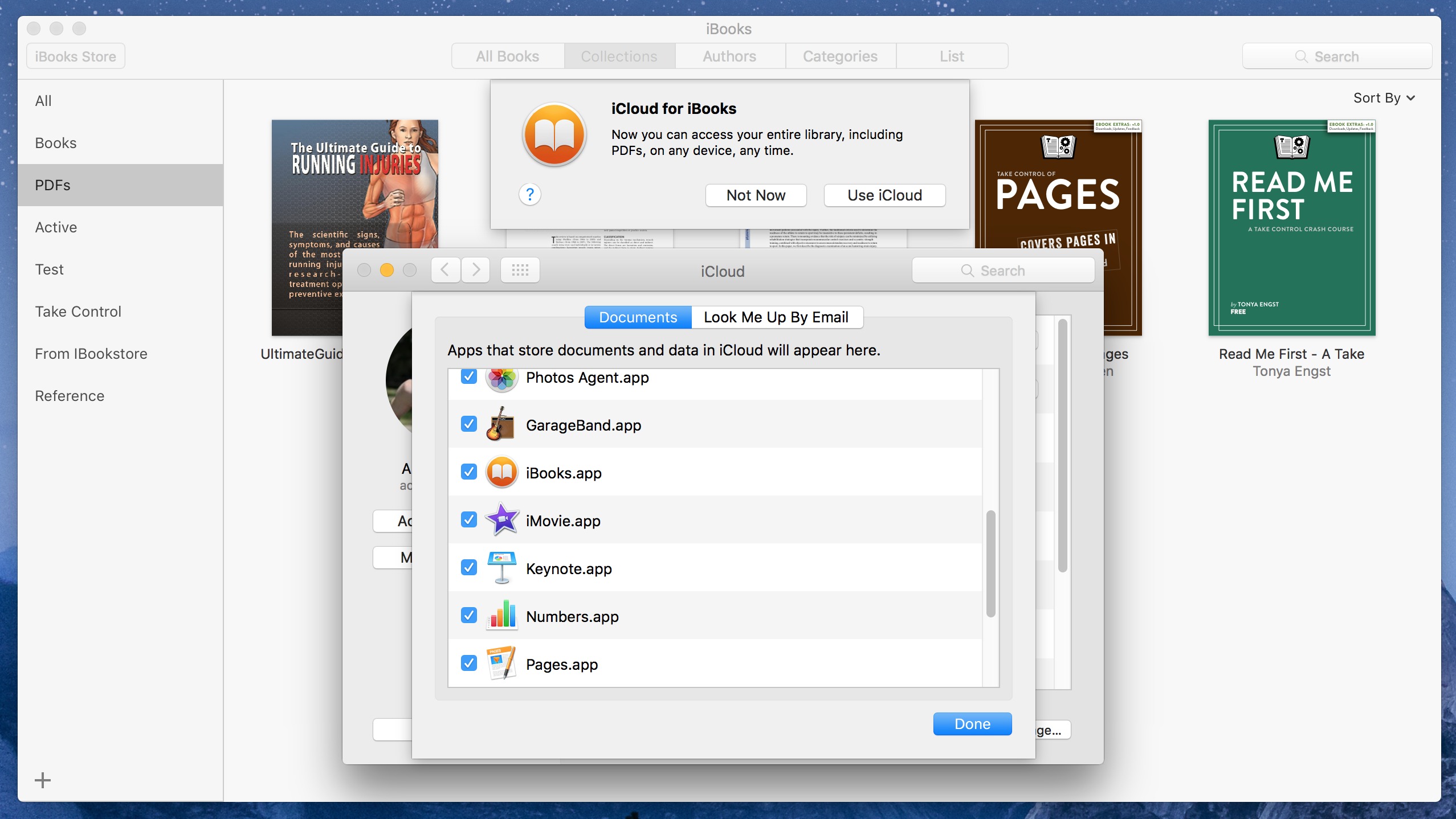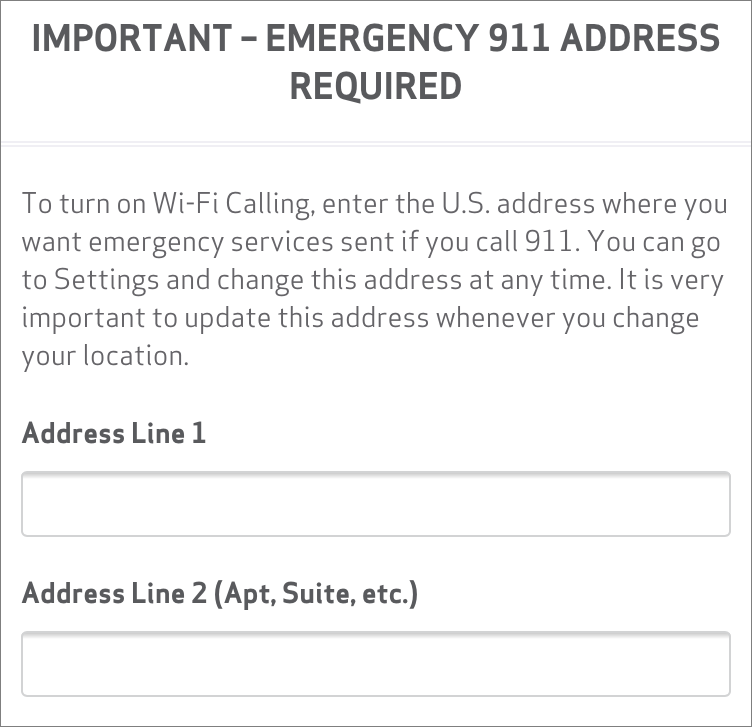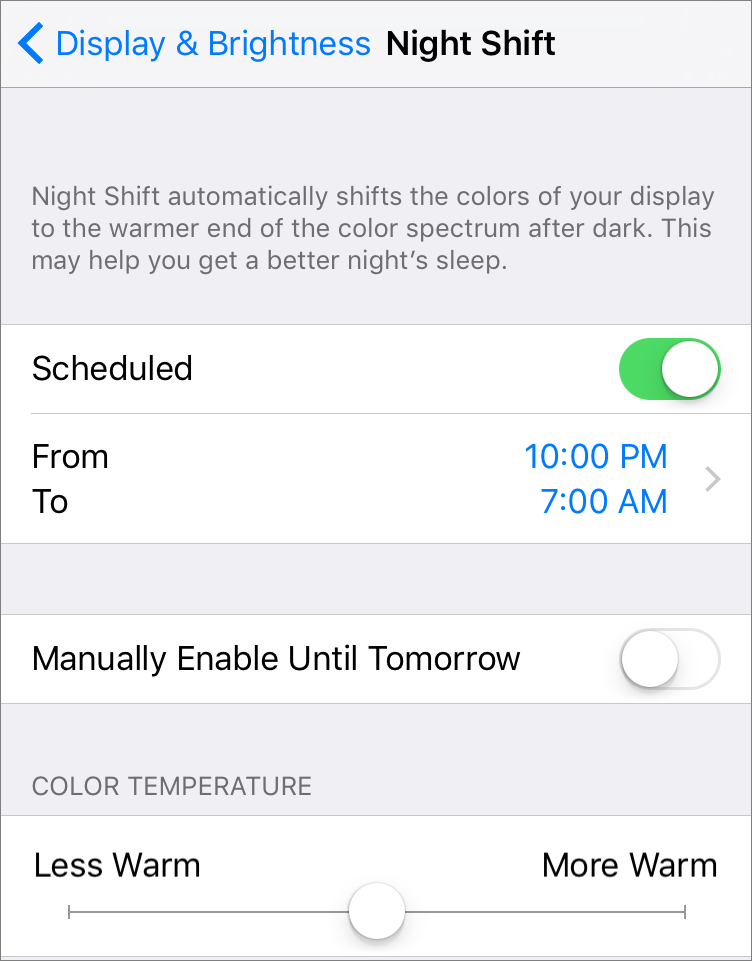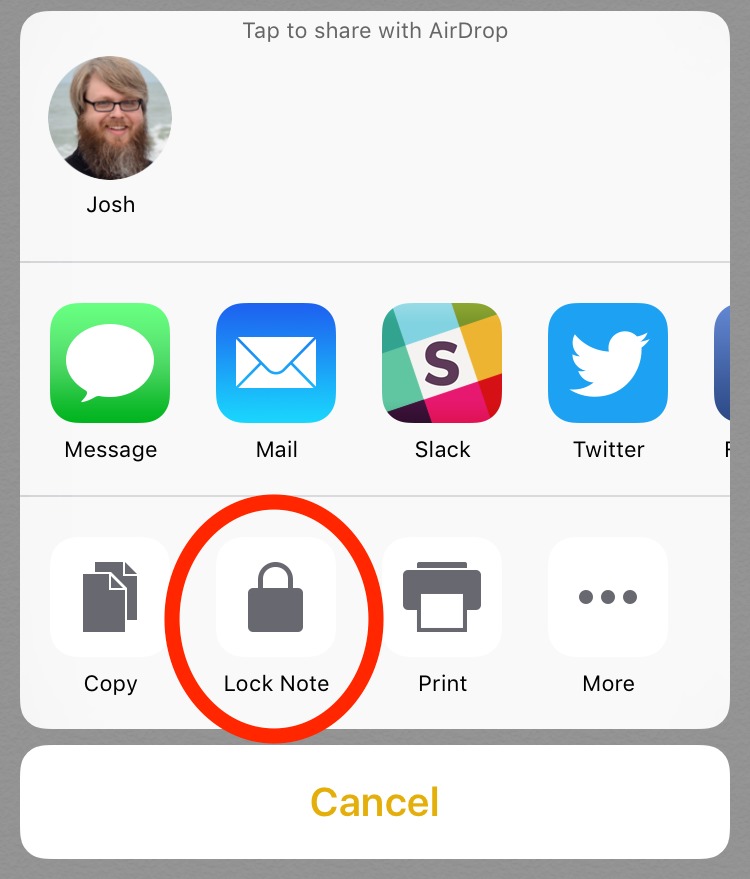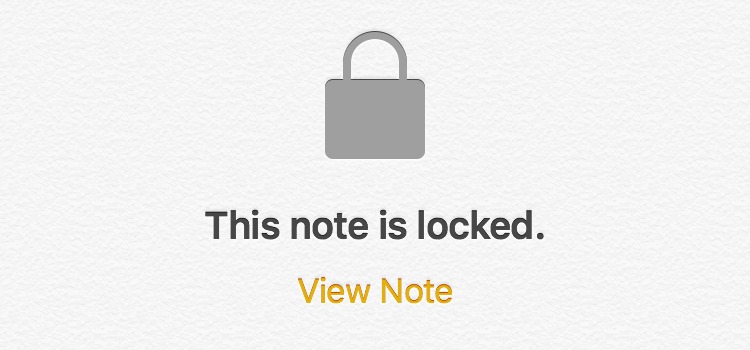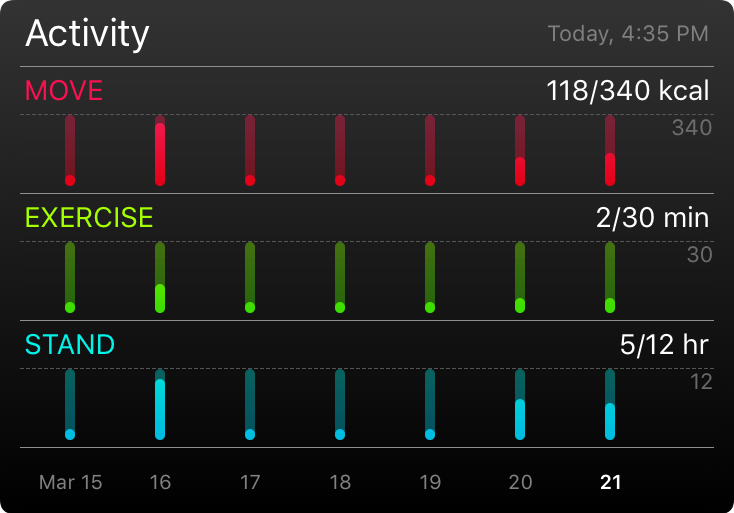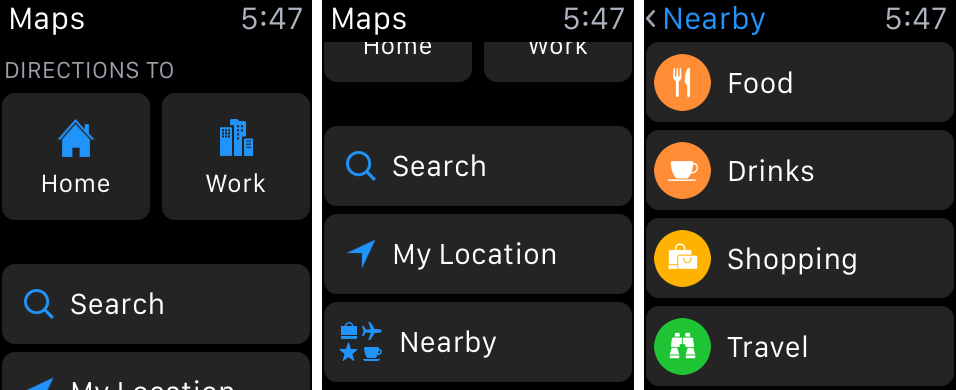TidBITS#1313/21-Mar-2016
Apple today announced a slew of products, including the new 4-inch iPhone SE, the 9.7-inch iPad Pro, and a number of new accessories. But perhaps even more importantly, Apple has updated all of its major operating systems with new features and important security fixes. As Adam Engst explains, it all adds up to Apple being more responsive to customer concerns. Our DealBITS drawing for BeLight Software’s Get Backup Pro 3 is over, but if you didn’t win, you can still save 50 percent on this backup utility! Finally, TidBITS members can now read the third chapter of Glenn Fleishman’s “Take Control of Slack Basics,” in which Glenn takes you on a tour of the messaging service’s interface. Notable software releases this week include iTunes 12.3.3 and Lightroom CC 2015.5 and Lightroom 6.5. Remember that today is the last day of the Take Control sale!
DealBITS Discount: Save 50% on Get Backup Pro 3
Congratulations to Andrew Eisen at gmail.com, Kenneth Cotton at tidewater.net, Loren Celentano at gmail.com, Roger Galli at gmail.com, and Tom Burk at gmail.com, whose entries were chosen randomly in the last DealBITS drawing and who each received a copy of BeLight Software’s backup app Get Backup Pro 3.
Don’t fret if you didn’t win and have been looking for an inexpensive backup tool, since BeLight Software is offering an exclusive 50 percent discount for TidBITS readers through 31 March 2016, dropping Get Backup Pro 3’s $19.99 price to $9.95.
Thanks to the 346 people who entered this DealBITS drawing, and good luck in future drawings!
Chapter 3 of “Take Control of Slack Basics” Available
We’re back with another chapter of Glenn Fleishman’s serialized “Take Control of Slack Basics.” The Slack group messaging service is notable for providing native apps for OS X, iOS, Windows, Android, and Linux, along with a Web app that can be used on any platform. Although the desktop and mobile apps look quite similar, not all features are accessed in the same ways, and some interface elements aren’t available in the mobile apps at all. Understanding what’s where (and learning the hidden swipes in the iOS app!) can make navigating within your groups more fluid.
In Chapter 3, “Master the Interface,” Glenn examines each portion of the interface carefully before showing you how to access Slack’s slash commands and keyboard shortcuts. To ensure that everyone is on the same page, Glenn offers a few quick FAQs surrounding messaging at the end of the chapter. And remember, you don’t have to just read about Slack, you can join our public SlackBITS group, which has almost 100 members and so far has hosted discussions of Slack, the Mac, iOS, and Apple TV. Instructions on how to join are in Chapter 1, “Introducing Slack.”
Also available to everyone is Chapter 2, “Get Started with Slack.” However, Chapter 3 is accessible only by TidBITS members, so if you’re not currently a TidBITS member, we hope this is incentive to join! TidBITS members receive other benefits too, but what’s most important is that the TidBITS membership program has kept TidBITS afloat the last few years — your support truly is essential. If you’re already a TidBITS member, log in to the TidBITS site using the email address from which you joined to read and comment on these chapters.
The full ebook of “Take Control of Slack Basics” will be available for purchase by everyone in PDF, EPUB, and Mobipocket (Kindle) formats once it’s complete.
Apple Shrinks iPhone and iPad for Latest Releases
At its March event today, Apple made a couple of small announcements: the 4-inch iPhone SE and the 9.7-inch iPad Pro. You’ll be able to pre-order both on 24 March 2016, and they’ll ship on 31 March 2016. Apple also announced some new accessories: a smaller Smart Keyboard cover for the new iPad Pro, a Lightning to USB 3 Camera Adapter, and a new Lightning to USB-C Cable that can connect to the MacBook’s 29W USB-C Power Adapter for faster charging.
iPhone SE — For all of you who missed the smaller phones in Apple’s lineup, rejoice! The 4-inch iPhone SE packs nearly all of the power of the iPhone 6s in a smaller form factor, with a few surprises thrown in.
In terms of specs, the iPhone SE uses the iPhone 5s form factor, measuring 2.31 inches (58.6 mm) wide, 4.87 inches (123.8 mm) long, and 0.30 inches (7.6 mm) thick, and weighs 3.99 ounces (113 grams), but includes the same A9 processor and M9 motion coprocessor as the iPhone 6s. The iPhone SE’s 4-inch Retina screen offers 1136‑by‑640 resolution at 326 pixels per inch — the same pixel density as the iPhone 6s. We anticipate that iPhone 5 cases should work with the iPhone SE.
The iPhone SE’s rear camera captures 12 megapixel still images, 4K video, and Live Photos, and features the dual-LED True Tone flash. However, its front-facing camera isn’t as sharp as the one on the iPhone 6s, capturing only 1.2-megapixel photos with an f/2.4 aperture, as opposed to the iPhone 6s’s 5-megapixel front-facing camera with an f/2.2 aperture.
The iPhone SE lacks two marquee features of the iPhone 6s: 3D Touch and the Taptic Engine. It also has slower wireless speeds than the iPhone 6s: 19 LTE bands, 150 Mbps throughput over LTE, and 433 Mbps over Wi-Fi, as compared to the 23 LTE bands, 300 Mbps over LTE, and 866 Mbps over Wi-Fi that the iPhone 6s supports.
The iPhone SE will start at $399 off contract for the 16 GB model. With a contract, the phone will be free, or $17 per month (for 24 months) if you choose a carrier installment plan. There is also a 64 GB model, which will cost $499 off contract. It will be available in four colors: silver, gold, space gray, and rose gold.
9.7-inch iPad Pro — Apple also unveiled a smaller model of the iPad Pro: a 9.7-inch model that actually includes a few fancier specs than its larger sibling.
The smaller iPad Pro features the same A9X chip as the larger iPad Pro, as well as the same features, but it comes in a smaller size, measuring 6.6 inches (169.5 mm) wide, 9.4 inches (240 mm) long, and 0.24 inches (6.1 mm) thick. Unlike the larger iPad Pro, the 9.7-inch model weighs in at a little under 1 pound (437 grams for the Wi-Fi only model and 444 grams for the Wi-Fi + Cellular model). Those are the exact measurements of the iPad Air 2, so iPad Air cases should work
fine.
The 9.7-inch iPad Pro features a 2048-by-1536 resolution display at 264 pixels per inch (the same pixel density as the 12.9-inch iPad Pro). However, it features some improvements over the larger iPad Pro: the capability to display a wider color gamut and a new technology Apple is calling a “True Tone display,” which uses ambient light sensors to make onscreen colors match your surroundings. If you’re in warm light, the white balance on the screen will adjust to become warmer, and vice versa.
The smaller iPad Pro also improves upon the original’s camera, with a 12-megapixel rear-facing camera (as opposed to 8 megapixels) with a f/2.2 aperture (compared to f/2.4). Like the iPhone 6s, but not the larger iPad Pro, the 9.7-inch iPad Pro can capture Live Photos and has a dual-LED True Tone flash. It can also take 4K video, while the larger iPad Pro is stuck at 1080p. The front-facing camera has also been improved, with a 5-megapixel sensor and Retina Flash, which uses the screen to simulate a flash. The 12.9-inch iPad Pro has only a 1.2 megapixel front camera, without Retina Flash.
Other than screen size (along with reports that the USB speed through its Lightning port is at USB 2 level, not the USB 3 level of the larger model), the 9.7-inch iPad Pro appears to be superior to the 12.9-inch model. Unlike the larger model, it even supports “Hey Siri” hands-free Siri activation. And it starts at a lower price: $599 for the 32 GB model. A 128 GB model will cost $749, and, in an iOS first, there will be a 256 GB model for $899. The iPad Air 2 drops to $399 for the 16 GB model, and the old iPad mini 2 is now just $269. Oddly, the iPad mini 4 is now priced the same as the iPad Air 2, which feels wrong. Apple also added a new 256 GB 12.9-inch iPad Pro, which costs $1,229. The 9.7-inch iPad Pro will come in four
colors: silver, gold, space gray, and rose gold.
The smaller iPad Pro will of course be compatible with the $99 Apple Pencil, and Apple is offering a matching Smart Keyboard for $149. Official cases will also be available, in polyurethane for $49 or silicone for $69.
New iOS Accessories — Apple also announced a few Lightning accessories aimed at the iPad Pro line, which should be compatible with all Lightning-equipped iOS devices.
The most exciting accessory is the $39 Lightning to USB 3 Camera Adapter, which adds a standard USB port to your device. While this dongle is ostensibly for syncing cameras to your iPad, Apple confirmed that it can also be used to connect USB peripherals like Ethernet adapters, audio interfaces, card readers, and USB microphones. Unlike the existing Lighting to USB Camera Adapter, the new one features a Lightning passthrough so you can charge your device while an accessory is connected. Seems like a big win to us.
Also available is a new Lightning to USB-C cable, which retails for $35. Now you can connect your iOS devices directly to a 12-inch MacBook, or use the MacBook’s 29-watt USB-C Power Adapter to speed up charging of the 12.9-inch iPad Pro.
One Size Doesn’t Fit All — While it’s easy to see the iPhone SE and 9.7-inch iPad Pro as minor releases that don’t advance the state of the iOS device world, that’s missing the point. While many people love the larger screens of the iPhone 6 and 6 Plus form factors, many others have been unhappy with the overall physical size of those devices, and didn’t want to put up with an underpowered iPhone 5s just to have a smaller iPhone. The iPhone SE is Apple listening to its customers. The same is true for the 9.7-inch iPad Pro, which builds in most of the features of the 12.9-inch iPad Pro without forcing people to interact with a device they felt was too large.
No one is suggesting that Apple should turn scattershot and start releasing new form factors willy-nilly, but it’s great to see the company acknowledging that people — and their needs — come in many different sizes.
OS X 10.11.4 Improves Notes, iBooks, and Live Photo Support
Apple has released OS X El Capitan 10.11.4, with the main new features being improvements to Notes, including password-protected data, note sorting, and import from Evernote and text files. The update also enables iBooks to store PDFs in iCloud for sharing between devices and makes it possible to share Live Photos between iOS and OS X via AirDrop and Messages. You can install the 1.44 GB update via Software Update, and we expect standalone downloads will appear soon on Apple’s Support Downloads page.
As in iOS 9.3 (see “iOS 9.3 Works the Night Shift, Protects Notes, and More,” 21 March 2016), you can now protect notes in the Notes app. To do so, first choose Notes > Set Password. You’re prompted to enter and verify a password and password hint. Then, to lock a note, open or select a note and choose File > Lock Note. Keep in mind that if you set a password for a note, you can’t view that note in iOS unless that device is running iOS 9.3 or later.
After you set a Notes password, that password will be used for all notes you protect with a password. There are also a few new commands that appear under the Notes menu:
- Change Password: As you’d expect, this changes the password for all protected notes.
- Reset Password: If you forget your password, this command changes the password for all new notes going forward, but the password for already-protected notes remains the same.
-
Close All Locked Notes: This locks protected notes, prompting you to enter the password if you try to view them. They’re also locked when you quit Notes, of course.
You can now import files into Notes, under File > Import Notes. You can import plain text and rich text documents, including folders of such documents, as well as exported notes from Evernote.
To sync PDFs in iBooks via iCloud, make sure iCloud Drive is enabled in System Preferences > iCloud, click Options next to iCloud Drive, and make sure iBooks is selected. Then, in iBooks, click Use iCloud in the dialog that appears. If the books don’t appear, click the Sort By pop-up menu in the main iBooks window and choose Show iCloud Books. In iOS 9.3, just tap Use iCloud when prompted on your first launch of iBooks; presumably you can disable it in Settings > iCloud > iCloud Drive.
OS X 10.11.4 also improves support for Live Photos captured with the iPhone 6s and iPhone 6s Plus. Previously, AirDrop and Messages for Mac stripped out the videos from Live Photos, but no longer. In Messages, Live Photos are denoted with concentric circles in the upper left of the image attachment. Click the photo to open it in a separate window, and then click the Live Photo button to play the embedded video.
The 10.11.4 update also fixes a number of bugs including problems with:
- Performance when opening raw images in Photos
- Twitter’s t.co URLs failing to load in Safari
- JavaScript dialogs blocking access to other Web pages in Safari
- Apple Mail’s VIP mailbox not working with Gmail
- USB audio devices disconnecting
- Compatibility and reliability of the Apple USB-C Multiport Adapter
Also addressed are a handful of enterprise-related issues, such as:
- A black screen after logging in as the root user
-
Problems clicking the Allow or Always Allow buttons in Keychain Access while using screen sharing
-
A problem with Migration Assistant failing to open when automatic login was disabled via a configuration profile
-
A bug that prevented Mail from showing the date and time of certain Microsoft Exchange calendar events
-
Compatibility with the Cisco AnyConnect VPN client
-
Improved reliability when connecting to a Personal Hotspot via Wi-Fi
OS X 10.11.4 bundles in 38 security fixes, including one for a vulnerability in Messages discovered by Johns Hopkins security researchers that warranted coverage in The Washington Post today.
As always, we don’t recommend you jump on this update right away, as we’re doing, because it’s worth waiting for earlier adopters to see if there are any concerns. But don’t wait more than a week or two, since it includes important security fixes that everyone should have to improve the herd immunity of the Mac ecosystem. We’ll let you know if there’s a reason to hold off further.
iOS 9.3 Works the Night Shift, Protects Notes, and More
Apple has released iOS 9.3 with some exciting new features, such as Night Shift (which adjusts color temperature based on the time of day), Touch ID and password protection for Notes, Wi-Fi calling for Verizon users, new education features for the iPad, and new 3D Touch actions for devices that support them.
iOS 9.3 is probably most easily installed directly on the device via Settings > General > Software Update, although it should also work fine if installed via iTunes. Regardless, always make sure a backup has completed before updating.
First, a word of warning: for two TidBITS staffers using the iPhone 6 and updating over the air, the update appeared to hang on the iCloud password screen of the setup assistant, but eventually recovered after being left alone for a few minutes. The problem isn’t universal, but other users have reported similar behavior.
Wi-Fi Calling for Verizon — If you’re a Verizon customer with poor cellular coverage at home, you’ll want to install iOS 9.3 right away, since it enables Wi-Fi calling, which routes your voice calls over your Wi-Fi router instead of your cellular connection (see “Turn on Wi-Fi Calling in iOS 9,” 28 October 2015). That can improve the sound quality of voice calls, particularly if you have dodgy cell service. To do so, go to Settings > Phone > Wi-Fi Calling, and enable Wi-Fi Calling on This Phone. You then have to enter your address for Verizon’s 911 records.
Night Shift — The marquee feature of iOS 9.3 for all users is Night Shift, which is essentially a clone of the venerable f.lux app for desktop computers. What Night Shift (and f.lux) does is adjust the color temperature of your screen throughout the day, reducing the amount of blue light emitted at night to help you sleep better. As Apple explains, “Many studies have shown that exposure to bright blue light in the evening can affect your circadian rhythms and make it harder to fall asleep.” This is a real problem.
To enable Night Shift, tap the new button in Control Center, or go to Settings > Display & Brightness > Night Shift. There, you can enable Night Shift manually by turning on Manually Enable Until Tomorrow. You can also schedule Night Shift to turn on and off at set times, even at sunset and sunrise. Although Night Shift can make the screen look a little strange, it’s worth trying if you use your device at night a lot. Happily, screenshots made with Night Shift enabled don’t reflect the warmer color temperature.
Notes — Another useful addition is the option to protect the Notes app with a password or Touch ID. To do so, go to Settings > Notes > Password. Enter and verify your password, enter a password hint if you like, and enable Touch ID if your device supports it (if it’s not already enabled).
To lock a note, tap the increasingly overloaded Share button, and then Lock Note. You then either have to enter your Notes password or scan your fingerprint with Touch ID. After a lock is added, you can still read the notes until a reboot or until you tap the Lock Now label at the bottom of the notes list. Locked notes display a closed lock icon. To view a locked note, tap it, tap View Note, and then either scan your fingerprint or enter your password, which unlocks all locked notes.
Notes also provides new sorting options, a gesture and a button for creating a new sketch, a checklist button at the bottom of each note
so you can more easily create lists, and the capability to display images and attachments in notes as thumbnails. There’s also a new setting in Settings > Notes, Save Media to Photos, which automatically saves photos and videos taken in the Notes app to the Photos app.
More Apps — Although the Notes app sees the most changes in iOS 9.3, plenty of other apps received some love too:
- News: Apple’s News app has an improved For You section, with better tailoring, as well as a new Top Stories feature. Additionally, you can play videos from your feed without opening the article. The Explore section has a new Editor’s Picks section. Happily, News on the iPhone now supports landscape orientation, you can adjust text size in articles, and your feed should update much faster. You can also now swipe on articles to share, save, and see other options.
-
Health: It’s still one of Apple’s weakest interface efforts, but the Health app received a bit of work. Some items under Health Data, like Sleep, Weight, and Workouts, now suggest third-party apps that can help you track that data. Health also displays your Apple Watch Activity data, which can be shared with other apps. Finally, iOS 9.3 includes some 3D Touch actions for Health.
-
iBooks: PDF users, rejoice! iBooks can now store your PDFs in iCloud for sharing across devices. To enable the feature in iOS, just tap Use iCloud when prompted on first launch; to sync with OS X, see the instructions in “OS X 10.11.4 Improves Notes, iBooks, and Live Photo Support” (21 March 2016). Additionally, it offers better support for reading manga, Apple Pencil support for highlighting, and the long-awaited capabilities to re-download purchased audiobooks from the iBooks Store and to share audiobooks via Family Sharing.
-
Podcasts: If you watch video podcasts in the built-in Podcasts app, you’ll be happy to know that fullscreen video is finally back on the iPad! This, by the way, also applies to music videos in Music.
-
Music: Other improvements in Music enable you to add songs from Apple’s music catalog to playlists without having to add them to your library, tap the name of the song in Now Playing to go to the album from which it belongs, and, for Beats 1 fans, see what’s playing from the Radio tab without having to tune in to the stream.
-
Wallet: iOS 9.3’s update brings improvements to reward cards: you can now sign up for reward cards at the cash register with Wallet, and you can now view cards related to other cards in Wallet.
-
Maps: Those who live in locations for which Maps offers public transit information can now see, with a tap, highlighted views of destinations and stops for a specific transit line, and the app displays whether there are multiple transit lines available when it suggests routes.
Other Improvements — Importantly, proper two-factor authentication is reportedly now available for all iCloud accounts, though we’re still figuring out if that’s true and how it works.
Live Photos become more usable and shareable in iOS 9.3: you can share these mini-moving pictures to OS X via AirDrop and Messages, and you can extract a still image from a Live Photo via the Duplicate command.
For the handful of people who can take advantage of CarPlay, iOS 9.3 offers a few new features: Apple Music’s For You pane in Music and a new Nearby feature in Maps to point out gas stations, parking lots, restaurants, and more. Audio sound levels in CarPlay are now equalized when you switch between audio sources, and Siri in CarPlay now reads back messages more concisely. For more on CarPlay, see “CarPlay Offers Limited, Glitchy iPhone/Auto Integration” (18 January 2016).
Finally, individual user profiles are available on the iPad — but only for educational institutions. Sadly, while most of us may never see these options, Apple has added some great features for educators, such as new administration tools, managed Apple IDs, and a Classroom app to help teachers manage their classes. Teachers can use Classroom to view students’ screens, launch and lock apps, use AirPlay to send student screens to an Apple TV, and reset passwords. These are all great features, and some would be nice to have outside the educational world as well, but we’re skeptical that they’re sufficient to woo budget-driven schools away from cheap Chromebooks.
iOS 9.3 also includes a number of security fixes, most notably for a vulnerability discovered by Johns Hopkins University researchers that could let attackers intercept photos and videos sent via iMessage.
It’s surprising that Apple is adding new features this late in iOS 9’s product cycle. Usually, Apple adds notable features to iOS only once per year, in a major release in September or October. Perhaps iOS 9.3 marks a change in how Apple is scheduling its software updates, with a longer time between significant updates. Or perhaps that’s just wishful thinking for those of us who sometimes feel that our industry hamster wheel is spinning out of control!
watchOS 2.2 Improves Maps, Allows Multiple Watches
Apple has released watchOS 2.2 for all models of the Apple Watch, improving the Maps app and allowing multiple watches to be paired with a single iPhone. You can find the 120 MB update in the Watch app on your iPhone, in My Watch > General > Software Update. To update, the Apple Watch needs to be in range of your iPhone, connected to its charger, and charged to at least 50 percent. The entire process could take 30–45 minutes all told, so make sure you have time.
The most notable change is the Maps app, which has been redesigned to more closely resemble the Google Maps app. Now, instead of just displaying a map with your current location, it offers quick shortcuts to Home, Work, Search, and Nearby locations. This should make it a bit more useful on the Apple Watch.
Another new feature is that with watchOS 2.2 and iOS 9.3, you can now pair more than one Apple Watch to an iPhone. Switching between watches is automatic — simply unlock and raise one to activate it with your iPhone. It’s hard to imagine too many people needing this feature, but hey, when you have to choose between your yellow gold and rose gold Apple Watch Editions to match your outfit…
The watchOS 2.2 update also includes 18 security updates.
Apple’s March Event Reflects Increased Customer Responsiveness
Apple’s special event today was advertised with the cryptic phrase “Let us loop you in,” which many people interpreted as being related to the Apple Watch. New Apple Watch bands did make an appearance, but I’d argue that the catchphrase should more be seen as trying to position Apple as working for customers as never before. Let me explain.
Events like this have long been used to share statistics that put Apple in a positive light, but this time Tim Cook chose to focus instead on customer privacy, the environment, and health, rather than on sales or earnings. After reiterating the basics of Apple’s dispute with the FBI over protecting customer privacy, he introduced Lisa Jackson, Apple’s Vice President of Environment, Social Policy, and Social Initiatives, to talk about Apple’s goals with regard to the environment, where the company fell slightly short of its 2-year goal of getting 100 percent of its power from renewable sources — only 93 percent of the company’s power comes from such
sources now. Nevertheless, Apple is 100 percent renewable in China, thanks to a 40 megawatt solar farm surrounded by yaks in Sichuan Province, and in Singapore, thanks to rooftop solar on more than 800 buildings. Plus, all of Apple’s data centers run on clean sources of energy.
Jackson also reported on Apple’s commitment to reuse and recycling, introducing a robotic system called “Liam” that deconstructs iPhones into their component parts, which can then be far more easily stripped of their recyclable materials. And she plugged the Apple Renew program, which enables customers to recycle Apple devices at any Apple retail store or by requesting a mailer online.
Next up was Apple COO Jeff Williams, who talked about the success of the open source ResearchKit framework that has enabled numerous research institutions to create apps for medical data collection. ResearchKit-based apps will now be able to incorporate genetic data thanks to a new module from the 23andMe genetic reporting company, along with modules for exam room medical tests.
Also new from Apple is CareKit, another open-source framework due in April 2016 that’s aimed at helping developers create apps that enable users to manage their own medical conditions. CareKit stemmed from observations of users with ResearchKit apps who started modifying their behavior based on the data reported by the apps. Developers are already incorporating CareKit modules into apps for Parkinson’s patients, post-surgery care and monitoring, home health monitoring, diabetes management, mental health, and maternal health. Williams was careful to note that privacy was key — CareKit apps will always let the user decide with whom
to share data.
Why lead with these announcements? In the FBI case, the government has been trying to paint a picture of Apple as an unfeeling corporate monster so concerned with business that it’s unwilling to help fight terrorism and crime. Apple’s focus on the environment and on helping with both medical research and everyday health issues presents a different image of the company, one that cares deeply about the future of the planet and the health and well-being of its inhabitants. And by raising the issue of medical data, Apple emphasizes how it’s trying to protect privacy, potentially even against government intrusion. In the battle for public opinion, Apple needs to be seen as more than just a profit machine.
Even the event’s more traditional announcements supported the idea that Apple is becoming more responsive to customer wants and needs. Apple Watch bands did make an appearance, with new colors for the sport and leather bands, a new “space black” Milanese Loop band, and a new line of $49 woven nylon bands that have a four-layer construction and use traditional buckle and tang fasteners — they come in seven colors. Minor changes, to be sure, but evidence of Apple acknowledging personal preference. According to the company, about 30 percent of Apple Watch owners change bands regularly.
The acknowledgement that one size does not fit all, a notable change from the Steve Jobs era at Apple, was even more strongly bolstered by the release of the 4-inch iPhone SE and 9.7-inch iPad Pro. You can read more about them in “Apple Shrinks iPhone and iPad for Latest Releases” (21 March 2016), but it’s notable to see Apple finally releasing fully capable new products that bring back popular form factors, rather than relying on older models. The iPhone SE combines iPhone 6s specs with the iPhone 5s industrial design. And Apple, in the person of Vice President of iOS, iPad, and iPhone Product Marketing Greg “Joz” Joswiak, said clearly that the first reason was that “some
people ? smaller phones.” It also didn’t hurt that a significant percentage of the people who prefer smaller iPhones are first-time buyers, particularly in China, which says that smaller, cheaper iPhones are an easier intro to the iPhone world. With 30 million 4-inch iPhones sold in 2015, adding the no-compromise iPhone SE to the lineup makes a lot of sense.
The 9.7-inch iPad Pro seems to have the same design impetus — Apple’s Phil Schiller, Senior Vice President of Worldwide Marketing, didn’t share any sales numbers for the 12.9-inch iPad Pro, but he did say that Apple wanted to bring the iPad Pro’s specs and capabilities to the most popular iPad form factor — Apple has sold over 200 million 9.7-inch iPads so far. Again, additional support for the decision came from the surprising fact that the majority of people who buy an iPad Pro are coming from the Windows world, where there are reportedly 600 million PCs in use that are over 5 years old. Ignoring the fact that people are probably hanging on to such old PCs because they don’t want to spend the money on new hardware, it’s
still smart of Apple to offer more choice for switchers.
I won’t go so far as to say that these announcements show a major change of heart at Apple, but I do believe they’re evidence of an evolution in thinking at the company. I’d suggest that Apple is realizing that, as the customer base has grown, there are very large numbers of people with legitimate needs and opinions not being met by the company’s product mix, and Apple can do more to serve them. Simultaneously, Apple understands that as successful as it is, going up against the U.S. government is risky, and it will need all the public support it can get. Combine all that, and hopefully we’ll get an Apple that’s always trying to become better at listening and more open to producing products that meet everyone’s needs.
ExtraBITS for 21 March 2016
In breaking news this week, the Department of Justice may have caved to Apple in the Apple/FBI encryption battle, and you need to update your old Kindle right away! In other ExtraBITS, Bloomberg reveals that the Apple/FBI battle has been brewing since before the release of iOS 8, Apple may be protected from the FBI by a federal statute, a new iOS trojan can infect non-jailbroken iPhones, Game Center remains broken in iOS 9, John Oliver explains the battle over encryption, and so-called “typosquatters” are targeting Mac users.
Department of Justice Moves to Postpone iPhone Court Hearing — In breaking news, the U.S. Department of Justice is seeking to “vacate” a hearing set for 22 March 2016, saying that an “outside party” has demonstrated a possible method for unlocking the iPhone involved in the San Bernardino terrorist attack, which, if successful, would eliminate the need for assistance from Apple. This postponement feels more like legal maneuvering than some technical breakthrough. While it may not mean the end of the case, it might be an indication that the FBI feels that its chances of
compelling Apple to create the equivalent of a backdoor are dropping and is looking for a face-saving way out.
Update Your Old Kindle Tonight — If you have an old Kindle sitting around that you haven’t used or updated in a while, dust it off and update it tonight. Otherwise, Amazon warns that it won’t be able to connect to the Kindle Store or sync with Amazon’s servers. All you need to do is fire up the Kindle and choose Sync and Check for Items in the main menu. If you don’t see this warning in time, it’s not the end of the world. After 21 March 2016, you can still update your Kindle via USB to enable it to connect once again with the Amazon
mothership.
Bloomberg Charts the Buildup to the Apple/FBI Battle — The conflict between Apple and the FBI has been building since the release of iOS 8, and Bloomberg has now published a behind-the-scenes look at the lead-up to the FBI taking the fight public. Based on interviews with more than a dozen government officials, technology executives, and attorneys, the article provides insight into the thinking that drives each side. It’s well worth a read for anyone tracking the case.
Apple Defense Bolstered by CALEA — Apple may have support in its fight with the FBI from an unexpected source — a federal statute designed to give law enforcement certain access to telecommunications infrastructure. Susan Crawford, who is a professor at Harvard Law School and served as President Barack Obama’s Special Assistant for Science, Technology, and Innovation Policy in 2009, suggests in this Backchannel article that Section 1002 of the Communications Assistance for Law Enforcement Act (CALEA) explicitly withholds from the government the
authority “to require any specific design of equipment, facilities, services, features or system configurations” from any phone manufacturer. Since specific statutes, like CALEA, trump general ones, like the All Writs Act, Crawford believes the FBI will have to go back to Congress if it wants reinterpret what’s allowed by CALEA.
AceDeceiver: First iOS Trojan Exploits Apple’s FairPlay DRM — Security firm Palo Alto Networks has discovered a new family of iOS malware that can infect non-jailbroken devices. Called “AceDeceiver,” this is not something for most Mac users with iOS devices to worry about now, since the exploit relies on a separately infected Windows machine (and it displayed malicious behavior only when the user was located in China). The attack vector is novel in that it relies on flaws in Apple’s FairPlay digital rights
management code and malware that masquerades as iTunes to install apps without the user’s knowledge. Although Apple’s code review failed to catch the malware initially, the company has now removed AceDeceiver from the App Store.
Game Center Still Broken after Six Months of iOS 9 — Writer Craig Grannell points out how Game Center has been broken since the release of iOS 9. That might seem minor, since Game Center isn’t an especially popular app, but many multiplayer turn-based games depend on Game Center to function, so many of them now work inconsistently. Unfortunately, this is more evidence of the decline in Apple’s software quality.
John Oliver Explains the Battle Over Encryption — Are you struggling to understand the battle between Apple and the FBI over iPhone encryption? Or perhaps you’re having trouble explaining it to a non-technical friend? In this 18-minute video, HBO’s John Oliver lays out the entire case, explaining the details and what’s at stake. Impressively, the piece gets everything right at a technical level and even captures the nuance in the positions of both sides. It’s also pretty funny, but be aware that Oliver uses some strong language (this is HBO, after all). Don’t miss the fake Apple commercial at the end!
“Typosquatters” Targeting Mac Users — Threatpost reports that so-called “typosquatters” — groups who buy domain names similar to famous ones for nefarious purposes — have been attempting to trick Mac users into installing malware disguised as an Adobe Flash update. In our testing, none of the “.om” domains Threatpost mentions attempted to do this, but regardless, never install software updates from unknown sites, and even if it’s a known site, check the URL first to ensure that it’s authentic! Even better, don’t install Adobe Flash at all; if
you have to use Flash, use the automatically updated copy built into the Google Chrome Web browser.
TidBITS Watchlist: Notable Software Updates for 21 March 2016
iTunes 12.3.3 — Apple has released iTunes 12.3.3 with support for the upcoming iPhone SE and 9.7-inch iPad Pro (see “Apple Shrinks iPhone and iPad for Latest Releases”). However, as our friend Kirk McElhearn discovered, there are some new tweaks that Apple didn’t mention in the sparse release notes. A new option in General preferences lets you add Apple Music songs to My Music when you add them to playlists, the useless Limit Ad Tracking setting has been removed, and you can now block Apple Music in
restrictions. There’s also a new Show Composer in All Views tag in the Info window, which should be welcomed by classical music fans. Finally, you can now “love” a track via the contextual menu and you can redownload audiobooks from the Purchased pane. (Free, 122 MB via direct download or Software Update, 10.8.5+)
Read/post comments about iTunes 12.3.3.
Lightroom CC 2015.5 and Lightroom 6.5 — Adobe has released the standalone Lightroom 6.5 and Lightroom CC 2015.5 (available as part of Adobe’s Creative Cloud Photography plan) with a lengthy list of bug fixes and new lens profile support. The professional photo cataloging and editing applications make improvements to Panorama Merge, enabling you to remove sensor dust spots in one image and then merge it into your panoramic image, plus clean up some bugs in the Boundary Warp feature (see “Lightroom CC 2015.4 and Lightroom 6.4,” 29 January 2016), and
remove the “auto” projection option. The update also fixes a bug that prevented successful renaming of RAW+JPEG pairs if copied to a second location, ensures the video cache is correctly limited to the size set in Preferences, improves sync with iOS and Android apps, and fixes crashes associated with Canon cameras (5dm3, 5ds, 1dsm3). Lightroom CC 2015.5 and Lightroom 6.5 can both be downloaded via Help > Check for Updates. ($9.99 monthly subscription or $149 for the standalone app, free update, release notes, 10.8+ for Lightroom CC 2015.5 and 10.9+ for standalone Lightroom 6.5)
Read/post comments about Lightroom CC 2015.5 and Lightroom 6.5.