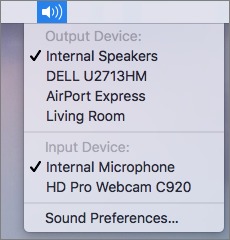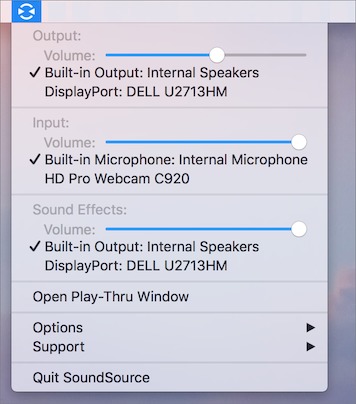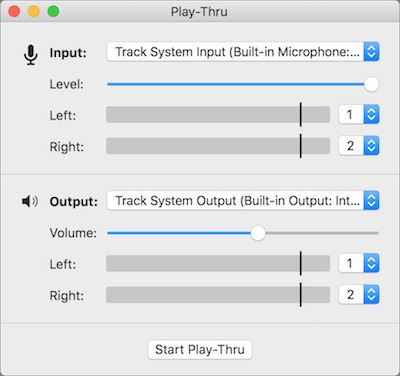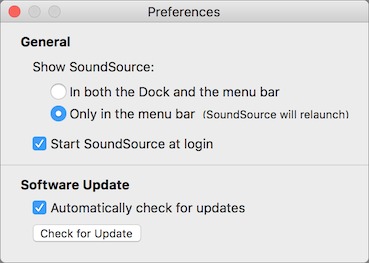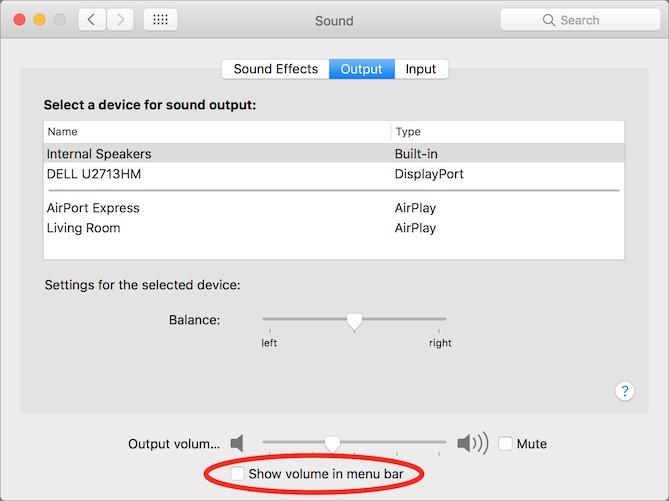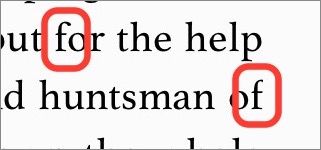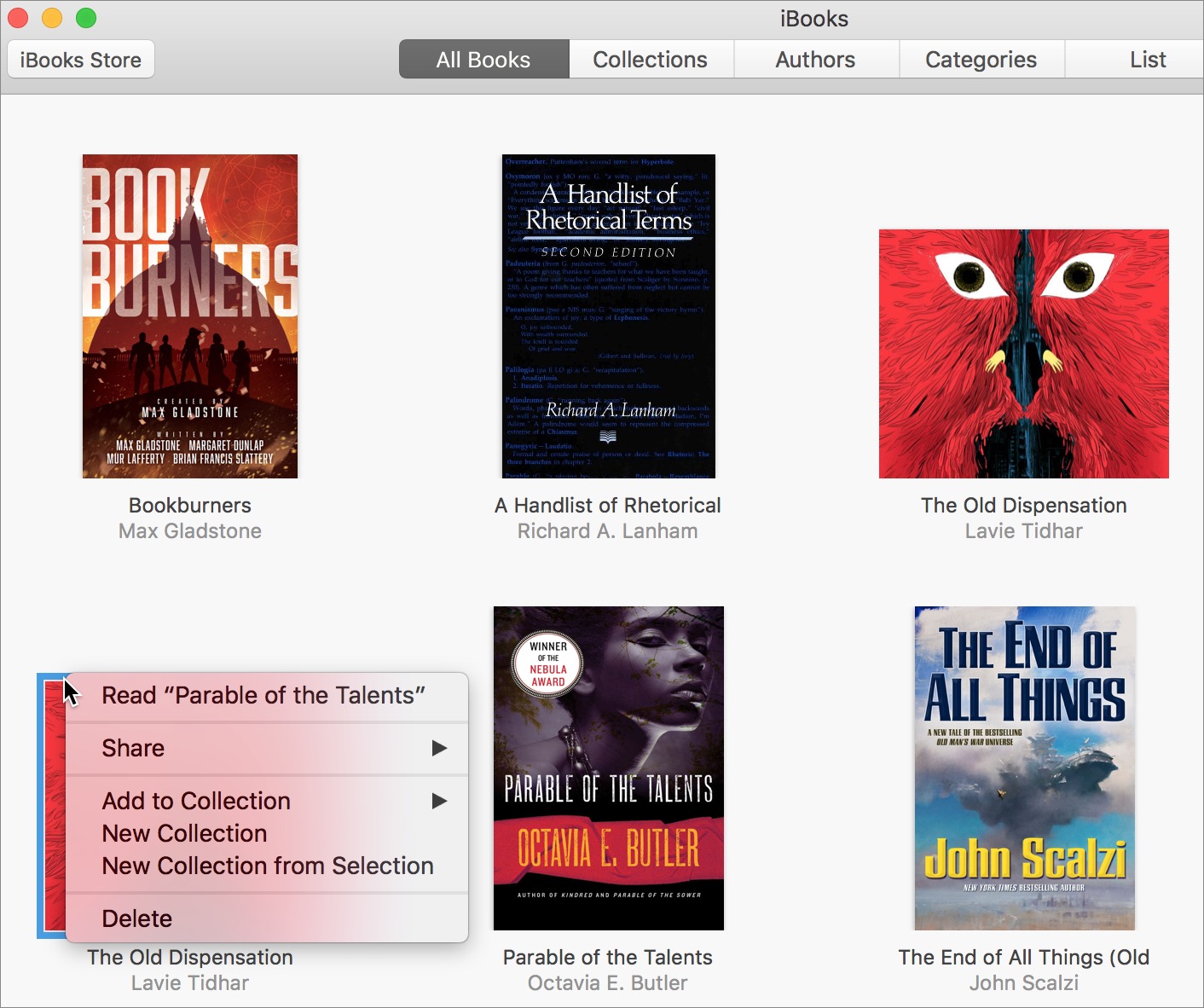TidBITS#1357/20-Feb-2017
Feeling pressure from Verizon and T-Mobile, AT&T and Sprint have both expanded their unlimited data options, but there are caveats associated with both. Those hoping to attend Apple’s Worldwide Developer Conference in 2017 can look forward to a return to San Jose in June — the ticket lottery will open in late March. Developer Rogue Amoeba has released SoundSource 3, a simple yet powerful audio device management app for the Mac; Josh Centers shares how you may be able to get it for free. If you’ve had trouble with PDFpen crashing on launch (or with 1Password or Soulver), Adam Engst explains what’s going on and how to fix it. Finally, about a year after Apple added imperfect iCloud support to iBooks, ebook maven Michael Cohen revisits his criticisms from a previous article to see which Apple has resolved and which remain. Notable software releases this week include ScreenFlow 6.2.1, GarageBand 10.1.6, Parallels Desktop 12.1.3, and Microsoft Office 2016 15.31.
AT&T and Sprint Expand Unlimited Data Offerings
Once Verizon Wireless brought back an unlimited data plan (see “Verizon Wireless Brings Back “Unlimited” Data,” 13 February 2017), it was, as they say, “on like Donkey Kong.” T-Mobile almost immediately announced improvements to its unlimited T-Mobile ONE plan, including unlimited HD video streaming and up to 10 GB of high-speed mobile hotspot data per month. Now AT&T and Sprint are following suit by improving their unlimited games.
Unlimited plans aren’t new to AT&T — the company brought them back months ago, but made them available only to DirecTV and U-verse TV customers. Now AT&T is opening them up to everyone. The price is $100 per month for a single line, with each additional line costing an additional $40 per month. That includes unlimited talk and text, as well as unlimited calls to Canada and Mexico and unlimited texts to 120 countries. There’s also a free add-on that allows unlimited talk, text, and data in Canada and Mexico.
The main thing that’s not included in AT&T’s unlimited offerings is tethered data — apparently, iOS’s Personal Hotspot option simply doesn’t appear. If you want to share your cellular Internet connection with a Wi-Fi-only iPad or MacBook, you’ll need to stick with one of AT&T’s capped Mobile Share plans. That may be an easy decision, since the 16 GB and 25 GB Mobile Share plans can end up cheaper than the unlimited plan, depending on how many lines you need.
Shockingly, AT&T is much more expensive than Verizon for a single line. However, the carriers approach parity with multiple lines:
- 1 line: AT&T $100, Verizon $80
- 2 lines: AT&T $140, Verizon $140
- 3 lines: AT&T $180, Verizon $162
- 4 lines: AT&T $180, Verizon $180
That four-line price for AT&T looks wrong, but includes an inscrutable $40 credit. It’s actually $220 per month until the credit starts, which takes two billing cycles. Why does AT&T complicate things like this? Like Verizon, AT&T may reprioritize your data speed after you’ve used 22 GB.
AT&T has also introduced a T-Mobile-esque feature called Stream Saver that automatically downgrades video to DVD quality, thus using less data on your plan.
Sprint, not to be outdone, has improved its unlimited data plan offering, with unlimited data for $50 per month with auto pay, and up to four additional lines for a flat $90 per month for the next year (after which the cost of additional lines climbs significantly). That also includes unlimited talk and text, HD-quality video streaming, and 10 GB of mobile hotspot data.
Which unlimited plan is best for you? Gizmodo’s Christina Warren compared them, and found that T-Mobile is tough to beat. However, for most users, the best choice comes down to a combination of coverage, price, and features. When taken together, Verizon is hard to beat at the moment.
So what prompted this rapid change in the cellular space? T-Mobile is rapidly stealing customers from Verizon, a trend that spiked in the first quarter of 2017. T-Mobile CEO John Legere’s maverick “Un-carrier” strategy is working, and it’s changing the wireless industry.
WWDC 2017 Moves Back to San Jose on June 5th through 9th
Apple has announced dates for its 2017 Worldwide Developer’s Conference — June 5th through 9th — along with a surprise: a return to the McEnery Convention Center in San Jose, California. San Jose hosted WWDC until 2003, when Apple moved it to the Moscone Center in San Francisco. The new location may account for why Apple unveiled WWDC’s dates so early — that usually happens in April.
Daring Fireball’s John Gruber was briefed by Phil Schiller, Apple’s senior vice president of worldwide marketing, who provided additional information. As in recent years, Apple will distribute tickets via lottery, which will open on 27 March 2017.
The move back to San Jose has some benefits. Apart from the hotels closest to the McEnery Convention Center, rooms in San Jose are generally cheaper than in the notoriously expensive San Francisco. Also, the McEnery Convention Center is only minutes from Apple’s new campus, so more Apple employees will be able to participate more easily. In contrast, Moscone is at least an hour drive from Apple’s headquarters, depending on traffic, and parking nearby can often be difficult and expensive.
The question is if the smaller and sleepier San Jose will work as well as San Francisco for evening social gatherings and post-WWDC networking, especially for those who don’t luck out in the WWDC lottery. The move also means that complementary events, such as AltConf, will have to change their plans.
Gruber speculates that the primary reason for the change is that Apple has no need for additional publicity and would prefer holding WWDC as close to its headquarters as possible. “It feels like WWDC is going home,” Schiller told Gruber.
SoundSource 3 Simplifies Mac Audio Management
In macOS 10.12 Sierra, Apple enhanced the Volume menu available from the speaker menu bar icon, making it easy to change volume and switch between audio outputs. Previously, you had to Option-click the Volume icon to see those controls. Now if you Option-click it, you can also quickly switch between audio inputs. (Not seeing the Volume icon in the menu bar? Enable it by selecting Show Volume in Menu Bar in System Preferences > Sound.)
But if you want even quicker access to sound-related preferences, Rogue Amoeba, masters of all things audio on the Mac, have a souped-up alternative for you: SoundSource 3. It’s actually an update to a long-dormant utility first published in the early 2000s. If you own a license to a current version of one of Rogue Amoeba’s other apps, you can register SoundSource for free. Otherwise, it’s only $10, and a free trial is available.
If you’re eligible for a free copy, go to the SoundSource page, click Purchase, and then on the next page click Learn More under Get a Complimentary SoundSource License. On the next page, enter the email, license name, and license code associated with your Rogue Amoeba product, and click Submit.
Like Volume, SoundSource lives in your menu bar. Click its icon and you’ll see options to choose your output device, input device, and which device should be used for system sounds. You can also adjust the volume for each audio source individually.
Another neat feature is Play-Thru, which lets you choose an audio input and play the sound through a selected output. Just choose Open Play-Thru Window from the menu, choose your settings, and click Start Play-Thru. Play-Thru might be handy to make sure your microphone is working and not muted, or to check your input level for recording.
If you want to replace the Volume menu bar icon with SoundSource, here’s how you can do that:
- Make sure SoundSource opens at login. Choose SoundSource > Options > Preferences, and select Start SoundSource at Login.
-
Disable the SoundSource Dock icon to reduce Dock clutter. In the SoundSource Preferences window, select Only in The Menu Bar. SoundSource will quickly close and relaunch.
-
Finally, disable the standard Volume menu bar icon by going to System Preferences > Sound and unchecking Show Volume in Menu Bar.
SoundSource 3 is aimed at the audio power user who needs to adjust input and output sources and level frequently, and it’s a simple utility that does its job well. Particularly if you already own any of Rogue Amoeba’s other products, it’s well worth installing.
Fixing (and Explaining) PDFpen 8.3.1’s Crash on Launch
I was surprised today when I launched PDFpenPro 8.3.1 to work on a PDF and it crashed instantly, well before the app had a chance to load. PDFpenPro blew out on my MacBook Air as well, which struck me as odd — both it and my iMac had been running macOS 10.12.3 Sierra for some time, and the app had worked correctly on both Macs recently.
Luckily, my first guess at a solution worked: all I did was download the new PDFpenPro 8.3.2 manually. Replacing the old version with the new one restored PDFpenPro to full working order.
Shortly afterward, all PDFpen and PDFpenPro users received email from Smile that apologized for the inconvenience, explained the problem briefly, and gave the same solution.
For more details, I contacted Smile’s Greg Scown, whose expansion of the email’s explanation shows just how involved the modern Apple development world has become. Greg said that the reason PDFpen crashed — even before it actually launched — was because Smile’s developer signing certificate from Apple had expired. Code signing is a way of assuring users that an app comes from a known source and hasn’t been modified since it was last signed — it’s a way to prevent bad guys from attaching malware to legitimate apps.
In the past, the expiration of a code signing certificate had no effect on already shipped software. PDFpen 6.3.2, which Smile still makes available for customers using OS X 10.7 Lion, 10.8 Mountain Lion, and 10.9 Mavericks, is signed with a certificate that expired long ago, and it has no trouble launching.
What’s new with PDFpen 8 is that, in addition to being code signed, it has a provisioning profile, which is essentially a permission slip from Apple that’s checked against an online database in order to allow the app to perform certain actions, called entitlements. For PDFpen, the entitlement that’s being granted is the capability to access iCloud despite being sold directly, rather than through the Mac App Store, a feature that wasn’t possible until about a year ago.
Since PDFpen’s provisioning profile is also signed using Smile’s code signing certificate, the expiration of the certificate rendered the provisioning profile invalid. An app called taskgated-helper determines this even before PDFpen’s code runs, so there’s no way for Smile to detect the error condition and present an error to the user. Since the developer’s code never runs, macOS should recognize what’s going on and display an error message that encourages users to contact the developer.
The problem appears to be unique to apps that have provisioning profiles and are sold outside the Mac App Store. Since Smile’s certificate was good for only a year, it’s likely that other direct-purchase apps with iCloud entitlements will run into this problem soon too. As with PDFpen, downloading a new version with a current certificate should resolve the issue. Since the initial publication of this article, we’ve learned that both 1Password and Soulver have fallen victim to this problem.
Apple renewed Smile’s code signing certificate for five years, so if other developers receive a similarly long renewal, that will allow Apple to put off solving the problem within macOS.
Note that Mac App Store apps should be immune from this sort of problem since they’re signed by Apple when distributed instead of the developer. If Apple failed to keep its certificates current, vast numbers of Mac App Store apps would crash, so Apple needs to stay on top of renewing its certificates. Back in 2015, Apple did, in fact, have a certificate renewal that caused numerous Mac App Store apps to fail to launch, reporting that they were “damaged.” That problem was a little different, but it shows that even Apple doesn’t necessarily anticipate how everything fits together.
The State of iBooks in Early 2017
Just under a year ago, Apple released new Mac and iOS versions of iBooks that could store your iBooks library on iCloud Drive. At the time, I noticed numerous and distressing problems with the new iCloud-enabled iBooks apps (see “iBooks with iCloud Drive Is Unreliable and Confusing,” 30 March 2016). Now, after more than ten months and with several intervening updates to iOS (from 9.3.1 to 10.2.1), macOS (from 10.11.4 to 10.12.3), and the iBooks apps (from 1.5 to 1.8 on the Mac and from 4.7 to 4.10 in iOS), the time has come to take a look at the problems I reported to see which ones Apple has resolved and which remain.
Keep in mind that my observations, as in the original article, describe my experiences with my own devices and do not attempt to describe setups other than my own. These days, I use a mid-2015 27-inch iMac with 5K Retina display, an iPhone 6 Plus, an iPad Air, and a 9.7-inch iPad Pro, all running the currently released versions of their respective operating systems. All of these devices are accessing my personal iCloud Drive-based iBooks library, which contains more than 700 titles. Nonetheless, although I describe only my own experiences, I’ve received numerous questions and complaints about similar iBooks problems from TidBITS and Take Control readers.
I’ve labeled the topics in this article to match those in my original piece:
- Enabling iCloud Drive/iBooks integration
- Uploading irritations
- Corruption issues
- iTunes syncing
- Insurmountable obstacles
- Collections, notes, and bookmark syncing
- iPad 2
- PDF viewing
Let’s see how far we’ve come… or not.
Enabling iCloud Drive/iBooks Integration — Not much has changed here. You still enable iCloud Drive with iBooks as I described a year ago, and Apple’s support documentation continues to be less than helpful.
In particular, what documentation there is assumes your iBooks library consists almost entirely of books purchased from the iBooks Store and provides little guidance for those users whose libraries, like mine, consist largely of books acquired from other sources. More troubling, as you’ll see below, is that some of the guidance for syncing your non-purchased books is out of date and inaccurate.
Uploading Irritations — My uploading irritations have almost completely vanished, but that may be more a result of how I do things these days. I seldom add a book to my library from any of my iOS devices: I use iBooks on the Mac for that, and when I do, I wait until the “uploading” badge on the newly added book’s thumbnail goes away before I look for it on iOS devices. For most books, that upload takes only a minute or two.
Furthermore, unlike ten months ago, I haven’t recently had to move hundreds of books to the iCloud Drive library all at once, so the problems I encountered when I first migrated my library to iCloud no longer occur. I can’t guarantee, however, that a user who is just now performing such a migration won’t encounter problems similar to those I had last year.
Happily, the order of the books in manually sorted collections on each of my devices now seems stable on a per-device basis. That is, books don’t randomly wander around as they did when I first migrated my library.
Corruption Issues — My library migration last year resulted in a non-trivial number of corrupted and unreadable books in my library. In last year’s article I described the steps I had to take to eliminate corrupted books.
Since then, I’ve encountered cases of corruption only a handful of times. In all such situations, that corruption has happened only with books from sources other than the iBooks Store, and replacing a corrupt book with an uncorrupted backup copy fixes it. (Yes, I back up all my non-iBooks Store ebooks outside of iBooks before I put them in my iBooks library, and I recommend you do the same.)
One particular corruption problem with my iCloud Drive library that I hadn’t experienced when I wrote the previous article, though, has continued to this day. It has to do with replacing books with newer versions. When I’m writing a novel (a mostly harmless pastime I sometimes indulge in), I like to produce an EPUB version of my current draft so I can see how it reads without being tempted to tinker. In the course of a month, I may make half-a-dozen or more such EPUBs.
The problem occurs when I replace an old draft EPUB with a new one: often, although not always, iBooks stumbles over the replacement book’s length. For example, if the old EPUB has 126 pages and its replacement has 143 pages, iBooks won’t let me read past page 126 — pages 127 through 143 exist, but iBooks won’t let me flip past page 126. I can get to pages beyond the older version’s page count only by doing a search. I can sometimes fix this problem if I completely remove the book from my iBooks library and wait a few days. After that, iBooks “forgets” the old page number limit when I upload the replacement. Sometimes.
Insurmountable Obstacles — Last year, I presented a list of obstacles that seemed to be insurmountable. Here’s that list, with my current observations.
- iTunes Syncing: A year ago I reported that, with iCloud Drive enabled for iBooks, syncing books in iTunes had become almost useless to me and that the iTunes book syncing pane showed only books from the iBooks Store and left out all books from other sources. That continues to be the case: iBooks syncing is still enabled in iTunes when iCloud Drive integration is turned on but you cannot sync books obtained from other sources with it. Moreover, the most recent version of Apple’s support article “About iBooks” (dated 11 July 2016, well after iCloud Drive for iBooks was introduced) says, “If you want to add books, audiobooks, and PDFs from outside the
iBooks Store or audible.com to iBooks, you can sync them using iTunes 10.5.3 or later,” and doesn’t mention iCloud Drive at all. It is a confusing mess. - Collections, notes, and bookmark syncing: Occasionally, iBooks forgets to bookmark my current place in a book so it opens to the wrong page on another device. This happens, I have found, more often when the book in question has manual bookmarks. On the other hand, my collections, notes, and manual bookmarks do sync among my devices, a welcome change from the mess I reported last March.
-
iPad 2: As I have retired this device from service, I can no longer report on its usability with the latest version of iBooks and iOS, although I suspect that it would continue to have problems, especially since the iPad 2 cannot run iOS 10. The oldest device I am now using with iBooks is an iPad Air, and it seems to handle my books as well as any of my other devices.
-
PDF viewing: As I reported last year, iBooks on the Mac still opens PDFs in Preview regardless of the app that I’ve set as my default PDF viewing app. There’s no reason that iBooks can’t defer to your app of choice, but iBooks still doesn’t provide that option.
Final Words — iBooks is not quite as unreliable and confusing as it was when I wrote about it last year, but neither has it improved nearly as much as loyal iBooks users deserve. Moreover, what little support documentation Apple provides is sketchy and inaccurate, leaving the impression that even the support and documentation departments within Apple are ignoring iBooks.
Tiny infelicities abound that further tarnish this impression. Two final examples:
- The Case of the Truncated Serif: In iBooks on iOS (though not on the Mac), the text area on the page does not take into account the bounding box of a text character appearing at the end of a line. You can see this with the lower-case “f” in the Athelas typeface, which has a rather large serif at its top right. When a word like “of” or “if” is the last word on a line, that serif gets chopped off, something that a reader who pays attention to things like book design and typefaces would find irritating (the late Steve Jobs would certainly fall into that category).
-
The Adventure of the Phantom Duplicate: Now and then, the Library window in iBooks on the Mac gets confused, showing books that aren’t there, or duplicating thumbnails for books that are there. A couple of days ago, I found two thumbnails for a short EPUB I had just uploaded. The second thumbnail was a phantom, and actually represented the next book in the window, which I only discovered by right-clicking the duplicate. A simple cosmetic problem you might think, but if I had attempted to delete the phantom copy, I would have trashed an entirely different book! (The problem, in case you are wondering, was resolved by quitting and restarting iBooks.)
Earlier this month, Daniel Steinberg wrote a blog post titled “I Wish Apple Loved Books.” I completely agree with that sentiment. I cannot see into the heart of Apple to judge the depth of its love for iBooks, but, from external appearances, whatever affection it has seems to become ever more shallow with each passing release. And, for an ebook lover like me, that is heartbreaking.
TidBITS Watchlist: Notable Software Updates for 20 February 2017
ScreenFlow 6.2.1 — Telestream has issued ScreenFlow 6.2.1, a maintenance update to the popular screencast recording app that provides a number of bug fixes and adds the option to publish 2K and 4K video to Vimeo. The release ensures support of the Photos directory structure, fixes incorrect scratch disk targeting, resolves an issue with the Timeline not showing seconds after the 1 minute mark, adds a black bar border around video on the Color Controls canvas, and fixes a bug that prevented a ScreenFlow project with an MP3 file from being heard after duplicating it. ($99 new from the Telestream Web site or
$99.99 from the Mac App Store, 61.5 MB, release notes, 10.10+)
Read/post comments about ScreenFlow 6.2.1.
GarageBand 10.1.6 — Apple has released GarageBand 10.1.6, providing the standard unspecified “improvements and bug fixes” in its one-line release note. However, an Apple security update support page indicates that the new version patches a vulnerability related to a memory corruption issue that could lead to arbitrary code execution after opening a maliciously crafted GarageBand project file. Apple fixed the issue through improved memory handling. (Free with new Macs or $4.99 new from the Mac App Store, free update, 956 MB, 10.9+)
Read/post comments about GarageBand 10.1.6.
Parallels Desktop 12.1.3 — Parallels has released Parallels Desktop 12.1.3 (build 41532) with some bug fixes. The virtualization software puts a stop to Parallels Desktop requesting Mac administrator password credentials on every startup, resolves an issue with a mouse not working on an external display after it has been reconnected, and avoids a crash when trying to print to PDF. ($79.99 new for standard edition, $99.99 annual subscription for Pro/Business Edition, free update, 256 MB, release notes, 10.10.5+)
Read/post comments about Parallels Desktop 12.1.3.
Microsoft Office 2016 15.31 — Microsoft has issued version 15.31 of its Office 2016 application suite, adding support for the Touch Bar on the 2016 MacBook Pro to Word, Excel, and PowerPoint. Depending on the context, the Touch Bar can display an object rotation slider (for more intuitive and precise rotation), a set of text styles generally found in the on-screen ribbon, a selection of colors (for adding to text or spreadsheet cells), slide thumbnails and timer in PowerPoint, and a set of the most recently used functions in Excel (brought up by typing an equals sign into a cell).
While the original blog post announcing Touch Bar compatibility (published 27 October 2016) included Outlook, version 15.31 appears to include support for only Word, Excel, and PowerPoint. For those who don’t own a 2016 MacBook Pro, the only other change in this version involves updating Microsoft AutoUpdate to version 3.8.4. ($149.99 for one-time purchase, free update through Microsoft AutoUpdate, release notes, 10.10+)
Read/post comments about Microsoft Office 2016 15.31.