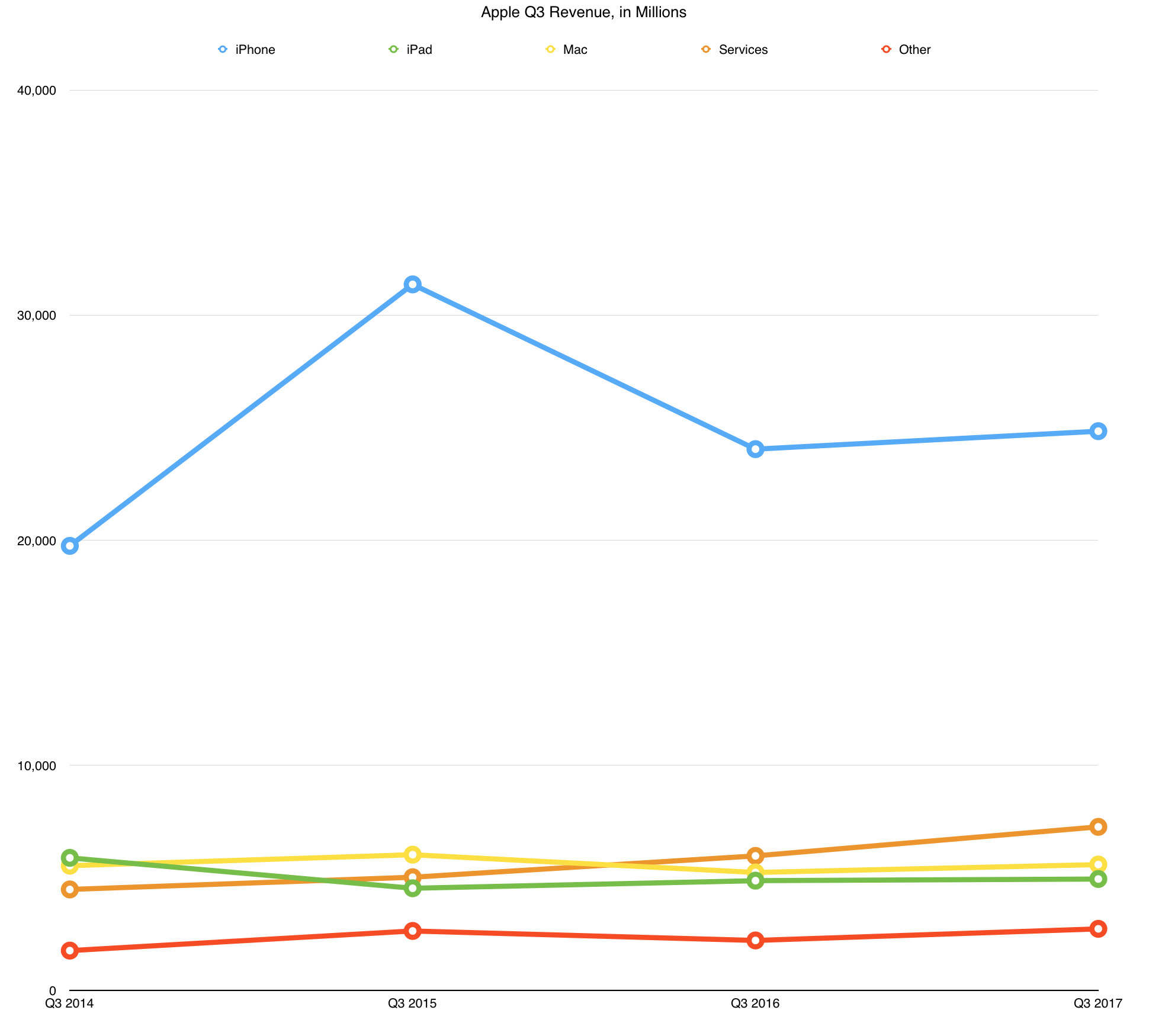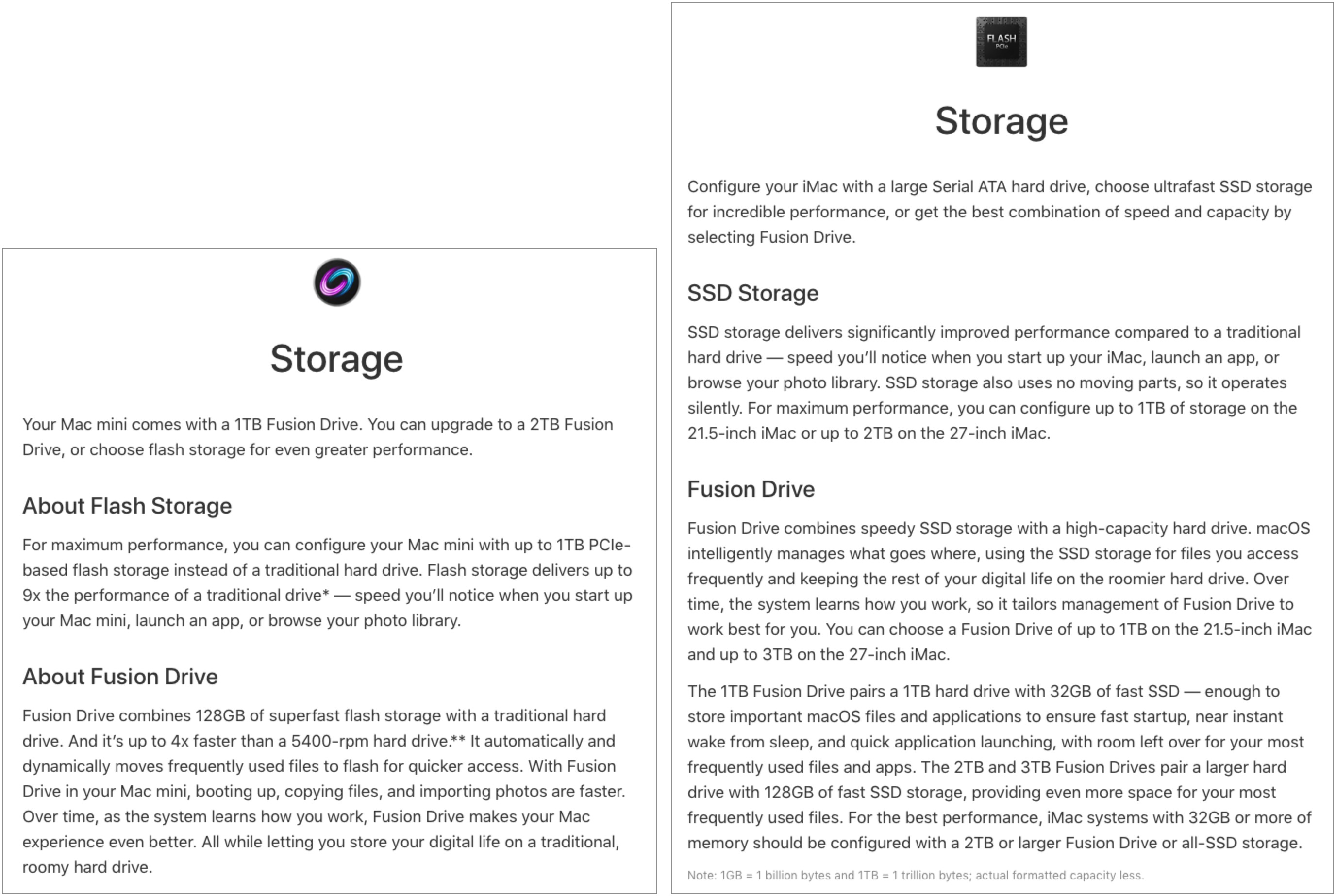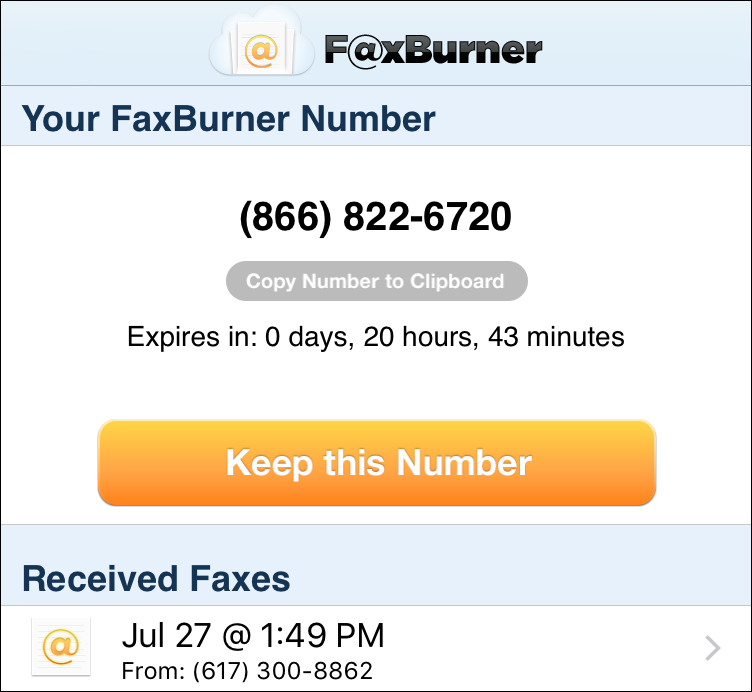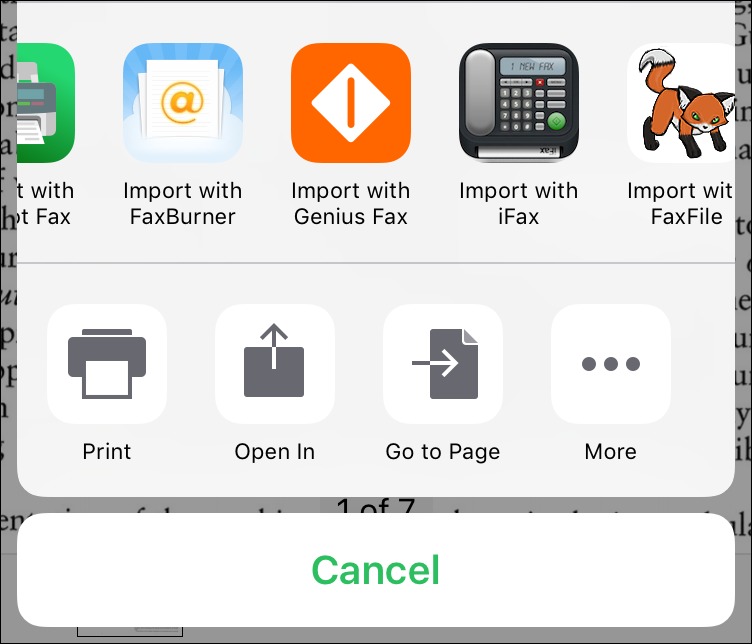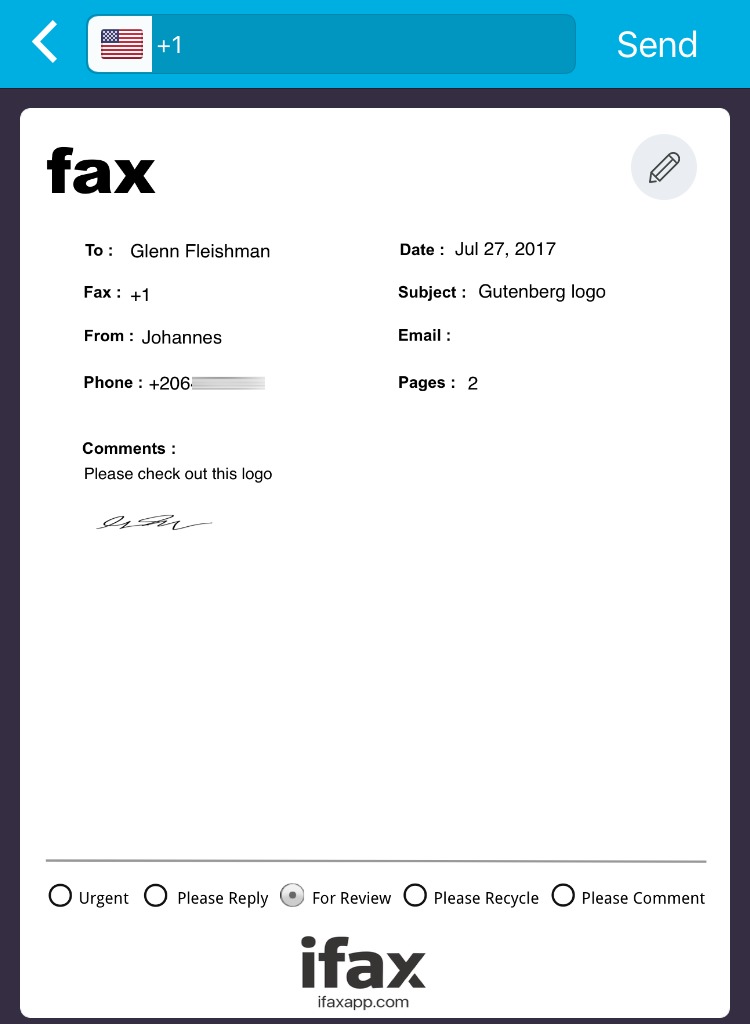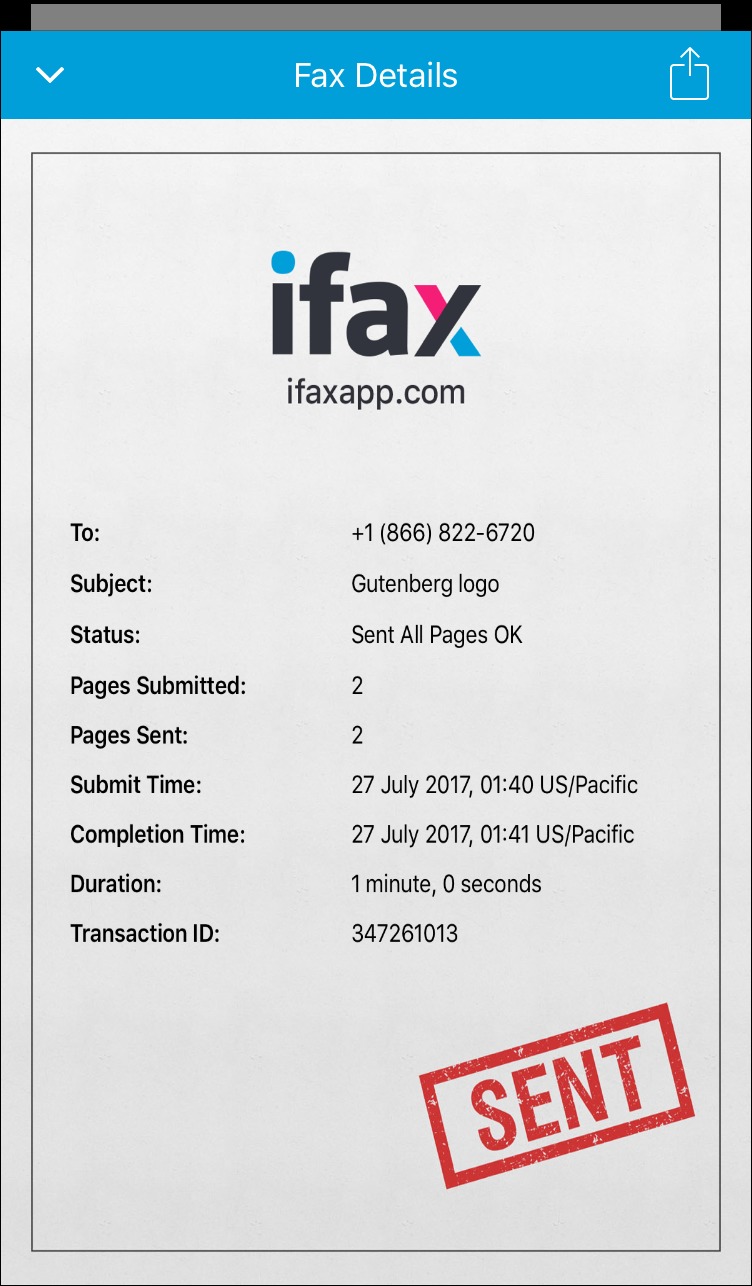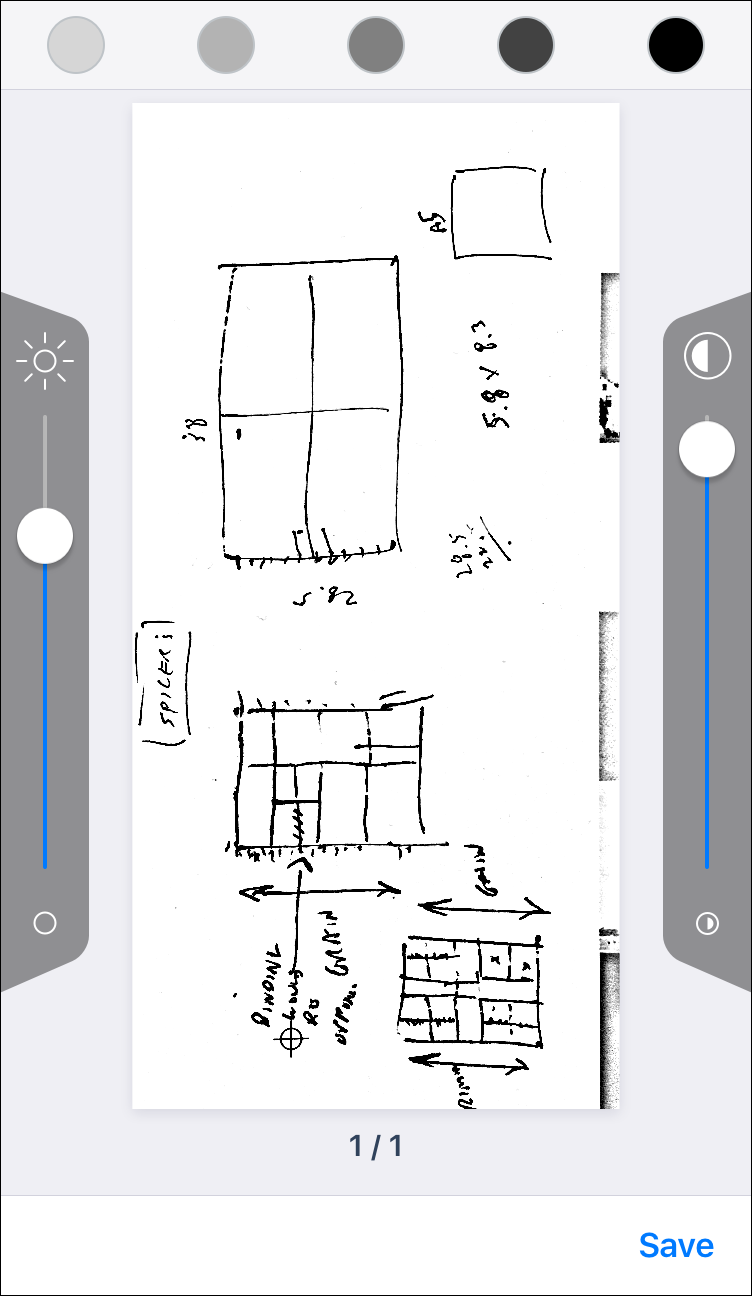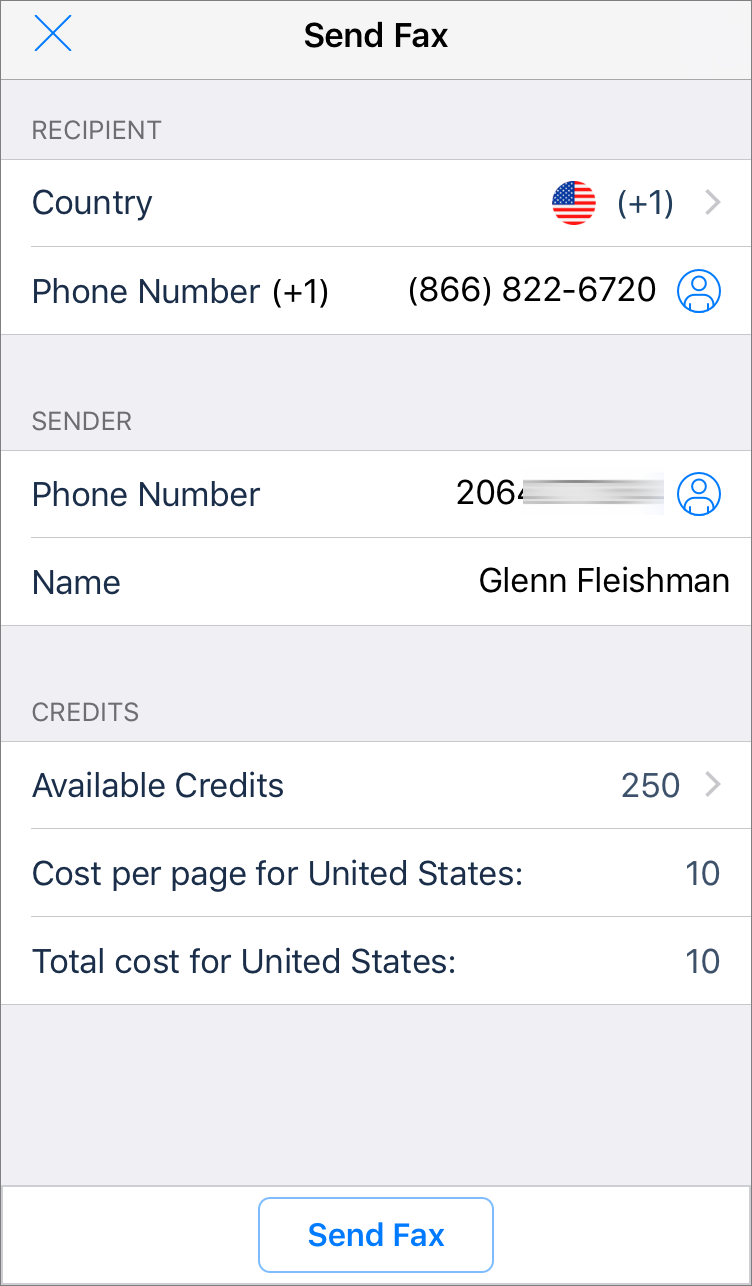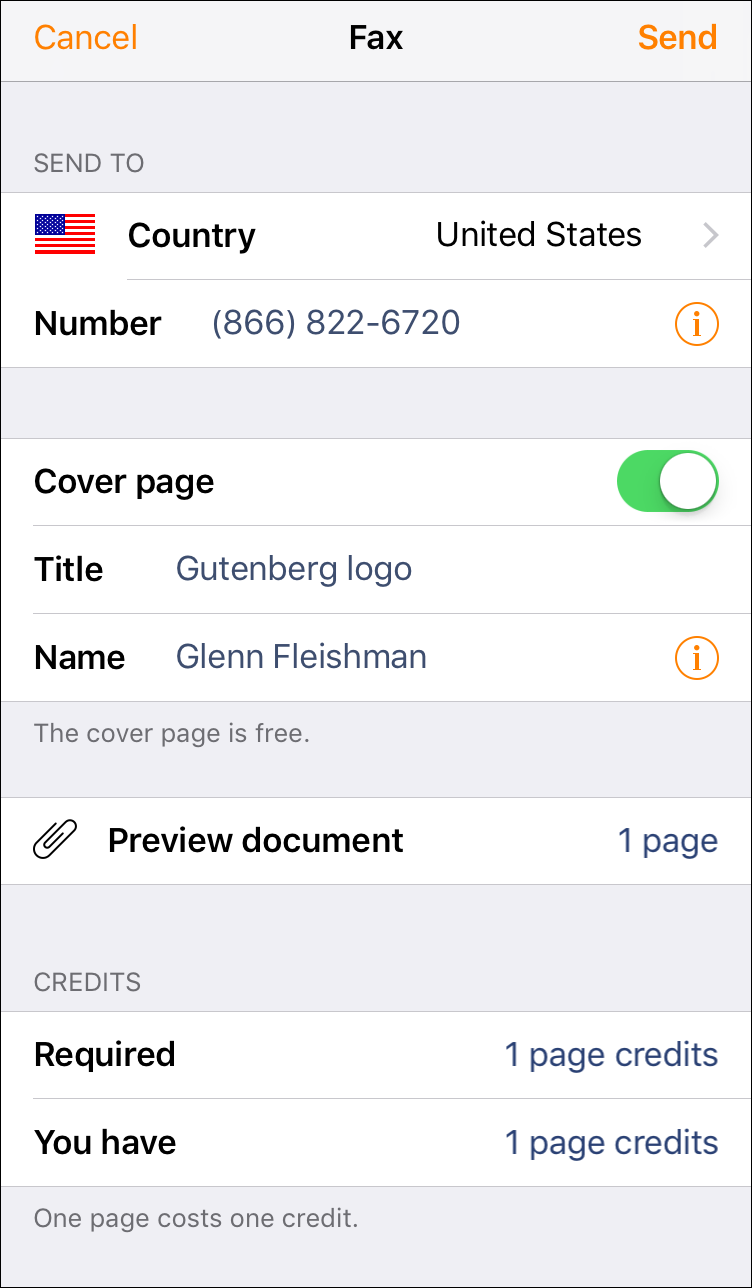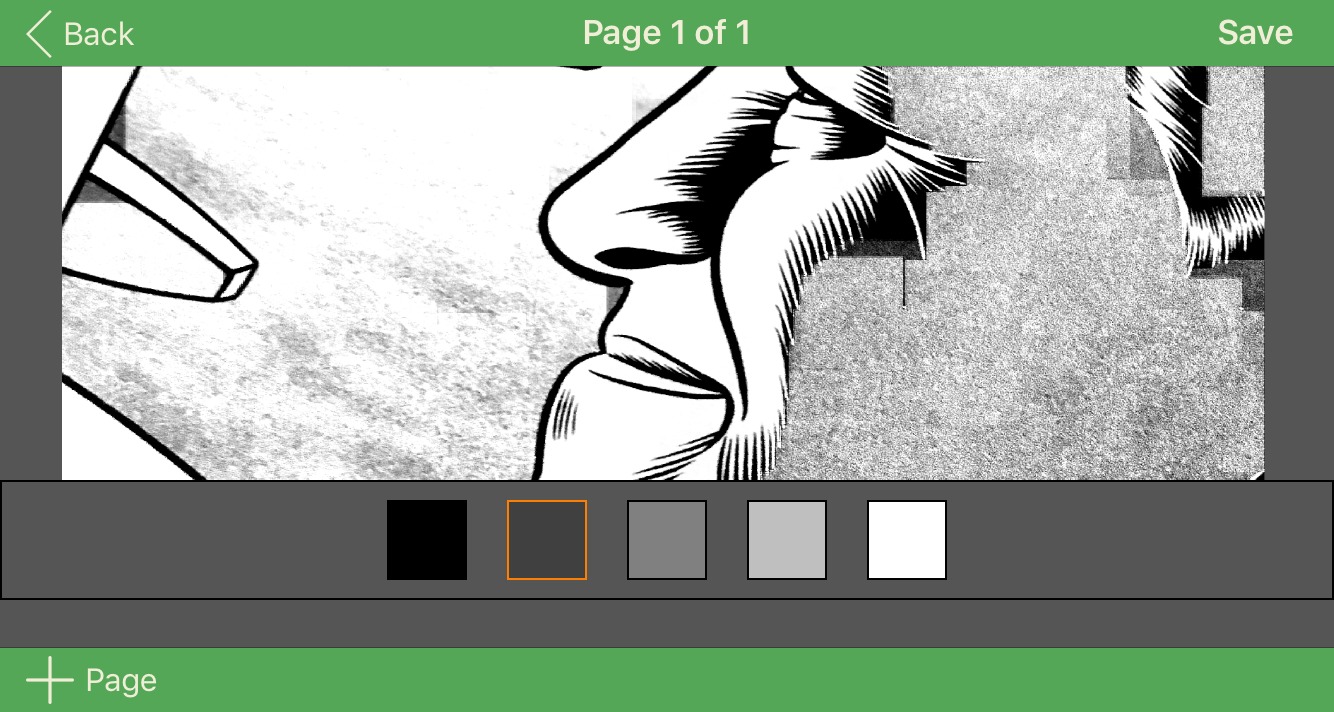TidBITS#1380/07-Aug-2017
Apple posted billions of dollars in profit once again in Q3 2017, and the iPad saw its first year-over-year sales growth in some time. Adam Engst shares a quick tip about the SSD sizes of different iMac Fusion Drives (avoid the 1 TB version!), and Josh Centers offers a critique of the MacBook Pro’s Touch Bar. Finally, Glenn Fleishman delivers a comprehensive overview of fax apps for iOS. Notable software releases this week include ScreenFlow 7.0, OmniOutliner Essentials and Pro 5.1.1, Fission 2.3.2, and Airfoil 5.6.2.
Apple Posts $8.7 Billion in Profits for Q3 2017
Reporting on its Q3 2017 financial results, Apple has announced net profits of $8.7 billion ($1.67 per diluted share) on revenues of $45.4 billion. The company’s revenues are up 7 percent compared to the year-ago quarter, and earnings per share are up 17 percent (see “Apple Beats Expectations in Q3 2016, but Slump Continues,” 26 July 2016). Apple currently maintains a cash hoard of $261.5 billion — to put that in perspective, the company’s cash on hand could pay for California’s entire state budget with more than $80 billion to spare.
Apple saw revenue growth across all of its businesses, especially the Other Products category, which posted a 23 percent year-over-year increase, bringing in over $2.7 billion. That category includes products like AirPods, Apple TV, Apple Watch, Beats products, iPods, and various accessories.
Apple Watch sales increased by 50 percent for the quarter, despite the common impression among pundits that the product line is a disappointment, and Apple CEO Tim Cook said that it is by far the best-selling smartwatch in the world. Furthermore, the new wireless AirPods seem to be particularly popular with customers, having achieved a 98 percent customer satisfaction rating — Apple still can’t manufacture enough to meet customer demand.
The company’s Services business shone particularly brightly in the quarter, bringing in nearly $7.3 billion and setting an all-time quarterly revenue record for that category. That’s a 22 percent year-over-year increase. Services is now “the size of a Fortune 100 company,” Cook remarked. CFO Luca Maestri noted that the App Store, the largest component of the Services business, “is seeing an increasingly large number of paying accounts.”
Maestri said that one reason for this growth is that new payment options, such as Apple Pay, make it increasingly easy for global customers to make purchases. He also pointed out that both Apple Music and iCloud storage subscriptions continue to grow and said that those two services now have 185 million paid subscriptions, a surge of almost 20 million over past 90 days. As for the brick-and-mortar portion of the Services business, Apple now boasts 497 Apple Stores worldwide, raising the question of where the 500th store will be located.
iPad sales finally experienced a turnaround, with a 15 percent year-over-year increase in units sold, bringing in about $5 billion in revenue. While the product’s 2 percent year-over-year revenue rise isn’t impressive, it reverses the long-running decline in iPad revenue numbers and represents a 28 percent leap in both revenue and units sold over the last quarter.
iPads garnered 89 percent of sales in the over-$200 tablet market and achieved a 32 percent unit growth rate in the education market. Given the difference between the increase in units sold and revenue, it’s likely that the iPad’s revenue gains are due more to the inexpensive $329 fifth-generation iPad than the pricier iPad Pro line.
Mac sales were solid, scoring a 7 percent year-over-year increase in revenue and earning Apple $5.6 billion, even though that product line achieved only a 1 percent increase in units sold compared to the year-ago quarter. On the other hand, despite a contraction of the global PC market, Mac sales did grow. A higher average selling price appears to be helping Apple make up for slowing Mac sales.
Last but not quite least, the iPhone product line experienced the lowest overall growth among the company’s business segments, with only a 2 percent increase in units sold and a 3 percent increase in revenue year over year. Nevertheless, the iPhone remains Apple’s largest business by far, bringing in $24.8 billion this quarter. According to Apple, demand was strongest at the high end of the product line.
Apple has declared a dividend of $0.63 per share — a 10.5 percent jump — which will be paid on 17 August 2017 to those who owned shares at the close of business on 14 August 2017. Apple also announced a $50 billion increase to its capital return program and is boosting its share repurchase program from $175 to $210 billion. To date, the capital return program has returned over $211 billion to shareholders.
While Apple isn’t quite the growth rocket that it was a few years ago, it’s proving that it can maintain a steady rise in revenues and profits. After a distressing Q4 2016 (see “Despite $9 Billion Profit, Apple Revenues Slump Again in Q4 2016,” 25 October 2016), the company has seen a return to growth throughout the 2017 fiscal year, even well beyond the holiday season.
iMac 1 TB Fusion Drives Have Smaller SSDs
While I was at MacTech Pro in New York City recently, I learned an interesting fact while chatting with one of the consultants in attendance. When you buy a 2017 iMac — either the 21.5-inch model or the 27-inch model — you can configure it with a 1 TB Fusion Drive for storage, but the hardware specs of that particular drive might give you pause.
Apple’s Fusion Drive combines hard disk and SSD storage in a drive that appears to the operating system as a single volume. Hard disks provide a lot of storage for a low cost per gigabyte, but they’re relatively slow. SSDs — solid-state drives — are much faster but can cost over 5 times more per gigabyte. By fusing the hard disk and SSD into a single volume, a Fusion Drive provides a lot more storage than an SSD with far better performance than a hard disk. macOS achieves this performance by storing operating system files, commonly used apps, and your most frequently used data on the SSD. Adjusting data storage locations happens behind the scenes, so you don’t (and
can’t) know what data is stored where — some files may even be stored in both places.
Personally, I don’t need that much storage, so I stick with SSDs on my Macs, but the Fusion Drive is a good compromise for many iMac buyers.
I’d heard rumors that Apple had at some point reduced the amount of SSD storage in the 1 TB Fusion Drive, but I didn’t know where to confirm the amounts until hearing about it at MacTech Pro. Strangely, Apple doesn’t mention the sizes of the hard disk and SSD in the Fusion Drive on the Tech Specs page for the Macs that have it as an option (the iMac and the Mac mini). Instead, you can find the information only by configuring a Mac for purchase, and clicking the “How much storage is right for you?” link above the storage options. That displays a pop-up with the details.
There you’ll learn that, although the 1 TB Fusion Drive in the Mac mini includes a 1 TB hard disk and a 128 GB SSD, as did the original 1 TB Fusion Drive in the iMac, the 1 TB Fusion Drive you can purchase with any current iMac model includes only a 32 GB SSD. However, the 2 TB and 3 TB Fusion Drives available for the 27-inch iMac with Retina display both include 128 GB SSDs. Apple even recommends that iMacs with 32 GB of RAM be configured with at least a 2 TB Fusion Drive; I wonder if that’s due to temporary operating system
files, such as virtual memory swap files and the file that stores the contents of memory when the Mac goes to sleep, taking up too high of a percentage of the SSD.
What I hadn’t realized before researching this article is that the 32 GB SSD in the current 1 TB Fusion Drive is actually an improvement because in 2015, Apple reduced the size of the SSD in the 1 TB Fusion Drive from the original 128 GB to just 24 GB.
Regardless, the practical upshot of this information is that I would encourage anyone considering an iMac to avoid the 1 TB Fusion Drive. Instead, you could spend an extra $100–$200 on a 256 GB SSD and get an inexpensive external hard disk to hold large amounts of data. Alternatively, you could pay an extra $200 or $300 and get either the 2 TB or 3 TB Fusion Drive.
Whatever you do, don’t get an iMac with just the 1 TB hard disk. I think it’s a big mistake to configure any Mac with just a hard disk these days because the Fusion Drive and particularly SSDs are so much faster. An SSD or Fusion Drive provides the most performance gain you can get for your buck.
Finally, Apple, why aren’t you listing these key details about the Fusion Drives on the actual Tech Specs page for these machines? It’s borderline deceptive to hide it behind a pop-up on the purchase page.
What’s Wrong with the Touch Bar
Last October, when Apple unveiled the redesigned MacBook Pro, I wanted one immediately (see “New MacBook Pros Add Context-sensitive Touch Bar,” 27 October 2016). Practically speaking, I needed a second Mac, and a portable one at that. But I was mostly lured in by the Touch Bar, both for its novelty factor, and because, as a technology writer, I like to have experience with each unique Apple device to inform our articles.
Alas, closing in on a year later, I’ve found that I don’t use the Touch Bar much. I was forced to confront this unhappy fact when Adam suggested that I write an article about interesting uses of the Touch Bar. After some research, we agreed that there wasn’t enough there to warrant an article. Although there was a flurry of fascinating developer projects after launch, nothing significant ever shipped.
I’m not saying the Touch Bar is useless, because that isn’t true. At least in theory, it’s more capable and more flexible than a row of physical keys. And Touch ID is fantastic for logging into my MacBook Pro and authenticating 1Password. But if you were to ask me today if you should spend the $300–$400 extra on a MacBook Pro with a Touch Bar, I would say no for two reasons:
- Per Apple’s own Human Interface Guidelines, no functionality should be exclusive to the Touch Bar. That makes sense because Touch Bar-equipped Macs are a small minority, but the flip side is that the Touch Bar provides no additional functionality apart from Touch ID. That wouldn’t be terrible if using the Touch Bar was faster than using other interface elements, but it’s not, because of the second problem.
- The Touch Bar offers no tactile feedback, and it’s impossible to use it without looking, as you can do with the function keys. On my iMac, my keyboard of choice is the Apple Wireless Keyboard. If I need to adjust volume or pause audio playback, I just tap the appropriate key, generally without looking. On my MacBook Pro, I have to take my eyes off the screen to find the right button on the Touch Bar, and then in the case of volume (as of macOS 10.13 High Sierra), adjust the slider accordingly.
Those two factors alone make the Touch Bar largely pointless. Here’s a simple example: in Microsoft Word, the Touch Bar offers shortcuts to items in the toolbar. Let’s say you want to bold some selected text. On a Touch Bar-equipped MacBook Pro, you have three main (there are others, but they’re even slower) ways to do this:
- Press Command-B on the keyboard, which lets you keep your hands on the keyboard and eyes on the screen.
-
Click the Bold button in Word’s toolbar, which takes your hands off the keyboard but keeps your eyes on the screen.
-
Tap the Bold button on the Touch Bar, which takes your eyes off the screen and your hands off the keyboard.
In most cases, the Touch Bar is the slowest way to perform an action! It’s a cool-looking racing stripe that slows you down in many cases, and even worse, eliminates useful physical keys that you probably reach for reflexively, like Esc.
That’s not all. The screen is too small to be useful in some cases. For instance, you can use the Touch Bar to switch tabs in Safari, which looks cool, but you can barely make out what’s in each tab.
The upcoming macOS 10.13 High Sierra doesn’t do much for the Touch Bar. You can double tap its volume button to mute your Mac’s audio, and you can swipe to adjust both volume and display brightness. It also adds buttons to activate Night Shift and send audio and video to an AirPlay receiver (most likely an Apple TV).
Should Apple abandon the Touch Bar concept? I’m not ready to go that far, but Apple needs do some work if it’s to become useful.
Making the Touch Bar Useful — There are a handful of potentially useful Touch Bar applications, but they’re hampered by Apple’s restrictions. As far as I know, and this is backed up by Keyboard Maestro’s Peter Lewis, there’s no Apple-approved way for an app to add actions to the Touch Bar without being in the foreground. Eliminating that restriction would go a long way toward making the Touch Bar more practical.
If background apps could present Touch Bar icons, automation utilities like Keyboard Maestro could allow users to trigger custom macros from the Touch Bar without requiring a potentially obscure key combination. Was it Command-Shift-Option-M or Control-Shift-Option-M?
I always struggle with this, because it’s challenging to create memorable keyboard shortcuts that don’t conflict with existing shortcuts. Here at TidBITS, we have a Keyboard Maestro macro that runs a BBEdit text factory in any app to fix things like non-curly quote marks. Another macro we use combines iPhone screenshots. But I often have trouble remembering their key combinations, particularly for the second one, which I use much less frequently. Being able to activate those from the Touch Bar would make the Touch Bar instantly useful for me.
Some developers have figured out how to hack an extra button into the Control Strip — the handful of controls that are always visible on the right side of the Touch Bar by default. BetterTouchTool, Mute Me, and TouchSwitcher all add a fifth button to Control Strip, but they’re ugly hacks. You can’t configure these buttons in System Preferences > Keyboard > Customize Control Strip, and if you have more than one of these apps running, they fight over which one gets that fifth spot.
Even most regular apps that support the Touch Bar now just replicate basic functionality in it, rather than allowing users to choose which commands to show there. Command-B is faster than tapping a Bold button, but if you were in a word processor and had defined a custom character style, accessing it from the Touch Bar might be faster than finding it in a contextual menu or palette that isn’t always visible. Apple should set an example here and implement some non-obvious uses of the Touch Bar in its apps.
Giving the Touch Bar some level of tactile feedback would help too. The near-mythical Optimus Maximus keyboard did this by putting little OLED displays on each key. I can’t see Apple doing that, but Apple might be able to use its Taptic Engine technology to simulate gutters between buttons while still letting a slider remain smooth as you run your finger along it. Given how convincing the software Home button in the iPhone 7 is, I think this could be an effective solution.
In the here and now, if you’re looking at a new MacBook Pro and can’t decide if you want the Touch Bar, I don’t think it, by itself, is worth the money. Of course, buying decisions are never that simple, since the Touch Bar-equipped models add a few other niceties, such as two more Thunderbolt 3 ports, faster CPU options, and faster Wi-Fi, that might make it worthwhile. And Touch ID is nice. But until Apple opens the Touch Bar up to developers, don’t assume that it will increase your productivity.
Send and Receive Faxes Cheaply with the Right iOS App
The sands of time should have buried faxes by now, but if you’re involved in anything involving contracts, real estate, medicine, or businesses that haven’t evolved past the 1980s, you probably have to send and receive faxes. Most people don’t need a dedicated fax machine or fax number — just the occasional need to send a few pages or receive a fax because it’s faster than waiting for a printout to arrive via snail mail.
You may think of fax services as relying on Web sites and Mac apps, but there are also plenty that you access through iPad and iPhone apps. Although iOS can be clumsy for productivity work, these apps skirt such awkwardnesses by working with intra-app sharing, cloud services, the Photos library, and the onboard camera. Having everything in one place can reduce friction. Most offer one-off faxing via a credit-based system, though some are wildly more expensive than others.
Last year, Randy Singer explored macOS and Web-based alternatives to the inexpensive fax service MaxEmail, which had been purchased by eFax (see “SRFax and Other Internet Faxing Alternatives to MaxEmail,” 7 October 2016). I had used MaxEmail for years as well, but when it came time for me to look elsewhere, I decided to see if I could use iOS for faxing instead of the Mac.
In this article, then, I examine iOS faxing apps. You might find the options in the App Store overwhelming because it seems like many companies offer fax apps with similar features. That’s because most don’t develop their own faxing infrastructure but instead work with a service like ClickSend. This lets them build fairly thin apps and Web sites. Through a combination of App Store ratings, reviews, and formal testing, I’ve found several worth checking out.
One note: Some apps purchase positive reviews to maintain a high ranking in App Store results despite weak feature sets and high prices. To determine if an app has been artificially boosted in the App Store ratings, try running it through the Fakespot service.
A Couple of Options for Free Faxing, Mostly Inbound — The place to start the journey is with the FaxBurner service, which offers all its functions via an iOS app and a slightly convoluted email process. FaxBurner has a straightforward approach and business model, offering a generous free incoming tier and then stepping up to paid monthly options. (The company also provides a not-well-rated Android app but doesn’t link to it on its site.)
FaxBurner free accounts can receive up to 25 pages a month through a toll-free number. You generate the number in the app or on the Web. However, that number is yours for just 24 hours unless you upgrade to a paid tier to retain it. So you need to perform careful calculations on timing before giving out the number to someone who needs to fax you. This seems like a reasonable tradeoff.
You can also send five pages for the lifetime of your account, which mostly serves as a demonstration of how its paid service works. Those outbound pages are branded with the FaxBurner logo and URL.
Like FaxBurner, the eFax service also offers a free tier, but it includes no outbound faxing and only 10 inbound pages a month. eFax also constantly tries to upsell you to its $17 or $20 per month tiers. FaxBurner is better for receiving the occasional fax.
However, if you anticipate a spate of faxing over a few weeks, eFax offers a 30-day free trial with 150 incoming and 150 outgoing pages. You can use its smartphone app or other options with the trial.
Pick an Affordable Option for Outbound Faxes — If you’re mostly sending faxes, whether in small or large quantities, you’re better off using apps that let you pay by the page or purchase credits to exchange for pages. That’s more flexible than recurring billing.
These apps differ mostly in price — common aspects include:
- You’re charged by the page, not by how long the fax takes to transfer. (Older services used to charge by time.) The price to send to the United States and Canada ranges from about $0.20 to $0.25 if you buy a lot of credit to $0.60 to $0.99 for about 1 to 10 pages.
- Quality is generally decent, although there is some variation by service, mostly in graphic rendering. I faxed the same page from each of the apps I tested to FaxBurner; you can compare the resulting PDFs in this Zip archive.
-
You can send faxes anywhere in the world — you’re not limited by country.
-
When using iOS apps that let you export images and PDFs, you can use the Share button to transfer documents directly to the fax app.
-
Many integrate directly with cloud services, like Dropbox.
-
Most of these apps let you both take pictures with the camera (and most of those let you crop or modify the image) and access images from the camera roll.
-
Most have truly annoying requests for reviews, with some even shunting you away from the App Store review process if you say you’re going to review the app poorly. Apple is banning those practices in iOS 11.
In testing and comparing features, I found four apps that are worth your time. I’ve arranged them from best to worst below.
iFax (free app, account required) — Of all the apps I tested, iFax was the cheapest by far, with a starting price of $0.30 per page. For the United States, iFax charges $2.99 for 84 credits up to $49.99 for 1672 credits, and debits 8 credits per page sent, not including the free cover page. That works out — rounded down since you can’t send half pages — to a range of 10 pages at $0.30 each to 209 pages at $0.24 each.
iFax has a well-designed interface and workflow, starting with prefab cover pages with several designs among which you can choose. To customize the cover page, you can enter a large amount of text and even use your finger to add a signature. No other app lets you customize cover pages.
iFax’s image capture step is above average among the apps I tested, automatically framing an object in view, letting you change the crop and contrast/brightness later, and even rotating the image. However, it lacks a deskewing option that several others apps include.
You can add documents to iFax from several sources, but its Dropbox selector is primitive, forcing you to scroll through what seems like an arbitrarily sorted list of folders at the top and files at the bottom, with no search option. Its iCloud file picker is more robust and offers a search field. If you want to bypass iFax’s document selection interface, you can share documents from other apps, including the Dropbox app.
In some situations, you might need to prove that you sent a fax, something that not all apps do well. iFax is the best, showing all the details of the fax in a page-based format, including a time stamp and a transaction ID, as well as a big red SENT stamp overlaid.
While faxing from iFax worked fine, I experienced some friction. For starters, the calculation the app shows on its purchase page for credits is incorrect, showing prices several cents less per page than it should. For instance, it shows $2.99 to buy 84 credits but says that’s “$0.22/page” at 8 credits per page, rather than the ostensibly accurate $0.30. (Also, when I cancelled a credit purchase, the app hung, and I had to force quit it.)
If you’re sending to other countries, iFax gets more confusing, because each destination country requires its own separate purchase of credits. In some cases, the credits sell for the same amounts, but you need to use more than 8 per page to the destination. In other cases, the credits cost more. A pricing item in iFax’s settings view is even more confusing, showing information that doesn’t seem to match up either in dollars or calculations. There’s no help in the app nor at the company’s Web site; you’d have to email the company.
iFax offers an incoming fax number for $17.99 per month with a seven-day free trial. But it promotes it on its home screen as “Get a FREE Unlimited Fax Number!” Tap that, and you can select a number by country and, within the United States, by state and area code. It properly notes the free trial at the bottom and when you tap Continue to make a purchase. But the overall approach is misleading marketing.
The cover page templates are terrific, but there’s a flaw: the iFax logo and URL appears by default on all designs. You can delete them, but you have to do so each time you fax. For a paid service, this is unreasonable.
Finally, you have to create an account to use iFax, which might perturb some people. While the faxes pass through all these companies’ services, I can see why some people wouldn’t also want to create an account linked to an email address.
Despite these flaws and pricing weirdnesses, iFax seems like the best option for overall features and price. The company needs to get its act together in displaying and explaining costs.
BPMobile Fax ($3.99 for app, no account required) — As a second choice, BPMobile’s Fax app has superior capture controls for adding images from the camera, automatically recognizing borders, skewing by dragging any of four corners, and adjusting brightness and contrast. These features make it the best choice if you fax a lot of documents from photos, even given its $3.99 purchase price, which includes no faxes. (For a fax app that lacked such capture controls, you could instead purchase a separate scanning app, like Smile’s PDFpen Scan+, use that for scanning documents, and then transfer the images and PDFs over to a fax app. That’s fine for an occasional fax, but would become tedious quickly.)
BPMobile Fax has no integration with cloud services, and can itself only acquire images from the photo library or the camera. However, it does appear as a sharing destination in other apps, so you can export images and PDFs to it that way.
In terms of usage, BPMobile Fax isn’t as cheap as iFax, but its fees are more clear. You can pay $9.99 for 250 credits, $19.99 for 600 credits, or $49.99 for 2000 credits. Different countries consume different amounts of credits per page. The United States and Canada cost 10 credits per page, making the three credit bundles work out to 25 pages at $0.40 per page, 60 pages at $0.33 per page, and 200 pages at $0.25 per page.
Although BPMobile Fax supports sending to 90 countries, it doesn’t publish credit costs for them anywhere in the app or on its site — you have to prepare to send a fax and then pick a country to see the rates. Faxing a page to Australia, the UK, or China costs only 10 credits. Smaller countries seem to require a lot more.
Where BPMobile Fax is unique is in offering unlimited outbound faxing at a fairly low price: $9.99 per month to the United States and Canada, or $19.99 per month to the rest of the world. If you need to send a lot of faxes (but don’t need to receive enough to warrant a more expensive service), BPMobile Fax is cheaper than most other app- and Web-based fax services.
While companies usually have provisos about “unlimited,” BPMobile makes no mention of restrictions or what it might consider abusive quantities in its terms of service on its Web site or in the app. Spam via fax still exists — I know, what?! — but this app requires sending each fax individually, which doesn’t lend itself to abuse. How many faxes would anyone want to send from an iOS device?
BPMobile Fax has no companion fax receiving service.
Genius Fax (free app, account required) — Genius Fax from the Grizzly Labs offers a good mix of features but is priced higher than iFax and BPMobile Fax for faxes to many countries, including the United States and Canada. It integrates with apps that advertise file availability, such as Dropbox and Transmit on my iPhone, which gives you a number of options for direct import without leaving the app. As with other fax apps, it’s a sharing destination for images and PDFs from other iOS apps. It can also access the camera roll.
Genius Fax provides an optional cover page at no additional cost, and you can add a title and recipient’s name to it. While some reviewers complained that they couldn’t get a receipt of delivery, I had no trouble seeing what was sent and when in my testing.
In terms of pricing, Genius Fax lets you pay units of 1 page ($0.99), 10 pages ($6.99), or 50 pages ($19.99 or $0.40 a page). Its big advantage is that it has flat-rate pricing — the price is the same for any of the 40 countries to which it can deliver. A list of those countries is on its App Store listing, but nowhere else!
Two things about Genius Fax rubbed me the wrong way. First, a day after I signed up, the company sent an automated email signed by one of its founders that made me feel slightly like I was being watched: “I noticed that you signed up yesterday but haven’t sent any fax yet and just wanted to make sure everything was working alright for you.” That message, combined with an aggressive review popup, irked me.
Second, the Scan button in the app’s New Fax menu links to the App Store for the company’s Genius Scan app if you don’t already have it installed. Although Genius Scan is free (with a likely unnecessary $7.99 in-app purchase for Genius Scan+), pawning off scanning on another app from the same company seems pushy. Other fax apps simply access the camera and offer various options for improving a scan, such as cropping and deskewing.
Genius Fax also offers an incoming fax service that I discuss later on.
JotNot Fax (free app, no account required) — JotNot Fax provides good camera controls for deskewing, lets you add a cover page for free, and provides a superior fax receipt display. Its integrated support for Dropbox correctly lets you search within your files stored there without leaving the app. It’s a straightforward and solid app. It has no companion service for receiving faxes.
But JotNot Fax’s payment structure is bizarre. Instead of charging per page, it charges in units of five pages, no matter how many pages you actually send. Thus, it’s $3.99 for a set of three units, which could cost anywhere from $1.33 per page to $0.27 per page. It also has a 10-pack for $9.99 ($0.99 to $0.20), 20-pack for $17.99 ($0.90 to $0.18), and 100-pack for $79.99 ($0.80 to $0.16). The mind boggles.
Apps to Avoid — You might come across two apps that I’d suggest not using, despite the fact that they may show up near the top of App Store rankings or sales figures. Fax File charges relatively high faxing prices but the real problem is that the app is too primitive, lacking basic features found in the better apps reviewed above.
Also watch out for Fax, an app that seems to be gaming the App Store. The app has as its developer Web site only a Facebook page with a single post. The comments on that post nearly all say that the app doesn’t work at all. However, it somehow has over 4000 customer ratings, which are almost all five stars and positive. Steer clear.
An Affordable Way To Receive Faxes — The flip side of affordable sending is affordable receiving. I mentioned FaxBurner, eFax, and iFax’s monthly fees earlier, but let’s review those rates along with Genius Fax’s unique model.
- FaxBurner may be the best deal. For $9.97 a month, you get a combined 500 pages inbound and outbound; at $19.79 a month, that jumps to 2000. However, you can send only to U.S. and Canadian destinations.
-
eFax offers two tiers. At $17 per month, you can send up to 150 pages and receive up to 150 pages; for $20 a month, that rises to 200 pages in each direction. Additional pages cost $0.10 each. It’s the most expensive option here, but it includes document signing, some storage options, and a few other elements to justify the price. eFax doesn’t state this explicitly, but monthly service is available only for those in the United States.
-
iFax charges $17.99 per month and its terms of service make it clear that “unlimited” means “unlimited” for both inbound and outbound faxes. It offers numbers in the United States and various other countries, and included faxes are restricted to the country you choose.
-
Genius Fax offers a much cheaper pay-as-you-go arrangement, charging $3.99 for one month up to $20.99 for six months to reserve a phone number for receiving faxes in the United States or Canada. Then you pay its standard, somewhat high per-page rates for incoming faxes (and outgoing ones) by pre-purchasing credits, which cost from $0.99 for 1 page to $19.99 for 50 pages ($0.40 per page).
Can We Kill the Fax? — It’s shocking that the fax “machine” is still part of the way of life for people in many developed countries. A few nations, like Estonia, have gone as fully electronic as possible, eliminating the need for — and ability to use — faxes. Developing countries have often bypassed fax altogether because of the high cost or lack of availability of wired phone lines, letting people there use mobile information transfer for everything.
But as long as we have the asymmetric obligation to send a fax to a mortgage company or receive a fax from a doctor’s office, we’ll need these apps and services.
TidBITS Watchlist: Notable Software Updates for 7 August 2017
ScreenFlow 7.0 — Telestream has released ScreenFlow 7.0, a major update to the popular screencast recording and video editing app that adds new features that boost options for creativity and reduce repetitive tasks. The update improves editing and exporting performance for MP4 files, adds a Global Library for storing frequently used files and assets, brings support for the 2016 MacBook Pro’s Touch Bar, supports higher timeline frame rates (enabling you to toggle between 30 or 60 fps modes), gains the capability to export files directly to Imgur and Box, and adds text animation effects. ScreenFlow 7.0 also
turns off the macOS AutoSave feature because it conflicted with ScreenFlow’s own document recovery system, corrupting files that were saved to remote locations such as network drives or cloud-based storage.
ScreenFlow costs $129 (a $30 increase over the previous version), and upgrades are priced at $39 for those who previously purchased versions 4, 5, or 6. A free trial is available, though you’re required to provide your email address in exchange for a download link. ($129 new from the Telestream Web site or from the Mac App Store, $39 upgrade, 48.9 MB, release notes, 10.11+)
Read/post comments about ScreenFlow 7.0.
OmniOutliner Essentials and Pro 5.1.1 — The Omni Group released version 5.1 of OmniOutliner Essentials and OmniOutliner Pro, adding localizations for 10 languages (including German, Spanish, French, Dutch, and Italian) and fixing numerous bugs related to filters, pasting, and more. Both editions of the outlining and information organization app change the process for converting a .oo3 file to a .ooutline file (automatically moving the .oo3 file to the Trash), update Essentials templates to include defined values for Heading 4-6, ensure that Column Inspectors
always remain visible, improve the performance of HTML exporters (which are also used for Quick Look), and ensure that copying and pasting rows between OmniOutliner documents retains the Status value.
Shortly after the release of version 5.1, The Omni Group issued version 5.1.1 to fix a bug that prevented OmniOutliner from opening under OS X 10.11 El Capitan. OmniOutliner 5 is available from the Mac App Store as a free download (providing a 2-week free trial) with options for unlocking Essentials and Pro features at $9.99 and $59.99 respectively. ($9.99 new for Essentials, $59.99 for Pro, $4.99/$29.99 upgrades, 37.1 MB, release notes, 10.11+)
Read/post comments about OmniOutliner Essentials and Pro 5.1.1.
Fission 2.3.2 — Rogue Amoeba has released Fission 2.3.2 with added support for 32-bit AIFF and WAV files (as well as 24-bit and 32-bit CAFF files). The audio editor also ensures audio is heard more quickly when using unspecified problematic USB audio devices, improves high-efficiency AAC (HE-AAC) modes, fixes a number of bugs, and offers “extremely” preliminary compatibility with macOS 10.13 High Sierra. Fission 2.32 now requires 10.10 Mavericks or higher, although older versions for 10.8 Mountain Lion and earlier remain available on Rogue Amoeba’s Legacy Software page.
($29 new from Rogue Amoeba with a 20 percent discount for TidBITS members, also available from Mac App Store, free update, 10.4 MB, release notes, 10.9+)
Read/post comments about Fission 2.3.2.
Airfoil 5.6.2 — Rogue Amoeba has released Airfoil 5.6.2, offering “extremely” preliminary compatibility with macOS 10.13 High Sierra and updating the Instant On component to version 8.4.4 with improved logging and fixes for crashes experienced in High Sierra. The wireless audio broadcasting app also makes visual and reliability improvements to the Extras installer window. ($29 new with a 20 percent discount for TidBITS members, free update, 14.2 MB, release notes, 10.9+)
Read/post comments about Airfoil 5.6.2.
ExtraBITS for 7 August 2017
In ExtraBITS this week, DirecTV Now has reached a deal with CBS Networks to stream its content, and AT&T’s and Verizon’s networks both slowed down after they started offering unlimited data.
DirecTV Now Gains CBS Networks — AT&T’s live TV service DirecTV Now has reached an agreement to live stream content from CBS Networks, including local CBS stations and The CW in several markets, as well as (on premium tiers or for additional fees) CBS Sports Network, Pop, and Showtime. CBS is notoriously reluctant to join streaming services, generally preferring its own solutions, like CBS All Access.
AT&T and Verizon Networks Slow Down after Unlimited Plans — According to a report by OpenSignal, Verizon’s and AT&T’s 4G LTE download speeds have gotten slower in the months since the carriers brought back unlimited data plans. Between OpenSignal’s February 2017 and August 2017 reports, AT&T’s average speed fell 6.8 percent to 12.92 Mbps while Verizon’s fell a whopping 11.7 percent to 14.91 Mbps. OpenSignal doesn’t suggest that there’s anything nefarious happening, only that increased demand is resulting in overall slower speeds. Interestingly, both
Sprint (by far the slowest carrier) and T-Mobile (the faster carrier), which have offered unlimited data for years, saw an increase in their average speeds during this period: 8.6 percent for Sprint and 4.8 percent for T-Mobile.