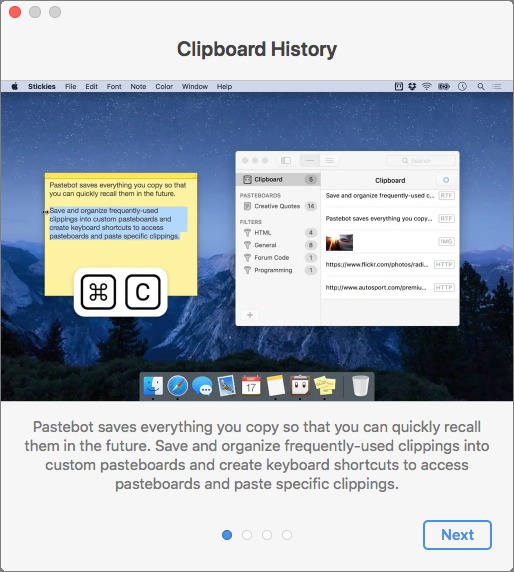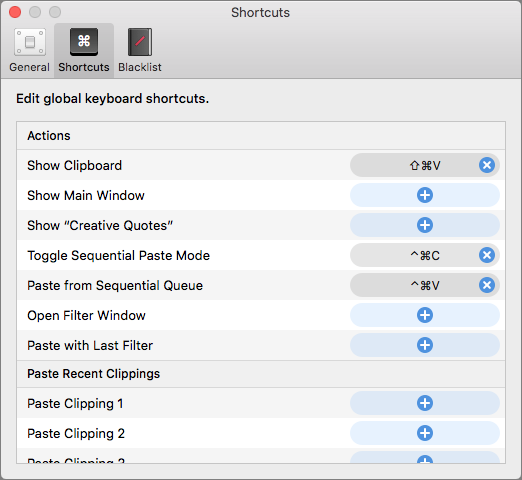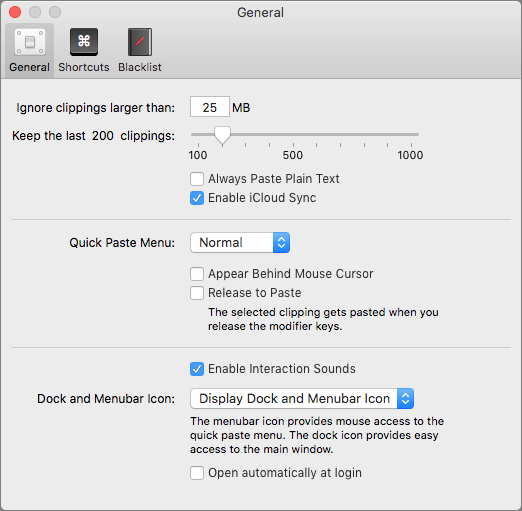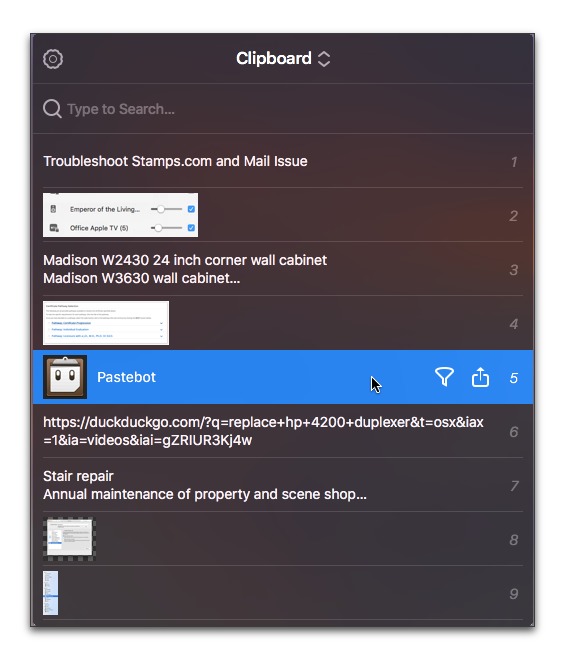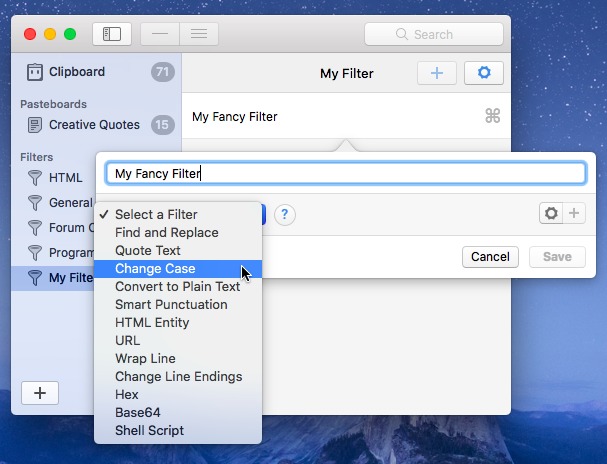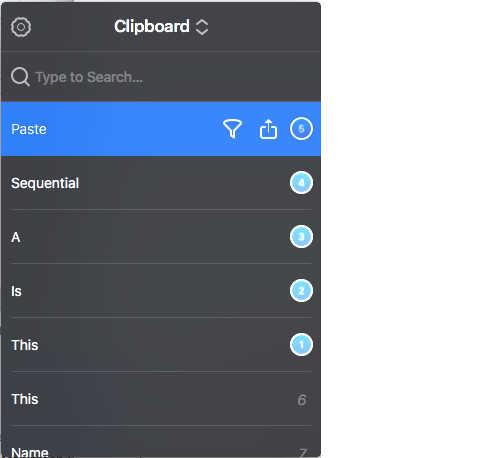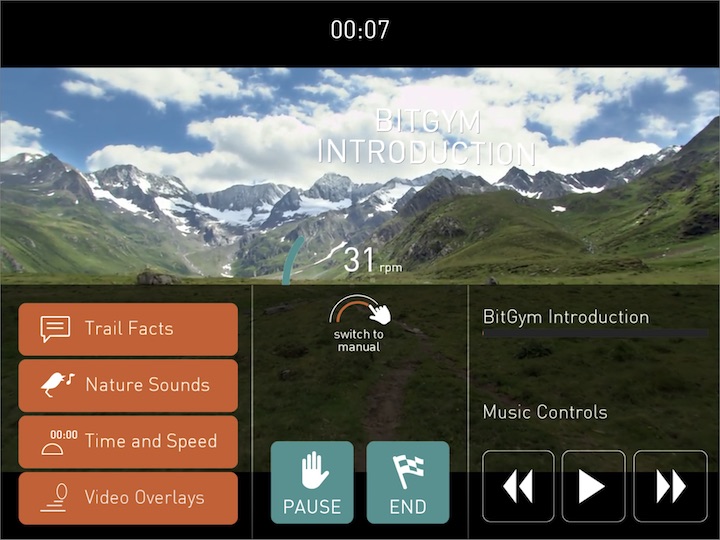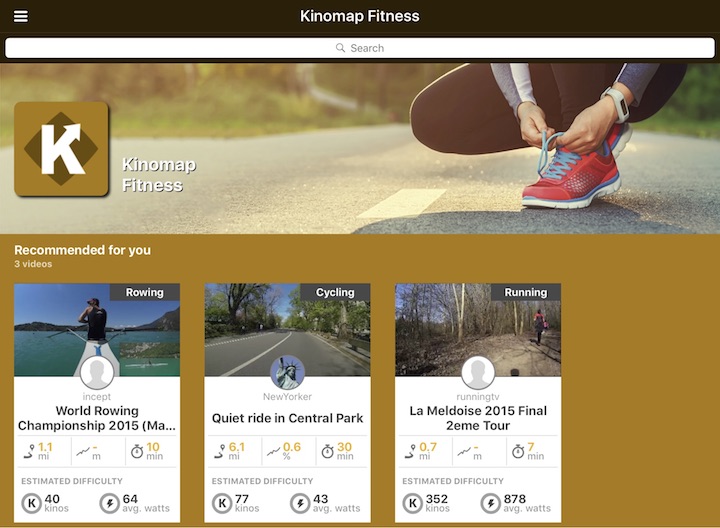TidBITS#1392/30-Oct-2017
Ever had Dropbox get stuck on a single file? We have an easy solution to Dropbox sync woes. Jeffery Battersby rejoins us this week to review Pastebot for the Mac, which offers user-friendly clipboard management. Mike Matthews is also back with a guide to iOS apps that will make your treadmill time more interesting. Finally, Josh Centers shares a first-hand account of the iBooks Author Conference. Notable software releases this week include Parallels Desktop 13.1.1, BusyCal 3.2.3 and BusyContacts 1.2.4, ChronoAgent 1.8, Quicken 4.6.7, Mactracker 7.7, and Default Folder X 5.1.8.
How to Clear a Dropbox File that Won’t Sync
Dropbox on my Mac had been stuck for weeks trying to sync a file called main.scpt. Other files continued to sync properly in the background, so it wasn’t getting in my way, but it was annoying to see Dropbox’s menu bar icon constantly showing activity. I had no idea what this file was, and searching Dropbox for its file name turned up nothing. I followed Dropbox’s instructions for fixing sync issues but to no avail.
One day, it dawned on me to look in the Finder itself to locate the stuck file. Since Dropbox places a blue syncing icon on files and folders that are in the process of being synced, I followed that breadcrumb trail to a copy of the PodBOT utility we use to post article recordings to the TidBITS Web site. I Control-clicked the PodBOT app and chose Show Package Contents from the contextual menu, and after a bit of digging, I found main.scpt.
Since the whole TidBITS crew shares the folder that contained that utility, I asked if anyone else had noticed the same problem. It turns out that yes, everyone had been seeing the same syncing issue as well, but hadn’t become sufficiently annoyed to do anything about it.
Thankfully, once I raised the issue in our internal Slack team, Glenn Fleishman suggested a simple solution. If you’re experiencing this problem, here’s what to do:
- Once you find the stuck file in the Finder, move it out of Dropbox to your Desktop. If the offending file lives inside an app’s package, move the entire package, not just the embedded file. You might see some strange side effects, like the moved file still having a sync icon on it or the file in Dropbox getting a placeholder icon with the international prohibition sign on it. Don’t worry about it.
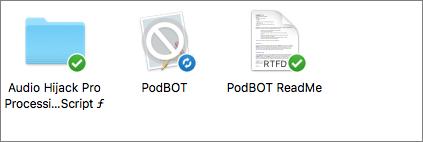
- Log into the Dropbox Web site, click Files, and navigate to the problem file. Click the ellipsis … button associated with the file, and click Delete in the menu. The file should disappear from the Finder in a few seconds.
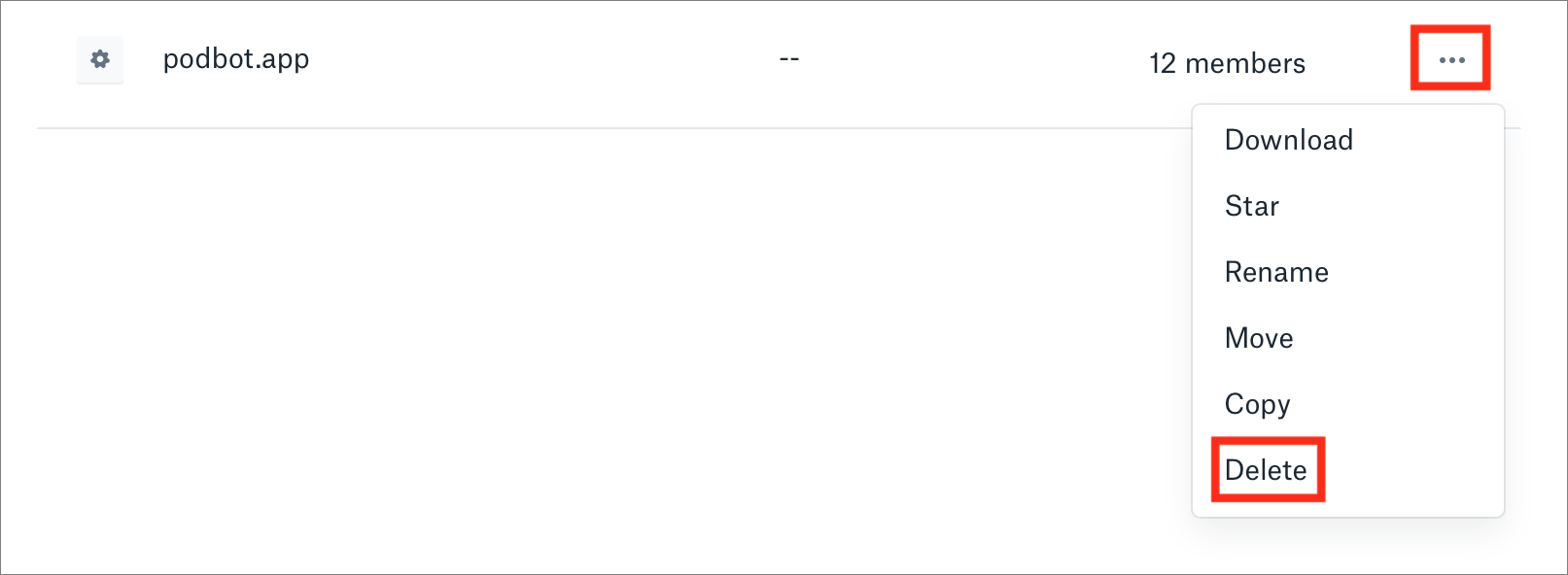
- Return to the Finder and move the file from the Desktop back to its previous place in Dropbox.
After a minute or so, everything should sync up correctly — check the Dropbox Web site to make sure, since that’s the “truth,” or the canonical file listing.
Thanks to Glenn for helping resolve this mystery for us, and we hope you’ll find this solution useful as well, should you end up in a similar situation.
Pastebot Supercharges Your macOS Clipboard
You probably don’t think about the clipboard too often. Cut, copy, and paste seem pretty simple, right? But what if you could power up your clipboard and make it work harder for you? What if you could make it a repository for reusable text and images, have it collect most everything you cut or copy, and help you organize those clippings so they’re useful and reusable?
Pastebot from Tapbots does just that, and it maintains a persistent clipboard through restarts and across devices. It also makes creating reusable text a snap. Additionally, Pastebot can take your copied text and push it through formatting filters, converting copied plain text into HTML, Markdown, or any other format you dream up. It’s available for $9.99 from the Mac App Store, and you can download a two-week free trial directly from the Tapbots Web site.
But before you pull the trigger, it’s possible you already have something in your toolbox that does what Pastebot does. Objective Development’s $29 LaunchBar offers a great historical clipboard and a ton of other features, though without Pastebot’s text formatting capabilities. Stairways Software’s Keyboard Maestro tracks copies over time, lets you reformat clipboard text, and provides hundreds of other macro functions for $36. If you have either of these apps, you should explore their capabilities. If not, Pastebot is a worthy contender for your clipboard bucks.
When you first fire up Pastebot, it adds a menu to your menu bar and walks you through a brief tutorial and initial setup. In order to get around macOS sandboxing, you’ll need to install a script in your user library, which the app makes as simple as the click of a button.
As soon as it’s running, Pastebot begins collecting everything you cut or copy, including images and stylized text. By default, Pastebot stores 200 items, although you can jack up that number in its preferences. Once Pastebot’s collection fills up, older items fall off the list as new ones are added. If you’ve copied bits of text or images you want to keep around permanently for later reuse, you can store them in Pastebot’s custom pasteboards.
Pastebot offers a number of other customization options, including synchronizing your clipboard history across devices using iCloud (Pastebot works with macOS’s Universal Clipboard, if your Mac supports that feature), limiting the size of items stored in the clipboard, and customizing the keyboard shortcuts you use to retrieve your clips.
By default, Pastebot ignores any sensitive data you copy from apps such as 1Password or Keychain Access. According to Pastebot’s documentation, this is true for any application that marks its data as “transient.” If you
want Pastebot to ignore other apps, or you’re uncertain if Pastebot might be copying sensitive data, you can create a blacklist by adding an app to Pastebot’s Blacklist preference. Any apps you add to the blacklist won’t add your copied or cut data to Pastebot.
By default, you either press Command-Shift-V or click the Pastebot menu bar icon to access Pastebot’s Clipboard window, which is the tool you’ll use most commonly. You can, of course, click any item in the list to paste it, but you can instead paste the first ten items by typing the associated number (typing 0 pastes the tenth item).
The Clipboard window also offers a few additional options for working with your copied information. Hover the pointer over an item in the list, and you’ll see a funnel icon and a share button. Click the funnel to access Pastebot’s filters, which perform a predefined task on the contents of your clipboard. So, for example, if you copy a list of items, you can use a filter to turn those items into an HTML list. Pastebot ships with several filters and you can easily create more of your own, which you can share with other
Pastebot users.
Pastebot also offers a feature called Sequential Paste, which lets you collect existing clippings in a specific order and paste them one after another by typing Control-Shift-V. You add items to the Sequential Paste queue by opening the Clipboard window, selecting an existing clipping, and pressing the right arrow key. It’s unclear to me how useful this might be as most of the sequential information I might ever enter would be on a Web page form, which Safari’s autofill usually handles pretty nimbly, but Sequential Paste works
well and could be useful in your workflows.
Overall, Pastebot is an excellent clipboard enhancement tool, but you should check your existing utilities to see if one of them already offers features similar to Pastebot’s. If not, Pastebot offers useful clipboard management and text formatting features without adding a ton of other features you may never use. It requires OS X 10.11 El Capitan or later and works fine with 10.13 High Sierra.
iOS Apps Reduce Treadmill Trudgery
Maybe it’s too hot to run outside for much of the year where you live (Phoenix). Or perhaps winter starts too early and goes too late (Anchorage). Maybe it’s too hilly (San Francisco) or too flat (Indianapolis).
Whatever the reason, you bought a treadmill. You want to exercise, regardless of the weather or terrain. But now you’ve stopped using your treadmill out of boredom.
If you could use something to get you moving again, why not turn to your iPhone or iPad for something besides Netflix?
On the Road Again — Although there are, in my quick count, four billion fitness-related apps on the App Store that run on the iPhone, iPad, or Apple Watch, I didn’t find many that were designed to spice up an indoor run. Three are worth a look:
- Treadmill Trails
- BitGym
- Kinomap Fitness
The concept behind them is simple: a video of gorgeous scenery from around the world, shot from the point of view of an athlete in motion, appears on your iPad or iPhone screen while you work out on indoor exercise equipment.
You’ll appreciate the videos more on an iPad because the bigger the screen, the easier it is to see the video. If you’re lucky enough to have a treadmill positioned in front of a big-screen TV with an Apple TV attached, you can use AirPlay to display the video, so you don’t have to run with your head down staring at the iPhone or iPad screen sitting on a shelf on your treadmill. Make sure you have a strong Wi-Fi signal to get the video from your iOS device to your Apple TV to reduce or eliminate any lag.
Treadmill Trails — You can download Treadmill Trails along with a 30-minute sampler video from the app’s built-in Trail Store for free. Additional 30-minute videos — there are currently over 40 — cost $0.99 each, and offer free previews. Each trail video is about 900 MB in size, so it’ll take some time to download.
To begin, tap the My Trails button within the app, tap the video you want to watch and start moving on your treadmill — video playback is smooth. As a bonus, you can also ride a stationary bike or use an elliptical machine. Each video includes music and narration, but you can opt for your own music if you prefer.
Since each video is almost a gigabyte in size, you may have to manage your storage space carefully to keep a variety of videos on your device. The good news is that once you purchase a video, you can delete it from your device and re-download it as many times as you wish.
One other major design factor to keep in mind: Treadmill Trails stores its videos in your Photos library. So if you have iCloud Photo Library turned on, each video will use up roughly a gigabyte of your iCloud storage space and could impact storage space on other devices too.
Treadmill Trails has received some recent updates, but I’ve still run into bugs. Notably, using AirPlay doesn’t work correctly. The narration and music contained on the free sample video would not play at all using iOS 11 on my iPad Pro when I used AirPlay to send the video to my TV.
In addition, if you AirPlay a Treadmill Trails video with your iPad in portrait orientation, the video appears in a landscape orientation on your TV (good) but will be heavily letterboxed (not good), leaving thick black bars on all four sides on the image, defeating the purpose of using the big-screen TV. And if you switch the iPad to landscape orientation, the mirrored video on the TV rotates to portrait orientation (bad), and the image itself rotates 90 degrees, making the video appear to be on its side (very bad). The developer promises a fix for this bug in a future version of Treadmill Trails, but this part of the app has been problematic for some time.
That said, since the video is stored in your Photos library, you can open the video within Photos and AirPlay it from there. Much to my surprise, when I did so the video filled the TV screen sans letterboxing and the AWOL audio also worked. It’s an effective workaround, but it’s a bad sign when a developer’s content looks and works better in another app.
BitGym — Unlike Treadmill Trails, BitGym operates using a subscription model, although it offer free 10-minute samples so you can try it out with your exercise equipment.
For $7.99 a month, you can access as many of the over 100 high definition videos as you want. In addition to an option to download videos to a “vault” within the app, you can opt to stream videos to your device. That eliminates any worry about storage space, but you need a strong Wi-Fi signal and a healthy Internet download speed to avoid video stutters. Also, you’ll want a generous bandwidth cap.
BitGym will prompt you to access your iOS device’s front-facing camera. Unlike Treadmill Trails, which has videos that play at a constant pace, BitGym uses the device’s camera to detect your cadence and adjust the speed of the video on the screen. The faster you move, the faster the video plays. If you stop, the video grinds to a halt.
BitGym offers four different exercise machines to choose from (bike, treadmill, elliptical, and ergometer) before you begin your workout. The app also provides tours that are appropriate for the exercise machine you are using. For instance, on a treadmill, you’ll probably want to pick a video from the Mixed Tours group, which includes both trails and urban landscapes. If you’re riding an indoor bike, either a Road Tour video or Mixed Tour video is probably a better fit than a Trail Tour video. But if you want to use an ergometer on a mountain trail,
have at it.
You can also connect a heart rate monitor via Bluetooth to, according to the app’s developer, “help you stay in the optimal training zone to make sure each workout is safe and effective.”
Once the video is underway, you can display various items on-screen (such as trail facts and your time and speed), and hear nature sounds, a coaching voiceover in selected videos, or your own music. Those with big-screen TVs can mirror the iOS screen to a television using either AirPlay or an HDMI adapter and cable. Unlike Treadmill Trails, AirPlay to an Apple TV worked fine.
You can sign up for a free account, which can track some workout stats, and optionally upgrade to the subscription service later. The free account lets you access several different circuits with various locations — roads, nature, urban — and different coaching levels with 10-minute workout limits. Upgrading to the BitGym Premium subscription removes all the limits.
Kinomap Fitness — Like BitGym, Kinomap Fitness relies on a $7.99 per month subscription and supports a variety of fitness machines — bikes, treadmills, ellipticals, and more.
Unlike BitGym and Treadmill Trails, Kinomap Fitness attempts to make full use of your specific exercise equipment. It supports a number of exercise machines, and you can enter details about your own if it’s not included, communicating with it via Bluetooth.
I wasn’t able to test this, but, according to Kinomap Fitness’s documentation, if you have an interactive fitness machine, its resistance or incline will change automatically to match the profile of the ground in the video. If you use an external sensor to detect stride, cadence, or speed, the app will signal you to modify the resistance manually. No external sensors? Kinomap Fitness can use the front-facing camera on your iPhone or iPad to detect your cadence, stride, or stroke.
After launching the app for the first time, you’ll be prompted to create a free account, which gives you access to your videos and favorites. You can even upload your own videos.
Happily, Kinomap Fitness makes a selection of running, cycling, and rowing (yes, on the water) videos available for free so you can thoroughly test the app without a subscription.
As with BitGym, you can mirror your screen to a television via AirPlay (again, no problems here) or HDMI and listen to your own music while the video plays. Videos can either be downloaded or streamed.
Kinomap Fitness offers a number of features the other apps lack. First, it plays videos in either Discovery or Challenge mode. In Discovery mode, the video plays at the speed it was recorded — a 30-minute video will take exactly that long to play. In Challenge mode, the video’s frame rate changes based on your running speed, similar to BitGym.
Another unique feature is the option to work out with other users. If you opt for single-player mode, you’ll be running, rowing, or riding against the “ghost” competitor who recorded the video. In open multiplayer mode, you can start or join a workout, and other users can enter or leave whenever they want. In private multiplayer mode, the workout is limited to people you know, and all the participants start at the same time.
Kinomap Fitness also lets you compile a workout log and share results with others via email, Facebook, or other fitness-oriented apps and websites, such as Strava and RunKeeper.
Happy Trails — Whether you’re a solo runner or have a burning desire to turn indoor training into a form of competition, one of these three apps should get you back on your exercise equipment and out in the great (virtual) outdoors.
If cost is an issue, the $0.99 videos offered by Treadmill Trails are your best choice, although Treadmill Trails is by far the weakest app. For additional features and functional AirPlay support, either BitGym or Kinomap Fitness will meet your needs. And if you’re looking for social workouts or an app that will let you make the most of an interactive fitness machine, you’ll want Kinomap Fitness.
No matter which you choose, the scenery in the high-quality videos will easily beat the walls that surround you.
iBooks Author Conference Highlights Worries about iBooks Ecosystem
There has been a lot of talk lately about how dedicated Apple is to its professional users, the ones who use Apple hardware and software to make their livings. Apple has recently pushed back against allegations that it doesn’t care about pro users with new iPad Pros, apologies for how it has handled the 2013 Mac Pro alongside the promise of a more modular model (see “Maca Culpa: Apple Admits Mac Pro Missteps and Promises More Transparency,” 4 April 2017), and the announcement of the iMac Pro, due later this year.
However, outside of the ever-demanding world of video production and a few other industries, most Apple professionals have been satisfied with hardware performance for years. It’s software that makes the real difference.
In a conference room tucked away in a library on the campus of Vanderbilt University, I spent a morning surrounded by professional Apple users who earn their living with one piece of Apple software: iBooks Author.
The iBooks Author Conference, now in its third year, is a small gathering of dedicated iBooks Author users, brought together by Bradley Metrock of Score Publishing. (Full disclosure: TidBITS was a media sponsor of the iBooks Author Conference this year.)
This turned out to be the final iBooks Author Conference, but that’s not bad news, as I’ll explain later.
Authors who choose iBooks Author do so because it’s free and it’s flexible, but the other reason I heard repeatedly was that it’s the “best in class.” iBooks Author can do things that no other publishing tool can do, making it easy to create multi-touch, multimedia-intensive experiences. Metrock said he is asked once a week about a Windows equivalent of iBooks Author. “It doesn’t exist,” he says.
Jason LaMar, an Apple Distinguished Educator and author of “Ohio: Pathway to the Presidency” mentioned that Apple hates the name iBooks Author because it undersells what the app can do. It’s the closest thing Apple makes to a modern-day reincarnation of HyperCard, and it even has a built-in publishing conduit to the iBooks Store and a reading app, iBooks, that’s bundled with hundreds of millions of devices running iOS and macOS.
That might sound like a ticket to publishing fortune, but it’s sadly not the case. Denise Clifton of Tandemvines Publishing, who worked on the investigative reporting book “An Air That Still Kills,” said that the iBooks Author version was the best and most advanced, but sold fewer copies than any other.
Even giving an iBooks Author book away for free isn’t enough to guarantee extensive exposure. Despite the fact that Jason LaMar’s book was promoted by Ohio’s Secretary of State, was recommended to every school superintendent in the state, and is the top education book in the iBooks Store, only 3000 copies have been downloaded from the iBooks Store.
It’s no secret that Apple doesn’t pay much attention to iBooks Author. All you have to do is look at Apple’s own page for it, which brags that it “has been beautifully redesigned for OS X Yosemite.” Welcome to 2014! iBooks and the iBooks Store haven’t fared much better.
So iBooks Author falls into a strange hole where it’s a powerful, unique tool, but its creator seems to have no interest in its survival. How did we get here, and why hasn’t Apple just pulled the plug?
The State of iBooks Author — iBooks Author was one of Steve Jobs’s final initiatives, and he had ambitions to conquer the textbook market, as detailed in Walter Isaacson’s biography, “Steve Jobs.”
“The process by which states certify textbooks is corrupt. But if we can make the textbooks free, and they come with the iPad, then they don’t have to be certified. The crappy economy at the state level will last for a decade, and we can give them an opportunity to circumvent that whole process and save money,” Jobs told Isaacson.
It wasn’t until after Jobs’s death that Apple launched iBooks Author (see “Apple Goes Back to School with iBooks 2, iBooks Author, and iTunes U,” 19 January 2012), but even so, it was a revelation to publishers, seemingly poised to change the industry. Michael Cohen’s “Why iBooks Author is a Big Deal” (21 January 2012) is a perfect encapsulation of that early optimism. Even initial concerns were optimistic because Michael was afraid Apple was about to take over publishing!
But as we now know, that didn’t happen. So what did?
Metrock and many others cite the 2013 antitrust ruling against Apple as the event that killed Apple’s enthusiasm for publishing. It was both expensive and led to years of cumbersome antitrust monitoring. If you want to understand the legalities there, you won’t find a better explanation than Adam Engst’s “Explaining the Apple Ebook Price Fixing Suit” (10 July 2013).
“Most people think it took Apple’s appetite away for innovating in the digital book space,” Metrock said.
Despite all the grumbling about iBooks Author, Metrock was also quick to applaud Apple for keeping it around at all.
“When it came out, it was ahead of its time. Normally when something comes out ahead of its time, it’s discontinued,” Metrock said. This is a well-established phenomenon called the Innovator’s Dilemma, as documented in a 1997 book of the same name.
But Metrock suggests that no one at Apple has the heart to kill it because it’s one of Jobs’s final legacies. “If this weren’t Apple’s, it would have been killed,” Metrock added.
Although Steve Jobs conceived of iBooks Author as a way to create textbooks, it has become much more than that. Here are a few great examples of how people are using iBooks Author:
- The multi-award winning “How to Say Cheese,” which is an interactive guide to the cheese of the world. It was voted the iBooks Author Conference book of the year.
- “Found in Kitsap,” a collection of photos from cameras found in thrift stores around Kitsap County, Washington.
-
“Physics in Motion,” a ground-breaking physics textbook. You can buy the full thing for a paltry $34.99 (cheap for a textbook), or individual chapters for $3.99 each, which lets teachers use it for modular coursework.
-
“The Collection” for the Songbirds Guitar Museum, which is the guide used in the museum in Chattanooga, Tennessee.
-
NASA’s “Destination: Jupiter,” which is NASA’s interactive guide to its Juno mission.
Where Publishing Is Headed — When Apple’s publishing efforts were smacked down by the U.S. government, many worried that it would give Amazon a monopoly. While Amazon remains dominant in ebooks, print sales have been growing steadily while ebook sales are actually falling in some markets.
“Print books are back, and they’re back in a big way. Print sales in every category are up,” Metrock said.
Metrock also pointed to the huge growth in audiobooks, and said that it’s the “fastest growing revenue component of publishing.” He also suggested that’s a potential advantage for iBooks Author since it can integrate audio.
As for the future, Metrock looks to Amazon and its lead in what he calls “voice first” computing with devices like the Amazon Echo. He called Amazon’s screen-equipped Echo Show a “glimpse into the future for iBooks Author publishers,” and encouraged everyone in the room to obtain one immediately. He said that it’s the “final form factor for a lot of stuff iBooks Author represents. If you’re talking to the book and it’s talking back to you, I think that’s where we’re headed.”
Meanwhile, Apple seems content to let the entire iBooks Author ecosystem stagnate. Metrock highlighted how Apple remodeled the iOS App Store for iOS 11 while the iBooks Store remains unchanged, with poor discoverability. “If you’re a small or medium-size publisher counting on revenue, the iBooks Store is not for you, unless you can get on the front page, but good luck with that,” Metrock said.
Another disadvantage of iBooks Author is that it effectively locks you into the Apple ecosystem for distributing interactive content (iBooks Author can export to the industry-standard EPUB, but at the loss of numerous capabilities). Metrock pointed out that Apple Music is available for Android, proving that Apple is capable of undertaking cross-platform development and could build a version of iBooks for Android.
“They can do it if they want, they just decided not to,” Metrock said. “If you could have multitouch books authored in iBooks Author that were cross-platform with Android, well then I could see someone at Apple saying you don’t need to be in the Apple ecosystem, but the reality is you’d be adding value to customers.” He pointed out that the Windows version of iTunes has been a tremendous success for Apple in the long term.
What’s most compelling about small conferences like the iBooks Author Conference is that sessions are more discussions than monologues, and this time there happened to be someone from Apple in the audience to respond to these complaints.
How You Can Improve iBooks — I won’t name names, since this Apple employee in attendance wasn’t officially representing Apple, but they were able to give some insight into how regular people can encourage Apple to improve iBooks Author, iBooks, and the iBooks Store.
The trouble with an Android port is that there is so much fragmentation in the market, with users running all sorts of different Android versions. “We don’t have unlimited resources to devote to any development possible, and Android is an unlimited development thing,” the Apple employee said.
The Apple employee suggested that a redesign of the iBooks Store is more likely, and the best way to vote for that is via the Apple Bug Reporter but emailing Tim Cook directly could also be useful. Metrock also encouraged attendees to tweet at Cook on Twitter.
Along with direct feedback to Apple, I encourage you to check out some of the unique projects I’ve linked to here and let the creators know if you enjoy them. Most authors don’t write for the money, so getting positive feedback from readers will go a long way toward encouraging authors to keep putting iBooks Author to good use.
If you’re interested in attending next year, expect a much larger event, as Score Publishing has acquired the Digital Book World event from F+W Media. The 2018 Digital Book World conference will include everything from the iBooks Author Conference and will be held in Nashville, Tennessee on October 2–4, 2018.
TidBITS Watchlist: Notable Software Updates for 30 October 2017
Parallels Desktop 13.1.1 — Parallels has issued version 13.1.1 of its Parallels Desktop virtualization software, resolving an issue with USB 3.0 not working in the guest version of macOS 10.13 High Sierra. The update also corrects a problem with installing macOS in a virtual machine from a USB installation drive, fixes a bug with the mouse and keyboard not working in the guest version of macOS (10.7 Lion through 10.10 Yosemite), rectifies a problem with rainbow-like graphics artifacts sometimes appearing in the virtual machine window, and fixes a bug with Windows 10 not booting when “Enable nested
virtualization” was selected in the virtual machine configuration. ($79.99 new for standard edition ($49.99 upgrade), $99.99 annual subscription for Pro/Business Edition ($49.99 renewal for Pro), 251 MB, 10.10.5+)
Read/post comments about Parallels Desktop 13.1.1.
BusyCal 3.2.3 and BusyContacts 1.2.4 — BusyMac has released BusyCal 3.2.3 and BusyContacts 1.2.4, with both apps receiving a fix for a bug that reset preferences in macOS 10.13 High Sierra and an update for the FastMail CalDAV endpoint. BusyCal 3.2.3 also resolves an issue that caused frequent Google logins in High Sierra, corrects a problem that caused BusyContacts to open in the background when BusyCal was launched, fixes a bug that occurred when dragging images onto the Image Well in the Info Panel, and ensures that time zones are updated correctly. ($49.99 new for
BusyCal from BusyMac or the Mac App Store, free update, 11.6 MB, release notes, 10.11+; $49.99 new for BusyContacts from BusyMac or the Mac App Store, free update, 5.5 MB, release notes, 10.9+)
Read/post comments about BusyCal 3.2.3 and BusyContacts 1.2.4.
ChronoAgent 1.8 — Econ Technologies has released ChronoAgent 1.8, the synchronization and backup utility that works with Econ’s ChronoSync app to provide direct connectivity to a remote Mac. The update provides compatibility with macOS 10.13 High Sierra, implements a multi-channel session protocol to better support concurrent operations, adds explicit support for APFS volumes, and more efficiently compiles and displays ChronoAgent statistics in the ChronoAgent Monitor menu. ChronoAgent costs $14.99, or you can purchase it in a bundle with ChronoSync for $59.98 (a savings of $5). ($14.99 new, free update, 12.2 MB, release notes, 10.8+)
Read/post comments about ChronoAgent 1.8.
Quicken 4.6.7 — Quicken Inc. has released version 4.6.7 of its Quicken 2017 for Mac financial management app, improving account connectivity and handling of account errors. The app adds a new Fix It button for download error 106 that enables you to fix and connect your bank account and fixes an issue where the wrong date was appearing in the Account Status window for certain accounts such as loans. The update also improves Quicken Windows import, resolves an issue where Quicken wasn’t handling erroneous bill pay messages correctly, corrects a problem where the Tax Report wasn’t exporting memo fields in CSV format, and fixes a
bug with the calculator that rendered it impossible to use. ($74.99 new from Quicken Web site and Mac App Store, free update from Quicken 2017, release notes, 10.10+)
Read/post comments about Quicken 4.6.7.
Mactracker 7.7 — Ian Page has released Mactracker 7.7 with detailed information about major Apple hardware updates from the past couple of months, including the iPhone 8 and iPhone 8 Plus, as well as the Apple TV 4K. It also covers the most recent updates to Apple operating systems, including macOS 10.13 High Sierra, iOS 11, watchOS 4, and tvOS 11. Mactracker adds support for High Sierra, updates the Maximum OS entry based on the system requirements of iOS 11, adds new model photos optimized for Retina displays, and updates Support Status for Apple’s latest Vintage and Obsolete products. Mactracker now requires a minimum of 10.9
Mavericks and is now 64-bit compatible. (Free from the Mactracker Web site or the Mac App Store, 103 MB, release notes, 10.9+)
Read/post comments about Mactracker 7.7.
Default Folder X 5.1.8 — St. Clair Software has released Default Folder X 5.1.8, fixing a bug that prevented Default Folder X from recognizing the currently selected file or folder in some Open and Save dialogs when running in macOS 10.13 High Sierra. The Open/Save dialog enhancement utility also now properly saves and restores Finder windows after relaunching the Finder, enables you to enter relative paths with spaces when adding a favorite, fixes an issue with folder switching in the Pro Tools Import Audio file dialog, and displays a preview of the original file or folder when an alias is selected. ($34.95 new,
TidBITS members save $10 on new copies and $5 on upgrades, 6.6 MB, release notes, 10.10+)
Read/post comments about Default Folder X 5.1.8.
ExtraBITS for 30 October 2017
In ExtraBITS this week, an upcoming iPhone-enabled ultrasound machine helped a doctor catch his own cancer, we learn just how expensive iPhone X repairs will be, and Amazon literally wants you to buy a product that will let strangers into your house.
How a Doctor Diagnosed His Own Cancer with an iPhone — An upcoming iPhone-enabled device by Butterfly Network could have a considerable impact in healthcare. The $1,999 Butterfly IQ, an ultrasound machine the size of an electric shaver, costs a fraction the price of traditional ultrasound machines, and one doctor has already used it to catch his own cancer. Vascular surgeon John Martin, chief medical officer for Butterfly Network, was testing the device when he spotted a mass that turned out to be a squamous-cell cancer on his throat. The Butterfly IQ
could eventually be used by first responders and even patients in their own homes, and by next year, the company believes, “its software will let users automatically calculate how much blood a heart is pumping, or detect problems like aortic aneurisms.”
Even iPhone X Repairs Are Expensive — If you think the $999 sticker price of the base model iPhone X is high, wait till you see how much repairs cost! If you don’t have AppleCare+, a screen replacement will run you $279; by comparison, an iPhone 8 screen replacement is just $169. All other out-of-warranty repairs will cost $549. These prices might encourage you to get AppleCare+, which is likely not a bad idea given how much new hardware is in the iPhone X, but it’s not cheap either at $199, as compared to $129 for the iPhone 8 or $149 for the iPhone
8 Plus. If you have AppleCare+, the first two iPhone X screen repairs cost only $29 each.
Amazon Wants to Let Strangers Into Your House — Amazon has announced a home automation bundle called Amazon Key that combines a smart lock with the new Amazon Cloud Cam. The sales pitch is that this hardware will enable Amazon delivery people to unlock your front door so they can leave packages inside your house — you can watch the process on the webcam. Of course, Amazon recommends disabling your home security system on days you expect a delivery and doesn’t recommend using the service if you have a pet. What could go wrong? (How long do you have?) File this one under
“Not just no, but hell no!”