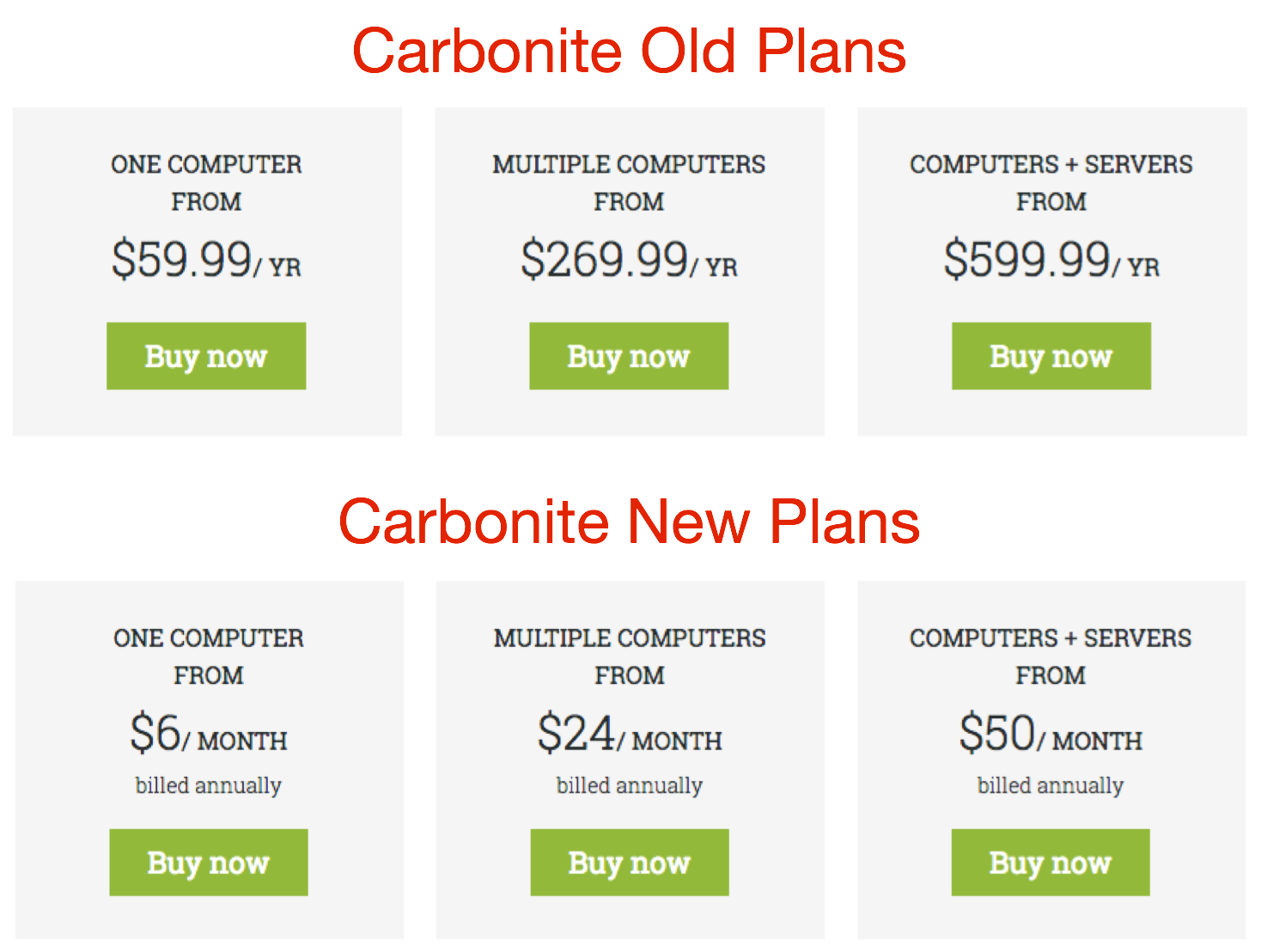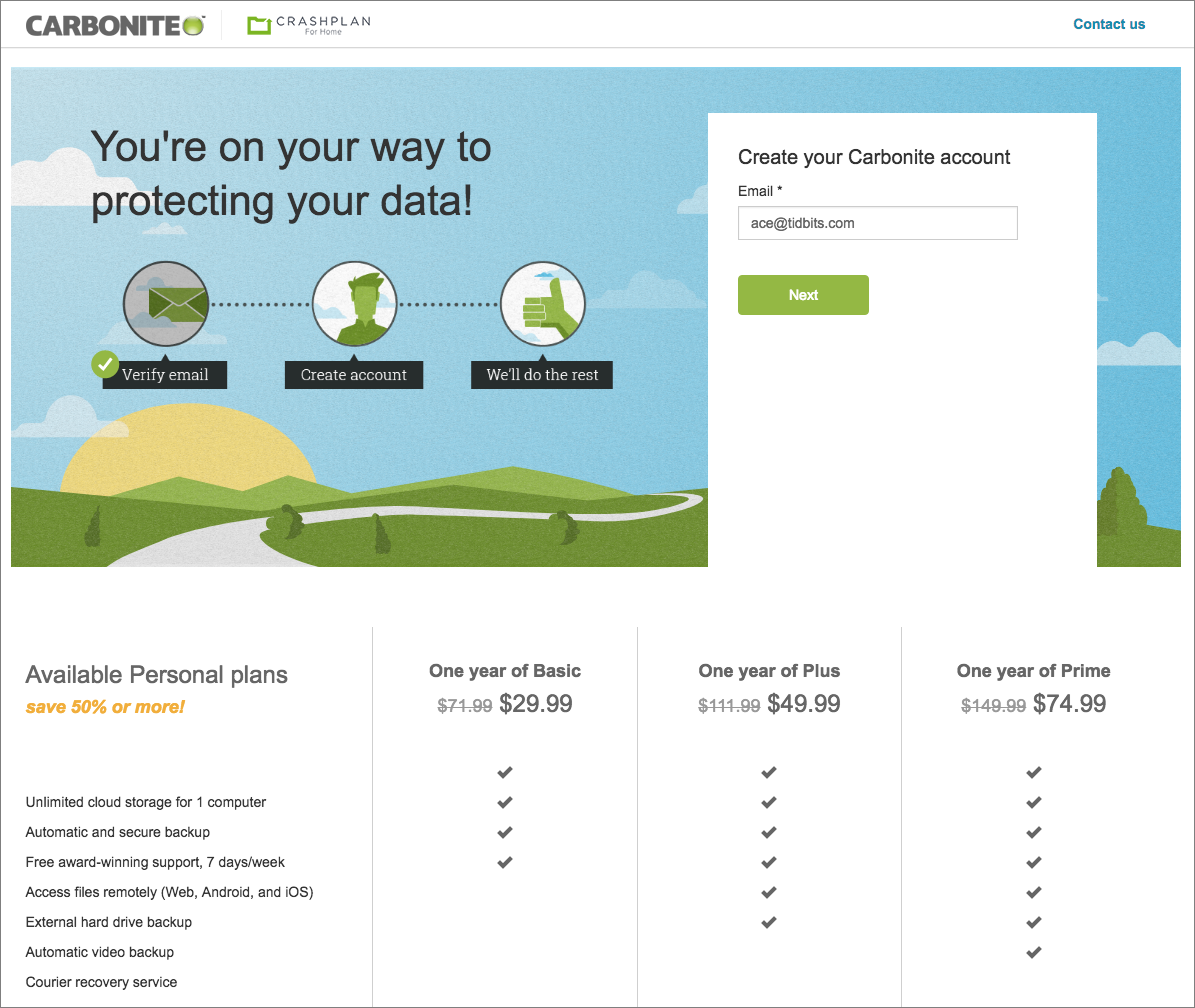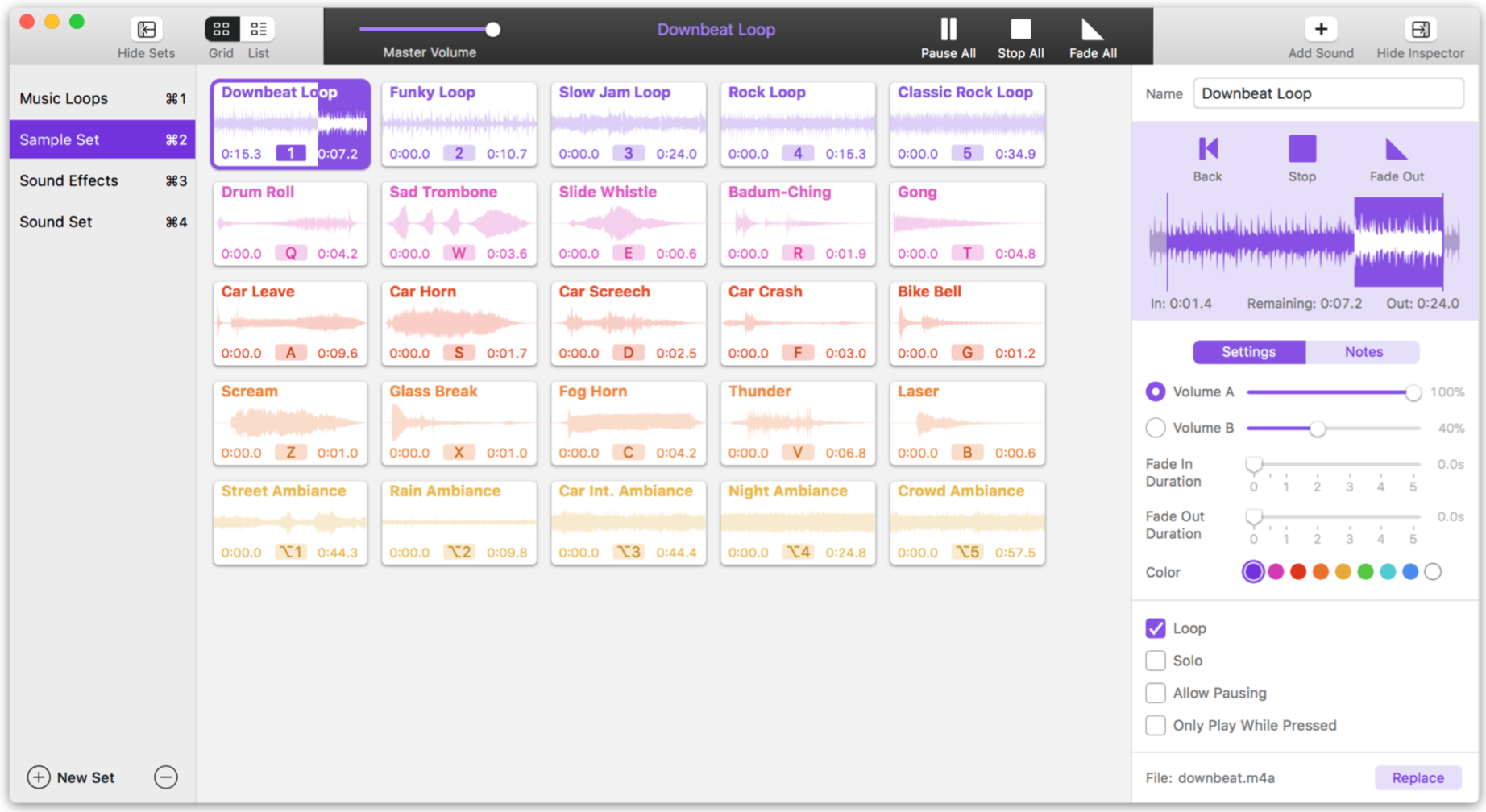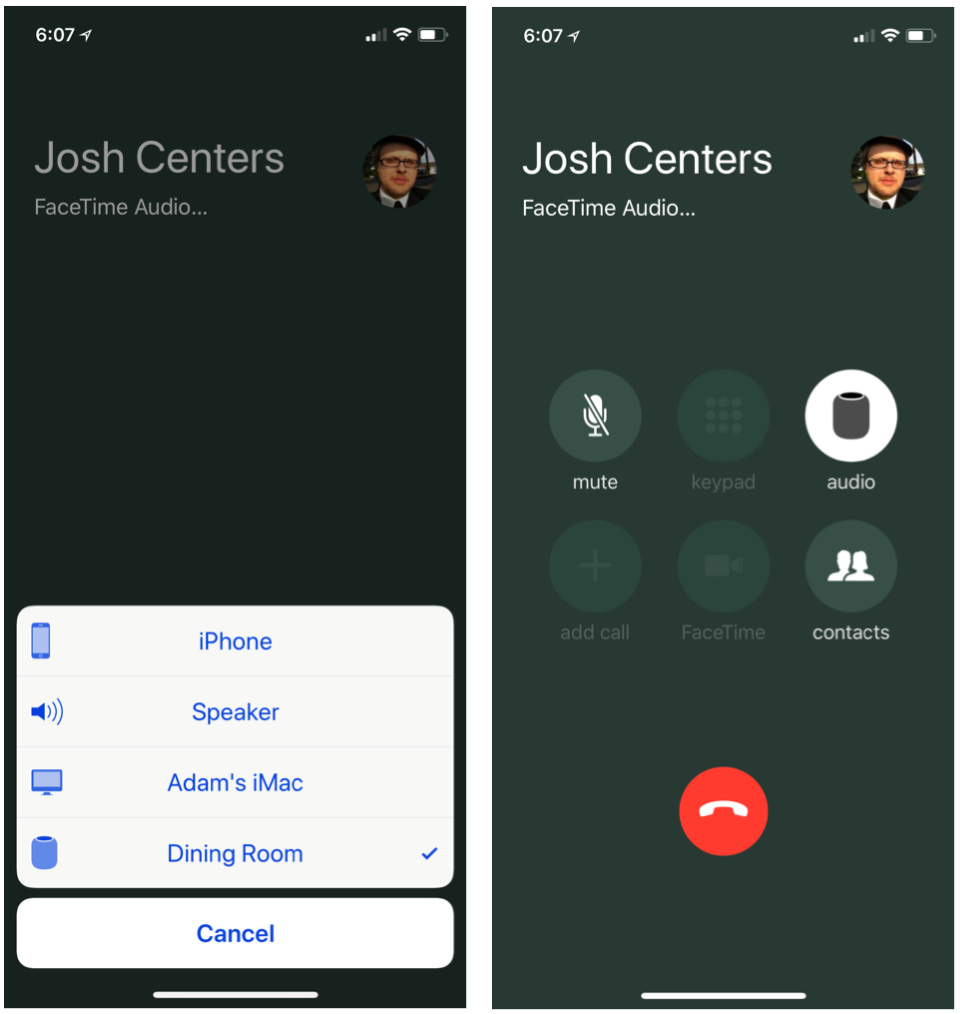#1404: HomePod impressions, Farrago review, Winter Olympics, RIP John Perry Barlow, Carbonite
Apple’s much-awaited HomePod has finally hit the market, and Adam Engst offers his first impressions of Apple’s entry into the smart speaker race. The Winter Olympics are here again, and Josh Centers has your guide on how to follow them on all your Apple devices. We have sad news this week, as Internet pioneer and Electronic Frontier Foundation co-founder John Perry Barlow has died. Finally, we note that online backup company Carbonite has quietly raised its fees, and Andy Affleck joins us to review Rogue Amoeba’s new soundboard app, Farrago. Notable software releases this week include Carbon Copy Cloner 5.0.8, MarsEdit 4.0.7, VLC Media Player 3.0, BBEdit 12.1, ChronoSync 4.8.4, and DEVONagent 3.10.
Internet Pioneer John Perry Barlow Dead at 70
The Electronic Frontier Foundation (EFF) has announced that one of its co-founders, John Perry Barlow, died in his sleep on the morning of 7 February 2018 at the age of 70 after a long series of illnesses. In the organization’s statement, EFF Executive Director Cindy Cohn said:
It is no exaggeration to say that major parts of the Internet we all know and love today exist and thrive because of Barlow’s vision and leadership. He always saw the Internet as a fundamental place of freedom, where voices long silenced can find an audience and people can connect with others regardless of physical distance.
Among his many works, Barlow is perhaps best known for “A Declaration of the Independence of Cyberspace,” which declared the Internet as “a world that all may enter without privilege or prejudice accorded by race, economic power, military force, or station of birth… where anyone, anywhere may express his or her beliefs, no matter how singular, without fear of being coerced into silence or conformity.”
Barlow was something of a Renaissance man. In addition to his work with the EFF, he was also a cattle rancher and lyricist for the Grateful Dead, for whom he helped write songs like “Black-Throated Wind,” “Cassidy,” “Heaven Help the Fool,” “Looks Like Rain,” and “Mexicali Blues,” among many others.
TidBITS covered the formation of the EFF all the way back in “Electronic Frontiersmen” (9 July 1990). Along with Barlow, the EFF’s other co-founders included John Gilmore and Mitch Kapor. Gilmore was an early employee at Sun Microsystems, founder of Cygnus Support, and a major contributor the GNU project. He also co-authored the Bootstrap Protocol, which later evolved into DHCP. Kapor is best known for promoting the first spreadsheet, VisiCalc, and then founding Lotus. Initial funding for
the EFF came from Kapor, Apple co-founder Steve Wozniak, and an anonymous benefactor.
Another name you might notice in our article from 1990 is Mike Godwin. Yes, that’s the Mike Godwin of Godwin’s law fame, who has also penned an obituary for Barlow.
Is the Internet still a frontier, or is it more of a megalopolis, complete with ritzy neighborhoods and sketchy parts of town? Is Barlow’s utopian dream of cyberspace still alive (consider the Arab Spring and online communities for oppressed minorities) or has it been long dead (thanks to trolls, doxxers, and fake news)? Share your thoughts in the comments.
Carbonite Raises Online Backup Prices
Remember how Code42 announced last year that it would be sunsetting its CrashPlan for Home backup service (see “CrashPlan Discontinues Consumer Backups,” 22 August 2017)? That won’t happen until 22 October 2018, but Code 42 encouraged home customers to switch to Carbonite, offering a 50 percent discount for the first year.
The cost of a new subscription to Carbonite just went up because Carbonite has quietly increased prices 12 to 20 percent:
- Carbonite Safe Basic was $59.99 per year; it’s now $71.99. It doesn’t back up external hard drives, and you must select videos for backup manually.
- Carbonite Safe Plus, which adds external hard drive backup and automatic video backup, was $99.99 per year but now costs $111.99.
- Carbonite Safe Prime, which provides courier recovery service, remains $149.99.
Notice also that Carbonite changed the wording on its plans, switching from showing the yearly price to a monthly fee that’s billed annually, somewhat hiding the price increase.
To the company’s credit, Carbonite is keeping the CrashPlan discount prices the same, so they’re now better than 50 percent for the first year. After that, they’ll go up to the new, higher fees.
Given that Backblaze is a TidBITS sponsor, you’d expect us to recommend the service, but that was true before they signed on as a sponsor. Josh has been a happy Backblaze user for years, and in our initial coverage of CrashPlan’s exit from the consumer market, Joe Kissell tapped Backblaze as his new favorite online backup service, saying that it “is fast, reliable, and secure, and it costs $5 per month per computer.” And yes, Backblaze backs up external drives and
all types of files for no extra charge.
Joe doesn’t recommend Carbonite for Mac users because it doesn’t offer either versioning (seriously?) or the option to use a personal encryption key, and he found that it artificially restricts upstream bandwidth, making it slower than many other services. I’d now add that Carbonite will be more expensive than Backblaze after the first year.
Of course, there are many other options for online backup, and you can also roll your own online backup solution if you like. Joe’s article links to a variety of packages, and Glenn Fleishman has written about using ChronoSync to perform cloud backups (see “Investigating ChronoSync 4.7 for Cloud Backup,” 22 December 2016).
How to Watch the 2018 Winter Olympics on Your Apple Devices
The Winter Olympics have arrived once again, this time in PyeongChang, South Korea. We can look forward to watching the first Nigerian bobsled team compete for a medal and maybe inspire a sequel to the 1993 movie “Cool Runnings,” about the Jamaican bobsled team. We also anticipate watching more of the Olympics live, since the much-reviled tape delay is mostly gone, although some events will still be tape-delayed so NBC can show them in prime
time.
United States — So how do you go about tuning in on your Apple devices? In the United States, NBCUniversal owns the broadcast rights, so on traditional TV, look to NBC, NBCSN, CNBC, USA, and the Olympic Channel to get your fix. But there will be more than 2400 hours of coverage, with a 14-hour time delay, so alternative methods of watching the games are more important than ever.
As in 2014, NBCOlympics.com is the place to watch on your Mac, and NBC is maintaining a full streaming schedule. In iOS and tvOS, the NBC Sports app is your portal to the games.
Unfortunately, you’ll need a subscription to a participating cable, satellite, or telco provider to take advantage of the NBC Olympics Web site and apps (here’s the full list). It continues to astonish us that NBC doesn’t sell an NBC Sports Gold pass to the Olympics, as they do with various specific sports.
The good news is that there is now a long list of streaming TV services that are affordable, require no lengthy commitment, will authenticate the NBC Sports apps, and offer an Apple TV app. Sign up with one of them and you can both test the service for a month and use your credentials to enable live streaming in the NBC Sports apps. That’s a fine deal for less than $40 for a month.
In the list below, I note each service’s minimum monthly price (which may vary slightly by region), which support Apple’s single sign-on feature, and which we’ve reviewed:
- DirecTV Now ($35, see “DirecTV Now Joins the Scrum of Cord-Cutting TV Services,” 9 December 2016)
- FuboTV ($19.99 for the first month; $44.99 afterward)
- Hulu with Live TV ($39.99, supports single sign-on)
- PlayStation Vue ($39.99, supports single sign-on, see “PlayStation Vue Wins Cord-Cutter Option for News and Sports,” 9 December 2016)
- Sling TV ($25 for Sling Blue to get NBC, supports single sign-on, see “FunBITS: Sling TV Is Made for Cord Cutters,” 20 February 2015)
- YouTube TV ($35)
The choice of service is up to you — the differences mostly come down to pricing and interface, and if you’re using one of these services just to authenticate the NBC Sports apps, interface doesn’t matter much. I’ve been partial to PlayStation Vue in the past, and I like YouTube TV’s interface, but DirecTV Now has a limited-time deal where if you prepay for three months of service, you get a free Apple TV 4K. So even if you don’t like DirecTV Now, you get a $179 Apple TV for about $115 after taxes and fees.
If you don’t want to pay for TV at all, you’re not entirely out of luck. Apple News has a prominent section where you can follow the games — just open the app, you can’t miss it. Snapchat will be live-streaming key moments, but that means using Snapchat, which has an interface best described as “brutal.” There’s also the dead-simple official Olympics app, though it doesn’t seem to offer any video. Finally, you could download the Team USA App, which offers information about U.S. athletes and even includes a mini-game for the sports sensation that’s sweeping the nation, curling. Sorry, couldn’t resist.
International — Outside the United States, you can try the following apps for iOS and tvOS:
- Australia: OlympicsOn7
- Canada: CBC TV
- Europe: Eurosport Player
- United Kingdom: BBC iPlayer app
Have you run across other alternatives for watching the Olympics? Let us know in the comments, and we’ll update this article as appropriate.
Farrago: A Fun and Useful Soundboard for the Mac
Rogue Amoeba’s new Farrago is a powerful soundboard application for the Mac. If you aren’t familiar with the concept of a soundboard, it’s a tool that lets you assign various sound files to buttons in a grid, after which you can play them with the press of a key or a click of the mouse. The idea is that you can trigger one or more sounds at any time, in any order, as needed while recording a podcast, performing live, or just for fun.
Farrago is a fresh new take, adding greater control and more options for each sound than previous soundboard tools for the Mac, such as Ambrosia’s seemingly moribund Soundboard, Podcast Soundboard, and Black Cat Systems’ Sound Byte. Farrago requires OS X 10.10 Yosemite or later and costs $39. A fully featured free trial version lets you trigger 20 sounds per application launch.
To get started with Farrago, you create a new sound set, which can contain up to 80 individual tiles. Each tile consists of an individual audio file, as well as related controls for playback. Then you import sounds by dragging their files into Farrago’s main window, which adds them to whichever set you have selected at the moment. Farrago supports the expected formats like MP3, AAC, Apple Lossless, and WAV, as well as less-common ones like Ogg Vorbis and Real Audio. In short, it should handle whatever sound files you throw at it.
Farrago stores its own copy of your sound files, so you won’t lose your sounds if you move the original file to another Mac or share it with a friend. You can color-code sounds for organization and assign each sound 1 of 80 possible trigger keys on your keyboard (40 keys by themselves and those same 40 with the Option key). That lets you trigger all your sounds simply by typing letters, numbers, or punctuation. Since Farrago can hold as many sets as you like, if you were using Farrago to manage audio effects for a play, you could create a different set for each scene.
Each sound has its own settings, including two different volume levels you can toggle between, fade in and fade out times, and a start and stop point in the sound in case you want only a small portion of a larger clip. You can configure whether a sound should loop until you stop it, whether a paused sound should resume from the paused point or start over from the beginning, and whether the sound should be played solo, stopping all other playing sounds when triggered. Finally, you can configure a sound to play only while the trigger key is held down.
In addition to the grid layout, Farrago provides a list view that’s handy when you need to play your audio clips in order. It doesn’t change how the application performs but it makes it easy to play each sound in turn, as you might need to do as a play progresses.
Farrago comes with a small set of fun sample sounds. You can record your own or add sounds from public online libraries such as FreeSound.org or ZapSplat. Just be sure that you either have or do not need a license for any sounds you use in any audio you publish or perform.
Rogue Amoeba says Farrago is designed for podcasters and those managing live performances, and I can see the utility to both audiences. I participate in a community theater, and when I am not on stage, I like to work in various technical capacities including running sound for shows. I immediately saw how I could put Farrago to use when triggering sound effects. It responds instantly to key presses, which is essential if you need to match, say, a gunshot sound with an actor’s movements on stage.
As for podcasts, Farrago enables a freeform style of podcasting where you insert intro/outro music, sound effects, and even interview clips on the fly while you record yourself speaking live. That might require some practice, but it would likely be faster and easier than arranging everything carefully in an audio editor like GarageBand.
I can imagine other uses for Farrago too. You could use it to play ambient sounds and music to add mood and tension to role-playing games like Dungeons and Dragons. Or you could increase the scary quotient of your next Halloween with appropriately spooky sound effects, triggered manually at just the right time for approaching trick-or-treaters. Or, if you host a bar trivia event (such as Geeks Who Drink), you could use it for any number of fun and silly sound effects during the game.
Farrago is the nicest soundboard implementation I have seen, and I encourage you to think about how you might be able to use it to enhance your world with sound effects.
HomePod First Impressions: Let the (Apple) Music Play
My HomePod arrived on Friday, February 9th, and I wasted no time in extracting the surprisingly dense HomePod from Apple’s elegant, almost artistic packaging, and setting it up on the dining room table. I call this photo “Still Life with HomePod.”
I use the singular above because, although many HomePods will live in shared spaces throughout our houses, the iOS 11-like Quick Start process made it clear that it was essentially “my” HomePod. Tonya is, of course, welcome to use it, but it will take its cues for what music to play from my Apple Music collection, it will send texts from my Apple ID, and any reminders added via Siri will collect in my default Reminders list.
Obviously, there are a few minor workarounds to this single-user limitation, such as creating a shared Reminders list (or using the Family Reminders list, if you’re using family sharing) and explicitly directing new tasks to that list, and I’m sure we’ll discover more as we go. But my first impression is that Apple has punted on the technically difficult question of connecting multiple accounts to the HomePod so Tonya could send texts, add things to her Reminders lists, and access her Apple Music playlists and personalization.
It’s worth noting that the HomePod can play only music from Apple Music, purchased from the iTunes Store, or stored in iCloud Music Library via iTunes Match. Notably, it can’t play tracks in your iTunes library via Home Sharing, at least on its own. That said, it works fine as an AirPlay speaker, so anything you can play on your Mac, iPhone, or iPad, you can stream to the HomePod. It would be nice to see Apple adding Home Sharing support in the future, though the company is clearly focusing its energy on paid cloud services.
Audio Quality — Enough whining — the HomePod is a speaker, so on to the music! I’ll date myself here, since the first song Tonya and I played was “The Man’s Too Strong,” from the 1985 “Brothers in Arms,” by Dire Straits. That album was one of the first recorded on a Sony 24-track digital tape machine, and one of the first directed at the then-new CD market. Dire Straits sounded great, far better than an iPhone on its own or an iPhone in a Mangobeat amplifier (see “Mangobeat Amplifies iPhone Volume Naturally and Sustainably,” 9 December 2016 — sadly, it appears to be defunct).
Our house, which dates from 1984, was built with speaker wires in the walls and a pair of Realistic bookshelf speakers mounted high up in the kitchen. In the living room, we’ve attached a pair of decent Mission speakers from 1990 to a somewhat newer Yamaha receiver, and it gets music via an AirPort Express over AirPlay. The HomePod sounds better than the Realistic speakers, which can’t compete on bass, but is pretty comparable to the much larger Mission speakers. Comparable, that is, except for the fact that the HomePod can’t do stereo. To be fair, the beam-forming tweeter array can provide some spatial separation, so while one HomePod can’t provide stereo, it doesn’t sound quite like a single speaker.
The HomePod can fill a room with sound — it has plenty of power. In our house, where the first floor is largely open and roughly 24 by 48 feet (7 by 14 meters) with 8–10 foot (2.5–3m) ceilings, there’s no problem hearing the HomePod at 75 percent volume anywhere downstairs. At full volume, I measured the HomePod at about 80 decibels at 6 feet (2m) away — definitely louder than was comfortable. We generally run it between 15 and 40 percent.
Happily, unlike our stereo system, which draws about 30 watts idle and 40 watts in use and thus makes us want to turn it on only when we’re using it, the HomePod sips power, taking roughly 4 to 7 watts when playing, 2.5 to 3 watts when it is resting but has been used recently, and 0 watts, occasionally spiking to 1.5 watts or so, when it has been alone in a quiet room for some time.
I won’t pretend to be an audiophile, nor to be able to offer any objective advice about the HomePod’s sound. If you look elsewhere, you’ll find plenty of opinions — the musically involved Kirk McElhearn thinks the HomePod is overly bassy, perhaps due to its digital signal processing, which works well with some types of music, but less well with others. How the HomePod compares to any other speaker probably depends on room setup, connection/transmission technologies, and much more.
True audiophiles have probably invested significant time, money, and effort into building stereo systems that sound much better. They might see the HomePod much like a pro photographer would see a point-and-shoot camera — a distinct step down in quality, but perfect for informal use. Younger, more mobile people might appreciate the HomePod’s quality because they’ve grown up with headphones and don’t have ungainly stereo systems. And those who have been struggling along for years with somewhat unsatisfactory audio systems might see the HomePod as the opportunity to leap into the modern era, particularly once Apple updates the HomePod’s software so two of them can work in stereo mode. That’s due later this year, along with
support for multi-room audio.
Speaker Smartness — Although you can stream music to the HomePod from an iOS device or Mac via AirPlay, and via the new controls Apple recently added (see “New Ways to Control Your Apple TV in iOS 11.2.5 and iTunes 12.7.3,” 2 February 2018), you’re most likely to control it directly via Siri. “Hey Siri, play some soft jazz,” and “Hey Siri, play the Yardbirds radio” work well, with Siri tapping Apple Music for a jazz playlist and pulling out tracks that are similar to the music of the Yardbirds.
However, I often found myself somewhat at sea because I seldom think, “I’d like to listen to songs that are musically similar to the Yardbirds.” This may date me too, but I usually approach the idea of listening to music with an open mind, and only hit upon something to play after scanning a list of available albums or artists. Back in the day, that meant looking at a shelf of LPs or CDs, and now it’s a matter of looking through my Apple Music library. With Siri on the HomePod, that’s not possible, so you have to be specific, or bail entirely and say, “Hey Siri, play music I’ll like” to get your personal station in Apple Music. You can work around this by finding tracks on the iPhone or Mac and then sending the audio to
the HomePod via the new controls.
You can adjust the volume by asking Siri to change the volume by percentages — “Hey Siri, set the volume to 20 percent.” Other standard controls work via Siri too: pause, play, skip, and so on. You can even tell Siri to fast-forward or rewind some number of seconds. If you don’t want to ask Siri for help, just tap the volume buttons on the top of the HomePod, or between them to stop playing.
Notably, the HomePod picks up your commands even if music was playing quite loud. We used a Google Home for a little while last year, and that was one of its problems — it couldn’t pick out commands that well when it was itself the source of a lot of sound.
Although Siri does fine at controlling music and telling you about it — I like being able to say, “Hey Siri, what’s playing?” when I don’t know the name of a song I recognize — it’s not nearly as good as general knowledge questions. Sure, it can give you a somewhat lame weather forecast and report on traffic conditions (we don’t have anything worth calling traffic here in Ithaca), but those tasks are better accomplished in other ways. (Like with Dark Sky for forecasts and Google Maps for real-time traffic.)
Siri on the HomePod can do some level of trivia, like how far it is from the Earth to Mars, or who wrote “Catcher in the Rye,” but organically, I’ve never had a real question that, when I posed it to the HomePod, it could answer satisfactorily. This was also true of the Google Home, when we had that, and various Amazon Echos I’ve interacted with in other people’s houses. So either I’m an outlier, or this use case is akin to being told that personal computers are great for keeping your recipes — nominally true, but not something people did much.
I don’t have any HomeKit devices, so I wasn’t able to test the HomePod’s capability to control them via Siri. I presume that works — the commands are quite simple, and there’s no reason to assume it wouldn’t. Honestly, being able to control HomeKit switches and the like via Siri on the HomePod increases our interest in installing such automation a bit, though we could, of course, have done the same stuff through Siri on the Apple Watch.
More successful were simple things like setting a timer (“Hey Siri, set a timer for 20 minutes.”) and sending text messages (“Hey Siri, text Tonya ‘Dinner will be ready in 15 minutes.’”). Getting the HomePod to read incoming text messages was a bit clumsier, since it merely binged to indicate there was a response, and then I had to say, “Hey Siri, read my messages.”
Hey Siri Priorities — Siri on the HomePod is always listening for the “Hey Siri” trigger, but you might have other Apple devices that are as well. I’m in the same room as the HomePod, typing on an iPad Pro, with my iPhone X next to me on the chair, and an Apple Watch Series 2 on my wrist. So which answers to “Hey Siri”?
First, note that, usually, only one responds per owner (by Apple ID). That said, my iPad Pro and the iPhone X always wake up and show that they’re listening, before realizing that another device has priority.
Which device gets priority is interesting. My iPhone X, when it’s unlocked, and the Apple Watch, when I’ve raised my wrist to look at it, share top priority, as the closest devices to me. In fact, if I give both attention at the same time, they’ll both respond to “Hey Siri,” and the HomePod will blithely continue playing music.
However, if neither has my attention, the HomePod takes priority next, which means that it responds most of the time that I’m not actively looking at the iPhone X or Apple Watch. The iPad Pro is the odd man out, getting priority only if I’m not within range of the HomePod and neither of the other two devices has attention. That’s true even if I’m actively typing on the iPad.
Of course, you can always force Siri to respond on a particular device by invoking it manually with a button press instead of “Hey Siri.” That approach becomes necessary for anyone who is not the primary HomePod user, since this priority scheme doesn’t work for them. If Tonya raises her wrist and says “Hey Siri” to her Apple Watch, both it and the HomePod respond. Not great.
HomePod and Apple TV — You can send audio from your Apple TV to the HomePod. Set this on the Apple TV in Settings > Video and Audio > Audio Output, or, for a shortcut, press and hold the Play/Pause button on the Siri Remote while on the main Apple TV screen. Also, in many apps, you can switch to the HomePod while watching a show by swiping down to reveal audio controls.
This is mostly useful if your HomePod is in the same room as the Apple TV. In my initial testing, I experienced a few audio dropouts right after starting a new program, but it settled down after a few seconds and the audio synced perfectly with the video. That perfect synchronization also happens if you play video on another device and send the audio to the HomePod via AirPlay, which isn’t entirely common among AirPlay receivers.
A few notes about the Apple TV integration:
- When audio is playing through the HomePod, you can use “Hey Siri” to pause and play the Apple TV content, change volume, and even rewind and fast-forward X minutes. However, other things Siri on the Apple TV can do, like tell you who stars in a movie, still work only when you press and hold the Siri button on the Siri Remote.
- When you’re not playing audio on the HomePod through the Apple TV, you can control the HomePod normally via “Hey Siri” again.
- Activating the HomePod with “Hey Siri” disconnects the HomePod from the Apple TV, forcing you to reconnect via the Play/Pause button shortcut. There might be a way of using Siri on the Siri Remote to connect it, but my guesses at “Change audio output to HomePod” and “Change audio output to Dining Room” (the name of my HomePod) didn’t work.
HomePod as Speakerphone — I almost forgot about the speakerphone capability of the HomePod — you can start a call on the iPhone and then tap the Audio button and select the HomePod to transfer the call to the HomePod. Honestly, this works brilliantly — the HomePod is unquestionably the best speakerphone I’ve ever used. Sound quality is fabulous, and it handles people moving around the room well.
You can transfer calls made via the Phone app and FaceTime Audio, but not other voice-over-IP apps like Skype, Google Hangouts, and Slack. It’s possible that Apple will provide an API to tap into the HomePod and updates to those apps will support it, which would be great.
Unfortunately, you can’t ask Siri on the HomePod to make calls, which seems a shame. Perhaps Apple will add this capability in the future — it doesn’t seem like it should be that hard for the HomePod to do Wi-Fi calling, as can the Mac and iPad, or even just control its paired iPhone to place the call.
The Competitive Landscape — Right now, the HomePod occupies a somewhat uncomfortable space at $349. Amazon now has six Echo products: the Echo Dot for $39.99, the Echo for $84.99, the Echo Plus for $149.99, the small-screen Echo Spot for $119.99, the larger-screen Echo Show for $179.99, and the camera-laden Echo Look for $199.99. Over at Google, the Google Home Mini costs just $39 right now, the mid-range Google Home is $99, and the Google Home Max (probably the most comparable in terms of audio quality) is $399.
Why would anyone buy a HomePod over one of the more mature and radically cheaper devices from Amazon or Google? Audio quality, perhaps, but the big one is complete integration with the Apple ecosystem. The Amazon and Google devices won’t work with Apple Music, just Spotify, so if you don’t have a Spotify account, the HomePod gets a lot more attractive right off. (Conversely, if you do use Spotify, the HomePod is a lot less interesting.) Having the HomePod appear as an audio output device for any iOS device or Apple TV is similarly a big deal.
Similarly, if you want to use voice control to interact with your task lists, text messaging, and so on, you’ll need a HomePod. Support could be deeper — you can’t access calendars or contacts via the HomePod yet — but it’s a safe bet you’ll never be able to do that via competing devices that can’t access iCloud.
You might not be happy about this, but it’s entirely rational for Apple to force users into this choice because “Apple everywhere” is the path of least resistance for those with Macs, iPhones, and iPads. Apple has no incentive to help Spotify in any way, and that’s all that opening the HomePod up would do at this point. Even if Apple does decide to open the HomePod up to the wider world in the future, it’s more important for it to work well within the Apple ecosystem first.
Apple’s greatest resource, in many ways, is its installed base. The fact that the company is making radically more money than ever before in its Services category (including Apple Music) and the Other category (which includes accessories like the AirPods and Apple Watch) shows that Apple thinks its best bet going forward is to entice current users into spending more on Apple services and accessories that will enhance their overall experience. The HomePod fits right into this strategy.
TidBITS Watchlist: Notable Software Updates for 12 February 2018
Carbon Copy Cloner 5.0.8 — Bombich Software issued Carbon Copy Cloner 5.0.6 (CCC) in late January 2018 with improvements to the postflight option that unmounts the destination volume and to the efficiency of copying sparse files on APFS volumes. The drive-cloning and backup app also fixed a timing issue that occurred when a scheduled task with an hourly run time limit started a couple of seconds early, improved the remote Macintosh option to better handle IPv6 addresses, and revoked notifications prompting you to reattach a missing source or destination when the task starts to run (after reattachment).
In early February, Bombich Software updated Carbon Copy Cloner to version 5.0.8 to fix a bug introduced in version 5.0.6 where encoding of a network volume whose username or hostname contained special characters led to errors mounting the affected network volume. ($39.99 new, paid upgrade from CCC 3.5 and CCC 4, free update, 13.6 MB, release notes, 10.10+)
Read/post comments about Carbon Copy Cloner 5.0.8.
MarsEdit 4.0.7 — Red Sweater Software has issued MarsEdit 4.0.7, a maintenance release for the company’s recently updated blog editor (see “MarsEdit 4.0.1,” 9 December 2017). The new version changes character count behavior so it considers spaces in total character count, resolves a crash that could occur in the plain text syntax highlighting functionality, fixes a bug introduced in version 4.0.6 that caused a doubling of file extensions on image uploads, and addresses a bug that prevented the Featured Image from being deleted from an already published post.
MarsEdit 4.0 offers a free, full-featured 14-day trial from either the Red Sweater Software Web site or the Mac App Store, after which the app costs $49.95. If you have a MarsEdit 3 license, you can upgrade to version 4 for $24.95, and anyone who purchased MarsEdit 3 on or after 1 June 2017 is eligible for a free upgrade. ($49.95 new from Red Sweater Software or the Mac App Store, 24.95 upgrade, 14.6 MB, release notes, 10.12+)
Read/post comments about MarsEdit 4.0.7.
VLC Media Player 3.0 — VideoLAN has updated its open-source VLC media player to version 3.0 (dubbed “Vetinari”), a major release that adds support for playback of HDR (High Dynamic Range; both 10-bit and 12-bit color) and 360-degree video. The update also activates hardware decoding by default for smoother playback of 4K and 8K video, allows audio passthrough for HD audio codecs, adds support for streaming to Chromecast devices, reworks the AudioUnit modules to share more code between iOS and macOS, and adds support for browsing local network drives and NAS
destinations. VideoLAN also updated the iOS edition of VLC to version 3.0. (Free, 44.6 MB, release notes, 10.7+)
Read/post comments about VLC Media Player 3.0.
BBEdit 12.1 — Bare Bones Software has issued BBEdit 12.1, updating the venerable text editor to a 64-bit application and increasing the system requirements to OS X 10.11.6 El Capitan or later. BBEdit 12.1 now enables you to open and perform large-scale operations on very large files (exceeding the previous limit of 1.5 GB). Other additions include support for MacBook Pro models with a Touch Bar (with options for FTP/SFTP browser windows, Text Factory windows, and editing windows), support for specifying line ranges in the Go To Line feature (via the menu command or popover from the cursor position display), and a
new Open in Browser button in the Preview in BBEdit window.
The release also significantly improves performance when soft-wrapping long documents to the window width, fixes a bug in which the Text-to-HTML entity conversion didn’t honor the settings specified in the dialog box, prevents a crash that would occur when a computer’s display configuration changed, and works around a bug in modern versions of Microsoft Office that caused certain characters to be improperly encoded as UTF-8 and pasted incorrectly into BBEdit.
You can upgrade from BBEdit 11 for $29.99 or from an earlier version for $39.99 (upgrades for purchases made after 1 March 2017 are free). Upgrade prices apply to copies purchased from the Mac App Store as well. ($49.99, $29.99 or $39.99 upgrade, free update from version 12, 13.6 MB, release notes, 10.11.6+)
Read/post comments about BBEdit 12.1.
ChronoSync 4.8.4 — Econ Technologies has released ChronoSync 4.8.4, implementing an alternate technique for aggregating package files that works more quickly on APFS file systems and ensures that APFS bootable backups start up the first time more reliably. The synchronization and backup app adds more intelligence to the Analyze Panel to reduce and eliminate unnecessary refreshes, prevents the system from sleeping when restoring or deleting a batch of files in the Analyze Panel, streamlines the process of connecting to target file managers in a scheduled sync, and fixes a number of bugs related to
the Validator. ($49.99 new for ChronoSync with a 20 percent discount for TidBITS members, free update, 48.7 MB, release notes, 10.10+)
Read/post comments about ChronoSync 4.8.4.
DEVONagent 3.10 — DEVONtechnologies has updated all three editions of its DEVONagent research software (Lite, Express, and Pro) to version 3.10, adding a Google Scholar plug-in to the existing support for Lexis, FindLaw, and EUR-Lex for finding case law and opinions. All three editions now require OS X 10.10 Yosemite or later. The Express and Pro editions gain support for recognizing live streams with the webcam and video scanners, update several plug-ins (including Google Patent Search, BBC News, and British Library), and disable the Twitter plug-in on macOS 10.13 High Sierra as access to
system-wide social accounts is no longer possible. DEVONagent Pro also adds support for DuckDuckgo Bangs. (All updates are free. DEVONagent Lite, free, release notes; DEVONagent Express, $4.95 new, release notes; DEVONagent Pro, $49.95 new with a 25 percent discount for TidBITS members, release notes. 10.7.5+)
Read/post comments about DEVONagent 3.10.
ExtraBITS for 12 February 2018
In ExtraBITS this week, Apple is reportedly scaling back new iOS features to focus on stability, your smart home devices could reveal more about you than you realize, and a malicious cryptominer was accidentally distributed by MacUpdate.
Will iOS 12 Be the iPhone’s Snow Leopard? — For years, Apple has stuck to a strict schedule of annual iOS releases that sport a sometimes dizzying array of new capabilities. Bloomberg’s Mark Gurman, whose sources have proven generally reliable, is reporting that Apple will be holding back some of the more ambitious features in iOS 12 to focus instead on polish and reliability. Under the new scheme, major features will be planned over a two-year period, with engineers having more leeway to delay features that need more work. That doesn’t mean iOS
12 will be devoid of new features. One of the most interesting, Gurman says, will enable developers to create apps that work on both macOS and iOS. That will likely have significant implications for Apple users.
Your Smart Home Could Be Spying On You — Gizmodo’s Kashmir Hill and Surya Mattu teamed up to learn the extent to which home automation devices report back to their manufacturers and leak personal information. Hill filled her house with smart devices, including an Amazon Echo, lights, coffee maker, TV, and even a bed. Then she had Surya monitor how much data was sent out by the devices. The results may shock you. Perhaps unsurprisingly, the worst offender was the Amazon Echo, which contacted Amazon’s servers every few minutes, even when the “Alexa” wake word and the microphone were turned
off.
Malicious Cryptominer Distributed by MacUpdate Hack — The MacUpdate site was hacked on 1 February 2018, and the attackers slipped malicious code into updates for Firefox, OnyX, and Deeper that would use CPU cycles on infected machines to mine cryptocurrency. Malwarebytes has instructions for removing the malware. Although MacUpdate removed the offending updates quickly, the moral of the story is that it’s always best to update an app from inside the app itself or via the developer’s Web site.