#1422: Apple to fix MacBook keyboards, 911 location sharing, Xmarks gone, Web pages by email, Honeywell Lyric and HomeKit
If you have been frustrated by sticky or dead keys on your MacBook or MacBook Pro keyboard, we have good news: Apple has announced a service program for laptops with butterfly switches. Well in advance of iOS 12’s release, Apple is promoting a reason to upgrade: improved location sharing with 911 emergency calls. Adam Engst looks at how to send the full text of a Web page—like a back issue of TidBITS—via email, and also passes on news of the demise of the Xmarks bookmark-synchronization service. Mike Matthews joins us again this week with a detailed look at the Honeywell Lyric Security and Home Control System, which is compatible with HomeKit. Notable Mac app releases this week include Bookends 13.1, Default Folder X 5.2.5, GarageBand 10.3, DEVONthink/DEVONnote 2.10.1, Scrivener 3.0.3, and Merlin Project 5.0.1.
Apple Announces Service Program for Butterfly-Switch Keyboards
Apple has announced a service program for all MacBook and MacBook Pro laptops with butterfly-switch keyboards. The announcement lists every model that’s covered, but the short answer is “every Mac laptop to date with a USB-C port,” meaning 12-inch MacBooks since 2015 and MacBook Pros since 2016.
Many people dislike the feel of the butterfly keyboard, with its minimal key travel, but the problem here is how much more susceptible they are to dust particles than those in previous Mac laptops, leading to more sticky and dead keys. AppleInsider recently calculated that the 2016 MacBook Pro butterfly keyboards fail twice as frequently as those in older models.
Combine that with a possible $700 charge for repair outside of warranty and AppleCare—since the keyboard is built into the MacBook and MacBook Pro bottom case and can’t be swapped out—and it’s little wonder that there is a lawsuit in progress (see “Class-Action Suit Filed against Apple for MacBook Butterfly Keyboards,” 16 May 2018).
You can get an affected laptop fixed at an Apple Store, an Apple Authorized Service Provider, or by sending it to Apple. Those who have already paid for a repair may be able to get a refund from Apple.
Note that your keyboard is covered for 4 years after your laptop’s initial purchase, and if your laptop has other damage that prevents a keyboard repair, that’s not included in the free service. If you purchased AppleCare coverage, this repair program extends coverage for just 1 year.
We’ve had mediocre results with MacBook keyboard reliability here at TidBITS. Agen Schmitz lost his H key earlier this week (he’s now known as Agen Scmitz) and is looking forward to a fix. Josh Centers suffered a stuck Tab key, though he fixed it by cleaning the space around the key with a toothpick. And my Space bar and Slash key started acting wonky a few months ago: subsequently, I had a great interaction with the local Apple Store. They did the ridiculously odd keyboard cleaning for me in an hour, supplementing the standard cleaning instructions with proprietary tools, and also cleaned my MacBook Pro’s exterior so it looked like it was fresh out of the box. I’ve had no trouble since, but granted, I shouldn’t have had any in the first place.
Even if the repair is free, it may still take a few days to get your MacBook or MacBook Pro fixed, so try a compressed-air cleaning first or an Apple Store visit if you have a similar early warning.
iOS 12 to Improve 911 Emergency Location Sharing
When iOS 12 arrives later this year, 911 operators in the United States will be better able to locate you in an emergency thanks to a partnership between Apple and RapidSOS. For iPhone users concerned about emergency situations, this new capability may be reason enough to upgrade quickly.
Since 80% of 911 emergency assistance calls now come from mobile phones, determining their location has become a serious problem for 911 centers. The Federal Communications Commission is requiring cellular carriers to “locate callers to within 50 meters at least 80% of the time by 2021,” and to meet that goal, Apple launched Hybridized Emergency Location (HELO) in 2015. HELO uses a mix of cellular tower signals, GPS data, and nearby Wi-Fi access points to identify a caller’s location.
It’s still shockingly difficult for 911 operators to determine the location of a call from a cell phone. A 2015 USA Today report found that the chances of 911 getting a fix on your location could be as low as 10% and that the problem was getting worse in many parts of the United States.
Apple’s partnership with RapidSOS will let iOS 12 quickly and securely share HELO local data with 911 centers. The data will be sent automatically from your iPhone to the RapidSOS NG911 Clearinghouse. You don’t have to do anything other than dial 911 to transmit your location. If the receiving 911 center is set up to use the technology, it will receive your precise location information directly from your iPhone.
With regard to privacy, Apple says that the information “cannot be used for any non-emergency purpose and only the responding 911 center will have access to the user’s location during an emergency call.”
The nearby city of Nashville, Tennessee will be one of the first to take advantage of this technology, and the Apple/RapidSOS partnership was announced at the 9-1-1 Association industry conference in Nashville.
“This upgrade will save lives by giving our 911 dispatchers, police, firefighters and paramedics the thing they need the most: time,” said Nashville mayor David Briley. “Every second counts in a crisis, and I appreciate all the work Apple has done to address this issue.”
Of course, if you live outside the United States, you likely use a different emergency system, but we hope Apple can spread this technology more widely.
Xmarks Bookmark-Syncing Service Shuts Down
If you’ve been using the Xmarks service to sync bookmarks across browsers and platforms, you may have wondered why it hasn’t been working of late. It turns out that Xmarks is pushing up daisies, since parent company LogMeIn shut it down on 1 May 2018 with just a month of warning. TidBITS reader Gib Henry alerted us to this situation, noting that when he complained, he was told that users had been sent an email on 30 March 2018, although he hadn’t received anything.
Bookmarks synced by Xmarks remain accessible everywhere they are currently, but no future syncing will occur, so you should remove Xmarks from your devices. If you’re looking for replacements, Ghacks lists several options, but none appear to offer the same breadth of browser and platform support as Xmarks.
Xmarks, originally called Foxmarks, originated in 2006 from a company founded by Mitch Kapor (of Lotus 1-2-3, EFF, and Mozilla fame). Despite racking up over 15 million downloads by April of 2009, Xmarks’ reliance on voluntary donations wasn’t sufficient to keep the service alive, but it was rescued from oblivion in 2010 when password-management firm LastPass acquired it. When LogMeIn bought LastPass in 2015, LastPass said that they planned to continue supporting Xmarks. Was there ever a viable business model behind cross-browser and platform bookmark syncing?
TipBITS: How to Send a Full Web Page by Email
Overeager spam filters continue to obstruct the delivery of TidBITS issues—some content in last week’s issue caused Apple’s spam filters to delete it silently for many iCloud users (see “Macworld Tracks Down iCloud’s Silent Email Filtering,” 4 March 2013), and we heard from other users as well. I reported the problem to Apple, but if you were affected by this, I encourage you to complain to your ISP—your opinions as a customer carry greater weight than mine.
To the topic at hand, if you’ve missed an issue and want to get a copy into your email archive, here’s the trick. These steps work with any Web page in both macOS 10.13 High Sierra and iOS 11, and likely in older versions of Apple’s operating systems as well.
- In Safari, while on any page on the TidBITS site, choose an issue from the Weekly Issues menu (on an iPhone, it’s accessible via the … button). You can also find all back issues on our Issues page.
- To the right of the issue headline, click or tap Show Full Articles, which replaces the article summaries with the full text of each article.
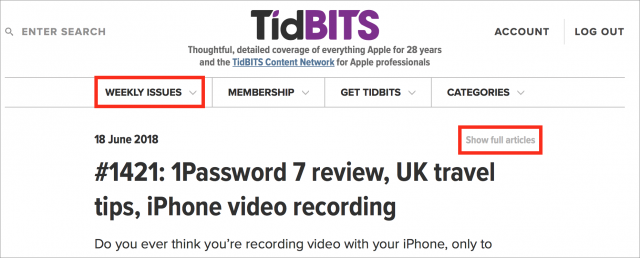
- Depending on your operating system, follow one of these steps:
- In Mail, address the message to yourself and send it.
Mail on the Mac offers a few additional options. You can set the image size to small, medium, large, or actual size, and you can choose between the actual Web page and a Reader version that reformats the page in much the same way as Safari’s Reader mode. Other options include a PDF attachment and a link, but those won’t send the contents of the page in the body of an email message.
Reader and Web Page format the message quite differently, so experiment to see which you prefer. When testing, do actually send the messages to yourself since, disconcertingly, the outgoing message in Mail sometimes cuts off images on the right side, whereas the images appeared correctly when received. Either way, the issue won’t look exactly the same as it does when we send it, but all the content will be present.
What if you prefer to use another Web browser or email client? The number of possible combinations is too large for me to say for sure, but everything I tested sent just a link to the page, rather than the page contents. (If you do use another email client on the Mac, you’ll have to switch your default email client setting back to Mail in Mail’s preferences for this trick to work.) This is one case where Apple’s apps provide more functionality than the competition.
In my research, I also ran across the EmailThis service, which works by means of a bookmarklet or extensions to Chrome, Firefox, and Opera—but it failed to send the full contents of the issue. Similarly, although the Instapaper service and app can theoretically send the full text a Web page via email, it lost portions of our issue pages in testing.
A Prairie HomeKit Companion: The Honeywell Lyric Controller with HomeKit
Everyone in my family is now old enough to have a mobile phone, which makes our house’s landline nearly superfluous. The only remaining hurdle is our alarm system, which is monitored by a third-party company. We inherited the control panel and remote sensors when we moved in 15 years ago. But security technology has improved—alarms can now notify monitoring companies through a cellular rather than landline connection, and the systems are much easier to manage and operate.
Over the past few years, we’ve also been gradually adding HomeKit accessories. We now have a few switches, a door lock, smoke and carbon monoxide alarms, a couple of thermostats, a garage door opener, and a HomePod that all work with HomeKit.
So my interest was piqued when Honeywell announced support for HomeKit in its Lyric Security and Home Control System. If Honeywell did HomeKit right it would make our alarm system much more capable and easier to use.
The Lyric Controller
At the heart of the Lyric Security and Home Control System is the Lyric Controller, a full-featured security panel that has just about every bell and whistle you can think of.
In addition to arming and disarming the alarm, you can use the Lyric Controller to control Lyric-compatible thermostats, cameras, lights, and locks with its touchscreen, an app, or your voice. Just as HomeKit has scenes, you can create Smart Scenes on the Lyric Controller that can execute several actions at once, such as arming the security system, turning off the lights, locking the doors, and setting the thermostats.
You can add dozens of users, each with their own access code. You can specify a variety of chimes when different doors are opened. The Lyric Controller can even exclude certain devices from the alarm system—for instance, you could leave a sensor-monitored upstairs window open, but still enable the alarm while you are out.
Because Honeywell’s Lyric system is meant to be a professionally installed and monitored security solution, it is not a do-it-yourself home alarm system. On Honeywell’s Web site, I was able to locate an alarm monitoring company in my area that would replace our current alarm system with new hardware and set up the Lyric Controller.
After roughly a two-week wait for all the system parts to arrive, the installer spent all day programming the Lyric Controller to communicate with the satellite devices and installing them. He added the Lyric Controller to my Wi-Fi network and tested the cellular connection from the controller to the alarm monitoring office. He also installed three door sensors, eight window sensors, a motion detector, two glass break detectors, a pair of smoke alarms, a siren, and a key fob. That may sound like a lot, but the Lyric Controller can handle more than 100 satellite devices.
Happily, the installer left me with the task of getting the Lyric Controller up and running with HomeKit.
Setting up HomeKit
Here’s where we hit our first speed bump—the Lyric Controller arrived without the firmware necessary (version 1.04 or later) for HomeKit support. That was like unboxing a new Mac and learning that it needed an update to the latest version of macOS.
By pressing a button in the Tools area of the Lyric Controller—protected by an installer password—you can download and install firmware updates. I could probably have done this myself, but my alarm monitoring company wanted to send a technician to my house to handle it at no extra cost.
After a few minutes time to download and reboot the Lyric Controller, the firmware had been updated to 1.04.07178.491. Another way to tell if your Lyric Controller is HomeKit-capable is the presence of a Reset HomeKit button in Tools > Advanced, which is accessible after entering the master password (which is different from the installer password).
The process to add the Lyric Controller as a HomeKit accessory was relatively easy, beginning with the Add Accessory step outlined in “A Prairie HomeKit Companion: Setting Up Accessories and Rooms” (16 January 2017) and Take Control of Apple Home Automation. You add most HomeKit accessories by scanning or entering a setup code that appears on either the accessory’s box, in its manual, or on the accessory itself.
However, like the Ecobee thermostat (see “A Prairie HomeKit Companion: The Ecobee 4 Thermostat,” 20 April 2018), the Lyric Controller instead displays its setup code on its screen. Here’s how to view it:
- Open the Home app and hold your iOS device near the Lyric Controller until the panel is shown as an available accessory. (It took my iPhone two tries to make this connection.)
- On the Lyric Controller, enter the master code (which is in its documentation) and the HomeKit setup code appears on its screen.
- Tap Enter Code on the iPhone and key in the HomeKit setup code.
After adding the Lyric Controller, the Home app displayed all the Lyric sensors as HomeKit accessories. That’s because the Lyric Controller automatically acts as a bridge for those devices.
As part of the installation process, our installer named every door and window sensor that he installed. Unfortunately, the names were utterly generic, such as “Kitchen left” and “Kitchen right.” Fortunately, in the Home app, you can change the names and types of these sensors so you can identify them more easily. In addition, you can ask Siri about the state of specific doors and windows: “Hey Siri, is the Kitchen Nook Window open?”
Here are the before and after details of a sensor on one of our kitchen windows. On the left are the details about the window sensor, originally named “Kitchen Left” by our installer. On the right are the details after I renamed it Nook Window and changed its type from Contact Sensor to Window. It’s much more descriptive and the window icon makes more sense—and changes to indicate when the window is open.
Controlling the Lyric Controller from the Home App
From within the Home app, a press on the Lyric Controller’s accessory button exposes three options for the alarm: Home, Away, and Off—along with a Details button. A tap on the Details button provides the usual HomeKit options, including the settings for status and notifications.
Here’s one example of how HomeKit makes it easier to use our alarm system. With our old alarm system, if we tried to set the alarm with a window open, we’d get an audible announcement that the system was not ready to arm. Tracking down the open contact sensor was not easy because the LED screen on the panel listed only a number. It was often easier to wander around the house and check every sensor than to dig out the manual where we might be able to find a list of numbered sensors. The HomeKit approach, which shows the status of named accessories, makes this problem much easier to correct.
The Home app doesn’t solve every problem. Our old alarm system couldn’t reliably tell us when the battery in a door or window sensor was dead, and although the Lyric Controller can show the battery status of all of the sensors, the Home app does not show battery status for these accessories. However, this information is visible in other third-party apps that can show details about your HomeKit devices—even those made by other manufacturers (Elgato Eve and iDevices Connected to name two—to learn more about the Elgato Eve app, see “A Prairie HomeKit Companion: The Elgato Eve Room,” 19 June 2017).
Another advantage of HomeKit integration is being able to interact with the Lyric Controller with an Apple Watch. Controlling the alarm in the Home app on my Apple Watch (the original model) is fast, easy, and reliable. Tapping the button for the Lyric Controller exposes the three choices for the alarm (Home, Away, Off). A twirl of the digital crown selects the status and any change occurs immediately.
Siri Support
With HomeKit comes support for Siri. Using Siri to control the Lyric Controller is fairly straightforward, but there are some inconsistencies.
Honeywell doesn’t publish a list of specific Siri commands that can be used with the Lyric Controller as it does for the Lyric Thermostat. Honeywell tech support told me that Siri commands with the Lyric Controller are focused on the status of the alarm and arming/disarming it.
After some trial and error, here’s what I found when using Siri on my iPhone, iPad, Apple Watch, and HomePod. You may discover some other words that will work.
This command puts the Lyric Controller in Stay mode, where the alarm is on, but because you’re assumed to be home, the motion detectors are disabled.
“Arm/Set/Turn on/Activate the Lyric to stay.”
You must use the word “stay” in this command, even though both the iOS and watchOS Home apps instead use the word “home”. (See the screenshot above in the “Controlling the Lyric Controller from the Home App” section.) The phrase “Arm/Set/Turn on/Activate the Lyric to home” won’t work. It would be good if this terminology was consistent between Siri and the Home app.
When you’re going out, these Siri commands put the Lyric Controller in Away mode, which arms both the alarm and the motion detectors.
“Arm/Set/Turn on/Activate the Lyric.”
“Arm/Set/Turn on/Activate the Lyric to away.”
Interestingly, I had only occasional success using the word “set” with this second command. All the others worked every time, but “set” rarely worked, even though it works with other commands, and I have no idea why.
Alarm monitoring companies have told me that the most common false positive trigger for motion detectors is a household pet. So if you have cats or dogs in the house while you’re out, it’s better to put the alarm in Stay mode (which prevents motion detectors from triggering the alarm) rather than in Away mode.
Finally, as you return home, you can easily disable the security system with one of these Siri commands, which is vastly easier than typing in a security code on the panel.
“Set the Lyric to off.”
“Disarm/Turn off/Deactivate the Lyric.”
The disarming commands work fine when issued from an iPhone, iPad, or Apple Watch—but not from a HomePod. This is by design. HomeKit-compatible security accessories (such as alarm systems and locks) can be locked or armed—but not unlocked or disarmed—using a HomePod. This prevents a would-be burglar from standing outside a window and shouting an unlock command that the HomePod’s sensitive microphones might be able to pick up.
Another thing to keep in mind: the word “alarm” means something specific to the HomePod—namely, a clock-based alarm. So if you’re getting ready to leave your house with an armful of stuff, saying “Hey Siri, turn on the alarm” won’t work, but “Hey Siri, turn on the Lyric alarm” engages the alarm in Away mode. You can also create a scene that includes setting the Lyric alarm for Stay or Away and then invokes that scene with Siri.
Speaking of scenes, I edited my HomeKit Good Night scene to turn off the lights downstairs, lock the front door, and set the Lyric alarm to Stay mode. It worked beautifully with the Home app in iOS and on the Apple Watch, and Siri handled it without a problem. The scene worked correctly even if the Lyric Controller was already set for stay and the front door was already locked.
Although the Lyric Controller has its own voice-command capabilities, Siri offers a few distinct advantages:
- You can ask Siri about the status of the alarm (“Hey Siri, is the Lyric on/armed?”; “Hey Siri, what’s the status of the Lyric?”).
- Siri can control individual HomeKit devices. In contrast, controlling individual devices with the Lyric Controller’s voice commands requires that they are included as part of one of the Lyric Controller’s Smart Scenes.
- You can use Siri with a HomeKit hub like an Apple TV, iPad, or HomePod to control HomeKit devices while away from home. In contrast, the Lyric Controller can only hear commands spoken in a normal voice from about 10 feet away, and background noise can be a problem.
Total Connect 2.0 App
Like other companies that sell HomeKit-enabled accessories, Honeywell offers its own app—Total Connect 2.0—for the Lyric Security and Home Control System.
As you would expect, you can arm and disarm the alarm using Total Connect. The app also has a long list of notifications it can provide, but many of them duplicate the notifications that Apple’s Home app will send.
Total Connect does offer some additional detail that we can access if we need it. For example, Apple’s Home app will notify us when the alarm is armed or disarmed. Total Connect displays who has armed or disarmed the alarm based on the access code entered on the Lyric Controller. Plus, the Lyric Controller also has a camera that takes a picture of the person who arms or disarms the alarm, and these images are viewable in the Total Connect app.
We wanted to keep our HomeKit setup as simple as possible and use Apple’s Home app to control our devices and send us notifications. So we disabled most of Total Connect’s notifications.
Bottom Line
Alarms are meant to serve as a deterrent to potential burglars while also providing peace of mind to homeowners. There’s something soothing about being able to know the answer to the question “Did you set the alarm?”, whether you’ve asked it upstairs just before bedtime or 500 miles from home—and employ the Home app or Siri to do something about it if need be.
The Lyric Controller has been rock solid and does everything I hoped it would. It works well with HomeKit and provides capabilities that go well beyond those of our last-century alarm system. It’s a keeper.
And about that landline? It’s gone. Welcome to the 21st century.

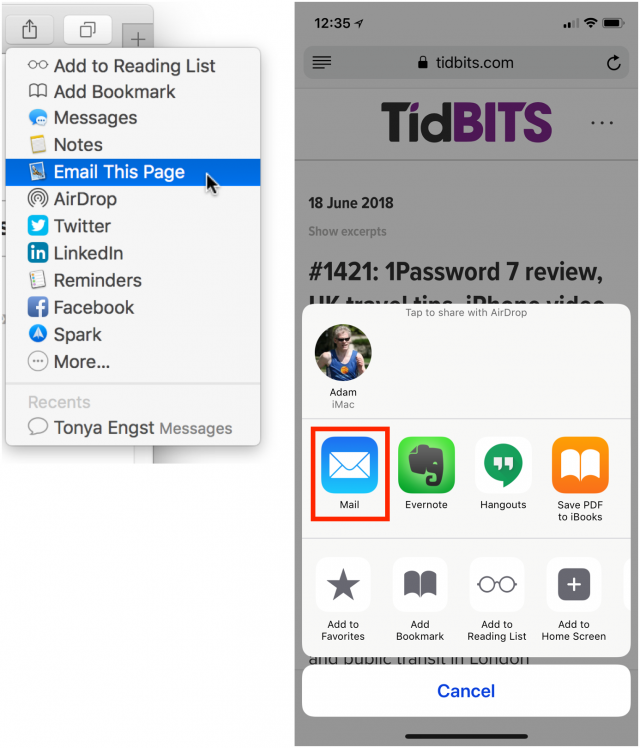
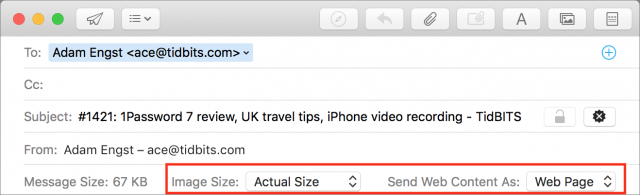
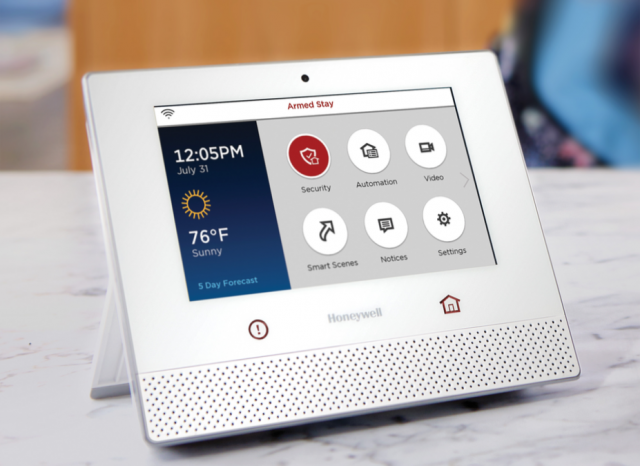
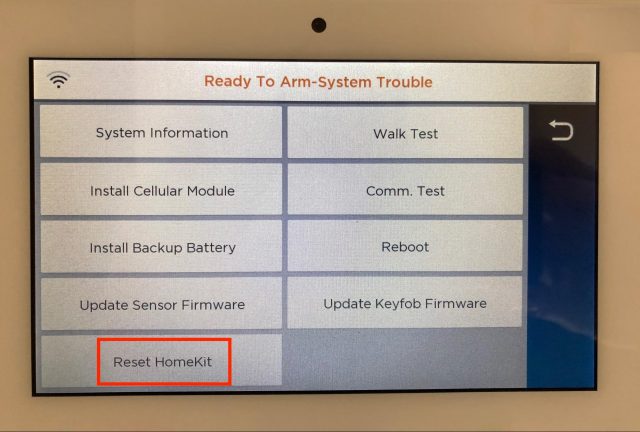
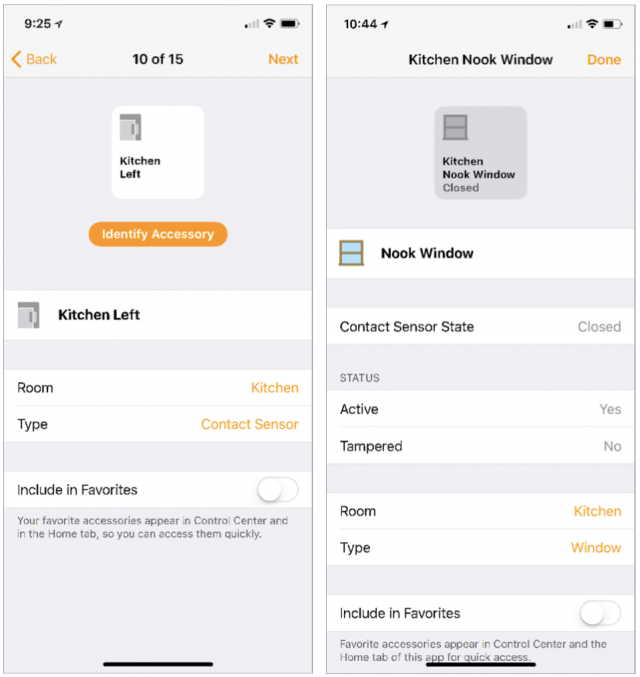
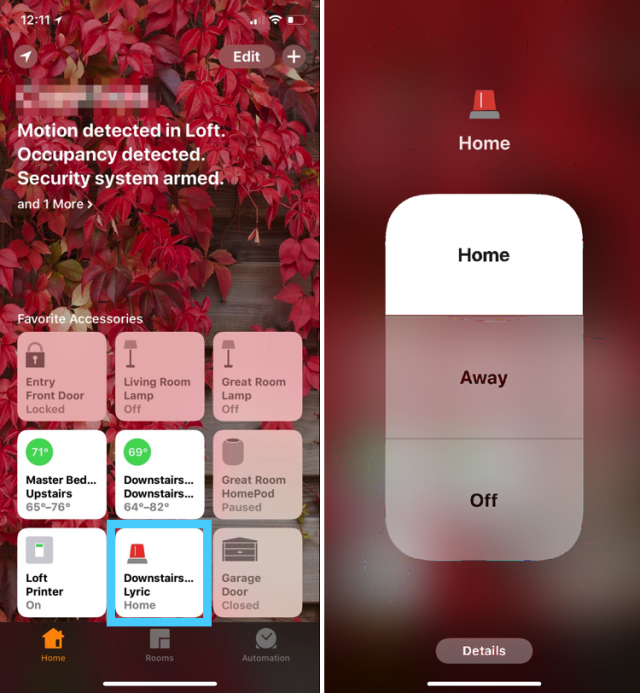
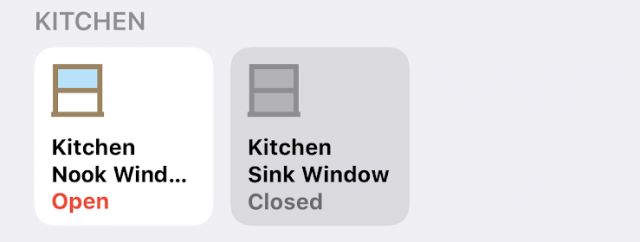
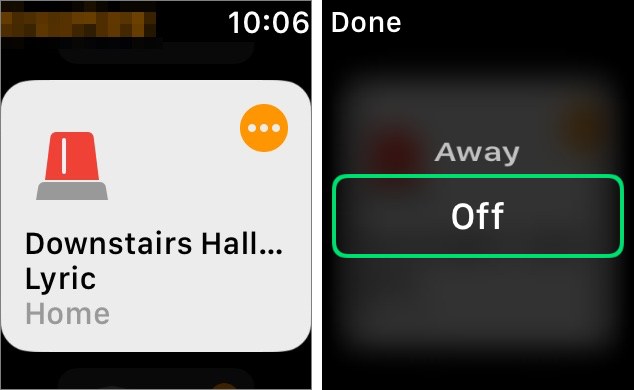
 Josh Centers
No
comments
Josh Centers
No
comments
 Josh Centers
13
comments
Josh Centers
13
comments