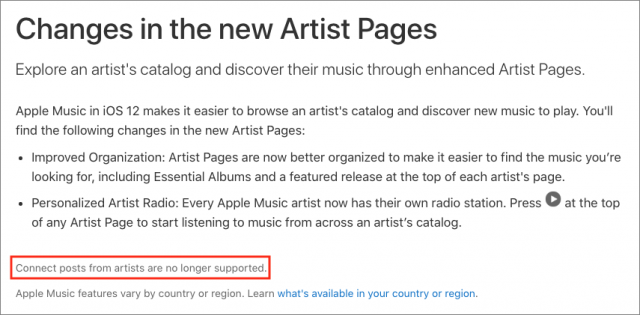#1446: iPad Pro review, iOS 12.1.2 update, how Google and Facebook use Portrait mode photos, TidBITS holiday hiatus
We bid farewell to 2018 with our final email issue of the year and a quick look at the inessential iOS 12.1.2 update. If you’ve been pining for a new iPad Pro, Julio Ojeda-Zapata has a full review of its excellent hardware and limited software. He also looks at how you can take advantage of Apple’s Portrait mode photos if you use Facebook or Google Photos. Notable Mac app releases this week include Microsoft Office for Mac 16.20, BBEdit 12.5.2, DEVONthink/DEVONnote 2.11, ChronoSync 4.9.1 and ChronoAgent 1.9.1, Agenda 4.0, Carbon Copy Cloner 5.1.7, TextExpander 6.2.8, and Lightroom Classic CC 8.1. See you in 2019!
Apple Releases iOS 12.1.2, Likely to Address Qualcomm Patent Issue
Here’s an update you can likely put off for some time. Apple has released iOS 12.1.2 with just two bug fixes, both focused on the iPhone XR, XS, and XS Max. The first addresses an eSIM activation bug and the second fixes a problem that could affect cellular connectivity in Turkey.
Apple suggests on its security page that iOS 12.1.2 is available for the iPhone 5s and later, the iPad Air and later, and the sixth-generation iPod touch, but that may be a mistake since we’re not seeing it on iPads. For older iPhone models, it’s likely that the update works around a ban on sales in China due to alleged infringement of Qualcomm patents. Since the security fixes don’t have CVE entries, Apple doesn’t provide any details.
If you do want to activate an eSIM or need connectivity in Turkey, you can update from Settings > General > Software or through iTunes. Otherwise, we’d encourage leaving well enough alone over the holidays—this update may be necessary for Apple to keep selling iPhones in China, but it’s hard to see much benefit for most users.
TidBITS 2018 Holiday Hiatus: Rest, Recover, and Recharge
This marks our final email issue of TidBITS for 2018. We’ll be paying attention to industry happenings for the next few days and covering those that merit your attention, but after that, we’ll be descending into holiday hibernation through New Year’s Day. I sincerely hope that you have the opportunity to spend this time as you wish, with the people you most enjoy. The next email issue of TidBITS will come out on 7 January 2019.
During our time off, we’ll be resting, recovering, and recharging—Josh Centers and his wife Hannah had a baby a few weeks ago and undoubtedly need all the sleep they can get. (After a somewhat early and rough start, Jeremiah Stone Centers is doing well.) Plus, I’ll welcome the break to focus on recovering from hernia surgery that I had at Shouldice Hospital in Toronto the first week in December. (The surgery went well, I’m doing better every day, and I highly recommend Shouldice for anyone who needs a hernia repair. They’re the best, thanks to doing nothing but hernia surgeries—an incredible 380,000 since 1945.) We’re also working on switching our email delivery system from SendGrid to Sendy and Amazon SES—that could save us roughly $180 each month.
At this time of year, we also take some time to reflect on what it is we’re doing and why, and how grateful we are to the people who make TidBITS possible:
- TidBITS members: To the several thousand people who support us through the TidBITS membership program, thank you so much for your help—TidBITS would not be able to survive without you. It means a great deal to us that you value our efforts to create practical, useful information rather than chasing rumor and fomenting controversy.
- TidBITS sponsors: We’re always grateful for our long-term corporate sponsors: Smile, makers of the essential TextExpander and PDFpen utilities; Backblaze, our favorite Internet backup service; and easyDNS, the Canadian Internet company we recommend for domain registration and email and Web hosting.
- Staff and contributing editors: Tonya and I are also thankful for the highly capable and amiable assistance of Josh Centers, Agen Schmitz, Julio Ojeda-Zapata, Michael Cohen, Jeff Porten, Glenn Fleishman, Rich Mogull, Jeff Carlson, and Lauri Reinhardt. You’re all wonderful people, and while we try to express our appreciation regularly, we wanted to thank you here in public as well.
- Guest authors: Funding from TidBITS members enabled us to commission numerous articles again this year, and big thanks to the authors who helped us expand our coverage, including Andy Affleck, Dave DeLong, Geoff Duncan, Joe Kissell, Kirk McElhearn, Mike Matthews, Charles Maurer, and Sharon Zardetto.
- Translators: Our gratitude also goes out to the industrious volunteers who translate TidBITS into Dutch and Japanese each week and distribute their translations to hundreds of people who prefer reading in their native tongue. (If you’d like to help with either translation, let me know!)
- The TidBITS community: The technical utility of our rebuilt and reinvigorated TidBITS Talk forum has skyrocketed of late—it’s a great place to bring your Apple questions and contribute answers from your own experience and expertise. And while our SlackBITS chat group doesn’t see as much regular traffic, we enjoy having hundreds of TidBITS readers join us to watch and comment on live Apple events. Thanks to everyone who chimes in!
- Readers like you: Finally, even if you haven’t become a TidBITS member, left a comment, or participated in TidBITS Talk or SlackBITS, we very much appreciate the fact that you’ve found time to read what we write. That’s what it all comes down to.
Thank you, one and all, and may all your holiday wishes come true. See you in 2019!
Old Automatic Renewal TidBITS Memberships Need Manual Updating
Are you one of the many people who set up an automatic renewal for your TidBITS membership before April 2018? Our apologies for the inconvenience, but when our new membership system sends you an email reminder, you’ll need to log in and renew manually this year. A number of members missed those messages already and have expressed surprise about needing to renew manually, so I wanted to clarify.
As I noted last week in “TidBITS Needs Your Help in 2019!,” (3 December 2018), it was impossible for us to bring over the necessary billing details from the old system, so all previous automatic renewals are expiring and require manual renewal for just this year. Despite this one-time inconvenience, we’re happy we switched since eSellerate will be shutting down in 2019, so we would have had to change anyway. Plus, Stripe charges a lower transaction fee.
Once our system sends you a renewal reminder in email, you’ll need to log in to your TidBITS account to renew. (And if you’re not sure if you have received that reminder, you can always log in to check your membership status.) That step may require resetting your password if you haven’t checked your account since we moved to our new server back in April. After you’re in, click the Account link in the upper right of the page, and then click the Renew link under Membership Details, or pick a different membership level.
For those whose memberships won’t expire for more than a month, the Renew link won’t appear, and you can wait until your expiration date comes. If your membership has already expired, your Account page won’t have a Renew link; just click Join TidBITS to restart your membership.
A few people have asked if there was a way to make an additional one-time donation, and we’re looking into if we can work such a button into the Membership Levels page. In the meantime, we can always figure something out via PayPal—just contact Lauri Reinhardt at [email protected] and she can help you with that or any other account- or membership-related question.
Thanks again for all the support! We don’t harp on this much throughout the year, but the funds we raise from the membership program really are necessary for us to continue bringing you TidBITS each week. It means a great deal to us that you value our work highly enough to pay for it, especially in today’s world of nearly infinite content.
Google and Facebook Use the iPhone’s Portrait Mode for Fun Effects
Apple has a hit in Portrait mode, the Camera app feature that uses computational photography to keep foreground subjects in focus while blurring the backgrounds—an effect sometimes called “bokeh.” Initially, Portrait mode required one of Apple’s dual-camera models, but the company managed to tap the processing power of this year’s A12 Bionic chip to extend it to the single-camera iPhone XR.
Portrait mode has proved so popular since its 2016 introduction that Google and Samsung have replicated it in their own phones.
Apple, meanwhile, has permitted third parties to integrate Portrait mode into their own iOS apps. Facebook and Google are among the latest to do so, incorporating the tech into their apps in recent weeks to give their users some interesting new capabilities.
What Is Portrait Mode?
Portrait mode simulates using a DSLR camera lens with a wide maximum aperture to create a background blur. A DSLR achieves this effect optically, whereas the iPhone depends on software to pull off this stunt. Photography purists may turn up their noses at this “fake bokeh,” but it’s amazing when it works as intended.
Apple introduced the feature in 2016 on the iPhone 7 Plus and later built it into the iPhone 8 Plus, iPhone X, iPhone XS, and iPhone XS Max. Each of these phones has a dual-camera system on the rear, which was required for Portrait mode until the advent of Apple’s new iPhone XR. The lower-cost iPhone XR has only a single rear-facing camera but still supports Portrait mode. It’s a more limited version though—it works with people, but not pets or inanimate objects.
Every Portrait mode picture has embedded depth and focus data from which the bokeh is derived. This data can be tapped in a variety of algorithmic ways, making such images deliciously malleable.
Apple, for instance, has recently made Portrait mode’s background blur adjustable. This Depth Control feature, available with the new iPhone XR, XS, and XS Max phones, lets users tweak the depth of field to blur the background as much or as little as they want.
But Apple isn’t alone in taking advantage of the embedded depth and focus data.
Google’s Depth Control
Google has now added a depth-control feature similar to Apple’s to the Google Photos app, giving iPhone users another way to tap into this depth-of-field adjustability.
And there’s a twist: Google Photos provides this capability not only to users of the iPhone XR, XS, and XS Max, but also to those with older iPhone models with Portrait mode cameras—including the iPhone 7 Plus, 8 Plus, and X.
When editing a Portrait picture in Google Photos, you see a Depth slider underneath the Light and Color sliders. Move the Depth slider back and forth to decrease or increase the blur.
You can also change the focus point by sliding around a little white ring that appears atop the picture. Doing this lets you control what part of the photo stays in focus while boosting background blur.
The tricky part with Google Photos is finding your Portrait mode photos to edit. While Apple’s Photos app collects all of these photos in a Portraits album so they’re readily available, Google Photos makes you search for them. (Or you could use Apple’s Portraits album for reference.)
Facebook’s 3D Photos
As a social network, Facebook cares less about letting you edit your photos and more about helping you make your photos compelling fodder for social sharing. It’s all about the clicks, baby.
Facebook’s 3D Photos do not have adjustable blur, but they do incorporate a subtle three-dimensional “parallax” motion that’s also derived from a Portrait photo’s embedded depth and focus data. You’ve seen this effect before if you enabled iOS’s Perspective feature while picking a new wallpaper for your iPhone.
When viewing such a picture in the Facebook app on any modern smartphone, tilting the phone causes the in-focus background to shift in relation to the blurred background. If you are viewing these photos on a Mac, you’ll see the parallax motion as you move your mouse around or scroll the Facebook feed.
Any Facebook user can view 3D Photos, regardless of phone model or platform. However, not all browsers support them—Chrome and Safari do, but Firefox doesn’t. And only users of Portrait mode-capable iPhones can create them. Here’s how to do it:
- Start a new post in the Facebook iOS app.
- From the scrolling list of options at the bottom, choose 3D Photo to display all Portrait mode photos on your iPhone.
- Tap to pick one, and Facebook performs the 3D conversion.
- Click the Next button at the bottom to see your post.
- Enter descriptive text as desired.
- Tap Share.
You’ll notice a few problems right away. Some 3D photos suffer from unsightly smudging during the parallax shifting. In one photo of me with my biking pals, our helmets detached creepily from our heads as I tilted my iPhone to and fro. (And no, we don’t know why the embedded photos have Chinese characters in them.)
Other odd things can happen—but some of my Portrait photos look sensational as 3D Photos.
To avoid some of these problems, follow Facebook’s detailed advice on how to create good 3D Photos, which includes looking for subjects with textures, contrasting colors, or multiple depth layers.
Portrait Mode Evolves
As noted, Apple has been generous in sharing its Portrait-mode capabilities with developers of third-party photo apps. Dig around Apple’s developer site, and you’ll come up with fascinating articles and videos on how depth can be incorporated into iPhone photography.
And these capabilities continue to evolve. With iOS 12, Apple is refining how pictures of people (that is, portrait photos) look by making software-generated effects more accurate and realistic. This is largely achieved through a new capability called Portrait Effects Matte or PEM.
App developers, such as the creators of the popular Halide app, are pretty pumped about PEM, which is how the iPhone XR’s single rear camera is capable of executing excellent human-focused Portrait photos. Halide blog posts and a SlashGear post delve into PEM as well, giving more of a sense of how it can be used. For instance, Halide can export silhouettes of people as detected by PEM and can extend Portrait mode to non-human subjects on the iPhone XR. And the SlashGear post notes that PEM could enable green-screening—the capability to replace a background wholesale.
So keep an eye out for new Portrait mode–related effects and capabilities in iPhone photo apps. Google and Facebook may be the best-known developers taking advantage of it, but they’re not the only ones.
New iPad Pro: Power and Productivity, at a Price
In 2015, Apple unveiled the iPad Pro as a high-end counterpart to its consumer-grade iPads for the masses (see “iPad Pro with Smart Keyboard and Apple Pencil Announced,” 9 September 2015). With its keyboard and stylus add-ons, the iPad Pro was intended to compete with the likes of Microsoft’s tablet-style Surface Pro PCs as a productivity computer for those on the go.
Fast-forward three years, and Apple has now revamped the iPad Pro line while reiterating its message that the iPad Pro is a standalone computer in its own right, not just a sidekick to a desktop or notebook computer. The iPad Pro, the company appears to be saying, could be the only computer you really need.
Given its cost, it would have to be, with a starting price of $799 for the 11-inch model and $999 for the 12.9-inch model, and going up—way up—from there. You can now spend more than $2000 for an iPad, a wide range given that the cheapest model retails for $329. There isn’t much more to say about the price, except that it’s now comparable to Apple’s laptop line, so every discussion of whether an iPad Pro is worthwhile has to take that MacBook comparison into account.
For that much scratch, you do get superb hardware. The new iPad Pros are physically better in just about every way, with horsepower under the hood to rival that of most notebooks, a minimalist design that does away with the Home button, a much-improved Smart Keyboard Folio and Apple Pencil, and a next-generation vibe.
The software is not next-gen, however. It is the same iOS 12 as other iPads use, and it runs the same apps. Whether that’s good enough for serious productivity on par with traditional Mac software depends entirely on what you do for a living. Some users would be fine, but many people would struggle in what is typically a more-restrictive computing environment.
With all of this in mind, I’ve spent the last few weeks with the 12.9-inch iPad Pro, and it’s impressive. Much of what annoyed me about earlier iPads, in terms of hardware, has been swept away. However, it has not been easy to accomplish all my productivity goals on it due to iOS-imposed limitations and stripped-down apps.
A New Look and Feel
In its first top-to-bottom revamp of its trendsetting tablet design, Apple has significantly altered the iPad Pro’s appearance—mostly in a good way.
Removing the Home button has allowed Apple to make the display’s bezels equal in size on all sides, and they’re a lot narrower, too. The once-rounded physical sides and back are now squared off in a manner reminiscent of the classic iPhone 4 and 5.
The overall effect is a bit jarring at first since the iPad Pro no longer seems to have a canonical landscape or portrait orientation. Any orientation is OK, as it turns out. This proves immersive since you’re less distracted by the physical device and more focused on its screen contents. The experience is helped by iOS 12’s iPad gestures that are all but identical to those of the iPhone X line; if you have the iPhone X or newer, you should feel right at home.
The tablets feel noticeably smaller and lighter, and this is especially evident with the larger of the iPad Pros, the 12.9-inch model. I remember thinking its precursor was intolerably unwieldy and felt like a cafeteria tray (see “Comparing iPad Pro Technologies and Intangibles,” 28 July 2016). By keeping the new model’s display at the same dimensions but shrinking the hardware around the screen, Apple has made it more comfortable to carry and use.
Portability wasn’t as much of a problem with the smaller iPad Pro, so Apple took a different tack with its revision, keeping the physical length and width the same, but increasing screen dimensions from 10.5 to 11 (diagonal) inches by shrinking the bezels and eliminating the Home button.
These new iPad Pros do not feature the next-generation OLED screen technology used in the iPhone X, XS, and XS Max. The iPad Pro screens are still LCD, what Apple is dubbing “Liquid Retina” (as on the iPhone XR), which can be hard to distinguish from OLED unless you have both kinds of screens side by side.
Impressive visual refinements from the previous generation—including ProMotion for a higher frame rate that allows for smooth scrolling and True Tone for adjusting the color temperature based on the ambient lighting—are on board. So is Tap to Wake, which comes to the iPad by way of the iPhone X line.
All iPad displays are locked at 264 pixels per inch, which means more pixels on the larger iPad Pro screens. This can make text kind of small in apps like Gmail, but you can use iOS Display Zoom to compensate, as you’d do on an iPhone.
Finally, the LCD screen on the new iPad Pro has a subtle flourish some might not notice at first: rounded corners. Using a process called subpixel anti-aliasing, Apple rounded the corners by tuning individual pixels for smooth, distortion-free edges, which is apparently easier to achieve on an OLED display, as on the iPhone XS. Nice! Kind of pointless, but nice.
Thunder and USB-C
One of the iPad Pro’s most notable new features involves its charging and syncing port. It’s no longer Lightning but USB-C. With Apple’s iPhones still on Lightning, and modern Macs reliant on Thunderbolt 3 (which uses the USB-C connector and is largely a superset of USB-C), the company’s port philosophy becomes even more confused, but it seems possible that the iPhones will also eventually switch to USB-C.
USB-C on the iPad isn’t as simple as Lightning, as this detailed Apple help article shows. Here’s a summary of what you can do.
Charging
This is easy; use the iPad’s USB-C power adapter with its USB-C to USB-C cable. If you have a higher-wattage USB-C power adapter from an Apple laptop, use that for faster charging. I tried third-party power adapters and battery packs with good results, but some of my lower-wattage chargers weren’t adequate.
Because USB-C power is bidirectional, the iPad Pro can also be used to charge an iPhone, an Apple Watch, or even another iPad plugged into it, assuming you have the right cables. If you have two USB-C iPad Pros connected, and iPad A is charging iPad B, disconnect and reconnect the cable momentarily to reverse the process. But you can’t use the iPad Pro to charge a Mac.
Displays
The iPad Pro can connect to computer displays and televisions. If you have a USB-C display, connecting to it is easy (see “Acer H277HU USB-C Display Is an Affordable MacBook Companion,” 11 April 2016). However, you will need a high-bandwidth USB-C to USB-C cable—and the one bundled with the iPad Pro doesn’t qualify. If you want to connect to a more common HDMI display or TV, you need a USB-C to HDMI adapter such as Apple’s own USB-C Digital AV Multiport Adapter.
The effect of connecting an iPad Pro to another display is unremarkable. For the most part, the iOS interface gets mirrored on the external screen, although some apps, like Keynote, can display different interfaces on each screen.
Audio
A set of Google USB-C earbuds, intended for use with Pixel 3 phones, worked fine on my iPad Pro. Apple says you can also connect MIDI gear, microphones, speakers, and other audio hardware, but other tech reviewers have run into exceptions to this. Gizmodo notes, for instance, that not all USB-C headphones will work.
Storage
Here it gets tricky. You can’t plug in an external drive and navigate its file structure—iOS doesn’t allow that. The usual process of importing pictures from cameras and phones is unchanged. So is the use of camera SD cards via adapters. But I couldn’t get a SanDisk USB-C thumb drive loaded with photos to work when I plugged it into the iPad’s USB-C port; software from the drive maker is required, according to Apple.
Hubs and Docks
A variety of multiport expansion devices may work with the iPad Pro, but there are no guarantees. In my case, a Huawei hub failed entirely, but a couple of Satechi hubs worked well. Satechi has also announced an iPad Pro–specific USB-C hub with a USB-A port, an HDMI port, and a headphone jack.
Don’t plan to use Thunderbolt 3 docks from the likes of Elgato and Other World Computing; the iPad Pro can’t handle Thunderbolt 3 even though such ports are backward-compatible with USB-C in some other scenarios. Thunderbolt 3 monitors are not supported. Even Thunderbolt 3 cables are a no-go for USB-C connection purposes.
Keyboards and Adapters
Additional USB-C options include keyboards (but not pointing devices) and USB-to-Ethernet adapters (but not printers).
Other Hardware Features
Apple upgraded the new iPad Pro models in some other significant ways.
A12X Bionic
The new iPad Pro models sport a new processor that, Apple claims, is more powerful than most traditional notebook computers. It is an impressive achievement, but a somewhat meaningless one at the moment since few apps exist to tap into this power.
Such apps, such as a full-featured version of Adobe Photoshop, are coming (see “Adobe Is Bringing “Real Photoshop” to the iPad,” 20 October 2018). But it will likely take years for iPads to be seen as practical computing workhorses on par with Macs and PCs, however much Apple wants it to happen right now.
Cameras
The 12-megapixel, f/1.8 rear-facing camera is quite a step up from the previous iPad Pro’s 8-megapixel camera, though I have misgivings about it prompting more parents to hoist their tablets upwards for photos at their kids’ music recitals. As with the previous iPad Pro models, the rear camera juts out a bit, spoiling the back’s flatness, but it’s not overly noticeable.
And, for all five of you who have longed to create Animoji and Memoji on your iPads, the iPad Pro’s front-facing 7-megapixel TrueDepth camera will make your day. It’s built inconspicuously into the bezel on one of the iPad Pro’s shorter sides, with no iPhone X–like notch. It’s fantastic for FaceTime, too.
Portrait mode is available, as well, but only for selfies or photos of groups of people. It’s the same limitation as with the iPhone XR, which cannot pull off the blurred-background bokeh effect with critters or inanimate objects (see “Google and Facebook Use the iPhone’s Portrait Mode for Fun Effects,” 13 December 2018).
Face ID
In jettisoning the Home button, Apple migrated to facial recognition for authentication and Apple Pay transactions, as it has with recent iPhones. As a bonus, the iPad Pro’s Face ID works regardless of the device’s orientation. Unlike most people, Face ID has never worked dependably for me on the iPhone, so all I can say is that it’s no worse, so I guess that’s an Apple win given the range of camera angles the iPad needs to support.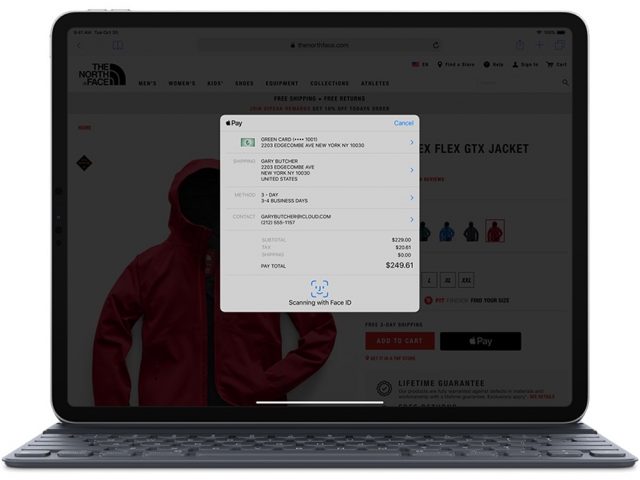
Face ID on the new iPad Pro has some clever design touches. It is all too easy to accidentally cover the camera with your hand, and the iPad throws up a little animated arrow to point this out. If you have the iPad in portrait mode with the camera at the bottom, the device prompts you to gaze downward. If you have the keyboard attached, a quick double-tap on the Spacebar will engage Face ID to unlock the iPad. All of this works flawlessly.
Audio
The iPad Pro kicks out fantastic sound courtesy of two speakers above the screen and two below, each with its own tweeter and woofer. Forget about plugging in traditional earbuds or headphones, though, because the headphone jack is gone; you’ll need a USB-C to 3.5mm dongle, which Apple sells for $9.
Cellular
You will pay the $150 LTE tax, as usual, if you want an iPad that can connect to cellular data networks. That gets you LTE and a SIM slot—along with a software-configurable eSIM if you happen to be juggling multiple providers. I had no difficulty signing up with AT&T for a month of data service via the eSIM, right on my screen. Ready-to-go carrier options include Sprint and T-Mobile along with overseas selections.
Apple Pencil, Take Two
Apple’s first-ever stylus, the Apple Pencil, was a game changer for artists and others who craved a sophisticated pen-like input device for use with the first two generations of the iPad Pro and, more recently, the sixth-generation iPad.
But the Apple Pencil wasn’t without its problems. It was awkward to recharge, via a Lightning prong built into its top, requiring the gadget to protrude inelegantly from the iPad’s Lightning port. When not in use, the prong was covered with a cap that was easily lost. The Apple Pencil itself was easy to misplace since owners had nowhere in or on the iPad to put it when it is not in use, and its completely round design meant that it was constantly rolling off desks. The Apple Pencil paired with its iPad via Bluetooth, a process that, in my experience, was often flaky.
The just-released second generation of the Apple Pencil, which works only with the new iPad Pro models, has mostly addressed these shortcomings, although it now costs $129, up from $99.
The new Apple Pencil now snaps magnetically onto the top of the iPad Pro, which initially triggers a pairing process, and after that serves to charge the accessory. A flat strip on the otherwise rounded Apple Pencil makes it sit more securely and visually is a nifty design touch. Also neat is a little window with a charge status that appears momentarily at the top of the iPad’s screen when you put the Apple Pencil into place.
One warning: don’t count on the Apple Pencil staying attached to the iPad while being jostled around in a bag. The connection is not strong enough, and the lack of protection for the somewhat delicate stylus would be worrisome.
I have found Bluetooth pairing with the new Apple Pencil to be pretty reliable so far. And the iPad Pro’s ProMotion capability all but eliminates lag when drawing or sketching.
The new Apple Pencil uses the same interchangeable tips as the old one, but Apple no longer provides a free spare. The new and old versions are otherwise easy to tell apart. The new Apple Pencil is shorter, has a matte finish compared to the glossy one on the original, and has one flat edge. Plus, there’s no removable cap at the top since the Lightning prong is gone. I could do without the word “Pencil” etched onto the stylus.
There is a nifty trick built into the new Apple Pencil. While holding it, double-tap the flat part with your index finger to make different things happen: switch between a drawing or painting app’s current tool and the eraser, switch between the current tool and the last tool used, or show the color palette. This shortcut feature is cool, and it worked well for me in Apple’s Notes, but third-party app makers have to support it explicitly, as The Iconfactory recently did with its Linea Sketch app.
Smart Keyboard Folio
Apple’s original Smart Keyboard—its first attempt at an iPad keyboard, intended as a response to Microsoft’s Keyboard Covers for its Surface PCs—also had some issues.
When folded for transport, it protected only the front of the iPad and had an unsightly bulge to accommodate the keyboard. When deployed for typing, it offered only a single viewing angle, and it made for an awkward, unstable lap computer. The chicklet-style, fabric-covered keys were, for some, an acquired taste, although many people who otherwise dislike Apple’s butterfly-key MacBook Pro keyboards found it surprisingly comfortable. Overall, the Smart Keyboard felt somewhat flimsy and needed origami-style folding.
Apple’s redesigned iPad Pro keyboard, the Smart Keyboard Folio, mostly fixes these problems. It too is more expensive than its predecessor, at $179 for the 11-inch model and $199 for the 12.9-inch model.
It’s beefier and, when collapsed for transport, covers the back as well as the front of the iPad Pro (though the top, bottom, and right edges remain exposed) with no bulges. When deployed for a work session, it magnetically accommodates the iPad Pro’s bottom edge in either of two grooves for a pair of viewing angles. The grooves along with the keyboard are built into the inside of the front cover, a stiff slab that lies flat on a work surface and feels more stable and comfortable on the lap.
The Smart Keyboard Folio still features the weird chicklet-style keys, but they’ve grown on me. However, I don’t like how they are on the outside of the cover when it is flipped all the way around, which makes holding the iPad Pro a bit unpleasant. If the Smart Keyboard Folio doesn’t suit you (try it out in person first), wait for the inevitable selection of keyboards from third parties.
Like its Smart Keyboard predecessor, the Smart Keyboard Folio connects to the iPad Pro via a proprietary Smart Connector. This means, as before, that you never have to recharge it since it draws power from the iPad. With the new iPad Pro models, however, the Smart Connector is located on the back instead of the bottom edge. To make the connection, the iPad Pro slides onto the inside of the Smart Keyboard Folio’s back cover and magnetically snaps into place, while contacts on the back of the iPad Pro align with pins on the cover. Though this works well, I found the iPad Pro disengaged from the Smart Keyboard Folio a bit too readily when jostled or twisted. This is a bit surprising given that Apple has built nearly 100 magnets into the iPad Pro’s back for keyboard aligning and adhering purposes.
Software as a Bottleneck
Apple’s new iPad Pro hardware is top-notch. The real issue, for users trying to get their work done on one, is the software. This is a familiar refrain. iOS is elegant and simple to use, but it can be inflexible at times, and often gets in the way of folks needing to get real work done.
How much of an issue this is for you depends on what you need to do, so broad conclusions are impossible. You might have no trouble getting through a workday on the iPad, especially if you’re in graphics-related, Apple Pencil-friendly profession; others may find it difficult or impossible. Little such soul-searching occurs with a Mac: it’s good for just about anything you might want to do, and that’s just not true of the iPad right now.
Take me as an example. I was thrilled at the prospect of using my 12.9-inch iPad Pro review unit as my primary workstation, instead of the Windows PC and the Mac mini I usually rely on for work tasks, but I ran into a number of problems.
I have to use Google tools such as Gmail and Google Docs for productivity tasks like email, word processing, spreadsheets, and so on. Unfortunately, the Web app versions you’d use on the Mac and PC aren’t meant to be used in iPad browsers and don’t work well. And while Google’s iPad apps suffered from fewer problems, they’re underpowered and awkward in comparison with their Web counterparts.
As a Web editor at my newspaper day job, I use a variety of other Web tools. These include our WordPress content management system, which requires moving interface elements around with a mouse. In iOS I have had trouble doing this with a fingertip, but I had good luck with the Apple Pencil on the iPad Pro.
Another Web tool stopped me short, though. The Associated Press’s AP Newsroom site permits news editors to download story files with related photos as Zip archives. On the iPad Pro, such downloads failed every time.
More generally, I like to have two Chrome windows side by side on my Mac screen, one for writing, the other for reference. Ah, but Chrome for iPad doesn’t allow that. Safari does have a two-window mode, but it isn’t my browser of choice, and I dislike being pressured to use it. This is nothing new, and even Chrome in iOS has to use Apple’s WebKit rendering engine.
Image editors on the iPad are generally more than adequate for the news-photo editing I do all day. But I also rely on Final Cut Pro on my Mac mini to process raw footage supplied by my newspaper’s reporters and photographers, and comparable video editors for the iPad don’t yet exist. iMovie is good but just won’t cut it for all of what I need to do.
The iPad Pro’s inability to readily access files (other than photos) on external storage volumes via its USB-C port was a continual annoyance since I’m often being handed flash drives containing PDFs and other files.
I could go on, but you get the idea. I wanted to use the iPad for my work, I really did. iOS just wouldn’t let me, much of the time. It’s not like I was doing anything exotic—I was just working with text, images, and video.
Ironically, the iPad Pro may be most effective in exotic situations where a developer has come up with a purpose-built app that takes advantage of iOS’s multi-touch interface and perhaps the Apple Pencil to provide a workflow that’s more fluid than on a Mac. If you’re considering a purchase, do check out this Apple video as you mull whether an iPad Pro is a good fit.
It’s also possible that the advent of Shortcuts in iOS 12 may be useful for iPad users needing to automate and streamline their workflows to compete with the kind of automation that has long been possible on the Mac. Josh Ginter over at The Sweet Setup is an interesting case study in this regard.
iPad Pro Bottom Line
I was impressed by the new iPad Pro as I put it through its paces. To a great extent, it’s the computing device of my sci-fi fantasies. Captain Picard of Star Trek: The Next Generation would have one in his ready room.
But iOS 12 and today’s apps yank me back from the 24th century. Although the iPad Pro hardware may boast power to rival that of many traditional notebook computers, it’s hobbled by an operating system that often gets in your way, and by apps that can’t compete with their Mac equivalents. My own attempts to employ the iPad Pro as my primary workstation made me painfully aware of its limitations, though you might have an easier time of it.
The iPad Pro is, in short, a revved-up machine that often has nowhere to go.
That looks to be changing. Apple is working with software publishers like Adobe to bring professional-level versions of their apps to the iPad Pro, all while taking advantage of the iPad’s unique features.
But this process could take years to play out. For now, potential purchasers should carefully analyze what they seek to achieve and whether the iPad Pro is the right machine for the job, especially once price is factored in.
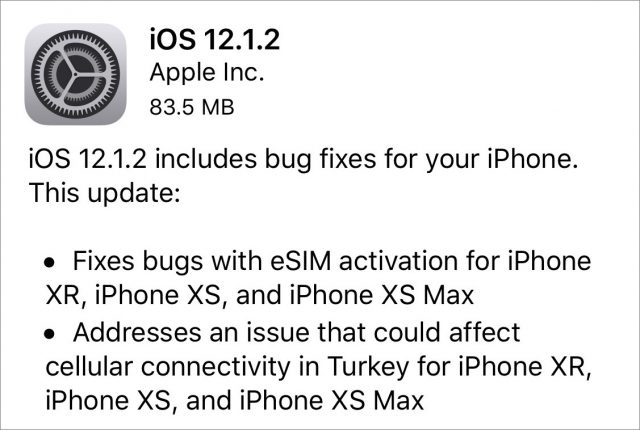
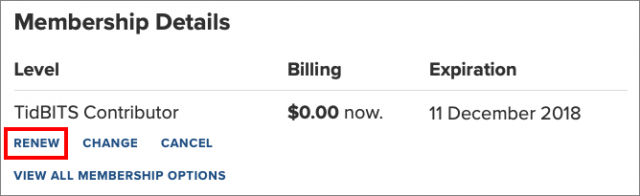
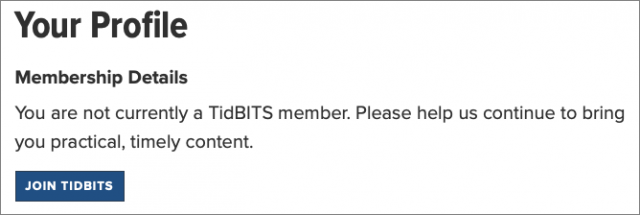

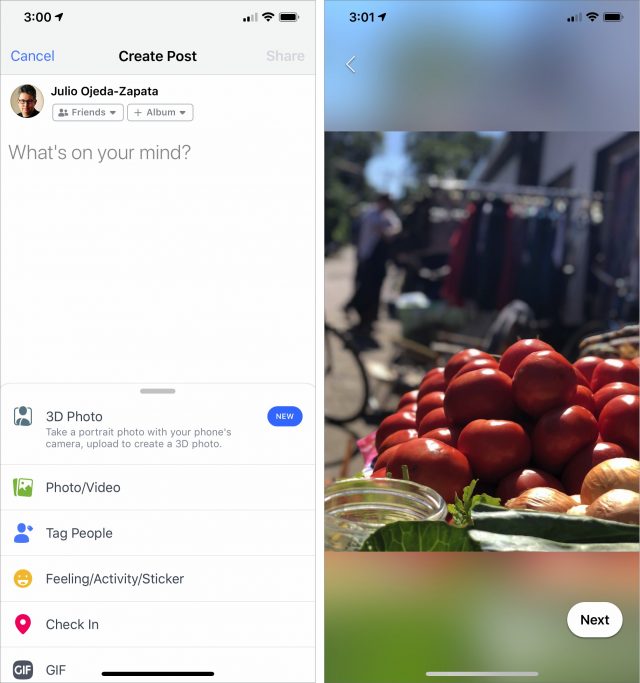





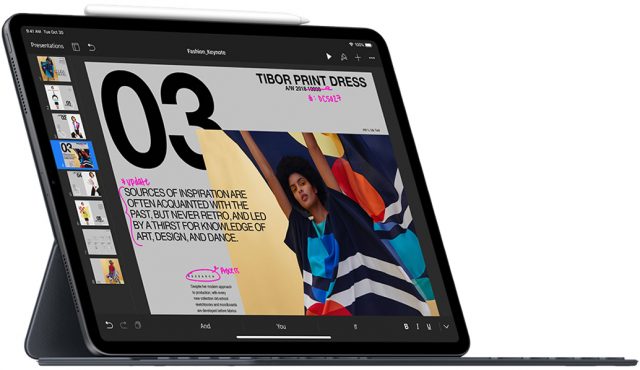
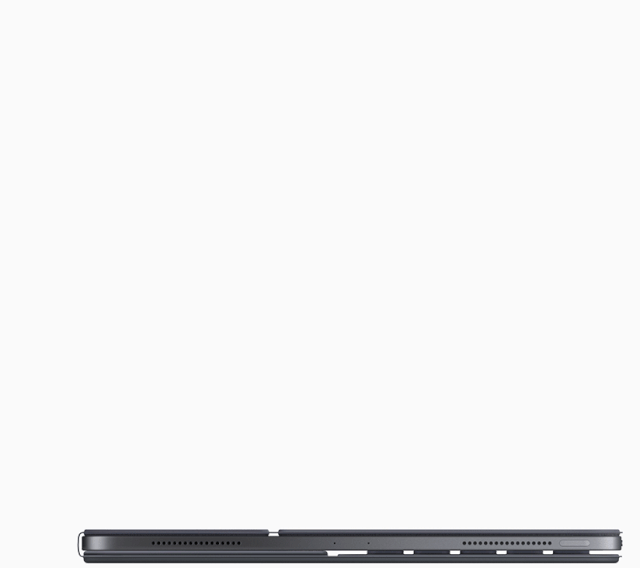
 Adam Engst
2
comments
Adam Engst
2
comments
 Josh Centers
5
comments
Josh Centers
5
comments
 Josh Centers
No
comments
Josh Centers
No
comments