#1457: New iPads, Dropbox limits free accounts, CorelDRAW returns to Mac, Mojave’s Preview disappoints, WWDC dates
Apple has announced the dates for WWDC 2019—mark your calendars for June 3–7, when we’ll learn about the next generation of each of Apple’s operating systems. Apple has also quietly released the fifth-generation iPad mini with Apple Pencil support and retooled the 10.5-inch iPad Pro as the third-generation iPad Air. In other news, file-syncing service Dropbox is now limiting free users to three devices at a time, and CorelDRAW has returned to the Mac after 18 years away—is it worth the asking price? Adam Engst laments the fact that most of the recent changes in the Mac’s Preview app are either unhelpful or full of bugs. Finally, don’t miss the Apple/Spotify antitrust dustup in our ExtraBITS coverage. Notable Mac app releases this week include Skype 8.41 and Default Folder X 5.3.5.
WWDC 2019 Scheduled for June 3rd through 7th
Apple has announced dates for the 30th installment of its Worldwide Developers Conference (WWDC), which will be held from June 3rd through 7th at the McEnery Convention Center in San Jose.
Apple will once again issue tickets by random lottery, for which you can register now through 20 March 2019 at 5 PM PDT at the WWDC Web site. Tickets cost $1599 each and include daily lunch, beverages, and snacks. Up to 350 student scholarships are available, enabling chosen students to attend for free. Students must include a unique Swift playground that can be experienced in 3 minutes to apply for a scholarship. For developers with young children, Apple will again offer free childcare for children 12 and under (last year it was 8 and under), though space is limited.
We have yet to hear about events adjacent to WWDC, but we expect several again this year. Keep checking our continually updated conference roundup in “The Top Conferences for Mac and iOS Professionals in 2019,” which we’ll update as soon as we know more.
Apple Quietly Releases New iPad mini and iPad Air
Apple just made my mother’s day, with the release of an updated iPad mini with modern specs. Her iPad mini 2 could no longer run all the apps she wanted, but it made no sense to buy an iPad mini 4, which hadn’t been updated since September 2015. Apple has also introduced a new 10.5-inch iPad Air, which is eerily similar to the now-discontinued 10.5-inch iPad Pro, albeit with a less-capable camera and $150 off the price.
The company made these announcements via a press release, not seeing them as newsworthy enough to warrant a special event and not wanting them to distract from the upcoming special event that’s likely to focus on Apple’s much-rumored video subscription service (see “Four Ways Apple Could Improve Apple Music,” 11 March 2019). Realistically, minimizing these announcements was the right call—the new iPad mini is hugely welcome but merely playing catch up, and the new iPad Air mostly tweaks the 10.5-inch iPad Pro’s specs to better fill out the iPad lineup.
The only minor negative? By reusing the plain iPad mini and iPad Air names, much as it did with last year’s sixth-generation iPad, Apple has made it all the harder to keep track of which iPad model you might have or be talking about. And don’t get us started about the Apple Pencil. But hey, nothing new here—Apple’s product naming seldom makes much sense. These are officially the fifth-generation iPad mini and third-generation iPad Air.
Fifth-Generation iPad mini Gains A12 Bionic Chip and Apple Pencil Support
After sitting on the iPad mini 4 for over three years, Apple did what many iPad mini fans have been wanting for ages—it brought the diminutive iPad up to snuff with modern-day specs while retaining the same form factor and industrial design, including the Home button with Touch ID. Apple also added Apple Pencil support, extending it across the entire iPad lineup.
At its core, the fifth-generation iPad mini features the latest A12 Bionic chip, which Apple says is three times faster than the iPad mini 4’s A8 chip and provides graphics that are nine times faster. Like 2018’s sixth-generation iPad, the new iPad mini also supports the $99 first-generation Apple Pencil but not the second-generation model that works only with the 2018 iPad Pro models.
Apple also says that the iPad mini’s 7.9-inch Retina display, while retaining the previous model’s 2048 by 1536 resolution, is 25% brighter. It is also now a wide-color display (P3) and supports Apple’s True Tone technology, which lets the display adjust its color temperature based on the light in the current surroundings.
The cellular model of the iPad mini now supports gigabit-class LTE connections with additional LTE bands. One slight confusion: the spec page lists both “Nano-SIM (supporting Apple SIM)” and “eSIM,” but Apple has another chart that suggests that the iPad mini supports only eSIM—we’re trying to get clarification from Apple. The new iPad mini also now supports Bluetooth 5.0, up from Bluetooth 4.2 in the iPad mini 4.
Although the iPad mini’s cameras have the same basic specs as before—8 megapixels for the rear-facing camera and 7 megapixels for the front-facing FaceTime HD camera—both are capable of capturing video in 1080p at 30 frames per second. Previously the FaceTime HD camera could capture only 720p video.
The new iPad mini is available for order today in silver, space gray, and gold colors, and it will appear in stores next week. A 64 GB Wi-Fi model costs $399, while a 256 GB Wi-Fi model is $549. Switching to a Wi-Fi + Cellular model adds $130, making the 64 GB price $529 and the 256 GB price $679.
Third-Generation iPad Air Rejiggers 10.5-inch iPad Pro Specs and Price
The third-generation iPad Air is a funny beast. If you compare it to the previous iPad Air line, it’s significantly more capable, both in screen size and performance. However, it’s better thought of as a 10.5-inch iPad Pro that Apple has modernized slightly and reduced the price of by using a less-capable camera and speaker system. The form factor and industrial design remain identical to the 10.5-inch iPad Pro with its Home button and Touch ID, even down to the Smart Connector that accepts the original $159 Smart Keyboard. The iPad Air also retains support for the first-generation Apple Pencil.
Like the new iPad mini, the new iPad Air features an A12 Bionic chip, gigabit-class LTE, an eSIM, and Bluetooth 5.0.
However, Apple significantly downgraded the camera capabilities in the new iPad Air, swapping the iPad Pro’s rear-facing 12-megapixel (ƒ/1.8 aperture) camera with a six-element lens for an 8-megapixel (ƒ/2.4 aperture) model with a five-element lens. Apple also dropped the top-quality video capture to 1080p (down from 4K), shrunk panoramas from a max of 63 megapixels to 43 megapixels, and removed the iPad Pro’s optical image stabilization, True Tone flash, Focus Pixels, and more. For the most part, the front-facing FaceTime HD camera looks similar, although Apple no longer advertises it as having body and face detection or auto image stabilization. In addition, the new iPad Air has only stereo speakers, whereas the 10.5-inch iPad Pro had four speakers.
Also like the iPad mini, the new iPad Air offers only two storage options: 64 GB for $499 and 256 GB for $649. Cellular connectivity adds the usual $130, bumping the 64 GB price to $629 and the 256 GB price to $779. It’s available in the same silver, space gray, and gold colors as well. You can order an iPad Air online today, or find it in Apple retail stores next week.
A Sensible iPad Lineup
Far more so than with any other product in its stable, Apple has at long last created a sensible iPad lineup that lets users choose the model that provides the desired price, size, and capabilities.
| Model | Screen Size | Starting Price |
| iPad mini (5th generation) | 7.9 inches | $399 |
| iPad (6th generation) | 9.7 inches | $329 |
| iPad Air (3rd generation) | 10.5 inches | $499 |
| iPad Pro 11-inch | 11 inches | $799 |
| iPad Pro 12.9-inch (3rd generation) | 12.9 inches | $999 |
Although the prices don’t scale directly with screen size, that actually makes sense, since the sixth-generation iPad has an older chip (the A10 Fusion), offers only 32 GB and 128 GB storage options, and has a less-polished display (it’s not fully laminated, lacks an anti-reflective coating, isn’t a wide-color display, and lacks True Tone). Plus, Apple is charging a small premium for the svelte size of the iPad mini—bigger isn’t always better.
So, not to distract from these iPad announcements, but if Apple is going to acknowledge that the iPad mini form factor is, as the press release says “a beloved design,” wouldn’t it make sense to do the same thing in the iPhone lineup, where users are clamoring for a smaller model? We had dinner with a friend last weekend who is still using an iPhone 4S, and its combination of squared-off sides and small size made it remarkably pleasant to hold and pocket. Just saying—there’s still room for an iPhone mini, even if Apple doesn’t go as far as an iPhone nano (see “Palm’s Tiny Phone Sucks, but How About an iPhone nano?,” 4 March 2019).
Dropbox Limits Free Accounts to Three Devices
The mobile technology site Liliputing has discovered that Dropbox is now limiting free accounts to just three devices. In a support article, Dropbox says that paid Plus, Professional, and Business users can still connect to their Dropbox accounts from as many devices as they like, but as of March 2019, free Basic account users may use only three devices at once. Happily, if you have more than three devices linked to your Dropbox Basic account currently, they’ll remain linked, but you won’t be able to add any more.
With this change, Dropbox is clearly trying to push more Basic users to the Plus plan, which costs $9.99 per month or $99 per year. If you don’t wish to upgrade, you can instead link and unlink devices to stay within the three-device limit. Those who want to sync between a desktop Mac, laptop Mac, iPhone, and iPad will now be forced to do this linking/unlinking dance—or will be as soon as they’re forced to unlink one of those devices for some reason.
The other alternative is to switch to a different file syncing service. Apple’s iCloud Drive offers 5 GB of storage for free, although that tends to be eaten up quickly by iOS backups, iCloud Photos, and iCloud Mail. Google Drive provides 15 GB for free, although that’s shared with Gmail and Google Photos. Microsoft’s OneDrive gives you 5 GB for free, and if you’re paying for Office 365, you get 1 TB of space.
What’s disappointing about this change is that Dropbox has historically provided the best combination of file syncing between your devices and collaborative file sharing with other people. But it’s hard to complain too much about a free service being burdened by additional limits. Dropbox’s free Basic accounts exist only as a marketing tool to encourage users to upgrade to a paid plan, and when you’re getting something for nothing, it’s not unreasonable for a company to want to reduce the amount of that something eventually.
CorelDRAW Comes Back to the Mac
Returning to the Mac after 18 years, Corel has revived its vector graphics editor for macOS with the release of CorelDRAW Graphics Suite 2019. (The last CorelDRAW release for the Mac was CorelDRAW 11 in 2001.) In addition to the CorelDRAW 2019 vector illustration software, the suite includes Photo-Paint 2019 for image editing, AfterShot 3 HDR for raw photo processing, Font Manager 2019 (along with over 1000 TrueType and/or OpenType fonts), and thousands of clipart files, sample digital images, and vehicle wrap templates.
CorelDRAW is optimized for Dark mode in macOS 10.14 Mojave, includes support for the Touch Bar on the MacBook Pro, and introduces the neural network-powered LiveSketch drawing feature, which uses artificial intelligence to interpret, adjust, and combine hand-drawn strokes into precise vector curves. You’ll also be able to access your graphic design projects on the go from any device with the cloud-based CorelDRAW.app, enabling you to open and edit design elements in existing files as well as start new projects.
CorelDRAW Graphics Suite 2019 for Mac costs $499 for a perpetual license or is available as a $198 annual subscription. CorelDRAW Graphics Suite 2019 requires a minimum of 10.12 Sierra, and a free 15-day trial is available to download, though note that it weighs in at over 2 GB when fully installed. The standalone CorelDRAW app (minus the extras included in the Graphics Suite) is available from the Mac App Store for a $19.99 monthly or $199.99 annual subscription after a 2-week free trial.
It’s nice to see CorelDRAW Graphics Suite 2019 providing some competition for Adobe’s Creative Cloud for significantly less money—the subscription works out to $16.50 per month, compared to Creative Cloud’s $52.99 per month. And Corel offers a perpetual license for those who dislike subscriptions. But it’s still not exactly cheap, and it will be interesting to see how it compares to established alternatives in the Mac world like Affinity Designer and Affinity Photo ($49.99 each) and Pixelmator Pro ($59.99; see “Pixelmator Pro: How Does It Compare to Photoshop CC?,” 13 February 2019).
While the Canadian Corel (owned by the private equity group Vector Capital) has largely focused its software efforts on the Windows side since the early aughts (including the acquisitions of WordPerfect and WinZip), the company looks to be devoting more attention to the Mac again. In addition to reviving CorelDRAW, Corel hoovered up the Parallels virtualization software company in December 2018 and released a major macOS upgrade to its CorelCAD drafting and 3D modeling app earlier this year.
It’s Frustrating That Preview in Mojave Isn’t Better
I haven’t done much with Take Control since we sold the business to Joe Kissell in 2017 (see “Take Control Books Acquired by Joe Kissell,” 1 May 2017), but I recently found myself back in the saddle to update Take Control of Preview. Josh Centers and I co-wrote the book about the version of Preview that shipped with macOS 10.11 El Capitan, back in July 2016, and while I have continued to rely on the app every day, not much seemed to change with Preview in 10.12 Sierra or 10.13 High Sierra. When 10.14 Mojave rolled around, however, its Continuity Camera and screenshot features directly impacted Preview, so I decided it was time to do a deep dive and see what else might have changed in Preview.
Unfortunately, the results of my investigation weren’t particularly positive. The new features in Preview don’t add much value, one change is actively bad, and Apple introduced a handful of bugs.
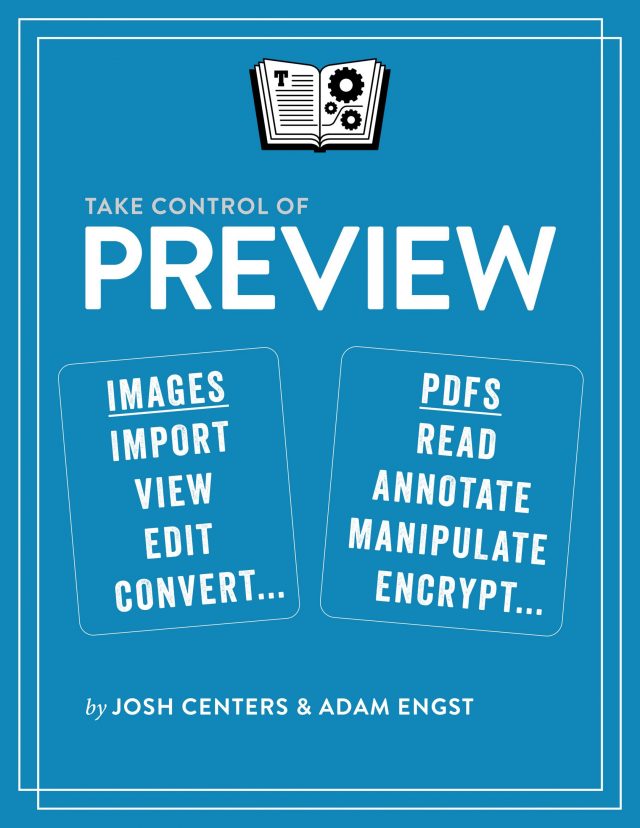 Don’t get me wrong—I still think Preview is a snazzy little app that’s far more useful than most people realize, and I probably use it more than any other Apple app on my Mac (because I prefer Chrome to Safari and Mailplane to Mail). Preview is a surprisingly powerful graphics editor and a highly capable PDF viewer and utility. It won’t compete with Photoshop or Acrobat (or even Pixelmator or PDFpen), but for most of what most people need, it’s entirely sufficient.
Don’t get me wrong—I still think Preview is a snazzy little app that’s far more useful than most people realize, and I probably use it more than any other Apple app on my Mac (because I prefer Chrome to Safari and Mailplane to Mail). Preview is a surprisingly powerful graphics editor and a highly capable PDF viewer and utility. It won’t compete with Photoshop or Acrobat (or even Pixelmator or PDFpen), but for most of what most people need, it’s entirely sufficient.
The 1.1 version of Take Control of Preview is now out, and if you don’t already own a copy (it’s a free update for everyone who bought 1.0), I encourage you to take a look to learn everything that Preview can do.
The Good
The main change in Preview in Mojave revolves around Continuity Camera. Notably, you can now take a photo with your iPhone and import it directly into Preview or use your iPhone to scan a document right into the app. In the book, I added an “Importing from an iPhone or iPad” section to document Continuity Camera.
Similarly, Mojave’s new screenshot interface offers an option to send a screenshot to Preview directly, without first creating a file on the Desktop. I added a section about this as well, although it’s extremely simple—you just choose Preview from the Options pop-up menu in the screenshot control bar. In practice, I haven’t found this option all that useful, since I don’t need to edit most screenshots. Your mileage may vary.
The only other notable addition to Preview, which probably happened in a previous version, is that it now supports the HEIF image format that Apple uses behind the scenes for photos. That’s good but unexceptional.
Unfortunately, these features add little to Preview. You may not have realized this, but Preview could already import photos from connected cameras, including the iPhone and iPad, and it could also already import documents from a scanner. Both of those features remain intact, although the Import From Camera command no longer works with iOS devices. Continuity Camera’s capability to take a photo or scan a document with an iOS device is truly new, though it also works in many other apps. Plus, although it’s nice to be able to open screenshots immediately in Preview for editing, Preview could already take screenshots on its own, which provided essentially the same functionality. Again, those previous screenshot capabilities remain intact.
Finally, Apple removed one feature: the capability to create an animated GIF. That was no great loss—Preview’s animated GIF creation and editing capabilities were simultaneously weak and difficult to use. The previous version of the book covered them but recommended that anyone who needed to work with animated GIFs use a different tool. That entire section of the book is now history.
The Bad
There is one change in Preview that’s truly terrible, and it had to have been intentional, so I can’t write it off as a bug. One of Preview’s core features is a contact sheet view that displays thumbnails of all open images or all the pages in a PDF (choose View > Contact Sheet). It’s quite useful because you can use it to rearrange PDF pages, batch delete or rotate images, and more.
For inexplicable reasons, Apple changed the thumbnails in the contact sheet view to be square instead of retaining their original aspect ratios. All I can think is that some intern thought Preview would be more hip if it mimicked Instagram (which only started allowing portrait and landscape orientations recently). As a result, PDF pages are squashed, and people in photos look like they’re being reflected in a funhouse mirror. It’s awful and completely unnecessary.
The Ugly
The tricky part of updating Take Control of Preview is that Preview sports a lot of quirky little features and interface niceties. Or at least it did. Every so often throughout the book, as I’d test some feature I thought was uncontroversial, I’d discover that it no longer worked in quite the same way, or, more commonly, that it no longer worked at all.
I’d categorize these changes as bugs, plain and simple. I find them distressing, both because they exist at all and because someone at Apple broke these features while changing code that worked perfectly well before. My best guess is that Apple has been updating Preview’s underlying code to prepare it for a 64-bit future and other under-the-hood changes in macOS. Unfortunately, Apple seems to have assigned such updates to an inexperienced programmer and then failed to test the new code.
Luckily, none of these bugs are show-stoppers. Here’s a list:
- Contact Sheet spacing incorrect: In the Contact Sheet, the spacing between thumbnails in the last row is now always wrong. It’s purely a cosmetic bug but shows a lack of attention to detail.
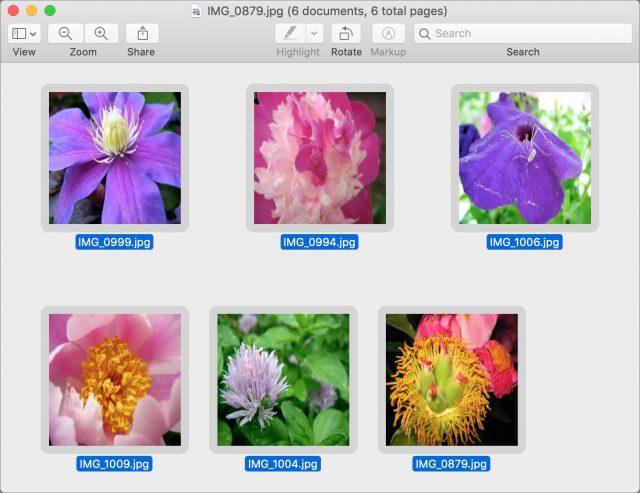
- Table of Contents fails to update: Open a few images in Preview and set the sidebar to show the Table of Contents. Then switch back to Thumbnails and drag another set of images into the sidebar from the Finder. If you subsequently switch back to Table of Contents, only the original filenames will appear, instead of all the open images. Apparently, Preview builds the table of contents when you first switch into that view and never updates it afterward.
- Copied or duplicated notes lose their text: You can create a Post-it-style note in a PDF using Tools > Annotate > Note. But let’s say you need to make a comment repeatedly throughout a document. Previously in Preview, you could copy a note and paste it onto later pages. Now when you do that, the text of the pasted note is deleted. The same thing happens if you Option-drag a note to make a copy.
- Sidebar notes can’t be edited: In previous versions of Preview, you could edit notes added to PDFs in the sidebar, which is no longer possible. I can’t tell if Apple meant to remove note-editing capabilities from the sidebar or if it’s just a bug.
- Annotations inspector largely non-functional: The previous bullet point might be a bug because the other place in Preview where annotations appear—the Annotations inspector (Tools > Show Inspector)—is almost completely broken. Its columns no longer sort when their headers are clicked; selecting a note no longer shows the associated text for reading or editing; even though a “Click to add note” label appears when a highlight is selected, it doesn’t save anything you type; clicking a note or highlight in the list doesn’t scroll you to the associated page in the document; and while deleting highlights does work, deleting notes only deletes them from the inspector, not from the document.
- Images don’t open in one window properly: Finally, one bug that Apple has never fixed is that Preview, when set to open all images or groups of images in the same window (putting them in the sidebar) won’t reliably do that when you try to open a large number of images. Select 88 images (for example), and you might get one window with 66 and another with 22, or one with 85 and another with 3.
The Future
As much as it would be nice if Preview didn’t accumulate new bugs for no apparent reason, in an ideal world, Apple would actually add useful features to the program. As always, there’s a tension between Apple improving a bundled app and what that does to independent developers, but a few features here and there aren’t likely to change the calculus of when someone would use Preview instead of buying a more full-featured app. I don’t hold out much hope for Apple ever giving Preview much attention, but it can’t hurt to dream. Here are a few things I’d like to see:
- A way to avoid flattening image additions after you close a document: As it stands, you can add objects to an image, save the file, and still be able to manipulate added objects. But as soon as you close the file, your changes are flattened to become simple pixels, forcing you to use macOS’s Versions navigator to restore a previous version if you need to make changes. The problem, of course, is that PNG and JPEG and the like don’t support such options, but I could imagine Preview doing some magic with the HEIF image container format in the background to keep additions editable.
- The capability to fill and swap colors: You can change colors for objects that you add to an image in Preview, and it offers some Photos-like adjusting of colors for the entire image. But there’s no way to select a portion of the image and fill it with a different color or to replace colors.
- A resizable image canvas: We do a lot of combining of screenshots for illustrations in TidBITS articles, and I often fall back on the now-defunct Napkin from Aged & Distilled (it works, but is no longer for sale and has apparently been abandoned). The big win in Napkin is that it offers an arbitrarily sized canvas onto which you can place images. Then, when you export, Napkin automatically sizes the resulting file to match the size of its content. I provide a workaround for this in the book (basically, selecting all, cutting the image, resizing the remaining whitespace, and then pasting back in), but an option to change the canvas size would be welcome.
- Better object aligning: When you’re moving objects around in an image or a PDF, Preview shows a yellow line to indicate that you’ve aligned the centers of those objects either vertically or horizontally. But it would be helpful to be able to align objects by their edges as well, and to space them out evenly.
- Text editing in PDFs: I don’t think Preview should try to compete with the likes of PDFpen and Acrobat overall, but it would be helpful to be able to add, change, and delete text as the more-capable programs can do.
I’m sure many of you have different needs—how would you like to see Apple enhance Preview in the future? Let us know in the comments.
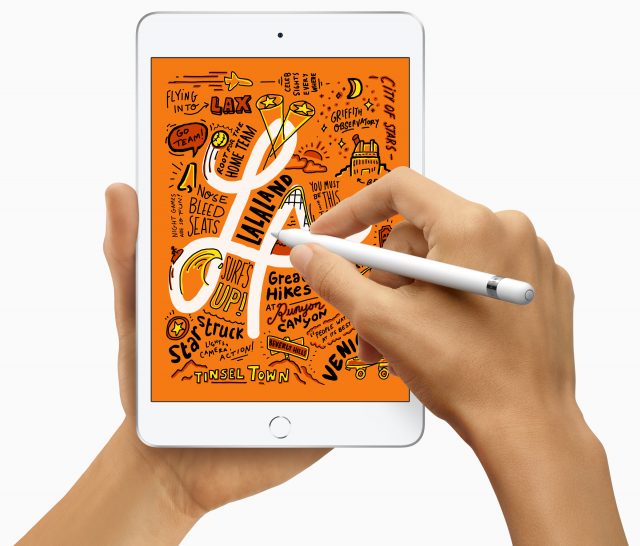
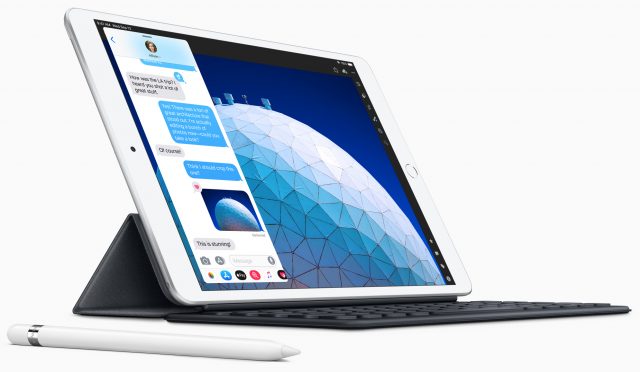
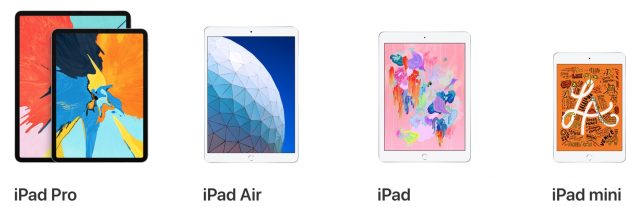
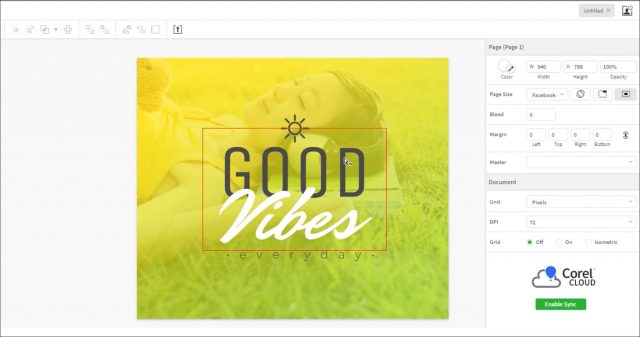
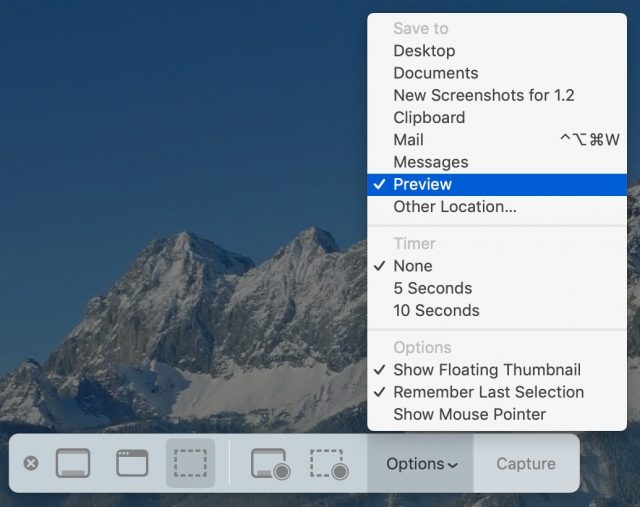
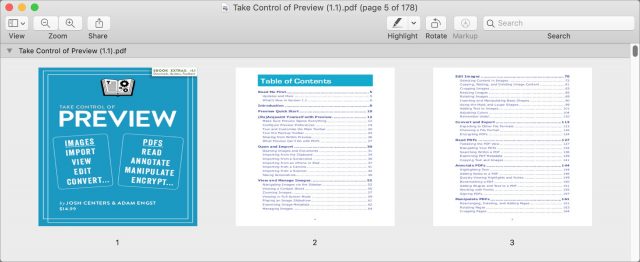
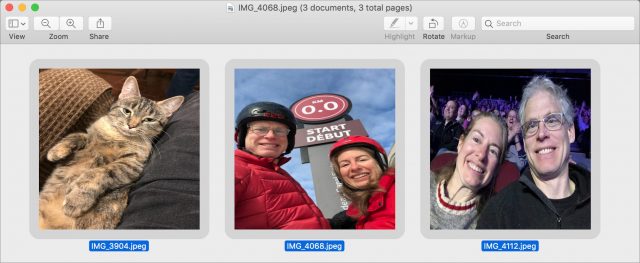
 Adam Engst
23
comments
Adam Engst
23
comments
 Josh Centers
3
comments
Josh Centers
3
comments
 Adam Engst
2
comments
Adam Engst
2
comments
 Josh Centers
1
comment
Josh Centers
1
comment