#1475: Equifax breach payments, Apple buys Intel’s modem business, downloading YouTube videos, charger roundup
If your data was exposed in 2017’s massive breach of credit bureau Equifax (and it probably was), you can file for damages now that Equifax has reached a settlement to reimburse victims—learn what you’re entitled to and how to claim it. Last week, Apple stunned the tech world by announcing that it was buying Intel’s struggling 5G modem business. Glenn Fleishman joins us to examine how this happened and what the implications could be. To round out the issue, Josh Centers recommends some Mac apps that can help you download YouTube videos, and Julio Ojeda-Zapata looks at wireless chargers (and a few wired ones) to fill the gap left by Apple’s cancellation of AirPower. Notable Mac app releases this week include Safari 12.1.2, Pixelmator Pro 1.4, Transmit 5.5.2, Airfoil 5.8.6, Toast 18 Titanium and Toast 18 Pro, and Security Update 2019-004 (High Sierra and Sierra).
You May Be Entitled to $125 or More in the Equifax Breach Settlement
A couple of years ago, Equifax—one of the three major US credit rating agencies—acknowledged that it had suffered a security breach that exposed the private information of 147 million Americans, including Social Security numbers, birth dates, addresses and, in some instances, driver’s license numbers. See our coverage in “You Can’t Protect Yourself from the Equifax Breach” (13 September 2017).
Equifax has now agreed to a $425 million settlement with the Federal Trade Commission, the Consumer Financial Protection Bureau, and all 50 US states. (That’s just the amount directed to consumers—Equifax will separately pay another $175 million to the states and $100 million to the Consumer Financial Protection Bureau.) If you were affected by this breach—and chances are that you were—you’re entitled to either up to 10 years of credit monitoring or a $125 cash payment.
Most coverage has focused on the $125 amount, but as the FTC page clearly says and Jessamyn West emphasized on Twitter, you can claim up to 10 hours of compensation for dealing with the breach, at $25 per hour, without submitting any additional documentation, for a total payment of $375. You just have to describe what you did and the approximate dates you took those actions. If you have supporting documentation for things you had to do to deal with identity theft, fraud, or other misuse of your information, you can claim up to 20 hours, for a total of $625. And if you have unreimbursed losses or expenses due to the breach—such as fees paid to an attorney or accountant—you can apply to get up to $20,000 back.
If you choose a cash payment instead of credit monitoring, you’ll be asked to affirm that you already have credit monitoring. Credit Karma already offers this service for free, so you should take the cash.
We strongly recommend asking for every bit of compensation you’re owed. As Rich Mogull pointed out in his article, there’s no real way to protect yourself from the breach, and you could spend the rest of your life defending yourself from the fallout. $125 is a paltry settlement for that, and for that matter, so is $375.
Think about it: would you take $375 in cash in exchange for letting a stranger publish your name, address, and Social Security number in a list that would be acquired by criminals? Chances are, you never intended to do business with Equifax itself anyway—it compiled your information starting from the first time you applied for credit.
So as you fill out the form on Equifax’s breach settlement site, think carefully about how this breach might have wasted your time. Did you spend time:
- Worrying about the breach?
- Reading articles about the breach?
- Contacting credit bureaus to freeze your credit?
- Checking your credit report?
- Changing passwords?
- Monitoring bank statements?
Claim it all! And if you have supporting documentation for any other crap you had to do to mitigate Equifax’s negligence, claim that too—up to the 20-hour maximum. You have until 22 January 2020 to file a claim, so you have plenty of time to round up all the documents you need. And if Equifax denies your claim, at least you cost Equifax the time and money to process it.
I actually did experience some minor bank fraud earlier this year, which led to an extended project of getting a refund from the bank, tracking down the perpetrators, compiling dossiers on them, and reporting everything to the FBI. Needless to say, I claimed the entire 20 hours. I included my FBI report and documents from my bank, showing that it approved the reimbursement.
Also note that, by the terms of the settlement, you’re entitled to at least 7 years of identity restoration services. If your identity is stolen, call the settlement administrator at 833-759-2982 for instructions. Also, starting in 2020, everyone in the United States will be eligible for six free credit reports for 7 years from Equifax. You can sign up for email updates from the FTC to be notified of when that service is available.
Although Equifax had revenues of $3.41 billion in 2018, the company’s net income was just $299.8 million, so the $700 million settlement looks like it could hurt the company, unlike Facebook, whose $5 billion FTC fine was less than the company’s Q1 2019 profit.
Still, Equifax is on the hook for just $4.76 per person affected overall, which is ludicrously little, and worse, only $31 million of the $425 million for consumers is allocated to cash payments. If the claims exceed that amount, everyone’s payments will be reduced proportionally. In other words, most of the $425 million won’t cost Equifax hardly anything, since it will be in the form of free credit monitoring. Regardless, let’s make sure Equifax has to pay out that full $31 million by applying for cash payments whenever possible.
Apple Buys Intel’s Troubled 5G Smartphone Modem Business
Apple has announced that it is buying Intel’s smartphone modem business, giving Apple the in-house capability to produce cellular modem chips for existing 4G and new 5G networks, among other benefits. The $1 billion deal transfers technology, patents, and 2200 employees from Intel to Apple.
Apple doesn’t disclose how many of its 132,000 employees work in its chip division, but based on industry reports and announcements over the last decade—one report said 1000 in 2011—it could easily be double that now. The chip designs and intellectual property are undoubtedly necessary, but hiring this many qualified people in highly specialized professions in one go is at least as important.
Apple and Qualcomm
Apple had increasingly turned to Intel for 4G chips during Apple’s multi-year dispute with Qualcomm over chip prices and intellectual property, first out of competition and then—as Apple alleged in a lawsuit—when Qualcomm wouldn’t supply them. But then Intel’s relatively new CEO abruptly announced in April 2019 that Intel would exit its 5G smartphone modem business, saying there was no path to profitability. The division reportedly lost $1 billion last year.
The next day, Apple and Qualcomm said they had settled all outstanding matters, Apple would pay Qualcomm an undisclosed amount of money, and the two companies had executed a 6-year deal for Qualcomm to provide chips with an option to extend it by another 2 years (see “Apple and Qualcomm Settle Patent Royalty Suits and Agree to Licensing,” 17 April 2019).
That deal surprised industry analysts and regulators alike. But Apple and Intel were reportedly in discussions about the smartphone modem business since mid-2018, when Intel’s new CEO took over, and Apple must have had months of settlement talks already with Qualcomm to make a deal public so quickly.
Making matters more complicated, in May 2019, US District Court Judge Lucy Koh ruled in a lawsuit by the FTC that Qualcomm’s licensing practices were illegal. Her ruling said Qualcomm couldn’t threaten to withhold chips while negotiating a deal in the future. Qualcomm denied it had engaged in that practice, although Apple accused it of exactly that in its own lawsuit. Qualcomm asked for a stay on the decision in the FTC matter, which Koh denied. Qualcomm then filed an appeal on 9 July 2019.
If the appeals court grants its immediate request, Qualcomm’s current deals remain in place. If the court denies Qualcomm’s request, even if it agrees to consider the appeal later, Qualcomm will be forced to change its negotiation practices immediately—but the Apple deal could remain in place since the companies resolved their issues privately. And the outcome of the appeal could be years away and produce even more changes.
To add even more complexity, Apple will likely use Intel 4G chips in the iPhone models due out this fall, despite those chips performing poorly in comparison to Qualcomm’s in 2017, when iPhones used a mix of Intel and Qualcomm cellular tech. Apple freezes hardware designs many months before shipment, and it’s implausible that Apple had time to redesign the new models around Qualcomm chips given the date of the agreement.
If the Intel 5G chips truly aren’t competitive, expect Apple to wait until it has tweaked performance to match or beat Qualcomm to switch. Apple has often been a generation behind other smartphones in adopting cellular data technology upgrades, choosing to focus on battery life and reliable performance ahead of a marketing bullet point on possible speed.
Apple and Intel
Intel’s exit is the latest in a two-decade-long collection of failures to produce industry-leading modem chips, wireless technology standards, and mobile CPUs. (Remember XScale, Atom, and WiMAX?) Intel acquired its modem chip business from Infineon in 2011 for $1.4 billion.
This deal shifts Apple toward the position it loves to be in: no longer dependent on other companies to set its own roadmap and agenda. While Apple had long pursued this direction in software, in 2008, it bought P.A. Semi, then a tiny firm with 150 employees that designed ARM-based CPUs, for $278 million. That acquisition led to Apple’s A-series chips that now power iPhones and iPads, and which many believe will be the computational brains behind at least some of Apple’s future Macs.
Apple also started using its own graphics chips in the iPhone 8, 8 Plus, and X. In addition, Tim Cook and crew committed to $600 million to license power-management chip designs from Dialog Semiconductor and shift 300 employees over to Apple.
5G networks can use a wider variety of frequencies than 3G and 4G networks, requiring complicated new chip designs and networks. The potential is for much higher rates of speed and better support for massive numbers of devices. (If your iPhone currently claims it’s using 5G, don’t believe it—that’s marketing hype and nonsense. Carriers did the same thing with 4G.)
Despite the acquisition, Intel will continue to develop modem chips for computers, Internet of Things devices, and other non-smartphone purposes. Those markets could add up to billions per year in sales as 5G connectivity spreads outside of smartphones and tablets.
Downloading YouTube Videos in macOS
When I reviewed the video player IINA (see “Prepare for Apple Dropping Old Media Formats with the IINA Video Player,” 6 May 2019), quite a few TidBITS readers took it as an opportunity to vent their frustrations about downloading videos from YouTube. Recent changes in Firefox have broken extensions like DownThemAll, which used to be a handy way to download videos.
There are several reasons you might want to download videos from YouTube. Like most cloud-based things, YouTube videos are ephemeral—they vanish all the time for all kinds of reasons. The uploader might pull a video down, YouTube may remove a video in response to a copyright complaint (sometimes legitimate, sometimes not), and a video might disappear if it runs afoul of YouTube’s ever-changing and seemingly haphazard standards for acceptable content.
But preservation isn’t the only reason people download YouTube videos. For example, they may want to download short clips to use in their videos (honoring the doctrine of fair use, of course). A friend of mine accidentally deleted the “sizzle clip” he slaps on the front of every video in iMovie, and he solved the problem by downloading one of his own videos from YouTube and extracting that clip. Or, you may want to be able to play some YouTube videos in a situation where there’s no Internet access.
Whatever the reason, you don’t have to rely on Firefox to download videos from YouTube. There are several solutions on the Mac, and I review a few of them here.
Note that downloading YouTube videos with a utility other than YouTube’s apps (which require a YouTube Premium subscription) nominally violates YouTube’s terms of service:
You shall not download any Content unless you see a “download” or similar link displayed by YouTube on the Service for that Content. You shall not copy, reproduce, distribute, transmit, broadcast, display, sell, license, or otherwise exploit any Content for any other purposes without the prior written consent of YouTube or the respective licensors of the Content. YouTube and its licensors reserve all rights not expressly granted in and to the Service and the Content.
That said, I’ve never heard of YouTube punishing a user for downloading videos, although using copyrighted material in videos you upload to YouTube could get you in trouble.
The Command-Line Grand Poobah: youtube-dl
Arguably, the greatest of the YouTube downloaders is the public-domain youtube-dl, a command-line utility that powers many apps like the aforementioned IINA. It’s not the friendliest option, but it’s free and powerful.
The project offers instructions for installing youtube-dl. You can use the curl command or rely on Homebrew, a command-line package manager that I strongly recommend—refer to Homebrew’s home page for a one-line command to install it from Terminal. Then, in Terminal, you can enter brew install youtube-dl to install the download utility.
Once you install youtube-dl, type man youtube-dl in Terminal to see its extensive list of options. But all you really need to do to use it is to type youtube-dl URL in Terminal, where URL is the link to the desired YouTube video. That downloads the video in your current directory. Type cd ~/Downloads before running youtube-dl to download the video to your Downloads folder.
You can play the video after you download it with QuickTime or with a third-party player like IINA or VLC.
The developers of youtube-dl issue updates frequently, which is why I recommend installing it with Homebrew. The first time I tried to download a video for this article, I received an error because I hadn’t updated youtube-dl first. Homebrew makes updating easy with the brew update youtube-dl command, which updates both youtube-dl and Homebrew itself, along with all the packages youtube-dl needs to function.
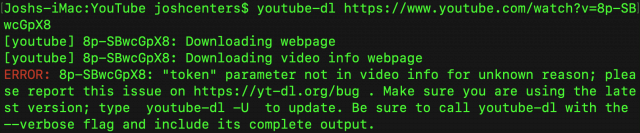
A Free Graphical App: ClipGrab
ClipGrab is a simple, free utility for macOS that can download individual YouTube videos and even convert them to other formats, including MP3 if you’re only interested in the audio.
It’s easy to use: copy a YouTube URL and open ClipGrab. It will automatically extract the URL from the clipboard. Use the Format drop-down menu to choose a format (Original is usually fine if you want video), and click Grab This Clip to download the video. The default download location is your Desktop, but you can change it in the Settings tab.
ClipGrab offers a search tab where you can search for and download videos, but I find it easier to use YouTube’s search engine to find videos and then paste the URL into ClipGrab.
A Setapp Option: Downie
A subscription to Setapp includes several utilities that can download YouTube videos: the torrent client Folx, media players Movist Pro and Elmedia Player, and an app purpose-built for downloading YouTube videos: Downie. (If you’re not a Setapp subscriber, Downie costs $19.99.)
Downie, unlike ClipGrab, is tailor-made for the Mac. You can drag and drop YouTube URLs to Downie’s window or its Dock icon. Downie also comes bundled with a Safari extension, which you enable in Safari > Preferences > Extensions. Once you enable the extension, you can click the Downie icon in Safari’s toolbar to download a video.
In addition to Downie’s simplicity, I like that it downloads subtitles with the video (YouTube automatically generates subtitles for videos). Downie saves subtitles alongside the video as an SRT file. Unfortunately, QuickTime Player doesn’t understand those files, so you need to use a more capable video player like IINA to view them. As long as the SRT file is in the same directory as the video, it works automatically when you play the video in IINA.
Downie can also download an entire YouTube playlist at once. Just drag the playlist URL into Downie and click Playlist to see all the available videos to download. You can then click Add Selected to download the playlist videos.
Download an Entire Channel with 4K Video Downloader
Downie can download an entire playlist, but there’s only one Mac app that I know of that can download an entire YouTube channel: 4K Video Downloader. You can try the app for free (it costs $15 to unlock the entire app). To use it, copy the channel’s URL, open 4K Video Downloader, and click Paste Link to load every video in the channel.
Even better, when 4K Downloader is running, you can subscribe to a channel to download every new video published on the channel automatically.
Note that if a channel has a lot of videos, it can take a long time to download them all and it may use considerable system resources to do so. Nonetheless, I’ve successfully downloaded entire channels containing hundreds of videos with 4K Video Downloader, making it my favorite utility of the bunch.
4K Video Download can also download subtitles, and it can convert YouTube videos to MP3 audio files. Of course, it downloads individual videos as well.
There you have it: four utilities that you can use to download YouTube videos in macOS. Do you have another favorite? Let us know in the comments.
RIP AirPower, but Great Gadget Chargers Abound
Apple’s AirPower mat was once billed as the next big thing in wireless charging for users of the iPhone, the Apple Watch, and the AirPods because it would have charged all three products simultaneously.
So when Apple killed the unreleased AirPower in March after keeping customers in suspense for 18 months (see “Apple Cancels AirPower, Can’t Take the Heat,” 29 March 2019 and “Apple’s AirPower Wireless Charger: What Happened?,” 17 September 2018), those who had been holding out for the product were left to ask: “Now what?”
Unsurprisingly, given Apple’s failure to overcome the engineering challenges, there is nothing on the market quite like the AirPower, which Apple claimed would charge evenly across the entirety of its oval-shaped surface so you could place an iPhone, Apple Watch, and AirPods (in Apple’s wireless-charging case) on it any which way.
But that doesn’t mean you have to settle for a boring device charger. I went in search of chargers that blend personality with versatility for those who want something special.
Multi-Device Chargers
If you like the notion of charging an iPhone, Apple Watch, and AirPods all at once, you have options. I evaluated a lot of wireless and wired chargers in this category. I zeroed in on a handful I like, but they are not without their annoyances.
Nomad Base Station Apple Watch Edition
The $139.95 Nomad Base Station Apple Watch Edition builds a fancy, leather-clad charging surface onto a metal base and adds an Apple Watch dock on its left corner. With space on the leather pad for two iPhones (or an iPhone and the wireless-ready AirPods case), Nomad’s charger is a decent all-in-one option.
The Nomad Base Station can put out up to 10 watts (for certain Android phone models), but current iPhone models can charge at only 7.5 watts, which the Nomad Base Station also supports.
Proper positioning of an iPhone or AirPods case on the leather pad takes precision and practice. This is by design, Nomad told me:
There are two schools of thought when it comes to wireless charging production. One will open up a wide hotspot area for the consumer to place the product. That makes it easy to begin charging but has a negative impact on the charging efficiency. The other, which Nomad adopted, is to make a smaller hot spot that stays true to charging specs.
More annoyingly, the Nomad Base Station emits a barely audible but high-pitched whine when plugged into power. Unfortunately, this problem isn’t unusual—I’ve experienced similar noises with other wireless chargers—so you should check for the sound when buying any such device and decide if you can live with a faint screech.
The other issue with the Nomad Base Station is cost. At $140, it’s pretty expensive when you consider that simple charging pads can be had for $15 or less.
Nomad Base Station Hub Edition
If you already have a convenient way to charge your Apple Watch and just want a handsome iPhone and AirPods charger, the $99.95 Nomad Base Station Hub Edition is all you need. It has the same leather pad for two devices and the same metal base, but it dispenses with a watch dock.
A Walnut Edition swaps the metal base for one with a wooden finish.
Like the other Nomad Base Station, this version supports 7.5-watt iPhone charging and charges at 10 watts with compatible Android smartphones.
What’s more, this version of the Nomad Base Station includes one 7.5-watt USB-A port and one 18-watt USB-C port, so it can serve as a wired charger as well as a wireless one. I was mildly disappointed that the Nomad Base Station Apple Watch Edition doesn’t include such ports given its stratospheric cost.
Elago 3 in 1 Charging Hub
Elago tackles three-device charging in a different, entirely wired way. Its $24.99 3 in 1 Charging Hub sports docks for an iPhone and an AirPods case, with room for an Apple Watch to wrap around the base of the elevated AirPods dock.
For the 3 in 1 Charging Hub to work, you need to add the standard cables. Lightning prongs poke through the bases of the iPhone and AirPods docks. The Apple Watch location has a rounded cutout for positioning the charging puck. Cables snake out the back of the hub—with three small slots in the base to keep them organized—and plug into standard chargers.
Unusually, Elago manufactures the hub entirely using soft silicone, which is durable and pleasing to the touch. Playful touches include an iPhone support that looks like the front of a classic 128K Mac, complete with a “hello” message. It’s available in black, dark gray, white and “Jean Indigo.”
I found the 3 in 1 Charging Hub enchanting, but not without issues. Lightning cables are sometimes difficult to keep in place. You have to position the prongs just so for dependable charging, but they can become dislodged at times. On occasion, pulling out the iPhone brings the whole cable with it, which is annoying. The other issue is the messiness of having so many cables to manage, but they are mostly out of sight and are therefore not an aesthetic calamity.
Overall, the 3 in 1 Charging Hub is a clever, low-cost way to charge multiple Apple devices at once if you don’t mind having to futz with cables on occasion.
Elago Mini Charging Hub
If you already have a way to charge your iPhone, Elago’s $14.99 Mini Charging Hub dispenses with the iPhone dock and sticks to AirPods and Apple Watch charging.
As before, the AirPods case sits on an elevated dock, with the Apple Watch wrapping around the dock base. The Mini Charging Hub is made of soft silicone and comes in black, dark gray and off-white.
Elago’s Mini Charging Hub hits a sweet spot for me since it is an affordable and space-saving way to charge two Apple devices alongside my regular iPhone wireless-charging pad.
iPhone Chargers
The market is littered with simple wireless charging mats (see “13 Qi Wireless Chargers for the iPhone Reviewed,” 22 February 2018), but you might want more versatility and design pizzazz. Here are some of my favorites.
Twelve South HiRise Wireless
Twelve South has long been renowned for its HiRise iPhone charging docks for the iPhone, iPad, and Apple Watch (see “Apple’s New iPhone Dock Versus the Competition,” 24 June 2015).
Now the company has designed the $79.99 HiRise Wireless charger with familiar touches, including an extra-heavy metal base with a rubber bottom and a leather upper surface. Atop the base, an oval-shaped charging puck fits within an angled plastic frame. Just lean your iPhone against the charging surface; a nub in the leather base keeps the iPhone from sliding out of position.
The stand gets its power via a USB-C port at one end of the puck. It comes with a USB-C to USB-A cable, but not a wall charger—Twelve South assumes you’ll use the charger that came with your iPhone.
The HiRise Wireless is a fantastic desktop or bedside charger. But what if you are going on a trip? Instead of packing the entire dock, which would occupy a lot of space in a suitcase, you can pop out the puck and carry only that, along with a cable and charger. Despite its compact size, the puck works like any other flat wireless pad. You can also then use it to charge an AirPods wireless case, which isn’t possible if the puck is in the stand.
My only quibble with the HiRise Wireless is its plastic frame, which feels a bit chintzy and fragile; pop the puck in and out with care.
Logitech Powered For iPhone and Belkin Boost Up Wireless Charging Stand
If you crave an upright iPhone stand that lets you position your handset either horizontally or vertically while charging it wirelessly, Logitech and Belkin have you covered.
Though these stands look different—the $69.99 Logitech has a square-ish configuration while the $69.99 Belkin is more rounded—they operate on the same principle. You can position your iPhone in either portrait or landscape mode, the latter of which makes it easy to watch video on the small screen.
These stands won’t work for charging AirPods since they don’t lie flat. Also, in my testing, the Logitech stand seemed to have difficulty charging an iPhone XS Max in Apple’s Smart Battery Case even though that accessory supports Qi wireless charging. The Belkin stand worked fine with that combination.
If you like Belkin’s stand, I suggest going with the black version of its dock instead of the white since, in my experience, their gear in the lighter shade tends to look dingy after a while. That also happened with the Logitech dock sample I tested, but it’s available only in white.
Apple Watch Stands
Manufacturers have come up with boatloads of Apple Watch charging docks and stands (see “Eight Apple Watch Stands That Stand Out,” 5 August 2015), but certain Elago models have charmed me because of their Apple-themed whimsy.
A while back, I wrote about one that’s shaped to resemble a classic 128K Mac (see “New Apple Watch Stand Looks Like the 128K Mac,” 2 March 2017). Since then, the company has added to its line of Apple-styled watch stands.
These include a model made to look like the Bondi Blue iMac (there’s an Aqua Pink version that looks like a Strawberry iMac, too), and another that looks like a click-wheel iPod—choose between the classic-looking white iPod or a Product (Red) version.
For those who like retro game machines, Elago also sells a GameBoy-styled stand in your choice of four colors. Pricing on these whimsical chargers fluctuates a bit between $12.99 to $15.99, depending on the style and what sales are in effect.
All of these Apple Watch stands work on the same principle as the 128K Mac version: thread your Apple Watch charging cable through the inside of the stand until its puck fits within a circular cutout. Then, drop your watch into the slot built into each stand so it makes contact with the puck and begins charging. Your watch screen then becomes the faux Mac, iPod, or GameBoy display.
The Bottom Line
It’s too bad that AirPower proved impossible for Apple to build because it would have advanced the state of the art for wireless charging. Other chargers from the likes of Vinpok and AirUnleashed mimic AirPower’s look and feel, but don’t provide the underlying technology that apparently was too much for even Apple’s engineers. (I tested an AirUnleashed sample with high hopes, but its surface marred easily, and I had difficulty getting it to work dependably. If I have better luck with a replacement unit, I’ll say something in the comments.)
So it’s best to put AirPower out of our minds and look for a charger whose approach, personality, and price matches your needs.
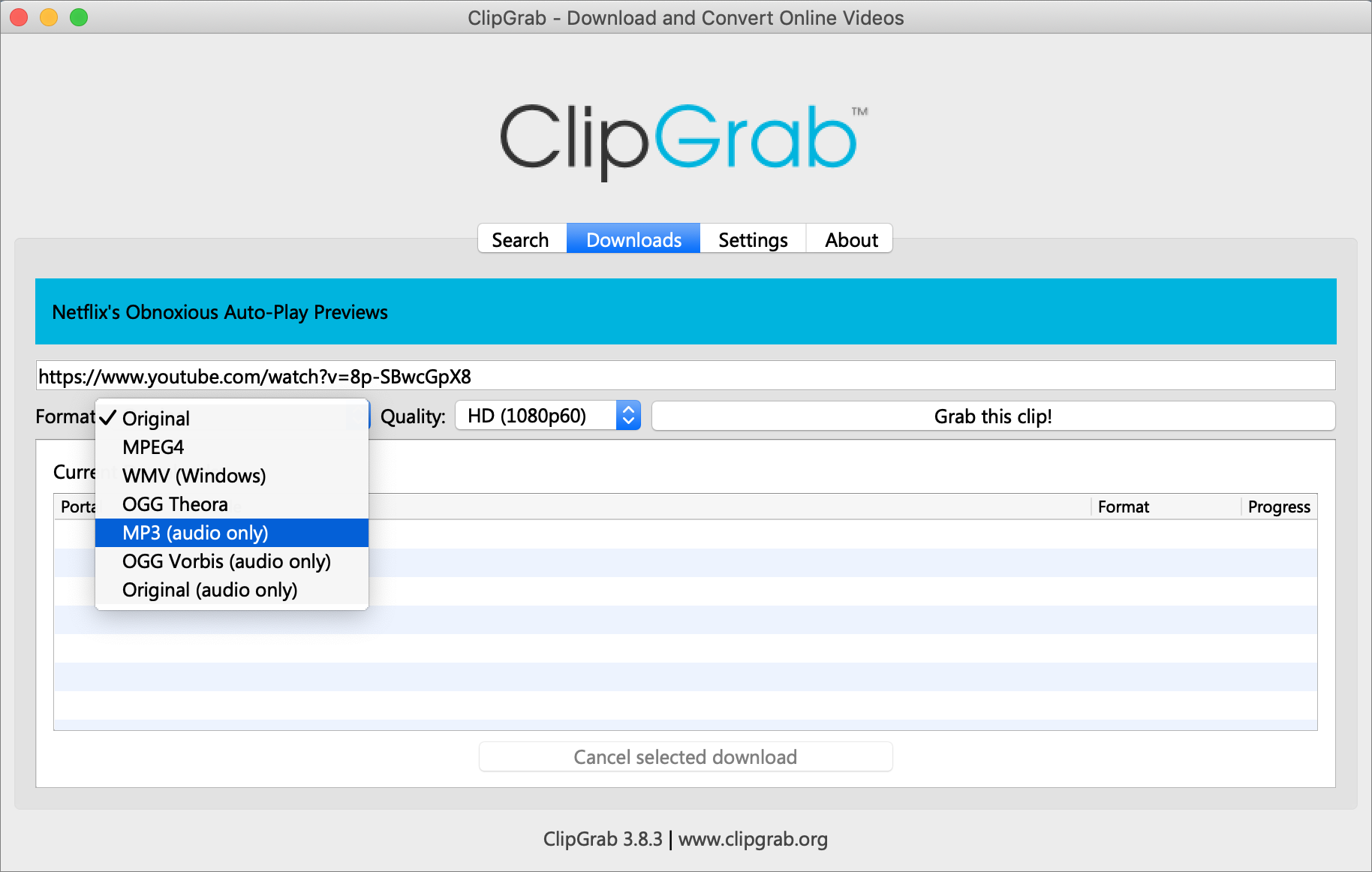
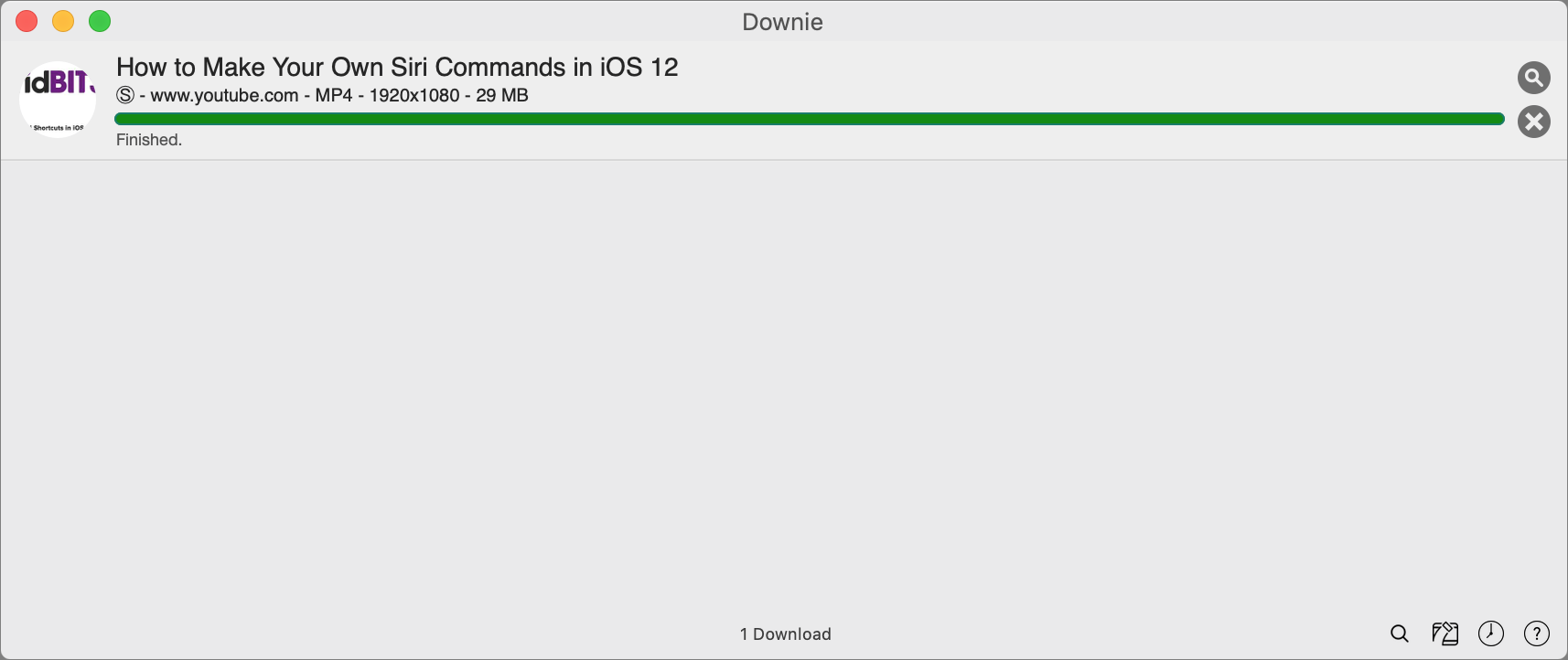
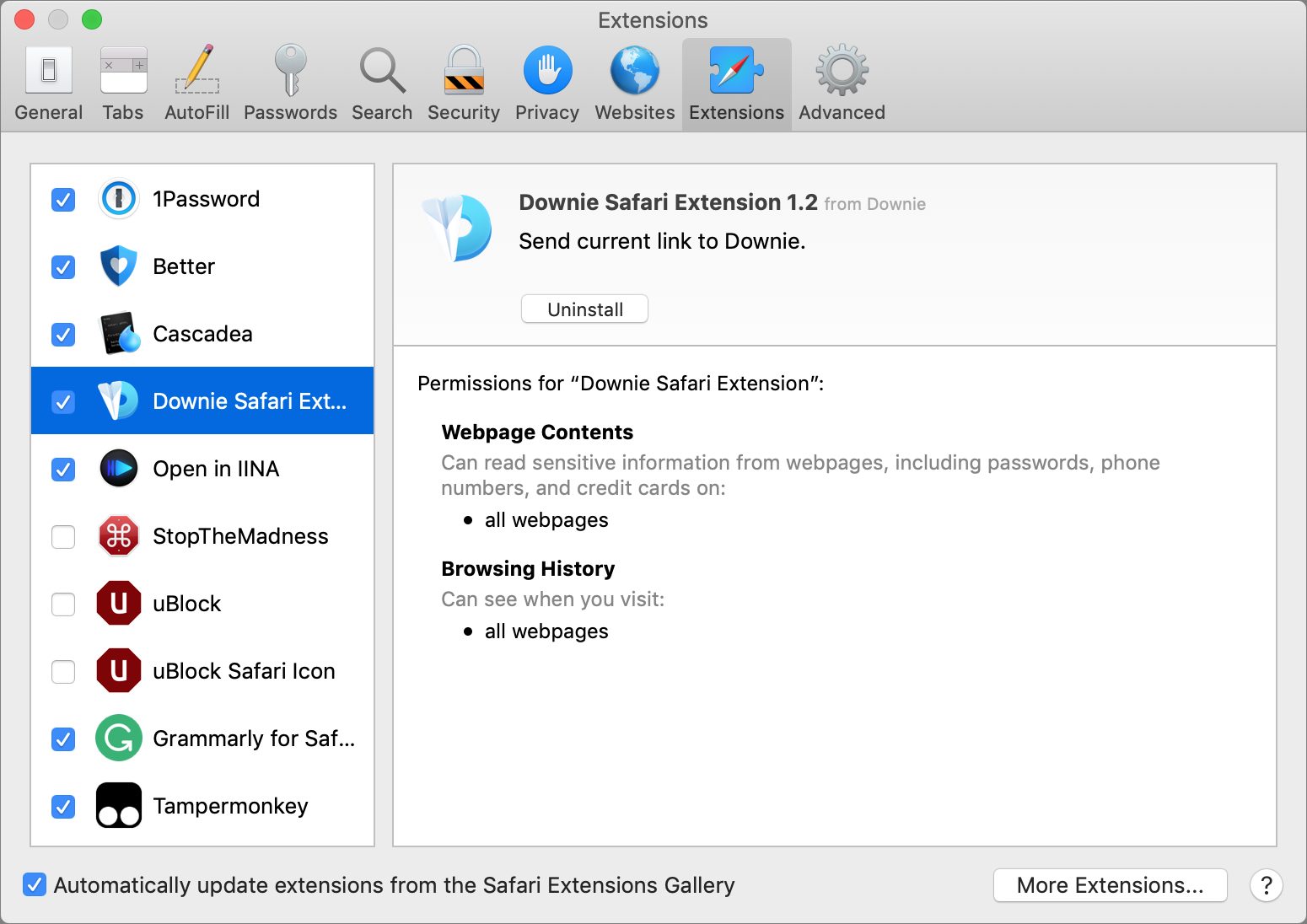
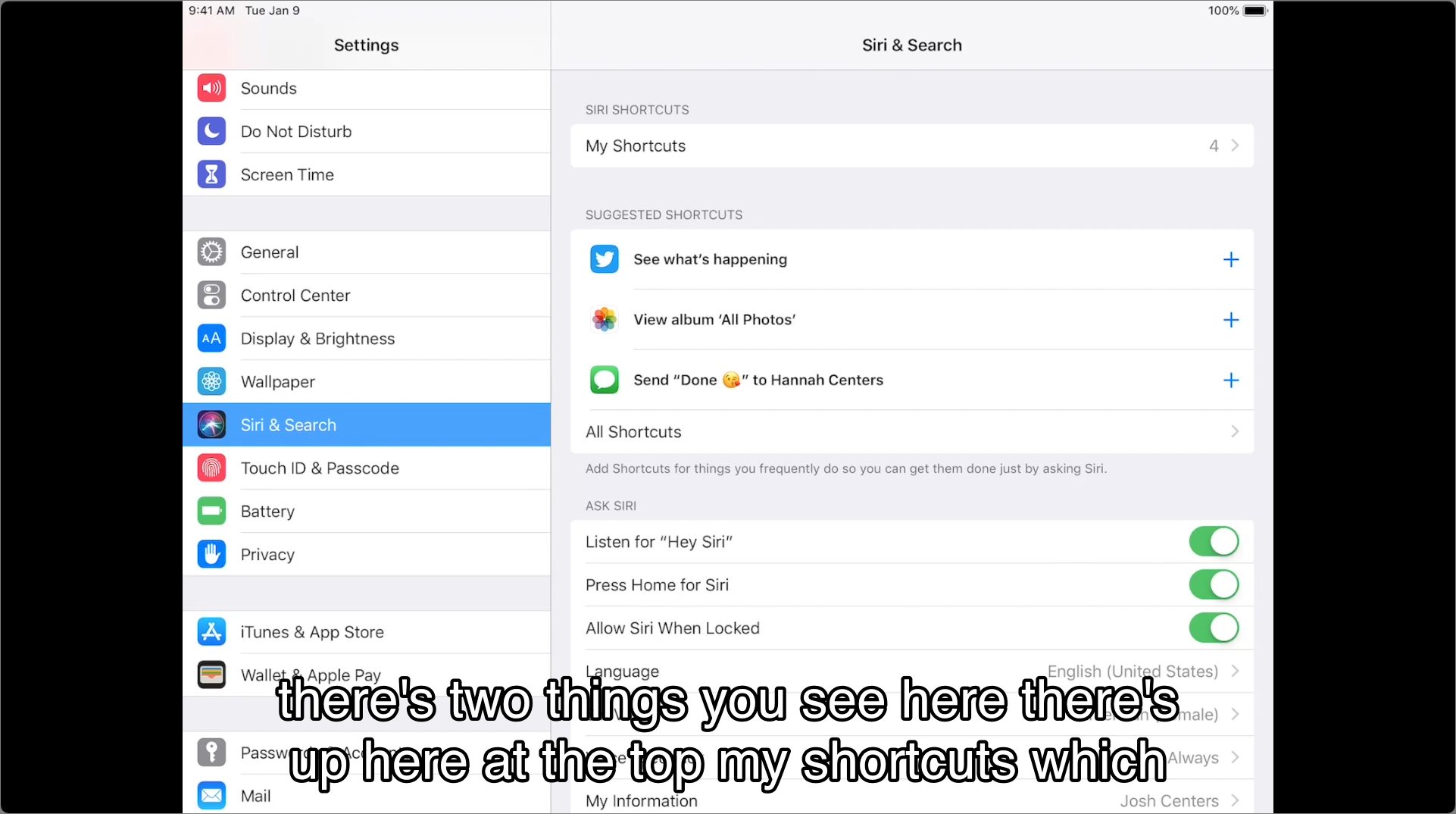

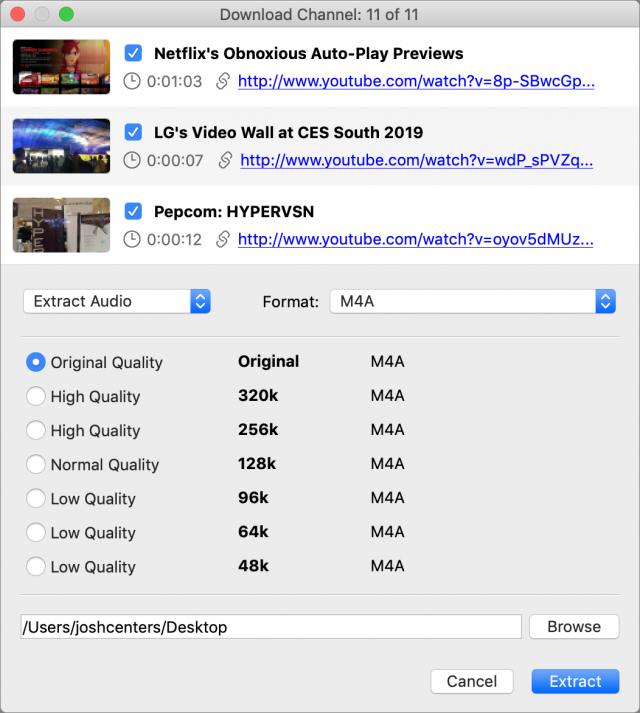
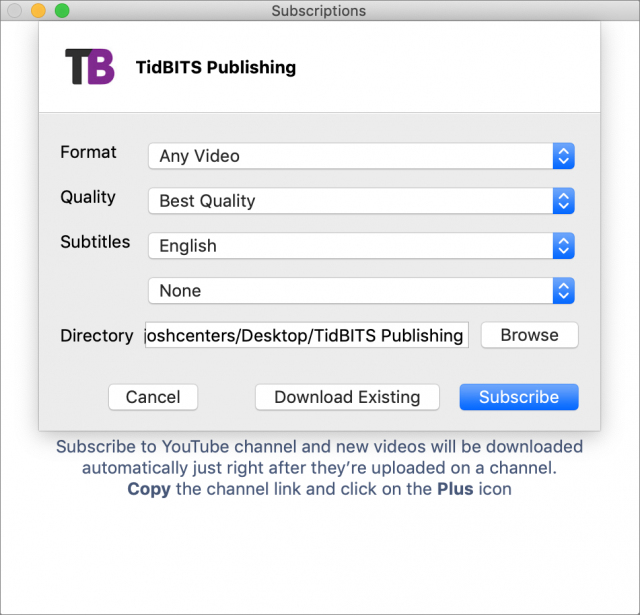
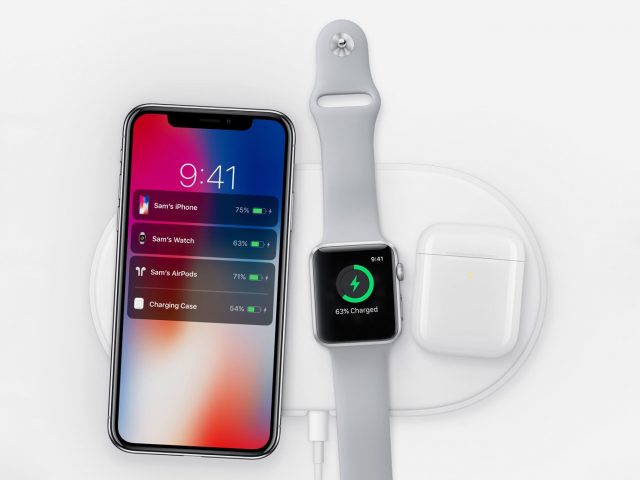







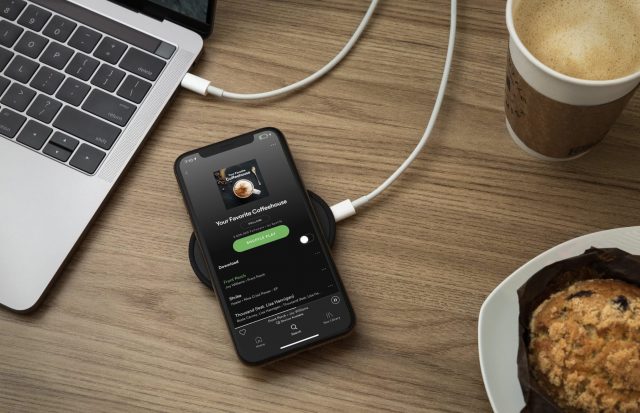




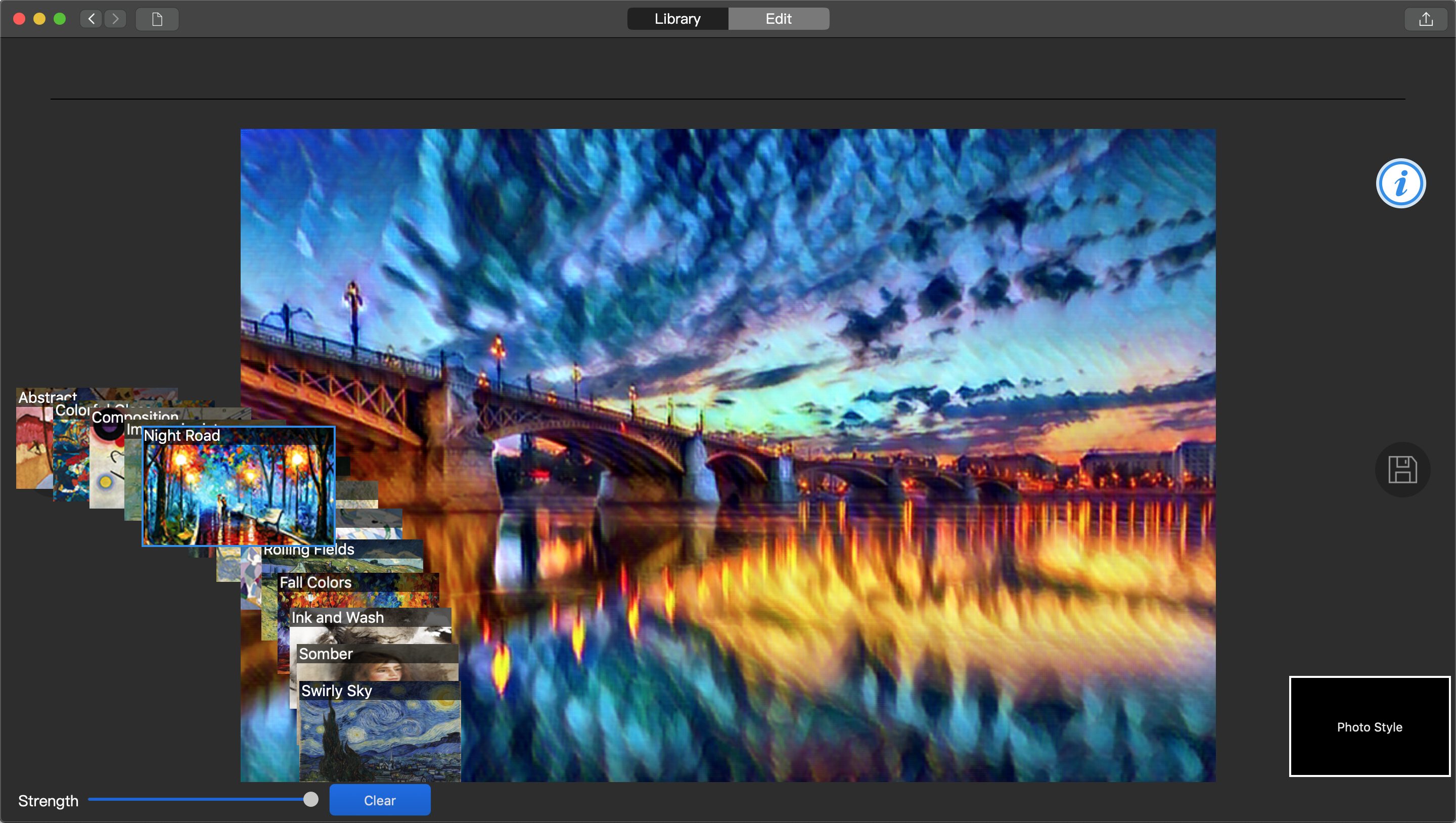
 Josh Centers
No
comments
Josh Centers
No
comments
 Josh Centers
No
comments
Josh Centers
No
comments
 Josh Centers
3
comments
Josh Centers
3
comments
 Josh Centers
5
comments
Josh Centers
5
comments