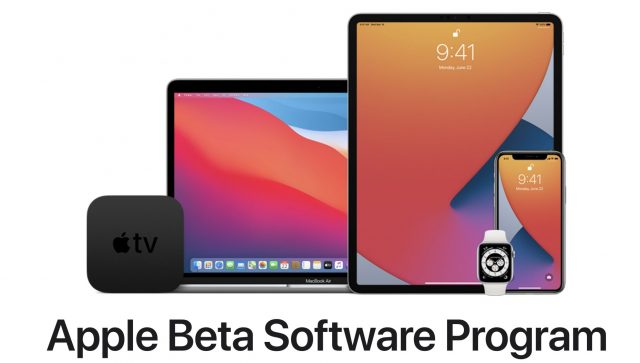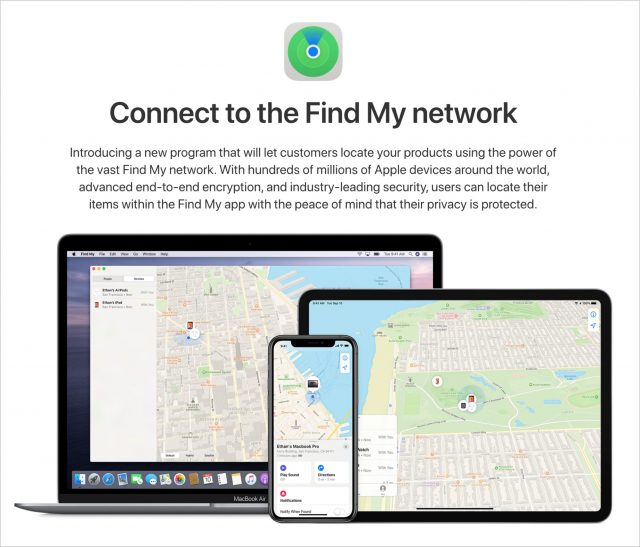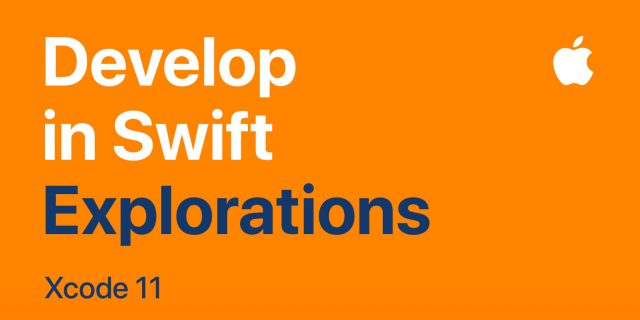#1522: Apple public betas now available, Apple expands Find My to third parties, how to decode Apple version and build numbers
Testers, start your engines! Apple has posted the public betas of iOS 14, iPadOS 14, and tvOS 14, with betas for macOS 11 Big Sur and watchOS 7 coming soon. As always, avoid installing on your daily driver devices and be sure to report bugs as you find them. One of the changes that’s coming could make it easier to locate lost electronic gear of various types—Glenn Fleishman explores the news of Apple expanding its Find My service to third-party devices. Finally, Apple veteran David Shayer joins us once again to explain how you can decode Apple’s operating system version and build numbers and why you might want to do so. Notable Mac app releases this week include Bookends 13.4.3; Pages 10.1, Numbers 10.1, and Keynote 10.1; 1Password 7.6; and Alfred 4.1.
Apple Opens Public Betas for iOS 14, iPadOS 14, and tvOS 14
The big day is here, and public betas are now available for some of Apple’s next round of operating systems: iOS 14, iPadOS 14, and tvOS 14 (the public betas for macOS 11 Big Sur and watchOS 7 are listed as coming soon; you can download the macOS Public Beta Access Utility now, install the necessary profile, and you’ll be offered the Big Sur public beta once it ships).
These betas are public and open to everyone, but be advised that putting these on your primary machines isn’t smart. Let us rephrase that. Putting an operating system beta on a device that you rely on to function would be really dumb. While these betas are some of the most stable we’ve ever seen (likely due to Apple rejiggering its development process after the botched releases last year, see “Six Reasons Why iOS 13 and Catalina Are So Buggy,” 21 October 2019, and “iOS 13 Bugs Cause Apple to Overhaul Software Testing,” 25 November 2019), crashes and misbehaviors are possible—even likely—at any point in the beta cycle.
To try one of the betas, go to Apple’s public beta page, sign in or sign up, choose your operating system, and follow the instructions, which usually involve installing a special profile on your machine and then updating its operating system. (You can also jump right to the Guide for Public Betas page to access the downloads if you like.)
When the Big Sur public beta becomes available, be aware that while APFS made it easy to install the macOS 10.15 Catalina beta alongside macOS 10.14 Mojave, there are problems with that approach in Big Sur. Buried deep in the developer beta release notes is this warning:
If macOS Big Sur 11 beta is installed into the same APFS container as previous versions of macOS, system software updates can no longer be installed on the previous versions of macOS.
In other words, if you install the Big Sur beta in a container alongside Catalina, you won’t be able to update Catalina. Instead, you’ll want to create a separate partition for Big Sur on your test Mac or just install over the current operating system if it’s a sacrificial machine.
And remember, the main reason to test public betas is so you can report bugs, so be sure to revisit David Shayer’s advice in “How to Report Bugs to Apple So They Get Fixed” (17 June 2020).
Apple Opens “Find My” Crowdsourcing to Third-Party Accessories
Apple’s Find My service lets you keep track of your iPhone, iPad, and even Apple-using friends and family. In the future, you might be able to use Find My to track your keys, glasses, and even your cat—that’s unrealistic. Let’s say your dog.
By late 2020, makers of wireless-equipped accessories should be able to make use of Apple’s crowdsourced Find My system for lost and stolen hardware. The Find My update in iOS 13 and macOS 10.15 Catalina allowed Apple hardware that couldn’t connect to the Internet to use Bluetooth to broadcast an encrypted identifier that nearby Apple laptops, iPhones, and iPads could securely relay along with location information to Apple servers. That update also added a standalone app to macOS; previously, Mac owners had to use the iCloud Web site. (See “How Apple’s New Find My Service Locates Missing Hardware That’s Offline,” 21 June 2019.)
In a FAQ about letting third-party accessories participate in the Find My system, Apple said that the final specification would be available by the end of 2020. Manufacturers will have to meet a number of hardware requirements and join Apple’s MFi program for iPhone, iPad, and iPod touch compatibility.
Why Open Find My?
Many details remain publicly unanswered. Apple offers a draft specification behind a non-disclosure agreement that may provide additional insight into hardware requirements and features that developers can implement. For instance, while Apple uses Bluetooth in the current Find My to allow a Mac, Apple Watch, iPhone, iPad, or iPod touch to broadcast its identity, the iPhone 11 and iPhone 11 Pro also have ultrawideband (UWB) wireless, a short-range technology the company uses to provide pinpoint directionality within a space. (With one of these iPhones, use any Share sheet to open AirDrop and point it at another iPhone 11 or 11 Pro. The person who owns that phone will appear first in the AirDrop list.)
Given how many people use (and lose) Bluetooth headphones and earbuds, including Apple’s AirPods and various Beats listening devices, Find My support for more devices will help people locate relatively expensive gear that’s easily left behind or stolen. (Apple supports Find My for AirPods currently, but it works only if one or both in a set are out of their case and near a paired iPhone, iPad, or iPod touch.)
Third-party support could also take the sting out of Apple introducing standalone tracking tags that will also work with Find My. Such trackers have been rumored for years—most recently under the name AirTags—based in part on traces in company screen captures and software. They apparently will rely on UWB using Apple chips, allowing battery efficiency and data exchange.
Apple’s purported AirTags would compete directly with products from Tile, a company that has made Bluetooth-based trackers for years. Tile has built its own crowdsourced tracking system for finding missing items with Tile tags attached. Tile vice president and general counsel Kirsten Daru testified in front of Congress in January 2020 about Apple reducing access to location and continuous-tracking features Tile needed and denying access to UWB, even without a competitive product appearing. Daru said:
Apple is acting as a gatekeeper to applications and technologies in a way that favors its own interests.
Every company tries to act in its own interests, with a few exceptions, but Apple’s tight control over access to a large set of users and devices provides it a particularly unequal advantage in the mobile world. Competition is a healthy way to trigger improvement in products and often results in lower prices or more features. Giving Tile access to what Apple describes as “hundreds of millions” of Apple devices updated for the current Find My would reduce any sense of anti-competitive behavior while enhancing Tile’s value to Apple equipment owners.
How Find My Works
The current Find My system works among devices logged into the same iCloud account, with cryptographic information transferred among those devices without Apple having unencrypted access to any of it. When a device can’t connect to the Internet, it begins broadcasting a cryptographically derived Bluetooth ID that provides no information to anyone around it and can’t be matched to the owner’s account. (Apple doesn’t describe how these broadcasts initiate but, based on the company’s documentation, it’s how I infer the system works since you can’t mark a device lost or stolen when it’s unable to connect to the Internet.)
Any Mac, iPhone, iPad, or iPod touch with the latest operating system installed recognizes that form of Bluetooth ID and uploads it to Apple along with its own current location (from GPS, Wi-Fi, cellular towers, or some combination thereof).
Marking a device as lost in a Find My app triggers the upload of account-based cryptographic data stored on each device in the iCloud account set that allows Apple to find any similarly encrypted Bluetooth IDs, all without revealing secrets. Bluetooth IDs that match are downloaded to the device from which the user marked their hardware as lost. That device’s app decrypts the IDs and uses them to plot locations of the missing hardware. If this sounds similar to Apple and Google’s anonymized COVID-19 notification system, that’s because it’s built on the same general idea (see “Apple and Google Partner for Privacy-Preserving COVID-19 Contact Tracing and Notification,” 10 April 2020).
It’s almost always a good thing when Apple opens up its ecosystem. The company usually pays close attention to privacy and implementation details that enforce a better user experience. In this case, opening the Find My network could save many people the cost of lost hardware and increase competition, all without jeopardizing the system’s utility or our privacy.
How to Decode Apple Version and Build Numbers
Everyone knows that Apple operating systems have version numbers, like iOS 13.5.1 or macOS 10.15.5. But have you noticed that Apple operating systems also have build numbers? For instance, iOS 13.5.1 is build number 17F80. But what does that mean?
To see your macOS version and build numbers on a Mac, choose Apple > About This Mac and click the version number. In iOS or iPadOS, go to Settings > General > About and tap Software Version. For watchOS, in your iPhone’s Watch app, go to General > About and look at the Version line.
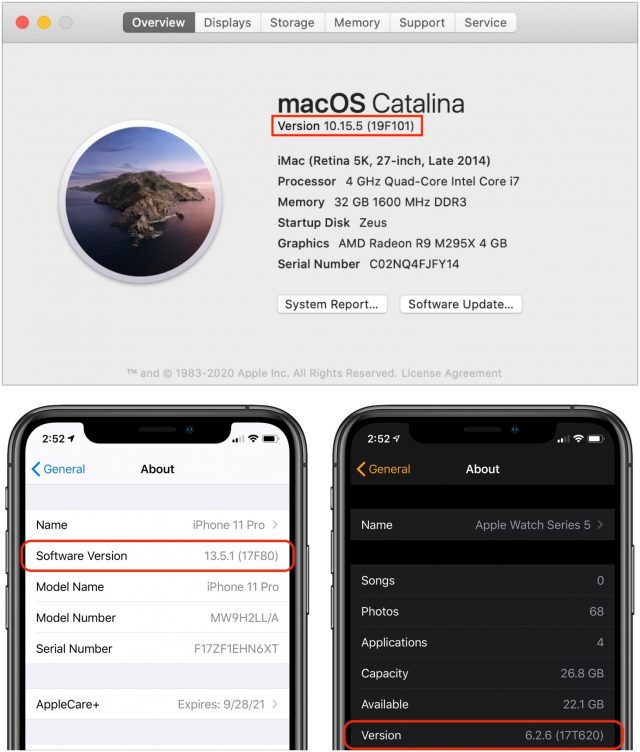
Although it’s easy to check the build number of any operating system you’re running, Apple doesn’t publish a canonical list of them anywhere. For that information, head to Wikipedia’s iOS Version History, macOS Version History, watchOS, and tvOS articles or look in the MacTracker app (for the macOS build numbers, you’ll need to click through from the version history article to the expanded article about each release).
Apple makes a new build of each operating system at least every night, so there’s a fresh version ready for the engineers each morning. Most of these builds are never released outside the company, so they don’t get an official version number like 13.5.1. But the engineers still need a way to identify a particular build. That’s what build numbers are for. Once you understand how to decode Apple’s build numbers, you can glean additional information about any given release.
Understanding Apple Version and Build Numbers
Apple’s two main operating system lines, iOS and macOS, have independent version and build number systems. iOS, iPadOS, watchOS, and tvOS share a common system since they are all derived from the iOS code base. (Only Darwin-derived operating systems—macOS, iOS, iPadOS, watchOS, and tvOS—use build numbers. Classic Mac OS and iPod OS didn’t use the same build number system.)
As you know, every Apple operating system release has an official version number, composed of three parts:
- Major version: For iOS, it’s incremented once per year for significant upgrades. For macOS, the major version number has been 10 since the initial release of Mac OS X, rendering it pointless up until the upcoming update to macOS 11 Big Sur.
- Minor version: For iOS, the minor version is incremented as necessary (usually three to six times) throughout the lifespan of a major version to reflect updates that contain new features along with bug fixes. For macOS, the minor version is really the major version, incrementing for each annual named release of macOS.
- Patch version: For iOS, the patch version increments as necessary for bug fix updates to each minor release. For macOS, Apple updates the patch version for every release that’s more than just a quick bug fix—those are called “supplemental updates” and don’t get their own version numbers. But their build numbers change!
Here’s a simple chart to help clarify the official version numbering scheme.
| OS | Major | Minor | Patch |
| iOS | 13 | 5 | 1 |
| macOS | 10 | 15 | 5 |
An Apple build number also has three parts:
- Major version: Within Apple, the major version is called the build train.
- Minor version: For iOS and its descendants, the minor version tracks with the minor release; for macOS, it tracks with patch releases.
- Daily build version: The daily build indicates how many times Apple has built the source code for the release since the previous public release.
To make this crystal clear, look at iOS 13.5.1, which is build 17F80, and macOS 10.15.5 with its supplemental update, which is build 19F101.
| OS | Major | Minor | Daily |
| iOS 13.5.1 | 17 | F | 80 |
| macOS 10.15.5 | 19 | F | 101 |
One tangentially related note: For macOS Big Sur, Apple updated the major version number to 11 and reset the minor version number to 0. This move may cause problems for some apps that check feature availability by looking up the operating system version. Since macOS’s major version number remained at 10 for so long, some developers got lazy and checked only the minor version number. Needless to say, such sloppy code could break in Big Sur. Luckily, as Howard Oakley explains, Apple has made some effort to mitigate this problem by having Big Sur return 10.16 rather than 11.0 in some situations. This is why apps should check macOS APIs directly for the existence of a particular feature, rather than assume it exists in a specific operating system version just because Apple first included it in that version or an earlier one.
Major Build Number
These days, the major build number for iOS changes every year. iOS 13’s major build number is 17; iOS 14’s is 18.
| iOS, iPadOS, watchOS, and tvOS Build Trains | ||||
| iOS | iPadOS | watchOS | tvOS | Major Build Number |
|---|---|---|---|---|
| iPhone OS 1 | 1–4 | |||
| iPhone OS 2 | 5 | |||
| iPhone OS 3 | 7 | |||
| iOS 4 | 8 | |||
| iOS 5 | 9 | |||
| iOS 6 | 10 | |||
| iOS 7 | 11 | |||
| iOS 8 | watchOS 1 | 12 | ||
| iOS 9 | watchOS 2 | tvOS 9 | 13 | |
| iOS 10 | watchOS 3 | tvOS 10 | 14 | |
| iOS 11 | watchOS 4 | tvOS 11 | 15 | |
| iOS 12 | watchOS 5 | tvOS 12 | 16 | |
| iOS 13 | iPadOS 13 | watchOS 6 | tvOS 13 | 17 |
| iOS 14 | iPadOS 14 | watchOS 7 | tvOS 14 | 18 |
With macOS, the major build number also changes with every significant release, which occurs every year now, although less frequently in the past.
| macOS Build Trains | |
| macOS Version | Major Build Number |
| Mac OS X Public Beta | 1 |
| Mac OS X 10.0 Cheetah | 4 |
| Mac OS X 10.1 Puma | 5 |
| Mac OS X 10.2 Jaguar | 6 |
| Mac OS X 10.3 Panther | 7 |
| Mac OS X 10.4 Tiger | 8 |
| Mac OS X 10.5 Leopard | 9 |
| Mac OS X 10.6 Snow Leopard | 10 |
| Mac OS X 10.7 Lion | 11 |
| Mac OS X 10.8 Mountain Lion | 12 |
| Mac OS X 10.9 Mavericks | 13 |
| Mac OS X 10.10 Yosemite | 14 |
| Mac OS X 10.11 El Capitan | 15 |
| macOS 10.12 Sierra | 16 |
| macOS 10.13 High Sierra | 17 |
| macOS 10.14 Mojave | 18 |
| macOS 10.15 Catalina | 19 |
| macOS 11.0 Big Sur | 20 |
Minor Build Letter
For iOS, the minor build version usually changes for each X.1 operating system release. It’s a letter, not a number, and generally clambers its way up the alphabet. There are some discrepancies, such as iOS 13.1 continuing minor version A instead of switching to B. Also, iOS 13.3 is minor version C, and iOS 13.4 is minor version E, skipping D. More on these oddities shortly.
| iOS 13 Minor Versions | |
| iOS Version | Build |
| iOS 13.0 | 17A577 |
| iOS 13.1 | 17A844 |
| iOS 13.2 | 17B84 |
| iOS 13.3 | 17C54 |
| iOS 13.4 | 17E255 |
| iOS 13.5 | 17F75 |
Things are a bit different in the macOS world. As you can see, the minor build letter corresponds with the macOS patch release number.
| Catalina Minor Versions | |
| macOS Version | Build |
| macOS 10.15.0 | 19A583 |
| macOS 10.15.1 | 19B88 |
| macOS 10.15.2 | 19C57 |
| macOS 10.15.3 | 19D76 |
| macOS 10.15.4 | 19E266 |
| macOS 10.15.5 | 19F96 |
Daily Build Number
Things get interesting when we come to the daily build number. Apple engineers increment it every time a new build is made, usually every night, but sometimes more often. The first time Apple made an engineering build of iOS 13, it was assigned build number 17A1. The next build was 17A2. And so on.
The first shipping version of iOS 13.0 was 17A577, which means Apple made 577 builds of iOS 13 before it shipped the first copy to users. The second shipping build was iOS 13.1, build number 17A844. It took an additional 267 builds to create iOS 13.1. More interesting are the build numbers corresponding to the patch releases.
| iOS 13 Patch Releases | |
| iOS Version | Build |
| iOS 13.0 | 17A577 |
| iOS 13.1 | 17A844 |
| iOS 13.1.1 | 17A854 |
| iOS 13.1.2 | 17A860 and 17A861 |
| iOS 13.1.3 | 17A878 |
As you can see, Apple was pushing those patch releases out quickly—there were only 10 builds between iOS 13.1 and iOS 13.1.1, only 6 or 7 between 13.1.1 and 13.1.2, and only 17 or 18 more before the release of iOS 13.1.3. I don’t know why iOS 13.1.2 had two build numbers; iPadOS 13.1.2 shared only the first one, so perhaps the second one was specific to a particular iPhone model or geographic area.
With macOS, the daily build number is more important. As you’ve undoubtedly noticed, when Apple is forced to release a quick bug fix update for all of its operating systems, it sometimes gets stuck with macOS. iOS 13.5 went to 13.5.1, for instance, but macOS 10.15.5 was given a “supplemental update” with no change in the official version number.
Luckily, the build number has no such limitation. As you can see in the chart, the daily build number changes for the supplemental updates, enabling you to tell if your copy of macOS has been updated or not. That’s helpful because Apple usually backpatches supplemental updates into the update they address. So if you held off on installing macOS 10.15.5 for a week, by the time you got to it, it would have already included the macOS 10.15.5 Supplemental Update (see “Kernel Vulnerability Causes Apple to Update All Operating Systems,” 1 June 2020). The only way you could tell what you had would be to look at the build number.
| Catalina Supplemental Updates | |
| macOS Version | Build |
| macOS 10.15 | 19A583 |
| macOS 10.15 Supplemental Update | 19A602 |
| macOS 10.15 Revised Supplemental Update | 19A603 |
| macOS 10.15.4 | 19E266 |
| macOS 10.15.4 Supplemental Update | 19E287 |
| macOS 10.15.5 | 19F96 |
| macOS 10.15.5 Supplemental Update | 19F101 |
Extracting Meaning from Build Numbers
As you can see, we can learn useful information from build numbers. For instance, watchOS 1 (12S506) has major build number 12, the same as iOS 8 (12A365), because watchOS 1 is derived from the iOS 8 code base.
We can also tell iOS and iPadOS are built from the same source because they have the same build number (17A577). On the other hand, we can tell tvOS 13 and watchOS 6 are derived from the iOS 13 code base, because they have the same major build number, but are distinct branches, because they have different minor build numbers that aren’t used for iOS, with tvOS starting at J and watchOS starting at R.
| OS | Build |
| iOS 13.0 | 17A577 |
| tvOS 13.0 | 17J586 |
| watchOS 6.0 | 17R575 |
Apple isn’t dogmatic about following these rules, or, to put it another way, circumstances sometimes force the company to deviate from its rules. If it had followed past years, iOS 13.1 would have been 17B267, but it was 17A844. This fact probably means that Apple originally thought that iOS 13.1 was going to be iOS 13.0.1, but it ended up containing such important changes that the company decided to increment the minor version number rather than the patch version number.
Last year’s confused iOS release reflects that decision, with Apple releasing iOS 13.0 and promising a quick update to iOS 13.1 with features that weren’t ready at launch (see “Apple to Ship iOS 13 on September 19th, iOS 13.1 on September 30th,” 10 September 2019, and “Features Added in iOS 13.1: Personal Automations, Driving ETA, and More,” 24 September 2019).
Similarly, iOS 13.3 is 17C54 and iOS 13.4 is 17E255—what happened to minor version D? That was assigned to iOS 13.3.1, which has build number 17D50. Presumably, Apple had planned the release that ended up being iOS 13.3.1 to include the many new features in iOS 13.4 but felt a pressing need to push out a quick bug fix update first. In this case, it was to address the privacy concerns surrounding the ultrawideband technology in the iPhone 11 (see “Apple Releases iOS 13.3.1, iPadOS 13.3.1, macOS 10.15.3, watchOS 6.1.2, and tvOS 13.3.1,” 28 January 2020).
There are undoubtedly many other stories behind jumps in build numbers or build numbers that skip around. An apparently missing build might be destined for HomePod, or an unreleased product, or a product only used internally at Apple. But what’s important going forward is that you now know how to find and decode the build number associated with any given operating system release. And with that information in hand, you can draw various conclusions about the release: how much work went into it, whether Apple was taken off guard by some bug report, or just whether or not you’ve actually received a supplemental update.