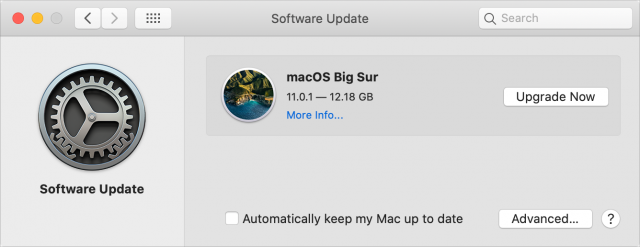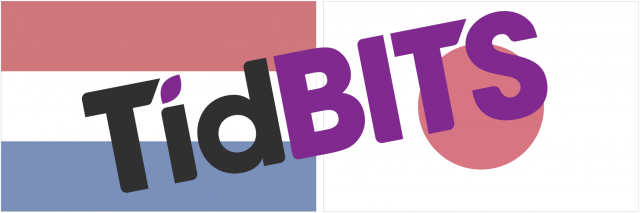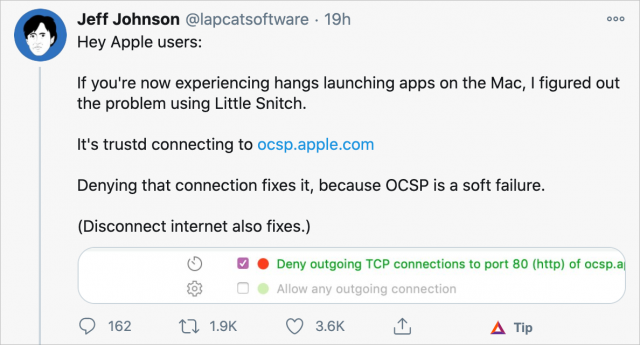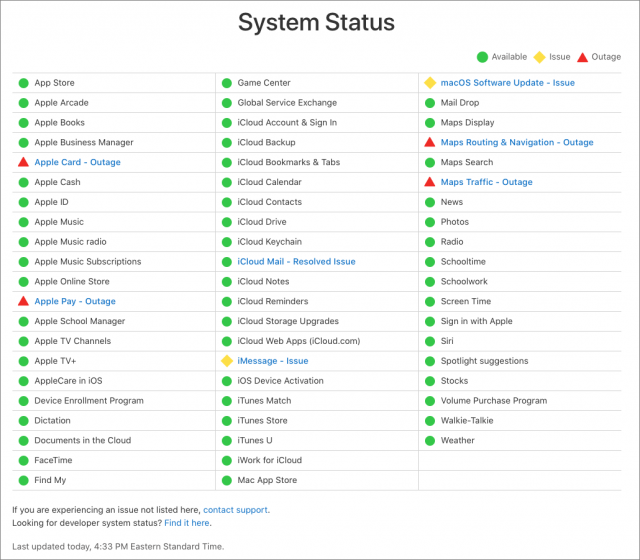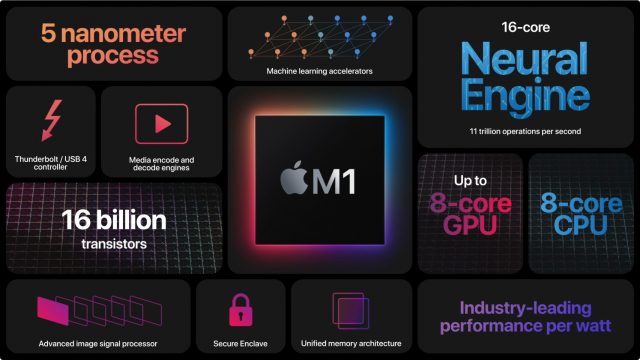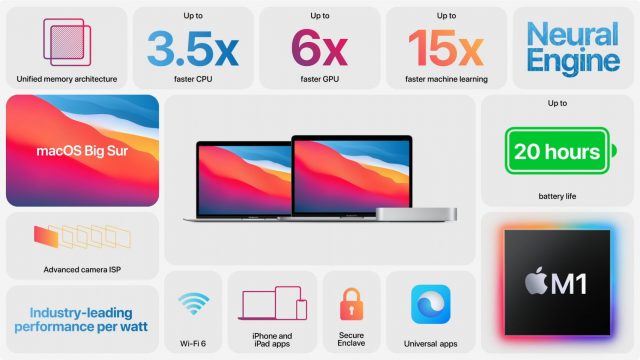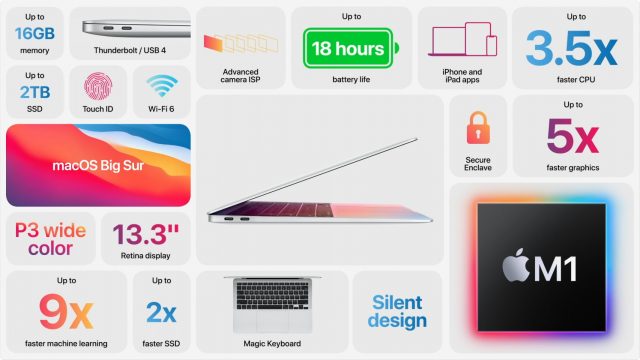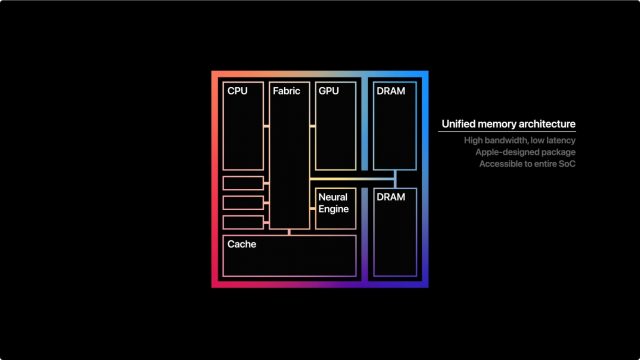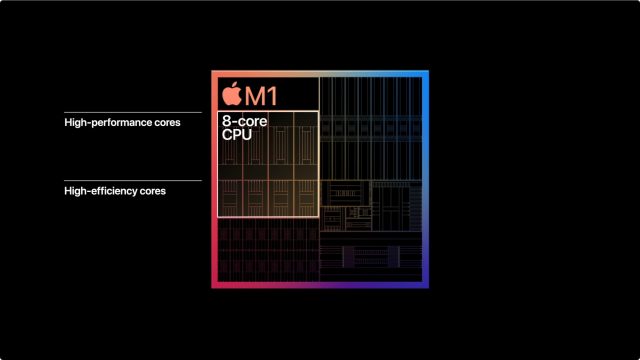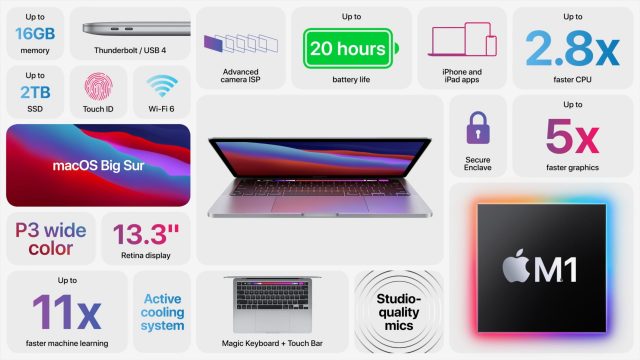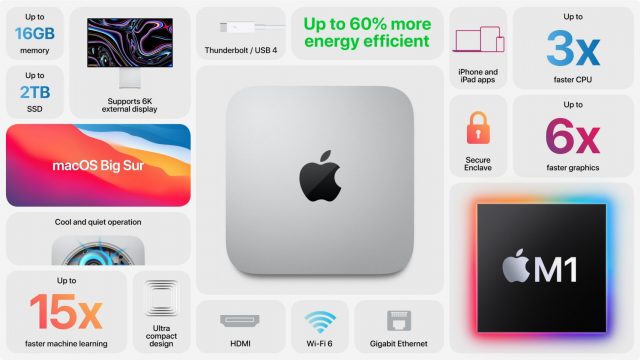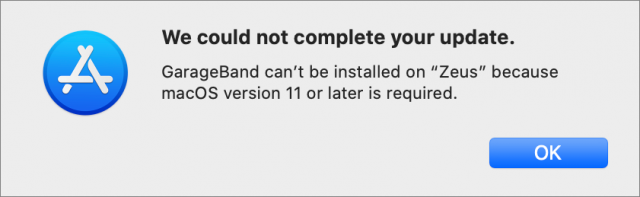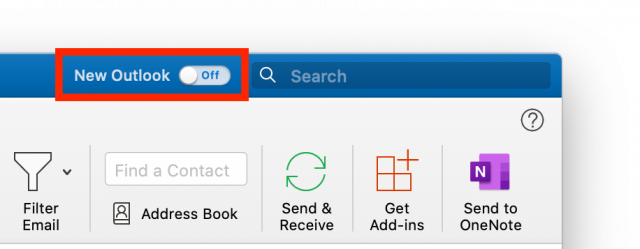#1540: Apple’s first M1 Macs, delay Big Sur upgrades, Apple snafu temporarily broke Macs, new TidBITS translators needed
Last week was huge for the Mac, with the release of macOS 11 Big Sur and the first wave of Macs based on Apple silicon: the MacBook Air, 13-inch MacBook Pro, and the Mac mini, all powered by Apple’s new M1 chip. But not all the Mac news was good—a network failure on Apple’s end on the day of Big Sur’s release rendered millions of Macs nigh-unusable, with odd behavior and app launch failures. Adam Engst explores how it happened, what it means for Mac privacy and security, and how Apple responded. Finally, TidBITS is looking for new volunteer translators for our Dutch and Japanese editions—help us bring TidBITS to a worldwide audience! We have so many notable Mac app releases this week that our email template couldn’t hold them all. They’re all on our site, and this issue includes Timing 2020.10, ChronoSync 4.9.12, Audio Hijack 3.7.7, Piezo 1.6.10, and Airfoil 5.9.5, SoundSource 5.1.2, GraphicConverter 11.3.1, BBEdit 13.5.2, GarageBand 10.4.1, Pages 10.3.5, Numbers 10.3.5, and Keynote 10.3.5, Logic Pro X 10.6, Final Cut Pro X 10.5, Compressor 4.5, and Motion 5.5, OmniFocus 3.10, OmniOutliner Essentials and Pro 5.8, Fantastical 3.3, Merlin Project 7.0, and Microsoft Office for Mac 16.43.
Big Sur Is Here, but We Suggest You Say “No Sir” for Now
As Apple promised, macOS 11 Big Sur launched on 12 November 2020. The actual release was version 11.0.1, skipping 11.0 entirely. We’re curious to see if Apple’s new M1-equipped Macs ship with 11.0 or 11.0.1.
The download weighs in at an eye-watering 12.18 GB. You can update directly from macOS 10.14 Mojave or macOS 10.15 Catalina from System Preferences > Software Update. You can also install Big Sur from the Mac App Store, which is the route you need to take if you want to put the installer on a USB thumb drive for a clean install or installation on multiple Macs without additional downloads.
Delay Upgrades to Production Macs
We advise everyone to delay upgrading production Macs for now. We always recommend delaying major macOS upgrades until Apple has had a chance to address early problems, and Big Sur has several big behind-the-scenes changes that are causing more headaches than usual.
Plus, there were numerous first-day reports of problems installing Big Sur, including failed installations and extremely slow downloads. Such issues aren’t unusual with a new version of macOS, when Apple’s servers are being hammered. With luck, Apple has already resolved the network problems that were likely at the heart of many of these issues.
The most concerning issue reported so far is that the Big Sur update is bricking many late-2013 and mid-2014 13-inch MacBook Pro models. Users are reporting black screens after the update, and none of the typical remedies—resetting SMC and NVRAM or booting in Safe mode or Recovery mode—are helping. Apple has escalated the issue to its engineering team, and the company is currently telling users to bring their MacBook Pros in for repair.
Also concerning, though not something that most people need to worry about, is a warning from Native Instruments, a manufacturer of professional audio devices, has warned that Big Sur could damage hardware.
Big Sur, Big Backup Problems
With 10.15 Catalina, Apple split the macOS boot drive into separate System and Data volumes, the former of which holds the operating system files and is typically read-only. Big Sur further secures the System volume by applying a cryptographic hash to every file on it, as Howard Oakley explains. That makes it incredibly difficult for an attacker to hijack your Big Sur install, but it has caused headaches for many apps, especially those that make (and restore) bootable backups.
The good news is that Mike Bombich, developer of Carbon Copy Cloner, has worked with Apple to resolve the issues. Carbon Copy Cloner 5.1.23-b1 includes full support for making bootable backups in Big Sur. However, we can’t recommend upgrading to an operating system that requires a beta release to make bootable duplicates.
Similarly, Dave Nanian, the developer of the SuperDuper cloning utility, has said, “it’s going to be a while” before SuperDuper works with Big Sur. He recommends waiting to upgrade or using Time Machine, although Time Machine backups serve a different purpose than a bootable backup.
Econ Technologies has developed a technique for creating bootable backups with ChronoSync, but it’s complicated. In short, you install Big Sur on the backup drive and then copy over the contents of the Data volume (see “ChronoSync 4.9.12,” 13 November 2020).
What’s New in Big Sur
We don’t want to be all doom and gloom. Big Sur is the most significant change to macOS in years, most notably because it runs natively on (and is required for) Apple’s new M1 chips. More obviously, Apple overhauled the entire user interface to more closely resemble the iPhone and iPad.
Here are some of the features that are new to Big Sur:
- Control Center: Big Sur features an iOS-style Control Center that lets you quickly control things like Bluetooth, Wi-Fi, and AirDrop.
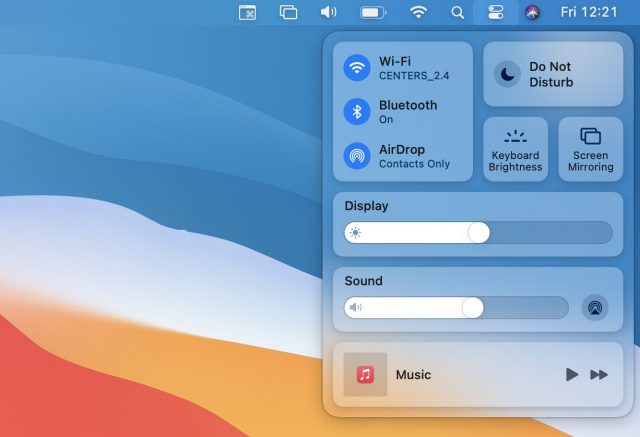
- Notification Center: No longer split into separate columns for notifications and widgets, Notification Center now puts everything into a single column, with notifications at the top and widgets at the bottom. Widgets also now resemble those in iOS 14 and iPadOS 14.
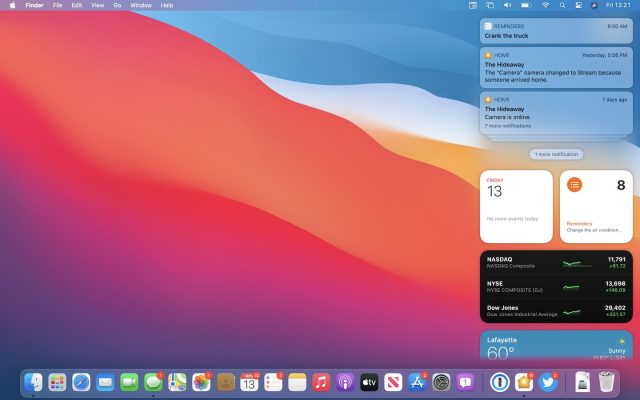
- Messages and Maps overhaul: Apple rewrote the Messages app in Mac Catalyst, which gives it feature parity with the iOS and iPadOS versions. Messages now supports thread pinning, Memojis, animated GIF inserts, and message effects. Apple similarly re-implemented the Maps app in Mac Catalyst.
- Automatic AirPods switching: As with iOS 14 and iPadOS 14, your AirPods should connect to your Mac automatically when Big Sur detects that you’ve moved to your Mac from another device.
There are many more small features, and Apple provides a full list of what’s new in Big Sur. As you prepare for an eventual upgrade, we recommend that you read Joe Kissell’s Take Control of Big Sur.
New Dutch and Japanese Translators Wanted!
Many people don’t realize this, but TidBITS is translated each week into both Dutch and Japanese, thanks to the efforts of dedicated groups of volunteer translators, some of whom have been working together for years. As with any volunteer effort, new blood is occasionally necessary, and the coordinators of both translations have asked me to put out a call for new members.
If you’re bilingual in English and either Dutch or Japanese (all three are not required, as impressive as that would be!), we could use your help. Both translation teams are running slightly short-handed and could use a few more volunteers to spread out the effort. In essence, you’d work with the team members to help translate TidBITS from English into either Dutch or Japanese for the nearly 2000 people who read TidBITS in those languages.
You can read more about what’s involved with both the Dutch translation and the Japanese translation on their respective pages. Thanks for any help you can provide, and note that as a token of our appreciation that Joe Kissell has been kind enough to continue, translators receive all Take Control ebooks for free.
Apple Network Failure Destroys an Afternoon of Worldwide Mac Productivity
Somewhere around 3:25 PM Eastern Standard Time on 12 November 2020, my 27-inch iMac running macOS 10.15.7 Catalina started to behave oddly, displaying the dreaded “spinning pizza of death” wait cursor when trying to perform operations that are typically lightning fast. I decided to reboot, as one does. Interestingly, Josh Centers had just told me that he was rebooting his iMac as well because, as he said in the TidBITS Slack, “Mojave has gotten a little wonky.”
Rebooting didn’t fix anything and, in fact, made things worse because then we couldn’t launch any non-Apple apps on our Macs. Mail and Safari launched fine, but other apps did not. Clicking an app icon in the Dock did nothing other than cause our Macs to make an unfriendly “ding” noise.
We hadn’t yet discussed our mutual Mac headaches, and Josh had become convinced that something had gone wrong with his iMac’s SSD, so he booted into Recovery Mode and began running diagnostics. Then he switched to his MacBook Pro and found that it wouldn’t launch apps either.
Josh’s next message in Slack (from his iPhone) was:
This is extremely weird. I can’t launch Slack or Firefox on either of my Macs. Is anyone else seeing something like this?
To which I replied (from my iPhone):
I just rebooted due to my iMac being a little weird, and none of my login items launched. I was able to launch the App Store app, and some updates are downloading. Preview launches, but neither Firefox nor Slack do.
Josh checked Twitter and found a post from developer Jeff Johnson, the guy behind StopTheMadness (which improves the Web browser experience), Link Unshortener (which reveals the destination of shortened links), and Underpass (for peer-to-peer file transfer and chat with end-to-end encryption). Johnson’s tweet, which went viral, explained what was happening: the macOS trustd process was trying and failing to connect to a server called ocsp.apple.com.
Non-Apple apps actually were launching, but only after their attempts to connect to ocsp.apple.com timed out. A successful connection to ocsp.apple.com is not required for apps to launch, which is why you can launch apps while entirely offline. That’s why Johnson suggested blocking ocsp.apple.com using Little Snitch or another firewall, or just disconnecting from the Internet whenever you wanted to launch an app.
Shortly after that, others offered the more straightforward solution of adding a line to the /etc/hosts file that maps hostnames to IP addresses in a way that overrides DNS. If you pointed ocsp.apple.com to 127.0.0.1 or 0.0.0.0 in /etc/hosts, connections to ocsp.apple.com failed instantly, returning the Mac to normal operating status. I’m not providing those instructions here because they’re no longer necessary and in general, messing with /etc/hosts isn’t something you should do unless you already understand how it works. If you did edit /etc/hosts in this way, you should remove that line; Brian Matthews provided a command-line recipe for that in TidBITS Talk.
After an hour or so, Apple fixed the problem, and everything returned to normal.
How Did This Happen?
So what was going on? As I understand it, at app launch, Apple’s GateKeeper technology checks the certificates that Apple assigns to developers to sign their code. The name of the Apple server in question—ocsp.apple.com—points to Apple using OCSP (Online Certificate Status Protocol) to determine if an app’s certificate has been revoked. If that’s the case, macOS prevents the app from launching—it’s Apple’s way of ensuring that it can prevent an app discovered to be malicious from causing more damage. (You may remember that HP just suffered from self-inflicted problems after it unintentionally revoked a certificate—see “Code-Signing Snafu Breaks Many HP Printers,” 26 October 2020.)
What prevented ocsp.apple.com from responding? I doubt Apple will ever share details, and heads may already have rolled, but my understanding is that the massive load from releasing macOS 11 Big Sur resulted in the failure of a CDN—a content delivery network—that Apple uses to handle such situations (this particular one appears to be run by Akamai Technologies, which is not unusual). Since Big Sur weighs in at 12 GB, compared to 8 GB for Catalina, it’s not entirely surprising that the load would be much higher. Plus, of course, Apple has sold millions more Macs in the last year.
Support for this theory comes from the fact that other Apple services were down that day as well. Apple’s System Status page showed problems with Apple Card, Apple Pay, iMessage, macOS Software Update (those Big Sur downloads), and Maps.
Apple Caused a Massive Waste of Time
It’s hard to overstate the effect this problem had on the Mac world. Although Josh and I were able to get our iMacs working properly again reasonably quickly, the rest of our afternoon disappeared into trying to figure out what was happening. In the MacAdmins Slack, IT admins and consultants were doing the same, not just because of their personal Macs but also because they were being deluged with calls, email messages, and trouble tickets from their users and clients. Developers received bug reports demanding fixes, and the problem disrupted many online presentations, meetings, and conferences taking place during that time. A Hacker News thread about the problem garnered over 1150 comments, including some from Mac users who, like Josh, wasted significant time with troubleshooting, worried that their Macs had suffered a hardware failure.
Apple may not have actually taken every Mac in the world offline, but this network failure wasted several hours of time for what must have been millions of Mac users. (I suspect that people who weren’t attempting to launch apps during this time might not have noticed.) Nothing will give us that time back, but an acknowledgment and apology would be welcome.
This debacle also threw a spotlight on what seems like a weak point in macOS. It’s clear that Apple designed trustd to fail silently and gracefully when a Mac is offline, but why is there such a long timeout in the event of a network failure? Are there other components of macOS that make similar checks in everyday usage that could hurt the user experience in error conditions?
As always, the question of security comes up as well. We’ve just learned that ocsp.apple.com is a weak link in the normal functioning of macOS. It’s obviously not a single overworked server under someone’s desk—the entire point of using the Akamai CDN is to make it possible to handle massive amounts of traffic—but I assume that malicious actors are investigating how to launch a denial-of-service attack against ocsp.apple.com.
There may also be some privacy implications, since the checks to ocsp.apple.com whenever you launch a non-Apple app could reveal information about you to someone who could access your network. That seems a little overblown to me—someone who can access your network has a lot more than OCSP traffic to work with. It doesn’t appear that Apple’s OCSP traffic is using OCSP stapling, which addresses those privacy concerns.
Some people have suggested using something like a Pi-hole to block ocsp.apple.com entirely. (You could use Little Snitch for that in versions of macOS prior to Big Sur, but as security researcher Patrick Wardle pointed out, trustd is one of the Apple apps whose traffic Little Snitch can no longer block—see “Apple Hides Traffic of Some of Its Own Apps in Big Sur,” 22 October 2020.) Blocking ocsp.apple.com seems like a bad idea because you would be vulnerable to any malware that Apple discovered and addressed by revoking its developer certificate. Apple runs many hosts that modern Macs must be able to contact at particular times for certain operations.
In the end, it’s hard to avoid feeling a little less confident in the Mac. I honestly believe this was a rare error on the part of Apple’s network operations staff, such that we’re extremely unlikely to ever suffer from it again. I also anticipate that Apple will be taking steps within macOS to prevent similar situations from occurring in the future and to address the concerns that this situation raised.
In fact, since I initially published this article, Apple updated its “Safely open apps on your Mac” support page with this text:
Privacy protections
macOS has been designed to keep users and their data safe while respecting their privacy.
Gatekeeper performs online checks to verify if an app contains known malware and whether the developer’s signing certificate is revoked. We have never combined data from these checks with information about Apple users or their devices. We do not use data from these checks to learn what individual users are launching or running on their devices.
Notarization checks if the app contains known malware using an encrypted connection that is resilient to server failures.
These security checks have never included the user’s Apple ID or the identity of their device. To further protect privacy, we have stopped logging IP addresses associated with Developer ID certificate checks, and we will ensure that any collected IP addresses are removed from logs.
In addition, over the next year we will introduce several changes to our security checks:
- A new encrypted protocol for Developer ID certificate revocation checks
- Strong protections against server failure
- A new preference for users to opt out of these security protections
Those changes are all positive, and while it’s too bad that Apple failed to institute them proactively before this situation, I think this is mostly an indication of how hard security is. There’s certainly no conspiracy on Apple’s part—the company is only hurt when its actions detract from its pro-privacy stance.
Regardless, the fact that an Apple mistake could render Macs in general nearly useless shows just how interwoven our modern lives are with corporations like Apple. Not that it’s going to happen, or that there’s any realistic alternative, but if Apple were to disappear, our devices almost certainly wouldn’t continue to operate at their full capability.
Apple M1 Chip Powers New MacBook Air, MacBook Pro, and Mac mini
The wait is over. At its live-streamed “One More Thing” event, Apple introduced M1, the first Apple silicon chip to power a production Mac. (You’re excused if you thought Apple had already used that letter, because it did, for the M-series motion coprocessors.) Without missing a beat in the tight 45-minute presentation, Tim Cook and company then unveiled the first three models in the Mac lineup to take advantage of that chip: the MacBook Air, the 13-inch MacBook Pro, and the Mac mini.
Notably, the M1 and its significant performance and power usage benefits are the only changes in these Macs. Although the company could have used the transition to Apple silicon to unveil new industrial designs or other hardware changes, Apple seems to have settled on a simple message about the M1 chip: “It’s just better.” By keeping the same cases for these three Macs, nothing distracts from that message.
For the most part, I’m not going to get into chip-level details about the M1. What users care about is how it works in Macs, not that it’s the first personal computer system-on-a-chip (SoC) built using the 5-nanometer process or that it has 16 billion transistors. If you’re interested in Apple’s story about it, check out the M1 page for all the details about its industry-leading performance per watt and other benefits.
It’s also worth noting that although the Intel-based MacBook Air has disappeared from the product lineup, the Intel-chip versions of the 13-inch MacBook Pro and the Mac mini remain available for sale in different configurations and at higher price points. That’s an interesting fact in and of itself since it shows that Apple wants to give customers a choice for some time yet. Memory limitations may be related—the M1 Macs are all restricted to no more than 16 GB of RAM. macOS compatibility undoubtedly plays a role—these new Macs require macOS 11 Big Sur and cannot run 10.15 Catalina. Another likely reason is that some tasks, like running Windows in a virtual machine, may not be possible for some time. More generally, despite the Rosetta 2 translation environment, it’s possible that Apple anticipates some compatibility issues in the first year or so. Or, perhaps, Apple recognizes that some customers simply won’t feel comfortable trusting an Apple silicon Mac for a while.
Finally, all three of these Macs are available for ordering immediately. Let’s take a look so you can decide if one of them might be in your near future. (One tip—even if you’re not interested in the MacBook Air, don’t skip reading about it since my descriptions of the MacBook Pro and Mac mini build on the MacBook Air’s.)
M1 MacBook Air
The MacBook Air is Apple’s most popular Mac, and the company claims it’s the best-selling 13-inch notebook. That’s not surprising—the MacBook Air has long provided a brilliant combination of decent performance, elegant industrial design, and affordable price. For several years, it suffered from the butterfly-switch keyboard, but Apple addressed that problem earlier this year (see “New MacBook Air Features Magic Keyboard and Lower Price,” 18 March 2020). I almost replaced my 2012 MacBook Air then, but with the pandemic eliminating all my travel, there was no need. Now I’m happy I was encouraged to wait, since the M1 MacBook Air blows that last Intel-based model out of the water, and to torture the analogy, it does so without a fan.
The 8-core M1 chip gives the MacBook Air up to 3.5x faster performance than the previous model, and the model with the 8-core GPU boasts graphics performance up to 5x faster. The 16-core Neural Engine on the M1 chip provides machine-learning workloads with up to 9x faster speeds. Finally, the combination of the M1’s integrated storage controller and the latest solid-state storage technology means that the MacBook Air delivers up to 2x faster SSD performance. (Storage levels include 256 GB, 512 GB, 1 TB, and 2 TB.)
Typically, such performance increases would be accompanied by increases in processor temperatures, requiring an advanced cooling design and, almost universally, a fan. I don’t know about you, but I hate fans. My 2012 MacBook Air is on its last legs, and one of its problems is that it will often wake up when the screen is closed, overheat, and then start blasting the fan. So the fact that the M1 chip enabled Apple to provide much greater performance without needing a fan at all is alluring.
Another performance win comes from Apple’s use of on-chip “unified memory,” which makes the memory more quickly accessible to the CPU, GPU, and Neural Engine cores. For the MacBook Air (and the 13-inch MacBook Pro, as we’ll see), the memory configurations remain the same—8 GB standard, configurable to 16 GB for $200. However, there’s a downside too. Apple has produced the M1 chip in only 8 GB and 16 GB configurations, so there’s no way M1 Macs can be configured with more memory than that, something that may be problematic for some people deciding between the M1 and Intel models of the MacBook Pro and the Mac mini.
It’s easy to focus on the maximal performance envelope of the M1 MacBook Air, but part of the reason that Apple could eliminate the fan is that the M1’s 8-core design has four performance cores and four efficiency cores. With Apple controlling both the hardware (the M1) and the software (macOS 11 Big Sur), the MacBook Air can adjust which cores it’s using at any given time, either to feed a processor-hungry app or to reduce power drain when the user won’t notice an impact on performance.
That all combines to give the M1 MacBook Air the longest battery life ever on a MacBook Air. Apple rates it at up to 15 hours of “wireless web” and up to 18 hours of “Apple TV app movie playback.” Those numbers remain as meaningless as ever, but they’re significantly better than the previous model’s 11 and 12 hours, respectively, despite having the same 49.9-watt-hour battery. Back in the real world, Apple also said the new MacBook Air would offer up to twice the battery life during videoconferencing, which is a big deal for many people.
Further down the spec sheet, the M1 MacBook Air has quite a few small improvements.
- The screen is still a 13-inch Retina display with 2560-by-1600 native resolution and support for True Tone technology, but it now supports P3 wide color, which might make it a little better for photos.
- There are still only two Thunderbolt ports, but Apple now calls them “Thunderbolt/USB 4” ports while specifying support for Thunderbolt 3 (40 Gbps) and USB 3.1 Gen 2 (10 Gbps). Tom’s Hardware says that USB 4 will offer 40 Gbps, DisplayPort 2.0, and better resource allocation for video.
- For wireless communications, the MacBook Air now supports 802.11ax Wi-Fi 6 networking—a step up from the previous model’s 802.11ac Wi-Fi 5—and continues to offer Bluetooth 5.0 (see “Wi-Fi Switches from Obscure Protocol Names to Simple Generation Numbers,” 5 October 2018).
- Although videoconferencing users (which, let’s face it, is everyone) are still saddled with a 720p FaceTime HD camera, Apple made a big fuss about how the M1’s image signal processor significantly improves video quality. We’ll see.
- It retains the previous model’s Magic Keyboard and Touch ID sensor, along with the Force Touch trackpad. Given how bad the butterfly keyboard was, this is still worth mentioning.
- Apple says that the M1 chip enables nearly instant wake from sleep.
The M1 MacBook Air is available in two configurations, and, frankly, the split is a little weird. The low-end model provides an M1 chip with an 8-core CPU and a 7-core GPU, plus 8 GB of unified memory and 256 GB of storage for $999. The high-end model provides an 8-core GPU and 512 GB of storage for $1249 (which is $50 cheaper than the previous high-end model).
Since jumping from 256 GB of storage to 512 GB costs $200, that means that the 8-core GPU model is only $49 more than the 7-core GPU model. And that’s strange. A 7-core GPU? Is it really cheaper for Apple to produce such a version of the M1, or is this the only way Apple can see to provide different price/performance combinations? It’s also possible that the 7-core GPU models are merely units of the 8-core GPU that failed testing—this is apparently common practice in chip manufacturing (see these three Quora discussions). I’d prefer to see a single model with the price difference being related purely to memory and storage choices. Unless price is paramount in your decision, I recommend avoiding the 7-core model until we learn more about it.
The real question is how the high-end M1 MacBook Air compares against the M1 13-inch MacBook Pro.
M1 13-inch MacBook Pro
While the M1 MacBook Air replaced the previous Intel-based MacBook Air entirely, it’s a different story with the 13-inch MacBook Pro. Previously, there were four configurations of the 13-inch MacBook Pro, priced at $1299, $1499, $1799, and $1999. Apple has retained those four configurations but has replaced the bottom two with the M1 version of the MacBook Pro, retaining the top two with their Intel processors (“Updated 13-inch MacBook Pro Dumps Butterfly Keyboard, Doubles Storage,” 4 May 2020).
As far as I can tell, the two higher-end Intel models of the 13-inch MacBook Pro remain entirely unchanged, so I won’t discuss them further. And the two less-expensive models that now rely on the M1 chip—just as I suggested for the MacBook Air—differ only in storage options: the cheaper one has 256 GB of storage and is $200 less. So let’s assume there’s only one model in play here.
Once again, the M1 chip primarily gives the new MacBook Pro better performance and battery life. Apple says that the M1’s 8-core CPU, when coupled with the MacBook Pro’s active cooling system (read “it has a fan”), is up to 2.8x faster than the previous generation. Similarly, the 8-core GPU is up to 5x faster (there is no weird 7-core GPU model) for graphics. And the 16-core Neural Engine is up to 11x faster for machine-learning tasks.
Ignoring the weird 7-core GPU model of the M1, let’s assume the 8-core CPU/GPU model of the M1 is the same in the MacBook Air and the MacBook Pro. If the MacBook Pro is to outperform the MacBook Air, how will it achieve that better performance? The answer is thermal throttling. The MacBook Air doesn’t have a fan, which is great for the user, but Apple’s comment about the MacBook Pro’s “active cooling system” suggests that adding cooling enables the M1 chip to run faster yet without fear of overheating.
When not tasking its performance cores, Apple rates the M1 MacBook Pro at up to 17 hours of “wireless web” and up to 20 hours of “Apple TV app movie playback,” which Apple describes as “staggering.” (We think anyone who would consider watching 20 hours of video straight, especially while on battery, should have their head examined.) It is, reportedly, the longest battery life ever on a Mac. That comes courtesy of the same 58.2-watt-hour battery that was in the previous models.
The screen, keyboard, Touch Bar, and Bluetooth 5.0 haven’t changed, but once again, there are a few additional improvements further down the spec sheet.
- Apple says the M1 MacBook Pro has a “studio-quality three-mic array with directional beamforming,” whereas the previous model has only a “three-mic array with directional beamforming.” So, better.
- As with the MacBook Air, the M1 MacBook Pro offers unified memory, with 8 GB standard and 16 GB available for $200. That’s the same as the previous lower-end 13-inch MacBook Pros, but it’s worth noting that the higher-end Intel models come with 16 GB standard and let you go up to 32 GB for $400.
- There are still only two Thunderbolt ports, but they’re again “Thunderbolt/USB 4” ports. The higher-end Intel models have four Thunderbolt ports.
- 802.11ax Wi-Fi 6 networking is now standard, an improvement over the 802.11ac Wi-Fi 5 in the Intel models.
- Like the MacBook Air, the MacBook Pro still has only a 720p FaceTime HD camera, but its image quality should benefit from the M1’s image signal processor.
- Wake from sleep should be nearly instant, as it is on the MacBook Air.
The question that gnaws at us is how the M1 model of the 13-inch MacBook Pro compares against the cheaper M1 MacBook Air and the more expensive Intel models of the MacBook Pro. The MacBook Pro costs $250 more than an equivalently configured MacBook Air thanks to the Touch Bar and likely some additional performance; to my mind, that’s a tough sell—I’d choose the MacBook Air.
Simultaneously, the choice between the M1 and Intel models is difficult. I’d bet that the M1 MacBook Pro will perform similarly to—or better than—the Intel models. Still, the Intel models have four Thunderbolt ports instead of two, can take up to 32 GB of RAM instead of being limited to 16 GB, and have a 4 TB storage option instead of topping out at 2 TB. Are any of those necessities? For some people, probably.
Oh, and one more thing. If Apple’s promo video is to be believed, the Mac startup chime is back!
M1 Mac mini
Lastly, Apple released a new, cheaper version of the Mac mini powered by the M1 chip while retaining the high-end Intel-based model. Previously, the low-end Mac mini started at $799, with the higher-end model starting at $1099.
Now, the M1 Mac mini starts at only $699 and very well may outperform the remaining Intel model. I say that because Apple says the M1’s 8-core CPU provides up to 3x faster performance than the Mac mini model it replaces, the 8-core GPU offers a 6x increase in graphics performance, and the 16-core Neural Engine boosts machine-learning tasks by up to 15x. Those multipliers sound like they’d beat the performance of even the remaining high-end Intel Mac mini.
So what else is different? Not much, but the M1 Mac mini doesn’t always win, which may account in part for the $100 drop in price.
- Given that the M1 chip has unified memory and comes in only 8 GB and 16 GB versions, the Intel Mac mini has an advantage in being configurable to 16 GB, 32 GB, and 64 GB.
- Although the Intel Mac mini does not support Apple’s 6K Pro Display XDR at full resolution, the M1 Mac mini does. However, the Intel Mac mini can drive up to three displays (two 4K displays via Thunderbolt 3 plus a 4K display via HDMI 2.0), whereas the M1 Mac mini supports only two (one up-to-6K display via Thunderbolt 3, plus a 4K display via HDMI 2.0).
- The Intel Mac mini has four Thunderbolt 3 ports and two USB-A ports, whereas the M1 Mac mini has only two Thunderbolt 3 ports and two USB-A ports. However, the M1 Mac mini’s ports are the new Thunderbolt/USB 4.
- The Intel Mac mini ships with a Gigabit Ethernet port by default, but for $100, you can kit it out with 10 Gigabit Ethernet. The M1 Mac mini offers no such option and is limited to Gigabit Ethernet.
- As with the other M1 Macs, the Mac mini offers 802.11ax Wi-Fi 6 instead of the Intel model’s 802.11ac Wi-Fi 5.
What We Didn’t See
As noted, the M1 Macs are extremely similar to the Intel Macs that they replace, with all the changes revolving around the M1 itself. That helps Apple focus on the chip’s benefits, but it also means that the company hasn’t pushed any other aspects of the Mac experience forward.
Why don’t we have Face ID on the Mac yet, or at least a camera that’s close to as good as what’s on the low-end iPad? How about a touch screen to replace the Touch Bar, or support for an Apple Pencil? Could Apple add cellular connectivity as an option, just like on the iPad? Heck, where’s a tiny Mac notebook along the lines of the 11-inch MacBook Air or the 12-inch MacBook?
Apple said that it would be bringing Apple silicon to the rest of the Mac line over the next two years, so it’s likely that we’ll see a new M chip in 2021, probably powering the iMac and the 16-inch MacBook Pro. The iMac Pro and the Mac Pro may be further out, since the maximum performance per watt isn’t as important as raw performance for machines of their class. Regardless, Apple will need to figure out if unified memory makes sense across the line, and if so, how to shoehorn a lot more memory into future versions of the M family.