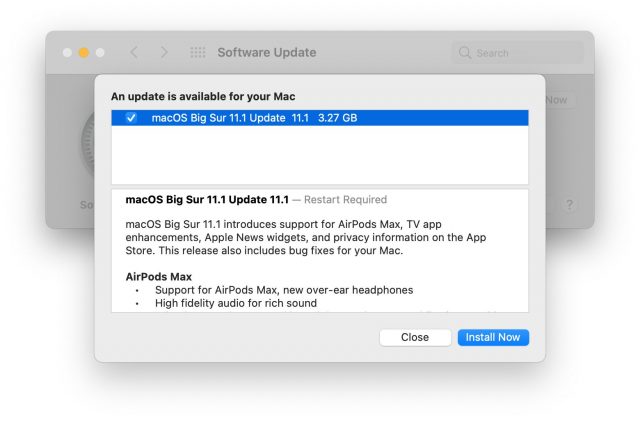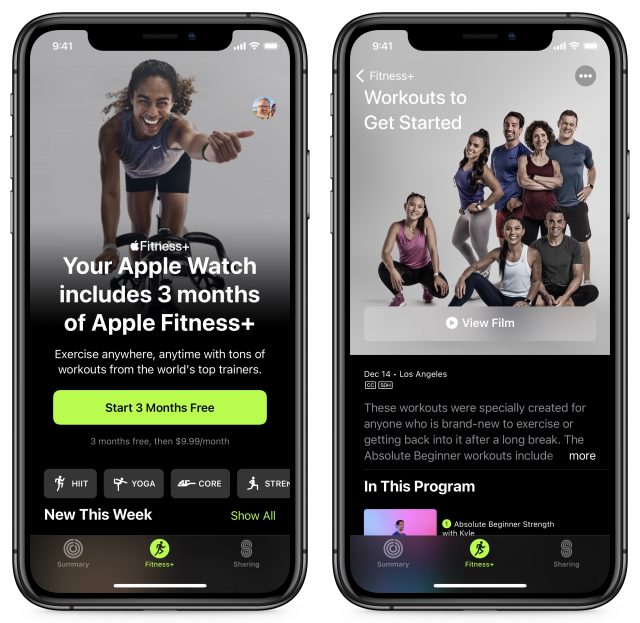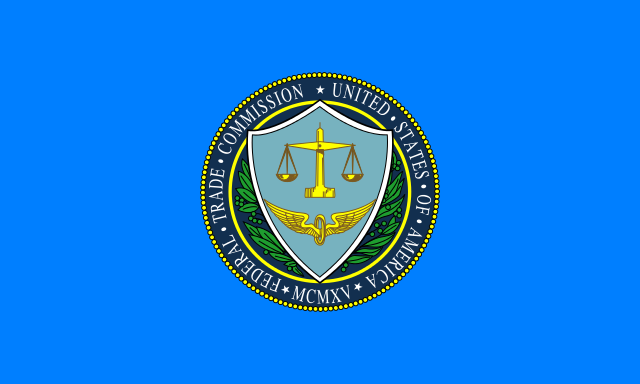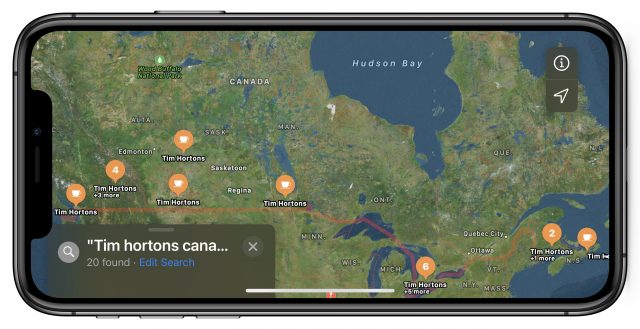#1543: Apple Fitness+ launches with iOS 14.3, iPadOS 14.3, watchOS 7.2, and tvOS 14.3; macOS 11.1 Big Sur; AirPods Max; Xebec Tri-Screen; RIP John Baxter
You can’t accuse Apple of sitting still. In a surprise announcement last week, the company unveiled the AirPods Max, over-ear headphones with Active Noise Cancellation and a hefty price tag. This week, Apple pushed out updates to macOS 11.1 Big Sur, iOS 14.3, iPadOS 14.3, watchOS 7.2, and tvOS 14.3. Apart from macOS, the marquee feature in these updates is support for the Apple Fitness+ service, which also debuted this week. Changing gears, Julio Ojeda-Zapata reviews the Xebec Tri-Screen, which turns a laptop into a triple-screen workstation. Lastly, in sad news, Geoff Duncan marks the passing of John W. Baxter, a longtime friend of TidBITS. We’ve finally caught up with our backlog of notable Mac app releases this week with OmniFocus 3.11, Tinderbox 8.9, Default Folder X 5.5.3, Fission 2.7, Mactracker 7.10, Bookends 13.4.8, Pixelmator Pro 2.0.1, SpamSieve 2.9.41, Path Finder 10.0, and Security Update 2020-001 (Catalina) and 2020-007 (Mojave).
Friend of TidBITS John Baxter Dies at 81
[Although Tonya and I counted John Baxter among our tech friends when we lived in Seattle, and we continued to correspond with him after we returned to Ithaca in 2001, long-time TidBITS author Geoff Duncan knew John much better. -Adam]

John W. Baxter, a long-time member of the TidBITS and broader Apple communities, died from heart disease on 4 October 2020. He was 81. TidBITS doesn’t often note the passings of community members, but John was and remains an exception to most rules.
An intensely private man, John was one of the old guard of personal computing: he started in the Apple universe on the Apple II after cutting his teeth on early mainframe systems. In 1989, he moved from Southern California to Washington and became active in the Seattle-area Apple user group dBUG. Through dBUG, John became a regular at the “TidBITS Shindigs” Adam and Tonya hosted every month at their home. That’s how I met him, when we had an unexpected conversation about NCR 390 emulators that segued into radio telemetry and stashing instructions in extra bytes of Apple II video memory. I was surprised that anyone in the early-90s Mac universe cared about that stuff—we were all about silly fonts and icons, right?—and John was probably equally surprised that some long-haired kid knew anything about it.
John was roughly 30 years my senior, so I never pried much, but I know he went to MIT on a full scholarship: perhaps unsurprising, as his parents worked at Caltech and JPL, and his mother was one of the first American women to earn a Ph.D. in mathematics.
By his own admission, John spent “perhaps a little too much” of his time at MIT in the cafes and coffeehouses birthing the 1960s folk revival. I’ve been a musician longer than I’ve been a tech person, so I enjoyed prying stories out of him about Jackie Washington, Joan Baez, Taj Mahal, Judy Collins, Pete Seeger, Reverend Gary Davis, and others. Sometimes John just magically appeared at shows I was playing. I don’t know how he found out about many of them, but that was my experience with John: you never quite knew where he’d turn up, whether on TidBITS Talk (much more frequently in the forum’s earlier incarnations), a discussion list for Unix server software, tweets about earthquakes and seismographs, or a flurry of messages puzzling over Xcode and email protocols. One of my favorite memories of John is him looking more-than-slightly uncomfortable in a bar while a few of us blasted out something that would eventually be called psychobilly. I introduced him to the crowd and got a smile out of him.
Some years ago, John “retired” to Port Ludlow, Washington, but he continued to work for a regional ISP/hosting provider, handling server and in-house operations. He wasn’t one to name-drop, but he’d sometimes mention refereeing a basketball game with Vannevar Bush during his MIT days. Among many other things, Bush anticipated major aspects of the so-called Information Age—go read his 1945 essay “As We May Think.”
The story highlighted not only John’s connections to the foundations of modern computing, but also his love of sports. John didn’t tell many people this, but after MIT, he went to umpire school then worked as a Minor League Baseball umpire for some time—and he also worked as a professional tennis official. John especially liked traveling by train—he even did a stint as an Amtrak conductor—along with sailing. He had his own schooner for many years, and when he sold it, he took it all the way to Hawaii for the new owner.
Rest well, John, and thank you for all your stories and smarts throughout the years. I wish we’d all known you better.
Apple’s One Last Thing for 2020: AirPods Max
Despite titling its M1 Mac announcement “One More Thing,” it turns out that Apple had one last thing up its sleeve for 2020: the AirPods Max, new over-ear headphones that expand the AirPods product line beyond earbuds. While the AirPods Max are an intriguing product, sit down before you see the price: $549. They are available to order now.
The AirPods Max feature a pair of Apple’s H1 chips, the same custom silicon that powers the second-generation AirPods, the AirPods Pro, and various Beats headphones. As such, the AirPods Max include all the features of the AirPods Pro, including Active Noise Cancellation with Transparency mode, Adaptive EQ, spatial audio, and automatic switching between devices running the latest Apple operating systems.
Like other AirPods, the AirPods Max are based on Bluetooth with the usual Apple flourishes. You can also connect them directly, but that requires a $35 Lightning to 3.5mm audio cable. Unfortunately, the cable comes in only white or black, neither of which matches the available AirPods Max colors: silver, space gray, sky blue, pink, and green.
The AirPods Max boast a whopping nine microphones: eight for Active Noise Cancellation and one strictly for voice. Two of the Active Noise Cancellation microphones do double duty as voice microphones, presumably for noise reduction.
An interesting inclusion is the Digital Crown, just like on the Apple Watch. With it, you can control the volume, play and pause audio, skip music tracks, respond to phone calls, and invoke Siri. They also include a noise control button to switch between Active Noise Cancellation and Transparency mode.
Apple demonstrates how the various buttons work in an announcement video.
The AirPods Max offer the sort of design touches you’ve come to expect from Apple. Each ear cup is magnetically attached and features independent articulation that is designed to allow it to remain in place without shifting around on your head. Just as with the AirPods and AirPods Pro, the AirPods Max can detect when they’re on your head using optical and position sensors.
They’re also packed with sensors. Each ear cup has an optical sensor, a position sensor, a case detection sensor, and an accelerometer. The left ear cup also has a gyroscope. Those sensors allow things like dynamic head tracking with the spatial audio feature for immersive sound.
The flexible headband is largely composed of a breathable mesh, so your head doesn’t get sweaty. The ear cup material may look familiar: it appears to be the same mesh used in the HomePod. The outer cup is aluminum, and the headband frame is made from stainless steel. You can buy replacement ear cup cushions for $69 each.
For charging, Apple includes a Lightning to USB-C cable but doesn’t bundle a USB-C power adapter. You can also use a Lightning to USB-A cable with one of the many USB-A power adapters most of us have lying around. Apple also included a soft case called the Smart Case, which Apple says puts the AirPods Max in an “ultralow power state” to help preserve the battery. Unlike other AirPods, the AirPods Max do not charge through a case. Apple claims up to 20 hours of battery life and says that just 5 minutes of charging will get you 90 minutes of use.

The AirPods Max certainly seem impressive, but the $549 price tag makes them more expensive than a pair of HomePods (which regularly sell for $250) or five HomePod minis (which list for a mere $99). While serious audiophiles may spend thousands of dollars on headphones, they have exacting standards that Apple may be hard-pressed to meet. Who will shell out $549 for Bluetooth headphones? But as is often the case with Apple products, the answer may be: more people than you might imagine. Already, the AirPods Max are backordered for up to 14 weeks.
Apple Releases Apple Fitness+, macOS 11.1 Big Sur, iOS 14.3, iPadOS 14.3, watchOS 7.2, and tvOS 14.3
In a move undoubtedly calculated to allow its engineers a chance to relax a bit during the holiday break, Apple pulled the lever on another all-OS release day. It brings the first update to macOS 11 Big Sur with new features and bug fixes, along with other feature-focused updates to iOS 14 and iPadOS 14, plus watchOS 7 and tvOS 14.
For the mobile devices, the updates add support for the new Apple Fitness+ service, among much else, while Big Sur gains support for the AirPods Max and the Apple ProRAW image format, plus smaller features and bug fixes.
It’s too early to have any sense of whether these updates are trustworthy or not. Unless you want to subscribe to Apple Fitness+ right away or are suffering from a bug that these updates address, our advice is to wait at least a week or so and see how the immediate adopters (like us) fare.
Apple Fitness+
Apple Fitness+, which brings studio-style workouts to the iPhone, iPad, and Apple TV, is the star of these updates. It provides streamed video workouts that integrate with all of your Apple devices, tracking your fitness metrics and progress with your Apple Watch.
The Apple Fitness+ service, which can be shared by up to six family members through Family Sharing, costs $9.99 per month or $79.99 per year. All current owners of an Apple Watch Series 3 or later get a free month to try it out and, if you buy a new Apple Watch, Apple will give you three months for free.
Both trials convert to the $9.99 per month subscription automatically, so if you don’t wish to continue, or if you want to convert to an annual subscription, set yourself a reminder to do that before your trial ends. Apple timed the release well since lots of people will have extra time at home while cooped up over the holidays, and perhaps they’ll also be encouraged by new Apple gear.
macOS 11.1 Big Sur
In a notable reversal from last year’s cavalcade of bug fix updates to 10.15 Catalina, Apple’s first update to Big Sur is a feature release. (Amusingly, the link to its release on Apple’s Big Sur updates page currently ends with #macos1102 as the anchor name, suggesting that some parts of Apple may have expected a minor update.)
macOS 11.1 Big Sur does address a few bugs, but it also provides some new features, including:
- Support for the new AirPods Max headphones (see “Apple’s One Last Thing for 2020: AirPods Max,” 8 December 2020)
- In the Apple TV app, a new tab for Apple TV+, along with browsing by category and display of recent searches and suggestions as you type
- Apple News widgets for Notification Center
- A new privacy information section on App Store app pages with a developer-reported summary of the app’s privacy practices
- On M1-based Macs, the option to switch iPhone and iPad apps between landscape and portrait orientation, plus a full-screen option
- Support for editing Apple ProRAW images in Photos
- An option to make Ecosia the default search engine in Safari
- Air quality data and recommendations via Siri and Maps in certain countries
When it comes to bug fixes, Apple listed only five, but a few are tremendously welcome. The problems they address include:
- QuickTime Player might quit when opening a movie with a timecode track after upgrading from Catalina
- Bluetooth connection status was not displayed in Control Center
- Improved reliability when unlocking your Mac automatically with your Apple Watch
- Trackpad scrolling speed may be faster than expected on MacBook Pro models
- The LG UltraFine 5K Display may incorrectly display at 4K resolution on M1-based Macs
We’ve also heard speculation that Apple fixed a lot of bugs in the Rosetta 2 translation system. If that’s the case, those running M1-based Macs should consider upgrading sooner.
macOS 11.1 includes fixes for 14 security vulnerabilities.
Apple advertises it as a 3.27 GB download for both Intel-based and M1-based Macs, but an M1-based MacBook Air downloaded 4.19 GB of data.
iOS 14.3 and iPadOS 14.3
The big features in iOS 14.3 and iPadOS 14.3 are Apple Fitness+ and support for the AirPods Max. You can find Apple Fitness+ in the Fitness app (formerly known as Activity), under the Fitness+ tab in the center. If you want the Fitness app on your iPad, you must download it separately from the App Store.
iOS 14.3 boasts some other interesting new features. You can now set Ecosia as Safari’s default search engine. Ecosia promises to keep your search data private from advertisers and vows to plant trees with your searches. We’re not exactly clear how that works, but it sounds positive.
Another change lets Shortcuts icons on the Home screen launch directly, without first opening the Shortcuts app. iOS 14 lets you create a shortcut to an app with your own custom icon, which led to a rush of people customizing their Home screens. Until now, icon customization meant a longer, more awkward process to open apps. The downside is that each launch of the shortcut displays a confirmation banner, which gets old fast.
iOS 14.3 brings some exciting features for photographers. The iPhone 12 Pro and iPhone 12 Pro Max can now capture photos in the Apple ProRAW format. ProRAW photos let professional photographers shoot in raw format (which provides the most flexibility for later editing) without losing the advantages of the iPhone’s multi-frame computational photography. PetaPixel has a nice overview and a review with lots of side-by-side examples—ProRAW is apparently the most useful when using Night Mode. To shoot in ProRAW format, you have to enable it in Settings > Camera and then turn it on in the Camera app.
iOS 14.3 adds support for App Clip Codes. App Clips are small applets that let you try an app without installing the entire thing. You can find them on Web pages or access them from QR codes. App Clip Codes are special Apple-designed NFC-embedded tags you can scan to try App Clips in the physical world. You can try App Clips by visiting the Chibi Studio Web page in Safari running in iOS or iPadOS.
Other iOS 14.3 features include:
- An Apple TV+ tab in the Apple TV app
- 25 fps video capture on the iPhone 12 Pro and iPhone 12 Pro Max
- New privacy information on App Store pages
- The capability to denote pregnancy, lactation, and contraceptive use in the Health app’s Cycle Tracking feature
- Air quality data in Weather, Maps, and Siri for mainland China
- Air quality recommendations in the United States, Mexico, United Kingdom, Germany, and India
iOS 14.3 also fixes issues that:
- …prevented MMS messages from being received
- …prevented Messages notifications
- …left members out of contact groups when composing messages
- …caused videos to be displayed incorrectly when shared from Photos
- …prevented app folders from opening
- …broke Spotlight search
- …made Bluetooth unavailable in Settings
- …prevented iPhones from charging wirelessly
- …kept the MagSafe Duo Charger from charging iPhones at maximum power
- …prevented WAC wireless accessories from being set up
- …made the keyboard vanish when adding a list in Reminders with VoiceOver
iOS 14.3 and iPadOS 14.3 address nine security vulnerabilities.
The iOS 14.3 update is 602.7 MB on an iPhone 11 Pro, and you can install it from Settings > General > Software Update. The iPadOS 14.3 update, with a very similar list of tweaks and additions, weighs in at 1.2 GB on a 10.5-inch iPad Pro.
watchOS 7.2
Unsurprisingly, the changes in watchOS 7.2 are devoted almost entirely to Apple Fitness+. Somewhat confusingly, although Apple renamed the Activity app on the iPhone to Fitness, watchOS 7.2 retains the Activity name for the app, watch face, and complications.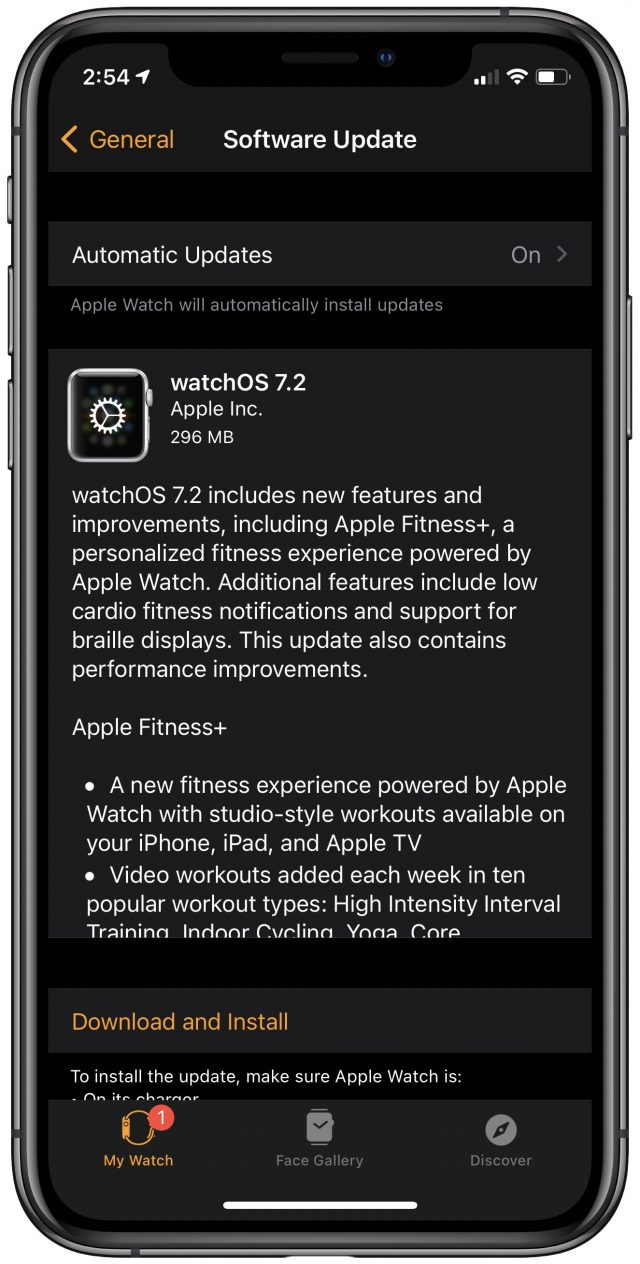
Other features and improvements in watchOS 7.2 include:
- An option to be notified when your cardio fitness is at a low level, presumably informed in some way by the new Apple Fitness+ metrics
- The ability to review your cardio fitness level based on your age and sex in the Health app on iPhone
- Added atrial fibrillation classification at heart rates above 100 BPM in the ECG app (in most regions where the app is available)
- Support for the ECG app on compatible Apple Watch models in Taiwan
- Support for braille displays with VoiceOver
- Support for Family Setup in Bahrain, Canada, Norway, and Spain
watchOS 7.2 addresses eight security vulnerabilities, nearly all of which are in the core code shared among Apple’s operating systems.
It’s a 296 MB download for an Apple Watch Series 5. To install the watchOS 7.2 update, open the Watch app on your iPhone and go to My Watch > General > Software Update. Remember that the watch must be on its charger and charged to at least 50%.
tvOS 14.3
In a change of pace, the tvOS 14.3 update for the Apple TV HD and Apple TV 4K delivers more than the usual unspecified bug fixes, providing two notable changes:
- The Apple TV app now has its own tab dedicated to Apple TV+, which is handy if you subscribe to that service and want to know what you’re paying for. In the past, it has been difficult to find Apple’s original content among everything else.
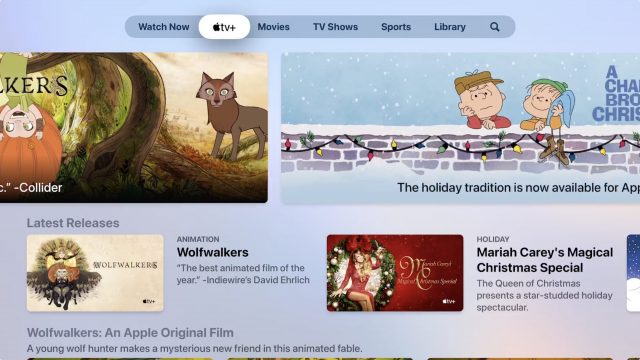
- There is a new Apple Fitness+ app on the Home screen. You can browse the available courses without signing up, and it includes an offer for a free three-month trial.
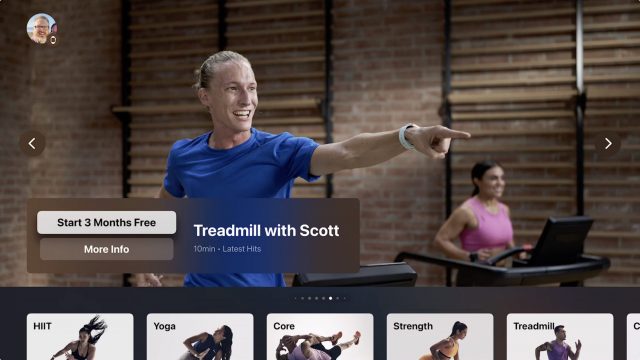
In addition to these new features, tvOS 14.3 includes fixes for seven security vulnerabilities.
To install the tvOS 14.3 update, go to Settings > System > Software Update, or just let it install on its own.
Xebec’s Tri-Screen Attaches Extra Screens to a MacBook
The displays on Apple laptops are lovely, but as with all laptops, limiting. Users have less on-screen room to work than, say, iMac users who benefit from vastly more screen real estate to spread out their apps and documents.
Solutions do exist. When working at a table or desk, MacBook users can connect one or more external displays to create multi-screen workstations. And when on the move, they can harness an iPad as a second display (see “Catalina’s Sidecar Turns an iPad into a Second Mac Monitor,” 21 October 2019).
A Texas company called Xebec has taken a different, novel approach. Its Tri-Screen accessory hangs on the back of a MacBook screen and provides a pair of 10.1-inch displays that slide out on either side. The end result is a compact multi-screen workstation with the laptop’s primary screen in the center, and Xebec’s secondary displays on the left and right. The Tri-Screen also works with a variety of PC laptops. It lists for $449.99 but is currently available on a holiday sale for $399.99.
The Tri-Screen is a promising idea. The implementation needs work.
I have been testing the Tri-Screen for a while and liking the enhanced productivity that such a multi-screen setup affords. But the hardware is quirky in ways that have caused me frustration.
Xebec isn’t the only manufacturer to try this trick. A California company called Mobile Pixels has taken a similar tack with its Trio gear. I won’t spend much time on the Trio since Mobile Pixels didn’t respond to my requests for loaner hardware, but I’ll have a few thoughts later on how the Trio compares to the Tri-Screen.
Display Triplication
The Tri-Screen is an ingenious bit of mechanical engineering. Its rectangular chassis consists of two interlocking plastic pieces for adjustable width—and an internal elastic band to create tension.
The chassis fits onto the rear of the MacBook’s open screen, and it is thin enough to not seem absurd hanging that way. The elastic band keeps the apparatus clamped onto the laptop lid’s edges.
The Tri-Screen’s displays, already partially protruding on either side, slide all the way out and have hinges so they can be angled toward the user.
Each screen’s outer edge incorporates one Mini HDMI port and two USB-C ports, which are for the necessary cables that connect to the laptop.
Xebec includes two USB-C to USB-C cables, two USB-C to USB-A cables, and two Mini HDMI to HDMI cables. These give the Tri-Screen compatibility with most Apple notebooks going back a half-decade (with, in some cases, a Mini DisplayPort-to-HDMI adapter needed to complete the setup).
Setting up the Tri-Screen is straightforward, especially if you have a laptop with two or more USB-C ports. My MacBook Air has two USB-C ports on the left side, so the cable coming out of the right-hand Tri-Screen display has to snake around the back of the laptop to reach a port.
The screens then activate as expected but may need adjustment. In my case, the image on one screen was upside down, requiring a visit to System Preferences > Displays. Also, one of the displays was blank because I had connected the cable to the wrong USB-C port; one of these ports on each screen is for video, the other for power. My MacBook Air’s charging cord plugs into one of those power ports.
In addition, my screens were too dim. System Preferences was no help here. I had to fiddle with the display’s generic on-screen controls via awkward mechanical buttons. Even after I maxed out the brightness on both displays, one remained a bit dimmer than the other.
At this point, I was ready to get some work done, but I needed to temper my expectations. Like an iPad used as a Mac display via Sidecar, the Tri-Screen displays are smaller than the MacBook Air’s display, so they’re best used for secondary items like video-editor toolbars or social-media windows. Something more intricate—like a Numbers spreadsheet or Pages document—can be difficult to make out on the 1920-by-1200 displays. I got a Gmail window to work after zooming way in so I could comfortably read it, but doing so limited the amount of information I could have on the screen.
You can, by the way, use just one Tri-Screen screen if that is all you need, and keep the other tucked away.
Regardless, the Tri-Screen’s benefits are obvious. More screens means more room to spread out, with fewer windows stacked atop each other. I felt myself working more efficiently and becoming more productive—that is, when I was not dealing with the Tri-Screen’s annoyances.
Tri-Problems
The Tri-Screen is far from a perfect product, and you should carefully consider its shortcomings before deciding whether to invest in one.
- Clutter: If you like to keep your work area tidy, the Tri-Screen may not be for you. As a bit of a neat freak, I became irritated at all the cables connecting the various components. In my case, that totals three USB-C cables, including the laptop charging cable. With a bit of effort, you can minimize visual clutter by arranging the cables mostly out of sight. But such cable complexity makes the workstation time-consuming to set up and break down even though you can keep the Tri-Screen attached to the laptop for (somewhat awkward) transport.

- Instability: The boxy Tri-Screen weighs 2 pounds (907 g), which is enough to cause my MacBook Air’s screen to sag backward. Xebec tries to solve this problem with an Allen wrench repurposed as a mini-stand that fits into a hole in the back of the Tri-Screen and props up the laptop screen. However, this hack might not work for those who put their laptops onto angled stands for improved ergonomics when working at a desk.
 The Tri-Screen also is liable to fall off the laptop lid if you are not careful. Xebec designed the Tri-Screen’s upper-left and upper-right edges with lips designed to hold onto a laptop lid, but this attempt doesn’t work as well as it should. Depending on which laptop model you own, it might not work at all.
The Tri-Screen also is liable to fall off the laptop lid if you are not careful. Xebec designed the Tri-Screen’s upper-left and upper-right edges with lips designed to hold onto a laptop lid, but this attempt doesn’t work as well as it should. Depending on which laptop model you own, it might not work at all.

- Connectivity: I mentioned how display settings need tweaking when setting up the Tri-Screen. I had to do this repeatedly. Neither the brightness settings nor the one that prevented the display contents from appearing upside down stuck through sessions. I also had to repeatedly fiddle with System Preferences > Displays > Arrangement because the Tri-Screen displays kept forgetting their logical positions.
You can avoid all of these problems by keeping the laptop in one place, plugged into power, and with Energy Saver set to never sleep. But that, obviously, defeats the entire purpose of having a mobile Mac.
Generally speaking, the Tri-Screen is a quirky accessory that is bound to cause aggravation, as Xebec appears to acknowledge with a detailed troubleshooting page along with an offer to schedule help calls. That’s great customer service, but seeing the company go to such lengths doesn’t inspire confidence in the product.
Tri-Competition
As I noted, Xebec has competition in Mobile Pixel’s Trio product, which sets up in much the same manner. I wasn’t able to test it alongside the Tri-Screen, but a look at the company’s Web site yields useful bits of information.
The Trio is modular with two standalone screens that are blended to constitute a three-screen workstation. If one extra screen is all you need, just buy a single Trio. The modularity also means you could easily repurpose a Trio for another use, like playing games with a Nintendo Switch.
But getting the two screens onto a laptop’s lid—a process that involves metal plates, magnets and other doodads—looks like a chore.
The Trio comes in two sizes. The 12.5-inch Trio ($299.99 list; currently on sale for $259.99) is intended for smaller laptops such as my MacBook Air but is larger than the 10.1-inch Tri-Screen, and the 14.1-inch Trio Max ($359.99 list; currently on sale fro $309.99) is for large notebooks such as the 16-inch MacBook Pro.
The Trios have a 16:9 aspect ratio with a 1920-by-1080 pixel resolution, compared to the Tri-Screen’s 1920-by-1200 pixel resolution.
Worth the Bother?
I remain intrigued by the idea of attached auxiliary laptop displays to ramp up productivity, but the Tri-Screen is too much of a hassle in its current form, particularly given its price. A regular monitor isn’t comparable, of course, but $400 will get you a decent 4K monitor.
I don’t want to have to adjust the displays before getting to work every day. Nor did I enjoy continually struggling to keep my screen at the desired angle while worrying about the Tri-Screen becoming dislodged. And, as an OCD sufferer, all that cable clutter is distracting.
I wonder if Xebec should consider a two-display apparatus that wraps around a notebook but doesn’t hang off the screen. A number of single displays are available for this purpose, but what I have in mind is a multi-display accessory that stands on its own, positioned behind and around a laptop, and folds up like a portfolio when not in use.
After experimenting with the Tri-Screen, I’m going back to my iPad and the Sidecar feature when I need a secondary MacBook display. It’s less messy and doesn’t require a lot of fiddling to get working. You can even attach your iPad to the left or right edge of a MacBook’s display using a Mountie accessory that my TidBITS colleague Jeff Porten found “transformative” (see “Attach an iPad to Your MacBook as a Second Display with Mountie,” 22 February 2019).