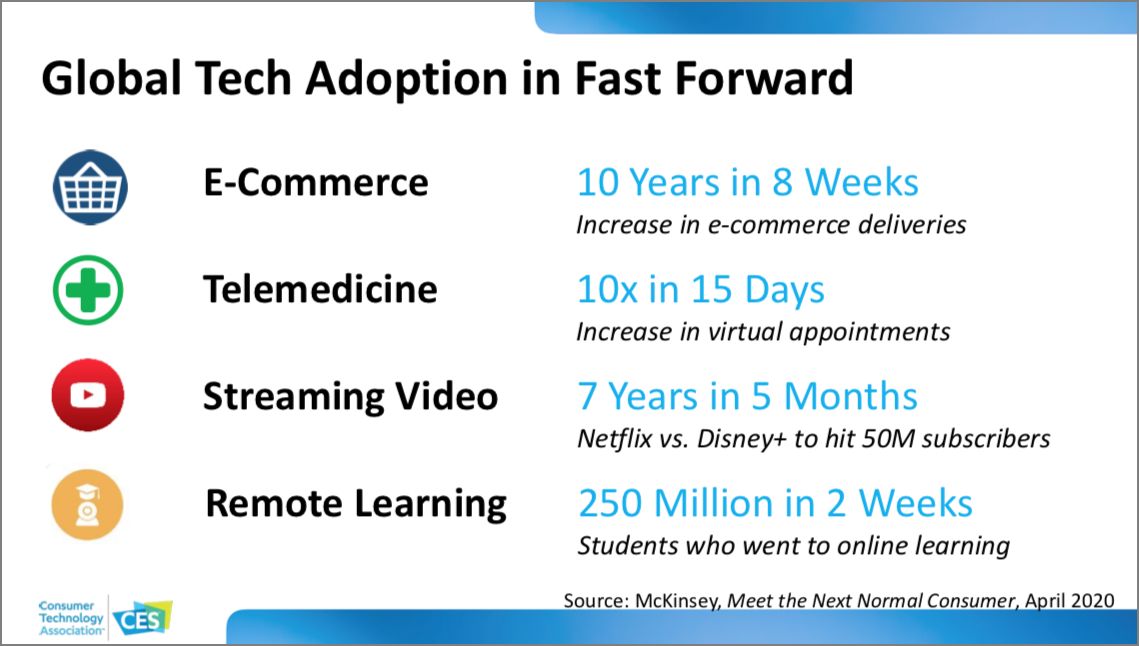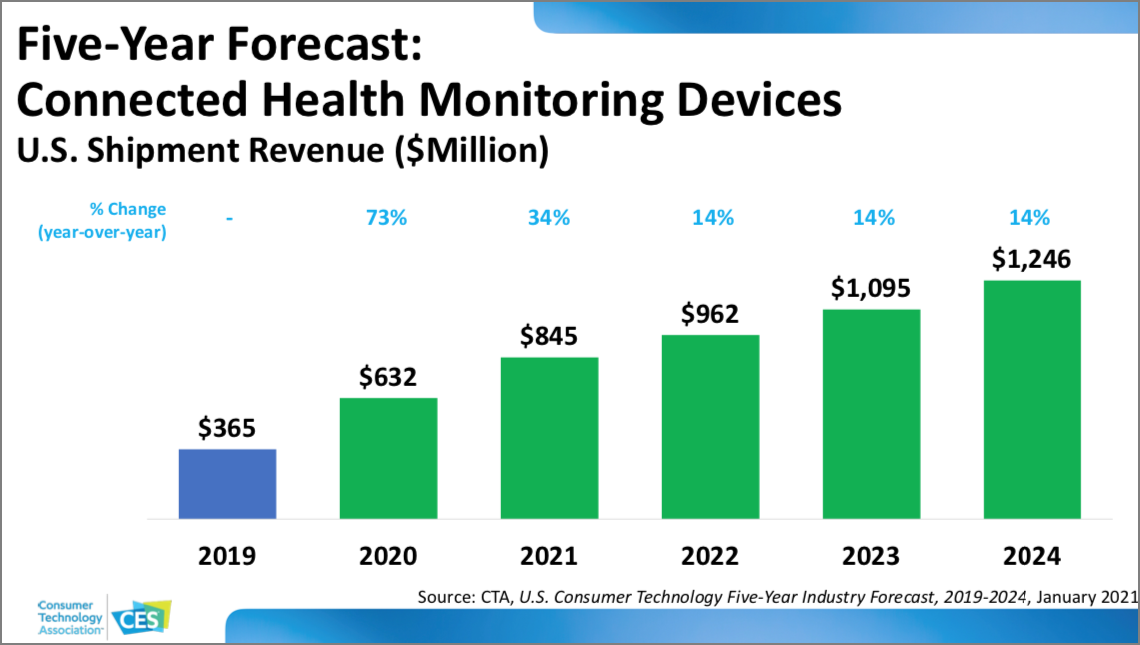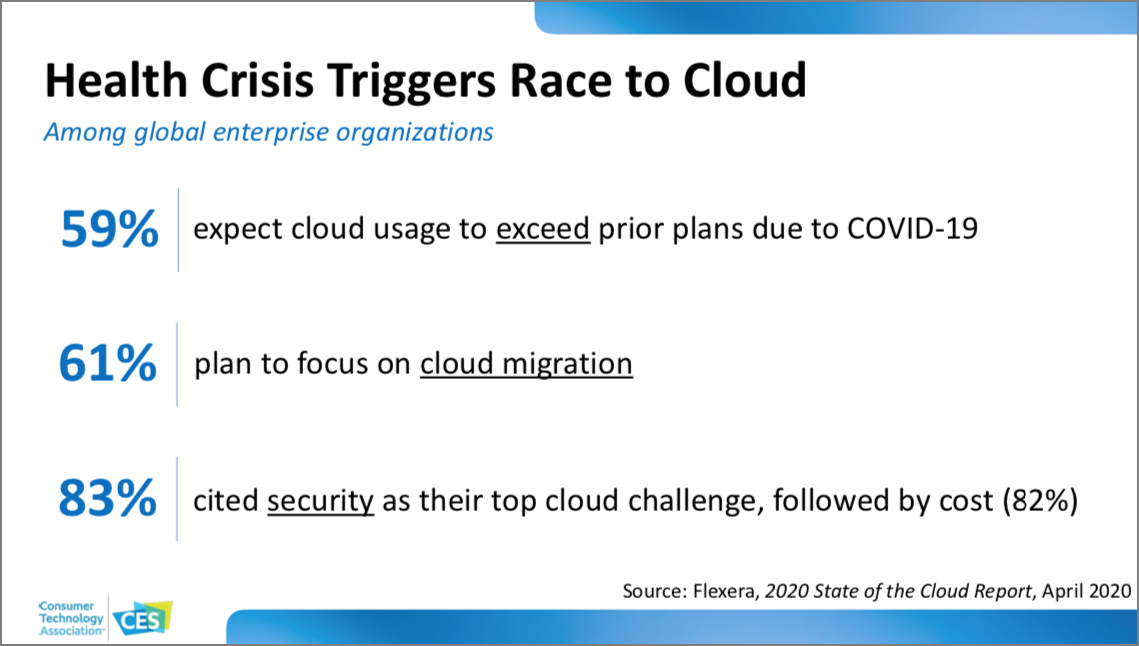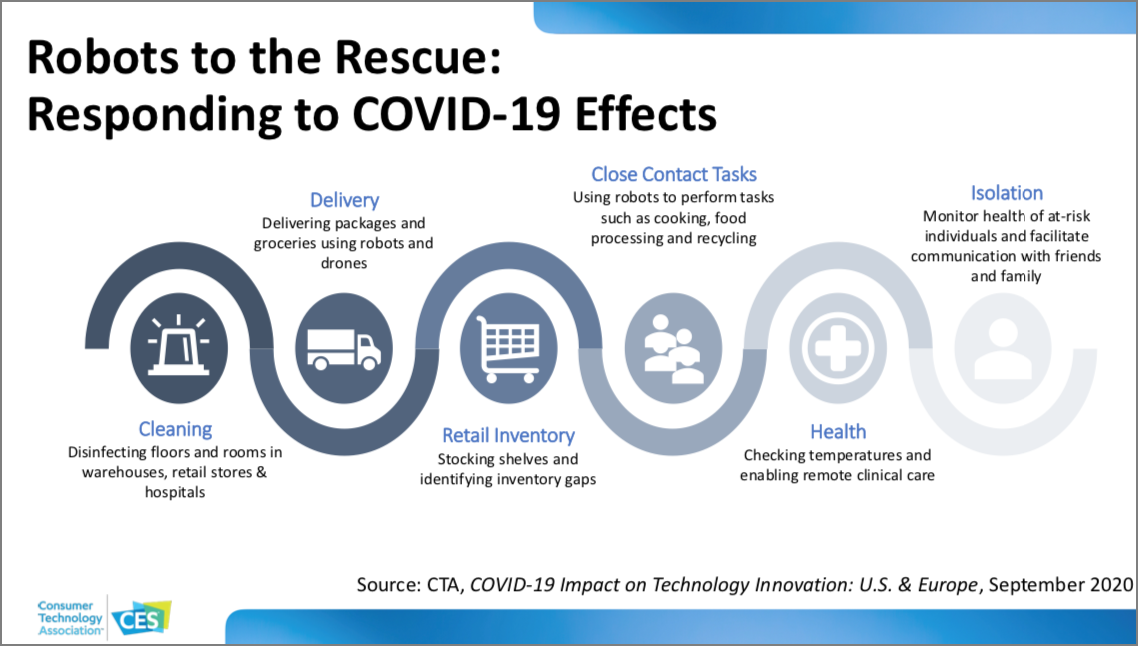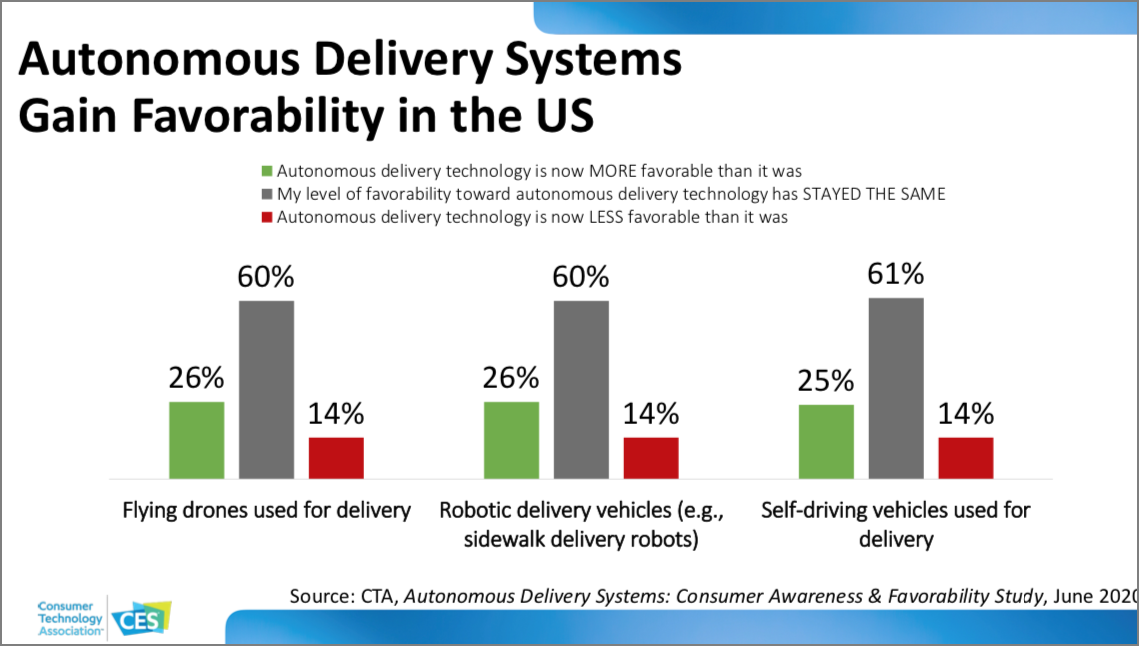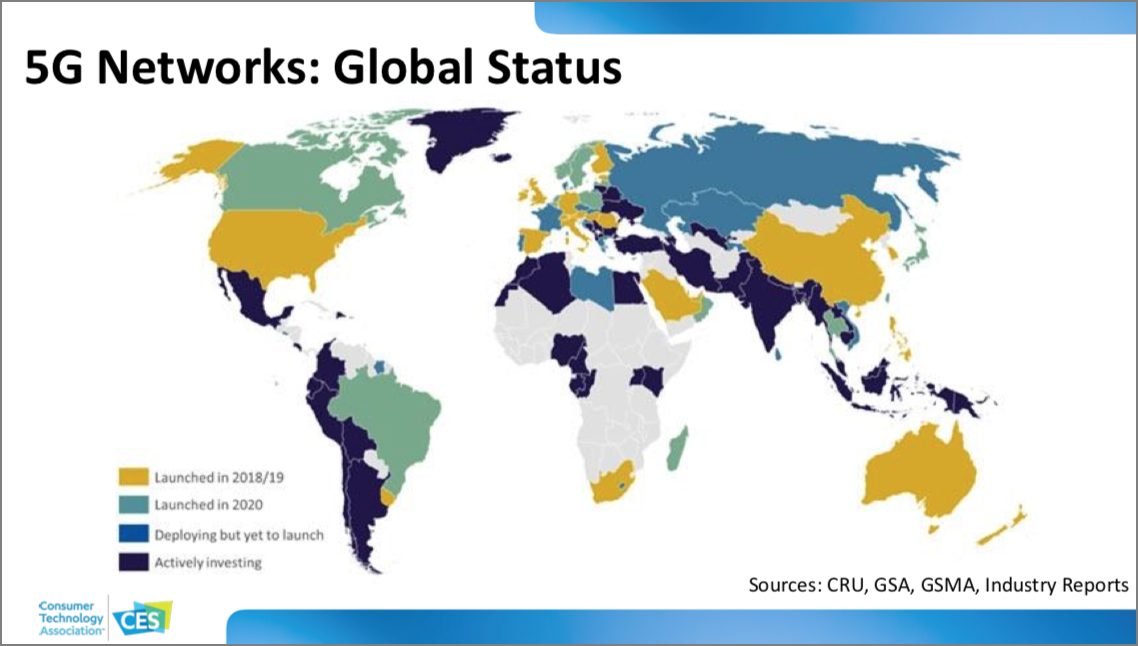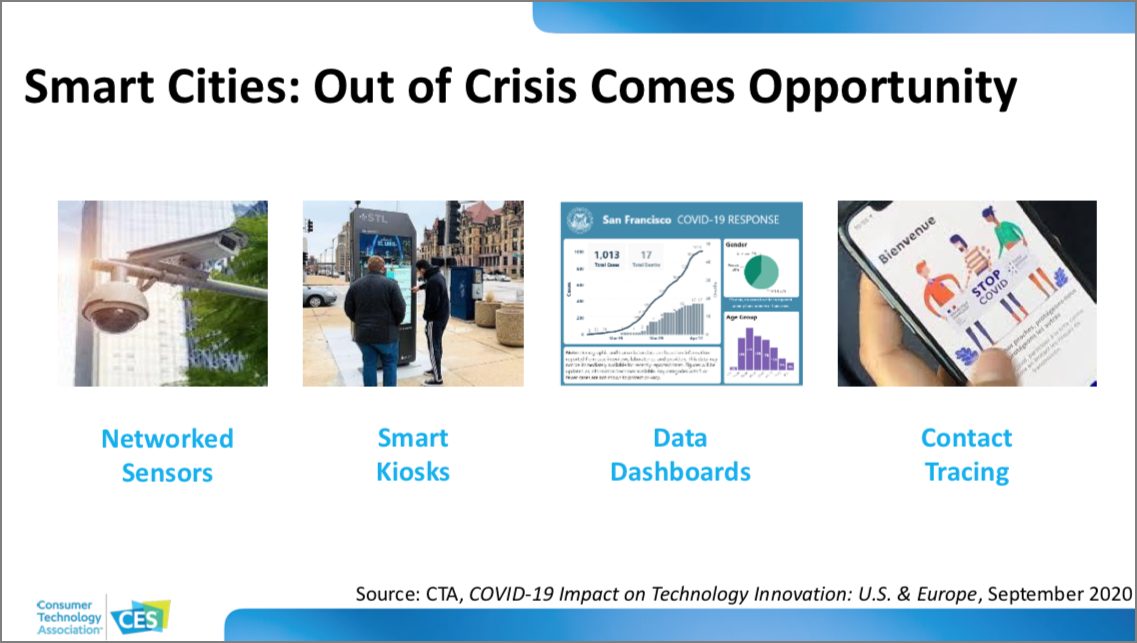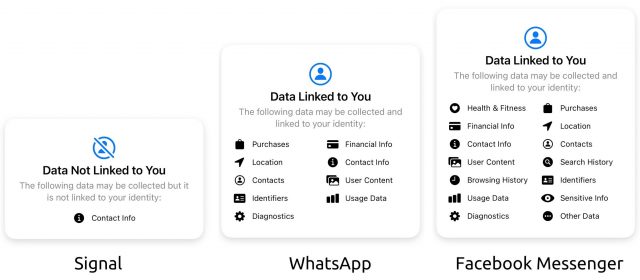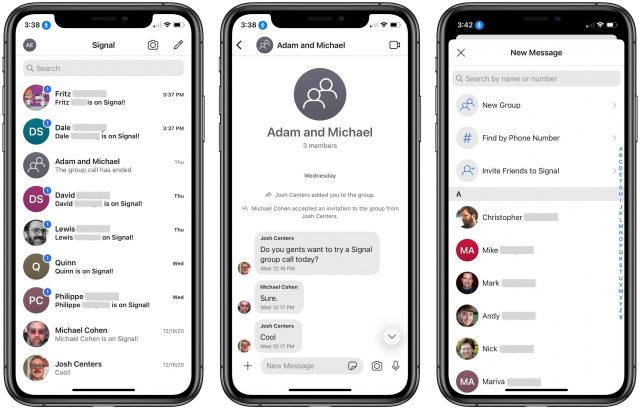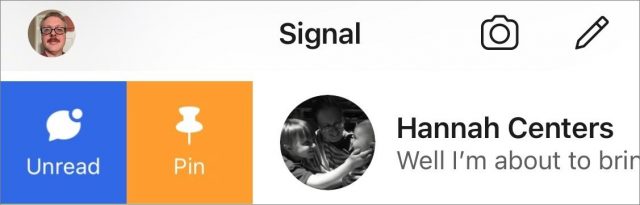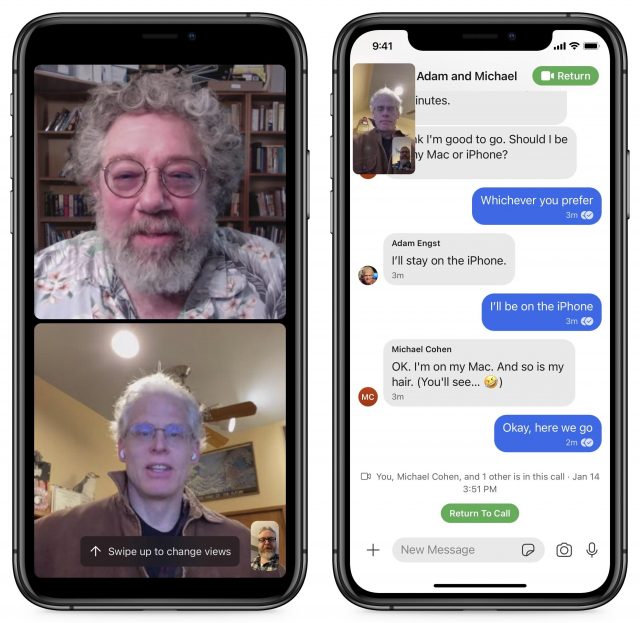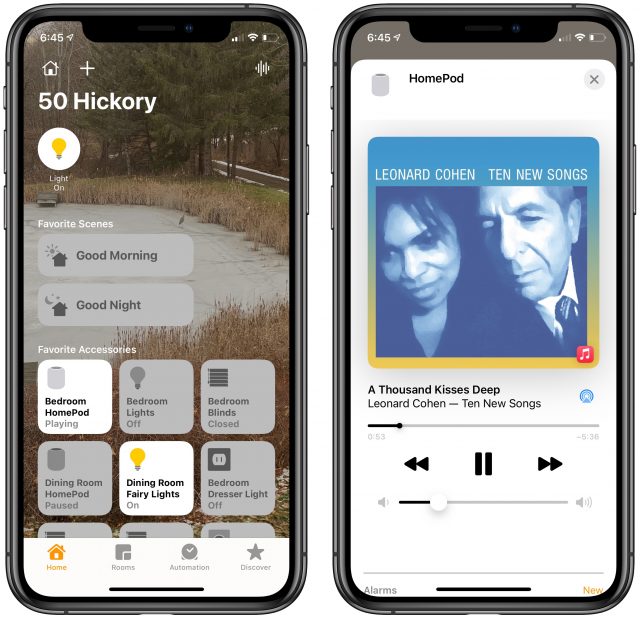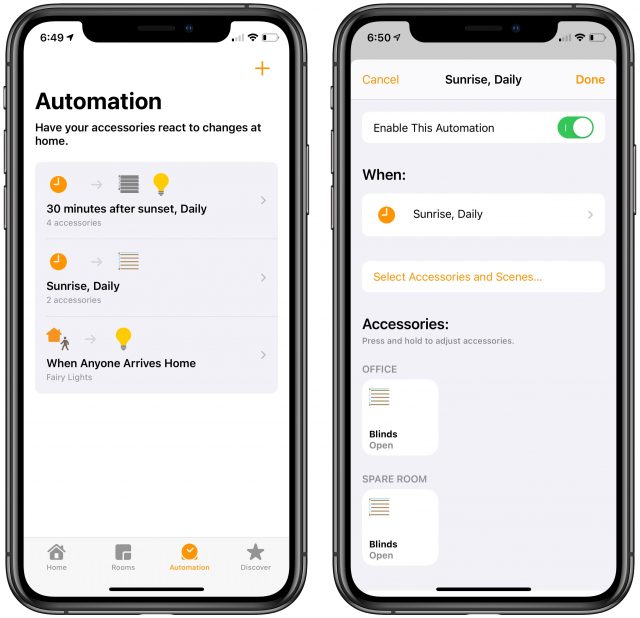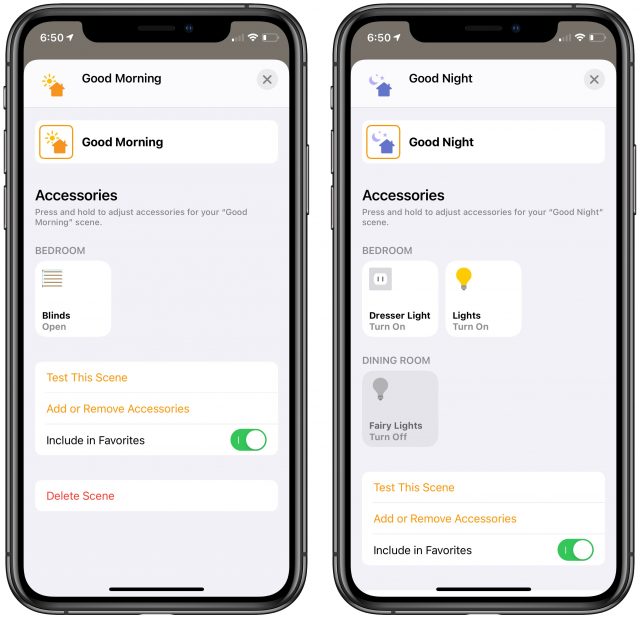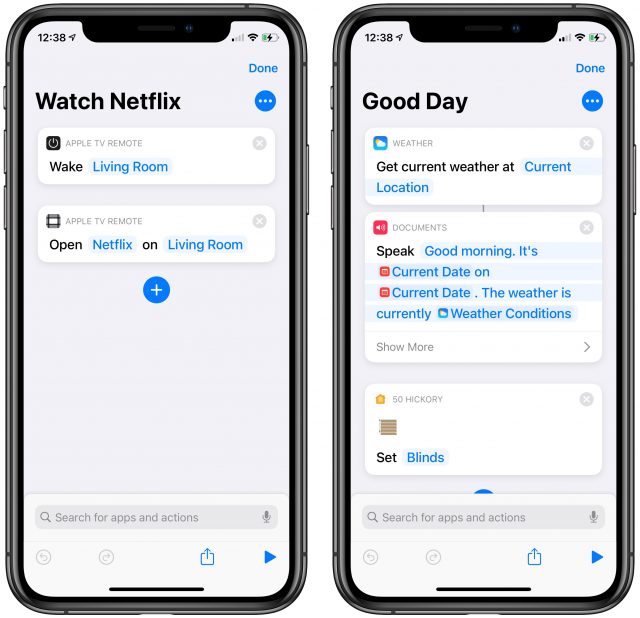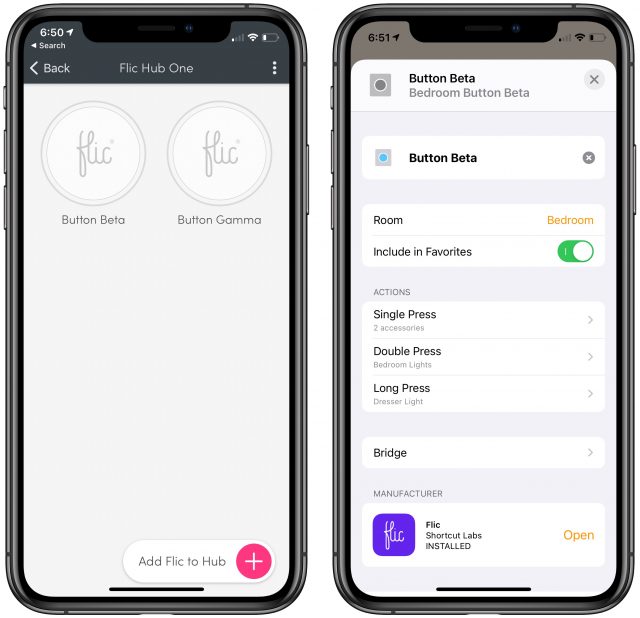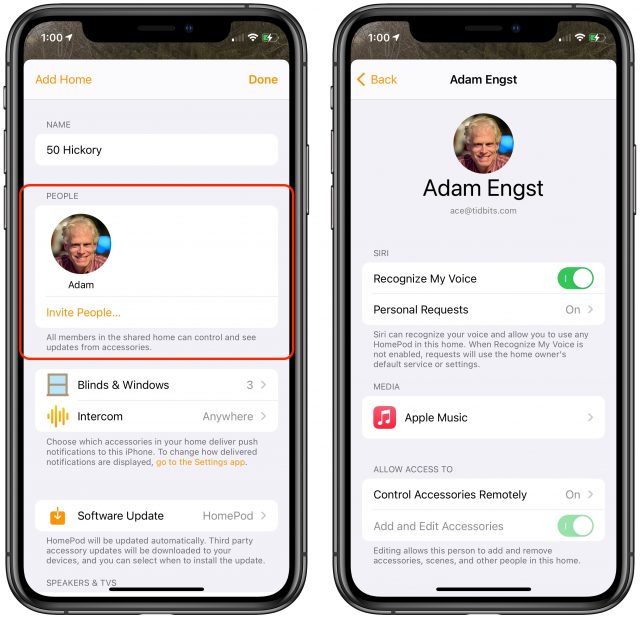#1546: Tech trends from CES 2021, Signal encrypted messaging, HomeKit for the holidays
Jeff Porten checks in from the virtual CES trade show to report on the top tech trends for 2021, including a look at how COVID-19 and 5G may affect how we live and work. Perturbed by Facebook’s privacy abuses? Josh Centers shares an overview of the Signal secure messaging app, which is rapidly gaining users after proposed changes to WhatsApp’s privacy policy triggered an exodus from the Facebook-owned app. Finally, if you’d like to get Siri to control the lights so you don’t have to get off the couch every time, HomeKit is the answer. Adam Engst finally got sucked into Apple’s home automation ecosystem over the holidays, outfitting his house with a slew of accessories and automations, and he has observations and tips to help you explore what HomeKit can do for you. Notable Mac app releases this week include Airfoil 5.10.1, Piezo 1.7.1, and Audio Hijack 3.8.1, plus KeyCue 9.9.
CES 2021: Tech Trends to Watch
CES traditionally kicks off with “Media Days” for reporters, including a round of press briefings. The Tech Trends to Watch overview of the coming year is the most consistently interesting: a mix of newsworthy data points, an unrelenting spin toward the positive, and inoffensive yet groan-worthy dad jokes. I’m not sure how much of that is due to the preferences of the presenters, Steve Koenig and Lesley Rohrbaugh from the Consumer Technology Association, or to mandates from CTA higher-ups. Still, it’s consistent, and what they choose to spin and the ways they do it are often the most revealing points in the presentation. I’m reporting my impressions of both what was said and how it was said, so as usual, this story is commentary and should not be attributed to CTA when I don’t specifically cite the presenters or include their slides.
Technology in the Time of COVID
They started spinning with a bang, with Koenig’s opening that technology saved a lot of lives during a challenging past year. That’s certainly true, insofar as all of medicine can be said to be either technological or reliant upon it. It’s a bit of a stretch to conflate that with the realm of consumer technology on display at CES. Better to say the obvious and unobjectionable: consumer technologies certainly made the pandemic and being cooped up at home more livable than was probably the case in 1918.
Koenig asserted that economic downturns and crises are both spurs to innovation, and he provided the following statistics:
These adoption rates are impressive, and it’s true that what were originally likely to be multi-year trends were compressed in time and served up on the 2020 platter. But that’s not speaking to innovation as such. The companies and technologies that “won” the year were all in place in January 2020, and everyone who has school-age children (or knows someone who does) is aware that “adoption” and “smooth transition” are two different things. What I think will be fascinating to watch in 2021 as communities get vaccinated: how much we shift back to our 2019 habits, and how much of 2020’s migration to remote working and socially distanced everything will linger on as ongoing practices.
But not all is different. The key trends the CTA’s presenters defined for 2021 are remarkably similar to what they’ve highlighted in past shows: digital health, robots and drones, 5G, smart cars, smart cities, and something called “digital transformation,” which seems to include everything you’d rather not do online that you’re now doing online.
Digital health technology in 2021 is probably going to be a different market than it was going into 2020, if for no other reason than increased salience. There’s nothing quite like being secluded for a year by a deadly disease, with extra time to contemplate mortality, to make you interested in a wristwatch that tells you if your heart is working as expected. So I found Koenig’s and Rohrbaugh’s predictions of steady growth in end-user monitoring technology to be surprisingly pessimistic, with 34% growth in 2021 dropping to 14% in subsequent years. That said, it’s unclear whether these figures include multifunction technologies with health adjuncts, such as an Apple Watch, or if they include only devices that might be prescribed or suggested by a physician.
Rohrbaugh then focused on “digital therapeutics,” a category of hardware and apps that collect data and provide users with activities and strategies to manage illnesses or symptoms in real time. This field also includes connected gadgets that feed this data back to the user’s physician to adjust treatment and prescriptions for individualized care. She cited examples such as exercise programs for people with diabetes and virtual reality environments to aid in recovery from PTSD. If this category is new to you, expect to hear about it again: digital therapeutics are expected to be an $11.7 billion business by 2027.
Koenig then covered digital transformation, citing various ways businesses and consumers have had to change their strategies in response to COVID-19. One such change is that with fewer people in offices, it apparently made more sense to more heavily use virtual computing resources as well.
But what strikes me is that these are predictive numbers from last April, shortly after lockdowns started and when everyone was still a bit shocked. I would not be surprised if C-suite executives responding to an interviewer made statements like these to appear to be decisively reacting to events—and then discovered later how much organizational inertia was involved with the status quo. It’s much easier to add remote administration tools to an existing server than migrate to the cloud. So I’ll be curious to see if these numbers pan out.
In other areas, though, it’s clear that disruption was thorough: CTA says spending on digital fitness increased by a third as people stayed away from gyms, nearly the entire legal system figured out how to proceed using remote communications platforms, and as mentioned earlier, the same thing blindsided the educational system and caused massive change. Interestingly, CTA didn’t attach profitability numbers in the presentation to the legal or educational segments—perhaps because few audience members would see that as a positive development compared to the pain they’ve personally experienced?
Enter the Robots
Moving on to robotics, Rohrbaugh made the case that the robot revolution has happened, and we didn’t notice.
This slide was followed by another showing various autonomous ultraviolet disinfection robots, all emitting pretty shades of blue. It is totally believable to me that there has been a large shift in areas of the economy that aren’t directly facing consumers, because when UV robots are unleashed to clean a warehouse at 2 AM, there are no concerns about uncanny valley effects. I’m less certain about public-facing uses: in the digital health presentation, Rohrbaugh talked about using robots for incoming emergency room triage interviews or resulting telemedicine, and I think that might be one step too far for most people for a few more years.
It’s also likely going to be divided by sector. It’s one thing to have your online shopping delivered by a drone when that has a direct benefit to you, and it’s quite another when robots are performing security tasks. I think we’ll need many stories about robots saving lives to overcome the image of robots causing injury or death in a thousand movies.
5G and What It Means for Transportation
In vehicular tech, Koenig introduced an acronym new to me: C-V2X, which stands for cellular vehicles to everything. (Why not C-V2E? I wonder who workshopped that.) Essentially, this segment is very excited about aspects of 5G networks, such as low latency and always-on connections, that make new things possible in autonomous vehicle communications. The smarts of the system would be embedded in both the vehicles themselves and the surrounding environment, allowing each to manage what’s important.
An example that comes to my mind is the classic trolley problem with an autonomous car: if a child runs into the street and the AI has a choice of killing the child or killing the driver by swerving, what should it do? With robust communications, a curbside monitor could tell the car when it’s a block away, “there are children here, slow down,” and reduce the chance of this dilemma occurring in the first place. But the standards for this kind of communication are not yet in place, and Koenig described the current state of affairs as “in the starting blocks.”
As could easily have been predicted, CTA provided a new map of 5G implementation…
…which I take with a grain of salt because of the real-world distance between “launched in 2018” and “most people have a 5G phone with access to high-speed 5G service today.” Add to this the issue that, similar to electric vehicles, 5G has a problem with American population density not reflected on this map. (See “Understanding 5G, and Why It’s the Future (Not Present) for Mobile Communications,” 11 November 2020, and “The iPhone Gets 5G, but What’s It Like in Real-World Use?,” 19 November 2020.)
Electric vehicles won’t be widespread until you can drive as far on a charge as you can on a tank of gas, and there are charging stations wherever you might go. 5G has the same issue: covering the urbanized 83% of America still leaves one-sixth of the country by population, and the vast majority of it by land mass, served only by older technologies. It’s easy to envision that the busy Northeast Corridor of I-95 might be a smart, safer, and efficient roadway 10 years sooner than the smaller, transcontinental US Route 20—let alone the communities 30 miles from that road—with all the concerns that brings regarding increased economic disparities between urban and rural areas.
On the brighter side, Koenig said that by mid-decade, most countries will have some 5G infrastructure in place, and building out the system is expected to create 22.8 million jobs over the next 15 years. Verizon’s CEO calls 5G “the framework for the 21st century,” which sounds a bit overblown. Still, I have little doubt that there will be bedrock services that we take for granted in a decade that will require 5G as a prerequisite, much as satellites had to come before GPS.
Smart Cities
Likewise, I think we may not be prepared for how much smart cities could impact our day-to-day lives.
In this slide, it’s obvious why the presentation highlights COVID tracking as something that’s immediately salient. More interesting is the point that a smart city provides the infrastructure and tools urban managers can use to solve unanticipated problems rather than deploying one-off solutions for one-off problems. Smart city infrastructure lets well-governed communities make a partial transition from a bureaucratic to a technocratic model, using real-time data and evidence-based results to drive policy.
I’m unclear what the precise value of a smart kiosk is when we all have Internet-connected computers in our pockets that are already personalized to our needs, but I can think of a dozen ways that kiosk could handshake with our phones to provide us with live information about our surroundings. Right now, the most obvious of these are emergency and security information—and these were highlighted in the presentation—but I suspect that as with 5G, on a 20-year timeframe, there will be essential day-to-day urban services I can’t envision now.
Bringing us back to the present, Rohrbaugh went on to discuss smart building technologies that can be used alongside new social strategies to encourage a transition back to working in offices in conjunction with, as opposed to being replaced by, elaborate Zoom backgrounds that hide your messy living room. Alongside cleaning technologies, expect to see more voice-enabled and touchless interactive surfaces to prevent the spread of disease. I agree that there’s going to be substantial interest in this for 2021—but I wonder if the business community will have a problem similar to the one I have in deciding between an M1-based Mac mini or MacBook Air. How much longer will I be working from home, and how mobile do I expect to be afterward? The questions I need to answer for a thousand-dollar purchase also have to be answered for billion-dollar investments.
That said, while it’s nearly certain that only some parts of this presentation will ever come to pass—and that the technologies we get will undoubtedly be disappointing in ways the technologies we imagine are not—I’m looking forward to seeing what companies are presenting now in these categories. It’s not as good as being live in Las Vegas, but I’m glad CES didn’t skip a year.
Signal Provides Secure Cross-Platform Replacement for WhatsApp
Apple’s iMessage technology is great for a number of reasons: it’s secure, it’s practically effortless, and the Messages app has all sorts of fun and friendly features. But iMessage has one big drawback: it’s available only on Apple devices. If you message with others who have phones not made by Apple, the default options limit you to bare-bones SMS text messaging, which is insecure. As a result, many people have resorted to alternative messaging apps that work on multiple platforms.
These days, the most popular alternatives are both owned by Facebook: Facebook Messenger and WhatsApp, which Facebook purchased in 2014. Many people dislike and distrust Facebook for its violations of personal privacy and its role in some of the modern ills of society.
Thankfully, a secure and open-source messaging alternative has been gaining in popularity lately: Signal, the Android version of which was recently installed 40 million times in a single day. I was an early adopter, so I couldn’t be more excited to see its sudden embrace by the mainstream, pushed along by worrisome (albeit overstated) changes to WhatsApp’s terms of service and a shout-out from Tesla CEO Elon Musk. (After a massive backlash from users, WhatsApp has decided to delay those changes for three months.)
Use Signal
— Elon Musk (@elonmusk) January 7, 2021
Signal had a bumpy start, but it’s now a well-polished and full-featured messaging app available for the most common platforms: iOS, Mac, Android, Windows, and Linux.
Is Signal Secure?
Signal’s main selling point is its security, but is it really secure? Signal was created by cryptographer and security researcher Moxie Marlinspike (yes, it’s a pseudonym, but it’s what he uses) and is now controlled by the non-profit Signal Foundation. All Signal messages are encrypted on-device and can be decrypted only by the recipient. (If you have three hours to kill, Marlinspike recently sat down with Joe Rogan for a rare interview to discuss his motivations behind Signal).
Every part of Signal is open source. The clients are published under the GPLv3 license, and Signal’s server code is published under the AGPLv3 license. All of Signal’s source code is available for public inspection on GitHub. I should point out that while I’m a big fan of open source and believe it makes for better security, it’s not a panacea. Unless you compile the final binary yourself, you can’t know for sure what’s in the code. That’s not to say that Signal is doing anything nefarious, just that it’s not impossible.
Signal has some heavy-hitting endorsements. NSA whistleblower Edward Snowden was an early proponent and still promotes the app. When asked if Signal could be trusted, he gave this reason: “I use it every day and I’m not dead yet.” Fair enough. (Though being under the watchful eye of the Russian government undoubtedly also helps.)
Here's a reason: I use it every day and I'm not dead yet. https://t.co/Trhgqbwdpj
— Edward Snowden (@Snowden) January 7, 2021
Signal also touts endorsements from security expert Bruce Schneier, journalist and filmmaker Laura Poitras, and Twitter CEO Jack Dorsey. If those endorsements don’t impress you, Signal has been approved for use by United States Senate staffers for secure communications.
(Speaking of Twitter, some people mistakenly believe that Twitter owns Signal, which isn’t true. In 2011, Twitter purchased Whisper Systems, a company co-founded by Moxie Marlinspike that made encrypted message and voice apps, but today’s Signal Foundation is entirely independent.)
Signal has some impressive credentials, but there are always critics. Last year, it was widely reported that Cellebrite had cracked Signal’s encryption, but that turned out to be false. Instead, Cellebrite accessed Signal messages on a phone to which it already had access.
One of the biggest criticisms of Signal is that you need a valid phone number to sign up. Whether or not you’re comfortable with that is up to you. You can use a number from Google Voice or Twilio instead, or any number of burner number apps in the App Store, though I just used my personal phone number. Signal doesn’t share the actual number with anyone—it’s just used as your account identifier behind the scenes.
Signal also requests access to your contacts (which you can deny), though the data is not linked to you. Thanks to Apple’s new privacy disclosures in the App Store, we can compare Signal’s practices to those of its competitors (see “Apple Unveils Stringent Disclosure and Opt-in Privacy Requirements for Apps,” 7 January 2021).
One of Signal’s most prominent critics is Chinese maker and YouTuber Naomi Wu, who claims that Chinese activists using Signal were arrested by the Chinese government. She has repeatedly pointed to two security vulnerabilities in Signal: the potential of compromised phone IMEIs and possible leaks from the phone’s keyboard software. To be clear, these concerns apply only to activists or people who are government-level targets.
Unfortunately, compromised IMEIs or SIM cards are a vulnerability in any service tied to your phone. Signal does mitigate this somewhat: if a contact changes their phone number, you are prompted to verify that their “safety number” is correct.
As for the keyboard issue, she advocates for Signal building in its own keyboard, which I’m not sure if Apple would allow. In iOS, I would refrain from using any third-party keyboard that isn’t open-source. If you use Android, I recommend using one of the open-source keyboards over Google’s built-in keyboard.
As our security editor Rich Mogull often points out: if the government wants to get you, it will. Especially if you’re dealing with a government as driven as China’s. It’s also entirely possible that even if the software is secure, you could be ratted out by a friend. As Earl Long famously said:
Don’t write anything you can phone. Don’t phone anything you can talk. Don’t talk anything you can whisper. Don’t whisper anything you can smile. Don’t smile anything you can nod. Don’t nod anything you can wink.
Even then, Wu says Signal is still the “best choice for 99% of people,” and if more people adopt Signal, it will make its use less suspicious.
Overall, I’m confident that Signal is at least as secure as iMessage. (Bear in mind that iCloud backups include your private iMessage encryption key, which is a significant vulnerability for those concerned about government-level targeting.) Nothing is perfect, but Signal has an excellent overall track record. Plus, it’s surprisingly easy to use for the overwhelming majority of people out there who are just disgusted with Facebook but aren’t worried about eavesdropping by foreign intelligence agencies.
Signal as a Messaging App
Putting tinfoil hats aside, let’s talk about how Signal is to use as a messaging app. If you’re used to Apple’s Messages, it will look familiar, though there are a few quirks. One of those is that you have to first sign up on your iPhone before you can use Signal on a Mac or iPad. For that reason, I will mostly focus on the iPhone app.
Signal scans your contacts’ phone numbers to see if any of them use Signal, and if they do, automatically adds them to your chats list. Once that’s done, you can tap one to message that person. Otherwise, you can tap the pencil icon in the upper-right corner to see all of your Signal contacts, create a message group, look up a contact by phone number, or invite a friend to Signal through email or Messages.
I’ve found the invitations to be a little funky. The mechanism works by either sending an invitation link through the Messages app or email. I’m not quite sure how it accesses the iPhone’s contacts. When I invited my mother to Signal, it showed only her landline number, not her cell phone number. Thankfully, Messages figured it out such that the invitation went to her iPhone through iMessage instead of trying to send an SMS to a landline phone. She didn’t need much help from me, except she first tried to create her account on her iPad, which you can’t do (more on that below).
Just as in Messages, you can swipe threads in Signal to act on them. Swipe from left to right to pin a thread or mark it as unread. Swipe from right to left to delete or archive a thread.
Also like Messages, Signal has read receipts and generates link previews. (Tip: wait a second for the preview to generate after pasting in a URL before sending the message.) Previews are on by default, but you can turn them off in the Privacy settings (tap your avatar in the upper-left corner to access the settings).
In the message view, you’ll find many of the same amenities offered by Messages:
- Tapback responses: Touch and hold a message to apply an emoji response to it. Unlike Messages, which gives you just a few responses, you can attach any emoji to a message, like Slack.
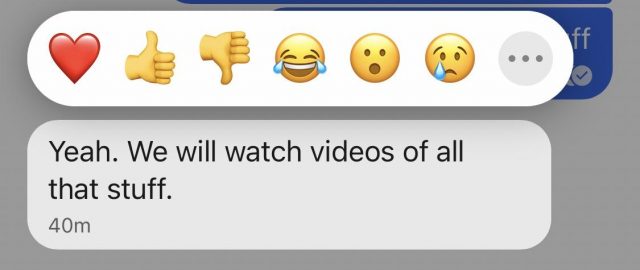
- Respond to individual messages: As in iOS 14, you can respond to an individual message in a group conversation. Swipe a message from left to right to reveal an arrow, and then release. The message you’re replying to is attached to your outgoing message. This feature is handy for busy group conversations.
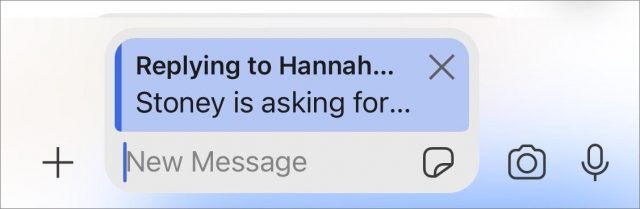
- Attachments: Tap the plus icon to the left of the message field to insert a photo from the camera, an animated GIF from Giphy, a file (from Files or Photos), a contact card, or a location from Maps. You can also snap a photo and insert it by tapping the camera icon to the right of the message field.
- Stickers: The little post-it note icon in the message field lets you send a sticker. Signal offers a handful of sticker packs you can download for free, and you can find others on the Internet or make your own. I don’t do stickers, so there’s not much I can say here.
- Voice messages: Just as in Messages, you can record and send voice snippets by touching and holding the microphone icon.
Signal has most of the features you want in a messaging app, but there are a few things that Messages can do that it can’t, such as allow Apple Pay Cash payments an install mini apps. But otherwise, Signal is user-friendly and feature-complete.
Signal offers a few privacy-specific features Messages lacks. By default, it blanks itself out when you pull up the app switcher so that no one can spy on your messages there. Plus, you can set messages in a conversation to disappear automatically after a given length of time. It also has a feature that automatically tries to blur faces in attached photos and lets you paint over any it missed.
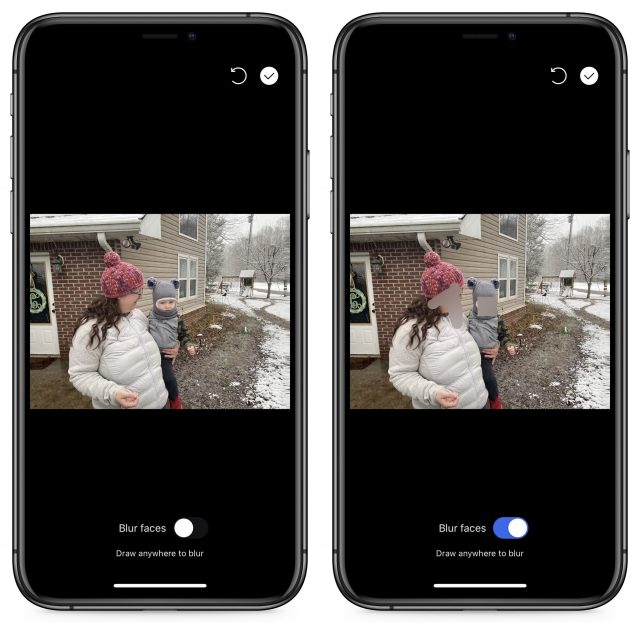
Signal on the Desktop and iPad
The good news is there are native Signal apps for macOS, iPadOS, Windows, and Linux. The slight annoyance is that you must first sign up using your iPhone and then link your other devices. When you install Signal on a non-phone device, it prompts you to link it to your phone by scanning a QR code. It then takes a few minutes to sync everything.
I can’t say for sure what you’ll see next. Signal transferred all of my messages from my iPhone to my Linux machine but not to my iMac. I even unlinked and re-linked my Mac without losing the messages I had received there. On my iPad, it synced all of my open conversations but none of the messages in them. Once I had set both apps up, they remained entirely in sync.
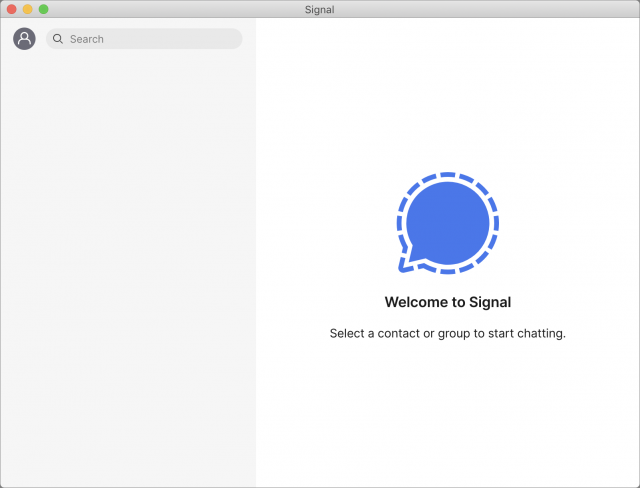
There are some caveats to device linking. You can’t link more than five devices at a time, in addition to your phone, and you can have only one phone linked at a time. So if you carry multiple iPhones or keep an iPhone and an Android phone, you’ll have to make some choices. You can transfer all of your Signal messages from one iPhone to another, but doing so will delete all your Signal data from your original iPhone and deactivate the app.
You can activate the iPad app by either adding it as a linked device or by transferring everything from an iPhone or another iPad (again, transferring wipes the original).
Signal’s desktop apps work nearly identically to the iPhone app, except the plus icon opens a file picker instead of the options offered on the iPhone. That means you’ll have to dig up your own GIFs, but you can attach pretty much anything you want.
Signal for Phone and Video Calls
Signal supports secure voice and video calls, even group calls with up to eight participants. I participated in a 30-minute test call with Adam Engst and Michael Cohen. Adam and I were on our iPhones, while Michael used a Mac.
As expected, there were a few rough edges. Adam’s video was pixelated throughout the call, with dropped audio here and there. Signal’s iPhone app doesn’t support landscape mode for group calls (though it works in one-on-one video calls). You can’t add anyone else to the call once it’s started. Device switching is half-baked: I tried to join the call in-progress on my Mac, which connected audio, but all I saw was black in the window.
There is no support for system-wide picture-in-picture, though Signal does provide its own in-app picture-in-picture. If you tap the back button in Signal’s iPhone app while in a video call, you can browse your other messages in the app. However, this isn’t an option on the desktop, as the call takes over the entire window.
Despite those minor issues, we were impressed with Signal’s performance, which was equal to or better than FaceTime. Best of all, no bouncing pictures! The feature set is basic, but it’s a serviceable alternative to FaceTime.
In the end, if you’re looking for a messaging option with superior privacy, want secure messaging with your non-Apple friends, or need something that works on various platforms, Signal is absolutely worth a try. Hopefully, Signal can keep its servers up under the demand.
Signal is experiencing technical difficulties. We are working hard to restore service as quickly as possible.
— Signal (@signalapp) January 15, 2021
HomeKit for the Holidays (And Home Troubleshooting Tips)
Two years ago, after becoming accustomed to playing music on HomePods in our dining room and bedroom, I took my first small step into the HomeKit world. Josh Centers had been all over HomeKit before me (see his “A Prairie HomeKit Companion” series and his Take Control of Apple Home Automation book), but until the HomePod arrived, I hadn’t seen much of a win in home automation. The ease of using Siri to control music convinced me to buy a pair of Belkin Wemo Mini Wi-Fi Smart Plug outlets to control the lights over our bed, whose switches require double-jointed elbow contortions. The WeMo outlets were easy enough to set up and connect to Apple’s Home app, and for the last two years, the last thing we say once we’re ready to go to sleep is, “Hey Siri, turn out the bedroom lights.” And you know, that command has worked flawlessly.
Less flawless was my experience with the HomePods, once Apple enabled them to identify who was speaking. Throughout all of iOS 12 and iOS 13, I was never able to turn on personal requests in the Home app—I’d tap the appropriate link, but the next screen would just be blank. I tried various things to no avail, but it wasn’t enough of a problem that I was willing to spend significant time on the phone with Apple support. I just assumed there was something wonky with my iCloud account. With iOS 14, personal requests finally work, but I’ve run into other issues that I’ll discuss at the end.
A New Outlet for Light Frustrations
Fast forward to December 2020. With our plans to stay home for the holidays, I took the opportunity to buy new LED Christmas tree lights to replace our ancient incandescents and another set of LED fairy lights to run around a dining room window. That got me thinking about how annoying it is to root around under the tree to turn those lights on and off, and how it would be nice if the fairy lights came on automatically when it was dark.
WeMo smart outlets were out of stock at the time, but some searching revealed that the Meross Smart Wi-Fi Plug Mini was both available and significantly cheaper. I paid $34 at Amazon for a three-pack of the Meross Smart Wi-Fi Plug Mini, compared to $50 for a three-pack of the WeMo Smart Plug V3. And I see that Meross now has a four-pack at Amazon for $40, dropping the per-plug price even further.
Once I set up the Meross smart plugs for the Christmas tree and the fairy lights, both in the dining room, it immediately became possible to get Siri on the HomePod to turn them on and off by name. I also realized I could manage both of them at once with “Hey Siri, turn off dining room.”
The Future’s So Bright, I Gotta Close the Shades
 The next step was a bigger deal. Two years ago, we put a metal roof over the original 1984 shingles on our house. As part of that unexpectedly lengthy and pricey project, we replaced three skylights in the south-facing upstairs bedrooms. The Velux replacements came with solar-powered motorized shades controlled by slightly fussy remotes with no obvious up-down orientation (a bit like Apple’s hockey puck mouse), so we often found ourselves pushing the Up button when we meant to push Down.
The next step was a bigger deal. Two years ago, we put a metal roof over the original 1984 shingles on our house. As part of that unexpectedly lengthy and pricey project, we replaced three skylights in the south-facing upstairs bedrooms. The Velux replacements came with solar-powered motorized shades controlled by slightly fussy remotes with no obvious up-down orientation (a bit like Apple’s hockey puck mouse), so we often found ourselves pushing the Up button when we meant to push Down.
The shades worked perfectly, though, so I got up the courage to buy the inscrutably named “VELUX ACTIVE with NETATMO,” a $295 package that provides a Velux gateway for HomeKit compatibility and a temperature, humidity, and CO2 sensor, along with a departure switch. At least I think the two plastic boxes I ignored are the sensors and the departure switch—I haven’t yet found the Rosetta Stone necessary to decode Velux’s graphical documentation for illiterates. I just bought it so I could use HomeKit to control my shades.
Luckily, Velux’s HomeKit setup instructions used actual words, and after some ritual pressing of remote buttons, I was able to configure the gateway and pair all the remotes. After that, it was time to set up HomeKit automations, something I’d never done before. In the winter, of course, the shades provide additional insulation, so we want them down whenever it’s dark out anyway, but open during the day for general ambiance and whatever solar gain might be available.
One automation kicks in 30 minutes after sunset and closes all three shades. It also turns on the Christmas tree and the fairy lights, so if Tonya or I go downstairs from our offices after it’s dark, we’re greeted with nice lighting and don’t have to fumble around for light switches. Another automation kicks in at sunrise and raises the shades except in the master bedroom—if we’re sleeping, we don’t want shades going up to wake us.
Setting the Scenes
HomeKit automations are collections of actions that trigger automatically based on a time of day, people arriving or leaving, an accessory being controlled, or a sensor detecting something. That’s great, but you also want manual control over collections of actions, and for that, HomeKit provides scenes. Scenes can also trigger automatically when you arrive or leave home, but they’re less flexible than automations. The only reason I can see to use a scene instead of an automation is if you also want manual control over that collection of accessories.
Once I figured all this out, I configured two of Apple’s suggested scenes: Good Night and Good Morning. Good Night turns off the Christmas tree and fairy lights in the dining room and turns on the bedroom lights, so we have light when we walk in the room. Good Morning simply raises the shade in the master bedroom. We invoke both of these scenes using Siri on the HomePods.
Adding Shortcuts
Sometimes scenes and automations aren’t sufficient because they can only control HomeKit devices. For additional automation fun and games, you can bring the Shortcuts app into play. I’ve just started to dip my toes in here as well, but I’ve created two shortcuts that I invoke using a HomePod and that have actions outside the iPhone.
The first one, Watch Netflix, leverages the Apple TV Remote app on the iPhone to wake our Apple TV in the living room and then opens the Netflix app. Is this notably easier than pressing a button on the Siri Remote, especially since the Apple TV is almost always in the Netflix app anyway? No, but it’s fun.
The second shortcut, Good Day, is a little more involved. Once we got used to saying “Good morning” to Siri on the HomePod to raise the shades in the morning, I wondered if I could also get the HomePod to tell us what the weather is like. It turns out to be simple, and now we can greet Siri in the morning by saying, “Good day.” Shortcuts first gets the current conditions from the Weather app and then uses a Speak action to read them naturally. The two Current Date variables use different formats, so the first one is the time and the second one is the date: 7:26 AM on January 15th. Finally, it uses the Control Home action to raise the blinds. Again, necessary? No, but a bit of geeky sci-fi fun come to life.
Flic Buttons
I’ll admit that having all these little conversations with Siri sometimes feels forced. There are times when you want to flip a switch or press a button silently rather than asking Siri to do it for you. I’ve long had a Flic button that I use in conjunction with the Webscorer app when timing races (see “Canon Pixma iP110: Printing Without Wires,” 12 March 2018), and last year I got a Flic hub and some Flic 2 buttons. With the pandemic forcing the cancelation of nearly all races, I’d lost track of them, but setting up all these HomeKit accessories jogged my memory.
It didn’t take long to connect the Flic hub to the Home app and the Flic buttons to the hub. After that, I programmed a pair of buttons to turn the bed lights on and off. Flic buttons have sticky backs, so I stuck them under our bedside tables, where they’re easily reached but out of sight.
And so, we’ve come full circle. First, we used HomeKit smart outlets to avoid the awkwardly placed bed light switches, and now, with HomeKit-savvy buttons, we can once again control those bed lights with more conveniently placed switches. But thanks to all the rest of HomeKit’s capabilities, we can also control those lights in myriad other ways.
Catching the HomeKit Bug
Christmas is over, so I moved the tree’s smart outlet to control a lamp that sits on our dresser. And now I can’t stop imagining other possibilities for HomeKit. A few of the things on my list to investigate include:
- Light Switches: I’d love to bring more lighting under HomeKit control. It’s more of a job because our house has a lot of in-ceiling and track lighting, with multiple bulbs controlled by one, or often two, switches. It’s far more sensible to replace a single wall switch than to buy four smart bulbs, so I’ve been looking at switches from Meross: the Smart WiFi Single Pole Switch (about $21 at Amazon) and the Smart WiFi 3 Way Switch (about $25). They’re roughly a third the price of the Lutron Caseta switches that seem to be the most common. We have numerous multi-gang switches where only one or two might make sense to replace, and happily, if you search on “Decora combo light switch plate covers,” you can find a wide variety of switchplate covers, including artsy ones at Etsy.
- Ceiling Fan: We have a Casablanca ceiling fan over the bed in our bedroom that we use on hot summer nights. It works but relies solely on an unreliable remote that announces every successful button press with a loud beep at the fan, meaning that I never turn off the fan in the middle of the night for fear of waking Tonya. I kind of hate it. Ideally, some sort of hub would let me take over from the remote, much as I did with the Velux shade remotes, but the closest I can find is the Bond Bridge, which isn’t HomeKit-compatible and would require additional hardware to integrate. Lutron sells a HomeKit-compatible Caseta Wireless Smart Fan Speed Control switch, but it replaces an existing wall switch that I don’t currently have and would have to get an electrician to install. And if I’m doing that, I could just replace the fan with a new HomeKit-savvy model, such as one of these from Hunter. Unfortunately, it seems that they may beep too.
- Garage Doors: Our house is about 35 years old, and while I don’t think the garage doors are original, they’re certainly not new. For the most part, I have no problem tapping a physical switch, but there are times when it would be nice to control them via voice or automation. I’m still exploring this space, but if Meross devices continue to work well, the company has a Smart WiFi Garage Door Opener that might interface with my existing garage door openers. Other solutions are available but are more expensive or require additional hubs.
Home Invitation Failures
My Home app now displays a large set of scenes and accessories, and setting it up again from scratch would be a pain. Unfortunately, there’s no way to export configurations since I’m experiencing a problem that involved numerous resets of my “home.” I have been unable to solve this problem even after hours on the phone with Apple support.
After you set up a home in the Home app, you can invite others to share access to your accessories and scenes and automations. More importantly, HomePods can then recognize who’s talking and respond appropriately, such as by playing from the correct Apple Music account or adding reminders to the right Reminders account.
Needless to say, I wanted to invite Tonya to the home I’d set up. However, every time I used the Invite People link in Home Settings to add her, she would get an error saying that her account was unable to accept the invitation. Once that happened, her icon would disappear from the People section in Home, the Invite People link would also disappear, and when I tapped my icon, I’d either get an “Account unavailable” error or it would show two addresses under my name: hers for the iCloud account and mine for Media. Something was mixing up our data deep in the system. The only way to get things back to normal was to delete the home and start over.
I’ll give the two Apple support reps I talked with credit—they tried. They made good suggestions, were amiable and amusing to talk with, called me back multiple times, and made sure to leave the case open if I wanted to continue troubleshooting. I decided to shelve it for now, though, because the next troubleshooting step necessary to escalate to engineering—both of us signing out of iCloud completely on all our devices—would be a huge amount of work and could come with a lot of unexpected repercussions. (Keep in mind that we each have two desktop Macs, two laptop Macs, an iPhone, an iPad, and an Apple Watch, and those are just our current devices and don’t include the stack of old iPhones and iPads that we keep around for testing.)
So, with the understanding that none of these checks solved my problem, if you’re having weird account problems related to the Home app, here are some recommendations from the Apple support reps:
- Remember that you can, without deleting your existing home, create a new one, and see if any problems continue in it. In the Home app, tap the house button, tap Home Settings, and tap Add Home. You can always delete a home too; tap Home > Home Settings, scroll to the bottom, and tap Remove Home (or Leave Home, if someone else created it).
- Verify that you’re logged into the correct iCloud account on all your devices. In iOS and iPadOS, go to Settings > Your Name, and in macOS, look in System Preferences > Apple ID. In both cases, look underneath your picture.
- In both spots, tap or click Name, Phone Numbers, Email, and verify that the right phone numbers and email addresses appear in the Reachable At section.
- At the bottom of Settings > Your Name and in the sidebar of System Preferences > Apple ID, there’s a list of all the trusted devices connected to your iCloud account. Go through that list and remove any that you no longer have or don’t use. One Apple rep said that, in his experience, weird problems were more likely once that list grew to 11 or more devices. Hmm…
- In Settings > Your Name > Family Sharing and System Preferences > Family Sharing, assuming you’re using it, make sure the people you want to invite to your home are listed with their correct email addresses. If necessary, remove someone and add them back with the right address. (This could happen with the mac.com, me.com, and icloud.com variants of iCloud addresses.)
- On your iPhone and iPad, go to Settings > Wi-Fi, tap the i button next to your home network, and turn off Private Address. Although it’s a great feature for protecting your privacy on public networks, it isn’t really useful for your home network, and it can sometimes confuse things.
- Make sure you’re not using a VPN because its endpoint could be in a location that doesn’t have full access to all Apple services. Go to Settings > General and see if there’s a VPN configuration. If so, disable or delete it.
- Disable Screen Time by going to Settings > Screen Time > Turn Off Screen Time. One Apple rep said that she’s seen lots of people set up various limits, either to help themselves avoid soul-sucking social media apps or to see what they might want to limit for their kids. Those limits—particularly content and privacy restrictions—can prevent various things from working, so she recommends turning off Screen Time to remove it from the troubleshooting picture.
- Make sure you don’t have any privacy restrictions getting in the way. Go to Settings > Privacy > HomeKit and Settings > Privacy > Local Network and verify that apps associated with your HomeKit accessories are enabled.
- Go to Settings > Mail > Accounts and look at each account to ensure that each one has the appropriate address and that you use all of them. Remove any unused accounts.
- Look in Maps > Favorites and make sure all the favorites listed are reasonable, deleting those that aren’t. Apparently, these can sometimes be connected with Apple IDs and cause confusion.
Once you’ve done all that, here’s the initial process that the Apple rep suggested I try.
- In the Home app, delete the home with problems (Home > Home Settings > Remove Home).
- Power cycle a HomePod and set it up again in a new home by bringing your iPhone or iPad close to it.
- Check to see if the undesirable behavior has gone away in the new home.
If it hasn’t, try this more-involved approach next:
- Ensure you have at least one trusted phone number that can receive codes to verify your identity when signing into your Apple ID. Check that by logging into appleid.apple.com.
- Delete the home that’s having problems.
- Power down all your devices that are logged into your iCloud account except for one iPhone or iPad.
- On that device, sign out of iCloud by going to Settings > Your Name > Sign Out. Don’t save a copy of iCloud data locally; you’ll just be signing back in right away.
- Restart the device.
- Sign back into iCloud. It may take a few minutes after you sign in again for everything to connect up.
- Create a new home, and see if the undesirable behavior has gone away.
If everything works (yay!), add your HomeKit accessories back in and bring your other devices back online. If not (boo!), well, you’re in my shoes and can decide if you’re willing to sign out of iCloud on every device as the next troubleshooting step. I can’t recommend that unless you’ve talked with Apple support and it’s the last resort.
Regardless of this annoyance of being unable to invite Tonya to the home and her not being able to use personal requests on the HomePods, we’ve both hugely enjoyed adding this level of HomeKit-enabled voice control and automation to our lives. If you haven’t yet tried it, consider dipping your toes into the HomeKit world with a smart outlet. Just be careful to make sure whatever you buy explicitly supports HomeKit—a lot of manufacturers sell cheaper outlets and switches and the like that are limited to the more affordable but less private Google Home and Amazon Alexa ecosystems.